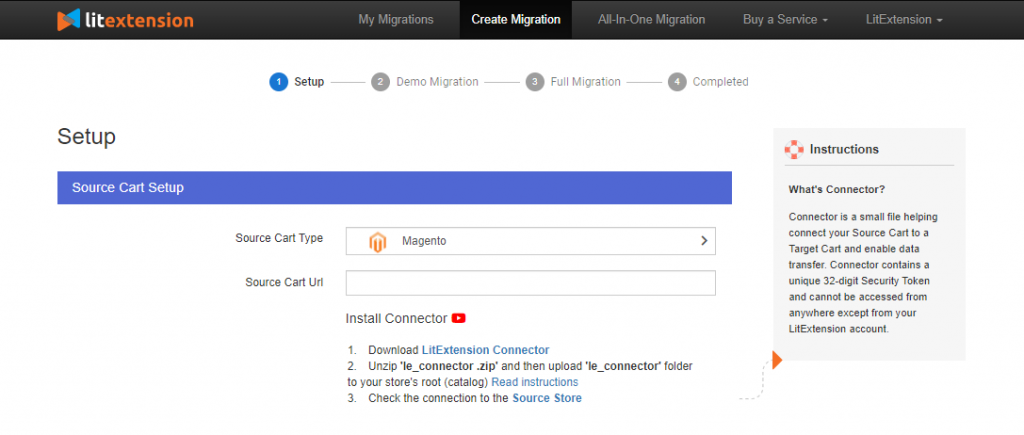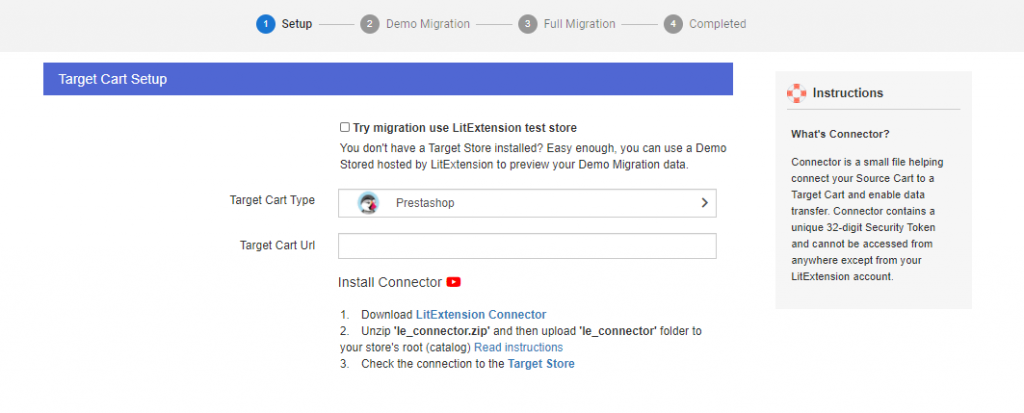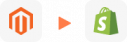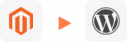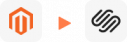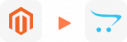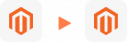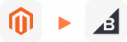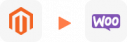Magento to Prestashop Migration
Are you looking to migrate from Magento to PrestaShop but aren’t sure where to start or how to go about it? Don’t worry – LitExtension, the #1 PrestaShop Migration Expert, is here to help. When you use LitExtension’s Magento to PrestaShop migration service, all your data from Magento: Blogs, products, orders, and more will be seamlessly transferred to your new site in no time.
Moreover, our customer support team is available 24/7 to assist you with any questions or concerns you might have about the Magento to PrestaShop migration process. So, what are you waiting for? Explore this amazing solution now!
What Data Can Be Migrated From Magento to PrestaShop
-
Products
- Name, Short Description, Full Description, Status.
- Manufacturer.
- SKU.
- Features.
- Price, Special Price, Special Price From-To Date.
- Meta Title, Meta Keywords, Meta Description.
- Weight, Width, Height, Length.
- Related Products, Product Tags.
- Barcode.
- Combinations (Weight, Attributes, Quantity, Images, Price, Name).
- Additional Images.
- Stock Availability.
Products Categories
- Name, Description.
- Thumbnail Image.
- Meta Title, Meta Description.
-
- ID, First Name, Last Name, Email, Date of Birth, Passwords, Created Date, Telephone.
- Customer Group.
- Newsletter.
- Address (Zip Code, City, State, Country, First Name, Last Name)
-
- Order ID, Order Number.
- Order Date.
- Order Status.
- Order Items (Name, SKU, Option), Product Price, Quantity.
- Sub Price, Discount Price, Tax Price, Shipping Price, Total Price.
- Custom Order Status, Shipping Price Order Status, History.
- Customer Name, Email.
- Billing Address (First Name, Last Name, Company, Address 1, Address 2, Country, State, City, Zip Code, Telephone).
- Shipping Address (First Name, Last NameCompany, Address 1, Address 2, Country, State, City, Zip Code, Telephone).
-
- Name, Description.
- Meta Title, Meta Description, Meta Keywords.
- Image.
-
- Tax Class (Name).
- Tax rate (Country, Rate).
-
- Description.
- Coupon Code, Coupon Expire Date.
- Discount Amount, Type Discount.
- Uses Per Customer, Minimum Spent.
-
- Title, User Name.
- Created Date.
- Product.
- Status, Rate.
- Comment.
-
- Title, Description.
- Meta Title, Meta Description, Meta Keyword.
- Created Date.
- URL Key.
-
- Products (Name, Short Description, Description, Meta Title, Meta Description, Attributes)
- Categories (Name, Description, Meta Title, Meta Description)
- CMS Page (Name, Description, Meta Title, Meta Description)
Note: Additional fee may apply
(*) Please note that the data listed above may vary depending on your Source Store.
Additional Options
Clear Sample Data On PrestaShop Before Migration
You can delete the sample data on PrestaShop in accordance with selected entities for migration… More Details →
Preserve Product, Order, Customer IDs on PrestaShop Store
This option helps keep your product ID, customer ID or order ID the same during your store migration… More Details →
Create 301 Redirects on PrestaShop Store
Automatically redirect your old store’s URLs to the new ones during the migration… More Details →
Migrate Images from Products, Categories, Blog Descriptions
This option helps you to migrate images in descriptions of products, categories, and blog posts… More Details →
Strip HTML Tags from Category and Product Names
Strip HTML tags from category and product names automatically when migrating your store … More Details →
How to Perform Magento to PrestaShop Migration

Select Magento as “Source Cart” and Prestashop as “Target Cart” from the dropdown list. Afterward, enter store URL and follow brief instructions to set up the PrestaShop migration process.

Choose the entities you want within the Magento to PrestaShop such as products, categories, orders, customers, SEO URLs, and even more.

Let’s start the Magento to PrestaShop Migration. Once the upgrade process is kicked off, it will constantly run even when you turn off your browser.
3 Simple Steps to Migrate from Magento to PrestaShop
Step 1. Prepare
1. Back up data from your Magento store
Creating a backup database for your site before migration is crucial. This file will come in handy in case of error, and you need to re-run your process.
A quick heads up before we dive into the detailed guide: Please check this Magento backup guideline to understand some points you need to pay attention to when performing the backup. Though Magento 1 and 2 have different interfaces, they share the same backing up procedure.
- On the Magento Admin Panel, select System > Tools > Backup.
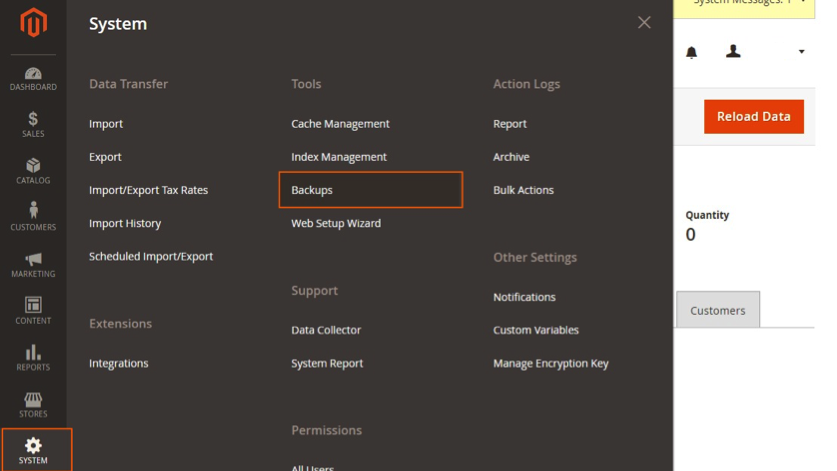
- Select backup type (including System Backup, Database and Media Backup, Database Backup) in the upper-right corner.
- Choose backup options. You can create a Backup name for an easy reference afterward.
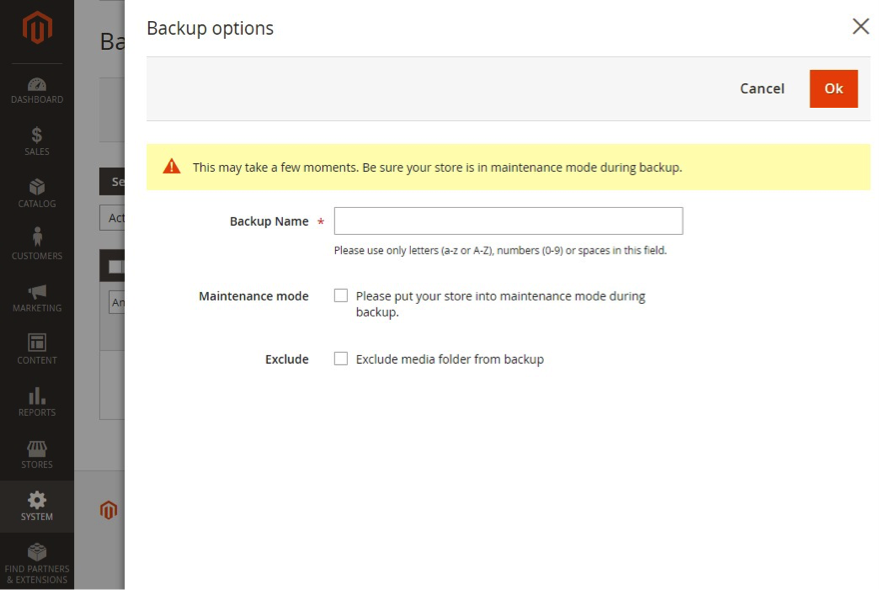
At this stage, you can tick on Maintenance mode to prevent data change during the backup. Magento will automatically turn off this mode once the process is completed, and you will receive a notification.
2. Set up your new PrestaShop store
When you are done backing up your data, you can go straight to the migration from Magento to PrestaShop if you already own a PrestaShop store. But if you don’t, it’s time to set up a new one on the PrestaShop platform. Generally, the PrestaShop installation includes the following steps.
- Download PrestaShop zip file
- Upload to the server
- Create a database
- Add database information
- Select a name for your store
- Select theme and upload logo
- Add product.
In case you are still confused about the installation, here is a step-to-step tutorial to create a basic PrestaShop store:
Don’t forget to upgrade your PrestaShop store to the latest version for more advanced features, allowing you to drive sales with ease!
Step 2. Perform the data migration with LitExtension
1. Register and log-in
First, you need to sign up or log in to LitExtension site using your registered email. There are options to sign in with Facebook or Google as well.
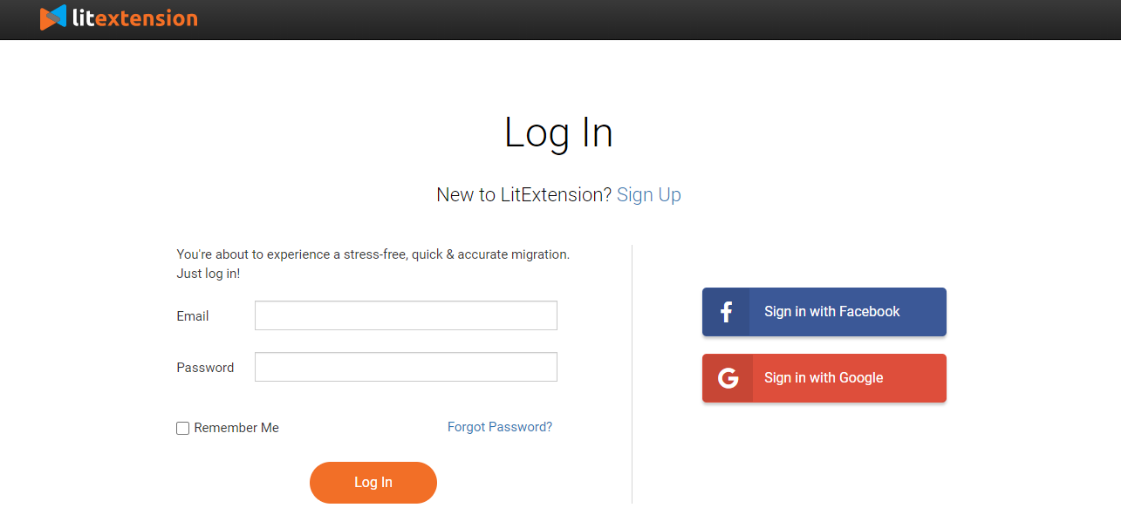
2. Fill in carts information
- Enter your Magento Source Cart information
Magento Source Cart
After logging in to LitExtension site, select Create New Migration on the top right corner. It will then direct you to step 1 of the migration process. In the drop-down menu, select Magento as your Source Cart Type and provide its URL.
Next, you need a Connector. A Connector is a particular access port that plays the role of a “virtual bridge” to establish a connection between your shopping carts and perform data exchange. You can download the LitExtension Connector zip file using the provided hyperlink, extract the download file and place it into your store’s root folder. If your connector is installed correctly, this notification will show up, and you can proceed to the next step of migration.
In case you have any trouble installing, don’t hesitate to contact our customer support agents via live chat and ticket system.
- Enter your Target Store information
PrestaShop Targetcart
Select PrestaShop as your Target Cart Type in the drop-down menu and provide your target cart URL. Download LitExtension Connector and follow the same steps that I have mentioned above.
In this step, you can check on Try migration use LitExtension test store if you haven’t set up your target store yet. This action will allow you to take a quick look at LitExtension’s migration process.
3. Select entities to migrate
You can either choose certain parts you want to migrate or tick on Select all to transfer all entities to your new site.
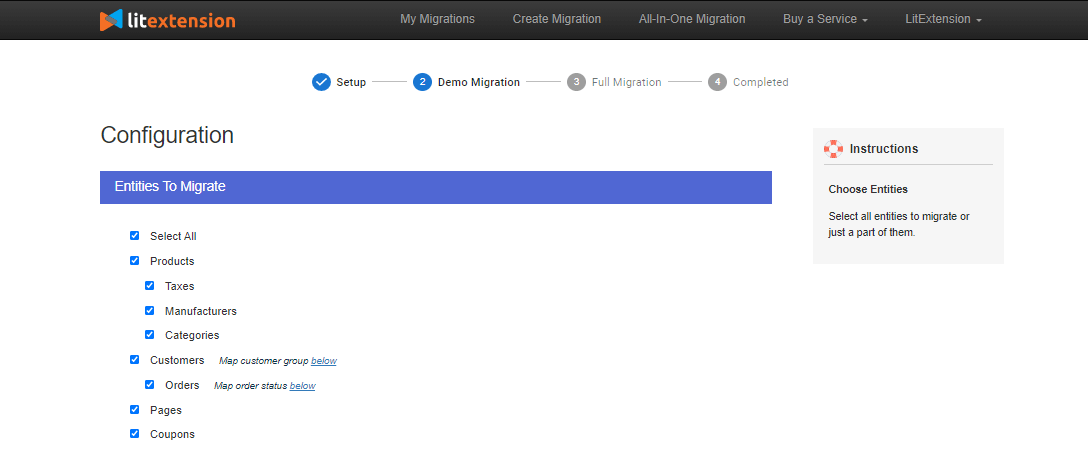
Besides the basic entities, LitExtension also offers several Additional Options to ensure your new store’s effectiveness. These options include free and paid ones, including Migrate customers’ passwords, and Migrate categories and products SEO URLs.
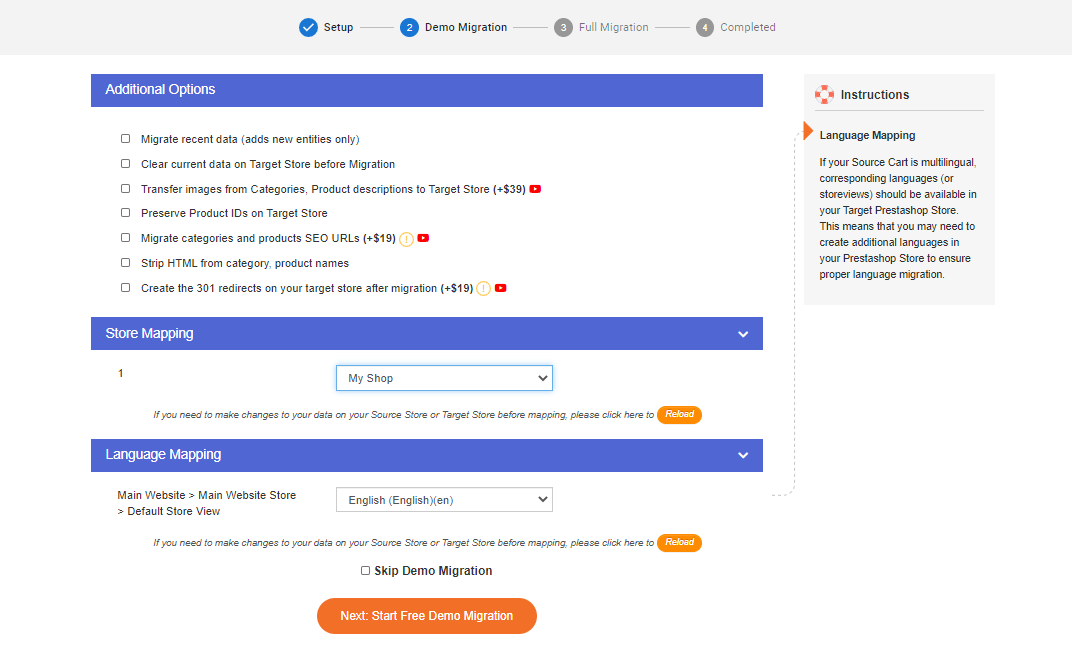
4. Run Migration
After selecting the entities you want to migrate, let’s continue to the Demo Migration. The demo version works identically as the full migration but limits to 200 entities only.
You can skip this step and proceed straight to Full Migration. This process might take several hours to complete, and you will receive a notification via registered email when it’s done. In the meantime, you can shut down your computer and wait as the process is executed on our server. You can immediately log in to your new store to check the result right upon completion.
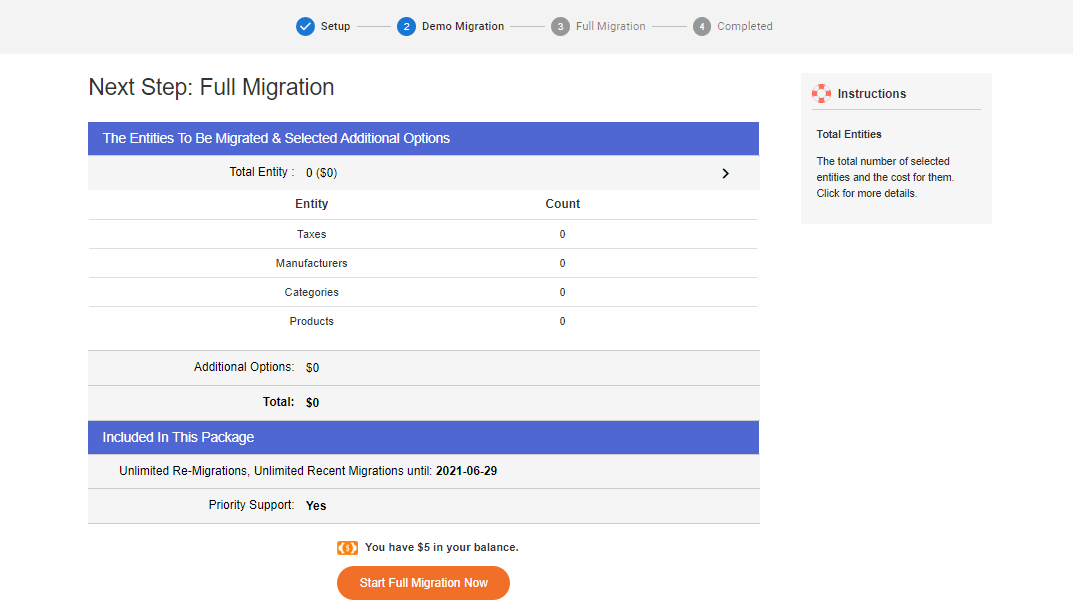
Step 3: Perform post-migration activities
After successfully transferring data from Magento to PrestaShop, it is essential to put some finishing touches on your new website.
1. Check if your data has been migrated accurately.
Once the migration from Magento to PrestaShop is completed, you should double-check to see whether your data was transferred successfully and thoroughly. LitExtension migration service will minimize the chance of conflicts to as low as possible, so you won’t have to worry about data loss.
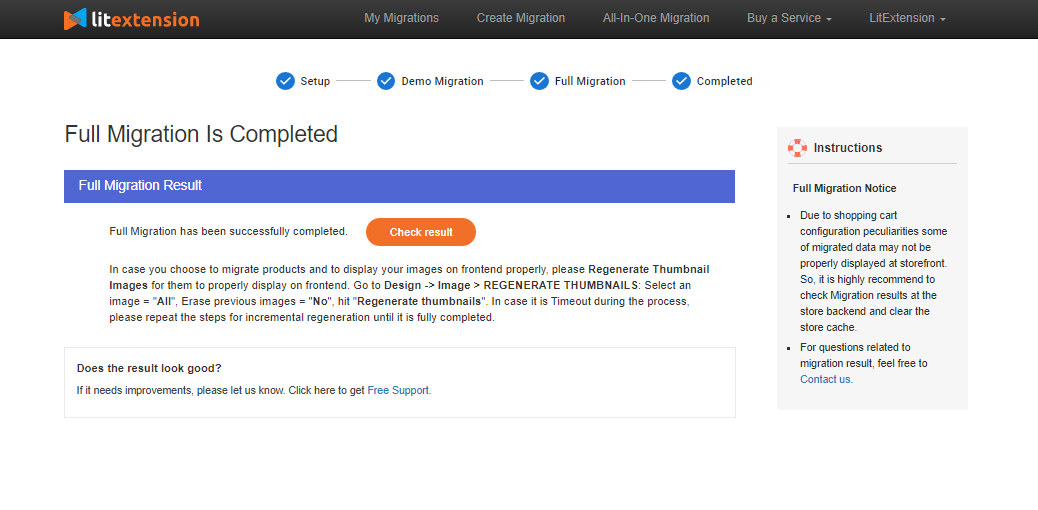
2. Install new themes
Your website’s design plays a crucial role since it is the first thing that grabs customers’ attention when they first enter your virtual store. Therefore, don’t forget to select a theme to represent your style and improve customers’ experience.
Unfortunately, themes and templates cannot be transferred in the migration process. You can either design your own interface from scratch or customize from thousands of pre-built templates that PrestaShop offers. In case you have a hard time choosing which theme is the best for your store, here is our article about best Prestashop themes that will help you
3. Add new extension
Extensions will further enhance your website’s ability, boost your store’s performance, and even bring a better experience to your customers. PrestaShop offers over 3000 modules for your eCommerce store, divided into ten different main categories, including business-wise and customer-wise matters. These modules will help to administer your website better, track traffic, and build customer loyalty.
4. Perform recent data migration
During the migration, LitExtension will not require you to close your store temporarily. Therefore, you can continue your business as usual. New orders and customers might come up in the process, when you are configuring your new store. These incurred data won’t show up on your new website, and this is when Recent Data Migration option comes in handy.
Recent Data Migration will assist you in transferring newly appeared entities from Magento to PrestaShop. You can use this option free-of-charge and for an unlimited time within three months from the full migration. But there’s a condition: the total additional data is no more than 10% of the total number of entities in your initial migration.
5. Change DNS and switch domain.
Put merely, Domain Name System (DNS) is a “virtual interpreter.” It translates a human-readable domain name into an IP address so that users can access information online. It’s crucial to point the existing domain to your new store’s IP address after your website has been migrated successfully.
You need to perform this action manually. However, if you find it confusing and daunting, LitExtension will help you change DNS and switch domains for a single fee.
Migration Pricing
Migration Pricing
Total Entities:
- Products;
- Orders;
- Customers;
- Blog Posts
Automated Migration (Self-service)
OR
All-in-One Migration Service
Choose Your Migration Plan
Compare features and support levels to find the migration service that fits your timeline, budget, and needs.
Automated Migration$0 |
All-in-One Migration Service$0 |
|
|---|---|---|
| FREE Demo Migration | Unlimited FREE Demo Migration | Unlimited FREE Demo Migration |
| Migration Process | 3-step migration tool with easy-to-follow wizard guide | Expert-managed migration with Personal Assistant & QA testing |
| Additional Options |
FREE up to 6 Additional Options |
FREE all Additional Options |
| Migration Testing | Done by yourself | Done by LitExtension experts |
| Technical Support | 60-day technical support after Full Migration | 30-day technical support after migration is completed |
| Post-migration Support | ||
| Receive Support Request | 24/7 | 24/7 |
| Support Channels | Ticket | Ticket, Email |
| Money-back guarantee | 30-day money-back guarantee | 30-day money-back guarantee |
| Response Time Commitment | 24 hours | 24 hours |
Choose Your Migration Plan
All-in-One Migration Service$0 |
|
|---|---|
| FREE Demo Migration | Unlimited FREE Demo Migration |
| Migration Process | Expert-managed migration with Personal Assistant & QA testing |
| Additional Options | FREE all Additional Options |
| Migration Testing |
Done by LitExtension experts |
| Technical Support | 30-day technical support after migration is completed |
| Post-migration Support | |
| Support Response Time | 24/7 |
| Support Channels | Ticket, Email |
| Money-back guarantee | 30-day money-back guarantee |
| Response Time Commitment | 24 hours |
Popular Questions About Magento to Prestashop Migration
Not seeing your question listed here? Contact Us for the quickest answer.
Can I Still Receive Orders from My Old Store While Migrating to PrestaShop?
Yes, during the migration process, your business will continue to operate normally, receiving both customer information and orders. Once the migration is finalized, we will synchronize your new PrestaShop site with any recent orders and customer data.
Can Credit Card Information Be Migrated from Magento to PrestaShop?
Due to stringent privacy regulations, credit card details cannot be transferred from Magento to PrestaShop. The migration process is structured to protect sensitive information, ensuring that credit card data remains secure and is not moved between platforms. Customers will need to re-enter their payment details on the new PrestaShop store, ensuring the security and accuracy of their information.
What are some popular PrestaShop Migration Services at LitExtension?
In addition to Magento to PrestaShop Migration, LitExtension also provides other popular PrestaShop migration services such as: PrestaShop to PrestaShop Migration (PrestaShop Upgrade), Shopify to PrestaShop Migration, WooCommerce to PrestaShop Migration, osCommerce to PrestaShop Migration, VirtueMart to PrestaShop Migration.
Does moving from Magento to PrestaShop impact SEO?
Moving URLs from Magento to PrestaShop can influence your SEO performance. However, by choosing LitExtension’s migration service, your URLs will retain their ranking positions, ensuring that your SEO remains stable throughout the migration process.
How Long Does the Magento to PrestaShop Migration Process Take?
The duration of migrating Magento to PrestaShop is determined by the size of the data you wish to transfer and the speed of your network. Larger data volumes will naturally extend the time needed for migration.
Leave The Work For The Experts
If you’re non-tech, let our PrestaShop migration experts handle your migration from A to Z.
Save your time for more important tasks.

How Your Data Is Secured During Migration?

Server Security

Data Security

Data Access Restriction

GDPR Compliance

NDA

Payment Security
Why choose Automated Migration for Prestashop Migration

3-Step Simplicity
Our automated tool will transfer all your default data from Magento to Prestashop in 03 simple steps–no coding skills required.

24/7 Expert Support
Our dedicated support team is available to answer all your questions, even on weekends and holidays.

Selling While Migrating
We keep your store fully functioning throughout the migration to ensure no lost sales and lost customers.

Data Quality Assurance
Our thorough manual testing guarantees data accuracy and reliability for a seamless migration.

FREE 60-Day Updates
We offer free Re-migrations, Recent Migration, and Smart Update for 60 days after your migration begins to keep your data updated after the migration.

Risk-Free Experience
Try our services with peace of mind—if it’s not what you expected, our 30-day money-back guarantee has you covered.
Your Success, Our Motivation
Who We Truly Are? Let Our Customer Define!
I was hesitant to migrate from Magento to PrestaShop, given the complexity of our store, but LitExtension made the process seamless. Their team handled all the data migration efficiently, and we didn’t experience any downtime. The product, customer, and order data were transferred accurately, saving us countless hours of manual work. I highly recommend LitExtension for anyone looking to migrate platforms without the stress.
As a small business owner, moving from Magento to PrestaShop seemed like a daunting task, but LitExtension was up to the challenge. The migration process was straightforward, and their customer support was top-notch. I especially appreciated the clear communication throughout the process. Now, my online store runs smoothly on PrestaShop, thanks to their expertise.
We needed a migration solution for a client moving from Magento to PrestaShop, and LitExtension exceeded our expectations. Their automated service ensured that every detail, from product categories to customer accounts, was transferred flawlessly. The service was fast, reliable, and reasonably priced. We’ve been recommending LitExtension to other clients for their migration needs.