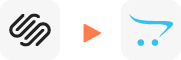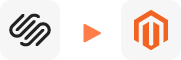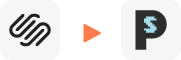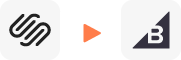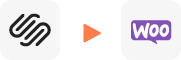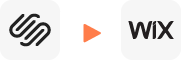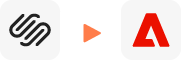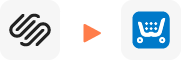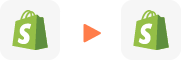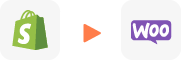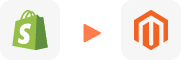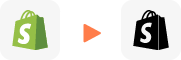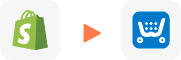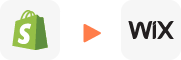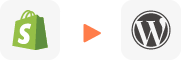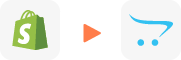Squarespace to WooCommerce Migration
Squarespace to WooCommerce Migration
Squarespace to WooCommerce migration provided by LitExtension helps to transfer your important data including products, customers, orders, blogs and other related entities. The process will be completed automatically, securely, and accurately.
What Data Can Be Migrated From Squarespace To WooCommerce
-
Products
Product
- Name, SKU, Short Description, Full Description, Status, Manufacturer, Tax Class.
- Price, Special Price.
- Meta Title, Meta Description.
- Weight Width Height Depth.
- Product Tags EAN-13 UPC, Up-sells, Cross-sells.
- Attributes: (Name, Values).
- Downloadable Products: (Files, Max Downloads, Expiration Date), Grouped Products: (Associated Products).
- Variants: (SKU, Weight, Quantity, Images, Price, Special Price, Name).
- Base Image, Thumbnail Image, Additional Images.
- Quantity, Manage Stock.
Product Categories
- Name, Description Sort Order.
- Image.
- URL, Meta Title, Meta Description.
-
Customers
- First Name, Last Name, Email, Passwords.
- Billing Address:
(Company, Address 1, Address 2, Country, State, City, Zip Code, Telephone, First Name, Last Name). - Shipping Address:
(Company, Address 1, Address 2, Country, State, City, Zip Code, Telephone, First Name, Last Name).
-
Orders
- ID, Order Date, Order Status, Order Products:
(Name, SKU, Option), Product Price, Quantity, Discount Price, Tax Price, Total Price Custom Order Status Shipping Price Order Status History. - Customer Name, Email, Billing Address:
(Company, Address 1, Address 2, Country, State, City, Zip Code, Telephone, First Name, Last Name). - Shipping Address:
(Company, Address 1, Address 2, Country, State, City, Zip Code, Telephone, First Name , Last Name).
- ID, Order Date, Order Status, Order Products:
-
Taxes
- Tax Class: (Tax name, Country, Tax rate, City).
-
Manufacturers
- Name, Image.
-
Coupons
- Name, Description, Coupon Code, Coupon Date, Customer Groups, Uses Per Coupon, Uses Per Customer, Discount Amount, Coupon from date, Coupon to date.
-
Reviews
- Created Date, Status, Rate, User Name, Comment, User Email.
-
CMS Pages
- Title, Created Date, URL, Description.
-
Multiple Languages
- Yes.
-
Blog Posts
- Title, Full Description, Short Description , Tags, Created Time, SEO URL.
(*) If you cannot find the data you want to migrate, please get in touch with us.
Additional Options
-
Clear Sample Data On WooCommerce Before Migration
Recommended
You can delete the sample data on WooCommerce in accordance with selected entities for migration… More Details →
-
Preserve Order IDs, Customer IDs on WooCommerce Store
Recommended
This option helps keep your customer IDs or order IDs the same during your store migration… More Details →
-
Create 301 Redirects on WooCommerce Store
Recommended
Automatically redirect your old store’s URLs to the new ones during the migration… More Details →
-
Migrate Images from Products, Categories, Blog Descriptions
This option helps you to migrate images in descriptions of products, categories, and blog posts… More Details →
-
Strip HTML Tags from Category and Product Names
Strip HTML tags from category and product names automatically when migrating your store … More Details →
How to Perform Squarespace to WooCommerce Migration
-
#1: Squarespace to WooCommerce Migration Consulting with Experts
Our specialists take into account your specific requirements and provide tailored solutions to ensure your Squarespace to WooCommerce migration is successful.
-
#2: Squarespace Data Mapping and WooCommerce Store Setup
Our team will configure your WooCommerce platform precisely, install the required apps, and ensure everything is set for a smooth migration from Squarespace.
-
#3: Perform Full Replatforming to WooCommerce
Let’s start the WooCommerce migration. Once the migration process is kicked off, it will constantly run even when you turn off your browser.
Not seeing your question listed here? Contact Us for the quickest answer.
Leave The Work For The Experts
If you’re non-tech, let our WooCommerce migration experts handle your migration from A to Z.
Save your time for more important tasks.
Why choose Squarespace to WooCommerce Migration Services
-
Zero Effort Required
Leave every detail of your migration to our experts for a seamless, zero-effort transition from Squarespace to WooCommerce.
-
Inclusive Migration Options
Access all migration options like 301 Redirects and Product ID preservation at no additional cost to enhance your migration experience.
-
Personalized Migration Experience
Customize each step of your Squarespace to WooCommerce migration to suit your specific business goals and requirements.
-
Enhanced Data Quality Assurance
Our two-phase data quality assurance combines manual checks with free autotesting to uphold precise, dependable migration results.
-
Dedicated Personal Assistant
Get one-on-one support from consultation through post-migration so you’re never left guessing.
-
Comprehensive Post-Migration Support for 30 Days
Enjoy unlimited re-migrations, recent data updates, and smart updates to stay fine-tuned and ready for success for 30 days post-migration.
Migrate From SquareSpace To Other Platforms
-
SquareSpace to OpenCart Migration
-
SquareSpace to Magento Migration
-
SquareSpace to PrestaShop Migration
-
SquareSpace to BigCommerce Migration
-
SquareSpace to WooCommerce Migration
-
SquareSpace to Wix Migration
-
Squarespace to Adobe Commerce Migration
-
Squarespace to Ecwid Migration
Who We Truly Are? Let Our Customer Define!
Try Free Demo
Join 200K+ merchants who have grown businesses with us. Try Free Demo to visualize how easy and efficient the cart migration can be.