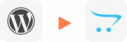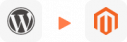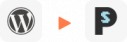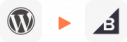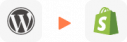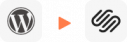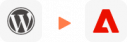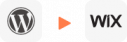How to Perform WordPress Upgrade to the Latest Version?
Perform WordPress Upgrade (WordPress to WordPress Migration) effortlessly with LitExtension. With this incredible solution, you can leave everything in our hands. Our team of WordPress migration experts will handle the entire migration process for you from start to finish. We guarantees a swift migration process, ensuring 100% accuracy for our customers. Let’s explore now!
WordPress Update Overview
Upgrading WordPress involves moving your site from an older version to the latest one, ensuring your website benefits from the newest features WordPress has to offer while also addressing any vulnerabilities and bugs present in the older version.
LitExtension’s WordPress Upgrade service, also known as WordPress to WordPress, allows you to seamlessly upgrade your WordPress site without losing any data. This service ensures that all your products, orders, customer information, and more are safely transferred from the old version to the new one. LitExtension’s team of experts will handle the entire migration process swiftly, accurately, and with 100% security.
Why Should You Update WordPress to the Latest Version?
Upgrading your WordPress site to the latest version is essential for maintaining its performance, security, and overall functionality. Here’s a checklist of reasons why keeping your WordPress installation up-to-date is crucial:
Enhanced Security
Each new version of WordPress includes critical security patches that protect your site from known vulnerabilities. By updating, you reduce the risk of potential breaches, malware infections, and data theft, ensuring that your site remains secure against the latest threats.
Improved Performance
New WordPress updates often come with optimizations that enhance your site’s speed and responsiveness. Faster load times not only improve user experience but also contribute positively to your site’s search engine rankings, helping to drive more traffic.
Compatibility with Plugins and Themes
As WordPress evolves, so do the plugins and themes that are designed for it. By upgrading to the latest version, you ensure that your site remains compatible with the newest and most advanced plugins and themes, allowing you to take advantage of the latest features and improvements.
Access to New Features
Each WordPress update introduces new features and functionalities that can help you manage your site more effectively. These enhancements often include better user interfaces, more customization options, and tools that streamline your workflow, making it easier to scale your site as your needs grow.
Bug Fixes and Stability
Updates also address bugs and glitches from previous versions, improving the overall stability of your site. By running the latest version, you minimize the chances of encountering unexpected errors or downtime, which can affect your site’s reliability.
Support and Documentation
Staying current with WordPress updates ensures that you have access to the latest support resources and documentation. This is particularly important when troubleshooting issues or implementing new features, as outdated versions may no longer be supported by developers.
By regularly updating WordPress, you not only safeguard your site but also unlock new opportunities for growth, ensuring that your website remains competitive and functional in an ever-evolving digital landscape.
What Data Can You Migrate from WordPress to WordPress
-
- Title.
- Created Date.
- Description.
- Categories.
- Thumbnail Image.
-
- Title.
- Created Date.
- Description.
- Categories.
- Thumbnail Image.
-
Products
- Name, SKU, Short Description, Full Description, Status.
- Manufacturer.
- Tax Class.
- Price, Special Price.
- Quantity, Manage Stock.
- Meta Title, Meta Description.
- Weight, Width, Height, Depth.
- Product Tags.
- Up-sells, Cross-sells.
- Attributes: Name, Values.
- Downloadable Products: Files, Max Downloads, Expiration Date.
- Grouped Products: Associated Products.
- Variants: Name, SKU, Weight, Quantity, Manage Stock, Image, Price, Special Price.
- Thumbnail Image, Additional Images.
Product Categories
- Name, Description.
- Sort Order.
- Image.
- Meta Title, Meta Description.
-
- First Name, Last Name, Email.
- Billing Address: First Name, Last Name, Company, Address 1, Address 2, Country, State, City, Zip Code, Telephone.
- Shipping Address: First Name, Last NameCompany, Address 1, Address 2, Country, State, City, Zip Code, Telephone.
-
- Order ID.
- Order Date.
- Order Status.
- Order Items (Name, SKU, Option), Product Price, Quantity.
- Sub Price, Discount Price, Tax Price, Shipping Price, Total Price.
- Order Comments.
- Customer Name, Email.
- Billing Address (First Name, Last Name, Company, Address 1, Address 2, Country, State, City, Zip Code, Telephone).
- Shipping Address (First Name , Last Name, Company, Address 1, Address 2, Country, State, City, Zip Code, Telephone)
-
- Name.
- Image.
-
- Tax Class (Name).
- Tax rate (Country, Rate).
-
- Name.
- Description.
- Coupon Code.
- Coupon Date.
- Customer Groups.
- Uses Per Coupon, Uses Per Customer.
- Discount Amount/Percent.
- Coupon from date, Coupon to date.
-
- Created Date.
- Status.
- Rate.
- User Name, User Email.
- Comment.
-
- Products (Name, Description, Attribute)
- Categories (Name, Description)
- CMS Page (Name, Description)
- Blogs (Name, Description)
(*) Please note that if you want to import store data other than CMS/Blogs, plugins may need to be installed before migration.
Additional Options
Clear Sample Data On WordPress Before Migration
You can delete the sample data on WordPress in accordance with selected entities for migration… More Details →
Preserve Order IDs on WordPress Store
This option helps keep your order ID the same during your store migration… More Details →
Create 301 Redirects on WordPress Store
Automatically redirect your old store’s URLs to the new ones during the migration… More Details →
Migrate Images from Products, Categories, Blog Descriptions
This option helps you to migrate images in descriptions of products, categories, and blog posts… More Details →
Strip HTML Tags from Category and Product Names
Strip HTML tags from category and product names automatically when migrating your store … More Details →
How Our Experts Perform WordPress Update Smoothly?
The WordPress Upgrade by LitExtension helps to transfer your important data including products, customers, orders, blogs, and other related entities. The WordPress Upgrade process will be completed automatically, securely, and accurately with just 3 simple steps.

#1: Consultant By
LitExtension WordPress Migration Experts
Our WordPress Migration Experts will attentively consider your unique requirements, suggesting necessary measures to guarantee optimal preparation for the WordPress upgrade process.

#2: Data Mapping & Setting By Experts
Set up WordPress Store, deploy the necessary apps and create the appropriate environment before WordPress Upgrade Process.

#3: Perform Full WordPress Upgrade
Let’s start the WordPress Upgrade. Once the process is kicked off, it will constantly run even when you turn off your browser.
How to Update WordPress Manually?
To manually move from WordPress to WordPress, follow these steps to ensure a smooth process:
-
Backup Your Website: Before starting the update, create a full backup of your website, including your database and files. This is crucial in case anything goes wrong during the update, allowing you to restore your site to its previous state.
-
Deactivate Plugins: Temporarily deactivate all plugins to avoid compatibility issues during the update. This step helps prevent potential conflicts that could disrupt your site.
-
Download the Latest WordPress Version: Visit the official WordPress website and download the latest version. Extract the files from the downloaded zip file to your computer.
-
Replace WordPress Files: Using an FTP client, connect to your website’s server and navigate to your WordPress root directory. Upload the new WordPress files, replacing the old ones. Make sure to avoid overwriting the
wp-config.phpfile and thewp-contentdirectory to preserve your settings and custom content. -
Run the Update Script: After replacing the files, log in to your WordPress admin area. If necessary, WordPress will prompt you to run an update script to complete the process. Follow the on-screen instructions.
-
Reactivate Plugins and Test: Once the update is complete, reactivate your plugins one by one, and test your website thoroughly to ensure everything is functioning correctly.
Migration Pricing
Migration Pricing
Total Entities:
- Products;
- Orders;
- Customers;
- Blog Posts
Automated Migration (Self-service)
OR
All-in-One Migration Service
Choose Your Migration Plan
Compare features and support levels to find the migration service that fits your timeline, budget, and needs.
Automated Migration$0 |
All-in-One Migration Service$0 |
|
|---|---|---|
| FREE Demo Migration | Unlimited FREE Demo Migration | Unlimited FREE Demo Migration |
| Migration Process | 3-step migration tool with easy-to-follow wizard guide | Expert-managed migration with Personal Assistant & QA testing |
| Additional Options |
FREE up to 6 Additional Options |
FREE all Additional Options |
| Migration Testing | Done by yourself | Done by LitExtension experts |
| Technical Support | 60-day technical support after Full Migration | 30-day technical support after migration is completed |
| Post-migration Support | ||
| Receive Support Request | 24/7 | 24/7 |
| Support Channels | Ticket | Ticket, Email |
| Money-back guarantee | 30-day money-back guarantee | 30-day money-back guarantee |
| Response Time Commitment | 24 hours | 24 hours |
Choose Your Migration Plan
All-in-One Migration Service$0 |
|
|---|---|
| FREE Demo Migration | Unlimited FREE Demo Migration |
| Migration Process | Expert-managed migration with Personal Assistant & QA testing |
| Additional Options | FREE all Additional Options |
| Migration Testing |
Done by LitExtension experts |
| Technical Support | 30-day technical support after migration is completed |
| Post-migration Support | |
| Support Response Time | 24/7 |
| Support Channels | Ticket, Email |
| Money-back guarantee | 30-day money-back guarantee |
| Response Time Commitment | 24 hours |
WordPress to WordPress Migration FAQ
Not seeing your question listed here? Contact Us for the quickest answer.
What is the latest version of WordPress?
Currently, the latest WordPress version is 6.6.1 which was released on July 23, 2024. This update is introduced by WordPress as a fix for the editor and blocks.
What’s new in the latest WordPress version?
-
Improved Site Editor Navigation: The latest update introduces a more intuitive site editor, allowing users to manage and navigate their pages with greater ease. The side-by-side layout enhances content organization and editing efficiency.
-
Automatic Plugin Rollbacks: A significant addition is the automatic rollback feature for plugins. If an update fails, the plugin automatically reverts to its previous version, ensuring your site remains stable and minimizing the risk of downtime.
-
Expanded Design Capabilities: The update also brings new design options, including custom background images and the ability to use negative margins. These enhancements offer users more flexibility and control in customizing their website’s look and feel.
What Bugs Fixed in the Latest WordPress Version?
In the latest WordPress version, several bugs have been addressed to improve the user experience:
- Corrected Security Alerts: The update resolves issues with incorrect security warnings that were causing confusion among users by triggering unnecessary alerts from security plugins.
- Admin Toolbar Display Fixes: The update includes corrections to the admin toolbar, ensuring it displays properly and functions smoothly across all pages.
- CSS Adjustments: An issue with invalid CSS that led to unwanted horizontal scrolling on web pages has been fixed, providing a more seamless browsing experience.
- Improved Post Editor Usability: The category chooser box in the post editor has been adjusted to a more manageable size, making it easier and more user-friendly for content creators.
Can I migrate categories and subcategories of products in WordPress Upgrade Process?
Yes, during the WordPress Upgrade Process, you can effortlessly transfer categories along with subcategories.
How long does WordPress Upgrade Process take?
The duration of WordPress Upgrade process is primarily influenced by the volume of content you need to move. Transferring many entities will take longer.
How Does WordPress Upgrade Service Cost?
When you upgrade WordPress, the price will vary depending on how much data you want to migrate. The more entities you have, the higher the price.
Click Here to calculate the exact amount you will have to pay when you want to upgrade your old WordPress Website
Can create URLs Redirects when upgrading WordPress?
Yes, you can configure URL redirects for your store during WordPress process, ensuring your old URLs still work after the transition.
What are other WordPress Migration Services at LitExtension?
With our WordPress Migration Expert, LitExtension offers other popular WordPress Migration Services, such as:
Leave The Work For The Experts
If you’re non-tech, let our WordPress to WordPress migration experts handle your migration from A to Z.
Save your time for more important tasks.

How Your Data Is Secured During Migration?

Server Security

Data Security

Data Access Restriction

GDPR Compliance

NDA

Payment Security
Why LitExtension’s All in one WordPress Upgrade is a Good Choice?
Zero Effort Required
Sit back, relax, and our experts will take over the replatforming process, ensuring an easy and successful shift WordPress Upgrade.
Personalized Migration Experience
Adapt the WordPress Upgrade process to your needs, ensuring it aligns perfectly with your business objectives.
Dedicated Personal Asisstant
Our Personal Assistant is your consistent resource, from the first consultation to post-migration, offering timely guidance, troubleshooting, and expert advice.
Bank-Level Security
Perform WordPress Update process confidently, with your data secured by advanced encryption and robust security measures.
Precise and Reliable Migration
Count on LitExtension for a secure and accurate transfer of all your entities from WordPress to WordPress.
Clear Delivery Process
When we receive your request, our WordPress Migration Experts will review your needs and provide a detailed migration plan that aligns with your deadline.
Migrated From WordPress To Other Platforms
Your Success, Our Motivation
Who We Truly Are? Let Our Customer Define!
I am in the process of moving my existing website over to Shopify. As this is my 4th iteration of my website, I knew I didn’t want to do the migration part myself again! Using this service meant that I could concentrate on running my business for a couple of days while the migration was being done for me.
Lotus was phenomenal! She is detailed-oriented and works extremely fast! She helped with the migration from Wix to Shopify in no time. Thank you so much Lotus and everyone at LitExtension!
It was great service from those guys! Verry complex case with very old Woocommerce to new Woocommerce store!
I built our new Shopify site myself but with no developer experience. I really struggled migrating products, customers and order history. It was a bit overwhelming until I found Lit. They helped me set it up and did the contract. Emailed me at every stage and listened to my feedback. I found them on Thursday and by Monday the work was completed.
Took most of the work off our hands. The team were great and went out of their way to get the migration from J2store to Shopify completed. The time zone differences were slightly difficult but that didn’t stop the work from being completed.
Try Free Demo
Join 200K+ merchants who have grown businesses with us. Try Free Demo to visualize how easy and efficient the cart migration can be.
Try Free Demo
All-in-One Migration
How to Update WordPress Manually?
To manually move from WordPress to WordPress, follow these steps to ensure a smooth process:
-
Backup Your Website: Before starting the update, create a full backup of your website, including your database and files. This is crucial in case anything goes wrong during the update, allowing you to restore your site to its previous state.
-
Deactivate Plugins: Temporarily deactivate all plugins to avoid compatibility issues during the update. This step helps prevent potential conflicts that could disrupt your site.
-
Download the Latest WordPress Version: Visit the official WordPress website and download the latest version. Extract the files from the downloaded zip file to your computer.
-
Replace WordPress Files: Using an FTP client, connect to your website’s server and navigate to your WordPress root directory. Upload the new WordPress files, replacing the old ones. Make sure to avoid overwriting the
wp-config.phpfile and thewp-contentdirectory to preserve your settings and custom content. -
Run the Update Script: After replacing the files, log in to your WordPress admin area. If necessary, WordPress will prompt you to run an update script to complete the process. Follow the on-screen instructions.
-
Reactivate Plugins and Test: Once the update is complete, reactivate your plugins one by one, and test your website thoroughly to ensure everything is functioning correctly.