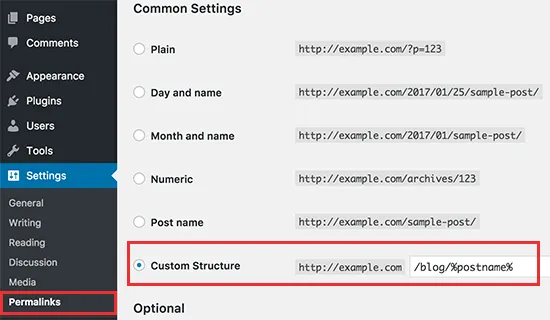How to Migrate Weebly to WordPress in few Simple Steps?
Starting your website on Weebly often feels quick and easy. It helps you get online fast and start testing ideas. However, as your business grows, you may notice its limits. You might want more design control, better SEO, or extra features. At that point, WordPress often feels like the right next step. It is more powerful, more flexible, and has countless themes, plugins, and a huge support community.
But the move itself can feel scary. Your customer data, order history, and key business records are precious. You don’t want to lose anything or break your site. This is why many people feel safer with expert help. Here, LitExtension can step in and support you fully. Our WordPress migration team handles the whole Weebly to WordPress process from A to Z. We move your data carefully, keep you updated with clear status reports, and treat your site as if it were our own.
With LitExtension, you can trust that the move will be smooth and secure. You don’t have to deal with scripts, errors, or guesswork. Instead, you can relax a bit, focus on your business, and look forward to your new WordPress site.
To better understand about Weebly to WordPress migration, you can click HERE.
Weebly to WordPress: Key Takeaways
-
Moving from Weebly to WordPress is a smart long-term step if you want more flexibility, better scalability, stronger SEO capabilities, and a much larger support community compared to Weebly.
-
There are two main ways to migrate from Weebly to WordPress:
-
Manually exporting and importing data (posts, pages, etc.)
-
Using a dedicated migration service to automate and manage the process.
-
-
Instead of handling a manual Weebly to WordPress migration on your own, it’s safer and faster to work with experienced migration experts. This helps you avoid data loss, downtime, and technical headaches.
-
LitExtension is a leading choice for Weebly to WordPress migration. Our team takes care of the entire process from preparation and setup to the final checks-so you don’t have to deal with any technical work.
- With LitExtension’s Weebly to WordPress migration service, your data is moved quickly and securely.
- You can transfer customers, products, orders, reviews, CMS pages, and blog content from Weebly to WordPress with confidence.
Why should you move Weebly to WordPress?
WordPress is more flexible than Weebly
WordPress stands out remarkably against Weebly in terms of customization capabilities. While Weebly offers only around 50-60 themes and 200+ integrated apps, WordPress boasts an impressive collection of over 11,000 themes (both free and premium) and a massive repository of 59,000+ plugins. These numbers give you endless possibilities to build your website exactly as you envision it. For instance, if you’re creating an e-commerce site, WordPress provides professional plugins like WooCommerce with comprehensive features from inventory management to payment integration. Notably, WordPress allows direct code customization to create unique functionalities that Weebly simply cannot match.
WordPress is more scalable than Weebly
WordPress’s scalability far exceeds Weebly’s capabilities. As your business grows, WordPress easily accommodates increased traffic, new feature additions, and content expansion without hitting limitations. You can seamlessly upgrade hosting, optimize performance, and add complex functionalities without rebuilding your entire website.
With WordPress, you can own your website 100%
With WordPress, you can own your website 100%. This means you can freely migrate hosting, backup data, and implement changes without being dependent on third-party platforms like Weebly. This complete ownership ensures the security of your data and your website’s future.
WordPress has more SEO features than Weebly
WordPress significantly outperforms Weebly in SEO capabilities with more advanced features. WordPress allows detailed customization of URLs, meta descriptions, image alt text, and schema markup. Particularly, with plugins like Yoast SEO or Rank Math, you can analyze and optimize SEO in real-time, a feature Weebly lacks. WordPress also enables customization of sitemap.xml, robots.txt, and page load speed optimization – crucial SEO factors where Weebly falls short.
WordPress has a larger support community than Weebly
WordPress proudly boasts a community of over 1.5 million active developers and users, while Weebly has only tens of thousands of active users. The WordPress community regularly organizes WordCamps globally, with hundreds of support forums and specialized Facebook groups. This ensures you can always find solutions to any issues and stay updated with the latest website development trends.
What Data Can Be Migrated From Weebly to WordPress
-
- Name
- Content
- URL
-
- Categories.
- URL
-
Products
- Name
- SKU
- Short Description
- Manufacturer.
- Price
- Quantity, Manage Stock.
- Variants
- Thumbnail Image, Additional Images.
Product Categories
- Name
- Meta Title, Meta Description
-
- First Name, Last Name, Email.
- Billing Address
-
- Order ID.
- Order Date.
- Order Status.
- Order Items
- “Total Price, Sub Price
- Tax Price, Shipping Price”
- Customer Name, Email.
- Billing Address (First Name, Last Name, Company, Address 1, Address 2, Country,
- State, City, Zip Code, Telephone).
- Shipping Address (First Name, Last Name,
- Company, Address 1, Address 2, Country, State, City, Zip Code, Telephone)
-
- Created Date.
- Rate.
(*) Please note that if you want to import store data other than CMS/Blogs, plugins may need to be installed before migration.
You can delete the data on WordPress in accordance with selected entities for migration… More Details →
This option helps keep your order ID the same during your store migration… More Details →
Automatically redirect your old store’s URLs to the new ones during the migration… More Details →
This option helps you to migrate images in descriptions of products, categories, and blog posts… More Details →
Strip HTML tags from category and product names automatically when migrating your store … More Details →
How To Migrate From Weebly to WordPress
LitExtension’s Weebly to WordPress migration helps you convert Weebly to WordPress without losing important data. We securely, and accurately transfer products, customers, orders, blog posts, and related entities so your move from Weebly to WordPress finishes in just three simple steps.

LitExtension WordPress Migration Experts
Our WordPress migration specialists will carefully assess your specific needs, recommending essential steps to ensure the Weebly to WordPress migration is perfectly prepared.

Prepare your Weebly to WordPress store by installing the required apps and configuring the environment before starting the migration.

Let’s begin the Weeby to WordPress migration. Once initiated, the process will continue running even if you close your browser.
What to Prepare Before Weebly to WordPress Migration?
Before starting the migration, proper preparation ensures a smooth and hassle-free process. Follow these steps carefully to save time, avoid errors, and ensure a successful transfer:
1. Choose a WordPress hosting
Since WordPress is an open-source platform, it is completely free to download and install. Yet, it requires separate hosting to run your website.
Here’s what you need to do:
- Domain name: If you don’t have a custom domain already, buy one from a domain registrar like Namecheap, Google Domains, or GoDaddy. Prices typically range from $10 – $30/year.
- Hosting service: WordPress hosting options include Bluehost, SiteGround, Hostinger, Kinsta, WP Engine, and others. Pricing varies from $5 to over $100/month, depending on your needs.
- Hosting account settings: After that, let’s sign up, purchase a hosting plan, and configure your domain settings.
2. Install WordPress
After choosing a hosting provider, the next step is to install WordPress. Most hosting services offer a one-click installation, making it fast and easy.
You can simply follow these steps:
- Log into your hosting account.
- Navigate to the WordPress Installer.
- Follow the on-screen prompts to complete the installation.
- Once installed, log into your WordPress dashboard at yourdomain.com/wp-admin.
If you run into any issues, your hosting provider’s support team can help. With WordPress installed, you’re now ready to start the migration process!
Option 1: How to Migrate Weebly to WordPress with LitExtension
LitExtension’s All-in-One Migration Service ensures a seamless, hassle-free transition from Weebly to WordPress. A dedicated Personal Assistant (PA), an expert in data migration, will handle the entire process from start to finish, ensuring accuracy and efficiency.
We have visualized our workflow below to help you better understand the process!
Stage 1: Pre-migration
Before the migration begins, your PA will assess your Weebly setup and customize the migration to fit your specific needs.After signing the SLA, the PA will take care of your project. To meet your special requirements, the PA will customize the database in your Weebly store. Our All-in-One Migration Service includes comprehensive customization, including:
- Creating 301 redirects on your WordPress store;
- Clearing sample data on WordPress before migration;
- Stripping HTML tags from category and product names;
- Migrating images from products, categories, and blog descriptions;
- And so many more.
Once everything is set up, a Demo Migration is performed to detect and resolve any issues before proceeding with the full migration.
Stage 2: Full migration
Once the pre-migration checks are complete, the full migration process begins. Standard data like products, customers, and orders will be transferred automatically, while more complex elements and custom configurations will be handled manually by the PA. This hands-on approach guarantees the following are meticulously handled:
- Complex elements;
- Unique configurations;
- Specific customization requirements,
It has been a great experience working with the team at LitExtension. Everything was delivered and done in a very quick and efficient manner. We had some obstacles and miscommunications initially, but it was resolved. I highly recommend their service if you’re migrating platforms! Josh K. from the UK, Product Manager, Weebly to WordPress.
Stage 3: Post-migration
After the migration is complete, your Personal Assistant (PA) will carefully review your new WordPress site to ensure all data is accurately transferred and everything functions as expected. Once verified, your PA will finalize the process and hand over your fully migrated website.
To support you post-migration, we offer 6 months of free assistance, including:
- Recent Data Migration (available within 30 days after migration completion): Free & unlimited for newly created entities (orders, customers, etc.), as long as they don’t exceed 5% of the initial migration.
- Re-Migration (available within 30 days after migration completion): Free & unlimited if you need to re-transfer all data from Weebly to WordPress.
- Smart Update (Available within 90 days after migration completion): Free & unlimited for updating modified data and migrating any new entities added to your Weebly store after the initial migration.
And that’s how you can seamlessly transfer Weebly to WordPress with LitExtension, backed by our migration assurance for a worry-free transition. With our expert support, your WordPress store stays up to date, fully optimized, and ready to grow!
Option 2: How to Move Weebly Site to WordPress Manually?
If you’d rather handle the migration yourself, you can manually convert Weebly to WordPress. While this method is feasible for small websites, it requires more effort and technical knowledge compared to using an automated migration service.
You should keep in mind that:
- Blog posts can be exported via Weebly’s RSS feed.
- Store data (products, orders, and customers) can be exported as CSV files.
- Pages, design, and settings need to be manually recreated.
If your website has a complex structure, extensive content, or advanced configurations, manual migration may be time-consuming.
Stage 1: Export Weebly content
To migrate your Weebly site to WordPress manually, you first need to export your data from Weebly. Weebly doesn’t provide a built-in CSV export tool for all types of data, but you can extract your content using Weebly’s RSS feed, third-party tools, or manual methods
Export Weebly blog posts via RSS FeedSince Weebly doesn’t allow direct blog post exports, you can extract them using the RSS feed method:
- Open your browser and go to: https://yourweeblysite.com/blog/feed/(Replace “yourweeblysite.com” with your actual Weebly domain.).
- Right-click anywhere on the page and select Save As to download the RSS file.
- Save the file as XML format for later import into WordPress.
Limitations: This method only exports blog posts, not pages, images, or other site content.
Stage 2: Export Weebly store data (Products, Orders, Customers) via CSV
Since you’re having an eCommerce store on Weebly, you can export your product, order, and customer data in CSV format:
Export Products
- Log into your Weebly Dashboard.
- Navigate to Store > Products.
- Click Export CSV in the upper right corner.
- Download the CSV file containing all your product data.
Export Orders
- Go to Store > Orders in your Weebly Dashboard.
- Click Export CSV to download your order history.
Export Customers
- Navigate to Store > Customers.
- Click Export CSV to save a file with customer details.
- Export Pages and other content manually
Weebly does not provide a built-in tool for exporting standard pages (e.g., About, Contact, Services). You will need to copy and paste the content into WordPress manually:
- Open each page in Weebly.
- Copy the text, images, and media.
- Paste them into a new WordPress page.
- Re-upload images to WordPress via the Media Library.
Once you’ve successfully exported your data, the next step is importing it into WordPress!
Stage 3: Move Weebly to WordPress
Once you’ve exported your Weebly content (blog posts via RSS feed, store data via CSV files, and pages manually), the next step is importing it into WordPress. Below are the steps based on the type of content you’re migrating:
Import blog posts into WordPress via RSS Feed
Since Weebly allows you to export blog posts via an RSS feed, you can easily import them into WordPress using the built-in importer:
- Log into your WordPress dashboard (yourdomain.com/wp-admin) >Navigate to Tools > Import.
- Find RSS and click Install Now, then click Run Importer.
- Click Choose File, select the RSS XML file you downloaded from Weebly, and click Upload file and import.>
- Once the import is complete, review your posts under Posts > All Posts to ensure everything was transferred correctly.
Import Weebly store data (Products, Orders, Customers) via CSV
If you’re migrating an online store from Weebly, you can import your products, orders, and customer data into WordPress using WooCommerce (if you plan to use WooCommerce for your new store).
Import products to WooCommerce
- Navigate to Products > All Products in your WordPress dashboard.
- Click Import and then Choose File to upload the Weebly product CSV.
- Click Continue, then map the fields from your CSV to WooCommerce fields.
- Click Run the Importer and wait for the process to complete.
- Check Products > All Products to verify that your items have been imported correctly.
Import orders to WooCommerce
WooCommerce does not include a built-in order importer, so you’ll need a plugin like Order Import Export for WooCommerce:
- Install Order Import Export for WooCommerce via Plugins > Add New.
- Go to WooCommerce > Order Import Export.
- Click Import Orders and upload your Weebly Orders CSV.
- Map the fields accordingly and start the import.
Import customers to WooCommerce
To import customers, use Customer Import Export for WooCommerce:
- Install Customer Import Export for WooCommerce.
- Navigate to WooCommerce > Customer Import Export.
- Click Import Customers and upload the Weebly Customers CSV.
- Map the fields and finalize the import.
- Import pages and other content manually
Weebly does not provide a direct export for standard web pages, so you need to manually copy and paste content into WordPress:
- Go to Pages > Add New in WordPress.
- Copy the text, images, and media from each Weebly page and paste it into the WordPress editor.
- Upload images separately to the WordPress Media Library ( Add New)
- Format the content using the WordPress Block Editor (Gutenberg) to match your original layout.
- Click Publish once the page is recreated.
Is manual migration from Weebly to WordPress the right choice?
As you can see, while manually migrating from Weebly to WordPress is possible, it’s not the most efficient or reliable method—especially for larger websites or stores with complex data.
Weebly only allows exporting blog posts via RSS and store data via CSV, but pages, images, design, and settings must be manually recreated. This makes the process tedious and time-consuming. The exported content doesn’t always transfer perfectly, requiring manual adjustments to restore the original layout and structure.
Since Weebly uses a unique URL structure, setting up 301 redirects manually can be overwhelming, especially for sites with many pages and blog posts.
That’s where LitExtension steps in with:
- Accurate data import (products, customers, orders, blog posts)
- Seamless 301 redirects to preserve SEO & user experience
- Hassle-free migration, saving hours of manual work
What should you do after Weebly to WordPress Migration?
After successfully migrating from Weebly to WordPress, several important steps will ensure your website runs smoothly and is fully optimized.
1. Point your DNS and redirect the Weebly domain to WordPress
To make your new WordPress site live, you must update your domain’s DNS settings to point to your WordPress hosting provider.
- Log into your Weebly Dashboard.
- Go to Settings > Domains.
- Select your domain name and click Change next to the nameservers.
- Replace the existing Weebly nameservers with your new WordPress hosting provider’s nameservers (e.g., Bluehost, SiteGround, Hostinger, etc.).
- Click Save and allow up to 24 hours for DNS changes to propagate.
Tip: If your domain is registered through a third-party registrar (e.g., GoDaddy, Namecheap), update the nameservers directly in your registrar’s dashboard.
2. Match WordPress permalinks to Weebly’s URL structure
Weebly uses a different URL format compared to WordPress. To prevent broken links, configure your WordPress permalinks to match Weebly’s structure.
2.1. For blog posts
Weebly typically formats blog URLs like this: yourweeblysite.com/blog/post-title
To match this format in WordPress:
- In your WordPress dashboard, go to Settings > Permalinks.
- Select Custom Structure and enter:/blog/%postname%/
- Click Save Changes.
2.2. For pages ending in .html:
Weebly often adds.html to page URLs, like: yourweeblysite.com/about.html
To replicate this in WordPress:
- Install and activate the “Add Any Extension to Pages” plugin.
- Navigate to Settings > Add Any Extension to Pages.
- Enter.html in the extension field and click Update Settings.
Tip: If you don’t need to maintain the .html format, you can simply allow WordPress to use cleaner URLs.
3. Set up 301 redirects from Weebly to WordPress
Since Weebly doesn’t offer direct .htaccess access for setting up redirects, you can use a redirection plugin in WordPress:
- Install and activate Redirection from Plugins > Add New.
- Go to Tools > Redirection and set up redirects for old Weebly URLs to their corresponding WordPress URLs.
- Source URL:/about.html
- Target URL: /about/
- Click Add Redirect.
- Repeat for all important pages and blog posts.
4. Installing themes and plugins
To make your WordPress site visually appealing and fully functional, you need to install a theme and essential plugins.
4.1. Choose and install a theme
- Go to Appearance > Themes in your WordPress dashboard.
- Click Add New, browse available themes, or upload a premium theme.
- Click Install, then Activate your chosen theme.
- Customize colors, fonts, and layouts using Appearance > Customize.
4.2. Install essential plugins
- Go to Plugins > Add New and search for these must-have plugins:
- Yoast SEO (improves search engine visibility)
- Wordfence Security (protects against threats)
- WP Rocket (boosts site speed and performance)
- UpdraftPlus (creates backups to prevent data loss)
- Click Install Now, then Activate each plugin.
- Configure settings as needed for optimal performance.
Migrating from Weebly to WordPress opens up a world of flexibility, customization, and growth opportunities for your website. Whether you choose manual migration or LitExtension’s automated service, the key to success is thorough preparation, proper data import, and essential post-migration setup.
After completing the migration, test your site, set up redirects, customize your theme, and install essential plugins to ensure everything runs smoothly. You should also optimize your site for SEO, performance, and security, which will help you get the most out of your new WordPress platform.
If you want a hassle-free, accurate, and efficient migration, LitExtension’s expert team is here to help. Let us handle the process so you can confidently build and grow your website!
Migration Pricing
Migration Pricing
Total Entities:
- Products;
- Orders;
- Customers;
- Blog Posts
Automated Migration (Self-service)
OR
All-in-One Migration Service
Choose Your Migration Plan
Compare features and support levels to find the migration service that fits your timeline, budget, and needs.
Automated Migration$0 |
All-in-One Migration Service$0 |
|
|---|---|---|
| FREE Demo Migration | Unlimited FREE Demo Migration | Unlimited FREE Demo Migration |
| Migration Process | 3-step migration tool with easy-to-follow wizard guide | Expert-managed migration with Personal Assistant & QA testing |
| Additional Options |
FREE up to 6 Additional Options |
FREE all Additional Options |
| Migration Testing | Done by yourself | Done by LitExtension experts |
| Technical Support | 60-day technical support after Full Migration | 30-day technical support after migration is completed |
| Post-migration Support | ||
| Receive Support Request | 24/7 | 24/7 |
| Support Channels | Ticket | Ticket, Email |
| Money-back guarantee | 30-day money-back guarantee | 30-day money-back guarantee |
| Response Time Commitment | 24 hours | 24 hours |
Choose Your Migration Plan
All-in-One Migration Service$0 |
|
|---|---|
| FREE Demo Migration | Unlimited FREE Demo Migration |
| Migration Process | Expert-managed migration with Personal Assistant & QA testing |
| Additional Options | FREE all Additional Options |
| Migration Testing |
Done by LitExtension experts |
| Technical Support | 30-day technical support after migration is completed |
| Post-migration Support | |
| Support Response Time | 24/7 |
| Support Channels | Ticket, Email |
| Money-back guarantee | 30-day money-back guarantee |
| Response Time Commitment | 24 hours |
Popular Questions About Weebly to WordPress Migration
Not seeing your question listed here? Contact Us for the quickest answer.
How Does Weebly to WordPress Migration Cost?
Weebly to WordPress Pricing will vary depending on how many entities you need to transfer and the source cart type. Click here to estimate your migration cost.
Why should i use WooCommerce Plugin to migrate Weebly store to WordPress?
Using WooCommerce, your WordPress site can become a complete e-commerce store. While WordPress supports sales, it doesn’t offer the extensive features and customization options of WooCommerce. Therefore, to transfer your Weebly store to WordPress, you first need to download and install the WooCommerce plugin. Besides WooCommerce, plugins like WP eStore or WP eCommerce are also available for migrating to WordPress.
Can I migrate categories and subcategories of products from Weebly to WordPress?
Affirmative. Moving Weebly to WordPress lets you easily migrate categories and their subcategories.
How long does Weebly to WordPress migration take?
The length of time for Weebly to WordPress migration is largely dictated by the amount of content you plan to transfer. A higher number of entities will extend the process.
Will my customer passwords be migrated from Weebly to WordPress?
When you transfer Weebly to WordPress, your old passwords won’t be compatible due to different encoding protocols. Use the Customer Password Plugin to access your old passwords on WordPress.
Can I continue to take orders during the Weebly to WordPress Migration?
During the Weebly to WordPress Migration with LitExtension, you can keep taking orders on your existing store. It will run as usual, letting you prepare your WooCommerce store for launch.
Will my website’s SEO be affected by migrating from Weebly to WordPress?
If you transfer Weebly to WordPress with LitExtension, your website’s SEO won’t be compromised.
Can create URLs Redirects when migrating from Weebly to WordPress?
When migrating from Weebly to WordPress, you can set up URL redirects to keep your old store URLs functional post-migration.
What are other popular WordPress Migration Services at LitExtension?
Here are some other popular WordPress Migration Services at LitExtension:
If you’re non-tech, let our WordPress migration experts handle your migration from A to Z.
Save your time for more important tasks.

How Your Data Is Secured During Migration?

Server Security

Data Security

Data Access Restriction

GDPR Compliance

NDA

Payment Security
Why choose Weebly To WordPress Migration Services

Hands-Free Migration
Our expert team manages every detail of your Weebly To WordPress migration, ensuring a seamless and hassle-free transition.

Inclusive Migration Options
Enjoy 301 Redirects, Product ID preservation, and other LitExtension migration options—all at no additional charge.

Personalized Migration Process
Tailor every step of your Weebly To WordPress migration to suit your unique business needs for a fully customized experience.

Enhanced Data Quality Assurance
Achieve exceptional data reliability with our structured two-phase testing process to identify issues during migration.

Dedicated Personal Assistant
From consultation to completion, your Personal Assistant offers ongoing guidance and support.

Comprehensive Post-Migration Support
Take advantage of from unlimited Re-migrations, Recent Migration, and Smart Updates for 30 days after your full migration is complete.
I am in the process of moving my existing website over to Shopify. As this is my 4th iteration of my website, I knew I didn’t want to do the migration part myself again! Using this service meant that I could concentrate on running my business for a couple of days while the migration was being done for me.
Lotus was phenomenal! She is detailed-oriented and works extremely fast! She helped with the migration from Wix to Shopify in no time. Thank you so much Lotus and everyone at LitExtension!
It was great service from those guys! Verry complex case with very old Woocommerce to new Woocommerce store!
I built our new Shopify site myself but with no developer experience. I really struggled migrating products, customers and order history. It was a bit overwhelming until I found Lit. They helped me set it up and did the contract. Emailed me at every stage and listened to my feedback. I found them on Thursday and by Monday the work was completed.
Took most of the work off our hands. The team were great and went out of their way to get the migration from J2store to Shopify completed. The time zone differences were slightly difficult but that didn’t stop the work from being completed.