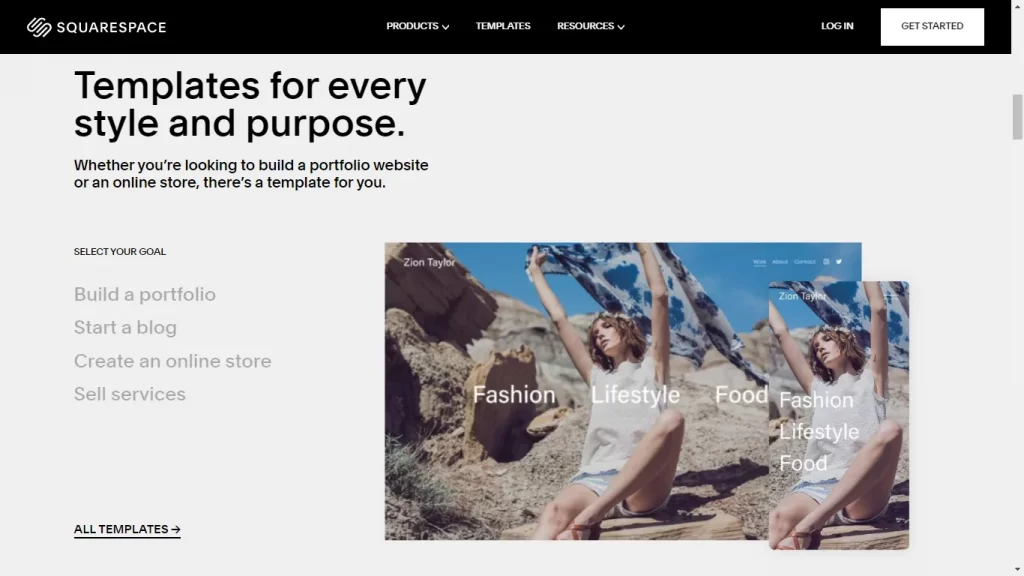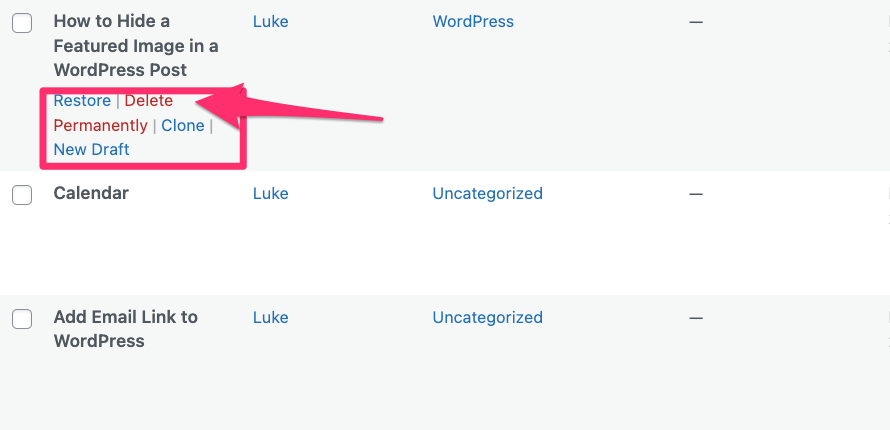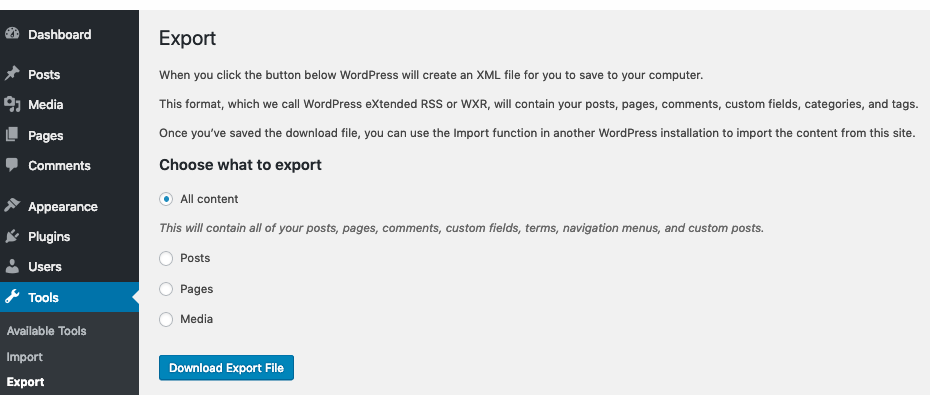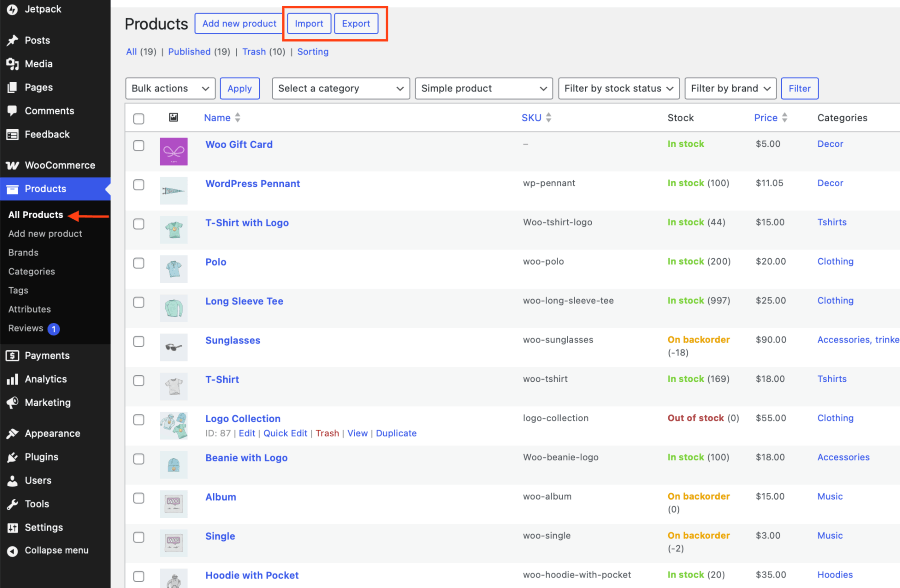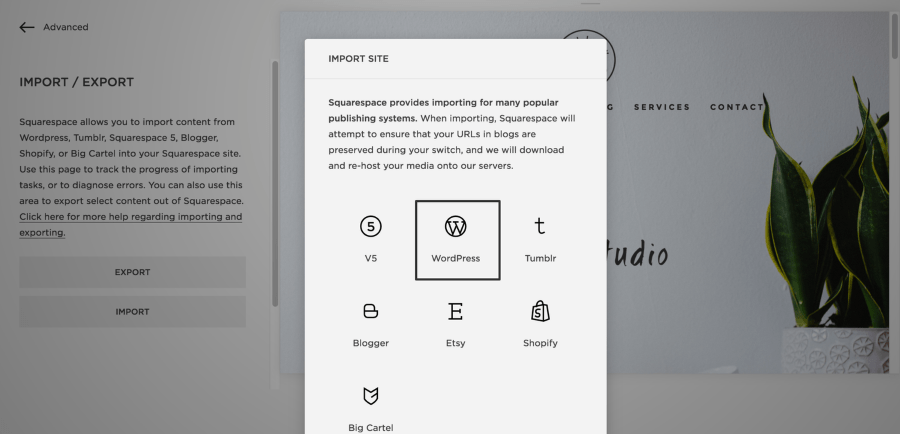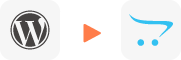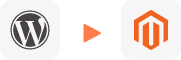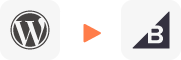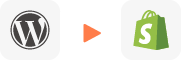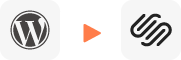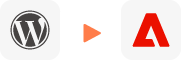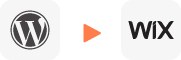How To Transfer WordPress Site to Squarespace
Migrate from WordPress to Squarespace with accuracy and strong data protection. LitExtension’s expert team, backed by more than 14 years of experience, ensures the secure transfer of products, customers, orders, and all other essential data from WordPress to Squarespace. Our experts handle the entire process with precision and care, minimizing downtime and preserving data integrity. Each migration is seamless, customized to your business requirements, and designed to support a smooth transition to Squarespace.
Why Consider Move from WordPress to Squarespace?
Before we get into the steps to migrate from WordPress to Squarespace, let’s take a look at the reasons why you should consider choosing Squarespace over WordPress. While WordPress has many advantages, it also has its share of pain points, especially for those who don’t have expertise in domain management, hosting, or security.
Without further ado, here are the main reasons you should consider choosing Squarespace as your new store platform:
1. User-Friendly Online Store Builder
Our experts have reviewed Squarespace before and User-friendliness is the first strong point of Squarespace compared to WordPress. That doesn’t mean that WordPress’s UI or back-end isn’t friendly, but if you just want to open a store and sell your products, Squarespace’s back-end and built-in are much more user-friendly and minimalistic than WordPress. Although WordPress supports third-party builders like Elementor, Divi, YooTheme, etc. these tools are often heavy on resources and come with extra costs for advanced features.
2. All-in-one Pricing
Squarespace’s pricing isn’t exactly cheap compared to WordPress, but its strength is offering an all-in-one service, while WordPress requires you to manage the domain, hosting, premium themes, and more. Squarespace bundles everything for $23/month (when billed annually). This price is competitive and removes the hassle of choosing a reliable hosting provider, which is often required with WordPress.
3. Built-in eCommerce Features
For businesses ready to sell online, switching to Squarespace simplifies eCommerce. Squarespace’s selling features aren’t as extensive as WordPress eCommerce plugins (specifically WooCommerce), but if you don’t need those advanced capabilities, Squarespace is a simpler and more effective option.
4. Modern, Professional Templates
One of the biggest design benefits of switching to Squarespace is access to modern, mobile-optimized templates. With so many customizable options, businesses can quickly create a website that reflects their identity without hiring a designer or purchasing premium WordPress themes. The downside is that Squarespace offers fewer templates compared to WordPress, which has a much larger theme community. Still, if you don’t need extensive variety, Squarespace’s clean and elegant designs are more than sufficient.
5. Automatic Updates & Security
If you’ve ever worried about WordPress updates or plugin vulnerabilities, migrating to Squarespace removes that stress. Squarespace automatically handles updates, security patches, and SSL certificates in the background. In particular, I don’t see many people complaining about Squarespace security on communities like Reddit or Squarespace Forums, which also shows that websites created by Squarespace have a good level of security.
Compared to WordPress, getting started with Squarespace is much easier, especially if you don’t have technical experience.
Summary, choose Squarespace if you:
- Want a website that’s quick to set up and easy to manage without technical skills.
- Prefer an all-in-one platform with hosting, security, and design tools included.
- Plan to sell products or services online with built-in ecommerce features.
- Value predictable, transparent pricing with no hidden costs.
- Don’t want to worry about updates, backups, or plugin conflicts.
If you’re transitioning from WordPress to Squarespace, following a well-defined migration process is critical to ensure data integrity, SEO retention, and operational continuity. A structured migration minimizes downtime, safeguards your content, and helps you launch your new Squarespace site efficiently.
There are two main approaches to website migration:
- Work with professional migration experts like LitExtension
- Handle the migration manually.
In this guide, we’ll walk you through a step-by-step process for migrating from WordPress to Squarespace using LitExtension’s AIO service. For those who prefer full control, we’ll also cover manual migration methods involving data export and import between both platforms.
How to Migrate from WordPress to Squarespace with LitExtension
Our migration framework integrates automated workflows with expert validation to ensure that every page, post, image, user account, permalink, and metadata attribute is replicated accurately within your new Squarespace environment.
Below is a high-level overview of our seven-phase migration methodology:
- Step 1: Technical Consultation with LitExtension Specialists
- Step 2: Pre-Migration Configuration
- Step 3: Demo Migration Execution
- Step 4: Full Data Migration
- Step 5: Quality Assurance and Validation
- Step 6: Post-Migration Optimization
- Step 7: Ongoing Technical Support
In the sections below, we’ll break down each phase to show how LitExtension ensures a precise, risk-free WordPress to Squarespace migration from start to finish.
Step 1. Technical Consultation with LitExtension Specialists
Every WordPress to Squarespace migration starts with a tailored consultation session to evaluate your current setup and define the optimal migration workflow.
Our team conducts an in-depth audit of your WordPress installation, including database size, content taxonomy, permalink structure, and plugin dependencies. This assessment allows us to anticipate potential data mapping challenges and identify any custom post types or non-standard fields that require schema adjustments before migration.
We also determine which datasets will be migrated, such as posts, pages, images, users, categories, and SEO data. By clarifying the migration scope and deliverables early, we can establish a precise timeline and allocate appropriate resources for a seamless project.
If your WordPress site includes custom-coded elements or specific theme features, our specialists design a migration plan that aligns these with Squarespace’s content model to ensure accurate rendering and functional consistency.
Step 2. Pre-Migration Configuration
Once the consultation is complete, we move to pre-migration setup, ensuring both source and target platforms are technically aligned.
We begin by validating your WordPress source environment and Squarespace destination setup, confirming administrative credentials, API access, and data export permissions. This step verifies that both systems can communicate without access or formatting conflicts.
Next, our team performs data field mapping to ensure structural compatibility. This includes aligning WordPress post types, custom fields, taxonomies, and media directories with corresponding Squarespace entities. If your site contains bespoke attributes, these are normalized to maintain data fidelity during transfer.
By the end of this stage, all configurations are optimized, ensuring a stable and predictable migration pipeline from WordPress to Squarespace.
Step 3. Demo Migration Execution
Before performing a full-scale data transfer, we initiate a demo migration to validate settings and verify data consistency.
This controlled test transfers a small dataset sample such as several pages, posts, and media files from WordPress to Squarespace. The objective is to ensure the mapped content displays correctly, URL structures remain intact, and SEO elements (titles, descriptions, canonical tags) are preserved.
For smaller sites, the demo phase may be optional, but for medium to large websites, it’s strongly recommended to identify and resolve discrepancies before full execution.
Following the demo, our team reviews and adjusts the data mappings if necessary, guaranteeing that the upcoming full migration runs efficiently and produces a pixel-perfect replication of your original WordPress site.
Step 4. Full Data Migration
Once the demo output is approved, we proceed with the full WordPress to Squarespace migration. This is where all designated data entities are transferred through LitExtension’s automated system, ensuring accuracy and security at scale.
Our migration engine imports your entire dataset, including hierarchical content structures, SEO metadata, image assets, user accounts, and post relationships. Complex relational data, such as categories and tags, are maintained to preserve the original content architecture.
A key advantage of LitExtension’s process is that your WordPress site remains fully accessible during the migration. The transfer runs in the cloud, preventing service interruptions or loss of functionality while data synchronization occurs.
After completion, you’ll receive a comprehensive report detailing the migration results, including entity counts and validation metrics.
Step 5. Quality Assurance and Validation
With your WordPress to Squarespace migration complete, our QA team conducts a multi-layer verification to ensure every data object has transferred correctly and that the new site performs as expected.
We review all essential entities include pages, posts, images, redirects, and metadata to confirm data integrity and layout accuracy. Our team also cross-checks internal linking structures, verifies canonical tags, and ensures 301 redirects are functioning correctly to maintain SEO equity.
Once quality validation is complete, you’ll receive confirmation that your Squarespace site is production-ready, fully functional, and aligned with your content and SEO requirements.
Step 6. Post-Migration Optimization
Since your WordPress site remains active during migration, new content such as posts, comments, or user interactions may appear after the initial transfer. To keep your Squarespace environment synchronized, LitExtension provides several post-migration optimization tools.
Included services:
- Recent Data Migration: Synchronize new records created after the initial migration, free of charge if the data volume is within 5% of the original dataset.
- Re-Migration Option: Re-run the migration process within 30 days at no additional cost if you need a clean re-import.
- Smart Update Functionality: Automatically update modified or newly added entities from WordPress to Squarespace for up to 90 days post-migration.
These maintenance utilities ensure your Squarespace site stays up to date and fully consistent with your active WordPress data.
Step 7. Ongoing Technical Support
Even after your WordPress to Squarespace migration is finalized, our support team continues to assist you to ensure a smooth operational transition.
If you encounter technical issues, data discrepancies, or configuration questions, LitExtension’s post-migration support is available 24/7 within 30 days of completion. Our migration engineers provide troubleshooting, minor adjustments, and platform guidance to help you acclimate to Squarespace’s ecosystem efficiently.
With LitExtension’s continuous support, you can focus on optimizing your content and growing your digital presence while knowing your migration was handled by certified data transfer professionals.
How to Move from WordPress to Squarespace: Step-by-Step
To ensure a safe, accurate, and data-integrity-free migration from WordPress to Squarespace, prepare the following:
- Admin access to both your WordPress and Squarespace sites. If you don’t have a Squarespace site yet, set it up before starting the migration.
- A Laptop/PC with a browser and a stable internet connection. If there is a network error during the migration, data may be lost or corrupted.
- Up-to-date, error-free versions of WordPress (WordPress 3.2 or later) and Squarespace to avoid issues during data extraction and import.
- Step 1: Export WordPress Data
- Step 2: Import Common Data into Squarespace
- Step 3: Import Products Data into Squarespace
- Step 4: Set Up Your Domain & Set Up 301 Redirects
- Step 5: Polish, Launch & Cancel Old Site
Let’s go through the details step by step:
Step 1: Export WordPress Data
In this step we will do 3 main tasks:
- Clean up old data on your WordPress site
- Export WordPress Content (XML)
- Export WooCommerce Products (CSV)
Clean up old data on your WordPress site
Take time to clean up old data on your WordPress site before migrating. Check for duplicate pages, outdated blog posts, unused categories, or content that no longer supports your business goals. Delete anything irrelevant and reorganize what remains.
The cleaner your data, the smoother the migration will be. Keep auditing until your site is streamlined, relevant, and well-structured.
Export WordPress Content (XML)
To export WordPress data to an xml file:
- Log into your WordPress dashboard.
- Navigate to Tools → Export.
- Choose “All content” to export posts, pages, custom post types, comments, categories, tags, and media.
- Alternatively, filter by specific content types if you only want to migrate certain elements.
- Click Download Export File to generate a .xml file to your Laptop/PC.
This XML file contains your site’s core content and is required for importing into Squarespace.
Export WooCommerce Products (CSV)
If your site includes an online store, your eCommerce data must be exported separately. to export WooCommerce products to an CSV file:
- Log into your WordPress dashboard.
- Navigate to Products → All Products.
- Click Export.
- Select the product fields you want to include (e.g., SKUs, titles, descriptions, prices, stock status, and images).
- Download the export as a .csv file.
This CSV file provides the structured catalog data needed to correctly import your products into Squarespace.
Step 2: Import Common Data into Squarespace
After exporting your WordPress data, the next step is to migrate your content into Squarespace:
- Start by creating a free Squarespace trial account, then choose a template that aligns with your brand identity or business goals. Don’t worry too much about perfection at this stage, templates can be customized later. (Optional, skip if you have already prepared your Squarespace site)
How to Import WordPress XML into Squarespace
To import your WordPress data via XML file into Squarespace:
- Step 1: In your Squarespace dashboard, go to Settings → Advanced → Import & Export Content Panel.
- Step 2: Click Import.
- Step 3: Select WordPress, then choose the Advanced import option.
- Step 4: Upload your WordPress .xml file by click Add a File, or drag your .xml file into the XML Export Upload box
- Step 5: Click Begin Import.
A “Success” message will appear after the import completes.
When importing from WordPress, your content may appear as multiple pages depending on your site’s structure. Squarespace imports the following:
- Attachments
- Blog pages, posts, and authors
- Categories
- Comments
- Individual images
- Site pages
- Tags
Note: The import process can take several minutes, depending on the size of your WordPress site. Avoid closing your browser or refreshing the page until the import is fully complete. Once finished, your migrated content will appear under the Not Linked section of your Squarespace site, including pages, posts, and media.
Step 3: Import Products Data into Squarespace
Once your main site content is migrated via XML, the next step is to bring your WooCommerce product catalog into Squarespace Commerce. This ensures your online store remains functional, organized, and visually consistent with your new site design.
How to Import WooCommerce Products into Squarespace
- (Optional, skip if you have prepared a csv file) Log into your WooCommerce dashboard → Go to Products → All Products, then click Export to generate a .csv file.
- Enable Squarespace Commerce if it isn’t already active.
- Navigate to Commerce → Inventory → Import.
- Click Download CSV Template to get the exact formatting Squarespace requires.
- Open your WooCommerce CSV and carefully map product data into the Squarespace format.
- Return to the Products panel, click Import in the top-right corner, and drag and drop the completed CSV file into the Upload Squarespace CSV box.
- Click Save to complete the import.
Important: If the import fails, copy the data from the CSV into a new spreadsheet and re-upload it. This resolves most issues. If problems continue, open the CSV in a spreadsheet program to check for unsupported formatting. Common errors include bulleted lists, hyperlinks, and nonstandard characters.
Step 4: Set Up Your Domain
Once your content and products have been successfully migrated, the next critical step is to connect or transfer your domain to ensure a smooth transition for visitors.
Option 1: Transfer Your Domain to Squarespace
If your domain is currently registered with a third-party provider, you can transfer it directly into Squarespace for centralized management of your domain, DNS, and billing.
To transfer a domain:
- In your current domain registrar, unlock the domain and request the authorization (EPP) code.
- In Squarespace, go to Settings → Domains → Use a Domain I Own → Transfer to Squarespace.
- Enter your domain name, input the authorization code, and follow the prompts to complete the transfer.
Option 2: Connect a Third-Party Domain
If you’d rather keep your domain with your existing registrar, you can simply connect it to Squarespace. This option is faster (usually within 24–48 hours) and avoids moving billing or ownership. To connect a domain:
- Log into your domain registrar account and access DNS settings.
- Update the domain records:
- Point your domain to Squarespace’s nameservers, or
- Update A and CNAME records as provided in Squarespace’s instructions.
- In Squarespace, go to Settings → Domains → Connect Domain, then follow the guided setup.
Step 5: Polish, Launch & Cancel Old Site
Now that your content, products, and domain are in place, it’s time to finalize your Squarespace website, launch it publicly, and wrap up your old WordPress setup. This step ensures your new site looks professional, functions smoothly, and avoids SEO or hosting conflicts.
Perform a Final Site Audit Before Launch
Before going live, carefully review your site from both a design and technical perspective:
- Design & Layout: Adjust spacing, fonts, and styles so everything aligns with your brand identity.
- Navigation: Check that all menus, buttons, and internal links work properly for a seamless user journey.
- Mobile Responsiveness: Test on multiple devices (phone, tablet, desktop) to confirm consistent formatting.
- SEO & Metadata: Transfer important data from WordPress plugins like Yoast SEO or Rank Math, including: SEO titles and meta descriptions, Canonical URLs, Alt text for images, Open Graph and social sharing settings
- Content Accuracy: Proofread pages, check for broken links, and confirm all images display correctly.
Upgrade Squarespace Plan and Remove Site Restrictions
To launch your site publicly:
- Select a Squarespace plan that covers your needs.
- Remove site privacy or password protection: Go to Settings → Site Availability and switch from Private to Public.
Cancel Your Old WordPress Hosting
Once your Squarespace site is live and your 301 redirects are working properly:
- Cancel your WordPress hosting plan to prevent duplicate sites, unnecessary costs, and SEO conflicts.
- Keep a final backup of your WordPress files, database, and export files. This gives you a safety net in case you need access to old data later.
A successful migration from WordPress to Squarespace involves more than just moving data. By following these five steps export, import, migrate products, move your domain, then polish & launch you can achieve a clean, professional transition. However, handling large datasets, formatting CSVs, and managing redirects can be challenging. If you’d rather save time and reduce risk, consider working with LitExtension’s migration experts to handle the process securely and accurately.
What Data Can Be Migrated From WordPress to Squarespace
-
Products
- Name, SKU, Full Description, Status, Manufacturer, Weight.
- Price, Special Price.
- Stock Status, Manage Stock, Quantity.
- Meta Title, Meta Description.
- Product Tags.
- Barcode.
- Variants: SKU, Weight, Attributes, Quantity, Price, Special Price, Name, Thumbnail Image.
- Additional Images.
- Metafields.
Product Categories
- Name, Description.
- Image.
- Meta Title, Meta Description.
(*) Please note that the data listed above may vary depending on your Source Store.
Additional Options
Clear Data On Squarespace Before Migration
You can clear the data on Squarespace in accordance with selected entities for migration… More Details →
Preserve Order IDs on Squarespace Store
This option helps keep your product ID, customer ID or order ID the same during your store migration… More Details →
Create 301 Redirects on Squarespace Store
Automatically redirect your old store’s URLs to the new ones during the migration… More Details →
Migrate Images from Products, Categories, Blog Descriptions
This option helps you to migrate images in descriptions of products, categories, and blog posts… More Details →
Strip HTML Tags from Category and Product Names
Strip HTML tags from category and product names automatically when migrating your store … More Details →
Join 200,000+ customers who have grown business with LitExtension. Contact us to discover how easy and efficient the WordPress to Squarespace migration can be.
How to Migrate WordPress to Squarespace

#1: Consultant by LitExtension Experts
We review your unique requirements and provide personalized recommendations to ensure your migration from WordPress to Squarespace is well-prepared.

#2: WordPress Data Mapping and Squarespace Store Setup
Our specialists will handle everything from setting up your Squarespace store to integrating apps, ensuring a seamless migration to Squarespace.

#3: Perform Full WordPress to Squarespace Migration
Start migrating your entire WordPress to Squarespace by LitExtension experts. Once the migration process is kicked off, it will constantly run even when you turn off your browser.
Migration Pricing
Migration Pricing
Total Entities:
- Products;
- Orders;
- Customers;
- Blog Posts
Automated Migration (Self-service)
OR
All-in-One Migration Service
Choose Your Migration Plan
Compare features and support levels to find the migration service that fits your timeline, budget, and needs.
Automated Migration$0 |
All-in-One Migration Service$0 |
|
|---|---|---|
| FREE Demo Migration | Unlimited FREE Demo Migration | Unlimited FREE Demo Migration |
| Migration Process | 3-step migration tool with easy-to-follow wizard guide | Expert-managed migration with Personal Assistant & QA testing |
| Additional Options |
FREE up to 6 Additional Options |
FREE all Additional Options |
| Migration Testing | Done by yourself | Done by LitExtension experts |
| Technical Support | 60-day technical support after Full Migration | 30-day technical support after migration is completed |
| Post-migration Support | ||
| Receive Support Request | 24/7 | 24/7 |
| Support Channels | Ticket | Ticket, Email |
| Money-back guarantee | 30-day money-back guarantee | 30-day money-back guarantee |
| Response Time Commitment | 24 hours | 24 hours |
Choose Your Migration Plan
All-in-One Migration Service$0 |
|
|---|---|
| FREE Demo Migration | Unlimited FREE Demo Migration |
| Migration Process | Expert-managed migration with Personal Assistant & QA testing |
| Additional Options | FREE all Additional Options |
| Migration Testing |
Done by LitExtension experts |
| Technical Support | 30-day technical support after migration is completed |
| Post-migration Support | |
| Support Response Time | 24/7 |
| Support Channels | Ticket, Email |
| Money-back guarantee | 30-day money-back guarantee |
| Response Time Commitment | 24 hours |
Popular Questions About WordPress to Squarespace Migration
Not seeing your question listed here? Contact Us for the quickest answer.
Will my customer passwords be migrated when I move from WordPress to Squarespace?
Due to security differences between platforms, customer passwords cannot be directly transferred to Squarespace. However, once the migration is complete, your customers can easily reset their passwords to access their accounts on the new platform.
What does it mean to transfer domain from WordPress to Squarespace?
Transferring a domain from a WordPress site to Squarespace means you’re moving the management and registration of your domain name from your current provider to Squarespace. Kindly refer to Transferring a domain to a Squarespace site for more details.
Will my plugins work on Squarespace?
No, your existing plugins will not work on Squarespace. Squarespace is a closed platform with its own set of extensions and integrations. If you have specific plugins you rely on, it’s worth checking if similar features are available within the Squarespace’s extension store.
What should I do if I encounter issues after migrating?
Choose LitExtension for a stress-free migration with 24/7 expert support. Get 60 days of free updates, including re-migration options, and a 30-day money-back guarantee for complete peace of mind.
How is new data handled if it’s added to my WordPress store while migration is in progress?
If your store receives new orders, products, or customers after migration starts, you can use our Recent Data Migration service. This service remains available for 60 days from the start of your full migration with Automated Migration or 30 days after completion with All-in-One Migration. After this period, you can extend it with our Premium Support Service or reach out to us for further assistance.
Will my products, orders, and customers get linked on the new Squarespace website?
Yes, LitExtension will maintain your data relationships in your new Squarespace website and keep everything connected.
Are there any limitations on the amount of data I can import WordPress to Squarespace?
No, there is no limit on the amount of data you can import from WordPress to Squarespace. However, there are some limitations on the size of the files that can be imported. For more information, please visit Importing products from a .csv.
Can I migrate SEO URLs to Squarespace?
Due to the specific structure and restrictions of Squarespace URLs, we currently do not support the direct migration of SEO URLs to Squarespace. However, we can help you implement 301 redirects to ensure that your existing SEO value is not lost during the migration process.
How long does it take to transfer a domain from WordPress to Squarespace
Transferring a domain from WordPress to Squarespace typically takes 5-7 days, though it can sometimes take up to 15 days. The process involves unlocking the domain, obtaining an authorization code, and initiating the transfer, with approval steps potentially speeding up the process.
Will my WordPress store remain operational during migration?
During migration, your WordPress store will stay active, and your customers won’t experience any disruptions. Our migration tool works in the background without downtime. Once the process is complete, you can review and verify your data before finalizing the switch to Squarespace.
If you’re non-tech, let our Squarespace migration experts handle your migration from A to Z.
Save your time for more important tasks.

How Your Data Is Secured During Migration?

Server Security

Data Security

Data Access Restriction

GDPR Compliance

NDA

Payment Security
Why choose WordPress to Squarespace Migration Services

Zero Effort Required
Sit back, relax, and let our team of experts handle every aspect of your replatforming process, ensuring a smooth and successful transition from WordPress to Squarespace.

Bank-Level Security
Migrate from WordPress to Squarespace with peace of mind knowing your data is protected with advanced encryption and security protocols.

Personalized Migration Experience
Tailor the WordPress to Squarespace migration progress to your needs, ensuring a migration process that perfectly suits your business requirements

Precise and Reliable Migration
LitExtension guarantees to transfer all your entities from WordPress to Squarespace accurately and securely.

Dedicated Personal Asisstant
From initial consultation to post-migration, our Personal Asisstant is always your go-to resource for timely guidance, troubleshooting, and expert advice.

Clear Delivery Process
Upon receiving your request, our experts will carefully analyze your requirements and provide a detailed migration timeline that can commit to your deadline.
Migrate From WordPress To Other Platforms
Who We Truly Are? Let Our Customer Define!
LitExtension handled my WordPress to Squarespace migration perfectly. All my pages, blog posts, and media were transferred without any issues, and the process was super fast. I didn’t lose a single piece of content. It was worth every penny for the smooth transition!
I was worried about switching from WordPress to Squarespace, but LitExtension made it incredibly easy. They took care of everything, and I didn’t have to lift a finger!
LitExtension saved me so much time. The tool was easy to use, and everything,posts, pages, and media, was transferred exactly as I needed. The entire process was hassle-free and super reliable!