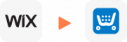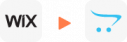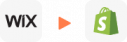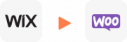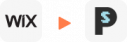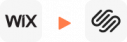How to Migrate My Website From Wix to WordPress (Step by Step)
Many people start on Wix because it feels easy and safe. It helps you get online fast with no stress. But as your business grows, you may feel stuck. You might want more control, more features, and better SEO. At that moment, moving from Wix to WordPress often feels like the right next step, even if it also feels scary.
That’s why LitExtension created the Wix to WordPress Migration service. Our team helps you move data from your old Wix site to a new WordPress site. We can transfer products, product categories, orders, customers, and more. You can feel calm knowing the data is moved quickly and safely. We always aim for 100% accuracy, because we know every record matters to you. During the migration, your Wix site stays online and still receives new orders and customer data.
When you choose LitExtension, you do not walk through this change alone. Our WordPress migration experts handle every step for you, from setup to final testing. You also receive clear, timely updates from our support team, so you always know what is happening. You can focus on your business, while we take care of the technical work. In our view, your move from Wix to WordPress should feel exciting, not stressful.
So, how does the Wix to WordPress migration process work, let’s Explore more!
Wix to WordPress Migration: Key Takeaways
- Wix to WordPress migration is the process of moving your data from the Wix platform to a new WordPress site.
- Moving from Wix to WordPress makes sense when you want more room to grow. WordPress is easier to use long-term, offers far more plugins, has a more diverse theme library, and supports stronger eCommerce features than Wix.
- There are two main ways to migrate from Wix to WordPress: you can do it manually or you can use LitExtension’s migration service.
- A manual Wix to WordPress migration does not cost much money, but it does require technical skills. You may need to use RSS feeds to import and export data manually, and this process can be slow and risky if you are not sure what you are doing.
- Compared to a manual move, using LitExtension’s Wix to WordPress migration service is a safer and more efficient choice. Our expert team works to ensure the migration is fast, secure, and as close to 100% accurate as possible.
- With LitExtension, you can migrate key data from Wix to WordPress, including blogs, products, customers, and orders, without disrupting your business.
What is Wix to WordPress Migration?
Wix to WordPress migration is the process of transferring data from your old Wix website to a new WordPress site. This ensures that when your new WordPress site goes live, it retains all the essential information from your previous site.
The data you can transfer includes products, product categories, customer details, order information, and blogs. Currently, there are two main methods to migrate from Wix to WordPress: manual migration and using an automated tool.
- Manual Migration: The biggest advantage of manual migration is cost savings. In this method, you’ll use RSS Feeds to manually import and export data from Wix to WordPress. However, it is a time-consuming and labor-intensive process. Moreover, you’ll need technical knowledge to troubleshoot issues during the migration and thoroughly test the data afterward.
- Automated Tool Migration: Using an automated tool to migrate from Wix to WordPress offers several benefits, including faster, more accurate, and less time-consuming data transfers compared to manual migration. LitExtension provides an all-in-one migration service from Wix to WordPress, meaning you won’t have to handle any part of the process yourself. Our team of experts will manage the entire migration with precision and efficiency. This option is ideal for websites with large amounts of data or for those without experience in website migration.
4 Reasons Why You Should Migrate Wix to WordPress
Before going into each migration method, let’s review the reasons why you should consider migrating from Wix to WordPress:
1. WordPress is easier to use than Wix
While Wix is a popular website builder known for its ease of use and beginner-friendly interface, it can start to feel restrictive as your site’s needs become more sophisticated. WordPress, by contrast, is a powerful content management system (CMS) that provides extensive customization options and greater control over every aspect of your website.
2. WordPress supports more Plugins than Wix
One of the standout features of WordPress is its open-source platform, granting you full access to your site’s code. This is crucial if you want to implement custom features or modify existing ones to fit your specific requirements. Unlike Wix, which operates within a closed ecosystem, WordPress offers the freedom to choose from thousands of plugins and themes, both free and premium, allowing you to expand your site’s functionality in virtually any direction. Whether you need advanced SEO tools, enhanced security measures, or specialized eCommerce features, WordPress has you covered.
3. WordPress has a more diverse theme store than Wix
Additionally, WordPress excels in design flexibility. While Wix limits you to its platform’s templates, and changing the design post-launch can be cumbersome, WordPress provides a vast array of themes that can be easily switched and customized without affecting your site’s content. This means you can continuously evolve your site’s appearance to stay aligned with the latest design trends or your brand’s growth. Many WordPress themes also come with built-in customization options, enabling you to tweak everything from fonts and colors to layout and functionality without needing to touch a single line of code. Moreover, WordPress is a superior choice for content management, particularly if blogging or content marketing is central to your strategy. The platform supports advanced content structures, custom post types, and detailed categorization, making it easier to organize and present your content in a way that best serves your audience. You can also add forms, galleries, and other interactive elements directly into your posts, enhancing user engagement and helping you capture valuable leads.
4. WordPress supports more eCommerce features than Wix
For those focused on eCommerce, WordPress is far more versatile than Wix. By using the WooCommerce plugin, you can transform your WordPress site into a fully functional online store, complete with advanced features like variable products, digital downloads, and complex shipping options. WooCommerce integrates seamlessly with various payment gateways and shipping providers, offering a more comprehensive solution compared to Wix’s eCommerce capabilities. Although WordPress requires a bit more effort to set up and maintain, the long-term benefits are substantial. From unparalleled customization to advanced SEO and content management capabilities, WordPress stands out as the ideal platform for anyone serious about building a dynamic, scalable website that can grow alongside their business.
What Data Can Be Migrated in Wix to WordPress Migration
-
- Created Date.
- URL
- Description.
- Categories.
- Thumbnail Image.
-
Products
- Name, SKU, Short Description, Full Description, Status.
- Manufacturer.
- Tax Class.
- Price, Special Price.
- Quantity, Manage Stock.
- Meta Title, Meta Description.
- Weight, Width, Height, Depth.
- Tags.
- Attributes: Name, Values.
- Variants: Name, SKU, Weight, Quantity,
- Manage Stock, Image, Price, Special Price.
- Thumbnail Image, Additional Images.
Product Categories
- Name
- Description
- Sort Order.
- Image.
- Meta Title, Meta Description.
-
- First Name, Last Name, Email.
- Billing Address
- Status
- Created Date
- Displayname
-
- Order ID.
- Order Date.
- Order Status.
- Order Items (Name, SKU, Option), Product
- Price, Quantity.
- Sub Price, Discount Price, Tax Price, Shipping Price, Total Price.
- Order Comments
- Customer Name, Email.
- Billing Address (First Name, Last Name, Company, Address 1, Address 2, Country, State, City, Zip Code, Telephone).
- Shipping Address (First Name , Last Name, Company, Address 1, Address 2, Country, State, City, Zip Code, Telephone)
(*) Please note that if you want to import store data other than CMS/Blogs, plugins may need to be installed before migration.
Additional Options
Clear Data On WordPress Before Migration
You can delete the data on WordPress in accordance with selected entities for migration… More Details →
Preserve Order IDs on WordPress Store
This option helps keep your order ID the same during your store migration… More Details →
Create 301 Redirects on WordPress Store
Automatically redirect your old store’s URLs to the new ones during the migration… More Details →
Migrate Images from Products, Categories, Blog Descriptions
This option helps you to migrate images in descriptions of products, categories, and blog posts… More Details →
Strip HTML Tags from Category and Product Names
Strip HTML tags from category and product names automatically when migrating your store … More Details →
How Our Experts Perform Wix to WordPress Migration
LitExtension’s Wix to WordPress migration service enables the seamless transfer of your vital data, such as products, customers, orders, blogs, and more. The entire Wix to migration process is automated, secure, and precise, accomplished in just three straightforward steps.

LitExtension WordPress Migration Experts
Our team of WordPress experts will thoroughly evaluate your individual requirements and provide tailored advice to ensure a seamless Wix to WordPress migration process

Before Wix to WordPress Migration, ensure your WordPress store is ready by setting it up, installing the necessary applications, and configuring the environment.

Start the Wix to WordPress migration now. After it begins, the migration will keep running, even if your browser is turned off.
What to Consider Before Wix to WordPress Migration?
Before making any significant change, you should do the necessary preparations to ensure the result as expected. Therefore, to best prepare for Wix to WordPress Migration, let’s take these elements into consideration.
1. Choose a WordPress hosting
Your WordPress hosting is the foundation of your online store. It’s where all your website’s files and data live, just like how your store needs a physical space to operate. Picking the right host ensures your website runs smoothly and delivers a great experience for your customers. Here are some key criteria that you should note:
- Reliability: You want a hosting provider known for keeping your website up and running 24/7. Downtime means lost sales, so choose a company with a strong uptime record.
- Security: Your store likely collects customer information, so secure hosting is crucial. Look for a provider with features like automatic backups and malware protection to keep your website safe.
- Performance: A fast-loading website keeps customers happy. Choose a hosting plan with good server speed and resources to ensure your store loads quickly on any device.
- Customer support: Running a store can bring questions. Opt for a hosting provider with responsive and knowledgeable customer support to help you whenever needed.
2. Buy and register a new WordPress domain
Your domain name is your online address. It’s what customers will type in their browser to reach your store. Here’s how to find the perfect domain name:
- Keep it short and memorable: Choose a domain name that’s easy to remember and spell. This will make it easier for customers to find your store online.
- Reflect your brand: Ideally, your domain name should be relevant to your store’s name or the products you sell.
- Availability: Before settling on a name, check if it’s available for registration. Most hosting providers offer domain registration services along with your hosting plan, making the process quick and convenient.
Remember, your domain name is your online identity, so take some time to choose one that reflects your brand and makes a lasting impression!
3. Backup data on your Wix website
Before kicking off the Wix to WordPress migration, my advice is that you should back up your data on Wix. This action will ensure all your entities stay intact during and after the migration. This way, you can rewind your store to the original state in case of unexpected errors. Currently, Wix provides Site History, a useful feature that automatically creates a backup for your site. If you accidentally make a change on your site, you can easily restore it to the previous version.
For more information on how to export Wix site, please check out our article here.
Method 1: How to Migrate Wix to WordPress with LitExtension?
Migrating from Wix to WordPress can be overwhelming, especially if you are unfamiliar with technical processes. A manual transfer requires moving data, adjusting formatting, and fixing broken links, which can take time and effort. Nonetheless, instead of handling the entire migration project yourself, you can use LitExtension to simplify the process.
By choosing LitExtension, you can convert Wix to WordPress quickly, accurately, with no technical skill required. In the next section, we will guide you through the entire process, from consultation to post-migration support. Let’s get started!
Step 1. Technical consultation with LitExtension experts
Before starting your Wix to WordPress migration, it’s essential to start a consultation session with LitExtension experts. This step ensures that the process aligns with your website’s needs, minimizing errors and maximizing efficiency. A technical consultation helps you understand what to expect, what data will be migrated, and how long the process will take.
During this step, our team of experts will get to know your project by:
- Defining the scope of the migration by assessing the size, structure, and complexity.
- Determining the total number of entities to be migrated to the new website.
- Evaluating your custom data to create a tailored migration approach.
By the end of the consultation, you will have a clear roadmap for migrating your Wix to WordPress site. With LitExtension’s dedicated support, you can be confident that your migration will be smooth, fast, and hassle-free. Next, we’ll guide you through the pre-migration setup to ensure a seamless transition.
Step 2. Pre-migration setup
Coming next, we will set up your WordPress site and ensure that all data is correctly mapped to a smooth, error-free transition. In this step, LitExtension experts will guide you through the key preparation stages to streamline the process, including:
- Ensure your hosting provider meets WordPress requirements (latest PHP, MySQL, and sufficient memory).
- Gather necessary credentials as follows:
- Wix admin login
- WordPress admin login
- WordPress database access
Once your WordPress store is properly prepared, we’ll proceed with mapping your data to the appropriate entities within WordPress. This process includes:
- Adjusting your existing data, including default entities and custom fields, to align with WordPress’s format.
- Identifying suitable WordPress plugins (if necessary) to maintain your data structure and functionality.
Upon completing these pre-migration steps, you’re now ready to begin the actual transfer from Wix to WordPress quickly and reliably.
Step 3. Demo migration running
Before performing the full Wix to WordPress migration, LitExtension runs a demo migration to test the process. This step helps identify potential issues, ensures data is transferred correctly, and gives you a preview of how your content will appear on WordPress.
During this step, LitExtension will perform the demo migration by:
- Selecting a small portion for each of your data types (products, customers, and orders). Please note that if your total entities are less than 2000, we will skip the Demo Migration unless requested to perform.
- Starting a demo migration of a sample dataset to check accuracy and compatibility.
- Validating the migration results using our auto-test program.
- Making necessary adjustments according to your feedback.
Once the demo is complete and results are verified, the next step is to perform the full Wix to WordPress migration.
Step 4. Perform full Joomla to WordPress migration
After successfully running the demo migration, it’s time to proceed with the full Wix to WordPress migration. In this step, LitExtension will transfer all your website data from Wix to WordPress, ensuring a complete and accurate migration.
At LitExtension, we ensure a seamless, automated migration with no downtime. You can continue using your Wix website as usual, as the migration runs in the background. This means your live site remains unaffected, and visitors won’t experience any disruptions during the transfer.
Once the migration is complete, LitExtension performs a detailed review to confirm that all data has been imported correctly. We test your new WordPress site to ensure everything works as expected, making adjustments if necessary. With the full migration completed, you’re now ready to review and optimize your WordPress site for the best performance.
Step 5. Migration results testing
Once the full Wix to WordPress migration is complete, it’s crucial to test your new WordPress site to ensure everything has transferred correctly. At LitExtension, we follow a two-phase testing process to ensure that your Wix to WordPress migration is accurate, error-free, and meets your specific requirements. Our structured approach guarantees that all data is transferred successfully while maintaining your website’s functionality, design, and SEO integrity.
- In the first phase, our Auto-Test System automatically scans the migration results, checking for missing content, broken links, and formatting inconsistencies.
- Once the automated verification is complete, our Quality Assurance (QA) team conducts a detailed manual review to validate the migration’s accuracy.
After completing both testing phases, we provide you with a comprehensive migration testing report, summarizing the results and verified data. This final validation ensures that your WordPress website is fully functional and ready for launch.
Step 6. Post-migration tasks
Since your online store still operates during the full migration, you’ll receive newly incurred data during this process. Therefore, LitExtension offers several post-migration services to ensure none of your data is left behind.
- Unlimited recent data migration if your new data is less than 5% of the initial migration. This offer is available for 30 days after migration is completed.
- Free & unlimited re-migration within 30 days after the migration is completed.
- Free & unlimited smart update within 90 days after migration is completed.
Step 7. Customer support post migration
Even when your migration is fully done, our assistance is not ended here. If you have any problem running your new online store, the LitExtension Customer Support Team is always ready to support you within 30 days from the finished migration date.
And that’s how easy it is to migrate from Wix to WordPress with LitExtension. However, please keep in mind that WordPress itself relies on third-party plugins for eCommerce functionalities. Therefore, if you are selling on Wix and want to transfer your virtual business to WordPress, consider our Wix to WooCommerce migration for full support.
Method 2: How to Migrate Wix to WordPress Manually With RSS Feed?
If you prefer a manual approach to migrating from Wix to WordPress, using an RSS feed is one of the simplest methods. While this method allows you to transfer blog posts efficiently, it does have limitations – pages, images, and other content will need to be migrated separately.
In this section, we’ll guide you through each step of manually migrating your blog posts from Wix to WordPress using RSS, along with additional steps to transfer the rest of your content. Let’s get started!
Step 1: Import blogs from Wix to WordPress
Before starting the transferring process, here are two essential steps you need to follow.
- Find your RSS Feed
Firstly, it’s important to locate your RSS feed. To do this, at the end of your Wix site’s URL, add /feed.xml. If the result returns a page full of code, RSS feed is still available on your Wix site. Now, you can proceed to the next step.
- Save your RSS file
When the RSS page opens, right-click on that page and select Save as or press Ctrl+S / Command+S on your keyboard. It will be saved to your computer as a .xml file.
Now that all your posts are stored in your RSS feed file, it’s time to import blogs from Wix to WordPress.
Navigate to your WordPress Admin and select Tools Import.
- In the RSS importer, click Run Importer.
- Upload your file by clicking Upload file and import.
- Go back to your Admin Dashboard and check if your posts have been transferred.
Step 2: Import pages from Wix to WordPress
Unfortunately, the RSS feed method doesn’t work with pages. Therefore, with pages, you’ll need to convert Wix website to WordPress manually. WordPress offers several page builders to help you build your page in no time. So, all you have to do is select a page builder that best suits your needs and recreate your page on WordPress.
Step 3: Import images from Wix to WordPress
Since all your images are hosted in Wix, so migrating images from Wix to WordPress is impossible with the RSS Feed function. In this case, you might need to manually upload your images to WordPress. Simply go to Media Add New and select the file that you want to import. As you may see, migrating from Wix to WordPress using RSS Feed is quite limited. It only supports content import and leaves out the rest. Therefore, if you want to minimize the manual effort, opting for a migration service is highly recommended.
In short, migrating from Wix to WordPress can be a complex and time-consuming process, especially when done manually. However, instead of spending hours handling technical challenges, you can focus on growing your online presence while LitExtension handles your whole data migration with minimal data loss.
If you’re ready to move from Wix to WordPress with ease, LitExtension is the best solution to make the transition seamless and stress-free. So why wait? Contact our experts now!
What should You Do After Wix to WordPress Migration?
1. Check the result after migration
Now that the Wix to WordPress migration is completed, your new store is almost ready to go live. Please double-check the result on WordPress as well to ensure that your new website includes all the data you need. Don’t hesitate to contact our support team if you got any bugs or problems.
2. Choose a theme for your new store
Firstly, you should select a theme by WordPress. A good theme helps your store attract more customers and encourage them to buy more products. It is also easier to manage your items thanks to a good theme configuration. Currently, WordPress provides a great number of themes for your choice (about 4000 themes). You should take some time to find out one eye-catching theme which is aligned with your brand and customers. Plus, you can also explore more appealing themes on some prominent websites like Themeforest or TemplateMonster.
3. Add extensions and plugins
Next, you should add some extensions to manage your store more effectively. They also help you extend your website in the market by supporting SEO, inventory management, marketing and almost any field you can think of.
Migration Pricing
Migration Pricing
Total Entities:
- Products;
- Orders;
- Customers;
- Blog Posts
Automated Migration (Self-service)
OR
All-in-One Migration Service
Choose Your Migration Plan
Compare features and support levels to find the migration service that fits your timeline, budget, and needs.
Automated Migration$0 |
All-in-One Migration Service$0 |
|
|---|---|---|
| FREE Demo Migration | Unlimited FREE Demo Migration | Unlimited FREE Demo Migration |
| Migration Process | 3-step migration tool with easy-to-follow wizard guide | Expert-managed migration with Personal Assistant & QA testing |
| Additional Options |
FREE up to 6 Additional Options |
FREE all Additional Options |
| Migration Testing | Done by yourself | Done by LitExtension experts |
| Technical Support | 60-day technical support after Full Migration | 30-day technical support after migration is completed |
| Post-migration Support | ||
| Receive Support Request | 24/7 | 24/7 |
| Support Channels | Ticket | Ticket, Email |
| Money-back guarantee | 30-day money-back guarantee | 30-day money-back guarantee |
| Response Time Commitment | 24 hours | 24 hours |
Choose Your Migration Plan
All-in-One Migration Service$0 |
|
|---|---|
| FREE Demo Migration | Unlimited FREE Demo Migration |
| Migration Process | Expert-managed migration with Personal Assistant & QA testing |
| Additional Options | FREE all Additional Options |
| Migration Testing |
Done by LitExtension experts |
| Technical Support | 30-day technical support after migration is completed |
| Post-migration Support | |
| Support Response Time | 24/7 |
| Support Channels | Ticket, Email |
| Money-back guarantee | 30-day money-back guarantee |
| Response Time Commitment | 24 hours |
Wix to WordPress Migration FAQ
Not seeing your question listed here? Contact Us for the quickest answer.
How much is Wix to WordPress Migration?
Wix to WordPress Migration will depend entirely on the amount of data you want to migrate. The more entities you want to migrate, the higher the price.
Click here to estimate your migration expense.
Why should I use WooCommerce when transfer Wix stores to WordPress?
Although WordPress does support some eCommerce features, WooCommerce is the better choice because it offers more robust selling capabilities. So, if you want to convert your Wix Stores to WordPress, you’ll need to download and activate the WooCommerce plugin first. This ensures that all your store-related data is fully transferred to your new WordPress site.
Can I migrate categories and subcategories of products from Wix to WordPress?
Absolutely. You can migrate categories and subcategories if you use LitExtension’s Migrate Wix to WordPress service
How long does a Wix to WordPress migration take?
Just like the price, the length of time it takes to migrate from Wix to WordPress will depend on how much data you want to migrate. This is because our team of experts will have to test the data after the migration. Therefore, the larger the amount of data you want to migrate, the longer the migration will take.
Will my customer passwords be migrated from Wix to WordPress?
No. Since each platform has different password encryption, the password from your old Wix Website will not be transferred to the new WordPress Website. However, to overcome this new problem, LitExtension has launched the Password Migration service, which allows you to use the password from the old website for the new website.
Can I continue to take orders and customer information during the Wix to WordPress Migration?
Yes. You can. When you use LitExtension’s Wix to WordPress conversion service, your old Wix website will have no downtime. You can still accept new orders and new customer information. After the migration is complete, our team of experts will continue to migrate the new information to the WordPress website.
Will my website’s SEO be affected by migrating from Wix to WordPress?
Yes. Your old website’s SEO and rankings will be affected when converting Wix to WordPress. Therefore, you should use our SEO URLs Migration service to keep the SEO and Ranking results you have built.
Can create URLs Redirects when migrating from Wix to WordPress?
By creating URL redirects while moving from Wix to WordPress, your Wix URLs will continue to operate normally after the migration.
What are other popular WordPress Migration at LitExtension?
Here are list of other popular WordPress Migration Services at LitExtension:
Leave The Work For The Experts
If you’re non-tech, let our WordPress migration experts handle your migration from A to Z.
Save your time for more important tasks.

How Your Data Is Secured During Migration?

Server Security

Data Security

Data Access Restriction

GDPR Compliance

NDA

Payment Security
Why choose Wix to WordPress Migration Services

Zero Effort Required
Sit back, relax, and let our team of experts handle every aspect of your replatforming process, ensuring a smooth and successful transition from Wix to WordPress .

Bank-Level Security
Migrate from Wix to WordPress with peace of mind knowing your data is protected with advanced encryption and security protocols.

Personalized Migration Experience
Tailor the Wix to WordPress migration progress to your needs, ensuring a migration process that perfectly suits your business requirements

Precise and Reliable Migration
LitExtension guarantees to transfer all your entities from Wix to WordPress accurately and securely.

Dedicated Personal Asisstant
From initial consultation to post-migration, our Personal Asisstant is always your go-to resource for timely guidance, troubleshooting, and expert advice.

Clear Delivery Process
Upon receiving your request, our experts will carefully analyze your requirements and provide a detailed migration timeline that can commit to your deadline.
Migrated From Wix To Other Platforms
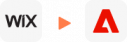
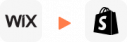
Your Success, Our Motivation
Who We Truly Are? Let Our Customer Define!
I am in the process of moving my existing website over to Shopify. As this is my 4th iteration of my website, I knew I didn’t want to do the migration part myself again! Using this service meant that I could concentrate on running my business for a couple of days while the migration was being done for me.
Lotus was phenomenal! She is detailed-oriented and works extremely fast! She helped with the migration from Wix to Shopify in no time. Thank you so much Lotus and everyone at LitExtension!
It was great service from those guys! Verry complex case with very old Woocommerce to new Woocommerce store!
I built our new Shopify site myself but with no developer experience. I really struggled migrating products, customers and order history. It was a bit overwhelming until I found Lit. They helped me set it up and did the contract. Emailed me at every stage and listened to my feedback. I found them on Thursday and by Monday the work was completed.
Took most of the work off our hands. The team were great and went out of their way to get the migration from J2store to Shopify completed. The time zone differences were slightly difficult but that didn’t stop the work from being completed.