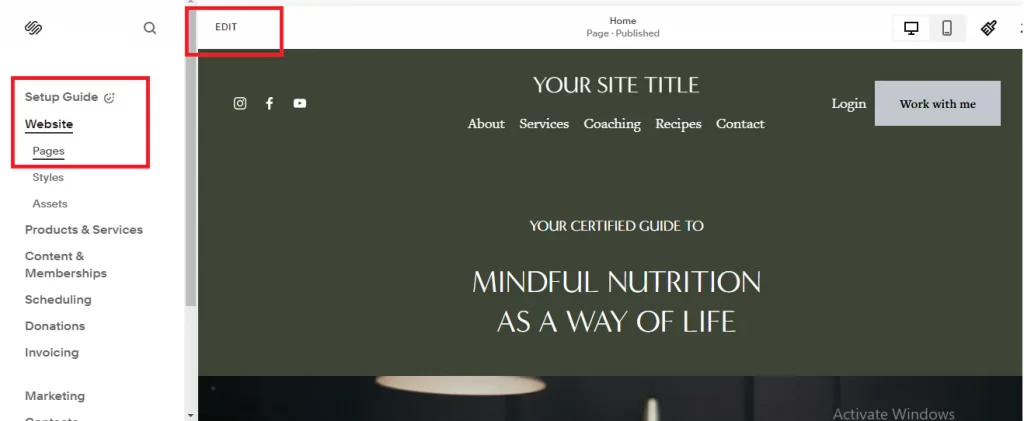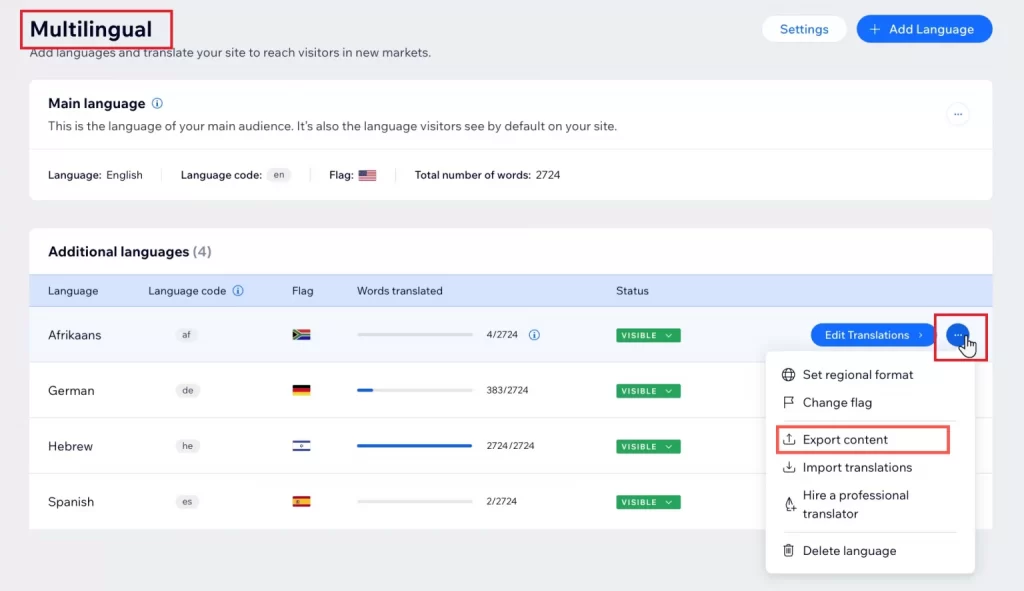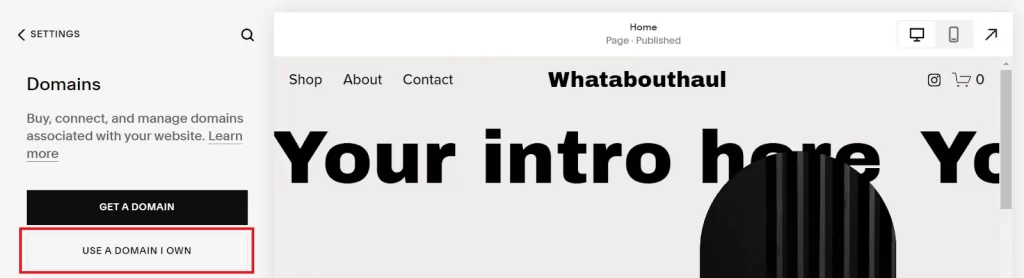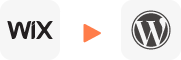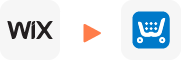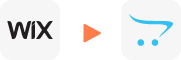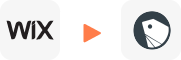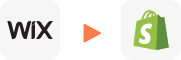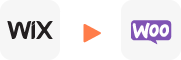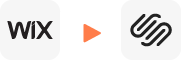Wix to Squarespace Migration
Move from Wix to Squarespace easily with LitExtension experts. Our migration experts will take care of the entire process of moving your important data, especially your products, from Wix to Squarespace. Your Wix store will be online throughout the entire migration process, with no downtime. You will have 24/7 support, personal assistance, and live chat if needed. We focus on ensuring a safe, fast, and SEO-friendly migration.
Key Reasons to Move From Wix to Squarespace
Stronger Design System for Brand Consistency
Squarespace provides an organized layout framework that ensures each page is consistent with your brand. Templates adhere to a uniform logic, so the layout, space, and font remain constant even without manual alterations. This minimizes visual clutter and helps you present a clean, professional image.
Better Control Over Layout and Content Structure
Squarespace’s editor strikes a mix between flexibility and solidity. You can modify sections, grids, and content blocks without affecting the layout, to make sure the site expands easily as you add products, services, or long-form content.
Superior SEO Foundation
Squarespace provides:
- Clean, organized HTML output
- Consistent heading hierarchy
- Built-in schema for products, articles, and local businesses
- Fast, secure hosting with solid uptime
These elements help search engines understand your site and index it more effectively.
Faster Page Performance
- Squarespace optimizes images, scripts, and caching at the platform level.
- Wix sites often load extra code that slows down performance.
Faster pages improve rankings, reduce bounce rates, and increase conversions.
More Scalable for Growing Businesses
As your site expands, Squarespace handles:
- Multi-page structures
- Landing pages
- Portfolio galleries
- E-commerce catalogs
- Blogging with categories and tags
Cleaner URL and Navigation Structure
Squarespace creates understandable, SEO-friendly URLs and keeps navigation tidy. This improves crawlability and provides a more seamless user experience, particularly for sites with a large number of service pages or blog posts.
Stronger Built-In Blogging Tools
Squarespace’s blogging system is stable, structured, and optimized for long-term SEO.
You get categories, tags, post scheduling, author profiles, and clean article formatting without additional tools.
Professional-Level E-Commerce Features
Squarespace includes:
- Inventory tracking
- Discount controls
- Abandoned cart recovery
- Optimized checkout
- Clear product variants
More Reliable Long-Term Platform Stability
Squarespace updates its infrastructure and features without introducing unpredictable design changes. This provides a dependable environment for long-term SEO and brand growth.
Moving from Wix to Squarespace gives you a more stable, scalable, and SEO-ready foundation. You gain stronger design structure, cleaner code, faster performance, and better content management. For businesses focused on long-term search visibility and professional branding, the shift delivers clear advantages across design, SEO, and site growth.
Transitioning from Wix to Squarespace requires careful planning to ensure a smooth and successful migration. By following the right process, you can safeguard your data, maintain search rankings, and get your new Squarespace store up and running efficiently.
There are two main methods to complete your store migration: hiring a professional service like LitExtension or performing the migration manually.
This guide walks you through how to migrate from Wix to Squarespace using LitExtension’s service, as well as a manual alternative for those who prefer a hands-on approach.
How to Migrate from Wix to Squarespace with LitExtension
If you are looking for a fast, secure, and accurate Wix to Squarespace migration, LitExtension offers a proven solution trusted by thousands of merchants worldwide. With more than 13 years of experience, we specialize in transferring stores with zero data loss and minimal downtime.
Our process combines automation with expert support to ensure every element such as products, customers, orders, URLs, and SEO data is safely and correctly migrated.
Below is a summary of our 7-step migration process:
- Technical Consultation with LitExtension Experts
- Pre-Migration Configuration
- Demo Migration
- Full Migration Execution
- Data Verification and Testing
- Post-Migration Adjustments
- Ongoing Customer Support
In the following sections, we explain each step in detail to show how LitExtension ensures a seamless and worry-free migration from Wix to Squarespace.
Step 1. Technical Consultation with LitExtension Experts
Your migration begins with a comprehensive technical consultation. During this phase, our specialists assess your Wix store’s size, structure, and specific requirements to create a customized and risk-free migration plan.
We analyze your existing setup to identify potential challenges and define which data will be transferred, such as products, customers, orders, and blog content. This preparation allows us to estimate timelines accurately and allocate resources efficiently.
We also review custom elements like unique data fields or layouts to ensure these are correctly mapped to Squarespace. This approach guarantees a clean and precise transfer that preserves your original data structure.
With expert guidance from the start, you can move forward with confidence knowing your migration is strategically planned and professionally executed.
Step 2. Pre-Migration Configuration
After the consultation, we prepare both platforms for migration. This stage ensures your data is ready to move from Wix (source) to Squarespace (target) without errors or downtime.
Our team verifies your store credentials, URLs, and configurations to confirm both sites are fully accessible and properly set up. We then conduct data mapping to align your Wix data with Squarespace’s structure. Custom fields or unique attributes are carefully matched to maintain accuracy and consistency.
Once configuration is complete, both systems are synchronized and ready for a smooth and error-free transfer to Squarespace.
Step 3. Demo Migration
Before performing the full migration, we run a demo migration to preview how your Wix data will appear and function on Squarespace. This step helps confirm that everything is correctly mapped and configured.
During the demo, a limited amount of data such as a few products, customers, and orders is transferred. This allows us to check formatting, structure, and functionality, ensuring that your Squarespace store accurately reflects your Wix setup.
For smaller stores, this phase may be optional, but for larger ones, it is an important checkpoint. Any detected inconsistencies are addressed immediately to guarantee precision in the final migration.
Step 4. Full Migration Execution
Once the demo results are approved, we proceed with the full Wix to Squarespace migration. During this process, all selected data is securely transferred according to the mapping and settings defined earlier.
Our system ensures that every data relationship, including product categories and collections, is preserved. Because the migration takes place in the cloud, your Wix store remains live throughout, minimizing disruptions to your business.
When the migration is finished, you will receive a confirmation so you can begin reviewing and testing your new Squarespace store immediately.
Step 5. Data Verification and Testing
After completing the full migration, we perform extensive testing to confirm that all data has been transferred accurately and your Squarespace store is functioning properly.
Our team carefully checks all major data points such as products, customers, orders, categories, and content to ensure consistency with your original Wix setup. Once verified, we finalize the migration and confirm that your store is ready to go live, fully functional, and error-free.
Step 6. Post-Migration Adjustments
Since your Wix store stays active during migration, new data such as orders or customer information may continue to be generated. To keep your Squarespace store up to date, LitExtension provides post-migration synchronization services.
These include:
- Recent Data Migration: Transfer any new or modified data within 30 days at no extra cost if the volume is small.
- Re-Migration: Redo your migration for free within 30 days if necessary.
- Smart Update: Automatically sync your Squarespace store with recent changes from Wix for up to 90 days.
These services ensure your Squarespace store remains fully accurate and aligned with your latest Wix data.
Step 7. Ongoing Customer Support
After your Wix to Squarespace migration is complete, LitExtension continues to provide dedicated support to ensure everything runs smoothly.
Our Customer Support Team is available 24/7 for 30 days following migration to assist with troubleshooting, fine-tuning, or general guidance on your new Squarespace setup.
With our ongoing support, you can focus on growing your business while we handle the technical details. LitExtension ensures your transition from Wix to Squarespace is efficient, reliable, and worry-free from start to finish.
How to Manually Switch from Wix to Squarespace
Moving from Wix to Squarespace gives you more design options and features, but the transition needs careful planning. Transferring your site data can be challenging, as it requires step-by-step migration and final checks. This guide shows you how to move from Wix to Squarespace with confidence.
When planning a move from Wix to Squarespace, the process may seem complex at first. However, once broken into clear steps, it becomes straightforward. The key stages of the migration from Wix to Squarespace include:
- Step 1: Build Your New Squarespace Site
- Step 2: Export Data from Wix
- Step 3: Import Data into Squarespace
- Step 4: Move Your Domain from Wix to Squarespace
- Step 5: Review and Cancel Wix Service
To ensure a smooth and accurate move from Wix to Squarespace, make sure you have the following prepared:
- Admin access to both your Wix and Squarespace accounts. If you don’t have a Squarespace site yet, create one before starting.
- A laptop or desktop computer with a reliable internet connection. Network interruptions during migration can cause data loss or errors.
- Updated, error-free versions of your Wix and Squarespace sites to minimize issues during data export and import.
Step 1: Build Your New Squarespace Site
When setting up a Squarespace site for the first time, one of the key differences from Wix is its more structured design system. While it takes some adjustment, this approach ensures your site looks clean and professional from the start:
- Sign Up and Choose a Template: Start by creating a Squarespace account and selecting a template. This defines your site’s overall look and feel. Whether you want brand consistency, a fresh style, or a clean and functional layout, Squarespace provides strong starting points.
- Customize and Structure Your Site: Let’s keep it simple, once your data is migrated, move on to customization. Rebuild your site hierarchy (Home, About, Services, Blog, Contact) in the Pages panel, then add what matters most, like galleries, blogs, forms, or e-commerce features. Spend a little time learning the block editor and Site Styles to make design adjustments faster and easier.
- Design and Responsiveness: Squarespace’s section-based editor is easy to work with after some practice. Always review your site in mobile preview, as this small step greatly improves the visitor experience.
Step 2: Export Data from Wix
This stage is often the most challenging. Wix doesn’t provide a simple export option, so you’ll need to handle content piece by piece:
- Blog Posts (via RSS Feed): Add /blog-feed.xml to your Wix site URL (e.g., https://yoursite.com/blog-feed.xml). Save the XML file—it includes text, titles, and dates, but not images or comments. For easier viewing, you can convert it using an RSS-to-CSV tool.
- Images and Media: Use Wix Media Manager to download your images individually. Organize them into folders on your computer to keep everything structured. Create folders for each product and blog detail to ensure images are stored properly before uploading to Squarespace.
- Page Text Content: Copy text manually from each page and save it in Google Docs (I recommend Google docs because it’s free and can be shared with teams). Alternatively, for a faster method, go to the Multilingual section in Wix, click “…” (More Actions) next to the language you want to export, then select Export Content to download a CSV file.
- Form Data (Contacts & Submissions): Export contacts as a CSV file from the Wix Dashboard. Form submissions can also be downloaded, but note that only the entries transfer—not the form layouts.
For detailed instructions, please check How to Export a Wix Website written by our Wix experts.
Step 3: Import Data into Squarespace
This is the stage where your new site begins to take shape. While it can feel like piecing together a puzzle, it’s also the most rewarding part of the migration:
- Import Text Content: Open each page in the Pages panel and paste your saved text into Text Blocks. Reapply headings, links, and emphasis using Squarespace’s formatting tools. Use to clean up formatting before pasting text into Squarespace.
- Upload Images and Media: Use Image or Gallery Blocks to place visuals where needed. Recreate galleries by uploading from the organized folders you prepared earlier. Pay attention to image naming to optimize SEO.
- Rebuild Blog Posts: On your Blog page, click Add Post and enter titles, content, and publish dates. Upload images separately, and when possible, match URLs and SEO settings to your old posts to make redirects more valid and easier.
- Recreate Forms: Add new Form Blocks and configure fields to mirror your original forms. Connect them to your preferred storage option, such as email, Google Sheets, or Squarespace’s built-in storage.
Step 4: Move Your Domain from Wix to Squarespace
This is the step that feels the most “official.” Once your domain points to your new site, it’s live for the world to see. The method you choose depends on where your domain is currently registered:
- Option A: Transfer Domain from Wix to Squarespace: Unlock your domain in Wix and request the authorization (EPP) code. In Squarespace, go to Settings > Domains > Use a domain I own and enter the code. The transfer can take anywhere from a few hours to 7 days.
- Option B: Connect a Domain via Third-Party Registrar: Keep your domain with your registrar but update DNS records to point to Squarespace. Changes may take up to 48 hours to propagate. Plan this update during quieter traffic hours to avoid downtime headaches.
Step 5: Review and Cancel Wix Service
By now, your Squarespace site should be fully functional. Before leaving Wix, take time to carefully review every page, form, and blog post to confirm nothing is missing or misplaced. If you might need old data later, download a final backup from Wix for safekeeping.
Once everything checks out, cancel your Wix premium subscription in the Billing & Payments section. Note that your old site may revert to a free Wix version with ads until the end of your billing cycle. If you’re certain you won’t use Wix again, you can also permanently close your account.
Migrating from Wix to Squarespace takes effort, especially with the manual data transfer, but the payoff is a more structured, flexible, and professional website.
What Data Can Be Migrated From Wix to Squarespace
-
Products
- Name, SKU, Full Description, Status, Manufacturer, Weight.
- Price, Special Price.
- Stock Status, Manage Stock, Quantity.
- Meta Title, Meta Description.
- Product Tags.
- Barcode.
- Variants: SKU, Weight, Attributes, Quantity, Price, Special Price, Name, Thumbnail Image.
- Additional Images.
- Metafields.
Product Categories
- Name, Description.
- Image.
- Meta Title, Meta Description.
(*) Please note that the data listed above may vary depending on your Source Store.
Additional Options
Clear Data On Squarespace Before Migration
You can clear the data on Squarespace in accordance with selected entities for migration… More Details →
Preserve Order IDs on Squarespace Store
This option helps keep your product ID, customer ID or order ID the same during your store migration… More Details →
Create 301 Redirects on Squarespace Store
Automatically redirect your old store’s URLs to the new ones during the migration… More Details →
Migrate Images from Products, Categories, Blog Descriptions
This option helps you to migrate images in descriptions of products, categories, and blog posts… More Details →
Strip HTML Tags from Category and Product Names
Strip HTML tags from category and product names automatically when migrating your store … More Details →
Join 200,000+ customers who have grown business with LitExtension. Contact us to visualize how easy and efficient the cart to cart migration can be.
How to Perform Wix to Squarespace Migration
Migrating your Wix store to Squarespace is simple with LitExtension. Just share your requirements, and our experts will take care of the rest. We offer 24/7 support to keep you updated and ensure a smooth, hassle-free transition.

#1: Expert Consultation for Wix to Squarespace Migration
We start by reviewing your specific needs and offering personalized advice to make sure your migration is fully prepared and aligned with your goals.

#2: Wix Data Mapping & Squarespace Store Setup
Our team takes care of setting up your Squarespace store, mapping your data, and integrating essential apps, all to ensure a seamless migration process.

#3: Full Wix to Squarespace Migration
Once everything is set, we begin the full migration. The process runs in the background, no need to keep your browser open. Your store stays live and stable during the transfer.
Migration Pricing
Migration Pricing
Total Entities:
- Products;
- Orders;
- Customers;
- Blog Posts
Automated Migration (Self-service)
OR
All-in-One Migration Service
Choose Your Migration Plan
Compare features and support levels to find the migration service that fits your timeline, budget, and needs.
Automated Migration$0 |
All-in-One Migration Service$0 |
|
|---|---|---|
| FREE Demo Migration | Unlimited FREE Demo Migration | Unlimited FREE Demo Migration |
| Migration Process | 3-step migration tool with easy-to-follow wizard guide | Expert-managed migration with Personal Assistant & QA testing |
| Additional Options |
FREE up to 6 Additional Options |
FREE all Additional Options |
| Migration Testing | Done by yourself | Done by LitExtension experts |
| Technical Support | 60-day technical support after Full Migration | 30-day technical support after migration is completed |
| Post-migration Support | ||
| Receive Support Request | 24/7 | 24/7 |
| Support Channels | Ticket | Ticket, Email |
| Money-back guarantee | 30-day money-back guarantee | 30-day money-back guarantee |
| Response Time Commitment | 24 hours | 24 hours |
Choose Your Migration Plan
All-in-One Migration Service$0 |
|
|---|---|
| FREE Demo Migration | Unlimited FREE Demo Migration |
| Migration Process | Expert-managed migration with Personal Assistant & QA testing |
| Additional Options | FREE all Additional Options |
| Migration Testing |
Done by LitExtension experts |
| Technical Support | 30-day technical support after migration is completed |
| Post-migration Support | |
| Support Response Time | 24/7 |
| Support Channels | Ticket, Email |
| Money-back guarantee | 30-day money-back guarantee |
| Response Time Commitment | 24 hours |
Wix to Squarespace Migration Popular Questions
Not seeing your question listed here? Contact Us for the quickest answer migrating from Wix to Squarespace.
To switch from Wix to Squarespace:
- Step 1: Build Your New Squarespace Site.
- Step 2: Export Data from Wix
- Step 3: Import Data into Squarespace
- Step 4: Move Your Domain from Wix to Squarespace
- Step 5: Review and Cancel Wix Service
Yes, but the process requires manual steps. Not all e-commerce data transfers automatically from Wix to Squarespace. To move your store:
- Step 1: Export products, orders, and customers from Wix as CSV files.
- Step 2: Import those files into Squarespace’s Commerce section.
- Step 3: Recreate product variants and shipping settings.
- Step 4: Test checkout and payment integrations before launch.
Preserving your SEO during migration is crucial to maintain search rankings. Here’s how to move safely:
- Step 1: Map old Wix URLs to new Squarespace URLs.
- Step 2: Set up 301 redirects on Wix.
- Step 3: Update title tags, meta descriptions, and internal links on the new site.
- Step 4: Submit new sitemap to Google Search Console.
Migrating Wix to Squarespace involves content transfer, domain setup, and testing before launch:
- Step 1: Audit all content, pages, and media from Wix.
- Step 2: Transfer or manually import your data to Squarespace.
- Step 3 Point or transfer your domain.
- Step 4: Test links, forms, and mobile design before publishing.
A domain transfer from Wix to Squarespace typically takes up to 7 business days. However, in some cases it may take as long as 15 business days, depending on registrar delays or verification issues.
Canceling your Wix site plan won’t automatically cancel your domain, business email, or app subscriptions. Each of these services must be canceled separately from your Wix account settings.
Yes, you can keep your domain if you leave Wix by transferring it to another domain registrar. To do this, you’ll need to initiate the transfer within your Wix account’s Domains section, unlock the domain, and obtain an authorization code (EPP code) from Wix, which you’ll then use at your new registrar to complete the transfer.
Transferring your domain to Squarespace is worth it if you want simple management and seamless integration, everything from your site to DNS and billing is handled in one place with free SSL and privacy protection. It’s best for users who value simplicity and convenience, but not ideal for those who need advanced domain features or lower long-term renewal costs.
Leave The Work For The Experts
If you’re non-tech, let our Squarespace migration experts handle your migration from A to Z.
Save your time for more important tasks.

How Your Data Is Secured During Migration?

Server Security

Data Security

Data Access Restriction

GDPR Compliance

NDA

Payment Security
Why choose Wix to Squarespace Migration Services

Zero Effort Required
From start to finish, our expert team will do all the work, providing a worry-free, successful transition from Wix to Squarespace Migration.

Inclusive Migration Options
With all migration options included – like 301 Redirects and Product ID Preservation – you can enhance your Squarespace mìgration experience at no extra costs.

Personalized Migration Experience
Each step of your Wix to Squarespace migration is tailored to meet your business requirements for a fully customized process.

Enhanced Data Quality Assurance
Our two-phase testing approach, with manual and complimentary autotesting, ensures the highest standard of data accuracy for your migration.

Dedicated Personal Assistant
Your dedicated assistant will guide you from start to finish, answering all questions and resolving issues along the way.

Comprehensive Post-Migration Support
For 30 days after migration completion, our team provides unlimited Re-migrations, Recent Migrations, and Smart Updates, ensuring ongoing flexibility and precision.
Your Success, Our Motivation
Who We Truly Are? Let Our Customer Define!
LitExtension made my migration from Wix to Squarespace a breeze! The entire process was smooth, and all my pages, blog posts, and images were transferred without a hitch. Their support team was incredibly helpful and answered all my questions quickly. Highly recommend this service!
I used LitExtension to move my Wix site to Squarespace, and I couldn’t be happier with the results. The transfer was fast, and they maintained all my content, including SEO settings. Any minor issues were quickly resolved by their support team. This service saved me so much time!
LitExtension provided an affordable and professional migration from Wix to Squarespace. The process was straightforward, and their customer service was always available when I had questions. My site was up and running on Squarespace in no time. I highly recommended!