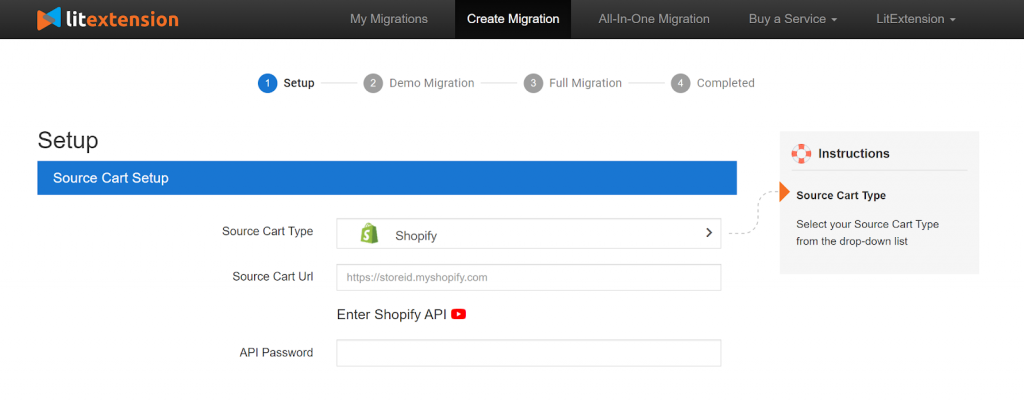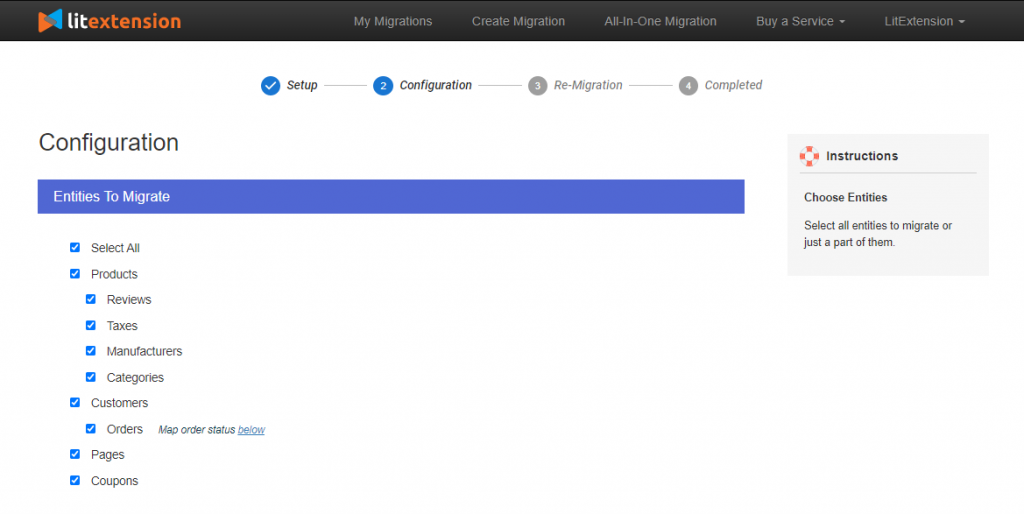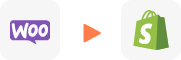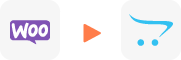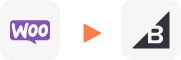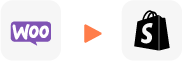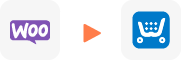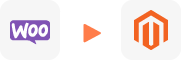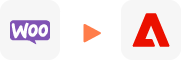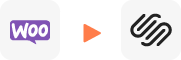WooCommerce to OpenCart Migration
WooCommerce to OpenCart Migration
WooCommerce to OpenCart migration powered by LitExtension allows you to seamlessly transfer essential data, including products, customers, orders, blog content, and other related entities. The entire process is automated, secure, and precise, completed in just three simple steps.
We’re committed to your satisfaction. If you need help at any stage, our support team is available 24/7.
What Data Can Be Migrated From WooCommerce to OpenCart
-
Products
Products
- Name, Model/SKU, Description, Status.
- Manufacturer.
- Tax Class.
- Product ID.
- Price, Special Price, Special Price From-To Date.
- Meta Title, Meta Keywords, Meta Description, URL Key.
- Weight, Width, Height, Length.
- Related Products, Product Tags, EAN, UPC.
- Attributes (Name, Values)
- Product Options, Product Filter.
- Downloadable Products.
- Image (Thumbnail Image, Additional Images).
- Stock Availability.
Product Categories
- Name, Description, Status.
- Image (Thumbnail Image, Additional Images).
- Meta Title, Meta Description, Meta Keywords.
-
Customers
- ID, First Name, Last Name, Email, Created Date, Telephone.
- Passwords.
- Customer Group.
- Newsletter.
- Address (Zip Code, City, State, Country, First Name, Last Name).
-
Orders
- Order ID.
- Order Date, Order Status.
- Order Items (Name, SKU, Option), Product Price, Quantity.
- Sub Price, Discount Price, Tax Price, Shipping Price, Total Price.
- History.
- Customer Name, Email.
- Billing Address (First Name, Last Name, Company, Address 1, Address 2, Country, State, City, Zip Code, Telephone).
- Shipping Address (First Name, Last Name, Company, Address 1, Address 2, Country, State, City, Zip Code, Telephone).
-
Manufacturers
- Name.
- Image.
-
Taxes
- Tax Class (Name, Tax rate).
- Tax Rates (Country, Percent, Tax name, Type).
-
Coupons
- Name.
- Discount Amount, Type Discount.
- Coupon Code, Coupon Date, Coupon Expire Date.
-
Reviews
- Created Date, Status, Rate, User Name.
- Product.
- Comment.
-
CMS Pages
- Title, Description.
- Meta Title, Meta Description, Meta Keyword.
- Created Date.
- URL Key.
-
Multiple Languages
- Products (Name, Short Description, Description, Meta Title, Meta Description, Attributes).
- Categories (Name, Description, Meta Title, Meta Description).
- CMS Page (Name, Description, Meta Title, Meta Description).
- Additional fee may apply.
(*) Please note that the data listed above may vary depending on your Source Store.
Additional Options
-
Clear Data On OpenCart Before Migration
Recommended
You can clear the data on OpenCart in accordance with selected entities for migration… More Details →
-
Preserve Product, Order, Customer IDs on OpenCart Store
Recommended
This option helps keep your product ID, customer ID or order ID the same during your store migration… More Details →
-
Create 301 Redirects on OpenCart Store
Recommended
Automatically redirect your old store’s URLs to the new ones during the migration… More Details →
-
Migrate Images from Products, Categories, Blog Descriptions
This option helps you to migrate images in descriptions of products, categories, and blog posts… More Details →
-
Strip HTML Tags from Category and Product Names
Strip HTML tags from category and product names automatically when migrating your store … More Details →
Step-by-Step WooCommerce to OpenCart Migration
Here are the three main steps to perform WooCommerce to OpenCart migration quickly, accurately and with absolute data security:
-
#1: Set-up WooCommerce & OpenCart Stores
Select WooCommerce as “Source Cart” and OpenCart as “Target Cart” from the dropdown list. Afterward, enter the store URL and follow the brief instructions to set up the OpenCart upgrade process.
-
#2: Select Data Migrate From WooCommerce to OpenCart
Choose the entities you want within the WooCommerce to OpenCart migration, such as products, categories, orders, customers, SEO URLs, and much more.
-
#3: Perform Full WooCommerce to OpenCart Migration
Your WooCommerce to OpenCart Migration starts now! Relax and let LitExtension experts do the hard work for you, even when you turn off your browser.
Migrate WooCommerce to OpenCart Tutorial
Registering an account or logging into LitExtension app is the first step to starting the migration process. Click Register and fill in the required information. You can also register with Facebook or Google. (Skip this step if you already have an account.)
Once you have successfully logged in, let’s move on to the main steps to perform the migration from WooCommerce to OpenCart:
Step 1: Set Up Source Cart and Target Cart
Please follow our instructions to set up your Source Cart and Target Cart to perform the following actions:
- On the Migration Page screen, select Create New Migration
- In the Source Cart Setup, select WooCommerce from the drop-down list and provide your WooCommerce URL. Connect the LitExtension tool to your WooCommerce using Connector/API/CSV File.
- In the Target Cart Setup, select OpenCart from the drop-down list and provide your OpenCart URL. Connect the LitExtension tool to your OpenCart using Connector/API/CSV File.
- Click on Next: Configure your Migration button to continue.
Step 2: Configure WooCommerce to OpenCart Migration
Once you have WooCommerce and OpenCart setup, configure the migration to your needs.
You must select some of the entities you want to migrate listed below or click Select All to migrate all of your data. For the WooCommerce to OpenCart migration you will be able to migrate: Products, Customers, Orders, Manufacturers, Taxes, Coupons, Reviews, and CMS Pages. (Check Data Migrated for more details)
If you want to expand your migration capabilities, LitExtension offers additional options. With these advanced options, you can ensure that everything in your new and existing stores is the same, not just the data. For details, check Additional Options for WooCommerce to OpenCart Migration.
Step 3: Perform WooCommerce to OpenCart Migration
Once you have selected the data to migrate and any additional options required, move on to the final step of the migration process. At this step, you can run the migration demo to see how our app works (test security and data integrity) or go through the entire migration process. For instructions on how to run the Demo Migration, see our Demo Migration Guide.
In case you want to skip demo migration select Skip demo migration and select Start Full Migration, and don’t forget to use a coupon if you have one because it will surely cut down costs for you. The Full Migration process may last for a couple of minutes, depending on the number of entities you want to migrate. Notably, LitExtension data transfer is cloud-based, therefore, you don’t have to keep the browser or the network connection on during the process.
Note: Regarding the payment process, LitExtension supports 5 payment methods as follows: PayPal, Skrill, Western Union, Bank transfer, and Cryptocurrencies. For more payment details and how to complete the checkout process, please see our Payment Guide.
We suggest that you check the result on your OpenCart when the Full Migration finishes because some of the migrated data may not be properly displayed at the storefront due to possible shopping cart configuration peculiarities.
Not seeing your question listed here? Contact Us for the quickest answer.
Leave The Work For The Experts
If you’re non-tech, let our OpenCart migration experts handle your migration from A to Z.
Save your time for more important tasks.
Why choose Automated Migration for OpenCart Migration
-
3-Step Simplicity
Our automated tool will transfer all your default data from WooCommerce to OpenCart in 03 simple steps–no coding skills required.
-
24/7 Expert Support
Our dedicated support team is available to answer all your questions, even on weekends and holidays.
-
Selling While Migrating
We keep your store fully functioning throughout the migration to ensure no lost sales and lost customers.
-
Data Quality Assurance
Our thorough manual testing guarantees data accuracy and reliability for a seamless migration.
-
FREE 60-Day Updates
We offer free Re-migrations, Recent Migration, and Smart Update for 60 days after your migration begins to keep your data updated after the migration.
-
Risk-Free Experience
Try our services with peace of mind—if it’s not what you expected, our 30-day money-back guarantee has you covered.
Migrate From WooCommerce To Other Platforms
-
WooCommerce to Shopify Migration
-
WooCommerce to OpenCart Migration
-
WooCommerce To BigCommerce Migration
-
WooCommerce to Shopify Plus Migration
-
WooCommerce to Ecwid Migration
-
WooCommerce to Magento Migration
-
WooCommerce to Adobe Commerce Migration
-
WooCommerce to SquareSpace Migration