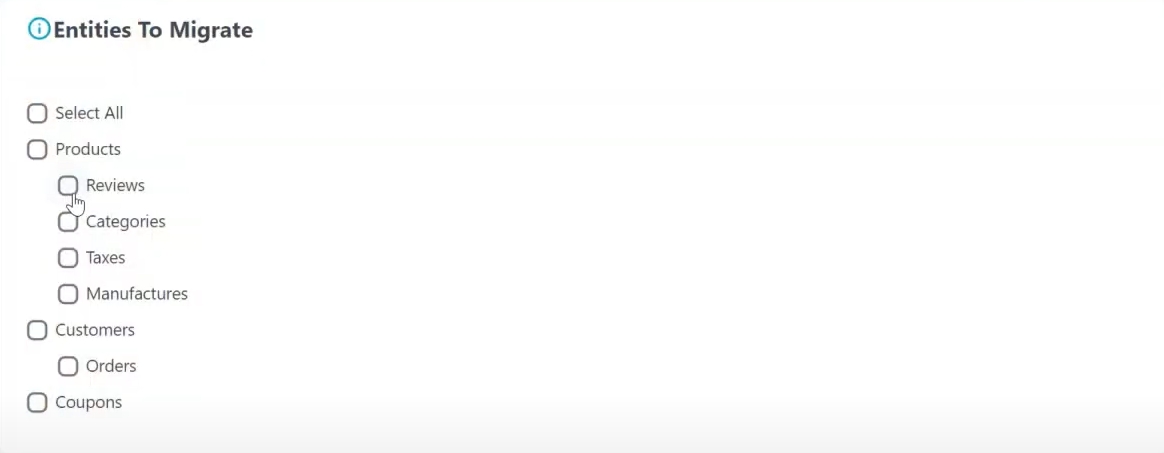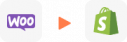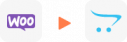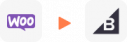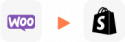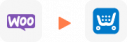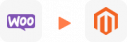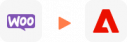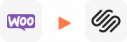WooCommerce to BigCommerce Migration
What Data Can Be Migrated From WooCommerce to BigCommerce
-
Products
- Name, SKU, Full Description, Status, Manufacturer.
- Price, Special Price, MSRP.
- URL, Meta Title, Meta Keywords, Meta Description.
- Weight.
- Variants: (SKU, Weight, Attributes, Price, Special Price, Name).
- Additional Images.
- Stock Availability.
- Options: (Name, Price).
- UPC.
Product Categories
- Name, Description, Status.
- Image.
- URL, Meta Title, Meta Description, Meta Keywords.
-
- Name.
-
- First Name, Last Name, Email.
- Address: (Street Address, Suburb, Zip Code, City, State, Country, First Name, Last Name).
-
- Order Date, Order Status, Order Products:
(Name, SKU, Option, Product Price, Quantity, SubTotal Price, Discount Price, Tax Price, Total Price, Order Comments Shipping Price Shipping Price). - Customer Name, Email, Billing Address:
(Company, Address 1, Address 2, Country, State, City, Zip Code, Telephone, First Name, Last Name). - Shipping Address:
(Company, Address 1, Address 2, Country, State, City, Zip Code, Telephone, First Name , Last Name).
- Order Date, Order Status, Order Products:
-
- Name, Coupon Code, Coupon Date, Coupon Expire Date.
-
- Created Date, Status, Rate, User Name, Product, Comment.
-
- Title, Created Date, URL, Description.
-
- Title, Full Description, SEO URLs.
(*) Please note that the data listed above may vary depending on your Source Store.
Additional Options
Clear Sample Data On BigCommerce Before Migration
You can delete the sample data on BigCommerce in accordance with selected entities for migration… More Details →
Preserve Product, Order, Customer IDs on BigCommerce Store
This option helps keep your product ID, customer ID or order ID the same during your store migration… More Details →
Create 301 Redirects on BigCommerce Store
Automatically redirect your old store’s URLs to the new ones during the migration… More Details →
Migrate Images from Products, Categories, Blog Descriptions
This option helps you to migrate images in descriptions of products, categories, and blog posts… More Details →
Strip HTML Tags from Category and Product Names
Strip HTML tags from category and product names automatically when migrating your store … More Details →
How to Perform WooCommerce to BigCommerce Migration

#1: Set-up WooCommerce and BigCommerce Stores
Select WooCommerce as “Source Cart” and BigCommerce as “Target Cart” from the dropdown list. Afterward, enter store URL and follow brief instructions to set up the Shopify migration process.

#2: Select Data You Want To Migrate From WooCommerce to BigCommerce
Choose the entities you want within WooCommerce to BigCommerce migration such as products, categories, orders, customers, SEO URLs, and even more.

#3: Perform Full WooCommerce to BigCommerce Migration
Let’s start the WooCommerce to BigCommerce migration. Once the migration process is kicked off, it will constantly run even when you turn off your browser.
How to Migrate from WooCommerce to BigCommerce with LitExtension
Migrating from WooCommerce to BigCommerce might be a true technical challenge, especially if you’re worried about data loss, downtime, or compatibility issues. From handling hundreds of product records to mapping customer information correctly, the process can get complicated fast.
Fortunately, LitExtension takes the stress out of the migration process by offering a powerful, automated solution designed for store owners like you. Instead of spending hours manually copying store details, you can securely transfer your essential data from WooCommerce to BigCommerce in just a few clicks, with no interruptions to your business.
Let’s explore how the WooCommerce to BigCommerce migration process works with the LitExtension Automated Migration tool.
Step 1. Set up the Source and Target cart
- First, log in to our LitExtension app using your registered account or Google account.
- When inside, click the “Create New Migration” to get started.
- In the Source Cart Setup section, select WooCommerce from the drop-down list.
- Then, fill in your Source Cart URL, Username, and Password in the corresponding fields.
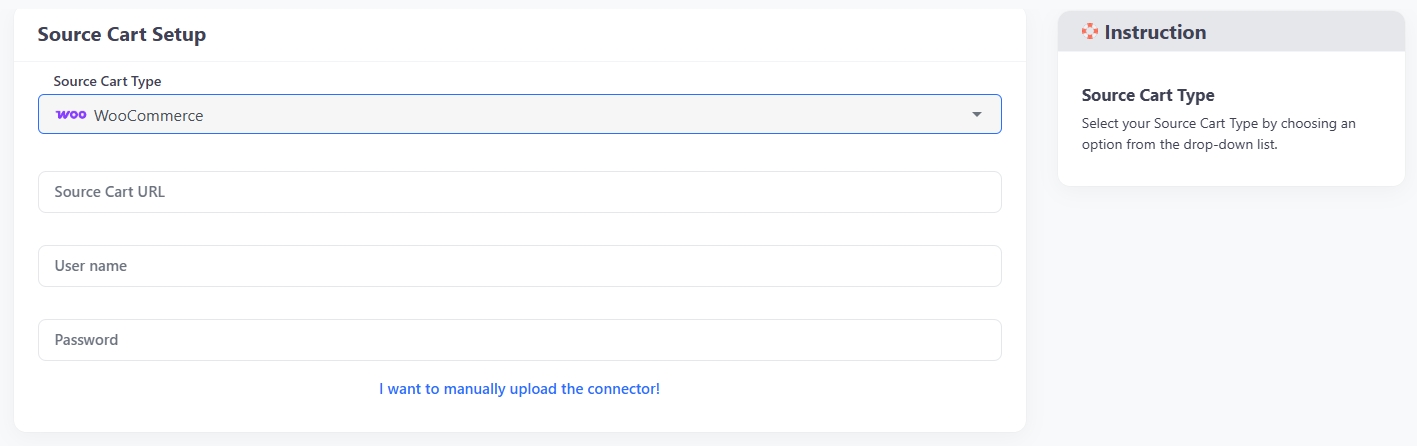
- Alternatively, you can choose to manually upload the connector by clicking the button below.
- Here, you’ll need to install the LitExtension Connector to your WooCommerce store, following the instructions there.
- After that, fill in your Source Cart URL in the corresponding field, and wait for the notification “Connection was successfully installed” to appear on the screen.
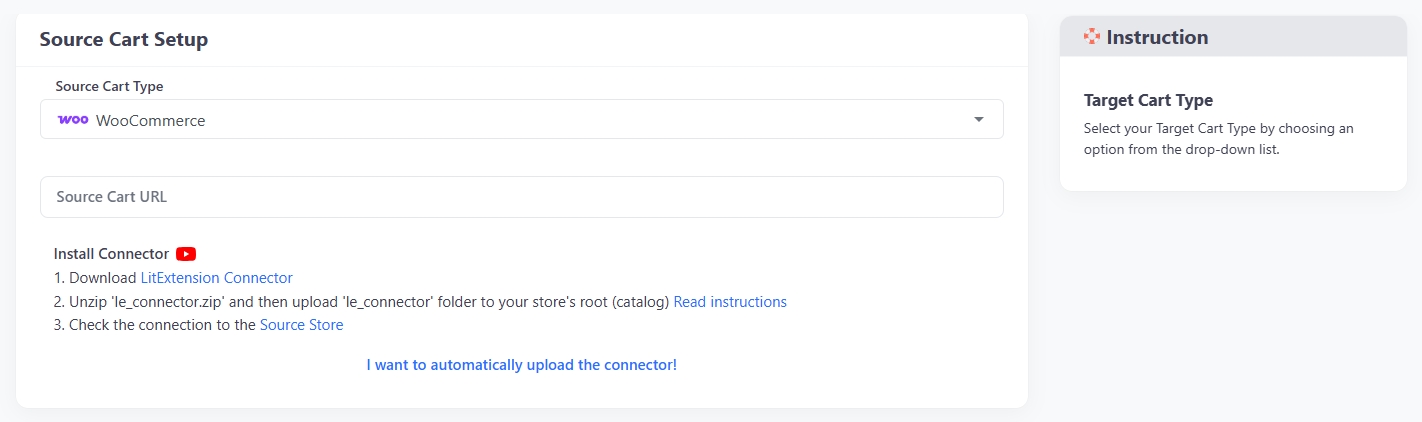
- When your Source Cart is ready, please scroll down to the Target Cart Setup section and choose BigCommerce from your drop-down list.
- You’ll need to provide us with your Target Cart URL, API Path, Client ID/Username, and API Access Token. We also include a step-by-step guide here in case you get lost, so feel free to check it out or contact our support for further instructions!
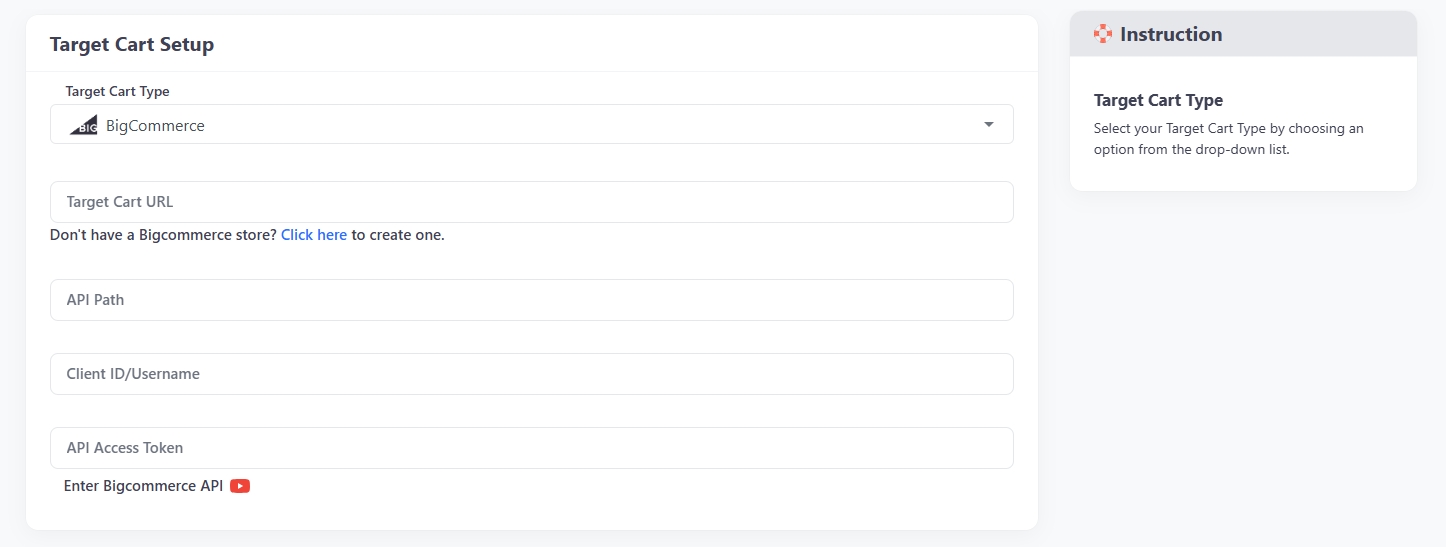
- When everything is ready, click “Next: Configure Your Migration” to move on to the next step.
Step 2. Select data to migrate
In this step, you’ll choose exactly what data you want to transfer from your WooCommerce store to BigCommerce. You can manually tick the checkboxes next to each data type, such as products, customers, orders, categories, and more, or simply click “Select All” to migrate everything in one go.
LitExtension also offers Additional Options to customize and enhance your BigCommerce migration. These include features like preserving order IDs, clearing demo data on the target store, or migrating SEO URLs. If you’re unsure about what an option does, just hover over the title or watch the video tutorial provided to learn more before making a selection.
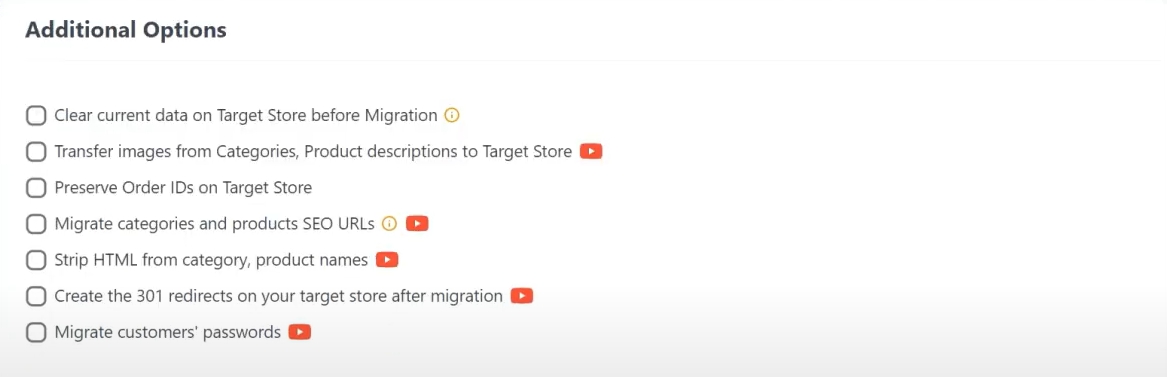
Before continuing, make sure to map your language settings and order statuses so that the data appears correctly on your BigCommerce storefront. This step ensures that customer communication and order information remain accurate after the migration.
Once everything is set, click “Next: Start Free Demo Migration” to preview how the process works. Or, if you’re ready to go all-in, you can toggle the “Skip Demo Migration” option to proceed directly to the full migration.
Step 3. Perform the full migration from Magento to BigCommerce
Once you’ve finalized your data selection and configuration, LitExtension will begin transferring all your chosen data from WooCommerce to BigCommerce, quickly, securely, and with complete accuracy.
The entire migration runs on our cloud-based system, so there’s no need to put your store in maintenance mode. Your WooCommerce store stays live and fully functional throughout the process, allowing you to continue managing orders and serving customers without any disruption. When the migration is complete, you’ll receive a notification via email.
If you’re short on time or prefer a fully hands-off experience, you can opt for LitExtension’s All-in-One Migration Service. With this option, our team of experts will take care of everything, from setting up the migration to double-checking the final store on BigCommerce. All you need to do is grant us the necessary credentials, and you can rest assured that your migration is handled with good care.
Additionally, our All-in-One package includes all Additional Options available with no extra cost. We also offer custom migration projects to meet your specific requirements, whether it’s transferring custom fields or switching special data types.
Manually Export and Import Data from WooCommerce to BigCommerce
Alternatively, you can choose to migrate your store manually from WooCommerce to BigCommerce. Though this action is possible, it comes with several challenges that you need to be aware of. Unlike using an automated tool, this method requires you to handle every step on your own, from exporting and formatting data to importing it into the new platform. Each stage demands close attention to detail, and even a small mistake can lead to data loss, display errors, or broken links.
Because of these risks, manual migration is only recommended if you have solid technical skills and experience working with CSV files, data mapping, and platform-specific structures. If you’re comfortable navigating those tasks, the following guide will walk you through the key steps to manually export and import data from WooCommerce to BigCommerce.
Step 1. Export data from WooCommerce
- From your WordPress dashboard, navigate to WooCommerce > Products > Export.
- Here, you’ll be taken to the Export products to a CSV file page. In this section, please select the columns, product types, and category you want to export.
- Then, click “Generate CSV” and wait for your export to finish.
Step 2. Format data to match the new platform’s requirements
Before moving forward with your WooCommerce to BigCommerce migration, you need to format your exported data so it fits BigCommerce’s structure. Proper formatting helps prevent errors and ensures that your data imports smoothly into the new platform later on.
Here’s how to prepare your CSV files for BigCommerce import:
- First, download a sample BigCommerce CSV file to use as a reference for column names and structure.
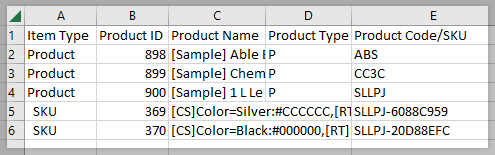
- Map your WooCommerce CSV data to match the BigCommerce format. During this process, you can delete any unnecessary fields that you don’t plan to include in your new store. This keeps your data clean and minimizes confusion during import.
- Verify your file once all fields are aligned to prevent failed imports when you upload the data to BigCommerce.
Step 3. Import your data into BigCommerce
Once your CSV files are formatted, you can begin the import from WooCommerce to BigCommerce.
- Go to the BigCommerce admin panel and navigate to “Products” > “Import”.
- After that, upload your CSV files and map the fields accordingly.
- Finally, start the import and wait for confirmation.
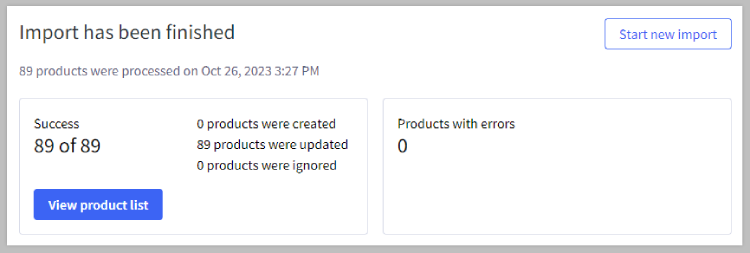
Why Should You Migrate from WooCommerce to BigCommerce
Switching from WooCommerce to BigCommerce is a big decision, but for many growing businesses, it’s a smart one. Below are some of the most common reasons why store owners choose to make the move, each supported by practical benefits that can help you scale more effectively.
You want to eliminate technical maintenance
WooCommerce gives you a lot of flexibility, but it often comes at the cost of managing dozens of plugins. Every plugin requires updates, compatibility checks, and sometimes even developer support. As your store grows, this can become difficult to manage.
In contrast, BigCommerce offers a wide range of built-in features, so you don’t have to depend on multiple plugins. This not only streamlines your backend but also reduces the risk of bugs and breakdowns.
You want a fully hosted solution
With WooCommerce, you’re responsible for hosting, security, backups, and performance. This hands-on approach may work well at first, but it can quickly become overwhelming.
On the other hand, BigCommerce is fully hosted, which means all technical aspects are managed for you. As a result, you can spend more time growing your brand and less time dealing with server issues or updates.
You’re looking for stronger security and compliance
Running a WooCommerce store means taking full responsibility for your site’s security. This includes purchasing SSL certificates, ensuring PCI compliance, and managing updates. Unfortunately, missing even one of these can expose your store to risks.
BigCommerce takes this burden off your shoulders by offering built-in security features like automatic PCI compliance, DDoS protection, and advanced firewalls. As a result, you and your customers can shop with confidence.
You prefer reliable support from a dedicated team
Support for WooCommerce is often decentralized. If something goes wrong, you may need to contact multiple plugin developers, your hosting provider, or search community forums for answers. This process can be frustrating and slow.
In contrast, BigCommerce offers 24/7 expert support, so you always have a single point of contact when you need help. Whether it’s a technical question or a platform feature, you can count on quick and professional assistance.
By considering these points, it’s clear that migrating from WooCommerce to BigCommerce can bring long-term benefits, especially when you want a more streamlined way to manage your store. If any of these scenarios sound familiar, it might be the right time to make the switch.
Migration Pricing
Migration Pricing
Total Entities:
- Products;
- Orders;
- Customers;
- Blog Posts
Automated Migration (Self-service)
OR
All-in-One Migration Service
Choose Your Migration Plan
Compare features and support levels to find the migration service that fits your timeline, budget, and needs.
Automated Migration$0 |
All-in-One Migration Service$0 |
|
|---|---|---|
| FREE Demo Migration | Unlimited FREE Demo Migration | Unlimited FREE Demo Migration |
| Migration Process | 3-step migration tool with easy-to-follow wizard guide | Expert-managed migration with Personal Assistant & QA testing |
| Additional Options |
FREE up to 6 Additional Options |
FREE all Additional Options |
| Migration Testing | Done by yourself | Done by LitExtension experts |
| Technical Support | 60-day technical support after Full Migration | 30-day technical support after migration is completed |
| Post-migration Support | ||
| Receive Support Request | 24/7 | 24/7 |
| Support Channels | Ticket | Ticket, Email |
| Money-back guarantee | 30-day money-back guarantee | 30-day money-back guarantee |
| Response Time Commitment | 24 hours | 24 hours |
Choose Your Migration Plan
All-in-One Migration Service$0 |
|
|---|---|
| FREE Demo Migration | Unlimited FREE Demo Migration |
| Migration Process | Expert-managed migration with Personal Assistant & QA testing |
| Additional Options | FREE all Additional Options |
| Migration Testing |
Done by LitExtension experts |
| Technical Support | 30-day technical support after migration is completed |
| Post-migration Support | |
| Support Response Time | 24/7 |
| Support Channels | Ticket, Email |
| Money-back guarantee | 30-day money-back guarantee |
| Response Time Commitment | 24 hours |
Popular Questions About WooCommerce to BigCommerce Migration
Not seeing your question listed here? Contact Us for the quickest answer.
Will customer credit card information be transferred during WooCommerce to BigCommerce migration?
Credit card information will not be migrated, but we will ensure that billing and shipping addresses are safely moved WooCommerce to your BigCommerce store.
Will my customer passwords be migrated from WooCommerce to BigCommerce?
Because of security variations between platforms, customer passwords are not transferred, but they can easily reset them after migration on the new BigCommerce platform.
Will my existing SEO URLs for products and categories be preserved during the WooCommerce to BigCommerce migration?
We transfer your existing SEO URLs for products and categories from WooCommerce to BigCommerce, ensuring your SEO rankings remain intact. The process is tailored to match your source store’s URL setup.
Can I migrate my existing website pages and content from my current CMS to BigCommerce?
We support the migration of your website pages and content such as page names, URLs, descriptions, categories, and text from your existing CMS to BigCommerce.
Will my products, orders, and customers get linked on the new BigCommerce website?
LitExtension ensures that all your products, orders, and customer data stay linked on your new BigCommerce website, maintaining data relationships.
Can I migrate my newsletter subscribers and content from WooCommerce to BigCommerce?
Direct transfer of newsletter subscribers and content from WooCommerce to BigCommerce is not supported, but you can export your list from your old platform and import it to an email marketing service on BigCommerce.
Can I migrate my blog posts from to BigCommerce?
Yes, blog post migration from WooCommerce to BigCommerce is supported with LitExtension.
How do I export all products from BigCommerce?
Here’s how you can export your entire product catalog from BigCommerce: Log into your control panel and go to Products, then choose Export. On the Export product page, hit Start export. After the export finishes, download the CSV file by clicking on its name.
Leave The Work For The Experts
If you’re non-tech, let our BigCommerce migration experts handle your migration from A to Z.
Save your time for more important tasks.

How Your Data Is Secured During Migration?

Server Security

Data Security

Data Access Restriction

GDPR Compliance

NDA

Payment Security
Why choose Automated Migration for BigCommerce Migration

3-Step Simplicity
Migrate from WooCommerce to BigCommerce in only 3 simple steps with our automated tool – no coding skills required.

24/7 Expert Support
Get all your questions answered, even on holidays, with our dedicated support team.

Selling While Migrating
Your WooCommerce store stays fully functional during the entire migration – no disruptions, no lost sales, no customer drop-offs.

FREE Migration
If your store has fewer than 100 products, customers, and orders, you can enjoy a complete Free Migration service without any charge.

FREE 60-Day Updates
Keep your data up-to-date with free Re-migrations, Smart Updates, and Recent Migrations within 60 days following the migration start.

Risk-Free & Reliable
Your migration is safeguarded by a 30-day money-back guarantee and confirmed for accuracy, ensuring everything runs seamlessly and risk-free.
Migrated From WooCommerce To Other Platforms
Your Success, Our Motivation
Who We Truly Are? Let Our Customer Define!
Always a great experience from Lit Extension. We had a more complex migration this time from Woocommerce plugins to Bigcommerce which required some custom work. Special thanks to Kane and Andy – look forward to working again on the next project.
Great Job….you made the tasks of switching from Woo to BigCommerce easier….BTW BC has a migration tool….the reviews are horrible, don’t make a mistake go with LitExtensions!
Smooth, quick, and great service. Originally tried the Cart2Cart service and it was a nightmare. Lots of problems and very slow communication. Was going back and forth with them for over a month finally couldn’t take it anymore and hired LitExtension. Worked out well and should have used them first. Definitely try these guys if you are going from Woo to BigCommerce.