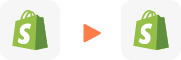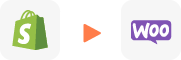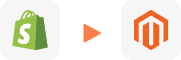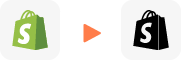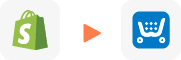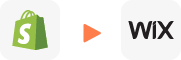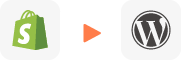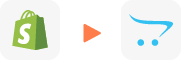Shopify to Squarespace Migration
Move from Shopify to Squarespace easily with LitExtension’s migration service. We handle all your critical product data without downtime. Your Shopify store stays up and running throughout the process. You’ll get expert support, 24/7 help, and real-time updates. We focus on making the migration process fast, secure, and SEO-friendly, so you can launch on Squarespace with confidence.
How to Migrate Shopify to Squarespace
Migration from Shopify to Squarespace involves more than simply transferring data, it requires rebuilding your storefront, SEO structure, and overall user experience within a platform that operates on a different framework. The following roadmap outlines the process clearly:
- Step 1: Export data from your Shopify store
- Step 2: Set up your Squarespace store
- Step 3: Import Products & Pages into Squarespace
- Step 4: Set up SEO and URL Structure
- Step 5: Final Checks and Launch
To ensure a smooth and accurate move from Shopify to Squarespace, make sure you have the following prepared:
- Admin access to both your Shopify and Squarespace accounts. If you don’t have a Squarespace site yet, create one before starting.
- A laptop or desktop computer with a reliable internet connection. Network interruptions during migration can cause data loss or errors.
- Updated, error-free versions of your Shopify and Squarespace sites to minimize issues during data export and import.
Step 1: Export data from your Shopify store
Begin by exporting and backing up your Shopify data, ensuring that all original files are safely stored. This backup will serve both as the foundation for your Squarespace migration and as a safeguard should any issues arise during the process:How to perform Shopify export product manually:
- Step 1: From your Shopify Admin dashboard, navigate to Products and select Export.
- Step 2: In the export dialog box, choose the data you want to export. Options include:
- The current product page you are viewing
- All products in your inventory
- Only selected products
- Products that match a specific search
- Step 3: Choose the file format for your export. Shopify offers two CSV options:
- CSV file for Excel, Numbers, or similar spreadsheet programs: Recommended if you plan to edit the file in a spreadsheet.
- Plain CSV file: Best for modifications using plain-text editors such as Visual Studio Code or Sublime Text.
- Step 4: Click Export products. Shopify will generate your CSV file, which you can then edit or reformat as needed before migrating to Squarespace.
Additionally, to ensure your data is fully backed up, complete the following steps:
- Back up blog posts using manual copy/paste, an RSS feed, or the Shopify API.
- Download all images and digital assets to a secure location.
- Export a list of URLs from Google Search Console.
- Document custom functionality, such as filters, subscriptions, custom apps, or multilingual features.
This preparation step is essential, it acts as your migration blueprint.
Step 2: Set up your Squarespace store
Prepare your Squarespace site by creating a basic structure. This gives your migrated content a clear framework and reduces the need for major adjustments later:
- Sign up and select a template: Create a Squarespace account and choose a template that aligns with your brand’s style and functionality needs.
- Organize your pages: Rebuild your site structure in the Pages panel (e.g., Home, About, Services, Blog, Contact, Store). Keep layouts simple at this stage to ensure a clean framework for your content.
- Add core features: Use Squarespace’s built-in blocks such as forms, galleries, and e-commerce tools to replicate essential elements from your Shopify store.
- Preview responsiveness: Regularly check the mobile preview to confirm that your design is optimized for all devices.
Step 3: Import Products & Pages into Squarespace
With your Squarespace store framework in place and your Shopify data backed up, the next step is to move your content. While products can be imported via CSV, pages and blog posts must be migrated manually.
Import Products into Squarespace
- In the Squarespace Products panel, click Import, then select Download CSV Template. Use this template as the standard format for importing products into Squarespace.
- Open your exported Shopify CSV and reformat it to fit Squarespace’s product CSV template.
- Return to the Products panel, click Import in the top-right corner, and drag and drop the completed CSV file into the Upload Squarespace CSV box.
- Click Save to complete the import.
Note: If the import fails, copy the data from the CSV into a new spreadsheet and re-upload it. This resolves most issues. If problems continue, open the CSV in a spreadsheet program to check for unsupported formatting. Common errors include bulleted lists, hyperlinks, and nonstandard characters.
Move Pages and Blogs into Squarespace
Since Squarespace does not offer an automated importer for Shopify pages or blog posts, this stage requires manual work:- Copy page content into new Squarespace pages.
- Re-upload images directly to Squarespace rather than linking to Shopify URLs.
- Recreate formatting and interactive elements, including CTA buttons, forms, and internal/external links.
- Repost blog entries by creating a new blog section in Squarespace and publishing each post individually. Retain original publish dates, authors, and tags whenever possible.
Step 4: Set up SEO and URL Structure
Your site’s URLs and metadata are critical for maintaining SEO performance. Incorrect handling can lead to significant traffic loss, especially if your site already ranks well in Google:
- Map old to new URLs: Use the Shopify URL list you created earlier and match each one to its new Squarespace equivalent.
- Add 301 redirects: In Squarespace, go to Settings > Advanced > URL Mappings and enter redirects in the following format: /old-shopify-url -> /new-squarespace-url 301
- Recreate SEO details: Manually set SEO titles and meta descriptions for all pages and products.
- Optimize images: Add descriptive alt text to every re-uploaded image.
- Resubmit sitemap: Once the site is live, resubmit your sitemap through Google Search Console to update indexing.
Step 5: Final Checks and Launch
Before going live, go into QA mode.- Click through every link on your new site.
- Add test products to cart and walk through checkout.
- Use Screaming Frog or a broken link checker to find missing assets or redirect issues.
- Check on mobile and tablet layout bugs happen.
- Set up Google Analytics 4, Search Console, and any marketing pixels again (you’re starting fresh here).
- Point your domain’s DNS to Squarespace (or transfer it if you prefer an all-in-one setup).
- Monitor traffic, conversions, and search rankings over the next 2–4 weeks.
- Keep your Shopify account active during this buffer, in case you missed something or need to recover data.
What Data Can Be Migrated Shopify to Squarespace
-
Products
- Name, SKU, Full Description, Status, Manufacturer, Weight.
- Price, Special Price.
- Stock Status, Manage Stock, Quantity.
- Meta Title, Meta Description.
- Product Tags.
- Barcode.
- Variants: SKU, Weight, Attributes, Quantity, Price, Special Price, Name, Thumbnail Image.
- Additional Images.
- Metafields.
Product Categories
- Name, Description.
- Image.
- Meta Title, Meta Description.
(*) Please note that the data listed above may vary depending on your Source Store.
Additional Options
Clear Data On Squarespace Before Migration
You can clear the data on Squarespace in accordance with selected entities for migration… More Details →
Preserve Order IDs on Squarespace Store
This option helps keep your product ID, customer ID or order ID the same during your store migration… More Details →
Create 301 Redirects on Squarespace Store
Automatically redirect your old store’s URLs to the new ones during the migration… More Details →
Migrate Images from Products, Categories, Blog Descriptions
This option helps you to migrate images in descriptions of products, categories, and blog posts… More Details →
Strip HTML Tags from Category and Product Names
Strip HTML tags from category and product names automatically when migrating your store … More Details →
Join 200,000+ customers who have grown business with LitExtension. Contact us to visualize how easy and efficient the cart to cart migration can be.
How to Perform Shopify to Squarespace Migration
Migrating your Shopify store to Squarespace is straightforward with LitExtension. Just provide your requirements, and our experts will handle the entire process. We offer 24/7 support to keep you informed and ensure a smooth transition.

#1: Consultant By
LitExtension Migration Experts
Our Shopify to Squarespace Migration Experts will attentively consider your unique requirements, suggesting necessary measures to guarantee optimal preparation for the migration.

#2: Data Mapping & Setting By Experts
Set up Shopify and Squarespace Stores for pre-migration, deploy the necessary apps, and create the appropriate environment before migration.

#3: Perform Full Shopify to Squarespace Migration
Let’s start the Shopify to Squarespace migration process handled by LitExtension experts. Once the process is started, it will continue to run even when you close your browser.
Migration Pricing
Migration Pricing
Total Entities:
- Products;
- Orders;
- Customers;
- Blog Posts
Automated Migration (Self-service)
OR
All-in-One Migration Service
Choose Your Migration Plan
Compare features and support levels to find the migration service that fits your timeline, budget, and needs.
Automated Migration$0 |
All-in-One Migration Service$0 |
|
|---|---|---|
| FREE Demo Migration | Unlimited FREE Demo Migration | Unlimited FREE Demo Migration |
| Migration Process | 3-step migration tool with easy-to-follow wizard guide | Expert-managed migration with Personal Assistant & QA testing |
| Additional Options |
FREE up to 6 Additional Options |
FREE all Additional Options |
| Migration Testing | Done by yourself | Done by LitExtension experts |
| Technical Support | 60-day technical support after Full Migration | 30-day technical support after migration is completed |
| Post-migration Support | ||
| Receive Support Request | 24/7 | 24/7 |
| Support Channels | Ticket | Ticket, Email |
| Money-back guarantee | 30-day money-back guarantee | 30-day money-back guarantee |
| Response Time Commitment | 24 hours | 24 hours |
Choose Your Migration Plan
All-in-One Migration Service$0 |
|
|---|---|
| FREE Demo Migration | Unlimited FREE Demo Migration |
| Migration Process | Expert-managed migration with Personal Assistant & QA testing |
| Additional Options | FREE all Additional Options |
| Migration Testing |
Done by LitExtension experts |
| Technical Support | 30-day technical support after migration is completed |
| Post-migration Support | |
| Support Response Time | 24/7 |
| Support Channels | Ticket, Email |
| Money-back guarantee | 30-day money-back guarantee |
| Response Time Commitment | 24 hours |
Frequently Asked Questions for Shopify to Squarespace Migration
Not seeing your question listed here? Contact Us for the quickest answer.
Can I update or delete orders after transferring from my existing business to Squarespace?
No, you cannot edit or delete orders after transferring them to Squarespace. The platform does not allow modifications or deletions of order details. This restriction applies to orders transferred from an existing business during migration. If there are any errors or changes needed, they cannot be directly edited or removed on Squarespace after the migration process. So you need to check your orders carefully before migration with LitExtension.
Is Squarespace suitable for eCommerce like Shopify?
Yes, Squarespace provides robust eCommerce features, including inventory management, payment processing, and analytics. However, it’s ideal for smaller stores or those focusing on content-rich marketing.
Can I change customer data on Squarespace after migration?
No, you cannot change customer data on Squarespace after migration. Because customer data is exported from Orders, if your Orders are wrong after migration, it is impossible to update the incorrect customer information.
How to connect Shopify to Squarespace domain?
- Unlock your domain in Shopify’s settings.
- Get the Authorization Code from Shopify.
- In Squarespace, go to Settings > Domains and click Use a Domain I Own.
- Enter your domain and follow the prompts to transfer it.
- Enter the Authorization Code when prompted.
- Complete the transfer process and wait for the domain to be fully moved.
Will my customer passwords be migrated from Shopify to Squarespace?
Due to security differences between platforms, customer passwords cannot be directly transferred from Shopify to Squarespace. However, once the migration is complete, your customers can easily reset their passwords to access their accounts on the new platform.
Can I migrate Style or CSS to Squarespace?
No, you can’t migrate Style or CSS to Squarespace. Squarespace uses its own styles and design templates, so you can’t import your custom CSS from your old site. However, you can customize your Squarespace site’s design using the Site styles panel.
Should I switch to Shopify from Squarespace?
Switching from Squarespace to Shopify may be a good choice if your focus is on growing an eCommerce store. Shopify offers advanced eCommerce features, better scalability, and extensive app integrations, making it ideal for larger or more complex online stores. However, Squarespace is more suited for content-heavy websites with simpler eCommerce needs. Consider your business goals, the size of your store, and the specific features you need before making the switch.
Can I import all of my Shopify website content to Squarespace?
No, you cannot import all of your website content from the Shopify site to Squarespace. Due to the peculiarity of Squarespace, we are limited in the types of data we can migrate. However, please Contact Us if you have any custom requirements for your migration to Squarespace.
If you’re non-tech, let our Squarespace migration experts handle your migration from A to Z.
Save your time for more important tasks.

How Your Data Is Secured During Migration?

Server Security

Data Security

Data Access Restriction

GDPR Compliance

NDA

Payment Security
Why choose Shopify To Squarespace Migration Services

Zero Effort Required
Sit back, relax, and let our team of experts handle every aspect of your replatforming process, ensuring a smooth and successful transition from Shopify To Squarespace.

Bank-Level Security
Migrate from Shopify To Squarespace with peace of mind knowing your data is protected with advanced encryption and security protocols.

Personalized Migration Experience
Tailor the Shopify To Squarespace migration progress to your needs, ensuring a migration process that perfectly suits your business requirements

Precise and Reliable Migration
LitExtension guarantees to transfer all your entities from Shopify To Squarespace accurately and securely.

Dedicated Personal Asisstant
From initial consultation to post-migration, our Personal Asisstant is always your go-to resource for timely guidance, troubleshooting, and expert advice.

Clear Delivery Process
Upon receiving your request, our experts will carefully analyze your requirements and provide a detailed migration timeline that can commit to your deadline.
Who We Truly Are? Let Our Customer Define!
LitExtension made migrating from Shopify to Squarespace incredibly easy. They transferred all my products, customer data, and orders seamlessly, with no data loss. The whole process was quick, and I didn’t experience any issues. I’d definitely recommend them for hassle-free migrations!
Moving from Shopify to Squarespace was daunting, but LitExtension’s support team was fantastic. They guided me through every step, and all my product listings, images, and customer info were transferred perfectly. The service was reliable and saved me a lot of time.
LitExtension did an excellent job migrating my Shopify store to Squarespace. All my inventory, customer records, and orders were transferred accurately. I didn’t lose any information, and the migration tool was really easy to use. It was a seamless experience from start to finish!