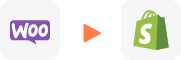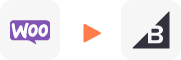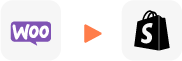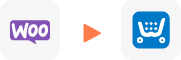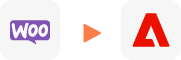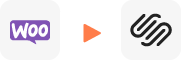WooCommerce to Shift4Shop Migration
Migrating from WooCommerce to Shift4Shop provides an all-in-one, hassle-free eCommerce solution with built-in tools like SEO optimization, email marketing, and abandoned cart recovery. Shift4Shop reduces costs with its free plan using Shift4 Payments and offers dedicated 24/7 support, eliminating the need for hosting management or extensive third-party plugin reliance.
WooCommerce to Shift4Shop Migration provided by LitExtension helps you move your store from WooCommerce to Shift4Shop automatically, accurately and securely. Within 3 simple steps, you can transfer your data to Shift4Shop yourself using LitExtension app or you can have our Shift4Shop experts handle the complete migration for you.
What are differences between WooCommerce vs Shift4Shop?
1. Flexibility and Customization
WooCommerce: WooCommerce is an open-source eCommerce platform that thrives on flexibility. It is built on WordPress, making it highly customizable through thousands of plugins and themes. Whether you need unique features, advanced integrations, or a fully tailored design, WooCommerce can deliver. However, this level of flexibility requires technical expertise or the help of a developer for complex customizations. It’s ideal for businesses that want to build a completely unique store from the ground up.
Shift4Shop: Shift4Shop offers a more standardized approach. It comes with built-in tools that cater to most eCommerce needs, such as inventory management, SEO, email marketing, and loyalty programs. While it lacks the deep customization options WooCommerce offers, it provides a straightforward and streamlined experience, particularly for small and medium businesses. This makes Shift4Shop a good choice for users who value simplicity over extensive customization.
2. Pricing
WooCommerce: While the core WooCommerce plugin is free, the overall cost depends on additional components like hosting, premium themes, and plugins. Hosting costs for a small business can range between $10–$30/month, but they can rise as your store grows. Paid plugins and custom development work can also increase costs, so budgeting is essential.
Shift4Shop: Shift4Shop has a more predictable pricing structure. It offers a completely free plan if you use its proprietary payment gateway, Shift4 Payments. For users preferring other payment processors, plans start at $29/month. Unlike WooCommerce, many premium features, such as abandoned cart recovery and gift cards, are included in the base price, which can save you money in the long term.
3. Hosting and Maintenance
WooCommerce: With WooCommerce, you are responsible for hosting and maintaining your store. This includes purchasing a hosting plan, managing updates, and ensuring security. While this gives you full control over your store, it also means more work and responsibility on your end.
Shift4Shop: Being a fully hosted platform, Shift4Shop takes care of all hosting, updates, and security. This hands-off approach to technical management allows store owners to focus on running their business without worrying about backend maintenance.
4. Features
WooCommerce: The platform is highly modular, allowing you to pick and choose plugins to add the features you need. From subscriptions to bookings and multi-vendor stores, WooCommerce supports a wide array of business models. However, relying on multiple plugins can sometimes lead to compatibility issues, requiring troubleshooting or technical assistance.
Shift4Shop: Shift4Shop includes most essential features out of the box. Tools for SEO, email marketing, loyalty programs, and abandoned cart recovery are integrated into the platform. This reduces reliance on third-party apps and ensures a more seamless user experience. While it might not offer the same variety as WooCommerce, it provides everything needed to run a standard online store effectively.
5. Ease of Use
WooCommerce: As a WordPress plugin, WooCommerce has a steeper learning curve, particularly for users unfamiliar with WordPress. Setting up the store, managing plugins, and handling updates require some level of technical know-how or a willingness to learn.
Shift4Shop: Designed for ease of use, Shift4Shop is beginner-friendly. The interface is intuitive, and most of the features are ready to use without requiring extensive setup. This makes it a great option for entrepreneurs who want to get their store up and running quickly.
6. Scalability
WooCommerce: The platform is highly scalable, making it suitable for businesses of all sizes. Whether you’re running a small shop or a large enterprise, WooCommerce can grow with you. However, as your store scales, you may need to invest in advanced hosting solutions (like VPS or dedicated servers) and technical support.
Shift4Shop: Shift4Shop is designed for small to medium-sized businesses, and its built-in features make it easy to scale to a certain extent. However, it may lack the customization options and flexibility required by very large or complex businesses.
7. SEO and Marketing
WooCommerce: WooCommerce excels in SEO when paired with WordPress. Plugins like Yoast SEO allow you to optimize product pages and blog content to drive traffic. Marketing capabilities can be extended with third-party tools like Mailchimp, offering flexibility but at an additional cost.
Shift4Shop: Shift4Shop provides built-in SEO tools that cover the basics, such as metadata management and URL optimization. It also includes marketing features like email campaigns, loyalty programs, and abandoned cart reminders without needing extra plugins, making it a convenient all-in-one solution.
8. Customer Support
WooCommerce: Support is primarily community-driven. You can find answers through forums, documentation, and third-party developers. However, immediate assistance is not guaranteed, and you may need to rely on hosting providers or developers for technical help.
Shift4Shop: Shift4Shop offers dedicated 24/7 support via phone, email, and chat. This direct access to professional help can be a significant advantage, especially for those who prefer hands-on support.
Ways to Perform Migration from WooCommerce to Shift4Shop
When migrating from WooCommerce to Shift4Shop, there are 2 primary methods you can explore: Mannual Migration, and Automated Migration. Each of these options has its own advantages, depending on your needs and technical expertise.
Manual Migration
Manual migration gives you complete control over the process but requires more technical expertise and time. It’s ideal if you want a tailored migration or prefer to manage the entire data transfer yourself.
- Export Data from WooCommerce: From the WooCommerce admin panel, export data such as products, customers, orders, and reviews. WooCommerce provides export options in CSV or XML format.
- Set Up Shift4Shop Store: Ensure that your Shift4Shop store is configured properly, including categories, payment gateways, and shipping methods.
- Prepare and Import Data to Shift4Shop: Shift4Shop allows you to import data through CSV files. Format the exported data from WooCommerce to match the CSV requirements of Shift4Shop, then upload it through the Shift4Shop admin panel under the relevant section (e.g., Products, Customers, Orders).
- Manual Image and Media Transfer: Download images and other media files from WooCommerce and upload them manually to the Shift4Shop media manager or use FTP for bulk transfers.
- Recreate SEO URLs: WooCommerce and Shift4Shop have different URL structures. To preserve your SEO rankings, you may need to set up 301 redirects or manually recreate your product URLs.
- Testing and Troubleshooting: After importing the data, thoroughly test the Shift4Shop store. Ensure products are displayed correctly, and test the payment and checkout functionality.
Benefits of Manual Migration:
- Customization: Allows for maximum flexibility in managing how data is transferred and structured.
- Complete Control: Ideal for users who need specific customizations or have unique requirements.
Challenges of Manual Migration:
- Time-Consuming: It requires considerable time and attention, especially for large stores.
- Technical Knowledge Required: You need to be familiar with handling CSV files, data formatting, and store configurations.
Automated Migration
Automated migration offers a much faster and easier way to transfer data from WooCommerce to Shift4Shop using migration tools such as LitExtension.
- Select an Automated Migration Tool: Use tools like LitExtension, which specialize in eCommerce migrations. These tools handle the bulk of the data migration process for you.
- Connect WooCommerce and Shift4Shop: Enter the necessary details (such as API keys or store URLs) to link both your WooCommerce and Shift4Shop stores in the migration tool.
- Choose Data to Migrate: Select which data to transfer, including products, categories, customers, orders, and SEO URLs. Most tools offer flexible data selection.
- Run Demo Migration: A demo migration lets you see how your data will look in Shift4Shop without committing to a full migration. This helps identify any issues before transferring all data.
- Full Data Migration: Once satisfied with the demo results, proceed with the full migration. Depending on the size of your store, this can take anywhere from minutes to hours.
- Post-Migration Review: After the migration, review your new Shift4Shop store to ensure all data transferred correctly. Make any necessary adjustments to product categories, SEO settings, or shipping configurations.
Benefits of Automated Migration:
- Fast and Efficient: It can handle the migration of large volumes of data quickly.
- Minimal Technical Expertise Required: The process is straightforward and does not require in-depth technical knowledge.
- Low Risk of Errors: Automated tools reduce the risk of human error in data transfer.
What Data Can Be Migrated to Shift4Shop
-
Products
- Name, SKU, Full Description, Status, Manufacturer, Weight.
- Price, Special Price.
- Stock Status, Manage Stock, Quantity.
- Meta Title, Meta Description.
- Product Tags.
- Barcode.
- Variants: SKU, Weight, Attributes, Quantity, Price, Special Price, Name, Thumbnail Image.
- Additional Images.
- Metafields.
Products Categories
- Name, Description.
- Image.
- Meta Title, Meta Description.
-
- First Name, Last Name, Email.
- Newsletter.
- Billing Address: First Name, Last Name, Company, Address 1, Address 2, Country, State, City, Zip Code. Telephone.
- Shipping Address: First Name, Last Name, Company, Address 1, Address 2, Country, State, City, Zip Code, Telephone.
-
- Order Number.
- Order Status.
- First Name, Last Name, Email.
- Billing Address: First Name, Last Name, Company, Address 1, Address 2, Country, State, City, Zip Code, Telephone, Fax.
- Shipping Address: First Name, Last Name, Company, Address 1, Address 2, Country, State, City, Zip Code, Telephone.
- Order Items (Name, SKU, Option), Product Price, Quantity.
- Sub Price, Discount Price, Tax Price, Shipping Price, Total Price.
- Order Comments.
-
- Name.
(*) Please note that data possible for migration listed below may vary depending on your Source Store. Please chat with LitExtension experts for more details.
Additional Options
Clear Data On Shift4Shop Before Migration
You can clear the data on Shift4Shop in accordance with selected entities for migration… More Details →
Preserve Order IDs on Shift4Shop Store
This option helps keep your order ID the same during your store migration… More Details →
Create 301 Redirects on Shift4Shop Store
Automatically redirect your old store’s URLs to the new ones during the migration… More Details →
Migrate Images from Products, Categories, Blog Descriptions
This option helps you to migrate images in descriptions of products, categories, and blog posts… More Details →
Strip HTML Tags from Category and Product Names
Strip HTML tags from category and product names automatically when migrating your store … More Details →
How to Perform WooCommerce to Shift4Shop Migration

Select WooCommerce as “Source Cart” and Shift4Shop as “Target Cart” from the dropdown list. Afterward, enter store URL and follow brief instructions to set up the Shift4Shop migration process.

Choose the entities you want within WooCommerce to Shift4Shop migration such as products, categories, orders, customers, SEO URLs, and even more.

Let’s start the WooCommerce to Shift4Shop Migration. Once the migration process is kicked off, it will constantly run even when you turn off your browser.
Magento to Shift4Shop Migration with LitExtension
Here’s a comprehensive guide for manually migrating your store from WooCommerce to Shift4Shop:Step 1: Prepare for Migration
- Backup Your WooCommerce Store: Use a backup plugin or manually create a backup via your hosting provider. This should include your database, all files (including product images, themes, and plugins), and site configurations. Backing up ensures you have a recovery point in case of data loss or errors.
- Set Up Your Shift4Shop Account: Sign up for Shift4Shop and select a plan that suits your business needs. You can start with the free plan using Shift4 Payments. Explore the Shift4Shop dashboard to familiarize yourself with its features, such as product management, SEO tools, and built-in marketing options.
Step 2: Export Data from WooCommerce
WooCommerce allows exporting data, but you’ll need to ensure compatibility with Shift4Shop’s import formats. Export Products:- Navigate to WooCommerce > Products > Export.
- Choose the fields you want to export, such as product name, SKU, price, stock, and categories.
- Download the CSV file.
- WooCommerce does not have built-in tools for this. Install a plugin like Order Export & Import for WooCommerce or WooCommerce Customer/Order CSV Export.
- Export your customer list, including names, emails, phone numbers, and addresses. Export orders with details such as order ID, product details, and transaction dates.
- If your store includes blog content, use the WordPress export tool under Tools > Export to download an XML file of your posts and pages.
- Download any taxonomies, attributes, or coupon details you wish to preserve.
Step 3: Format Data for Shift4Shop
Shift4Shop requires data to be formatted in a specific way for successful imports. Download Shift4Shop Templates:- Visit Shift4Shop’s documentation or support section to download CSV templates for products, customers, and orders.
- Compare the structure of WooCommerce’s exported files with Shift4Shop’s template requirements.
- Open the exported WooCommerce files in a spreadsheet editor like Excel or Google Sheets.
- Reorganize columns and headers to match Shift4Shop’s format.
- Verify data accuracy and resolve any discrepancies, such as missing or incorrect fields.
Step 4: Import Data to Shift4Shop
Once your data is formatted, begin importing it into Shift4Shop. Import Products:- In Shift4Shop, go to Products > Import/Export > Import Products.
- Upload the product CSV file and follow the on-screen prompts to map fields.
- Ensure images are properly linked, and variations (if any) are accurately represented.
- Navigate to Customers > Import/Export > Import Customers.
- Upload the customer CSV file and map fields like name, email, address, and phone number.
Step 5: Transfer Media Files
Shift4Shop does not automatically transfer media files, so this step must be done manually. Download Product Images:- Access your WooCommerce media library or hosting server via FTP to download all product images.
- Organize images into folders for easier upload and linking.
- Use Shift4Shop’s file manager to upload the images.
- Ensure the file names or URLs match the product records in your CSV file so that they display correctly.
Step 6: Recreate Store Design
Shift4Shop and WooCommerce have different theme ecosystems, so you’ll need to rebuild your store’s design manually. Choose a Theme:- Browse Shift4Shop’s available themes and select one that suits your brand.
- Most themes are responsive and customizable, though customization options may be more limited compared to WooCommerce.
- Use Shift4Shop’s drag-and-drop editor to update colors, fonts, and layouts.
- Recreate your navigation menus, homepage sliders, and banners to match your original design.
Step 7: Configure Store Settings
Ensure that your new store’s backend settings are configured correctly: Set Up Payment Gateways:- Configure Shift4 Payments (or an alternative like PayPal or Stripe) in Settings > Payment Methods.
- Match payment options with those previously offered on WooCommerce to maintain consistency for customers.
- Set up shipping zones, methods, and rates under Settings > Shipping Settings.
- Add tax rules to comply with local regulations.
Step 8: Test Your Store
Before launching your new Shift4Shop store, thoroughly test all functionalities. Review Imported Data:- Check product listings for accuracy, including prices, images, descriptions, and stock levels.
- Ensure customer and order records are complete and properly imported.
- Perform test purchases to verify the checkout process, payment gateways, and shipping calculations.
- Test site performance, including page loading speed and mobile responsiveness.
Step 9: Update DNS Settings
If you’re using a custom domain, point it to Shift4Shop’s servers. Access Domain Settings:- Log in to your domain registrar and update the DNS records with Shift4Shop’s details.
- Contact Shift4Shop’s support if you need help with this process.
Migration Pricing
Migration Pricing
Total Entities:
- Products;
- Orders;
- Customers;
- Blog Posts
Automated Migration (Self-service)
OR
All-in-One Migration Service
Choose Your Migration Plan
Compare features and support levels to find the migration service that fits your timeline, budget, and needs.
Automated Migration$0 |
All-in-One Migration Service$0 |
|
|---|---|---|
| FREE Demo Migration | Unlimited FREE Demo Migration | Unlimited FREE Demo Migration |
| Migration Process | 3-step migration tool with easy-to-follow wizard guide | Expert-managed migration with Personal Assistant & QA testing |
| Additional Options |
FREE up to 6 Additional Options |
FREE all Additional Options |
| Migration Testing | Done by yourself | Done by LitExtension experts |
| Technical Support | 60-day technical support after Full Migration | 30-day technical support after migration is completed |
| Post-migration Support | ||
| Receive Support Request | 24/7 | 24/7 |
| Support Channels | Ticket | Ticket, Email |
| Money-back guarantee | 30-day money-back guarantee | 30-day money-back guarantee |
| Response Time Commitment | 24 hours | 24 hours |
Choose Your Migration Plan
All-in-One Migration Service$0 |
|
|---|---|
| FREE Demo Migration | Unlimited FREE Demo Migration |
| Migration Process | Expert-managed migration with Personal Assistant & QA testing |
| Additional Options | FREE all Additional Options |
| Migration Testing |
Done by LitExtension experts |
| Technical Support | 30-day technical support after migration is completed |
| Post-migration Support | |
| Support Response Time | 24/7 |
| Support Channels | Ticket, Email |
| Money-back guarantee | 30-day money-back guarantee |
| Response Time Commitment | 24 hours |
Popular Questions About WooCommerce to Shift4Shop Migration
Not seeing your question listed here? Contact Us for the quickest answer.
What is WooCommerce to Shift4Shop Migration?
WooCommerce to Shift4Shop migration refers to transferring an online store from the WooCommerce platform to Shift4Shop. This complex migration involves moving products, categories, customer data, order history, and other store configurations from the WooCommerce Store to a new Shift4Shop store.
What are the benefits of moving to Shift4Shop?
Shift4Shop offers numerous benefits, including:
- Built-in Features: Marketing tools, inventory management, and secure payment processing, reducing reliance on third-party plugins.
- User-Friendly Interface: An intuitive platform that simplifies store management.
- Scalability: Flexible options to support your store as it grows.
- Affordable Pricing: Transparent pricing with no transaction fees for Shift4Shop payments.
- Support: Access to 24/7 customer support to help you succeed.
By migrating to Shift4Shop, you can leverage these features to enhance your store’s performance and efficiency.
Can I migrate only part of my store?
Yes, we can customize the migration process to transfer only the data you need. For instance, if you want to migrate specific product categories, customer groups, or orders within a certain timeframe, we can accommodate your request. This approach is ideal for businesses that want to start fresh with a streamlined inventory or focus on specific segments of their operations.
Does LitExtension offer a demo migration for WooCommerce to Shift4Shop? If so, how can I request one?
Yes, With LitExtension’s Free Demo Migration, you can test the migration process risk-free by transferring up to 20 entities from your WooCommerce to Shift4Shop. This allows you to see how the migration works before making a commitment.
Just visit the WooCommerce to Shift4Shop Migration page and click “Free Demo” to get started. Need a custom demo? Our support team is here to help!
For step-by-step instructions, please read LitExtension Demo Migration: Everything You Need To Know.
How is new data handled if it’s added to my [Source] store while migration is in progress?
If new orders, products, or customers are added after migration begins, you can use our Recent Data Migration service. This service is available for 60 days if you used Automated Migration or 30 days if you chose All-in-One Migration. To extend it beyond this period, consider our Premium Support Service or contact us for assistance.
How long does the WooCommerce to Shift4Shop migration process take?
The migration timeline depends on various factors, including the size of your store, the complexity of your data, and any custom requirements. Small to medium-sized stores typically take 1-3 business days to migrate, while larger or more complex stores may take longer. Before starting the migration, we provide an estimated timeline based on your specific needs.
What are the different methods for migrating data from WooCommerce to Shift4Shop?
When migrating your data from WooCommerce to Shift4Shop using LitExtension, you have two convenient options to choose from:
1. Basic Migration: This is the DIY approach, where you’ll set up and manage your migration using LitExtension’s app.
2. All-in-One Migration Service: If you prefer a hands-off experience, LitExtension’s experts will handle your entire migration project.
Can you help set up my Shift4Shop store after migration?
Yes, in addition to migrating your data, we can help you set up your new Shift4Shop store. This includes:
- Customizing the store’s theme to match your brand.
- Setting up payment gateways, shipping methods, and tax rules.
- Configuring SEO settings and tools.
- Training you or your team on how to use Shift4Shop’s features effectively.
Is it possible to transfer customer credit card information from WooCommerce to Shift4Shop?
Due to security regulations, LitExtension does not transfer credit card information between platforms. However, key customer details are migrated. Please check What Data Can Be Migrated From WooCommerce to Shift4Shop for more information.
What will happen to my WooCommerce store after migration?
The migration won’t affect your WooCommerce store’s functionality. Your original store remains unchanged and fully operational throughout the process, ensuring business continuity. After confirming the successful transfer to your Shift4Shop store, you’ll have the option to keep using, archive, or close your WooCommerce store.
Leave The Work For The Experts
If you’re non-tech, let our Shift4Shop migration experts handle your migration from A to Z.
Save your time for more important tasks.

How Your Data Is Secured During Migration?

Server Security

Data Security

Data Access Restriction

GDPR Compliance

NDA

Payment Security
Why choose Automated Migration for Shift4Shop Migration

3-Step Simplicity
Migrate from WooCommerce to Shift4Shop easily with our automated tool. No coding required – just follow three simple steps to switch platforms.

24/7 Support Team
Expert help anytime, any day. Our team is available round the clock to address all your questions and concerns.

Selling While Migrating
Keep your WooCommerce store running seamlessly during migration. No lost sales, no downtime – your customers won’t even notice!

Data Quality Assurance
Achieve accurate, dependable migration results backed by our thorough manual testing.

FREE 60-Day Updates
Enjoy free Re-migrations, Smart Updates, and Recent Migrations for 60 days since the migration starts to keep your data up-to-date.

Guaranteed Satisfaction
Enjoy a risk-free experience with our 30-day money-back guarantee. Try LitExtension with complete peace of mind.
Migrate From WooCommerce To Other Platforms
Your Success, Our Motivation
Who We Truly Are? Let Our Customer Define!
LitExtension made my WooCommerce to Shift4Shop migration incredibly easy. They transferred all my products and customer data without any issues, and their support was fantastic. Highly recommend for a smooth, worry-free migration!
I dreaded moving from WooCommerce to Shift4Shop, but LitExtension handled everything perfectly. The team was always available, and the migration went smoothly without losing any data. Great experience!
LitExtension transferred my WooCommerce store to Shift4Shop with zero downtime. All my data moved seamlessly, and their support team was awesome throughout. Couldn’t have asked for a better migration experience!