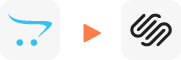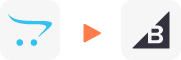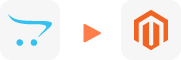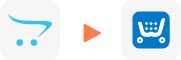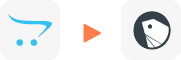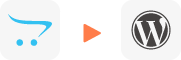OpenCart Upgrade to Latest Version
OpenCart to OpenCart migration provided by LitExtension helps to transfer your important data including products, customers, orders, blogs and other related entities. The process will be completed automatically, securely, and accurately.
What Data Can Be Migrated to OpenCart
-
Products
- Name, Model/SKU, Description, Status.
- Manufacturer.
- Tax Class.
- Product ID.
- Price, Special Price, Special Price From-To Date.
- Meta Title, Meta Keywords, Meta Description, URL Key.
- Weight, Width, Height, Length.
- Related Products, Product Tags, EAN, UPC.
- Attributes (Name, Values)
- Product Options, Product Filter.
- Downloadable Products.
- Image (Thumbnail Image, Additional Images)
- Stock Availability.
Product Categories
- Name, Description, Status.
- Image (Thumbnail Image, Additional Images)
- Meta Title, Meta Description, Meta Keywords.
-
- ID, First Name, Last Name, Email, Created Date, Telephone.
- Passwords.
- Customer Group.
- Newsletter.
- Address (Zip Code, City, State, Country, First Name, Last Name)
-
- Order ID.
- Order Date, Order Status.
- Order Items (Name, SKU, Option), Product Price, Quantity.
- Sub Price, Discount Price, Tax Price, Shipping Price, Total Price.
- History.
- Customer Name, Email.
- Billing Address (First Name, Last Name, Company, Address 1, Address 2, Country, State, City, Zip Code, Telephone).
- Shipping Address (First Name, Last NameCompany, Address 1, Address 2, Country, State, City, Zip Code, Telephone).
-
- Name.
- Image.
-
- Tax Class (Name, Tax rate)
- Tax Rates (Country, Percent, Tax name, Type).
-
- Name.
- Discount Amount, Type Discount.
- Coupon Code, Coupon Date, Coupon Expire Date.
-
- Created Date, Status, Rate, User Name.
- Product.
- Comment.
-
- Title, Description.
- Meta Title, Meta Description, Meta Keyword.
- Created Date.
- URL Key.
-
- Products (Name, Short Description, Description, Meta Title, Meta Description, Attributes)
- Categories (Name, Description, Meta Title, Meta Description)
- CMS Page (Name, Description, Meta Title, Meta Description)
(*) Please note that the data listed above may vary depending on your Source Store.
Additional Options
Clear Data On OpenCart Before Migration
You can delete the data on OpenCart in accordance with selected entities for migration… More Details →
Preserve Product, Order, Customer IDs on OpenCart Store
This option helps keep your product ID, customer ID or order ID the same during your store migration… More Details →
Create 301 Redirects on OpenCart Store
Automatically redirect your old store’s URLs to the new ones during the migration… More Details →
Migrate Images from Products, Categories, Blog Descriptions
This option helps you to migrate images in descriptions of products, categories, and blog posts… More Details →
Strip HTML Tags from Category and Product Names
Strip HTML tags from category and product names automatically when migrating your store … More Details →
How to Upgrade OpenCart to Latest Version

Select OpenCart as “Source Cart” and OpenCart as “Target Cart” from the dropdown list. Afterward, enter store URL and follow brief instructions to set up the OpenCart upgrade process.

Choose the entities you want within the OpenCart to OpenCart migration such as products, categories, orders, customers, SEO URLs, and even more.

Your OpenCart Upgrade starts now! Relax and let LitExtension experts do the hard work for you, even when you turn off your browser.
Migration Pricing
Migration Pricing
Total Entities:
- Products;
- Orders;
- Customers;
- Blog Posts
Automated Migration (Self-service)
OR
All-in-One Migration Service
Choose Your Migration Plan
Compare features and support levels to find the migration service that fits your timeline, budget, and needs.
Automated Migration$0 |
All-in-One Migration Service$0 |
|
|---|---|---|
| FREE Demo Migration | Unlimited FREE Demo Migration | Unlimited FREE Demo Migration |
| Migration Process | 3-step migration tool with easy-to-follow wizard guide | Expert-managed migration with Personal Assistant & QA testing |
| Additional Options |
FREE up to 6 Additional Options |
FREE all Additional Options |
| Migration Testing | Done by yourself | Done by LitExtension experts |
| Technical Support | 60-day technical support after Full Migration | 30-day technical support after migration is completed |
| Post-migration Support | ||
| Receive Support Request | 24/7 | 24/7 |
| Support Channels | Ticket | Ticket, Email |
| Money-back guarantee | 30-day money-back guarantee | 30-day money-back guarantee |
| Response Time Commitment | 24 hours | 24 hours |
Choose Your Migration Plan
All-in-One Migration Service$0 |
|
|---|---|
| FREE Demo Migration | Unlimited FREE Demo Migration |
| Migration Process | Expert-managed migration with Personal Assistant & QA testing |
| Additional Options | FREE all Additional Options |
| Migration Testing |
Done by LitExtension experts |
| Technical Support | 30-day technical support after migration is completed |
| Post-migration Support | |
| Support Response Time | 24/7 |
| Support Channels | Ticket, Email |
| Money-back guarantee | 30-day money-back guarantee |
| Response Time Commitment | 24 hours |
Popular Questions About OpenCart Upgrade Migration
Not seeing your question listed here? Contact Us for the quickest answer.
What is OpenCart Upgrade?
OpenCart Upgrade a.k.a OpenCart to OpenCart migration refers to the process of transferring an online store from one OpenCart platform to another. This is often done when upgrading to a newer version of OpenCart, switching hosting providers, or moving to a different server. The migration involves transferring key data elements like products, categories, customers, orders, and other store configurations.
What information to provide LitExtension when I need supports for OpenCart Upgrade?
To receive efficient support during your OpenCart to OpenCart migration, please provide us with your Order Number, the email address associated with your account, your Customer Name, and a clear description of the issue(s) you’re facing. This information helps us quickly identify your case and provide tailored assistance.
How to update OpenCart 3 to 4?
To update OpenCart 3 to 4:
- Backup your site and database.
- Download OpenCart 4.
- Disable third-party extensions and custom themes.
- Upload new files via FTP.
- Run the upgrade script (/install directory).
- Test the site, enable extensions, and update themes if necessary.
What is the latest version of OpenCart?
The latest version of OpenCart is 4.0.2.2. OpenCart 4.0.2.2 offers improved performance, stronger security, a more user-friendly admin interface, better multi-store support, updated extension compatibility, and enhanced stability with bug fixes.
Can I migrate SEO URLs & create 301 redirects within OpenCart Upgrade?
To receive assistance with transferring SEO URLs and setting up 301 redirects during your migration, please have your Order Number, email address, Customer Name, and a description of the specific issues you need help with ready. Providing this information will allow our support team to efficiently address your concerns and provide the necessary guidance.
How do I migrate perform OpenCart Upgrade?
To begin the migration, select OpenCart as both the “Source Cart” and “Target Cart” from the provided dropdown menus. Then, input the URL of your source OpenCart store and follow the step-by-step instructions in the sidebar to properly configure both carts for the data transfer.
How to upgrade OpenCart 2 to 3?
To upgrade OpenCart 2 to 3:
- Backup your files and database.
- Download OpenCart 3 and disable extensions.
- Upload new files via FTP, excluding the config.php files.
- Run the upgrade script (/install directory).
- Test the site, re-enable extensions, and update themes if necessary.
Is OpenCart still relevant?
Yes, OpenCart is still relevant as a free, open-source platform with a wide range of features, extensions, and themes, making it a popular choice for small to medium-sized e-commerce businesses. Its flexibility, multi-store support, and ease of customization keep it competitive in the e-commerce space.
Leave The Work For The Experts
If you’re non-tech, let our OpenCart migration experts handle your migration from A to Z.
Save your time for more important tasks.

How Your Data Is Secured During Migration?

Server Security

Data Security

Data Access Restriction

GDPR Compliance

NDA

Payment Security
Why Choose Automated Migration for OpenCart Migration

3-Step Simplicity
Migrate from OpenCart to OpenCart in only 3 simple steps with our automated tool – no coding skills required.

24/7 Expert Support
Get all your questions answered, even on holidays, with our dedicated support team.

Selling While Migrating
Your OpenCart store stays fully functional during the entire migration – no disruptions, no lost sales, no customer drop-offs.

Data Quality Assurance
Benefit from precise manual testing to ensure accuracy and data integrity throughout your migration.

FREE 60-Day Updates
Keep your data up-to-date with free Re-migrations, Smart Updates, and Recent Migrations within 60 days following the migration start.

Risk-Free Experience
We stand behind our service 100%. Try it risk-free with our 30-day money-back guarantee – no questions asked.
Your Success, Our Motivation
Who We Truly Are? Let Our Customer Define!
Upgrading OpenCart to the latest version with LitExtension was a fantastic experience. My store was stuck on an old version, and I was concerned about potential downtime or data loss during the upgrade. But the LitExtension team ensured everything went smoothly. All my product data, customer information, and custom themes were retained.
I was nervous about upgrading my OpenCart store, especially with so many custom modifications. LitExtension’s team handled the upgrade professionally, ensuring all my customizations remained intact. They upgraded my store to the latest version without any bugs or compatibility issues. Their customer service was amazing, answering all my concerns quickly.
I needed to upgrade my OpenCart store to the latest version for better security and functionality, and LitExtension exceeded my expectations. The team upgraded everything, from products to orders and customers, without any loss of data. They were fast, efficient, and kept me updated throughout the process.
Try Free Demo
All-in-One Migration
Try Free Demo
Join 200K+ merchants who have grown businesses with us. Try Free Demo to visualize how easy and efficient the cart migration can be.