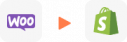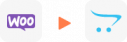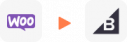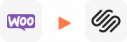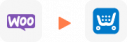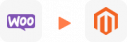WooCommerce Update to Latest Version
LitExtension provides WooCommerce to WooCommerce migration services (WooCommerce update) through an automated, accurate and secure process. Comfortably transfer essential data like products, orders and customers with three steps in a single intuitive workflow. Our FREE DEMO shows accurate results – see for yourself how smooth it is!
What Data Can Be Update to WooCommerce New Version
-
Products
- Name, SKU, Short Description, Full Description, Status.
- Manufacturer.
- Tax Class.
- Price, Special Price.
- Quantity, Manage Stock.
- Meta Title, Meta Description.
- Weight, Width, Height, Depth.
- Product Tags.
- Up-sells, Cross-sells.
- Attributes: Name, Values.
- Downloadable Products: Files, Max Downloads, Expiration Date.
- Grouped Products: Associated Products.
- Variants: Name, SKU, Weight, Quantity, Manage Stock, Image, Price, Special Price.
- Thumbnail Image, Additional Images.
Product Categories
- Name, Description.
- Sort Order.
- Image.
- Meta Title, Meta Description.
-
- First Name, Last Name, Email.
- Billing Address: First Name, Last Name, Company, Address 1, Address 2, Country, State, City, Zip Code, Telephone.
- Shipping Address: First Name, Last NameCompany, Address 1, Address 2, Country, State, City, Zip Code, Telephone.
-
- Order ID.
- Order Date.
- Order Status.
- Order Items (Name, SKU, Option), Product Price, Quantity.
- Sub Price, Discount Price, Tax Price, Shipping Price, Total Price.
- Order Comments.
- Customer Name, Email.
- Billing Address (First Name, Last Name, Company, Address 1, Address 2, Country, State, City, Zip Code, Telephone).
- Shipping Address (First Name , Last Name, Company, Address 1, Address 2, Country, State, City, Zip Code, Telephone)
-
- Name.
- Image.
-
- Tax Class (Name).
- Tax rate (Country, Rate).
-
- Name.
- Description.
- Coupon Code.
- Coupon Date.
- Customer Groups.
- Uses Per Coupon, Uses Per Customer.
- Discount Amount/Percent.
- Coupon from date, Coupon to date.
-
- Created Date.
- Status.
- Rate.
- User Name, User Email.
- Comment.
-
- Title.
- Created Date.
- Description.
- Categories.
- Thumbnail Image.
-
- Title.
- Created Date.
- Description.
- Categories.
- Thumbnail Image.
-
- Products (Name, Description, Attribute)
- Categories (Name, Description)
- CMS Page (Name, Description)
- Blogs (Name, Description)
(*) Please note that the data listed above may vary depending on your Source Store.
Additional Options
Clear Data On WooCommerce Before Migration
You can delete the data on WooCommerce in accordance with selected entities for migration… More Details →
Preserve Order IDs, Customer IDs on WooCommerce Store
This option helps keep your customer IDs or order IDs the same during your store migration… More Details →
Create 301 Redirects on WooCommerce Store
Automatically redirect your old store’s URLs to the new ones during the migration… More Details →
Migrate Images from Products, Categories, Blog Descriptions
This option helps you to migrate images in descriptions of products, categories, and blog posts… More Details →
Strip HTML Tags from Category and Product Names
Strip HTML tags from category and product names automatically when migrating your store … More Details →
How to Update WooCommerce to Latest Version

#1: Set-up WooCommerce Source & Target Stores
Select WooCommerce as “Source Cart” and “Target Cart” from the dropdown list. Afterward, enter store URL and follow brief instructions to set up the WooCommerce upgrade process.

#2: Select Data You Want To Update to WooCommerce
Choose the entities you want within the WooCommerce update to new version such as products, categories, orders, customer passwords, SEO URLs, and even more.

#3: Perform Full WooCommerce Update
Let’s start the WooCommerce Upgrade. Once the migration process is kicked off, it will constantly run even when you turn off your browser.
How to Update WooCommerce to Latest Version in 3 Simple Steps
Outgrown your current WooCommerce setup? Ready to move your online store to a fresh WooCommerce environment? LitExtension’s WooCommerce to WooCommerce migration service has you covered! Effortlessly transfer your store while preserving all your vital data, ensuring a smooth transition and minimal downtime. Our comprehensive WooCommerce to WooCommerce migration process includes the following steps:- Step 1: Backup database of the WooCommerce store
- Step 2: Set up a new WooCommerce store
- Step 3: Set up Source and Target Cart
- Step 4: Select entities to migrate
- Step 5: Perform full migration from WooCommerce to WooCommerce
- Step 6: Follow a go-live checklist for WooCommerce stores after data migration
Step 1: Set up WooCommerce Stores
In this step of cart setup, choose WooCommerce as your source cart type and provide the store URL. Then you need to download the connector file by clicking LitExtension Connector. After that, extract the zip file and upload it to your source store’s root folder. The LitExtension connector functioning as an access gateway will help to establish a connection between your shopping carts.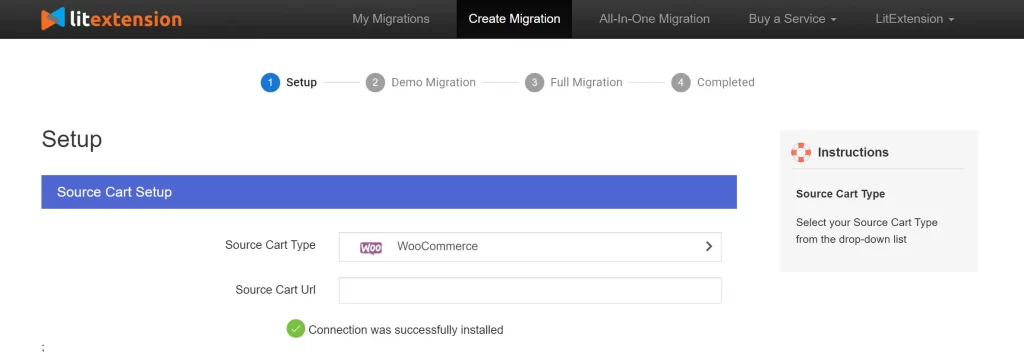 Follow the same steps to set up your WooCommerce store as the target cart. On the other hand, you can easily provide access to your store by filling in your cart’s URL, your Admin username, and password.
Follow the same steps to set up your WooCommerce store as the target cart. On the other hand, you can easily provide access to your store by filling in your cart’s URL, your Admin username, and password.
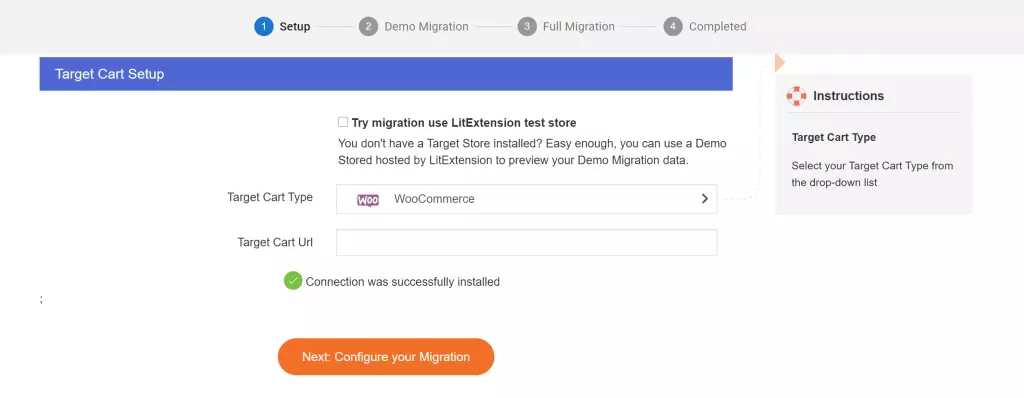 If you meet any problems while installing the connector, don’t hesitate to contact our support team.
Then, click Next: Configure your migration to select entities to migrate and additional options.
If you meet any problems while installing the connector, don’t hesitate to contact our support team.
Then, click Next: Configure your migration to select entities to migrate and additional options.
Step 2: Select Entities to migrate to your WooCommerce store in latest version
At this step, you can either choose all your data or only choose the necessary ones to migrate.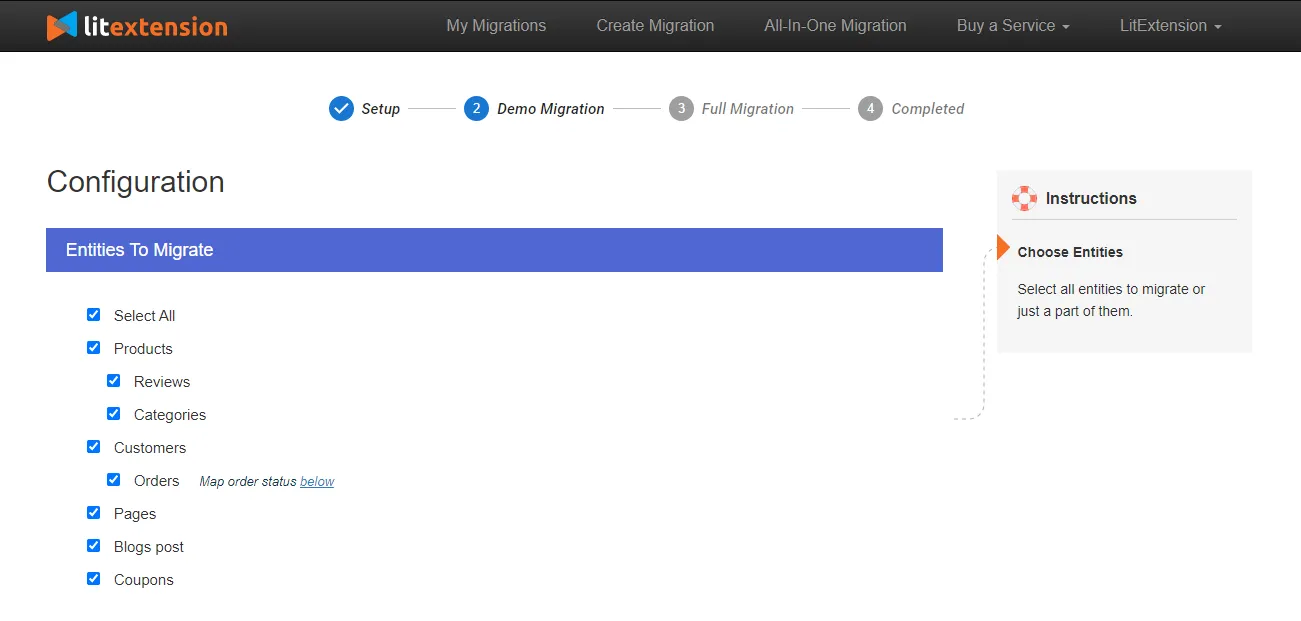 If desired, you can select additional options that will help to extend the data import functionality. Scroll down to select additional options to expand your migration possibilities.
If desired, you can select additional options that will help to extend the data import functionality. Scroll down to select additional options to expand your migration possibilities.
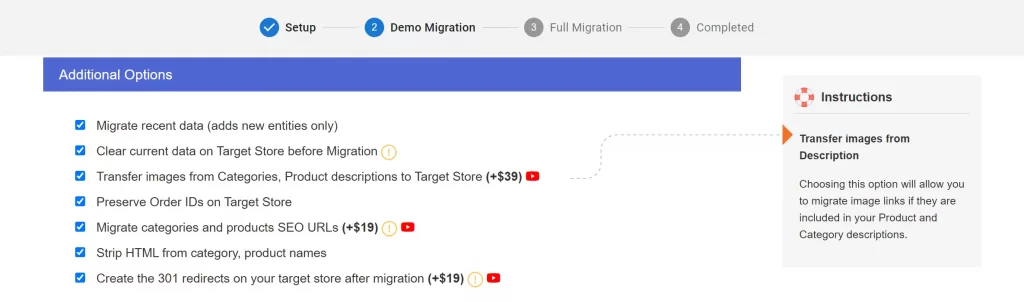 With SEO URLs Migration & 301 Redirect, you can migrate Products and Categories URLs to the new store or create 301 redirects to the new URL. Therefore, this will help maintain the SEO rankings you have built up for years.
Another amazing LitExtension service is Customers Password Migration which allows you to migrate your passwords from your old WooCommerce store to your new one.
With SEO URLs Migration & 301 Redirect, you can migrate Products and Categories URLs to the new store or create 301 redirects to the new URL. Therefore, this will help maintain the SEO rankings you have built up for years.
Another amazing LitExtension service is Customers Password Migration which allows you to migrate your passwords from your old WooCommerce store to your new one.
Step 3: Perform the full update
You can try the free demo first to catch the glimpse of how the system works. Or you can tick on “Skip Demo Migration” to run the full WooCommerce update immediately.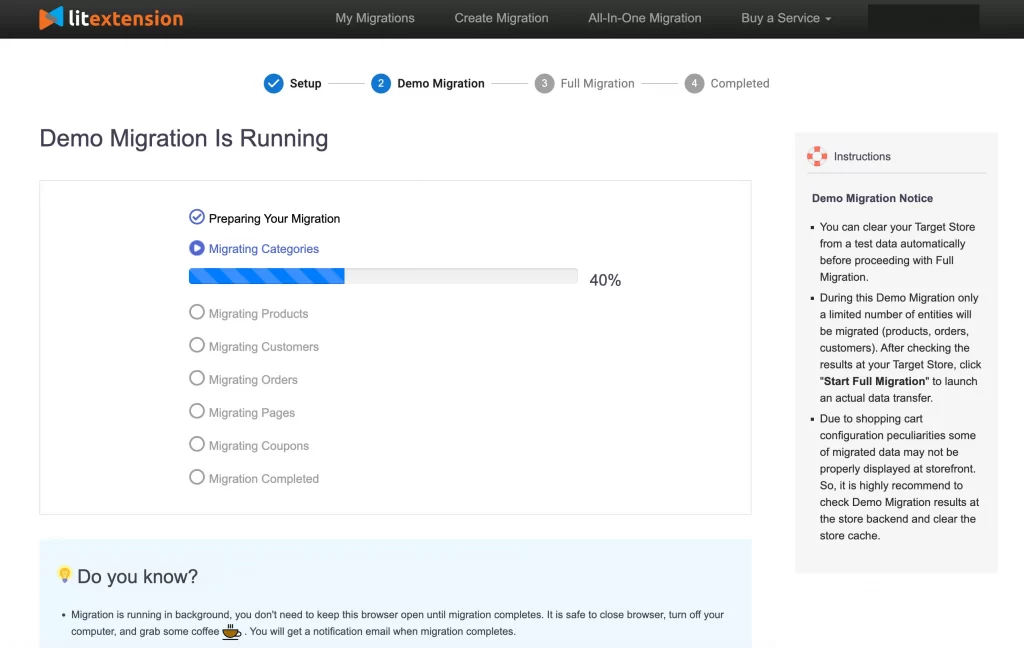 By doing free demos with different target carts, you can visualize your new store in various cart types. Thereby, you could choose the one you prefer most. In addition, you also know how your migration process operates before you decide to take the full migration.
By doing free demos with different target carts, you can visualize your new store in various cart types. Thereby, you could choose the one you prefer most. In addition, you also know how your migration process operates before you decide to take the full migration.
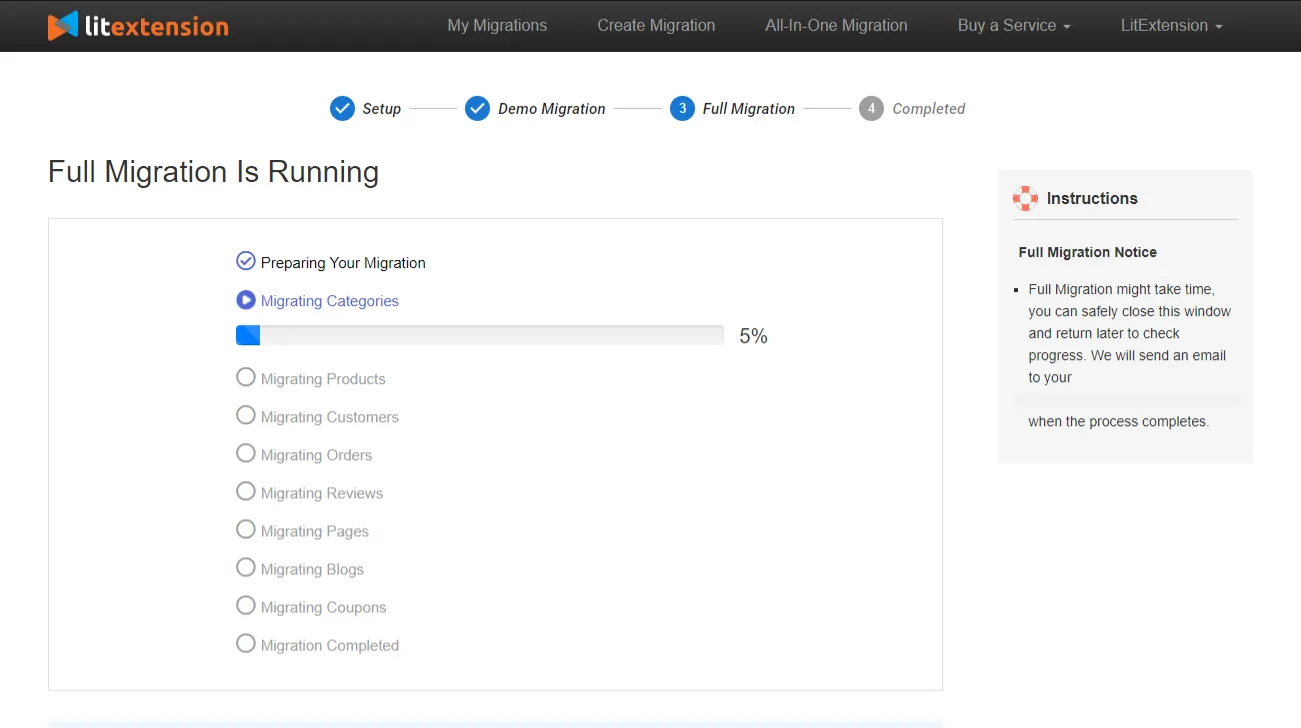 Once the migration is started, it will run seamlessly on the server. Therefore, there’s no need to keep your PC on while LitExtension is working with your data. It is completely safe to turn it off! Take a break, have a cup of coffee and you’ll be notified via email when the process is completed.
So, don’t hesitate to move to WooCommerce with LitExtension since the process is easy peasy! If you aren’t tech-savvy, leave your WooCommerce to WooCommerce migration in good hands with our All-in-One Migration Package. Our WooCommerce migration experts will lift the weight of manual tasks off your shoulder and handle the migration at a committed response time, with a personal assistant and free additional options.
Once the migration is started, it will run seamlessly on the server. Therefore, there’s no need to keep your PC on while LitExtension is working with your data. It is completely safe to turn it off! Take a break, have a cup of coffee and you’ll be notified via email when the process is completed.
So, don’t hesitate to move to WooCommerce with LitExtension since the process is easy peasy! If you aren’t tech-savvy, leave your WooCommerce to WooCommerce migration in good hands with our All-in-One Migration Package. Our WooCommerce migration experts will lift the weight of manual tasks off your shoulder and handle the migration at a committed response time, with a personal assistant and free additional options.Migration Pricing
Migration Pricing
Total Entities:
- Products;
- Orders;
- Customers;
- Blog Posts
Automated Migration (Self-service)
OR
All-in-One Migration Service
Choose Your Migration Plan
Compare features and support levels to find the migration service that fits your timeline, budget, and needs.
Automated Migration$0 |
All-in-One Migration Service$0 |
|
|---|---|---|
| FREE Demo Migration | Unlimited FREE Demo Migration | Unlimited FREE Demo Migration |
| Migration Process | 3-step migration tool with easy-to-follow wizard guide | Expert-managed migration with Personal Assistant & QA testing |
| Additional Options |
FREE up to 6 Additional Options |
FREE all Additional Options |
| Migration Testing | Done by yourself | Done by LitExtension experts |
| Technical Support | 60-day technical support after Full Migration | 30-day technical support after migration is completed |
| Post-migration Support | ||
| Receive Support Request | 24/7 | 24/7 |
| Support Channels | Ticket | Ticket, Email |
| Money-back guarantee | 30-day money-back guarantee | 30-day money-back guarantee |
| Response Time Commitment | 24 hours | 24 hours |
Choose Your Migration Plan
All-in-One Migration Service$0 |
|
|---|---|
| FREE Demo Migration | Unlimited FREE Demo Migration |
| Migration Process | Expert-managed migration with Personal Assistant & QA testing |
| Additional Options | FREE all Additional Options |
| Migration Testing |
Done by LitExtension experts |
| Technical Support | 30-day technical support after migration is completed |
| Post-migration Support | |
| Support Response Time | 24/7 |
| Support Channels | Ticket, Email |
| Money-back guarantee | 30-day money-back guarantee |
| Response Time Commitment | 24 hours |
Popular Questions About WooCommerce to WooCommerce Migration
Not seeing your question listed here? Contact Us for the quickest answer.
Can I migrate customer reviews from WooCommerce to WooCommerce?
When updating your WooCommerce store, you might need to migrate customer reviews. LitExtension can help you transfer all the relevant review data, including Created Date, Status, Rate, Author Name & Email, and Comment, ensuring a seamless upgrade process.
What should I do if my images do not appear on the frontend after the WooCommerce migration?
After updating your WooCommerce store, you might find images missing on the frontend. To resolve this, you need to regenerate the images. Go to the WooCommerce back-end, select “WooCommerce” > “Status,” then the “Tools” tab. Within the “Regenerate shop thumbnails” section, click “Generate.” Next, select “Product lookup tables” and click “Regenerate.”
Can I migrate metadata to new WooCommerce store?
When upgrading your WooCommerce site, LitExtension can help you retain your metadata (meta title, meta keyword, meta description) during the update. Remember that WooCommerce requires an SEO plugin to manage metadata.
How can I keep my current rankings on SERP after the WooCommerce to WooCommerce migration?
Updating your WooCommerce store to the latest version might affect your SEO rankings. LitExtension provides an additional service to migrate URLs and implement 301 redirects, safeguarding your SEO performance during the update.
Can I migrate customer password from Wix to WooCommerce?
Yes, you can. Updating your WooCommerce store might involve migrating customer passwords. LitExtension supports this feature, ensuring your existing customers have a smooth transition. Please note that this service is specific to certain Source Carts, so it’s crucial to consult with us for a personalized assessment.
Can you migrate WooCommerce store to the new one?
Yes. Updating your WooCommerce store to the latest version can be a daunting task, but it doesn’t have to be. LitExtension simplifies the process, ensuring your data is transferred seamlessly and securely during the update. You can upgrade to the newest features and functionalities with confidence.
How do I import products from WooCommerce to WooCommerce?
Updating your WooCommerce store to the latest version requires transferring data from your existing version. While CSV imports can be used, it’s often more efficient to utilize a dedicated service for a smooth and secure data migration.
I want to migrate all content on my CMS page to WooCommerce. Do you support this migration?
LitExtension can help you retain your CMS page content (Content, Status, Thumbnail, etc.) during a WooCommerce update, ensuring a smooth transition and preserving your valuable content.
Is multilanguage migration from WooCommerce to WooCommerce possible?
LitExtension can update your WooCommerce store to a newer version can involve migrating multilingual data. LitExtension supports this, but you’ll need to purchase and configure a WPML module beforehand.
Leave The Work For The Experts
If you’re non-tech, let our WooCommerce migration experts handle your migration from A to Z.
Save your time for more important tasks.

How Your Data Is Secured During Migration?

Server Security

Data Security

Data Access Restriction

GDPR Compliance

NDA

Payment Security
Why choose Automated Migration for WooCommerce Update

3-Step Simplicity
Our automated tool will transfer all your default data from old WooCommerce store to the new one in 03 simple steps–no coding skills required.

24/7 Expert Support
Our dedicated support team is available to answer all your questions, even on weekends and holidays.

Selling While Migrating
We keep your store fully functioning throughout the migration to ensure no lost sales and lost customers.

Data Quality Assurance
Our thorough manual testing guarantees data accuracy and reliability for a seamless migration.

FREE 60-Day Updates
We offer free Re-migrations, Recent Migration, and Smart Update for 60 days after your migration begins to keep your data updated after the migration.

Risk-Free Experience
Try our services with peace of mind—if it’s not what you expected, our 30-day money-back guarantee has you covered.
Migrate From WooCommerce To Other Platforms
Your Success, Our Motivation
Who We Truly Are? Let Our Customer Define!
Perfect, we have completed with success our migration (from Woocommerce to a new Woocommerce installation) without any problem and published our new site, thanks to your great support. We higly recommend this service. Thanks and see you soon, we won’t miss to get in touch for our future projects
I have done a migration Woocommerce to Woocommerce with LitExtension. During the migration I had some technical problems at first. But the support was outstanding. The problems were solved quickly and competently. Thank you very much!
It was great service from those guys! Verry complex case with very old woocommerce to new woocommerce store! Five star service!!!