osCommerce to Prestashop Migration
If you’re facing challenges with migrating from osCommerce to PrestaShop, don’t worry – LitExtension, the #1 PrestaShop Migration Expert is here to help. We offer a safe, fast, and completely secure migration service. With just three simple steps, you can seamlessly transfer crucial data like products, categories, orders, and more from your old osCommerce website to PrestaShop.
Best of all, your sales won’t be interrupted during the migration process. You’ll still be able to receive new orders from osCommerce. So, what are you waiting for? Explore our services now!
What Data Can Be Migrated From osCommerce to PrestaShop
-
Products
- Name, Short Description, Full Description, Status.
- Manufacturer.
- SKU.
- Features.
- Price, Special Price, Special Price From-To Date.
- Meta Title, Meta Keywords, Meta Description.
- Weight, Width, Height, Length.
- Related Products, Product Tags.
- Barcode.
- Combinations (Weight, Attributes, Quantity, Images, Price, Name).
- Additional Images.
- Stock Availability.
Products Categories
- Name, Description.
- Thumbnail Image.
- Meta Title, Meta Description.
-
- ID, First Name, Last Name, Email, Date of Birth, Passwords, Created Date, Telephone.
- Customer Group.
- Newsletter.
- Address (Zip Code, City, State, Country, First Name, Last Name)
-
- Order ID, Order Number.
- Order Date.
- Order Status.
- Order Items (Name, SKU, Option), Product Price, Quantity.
- Sub Price, Discount Price, Tax Price, Shipping Price, Total Price.
- Custom Order Status, Shipping Price Order Status, History.
- Customer Name, Email.
- Billing Address (First Name, Last Name, Company, Address 1, Address 2, Country, State, City, Zip Code, Telephone).
- Shipping Address (First Name, Last NameCompany, Address 1, Address 2, Country, State, City, Zip Code, Telephone).
-
- Name, Description.
- Meta Title, Meta Description, Meta Keywords.
- Image.
-
- Tax Class (Name).
- Tax rate (Country, Rate).
-
- Description.
- Coupon Code, Coupon Expire Date.
- Discount Amount, Type Discount.
- Uses Per Customer, Minimum Spent.
-
- Title, User Name.
- Created Date.
- Product.
- Status, Rate.
- Comment.
-
- Title, Description.
- Meta Title, Meta Description, Meta Keyword.
- Created Date.
- URL Key.
-
- Products (Name, Short Description, Description, Meta Title, Meta Description, Attributes)
- Categories (Name, Description, Meta Title, Meta Description)
- CMS Page (Name, Description, Meta Title, Meta Description)
Note: Additional fee may apply
(*) Please note that the data listed above may vary depending on your Source Store.
Additional Options
Clear Sample Data On PrestaShop Before Migration
You can delete the sample data on PrestaShop in accordance with selected entities for migration… More Details →
Preserve Product, Order, Customer IDs on PrestaShop Store
This option helps keep your product ID, customer ID or order ID the same during your store migration… More Details →
Create 301 Redirects on PrestaShop Store
Automatically redirect your old store’s URLs to the new ones during the migration… More Details →
Migrate Images from Products, Categories, Blog Descriptions
This option helps you to migrate images in descriptions of products, categories, and blog posts… More Details →
Strip HTML Tags from Category and Product Names
Strip HTML tags from category and product names automatically when migrating your store … More Details →
How to Perform osCommerce to Prestashop Migration

Select OsCommerce as “Source Cart” and Prestashop as “Target Cart” from the dropdown list. Afterward, enter store URL and follow brief instructions to set up the PrestaShop migration process.

Choose the entities you want within the OsCommerce to PrestaShop such as products, categories, orders, customers, SEO URLs, and even more.

Let’s start the OsCommerce to PrestaShop Migration. Once the upgrade process is kicked off, it will constantly run even when you turn off your browser.
OsCommerce to PrestaShop with LitExtension
Step 1. Set up your OsCommerce and PrestaShop stores
Before we begin, you should first visit the LitExtension website and create an account (if you haven’t already had one). You can register by entering your name, email, and password, or simply log in with your Google account for a faster start!
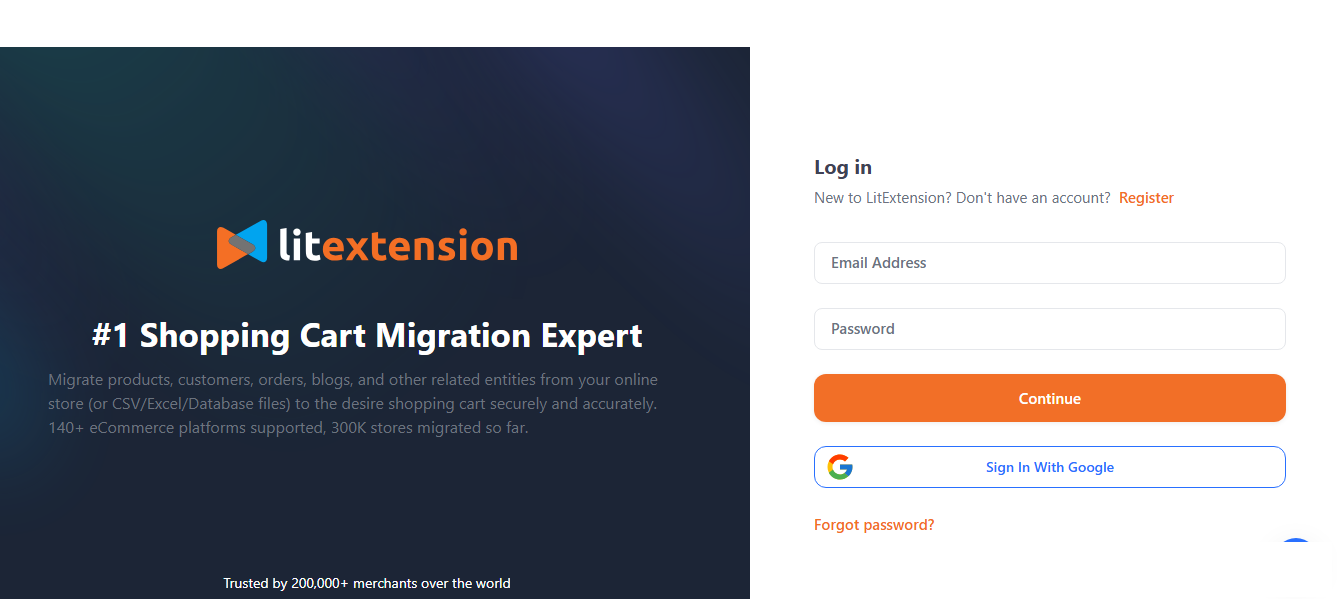
Once you’re in, click “Create New Migration” to start the migration. From the dropdown menu:
- Choose OsCommerce as your Source Cart
- Enter your store’s URL.
- LitExtension will ask you to install a small Connector file; simply follow the easy on-screen instructions to complete this process!
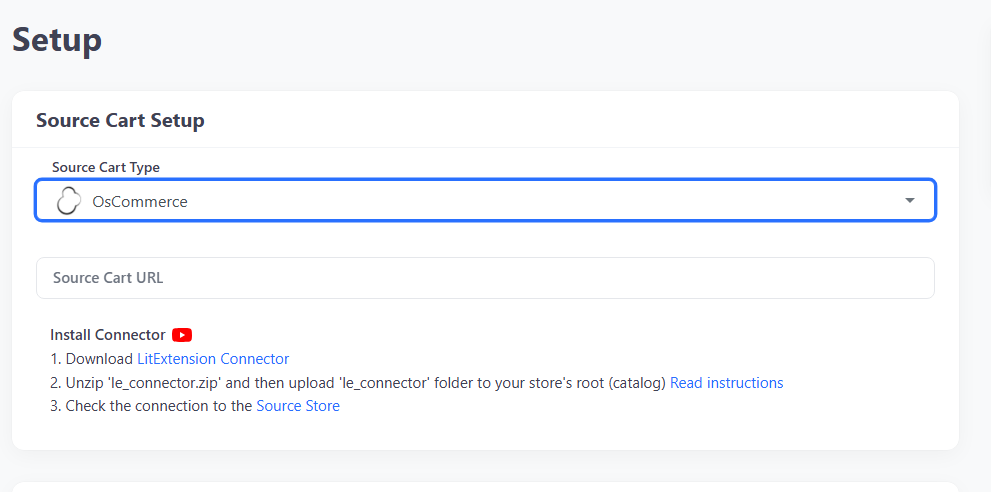
Next, connect your Target Cart, PrestaShop. Just like before, provide your PrestaShop store URL and follow the quick setup to install the Connector.
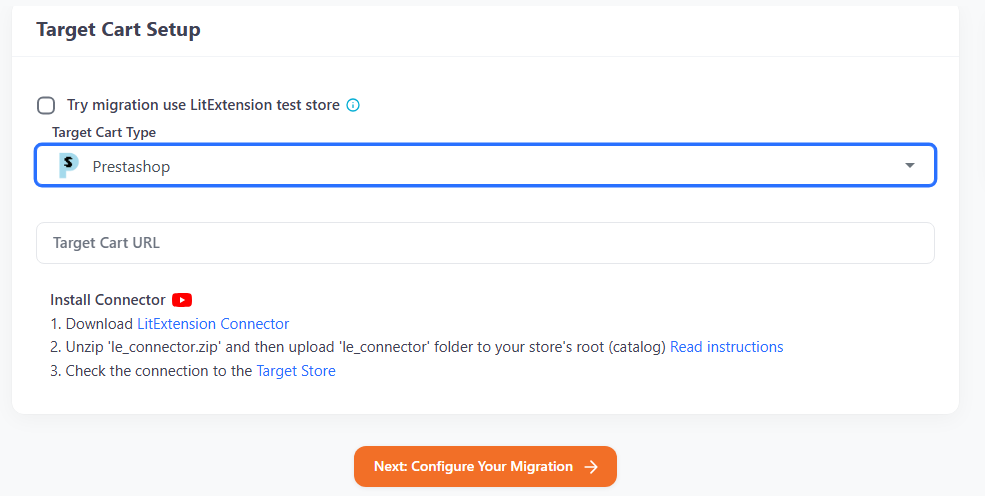
(Note: If you’d prefer not to use your own PrestaShop store to preview the migration result, simply tick the “Try migration use LitExtension test store” box. That means you can test the migration using LitExtension’s built-in demo store. There’s no need to enter a store URL or install any Connector, as everything is already preconfigured for you.)
When both stores are successfully connected, click “Next: Configure Your Migration” to move on to Step 2.
Step 2. Choose the data you want to migrate
After your stores are connected, LitExtension will automatically display all the data types available for transfer, including products, categories, customers, orders, and more. You can either select specific entities to migrate or choose “Select All” to move everything in one go.
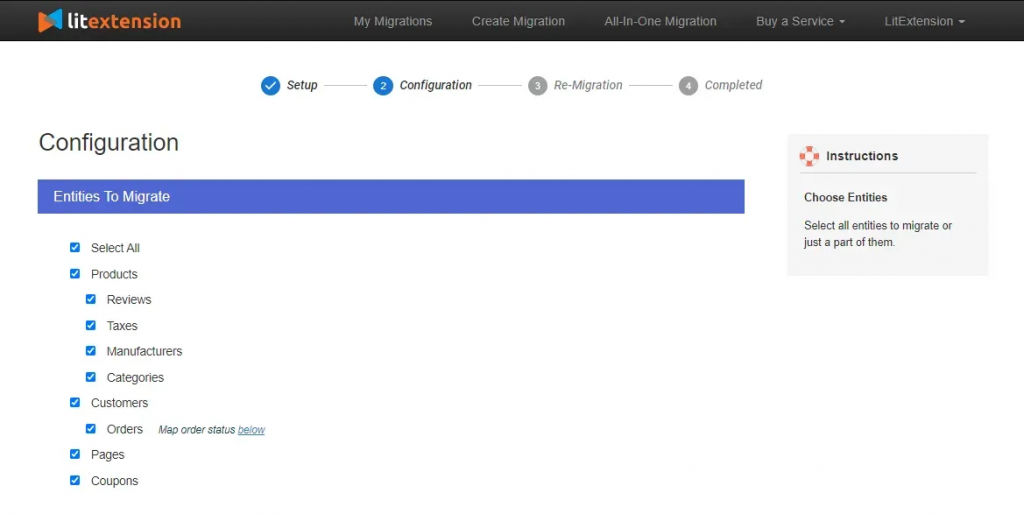
Better yet, if you’d like to customize your migration a bit further, scroll down to explore additional options such as keeping original product IDs, preserving order numbers, or maintaining SEO-friendly URLs. These features help keep your new PrestaShop store consistent and optimized after migration. Some may involve a small extra cost, but they’re worth considering if you want a smooth transition with minimal manual work later.
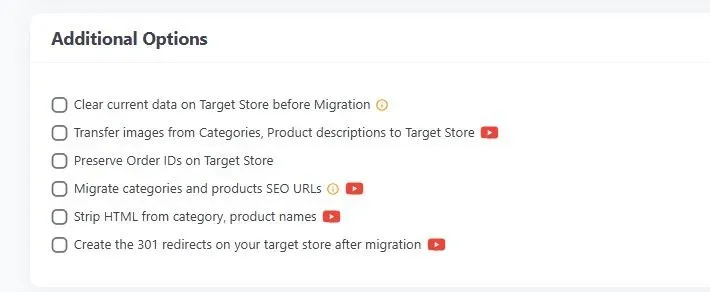
Step 3. Run a demo migration and complete the full transfer
Before migrating all your data, it’s a good idea to run a Free Demo Migration. This quick test moves a small sample of data, allowing you to preview exactly how your OSCommerce information will appear in your new PrestaShop store.
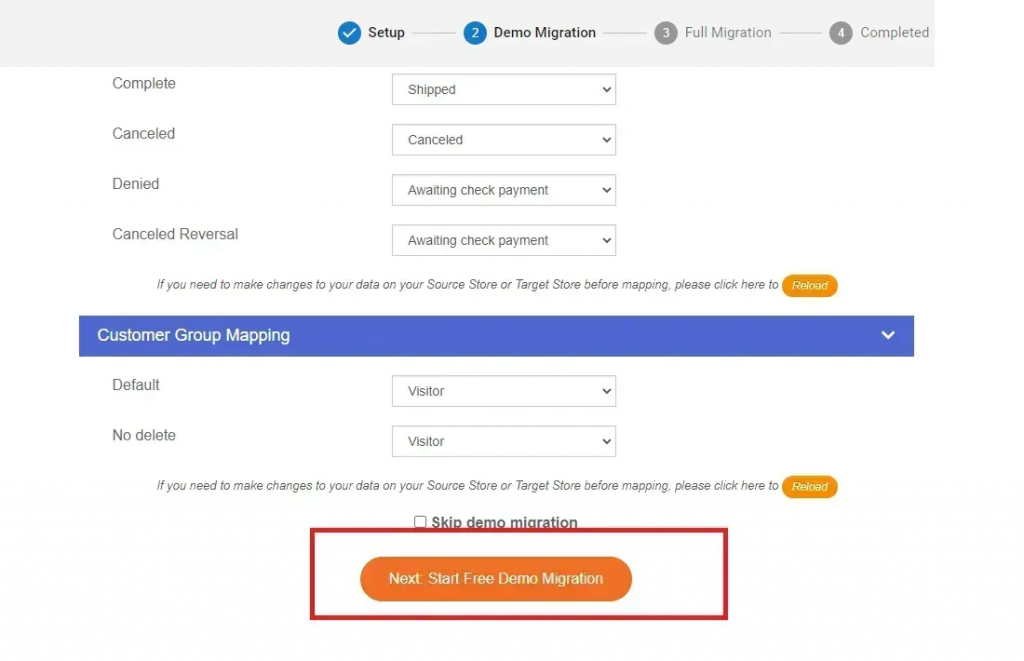
Happy with the results? Now, you can proceed to the full migration with a single click! The process runs automatically and securely in the cloud, so you don’t need to keep your browser open or computer on. Once the migration is complete, LitExtension will send you an email notification, and your new PrestaShop store will be ready for business.
Transfer Data from OsCommerce to PrestaShop Manually
As you can see, using LitExtension Automated Migration tool is one of the most convenient and time-saving options.
Still, if you want complete control over your migration process (or your store catalog is relatively small), you may consider transferring everything manually. However, this approach inevitably requires much more time and effort (not to mention some level of technical familiarity), so keep that drawback in mind before proceeding as follows:
Step 1. Prepare your stores and back up everything
Before you move any data:
- Log in to your hosting account or cPanel and use phpMyAdmin to create a full database backup of your osCommerce store.
- In addition, download all your product and category images from the /images/ folder; these will be needed later when setting up your product files in PrestaShop.
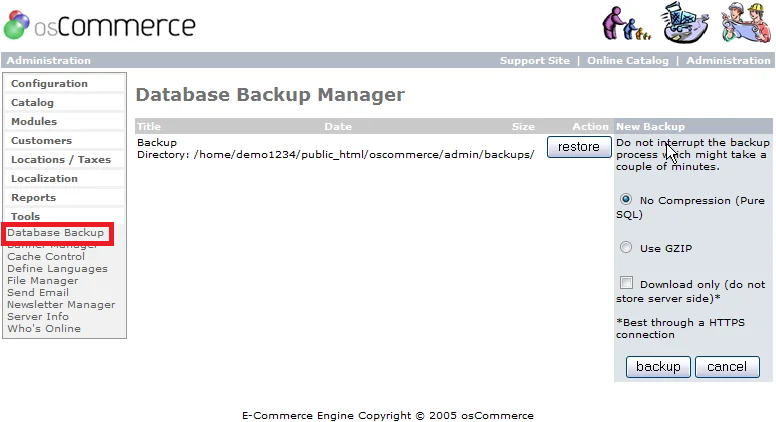
On the PrestaShop side, install a clean or staging version of your new store. After all, it’s safer to test the migration on a staging environment before going live, and you can also troubleshoot import errors or formatting issues without disrupting your real customers or breaking an active store.
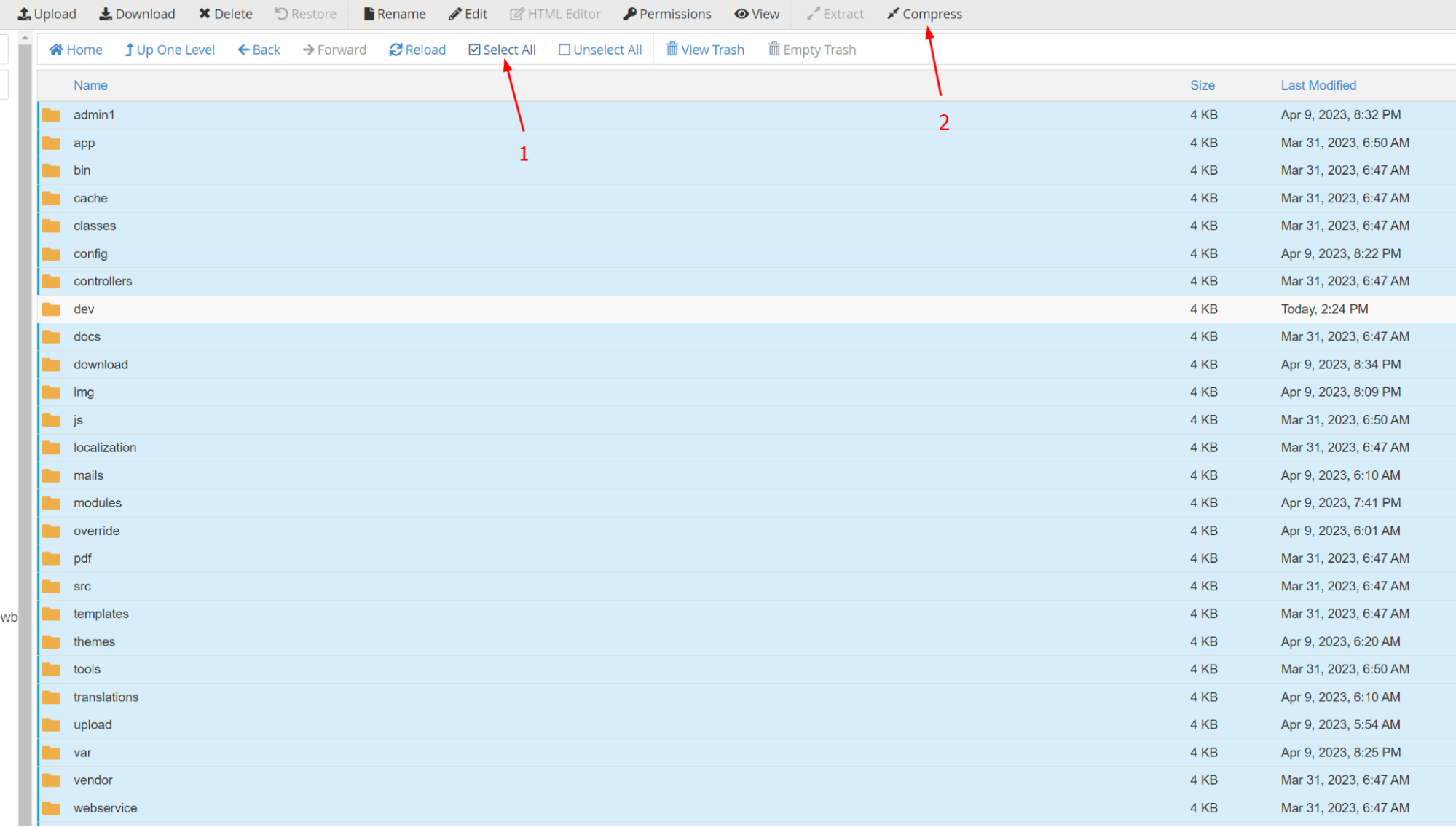
Once both environments are backed up and ready, you can proceed with the data export.
Step 2. Export your data from osCommerce
To export from osCommerce:
- Go to the admin area
- Navigate to Products/Catalogue
- Click on the Import/Export and Manual export tabs.
- From there, select the file type you want to export (e.g., products, categories) from the “File” dropdown, choose any specific categories or products, and click “Download”.
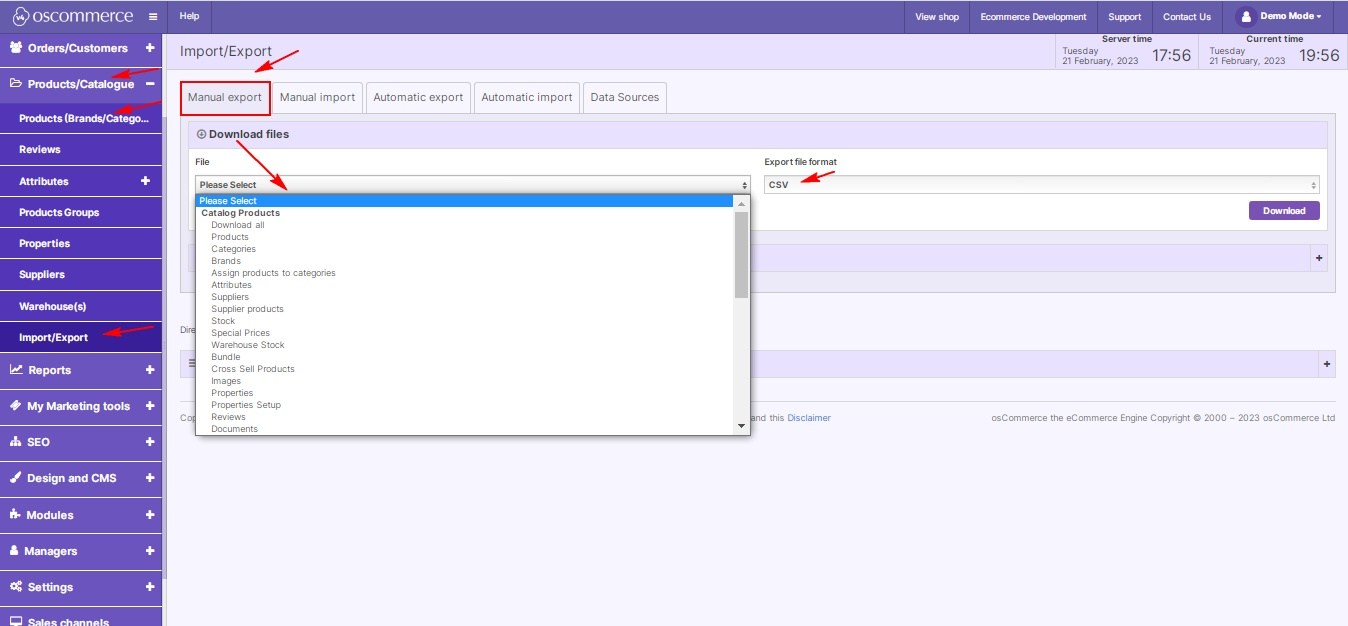
When you open the CSVs, review their structure and clean up unnecessary columns or outdated entries. For example, remove inactive products or empty category descriptions to simplify the import process later. Also, ensure your text encoding is set to UTF-8 to prevent errors when importing into PrestaShop.
Step 3. Format your CSV files for PrestaShop
PrestaShop has a very specific structure for its import files, so your exported CSVs will need to be reformatted.
Go to your PrestaShop back office, navigate to Advanced Parameters → Import, and download a sample CSV for each entity type (e.g., products, categories, customers). These templates show the exact column headers and data order required. Use them as your guide when reworking your osCommerce CSVs.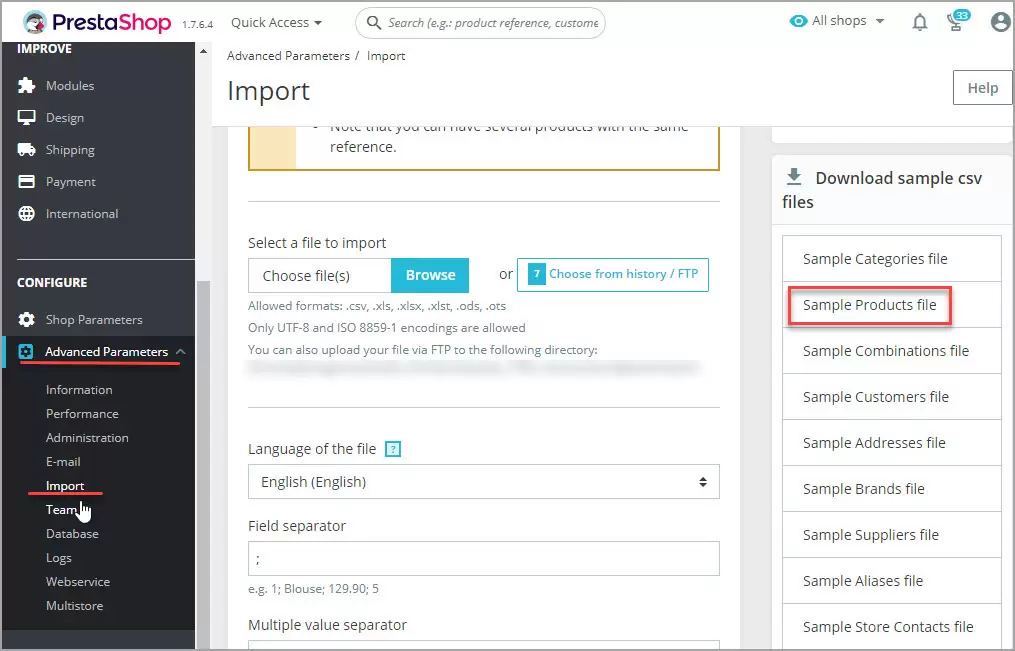
Step 4. Upload your product images
Product images in osCommerce are stored as files on the server, so they must be uploaded separately to your PrestaShop site.
- Connect to your new store via FTP or your hosting file manager and create a dedicated folder, such as /img/import/, to store your image files.
- Upload all product and category images from your old /images/ directory to this folder.
- Once uploaded, make sure your product CSV file contains a column for “Image URLs.” You can either reference the images by their full URL (for example, https://yourstore.com/img/import/product1.jpg) or by filename if they’re stored directly in PrestaShop’s import directory.
- If a product has multiple images, you can list them all in one cell, separated by commas.
After the import, you’ll be able to regenerate thumbnails through PrestaShop’s settings to ensure all images display properly.
Step 5. Import data into PrestaShop
Now that your CSVs and images are ready, log in to your PrestaShop admin panel and go to Advanced Parameters → Import.
From the dropdown menu, choose the type of data you’re importing (e.g., Categories, Products, Customers). Here, upload the corresponding CSV file and review the results in your catalog.
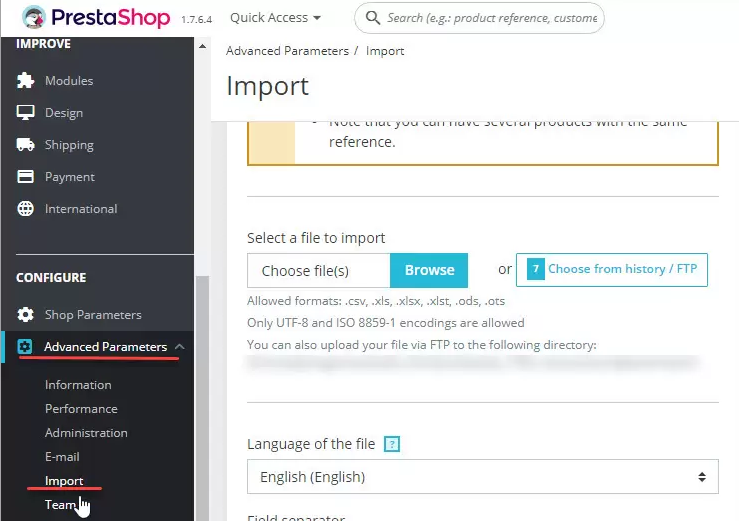
And that’s it! Repeat the process for each data type until everything is in place. If you encounter issues like encoding errors or missing data, go back to your CSVs to make adjustments and re-import the affected sections.
Why Should You Use LitExtension for osCommerce to PrestaShop Migration?
All in all, it’s not difficult to realize that manual migration, despite its perks, is tedious and risky. On the other hand, LitExtension streamlines this entire process, offering automation, flexibility, and guaranteed safety so you can switch from osCommerce to PrestaShop with minimal effort and zero downtime!
Simplicity
With LitExtension, you can migrate your store in just three straightforward steps: connect your source and target stores, choose what data to transfer, and start the migration.
That’s all. You don’t have to touch databases, edit CSVs, or manually upload images! It’s a solution designed for both beginners and professionals – no coding knowledge required, no sleepless nights troubleshooting import errors.
Free 60-day updates
After your full migration is complete, LitExtension continues to support you with free post-migration services for 60 days.
During this time, you can perform unlimited Recent Data Migrations, allowing you to transfer any new orders, customers, or products added to your osCommerce store since the first migration (provided it doesn’t exceed 5% of your original data volume). We also offer one free Re-Migration if you ever want to redo the entire transfer.
In addition, there are Unlimited Smart Updates for 90 days that automatically sync any changes between your two stores. All these ongoing benefits make LitExtension ideal for store owners who need a flexible, evolving setup, especially during the transition period before completely shutting down their old store.
30-day money-back guarantee
Last but not least, LitExtension stands firmly behind its service. If, for any reason, you’re not satisfied with the results within 30 days, you can request a full refund – no complicated conditions, no fine print. This policy gives you complete peace of mind to try the service risk-free.
The guarantee is a reflection of LitExtension’s confidence in its accuracy and reliability. Since the platform’s migration process is fully automated, secure, and tested thousands of times across different platforms, refund requests are rare, but the option is there if you ever need it!
If you prefer to stay in full control, the Automated Migration tool is already a fast, reliable, and cost-efficient way to switch from osCommerce to PrestaShop.
However, if you’d rather not spend time handling any part of the process yourself, LitExtension also offers a more premium, hands-off option worth considering: the All-in-One (AIO) migration service. With AIO, a dedicated Personal Assistant takes over the entire migration for you – from setting up both stores and configuring advanced options to reviewing and fine-tuning your final PrestaShop data. It’s a significant step up from the Basic plan!
You can explore the full list of AIO benefits here.
Best Practices for a Smooth OsCommerce to PrestaShop Migration
Even when using professional tools like LitExtension, your migration will benefit greatly from good preparation and a few key habits. The following best practices help ensure your transition to PrestaShop is smooth, efficient, and error-free.
Clean and organize your data beforehand
Before starting any migration, spend some time cleaning up your osCommerce data. Delete outdated products, merge duplicate categories, and ensure that product descriptions are formatted consistently. This step is essential because every piece of unnecessary or inconsistent data will carry over into your new store, making your catalog messy and harder to manage.
You should also check for missing images, broken links, or mismatched SKUs. Trust us; a quick audit before migration can save hours of fixing later!
Optimize your image and URL structure
Images and URLs play a huge role in both user experience and SEO performance. So, before migrating, decide how you want to structure your image folders in PrestaShop (for example, grouping products by category).
If possible, upload all images in advance and ensure that file names are clear and descriptive, as these can impact search rankings. And, of course, after migration, don’t forget to review your URLs and images carefully to confirm they’re displaying and redirecting properly.
Test thoroughly in a staging environment
Another important reminder: Never launch your new PrestaShop store without testing everything first. Always perform a demo migration or a trial run on a staging site, then review the results in detail. Pay close attention to product variants, tax settings, and currency displays: these are common sources of small but impactful errors.
Once you’re confident the migration looks perfect, move forward with the full transfer. And even after going live, remember to continue monitoring your analytics, checkout flow, and search rankings for a few weeks. Small inconsistencies can appear later, after all, so it’s best to identify and correct them early.
Migration Pricing
Migration Pricing
Total Entities:
- Products;
- Orders;
- Customers;
- Blog Posts
Automated Migration (Self-service)
OR
All-in-One Migration Service
Choose Your Migration Plan
Compare features and support levels to find the migration service that fits your timeline, budget, and needs.
Automated Migration$0 |
All-in-One Migration Service$0 |
|
|---|---|---|
| FREE Demo Migration | Unlimited FREE Demo Migration | Unlimited FREE Demo Migration |
| Migration Process | 3-step migration tool with easy-to-follow wizard guide | Expert-managed migration with Personal Assistant & QA testing |
| Additional Options |
FREE up to 6 Additional Options |
FREE all Additional Options |
| Migration Testing | Done by yourself | Done by LitExtension experts |
| Technical Support | 60-day technical support after Full Migration | 30-day technical support after migration is completed |
| Post-migration Support | ||
| Receive Support Request | 24/7 | 24/7 |
| Support Channels | Ticket | Ticket, Email |
| Money-back guarantee | 30-day money-back guarantee | 30-day money-back guarantee |
| Response Time Commitment | 24 hours | 24 hours |
Choose Your Migration Plan
All-in-One Migration Service$0 |
|
|---|---|
| FREE Demo Migration | Unlimited FREE Demo Migration |
| Migration Process | Expert-managed migration with Personal Assistant & QA testing |
| Additional Options | FREE all Additional Options |
| Migration Testing |
Done by LitExtension experts |
| Technical Support | 30-day technical support after migration is completed |
| Post-migration Support | |
| Support Response Time | 24/7 |
| Support Channels | Ticket, Email |
| Money-back guarantee | 30-day money-back guarantee |
| Response Time Commitment | 24 hours |
Popular Questions About osCommerce to Prestashop Migration
Not seeing your question listed here? Contact Us for the quickest answer.
Does moving from osCommerce to PrestaShop affect SEO?
Migrating URLs from osCommerce to PrestaShop can have SEO implications. However, by opting for LitExtension’s migration service, you can ensure that your URLs maintain their rankings, keeping your SEO intact throughout the transition.
Can I Still Receive Orders from osCommerce While Migrating to PrestaShop?
Yes, you will continue to receive customer information and orders while the osCommerce to PrestaShop migration is underway. After the migration is finished, we’ll seamlessly transfer any new orders and customer data to your new PrestaShop site.
What other PrestaShop migration services are available at LitExtension?
Here are some of the most popular PrestaShop migration services at LitExtension:
Can Credit Card Information Be Migrated from osCommerce to PrestaShop?
Credit card information cannot be transferred to PrestaShop due to stringent privacy and security measures. The osCommerce to PrestaShop migration process is structured to safeguard sensitive customer data, particularly credit card details, by preventing their transfer between platforms.
Customers will need to input their payment information again on the new PrestaShop store, which ensures that their data is both secure and current.
How Long Does the osCommerce to PrestaShop Migration Process Take?
The duration of migrating osCommerce to PrestaShop is influenced by the volume of data to be transferred and your network speed. The more data you have, the longer the migration process will likely take.
Leave The Work For The Experts
If you’re non-tech, let our PrestaShop migration experts handle your migration from A to Z.
Save your time for more important tasks.

How Your Data Is Secured During Migration?

Server Security

Data Security

Data Access Restriction

GDPR Compliance

NDA

Payment Security
Why choose Automated Migration for Prestashop Migration

3-Step Simplicity
With our automated tool, you just need three steps to migrate from osCommerce to Prestashop —no coding, no hassle, no technical headaches.

24/7 Expert Support
Our team is here for you 24/7, even on holidays, to ensure a smooth experience from start to finish.

Selling While Migrating
Keep your Prestashop store fully operational during migration, no lost sales or frustrated customers.

Data Quality Assurance
LitExtension detailed manual testing process delivers the accuracy you need for a secure migration.

FREE 60-Day Updates
Enjoy free Re-migrations, Recent Migrations, and Smart Updates for 60 days from your start date, keeping your data synchronized after migration.

Risk-Free Experience
We believe in our service, and we want you to as well; that’s why we offer a 30-day money-back guarantee.
Your Success, Our Motivation
Who We Truly Are? Let Our Customer Define!
After using osCommerce for years, it was time for a change, and PrestaShop was the ideal platform for our growing business. LitExtension made the migration seamless and stress-free. They transferred over 10 years’ worth of data without any issues, including product details, customer information, and order history. Their support team was always available and provided excellent service.
LitExtension’s service exceeded my expectations during our migration from osCommerce to PrestaShop. I was worried about the complexities of the migration, but their team handled everything professionally, ensuring that our data was transferred accurately. From products to categories and customer information, everything was imported without any issues.
We needed to move from osCommerce to PrestaShop, and after researching several migration services, we decided to go with LitExtension. It was the best decision! Their process was smooth, and they managed to transfer everything we needed, including our order history, without any data loss. The team was responsive and handled all technical aspects professionally. Our new PrestaShop store is live and running without any issues, thanks to them









