Webflow to WordPress Migration
At LitExtension, we understand that switching platforms can feel overwhelming, especially for those unfamiliar with this technical process. That’s why we’ve created this guide to make the Webflow to WordPress migration process clear and simple. Whether you prefer using our automated migration tool or want to try the manual route, we’ve got you covered.
4 Key Benefits of WordPress over Webflow
WordPress and Webflow are both powerful platforms for building websites, but WordPress offers distinct advantages in several key areas: Content Management System (CMS), Themes & Templates, Plugins, and eCommerce features. Here’s an in-depth look at how WordPress excels in each of these categories compared to Webflow:
CMS
WordPress:
- Robust and Mature CMS: WordPress was originally built as a blogging platform and has evolved into a comprehensive CMS. It is designed to handle large volumes of content efficiently, making it ideal for blogs, news sites, magazines, and content-heavy websites.
- Custom Post Types and Taxonomies: WordPress allows the creation of custom post types (e.g., portfolios, testimonials, products) and custom taxonomies (e.g., categories, tags), enabling highly organized and structured content management tailored to specific needs.
- Advanced Content Management Features: Features like post scheduling, revision history, user roles and permissions, and detailed content organization tools provide granular control over content creation and management.
- Ease of Use for Non-Developers: The intuitive WordPress dashboard and editor (including the Gutenberg block editor) make it accessible for users without technical expertise to create and manage content effectively.
Webflow:
- Visual CMS: Webflow’s CMS is visually oriented and integrates seamlessly with its design tools, which is great for designers who want to see content changes in real-time.
- Less Mature: While Webflow’s CMS is powerful, it’s not as mature or feature-rich as WordPress’s CMS. It lacks some of the advanced content management features and flexibility that WordPress offers, especially for complex or large-scale content needs.
Themes & Templates
WordPress:
- Extensive Theme Library: WordPress boasts a vast repository of free and premium themes (over 10,000 available), catering to virtually any niche or design preference. Themes range from simple blogs to complex business sites and eCommerce stores.
- Highly Customizable: Most WordPress themes are highly customizable, allowing users to modify layouts, colors, typography, and more through theme options panels, customizer settings, or by editing the theme’s code.
- Child Themes: WordPress supports child themes, enabling users to make customizations without altering the original theme’s code. This ensures that updates to the parent theme don’t overwrite custom changes.
- Frameworks and Builders: There are numerous theme frameworks (like Genesis, Divi, and Astra) and page builders (like Elementor, Beaver Builder, and WPBakery) that provide advanced design capabilities and flexibility beyond standard themes.
Webflow:
- Design-Centric Templates: Webflow offers a curated selection of professionally designed templates that are highly customizable within the Webflow Designer interface.
- Limited Variety: Compared to WordPress’s extensive theme library, Webflow’s template selection is more limited in quantity and variety.
- Less Flexibility for Extensive Customization: While Webflow’s templates are flexible within its design environment, achieving extensive customizations or implementing complex design changes can be more challenging compared to WordPress themes and builders.
Plugins
WordPress:
- Extensive Plugin Ecosystem: WordPress has an enormous ecosystem of over 60,000 plugins (both free and premium), allowing users to add virtually any functionality to their website without needing to code.
- Functionality Diversity: Plugins cover a wide range of functionalities, including SEO optimization (Yoast SEO, Rank Math), security (Wordfence, Sucuri), performance optimization (WP Rocket, W3 Total Cache), eCommerce (WooCommerce, Easy Digital Downloads), forms (Contact Form 7, Gravity Forms), social media integration, and much more.
- Community and Support: The large WordPress community ensures that most plugins are well-supported, regularly updated, and documented. There is also a wealth of tutorials and forums for troubleshooting and learning.
- Extendability and Customization: Many plugins are highly customizable and can be extended further with custom code or by integrating with other plugins and themes.
Webflow:
- Limited Integrations and Extensions: Webflow does not have a native plugin ecosystem comparable to WordPress. Instead, it relies on integrations with third-party services via tools like Zapier or custom code embeds.
- Built-In Features: Webflow includes many features out-of-the-box that might require plugins in WordPress, such as built-in form handling, CMS capabilities, and basic SEO tools.
- Custom Code Requirement: For functionalities beyond what Webflow natively offers, users often need to implement custom code or use third-party services, which can be less convenient and require more technical expertise compared to WordPress’s plugin system.
eCommerce Features
WordPress:
WooCommerce: WordPress’s leading eCommerce plugin, WooCommerce, is one of the most powerful and flexible eCommerce solutions available. It offers extensive features and customization options, including:
- Product Management: Support for physical and digital products, product variations, inventory management, and more.
- Payment Gateways: Integration with a wide variety of payment gateways (PayPal, Stripe, Authorize.Net, etc.).
- Shipping Options: Advanced shipping configurations, including real-time shipping rates, flat rates, free shipping, and integration with shipping providers.
- Extensions and Add-Ons: Thousands of extensions and add-ons available for WooCommerce to extend its functionality, including subscriptions, memberships, bookings, and advanced reporting.
Scalability: WooCommerce can scale from small stores to large, complex eCommerce sites with thousands of products and high traffic volumes.
Customization and Control: Complete control over the design and functionality of the online store, allowing for extensive customization through themes, plugins, and custom code.
Community and Support: A large community of developers and extensive documentation make it easier to find support, tutorials, and professional help.
Webflow:
- Built-In eCommerce: Webflow offers built-in eCommerce capabilities that are integrated directly into the platform, providing a streamlined experience for setting up an online store.
- Ease of Use: The Webflow eCommerce interface is user-friendly and allows designers to create visually appealing stores without needing to manage separate plugins.
- Limited Features Compared to WooCommerce: While Webflow’s eCommerce features are sufficient for many small to medium-sized stores, they are not as extensive or customizable as WooCommerce. Advanced functionalities like complex shipping rules, extensive payment gateway options, and a wide range of extensions are more limited.
- Scalability Constraints: Webflow’s eCommerce is suitable for small to medium-sized businesses, but it may not scale as effectively as WooCommerce for very large or complex eCommerce operations.
- Less Flexibility for Customization: Customizing the eCommerce experience beyond what Webflow natively offers often requires custom code or workarounds, which can be more cumbersome compared to WordPress’s flexible plugin and theme system.
What Data Can Be Migrated from Webflow to WordPress
-
- Title.
- Created Date.
- Description.
- Categories.
- Thumbnail Image.
-
- Title.
- Created Date.
- Description.
- Categories.
- Thumbnail Image.
-
Products
- Name, SKU, Short Description, Full Description, Status.
- Manufacturer.
- Tax Class.
- Price, Special Price.
- Quantity, Manage Stock.
- Meta Title, Meta Description.
- Weight, Width, Height, Depth.
- Product Tags.
- Up-sells, Cross-sells.
- Attributes: Name, Values.
- Downloadable Products: Files, Max Downloads, Expiration Date.
- Grouped Products: Associated Products.
- Variants: Name, SKU, Weight, Quantity, Manage Stock, Image, Price, Special Price.
- Thumbnail Image, Additional Images.
Product Categories
- Name, Description.
- Sort Order.
- Image.
- Meta Title, Meta Description.
-
- First Name, Last Name, Email.
- Billing Address: First Name, Last Name, Company, Address 1, Address 2, Country, State, City, Zip Code, Telephone.
- Shipping Address: First Name, Last NameCompany, Address 1, Address 2, Country, State, City, Zip Code, Telephone.
-
- Order ID.
- Order Date.
- Order Status.
- Order Items (Name, SKU, Option), Product Price, Quantity.
- Sub Price, Discount Price, Tax Price, Shipping Price, Total Price.
- Order Comments.
- Customer Name, Email.
- Billing Address (First Name, Last Name, Company, Address 1, Address 2, Country, State, City, Zip Code, Telephone).
- Shipping Address (First Name , Last Name, Company, Address 1, Address 2, Country, State, City, Zip Code, Telephone)
-
- Name.
- Image.
-
- Tax Class (Name).
- Tax rate (Country, Rate).
-
- Name.
- Description.
- Coupon Code.
- Coupon Date.
- Customer Groups.
- Uses Per Coupon, Uses Per Customer.
- Discount Amount/Percent.
- Coupon from date, Coupon to date.
-
- Created Date.
- Status.
- Rate.
- User Name, User Email.
- Comment.
-
- Products (Name, Description, Attribute)
- Categories (Name, Description)
- CMS Page (Name, Description)
- Blogs (Name, Description)
(*) Please note that if you want to import store data other than CMS/Blogs, plugins may need to be installed before migration.
Additional Options
Clear Data On WordPress Before Migration
You can delete the data on WordPress in accordance with selected entities for migration… More Details →
Preserve Order IDs on WordPress Store
This option helps keep your order ID the same during your store migration… More Details →
Create 301 Redirects on WordPress Store
Automatically redirect your old store’s URLs to the new ones during the migration… More Details →
Migrate Images from Products, Categories, Blog Descriptions
This option helps you to migrate images in descriptions of products, categories, and blog posts… More Details →
Strip HTML Tags from Category and Product Names
Strip HTML tags from category and product names automatically when migrating your store … More Details →
How to Perform Webflow to WordPress Migration

#1: Consultant By
LitExtension Migration Experts
Our Webflow to WordPress migration experts will attentively consider your unique requirements, suggesting necessary measures to guarantee optimal preparation for the migration.

#2: Data Mapping & Setting By Experts
Set up Webflow and WordPress stores, deploy the necessary apps and create the appropriate environment before migration.

#3: Perform Full Migration
Let’s start the Webflow to WordPress migration. Once the process is kicked off, it will constantly run even when you turn off your browser.
How to migrare Webflow to WordPress with LitExtension?
Step 1. Technical consultation with LitExtension experts
In this first step, our team of experts will work closely with you to get a full understanding of your Webflow to WordPress migration project. This is where we lay the foundation for a successful transfer by carefully analyzing the details of your website. We begin by defining the scope of the migration, which includes assessing the size, structure, and overall complexity of your current Webflow site. This helps us identify any specific challenges early on and prepare the right solutions. Next, we determine the total number of entities, such as pages, blog posts, media files, and custom content types, that need to be moved to your new WordPress site. This count allows us to plan the migration timeline and resources accurately. Finally, we take a close look at your custom data, such as unique layouts or special content fields, so we can design a tailored migration approach that fits your website’s needs. With this personalized preparation, we ensure that every piece of your data will be transferred smoothly and efficiently. With our experts by your side from the beginning, you can feel confident that your website is in good hands.Step 2. Pre-migration setup
Once the technical consultation is complete, it’s time to get your website ready for the Webflow to WordPress migration. In this step, we help you complete all the necessary pre-migration setup tasks to ensure a smooth and error-free process. In this step, we will start by preparing both your Source Cart and Target Cart by:- Ensuring your hosting provider meets WordPress requirements (latest PHP, MySQL, and sufficient memory).
- Gathering required credentials, such as the URL to your WordPress and Webflow site and the suitable access to your database for data extraction.
Step 3. Demo migration running
Before we perform the full migration, we run a demo migration to give you a preview of how your data will appear in WordPress. This important step ensures that everything is mapped correctly and working as expected before moving all your content. During the demo migration, LitExtension will:- Select a small portion for each of your data types (products, customers, and orders). Please note that if your total entities are less than 2000, we will skip the Demo Migration unless requested to perform.
- Start a demo migration of a sample dataset to check accuracy and compatibility.
- Validate the migration results using our auto-test program.
- Make necessary adjustments according to your feedback.
Step 4. Perform full Webflow to WordPress migration
After you’ve approved the demo results, we proceed with the full Webflow to WordPress migration. This is where all your data is securely and automatically transferred from your Webflow site to your new WordPress environment. Our system is designed to handle the migration process with speed and precision, minimizing downtime and ensuring data integrity. Throughout the migration, your original Webflow site remains untouched and fully functional, ensuring that you won’t experience any interruptions to your live site during the transfer..Step 5. Migration results testing
Once the full Webflow to WordPress migration is complete, the next step is to thoroughly test your new WordPress site to ensure that every piece of content has been transferred accurately and that the site functions as expected. At LitExtension, we follow a two-phase testing process designed to catch errors early and ensure a high-quality outcome:- Automated testing: Our Auto-Test System performs an initial scan of your migrated site. It checks for missing content, broken links, formatting issues, and any structural inconsistencies. This automated step helps us quickly identify and fix common migration errors.
- Manual review by QA team: After the automated check, our Quality Assurance (QA) specialists carry out a detailed manual review. They validate the accuracy of transferred data to ensure your new WordPress site aligns with your original Webflow.
Step 6. Post-migration tasks
Since your current website operates normally during the Webflow to WordPress migration, it may continue to receive new content during the process. To ensure your site stays fully up to date, LitExtension provides post-migration services designed to capture and transfer any newly incurred data.- Unlimited recent data migration if your new data is less than 5% of the initial migration. This offer is available for 30 days after migration is completed.
- Free & unlimited re-migration within 30 days after the migration is completed.
- Free & unlimited smart update within 90 days after migration is completed.
Step 7. Customer support post migration
Even after your Webflow to WordPress migration is complete, LitExtension’s support doesn’t stop there. We understand that adjusting to a new platform can come with questions or unexpected issues. That’s why our Customer Support Team is available for 30 days after your migration is finished to help you resolve any challenges you may encounter. After that period, you can consider subscribing to our Premium Support Service for extended support time with priority assistance.How to Migrate Webflow to WordPress Manually?
On the other hand, if you prefer a more hands-on approach or want full control over the migration process, you can choose to manually migrate your website from Webflow to WordPress. While this method requires more time and technical effort, it can be a suitable option for smaller websites or users with web development experience. Let’s go through the process step by step so you can confidently move your Webflow site to WordPress on your own.Step 1. Export Webflow content
- First, log into your Webflow website and find the project you want to migrate.
- On the left side, click on “CMS Collections” and choose the specific collection you want to export.
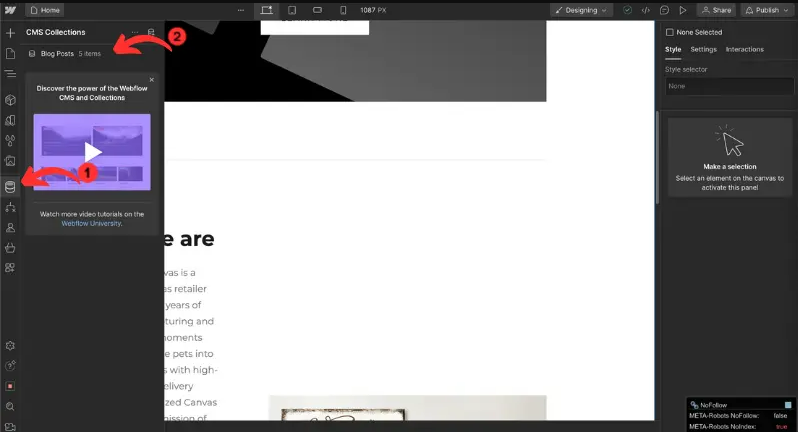
- After that, click the “Export” button at the top right to have your data downloaded in CSV format. Repeat this process for each collection you want to migrate.
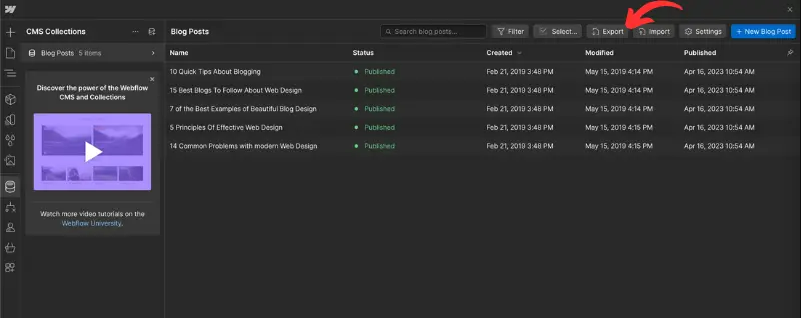
Step 2. Import your content into WordPress
Now that your Webflow content is exported, it’s time to import it into WordPress. Unfortunately, WordPress only allows the import of XML files, while your exported Webflow data is in CSV format. Therefore, you’ll need to install a third-party plugin to bypass this difference and import to WordPress. In this guide, we’ll take WP All Import as an example to walk you through the overall process.- From your WordPress dashboard, navigate to “Plugins” > “Add New Plugin” and search for WP All Import.
- Click on the “Install Now” button to activate this free plugin.
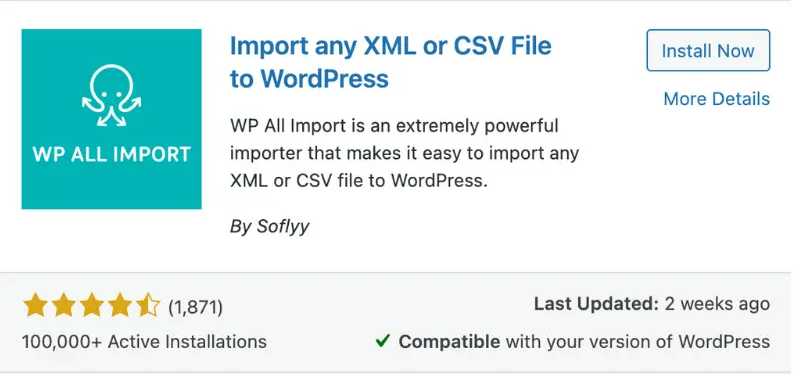
- Then, get back to your WordPress dashboard, and go to “All Import” > “New Import”.
- Click “Upload a file” and select the CSV file you exported from Webflow, then click the “Continue to Step 2” button. Please note that your image export is not automatic. You’ll need to download images manually from Webflow and re-upload them to your WordPress media library.
- After that, drag and drop each Webflow data field (e.g., “name,” “post-body”) to its corresponding WordPress field (e.g., “title,” “content”).
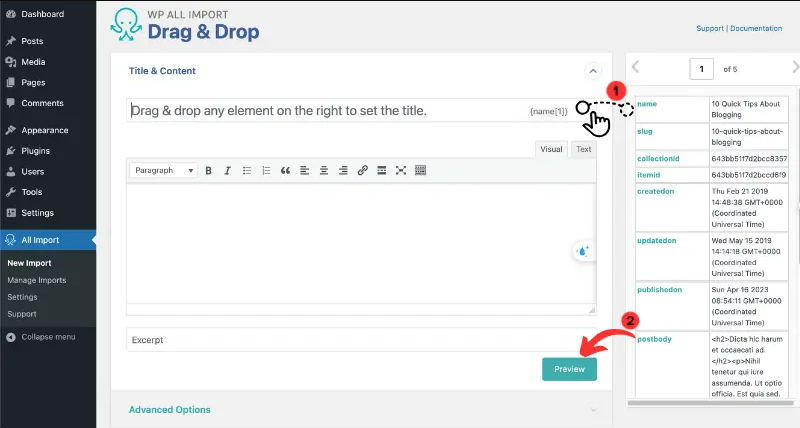
- When you’re done, please scroll down to the bottom of your page and click “Step 4” to proceed.
- In the next screen, select “Auto-detect” so the plugin assigns a unique identifier to each imported item.
- Review your data mapping and image placements. Next, click “Continue” and then “Confirm & Run Import” to start the process.
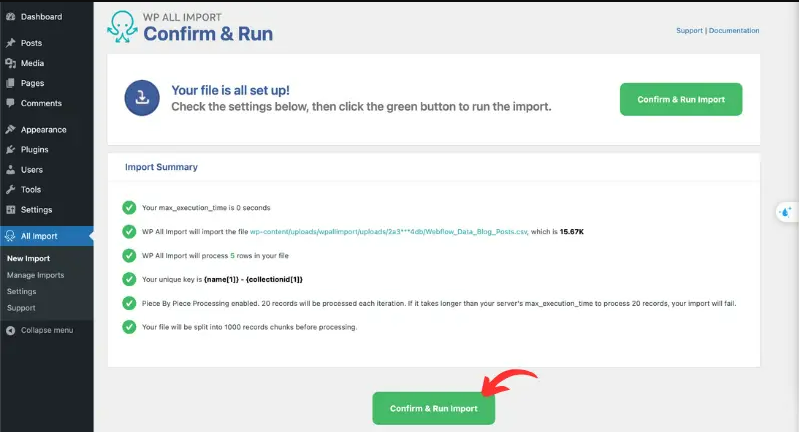
Step 3. Double-check your data after migration
After you’ve imported your content into WordPress, it’s essential to carefully review and verify everything to ensure your website functions as expected. A thorough post-migration check helps catch any formatting issues, missing content, or broken links before you go live. Here’s what you should look for during this step:- Content accuracy: Make sure all pages, posts, and media files have been transferred completely. Check for missing text, images, or metadata.
- Formatting and layout: Compare your new WordPress pages to your original Webflow site. Adjust formatting where needed to maintain a consistent look and feel.
- Links and navigation: Test internal and external links to ensure they work properly. Update any broken URLs or incorrect slugs.
- Functionality: If you added forms, galleries, or interactive elements, test them to ensure they’re working properly on the new site.
Migration Pricing
Migration Pricing
Total Entities:
- Products;
- Orders;
- Customers;
- Blog Posts
Automated Migration (Self-service)
OR
All-in-One Migration Service
Choose Your Migration Plan
Compare features and support levels to find the migration service that fits your timeline, budget, and needs.
Automated Migration$0 |
All-in-One Migration Service$0 |
|
|---|---|---|
| FREE Demo Migration | Unlimited FREE Demo Migration | Unlimited FREE Demo Migration |
| Migration Process | 3-step migration tool with easy-to-follow wizard guide | Expert-managed migration with Personal Assistant & QA testing |
| Additional Options |
FREE up to 6 Additional Options |
FREE all Additional Options |
| Migration Testing | Done by yourself | Done by LitExtension experts |
| Technical Support | 60-day technical support after Full Migration | 30-day technical support after migration is completed |
| Post-migration Support | ||
| Receive Support Request | 24/7 | 24/7 |
| Support Channels | Ticket | Ticket, Email |
| Money-back guarantee | 30-day money-back guarantee | 30-day money-back guarantee |
| Response Time Commitment | 24 hours | 24 hours |
Choose Your Migration Plan
All-in-One Migration Service$0 |
|
|---|---|
| FREE Demo Migration | Unlimited FREE Demo Migration |
| Migration Process | Expert-managed migration with Personal Assistant & QA testing |
| Additional Options | FREE all Additional Options |
| Migration Testing |
Done by LitExtension experts |
| Technical Support | 30-day technical support after migration is completed |
| Post-migration Support | |
| Support Response Time | 24/7 |
| Support Channels | Ticket, Email |
| Money-back guarantee | 30-day money-back guarantee |
| Response Time Commitment | 24 hours |
Popular Questions About Webflow to WordPress Migration
Not seeing your question listed here? Contact Us for the quickest answer.
How Does Webflow to WordPress Migration Cost?
Pricing will vary based on the number of entities and the source cart type. Click here to estimate your migration cost.
Can I migrate categories and subcategories of products to WordPress?
Absolutely. Transitioning from Webflow to WordPress allows for the seamless migration of categories and their subcategories.
Why should I use WooCommerce when migrating stores to WordPress?
WooCommerce converts your WordPress site into a fully functional e-commerce store. Although WordPress supports sales, it doesn’t have the features and customization options that WooCommerce provides. To move your store from your old site to a new one, start by downloading and installing the WooCommerce plugin. Besides WooCommerce, plugins like WP eStore or WP eCommerce are also available for migrating to WordPress.
How long does a Webflow site to WordPress migration take?
The length of time for a Webflow site to WordPress migration is largely dependent on the amount of content you plan to transfer. A larger number of entities will extend the migration.
Will my customer passwords be migrated from Webflow to WordPress?
Upon switching to WordPress, your old passwords won’t be valid anymore due to different encoding standards. To keep using your old password, install the Customer Password Plugin.
Can I continue to take orders during the Webflow store to WordPress Migration?
During the Webflow store to WordPress migration with LitExtension, you can keep taking orders on your existing store. It will run as usual, allowing you to prepare your WooCommerce store for launch.
Will my website’s SEO be affected by migrating to WordPress?
If you use LitExtension to migrate from Webflow to WordPress, your SEO will remain unchanged.
Can create URLs Redirects when migrating from Webflow to WordPress?
You can create URL redirects when migrating from Webflow to WordPress, ensuring that your old URLs remain operational post-migration.
If you’re non-tech, let our WordPress migration experts handle your migration from A to Z.
Save your time for more important tasks.

How Your Data Is Secured During Migration?

Server Security

Data Security

Data Access Restriction

GDPR Compliance

NDA

Payment Security
Why choose LitExtension Migration Services for Webflow to WordPress Migration

Hands-Free Migration
Our expert team manages every detail of your Webflow to WordPress migration, ensuring a seamless and hassle-free transition.

Inclusive Migration Options
Enjoy 301 Redirects, Product ID preservation, and other LitExtension migration options—all at no additional charge.

Personalized Migration Process
Tailor every step of your Webflow to WordPress migration to suit your unique business needs for a fully customized experience.

Enhanced Data Quality Assurance
Achieve exceptional data reliability with our structured two-phase testing process to identify issues during migration.

Dedicated Personal Assistant
From consultation to completion, your Personal Assistant offers ongoing guidance and support.

Comprehensive Post-Migration Support
Take advantage of from unlimited Re-migrations, Recent Migration, and Smart Updates for 30 days after your full migration is complete.
Who We Truly Are? Let Our Customer Define!
I am in the process of moving my existing website over to Shopify. As this is my 4th iteration of my website, I knew I didn’t want to do the migration part myself again! Using this service meant that I could concentrate on running my business for a couple of days while the migration was being done for me.
Lotus was phenomenal! She is detailed-oriented and works extremely fast! She helped with the migration from Wix to Shopify in no time. Thank you so much Lotus and everyone at LitExtension!
It was great service from those guys! Verry complex case with very old Woocommerce to new Woocommerce store!
I built our new Shopify site myself but with no developer experience. I really struggled migrating products, customers and order history. It was a bit overwhelming until I found Lit. They helped me set it up and did the contract. Emailed me at every stage and listened to my feedback. I found them on Thursday and by Monday the work was completed.
Took most of the work off our hands. The team were great and went out of their way to get the migration from J2store to Shopify completed. The time zone differences were slightly difficult but that didn’t stop the work from being completed.
Try Free Demo
Join 200K+ merchants who have grown businesses with us. Try Free Demo to visualize how easy and efficient the cart migration can be.










