In the dynamic landscape of eCommerce, WooCommerce is one of the powerhouses thanks to its versatile features, user-friendly interface and so much more. That’s why a wide range of merchants are seeking to perform the WooCommerce migration for advanced functionalities.
In today’s article, LitExtension – #1 Shopping Cart Migration Expert will show you the easiest steps to migrate WooCommerce:
- Step 1: Backup your database
- Step 2: Set up a new WooCommerce store
- Step 3: Configure Source and Target cart
- Step 4: Select entities to migrate
- Step 5: Run the full WooCommerce migration
- Step 6: Review the post-migration checklist
Join us to unfold one by one!
Seamlessly Migrate Your Store to WooCommerce
Our team of experts can safely transfer your business data, products, customers, and orders to unlock more growth in WooCommerce. Let us provide a customized migration for you!
Why Migrate to WooCommerce?
As the digital marketplace becomes increasingly competitive, online businesses require a dynamic platform that not only meets their current needs but also anticipates future growth. And, a suitable eCommerce migration is the answer. Fortunately, WooCommerce is the exactly described platform with the following features:
- Flexibility and customization
WooCommerce offers a high level of flexibility, allowing you to customize your online store to meet your specific business needs. You can add or modify features, themes, and extensions to create a tailored shopping experience for your customers.
- Extensive plugin support
WooCommerce benefits from the vast WordPress plugin repository, offering a wide range of add-ons and integrations to enhance the functionality of your website. You can easily find plugins for payment gateways, shipping options, marketing tools, and more.
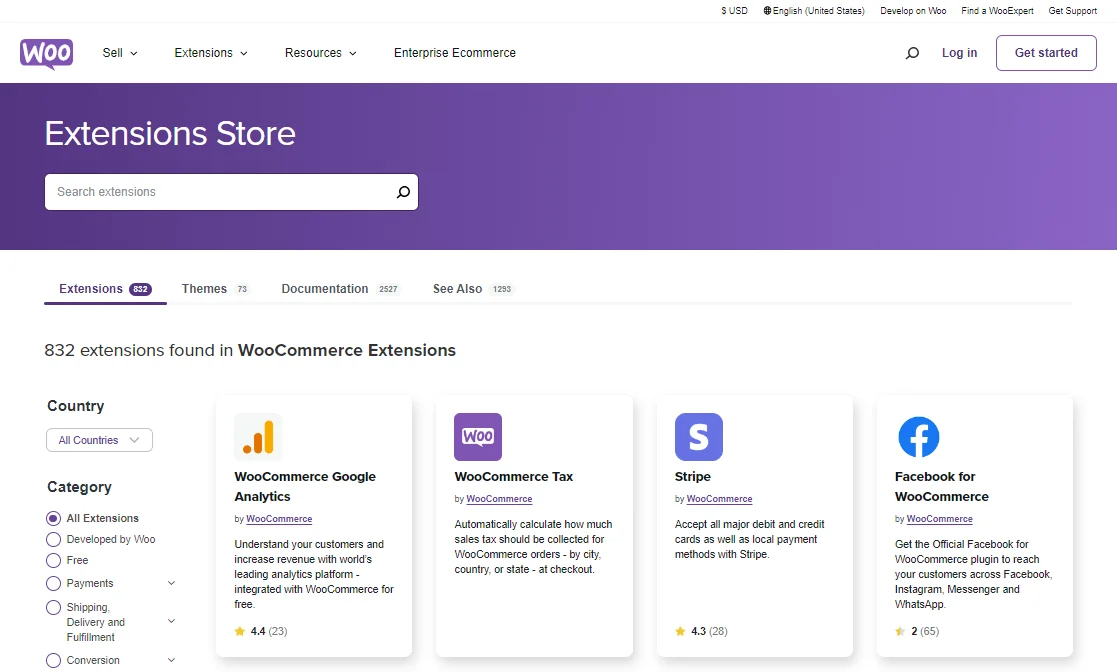
- Powerful SEO optimization
WooCommerce is built with SEO best practices in mind, allowing you to optimize your online store for search engines easily. Hence, improving your store's visibility and attracting more organic traffic has never been easier.
- Scalability
Whether you're starting with a small store or have ambitious growth plans, WooCommerce can scale your business. It can handle both small and large product catalogs and manage increasing customer traffic efficiently.
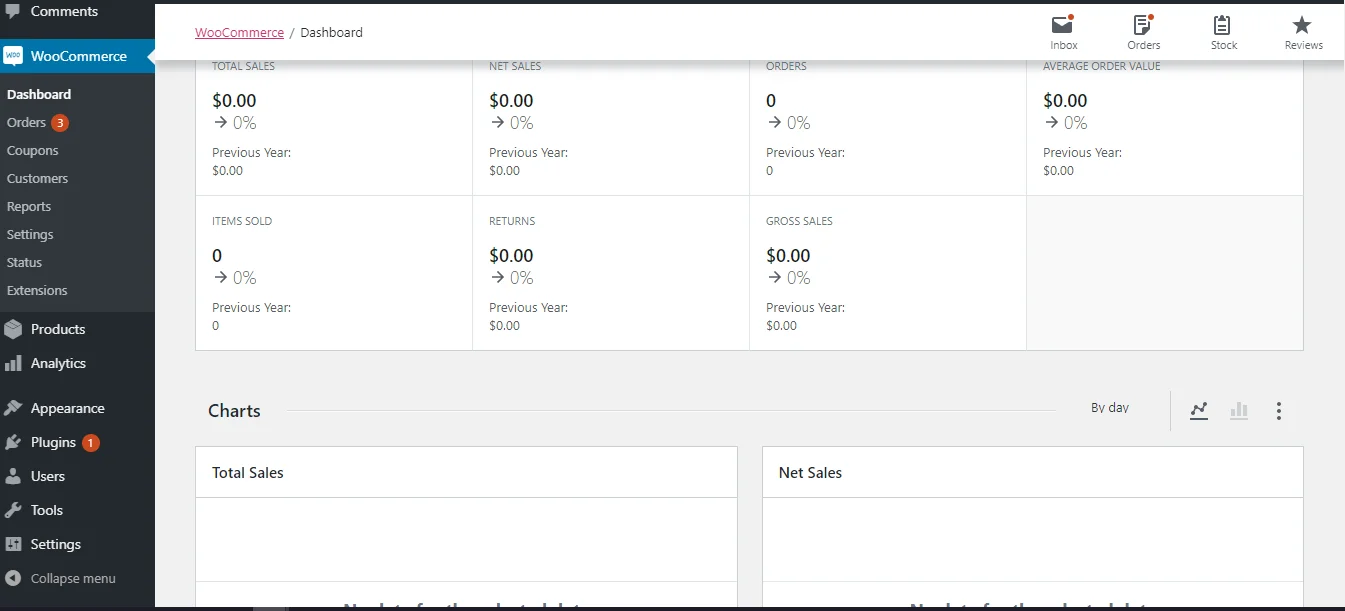
- Ownership and control
With WooCommerce, you have complete ownership and control over your store and data. You're not tied to any specific hosting provider or platform, giving you the freedom to switch hosts or make changes as needed.
What Are the Methods to Migrate to WooCommerce?
There are three methods to perform WooCommerce migration for you to choose from. Depending on your unique requirements, database size as well as expense, you can come up with the best solution for your online business.
1. Migrate data manually
As the name suggests, you will perform all the necessary to migrate from your old site to your new WooCommerce store. To do so, you may perform the WooCommerce CSV import in a breeze.
While this may appear easy, column mapping is fairly complex and requires expertise. In spite of their years of knowledge, even DIY WordPress specialists sometimes miss a field during this procedure, which wrecks the whole transfer. Neither inexperienced nor seasoned WooCommerce users should attempt a manual transfer without first consulting an expert.
Not only import, but you can also perform WooCommerce export orders to CSV files with ease for future reference. If you are intending to do so, don't skip through our blog on How To Export WooCommerce Orders & Products.
2. Hire an expert
If you need assistance with the transfer process since the process is too complicated and time-consuming for you, we recommend hiring a web agency or developer. They will handle everything from start to finish, so all you have to do is sit back and relax.
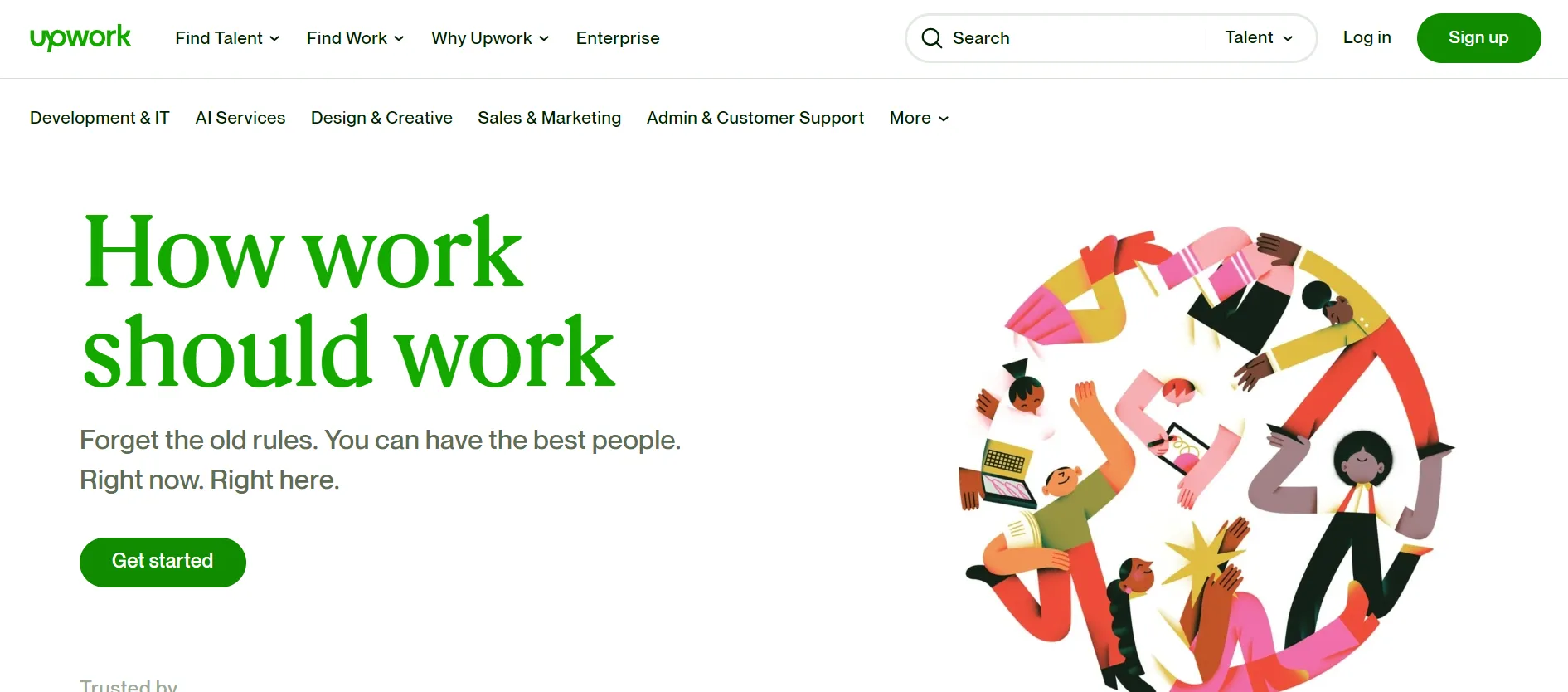
On average, it costs around $200 to $500, which includes moving products, categories, customer data, and orders. However, more complex migrations with extensive customization needs could cost upwards of $1,000 to $5,000 or more, particularly if you need to migrate a large amount of data, redesign elements of your website, or integrate with other systems.
3. Use an automated service
At this time, an automated WooCommerce migration tool is your best bet. We, LitExtension – #1 Shopping Cart Migration Expert, have a Trustpilot satisfaction rating of over 99%, making us the most well-regarded data migrating service available.
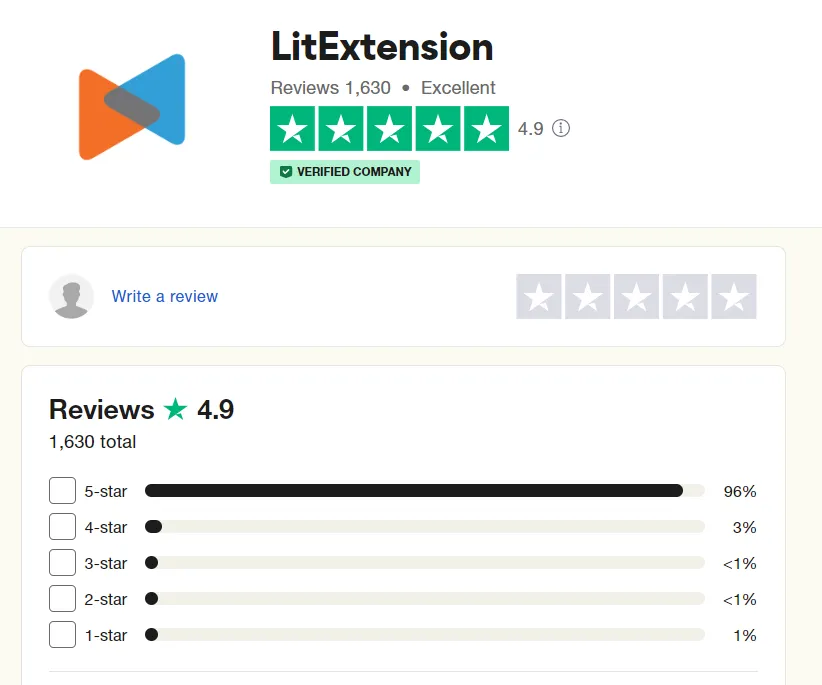
The great thing about this method lies in its efficiency, accuracy, and data integrity. Automated migration services are designed to handle large volumes of data with minimal manual intervention, reducing the risk of human errors.
There are two pricing packages for LitExtension's WooCommerce Migration Service:
- Basic Migration Service: starts at $79, ensuring a seamless transition of products, categories, customer data, and orders from your current platform.
- All-in-One Migration Service: starts at $139, with a Personal Assistance (PA) taking care of your migration project from A to Z.
Save Time Import Store Data to WooCommerce
Trusted specialists streamline migrations that actualize ambitions.
- Personal Assistant
- Unlimited free demo
- Personalized migration
- Free additional options
What to Do Before the WooCommerce Migration?
We are heading to the most important part – running WooCommerce migration. To help you grasp the overall process, we have designed a guide for an eCommerce migration to WooCommerce with all the necessary steps:
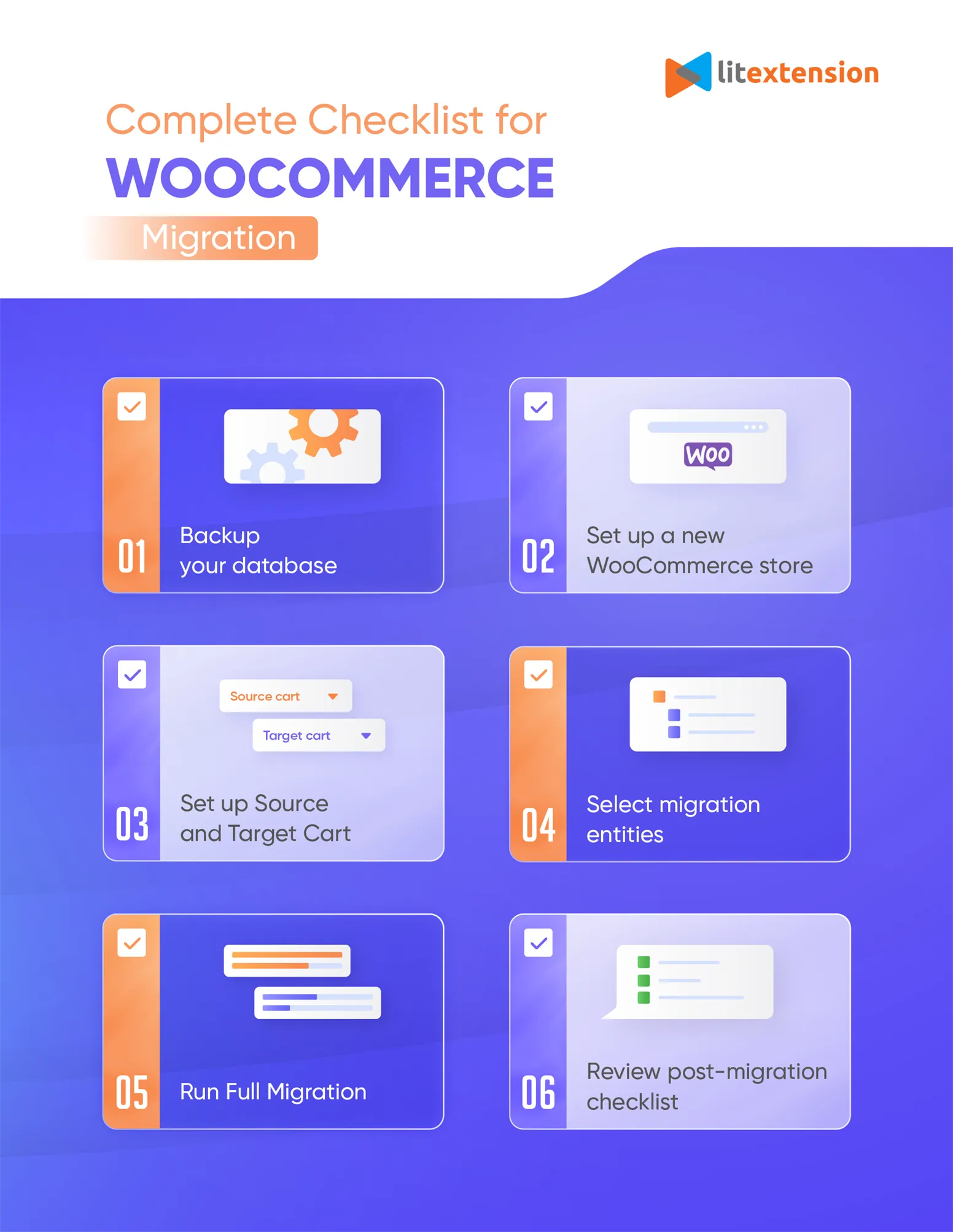
1. Backup your current database
In order to prevent any data loss during the WooCommerce migration process, it is imperative that you, as the business owner, back up your current store thoroughly before making any changes. Each platform has different steps to back up the database, therefore, please ensure that you follow their guidelines carefully during the process.
One thing to be noted when working with LitExtension is that your database is safe with us. We won’t delete, or modify any of your data during the WooCommerce migration.
2. Set up a WooCommerce store
When your database has been safely secured in a folder, it’s time to set up a new WooCommerce store for your business.
Note that because WooCommerce is a plugin for WordPress, installing WordPress is a must for opening a WooCommerce store. Only then can you download the WooCommerce plugin to your site.
From our experience, it takes no more than a few seconds to install WooCommerce:
- Open Plugins > Add New page from your WordPress site.
- Type “WooCommerce” into the search bar.
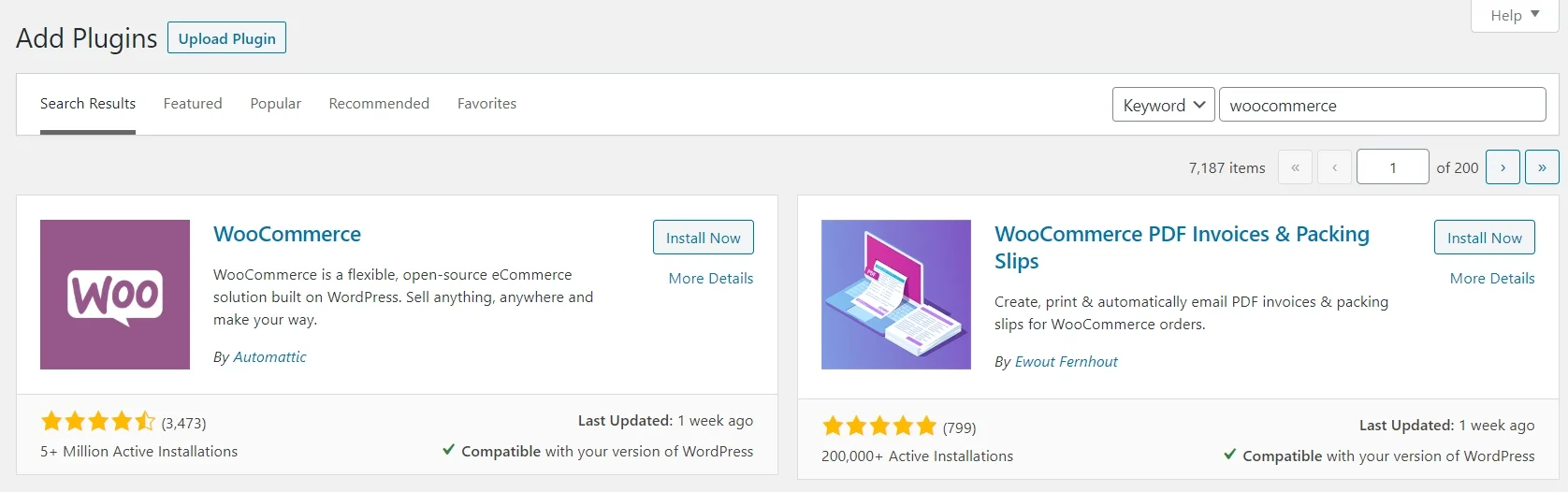
- Select Install Now > Activate Now and answer the questions from WooCommerce Wizard.
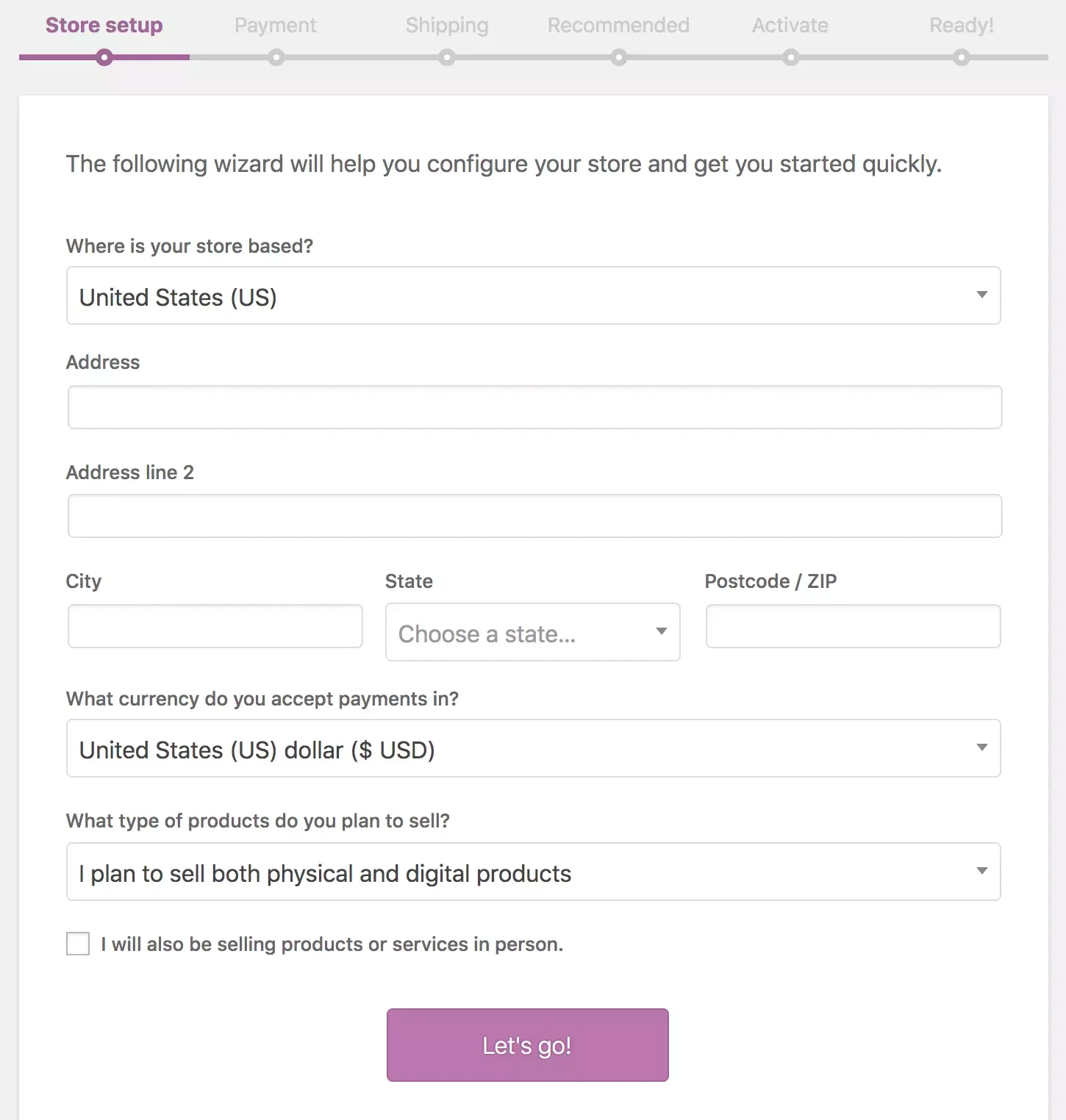
Thenceforth, follow WooCommerce Wizard’s tutorial to complete the stages needed before going live. Other than that, you can watch the video below for a visual demonstration:
How to Perform WooCommerce Migration with LitExtension?
With LitExtension, all of your data will be transferred to WooCommerce automatically, precisely, and securely. There are just three easy stages involved in the WooCommerce migration procedure, and no special knowledge or tools are needed.
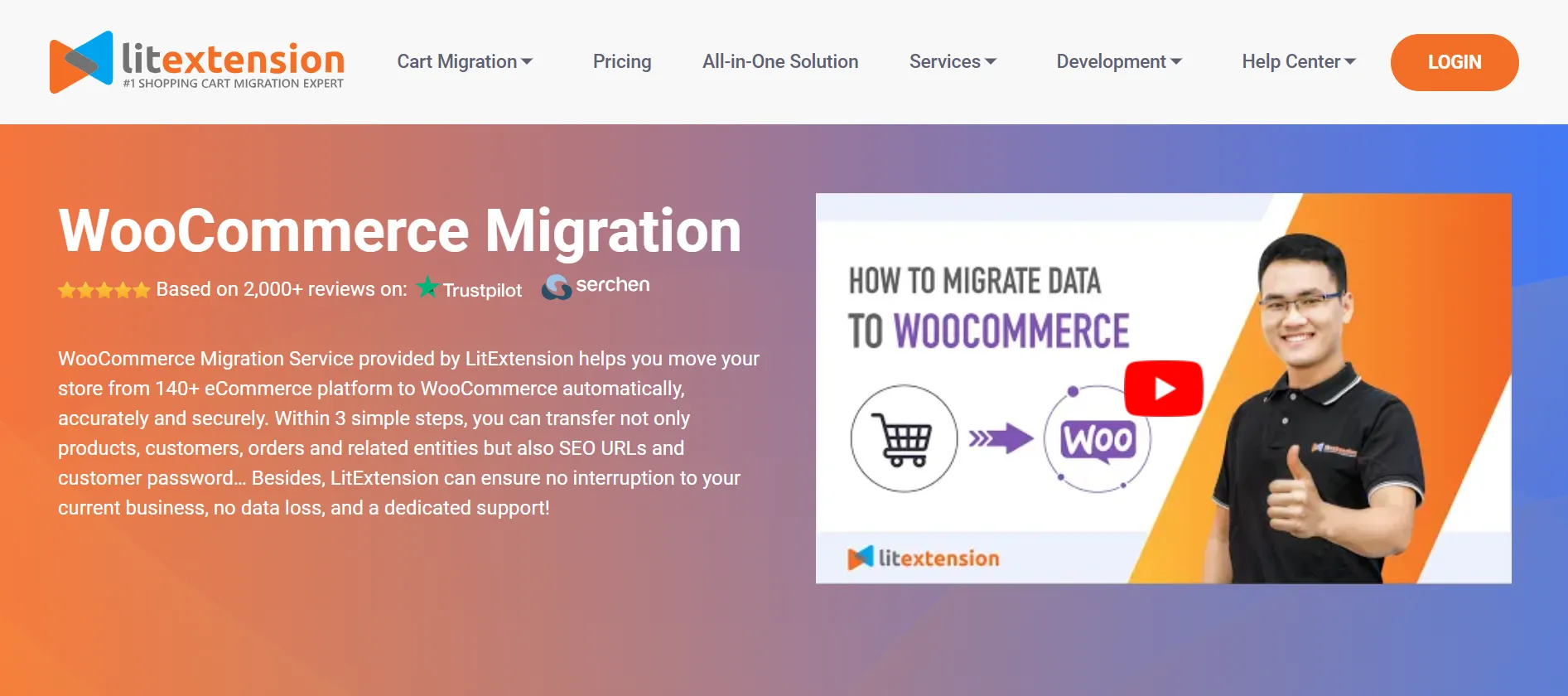
So what are we waiting for, let’s get started!
Step 1: Set up Source Cart and Target Cart
First, we will need to set up your Source Cart and Target Cart environment for the migration. Navigate to the LitExtension website and log in using your email address, Facebook, or Gmail account.
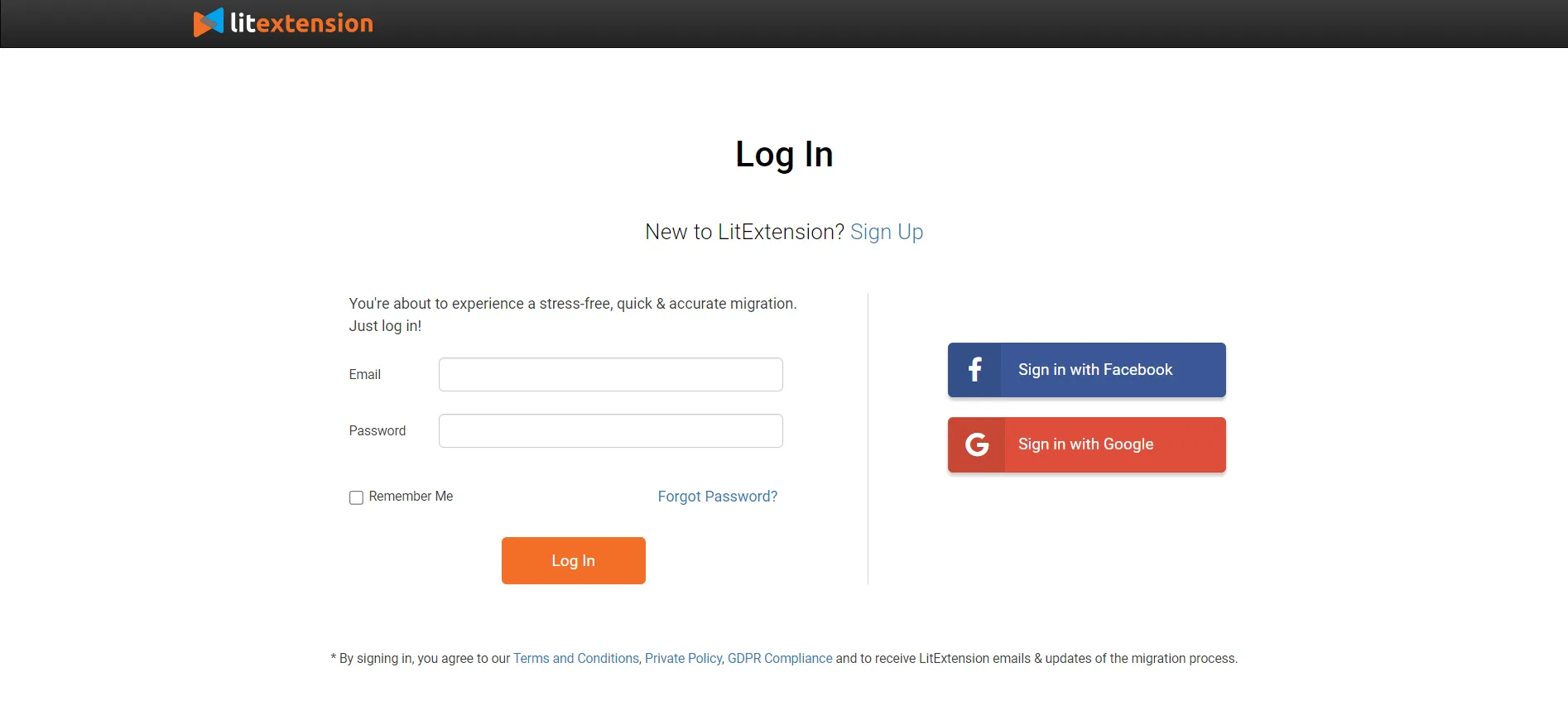
After that, open the “Create Migration” tab located at the top of your screen, where you will be able to provide information about both shopping carts.
Then, select a platform from the drop-down menu for the “Source Cart Setup” section. Depending on your current shopping cart, we will have different requirements:
- Install LitExtension's exclusive connector to the root folder: Magento, OpenCart, etc.
- Provide the API password: Shopify, BigCommerce, etc. See how to get your API key for your source cart here.
For instance, we chose Shopify to WooCommerce migration for today’s post. Thus, we are required to provide both the URL and Shopify API key.

And, since we are moving to WooCommerce, the “Target Cart Type” must be set to this platform. Also, enter the URL of your WooCommerce store and install our LitExtension Connector, a plugin that serves as a “virtual bridge” between the backend and LitExtension.
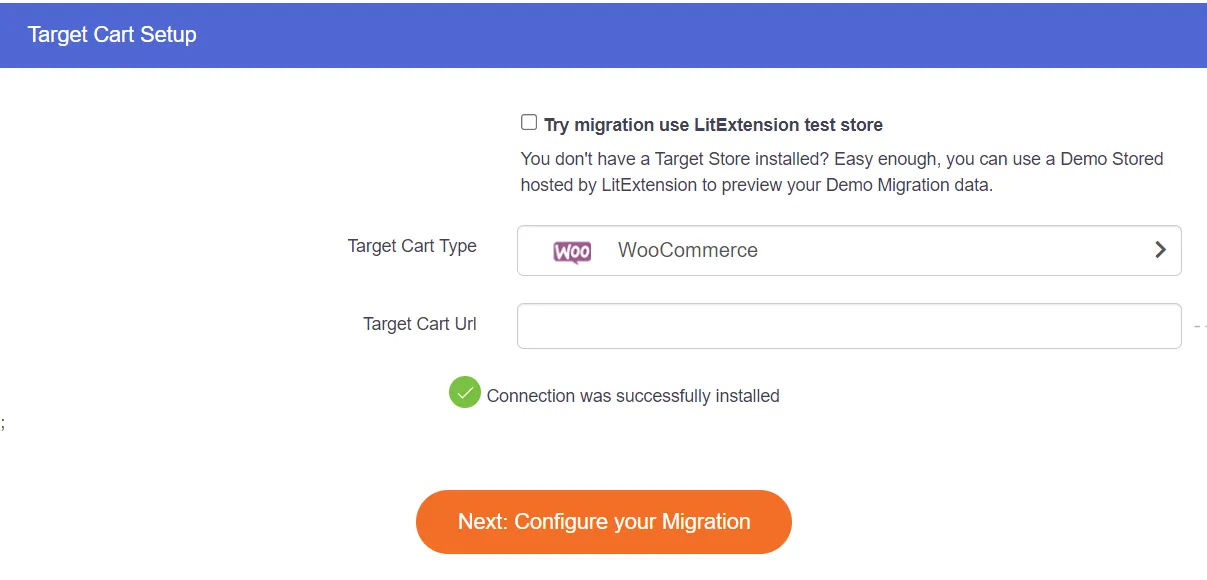
A “Connection was successfully installed” message will show up after you’ve installed it in the root folder. Click on “Next: Configure your Migration” when you're ready to go.
Step 2: Select migration entities
Choose the entities you for your WooCommerce migration here, from Orders, Products to even Pricing Rules. Check the “Select All” box if everything is what you’re aiming for.
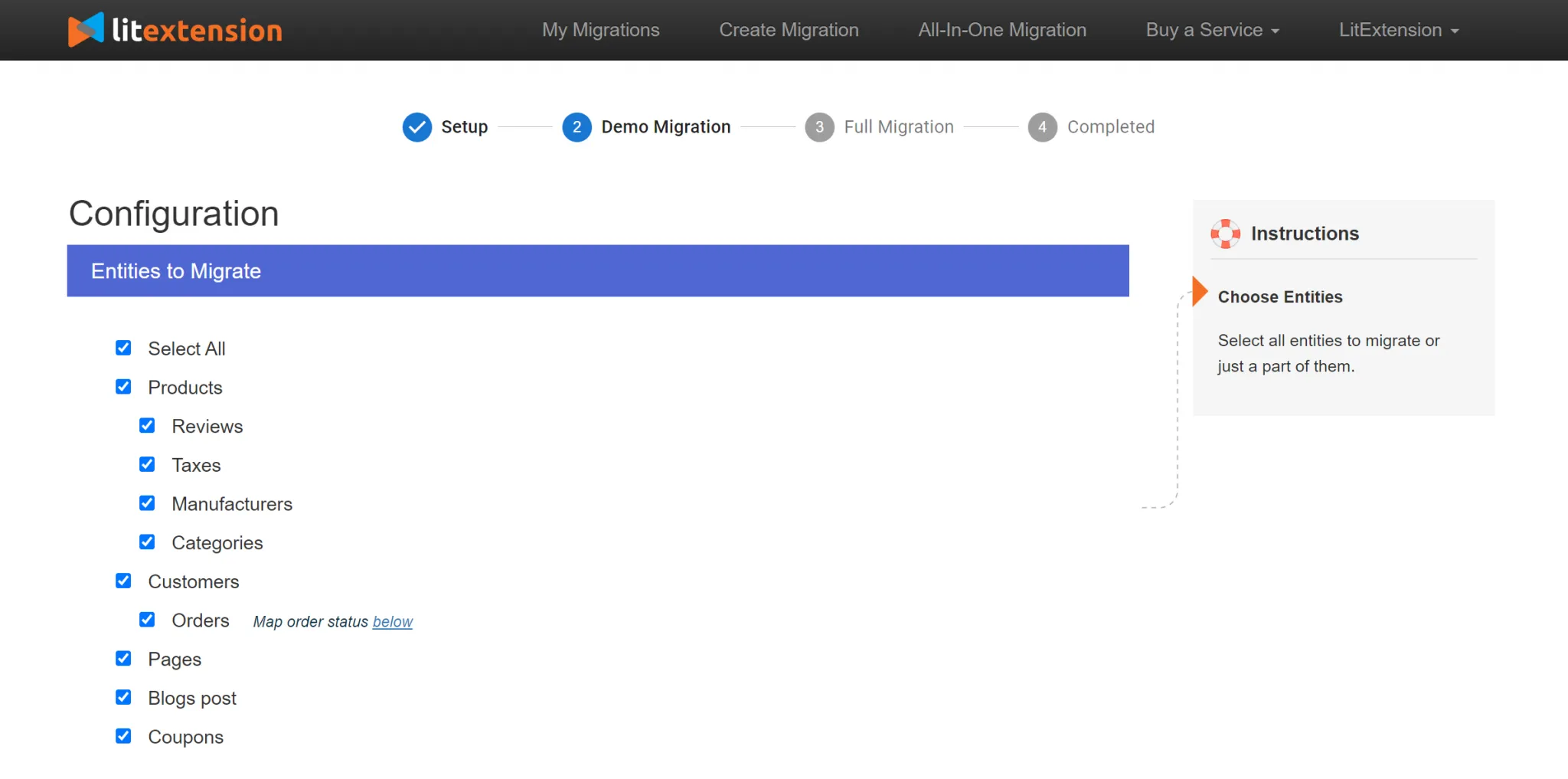
Our Additional Options will further improve your migrating capabilities. These options help move advanced information, such as customer passwords and SEO URLs, from one platform to another.
Additional Options | How It Works |
Preserve product, order, customer IDs on target store | This will maintain your product, customer, and order IDs data. Thanks to it, the entities can maintain their relationship. |
You may transfer the URLs of Products and Categories to preserve SEO rankings | |
Your customers can still log in to your new website with their old passwords, guaranteeing the best shopping experience. | |
Clear data on target store before migration | You may erase all the entities on Target Cart. Thus, no data is lost or duplicated during the transfer. |
Create product variants based on combinations of options | When you migrate to WooCommerce, products with multiple choice will become variable. |
Migrate images from products, categories and blog post descriptions | This transfers images included in the product, category, and post descriptions. |
Change products quantity on target store | You can modify the number of products when migrating to WooCommerce. |
Migrate additional images | You may move to WooCommerce multiple images beside the thumbnail. |
Migrate short and full descriptions | This will combine both the short and long descriptions into one field. |
Migrate product SKUs | You may use this to maintain the product SKUs. |
Migrate source store customers groups into customer tags | This will convert Shopify customers groups to tags. |
Finally, make sure you map your order status and language between the two platforms so that they show up correctly on the WooCommerce site.
Step 3: Run the Full Migration
Things are getting really interesting here! You can either activate our Demo Migration by hovering over the “Start free demo migration” to see how the service actually works. This way, you can gain more assurance about your decision.
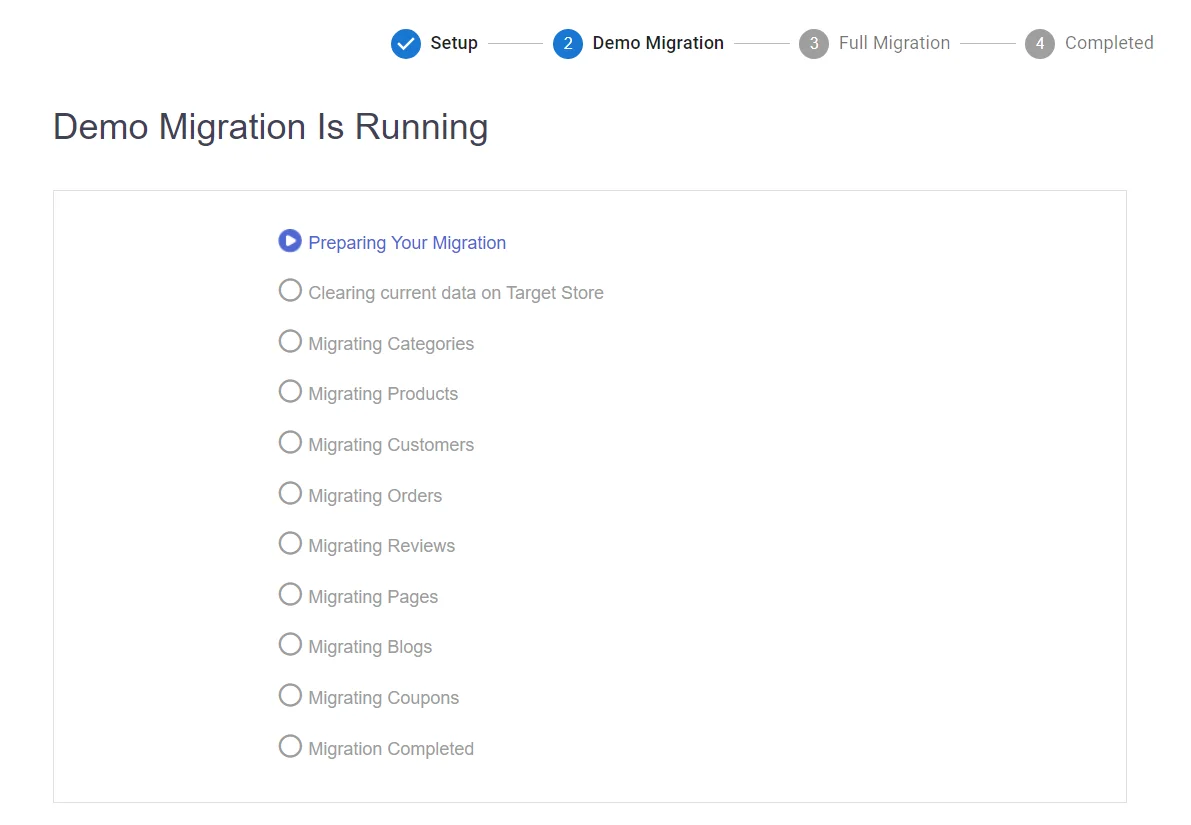
Otherwise, skip the Demo and run the Full Migration to WooCommerce right away. With our cloud-based conversion, your computer doesn't even need to be on throughout the transfer process. Once everything is finished, you will get an email from us.
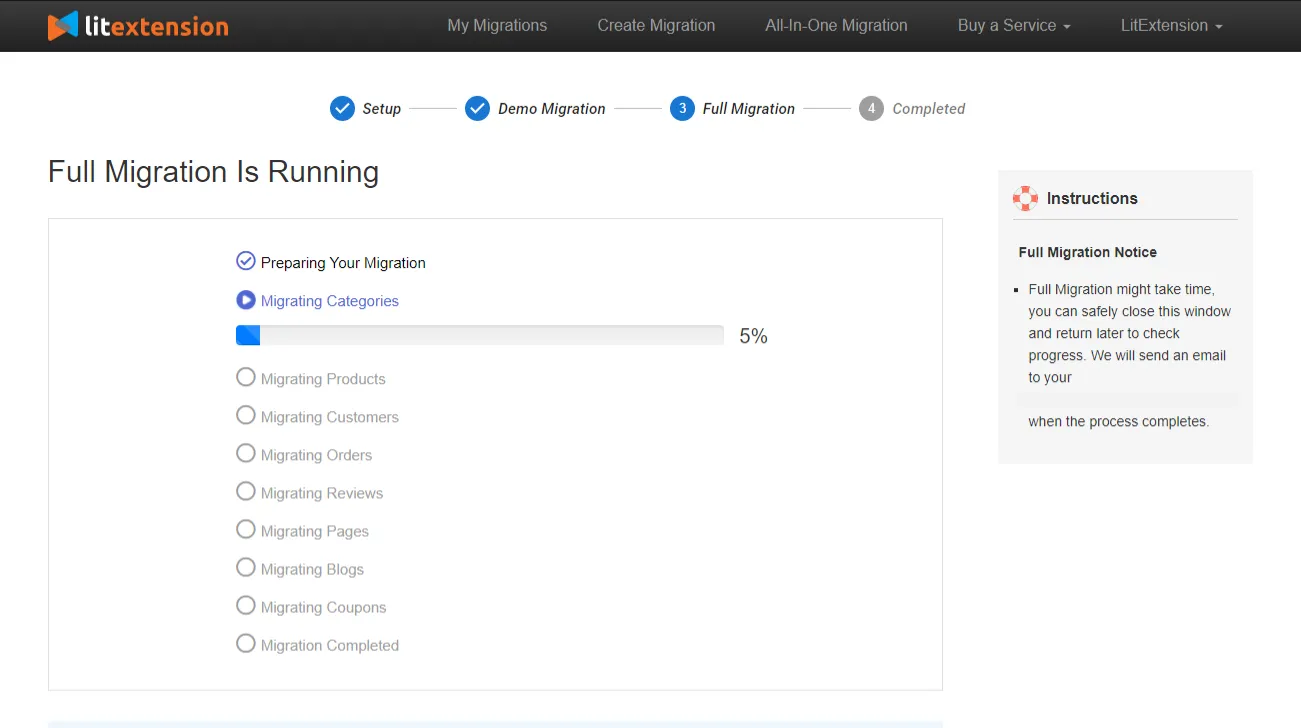
Following that, you may click the “Check result” button to verify the transition was successful. Make sure to double-check your storefront and the backend of the new WooCommerce store.
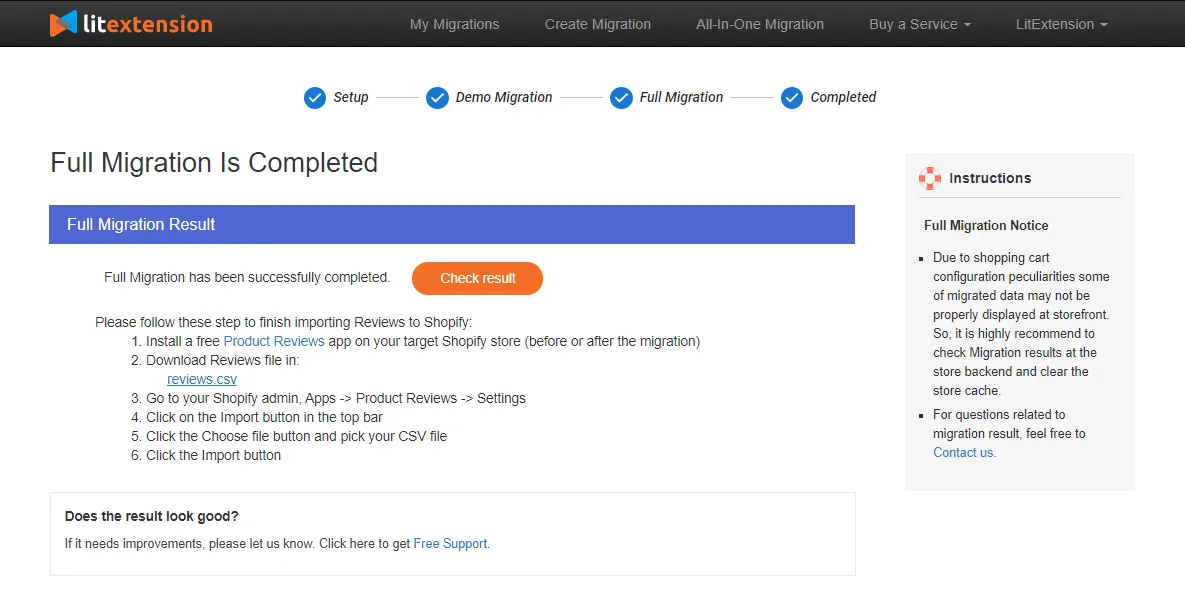
Get in touch with LitExtension's technical support staff if you have any issues with the WooCommerce migration.
Our most popular migration to WooCommerce service includes:
Besides the Basic Migration Package, we also offer All-in-One Migration Service in case you haven’t had time to do everything on your own. You will be assigned a Personal Assistant (PA), who will be in charge of the migration process and keep you updated at every little step.
Check out this video to learn more about our packages:
What Are the WooCommerce Post-Migration Steps?
Wait! We’re not done yet. You may need to take some further measures to set up your new WooCommerce store when the transfer is complete. We have included a WooCommerce setup checklist below:
1. Activate post-migration services
Even when data is being transferred to WooCommerce, LitExtension will not disrupt your existing store's functionality. In other words, while you're busy customizing and setting up your WooCommerce business, fresh orders and customers will continue to come into your old platform.
With our post-migration services, you can stop stressing about all the fresh information you've accumulated. Within the first three months after your full WooCommerce migration, LitExtension supports moving no more than 10% of the initial data amount for free and unlimitedly.
- Recent data migration allows importing all the newly created data during the migration.
- Smart update will take care of both the edited and newly appearing data.
- Re-migration works when you wish to perform the WooCommerce migration again in case it hasn’t fulfilled your requirements.
See how our Recent data migration service works in real life via the following video:
2. Customize the storefront
Your website's theme is the brand’s overall aesthetic. It's important to discover WooCommerce themes that complement your brand and provide a pleasant shopping experience for consumers.
You can find the best WooCommerce themes from the official store. Usually, they will charge you around $0-79/year or $200+ for one-time payment options.
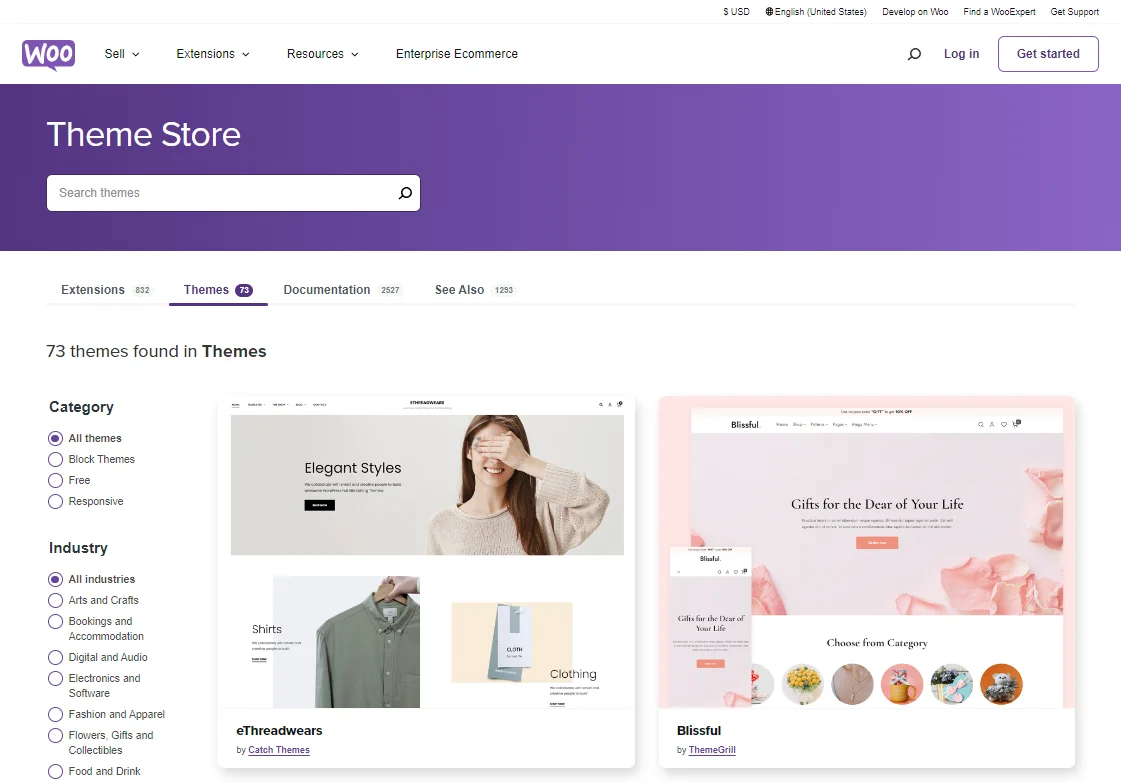
Apart from that, WooCommerce also works with a truckload of WordPress templates. You can extend your choice by finding the perfect design from the 10,000+ options offered in the WordPress theme directory.
3. Install extensions
Add the best WooCommerce plugins to your shop after that to further improve its functionality. More than 60,000 plugins are available for WordPress, many of which are optimized for use with WooCommerce. You may even commission a programmer to create WooCommerce apps for you.
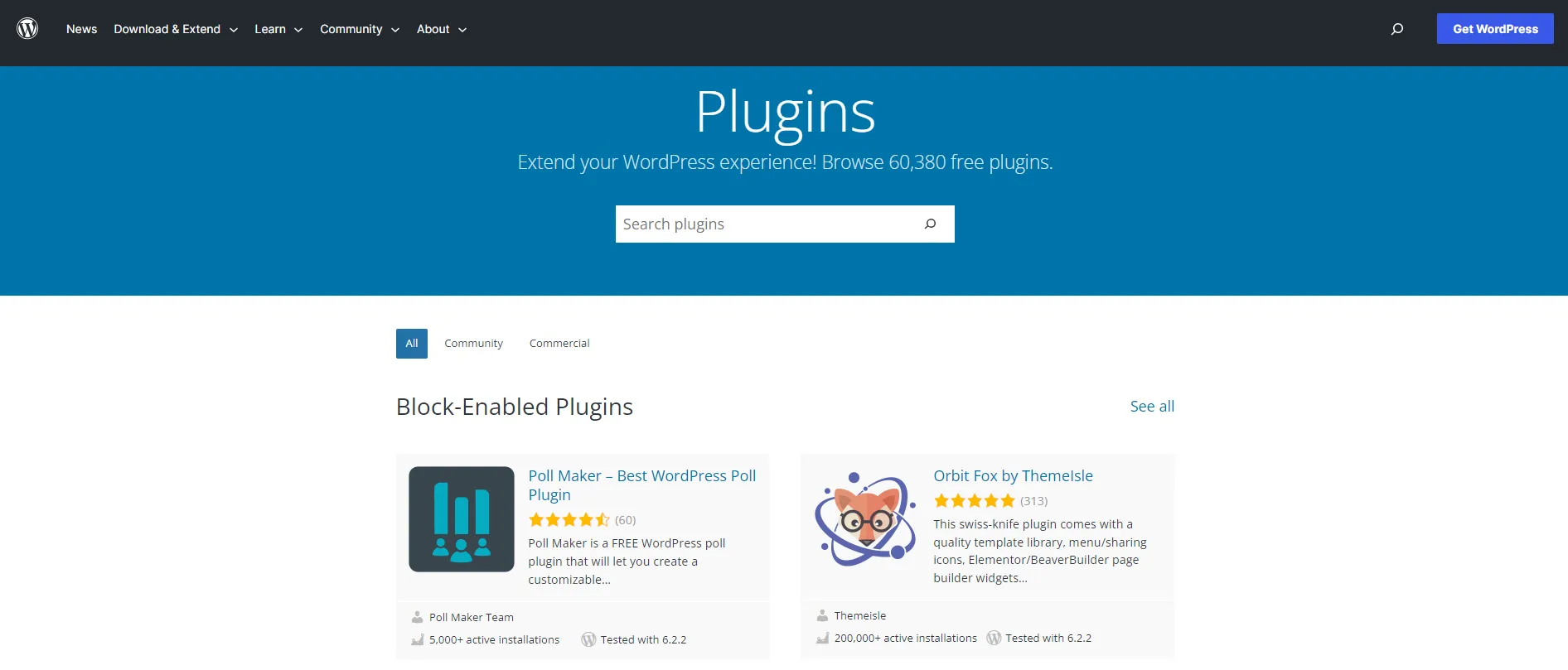
Consider using a provider that meets all of your needs for your new WooCommerce shop, in addition to WooCommerce and WordPress plugins. You may rely on our WooCommerce Development Services to meet your requirements. Given the importance of having a fully functional shop, we have provided the following for you:
- Web design service
- Custom theme development
- Maintenance support
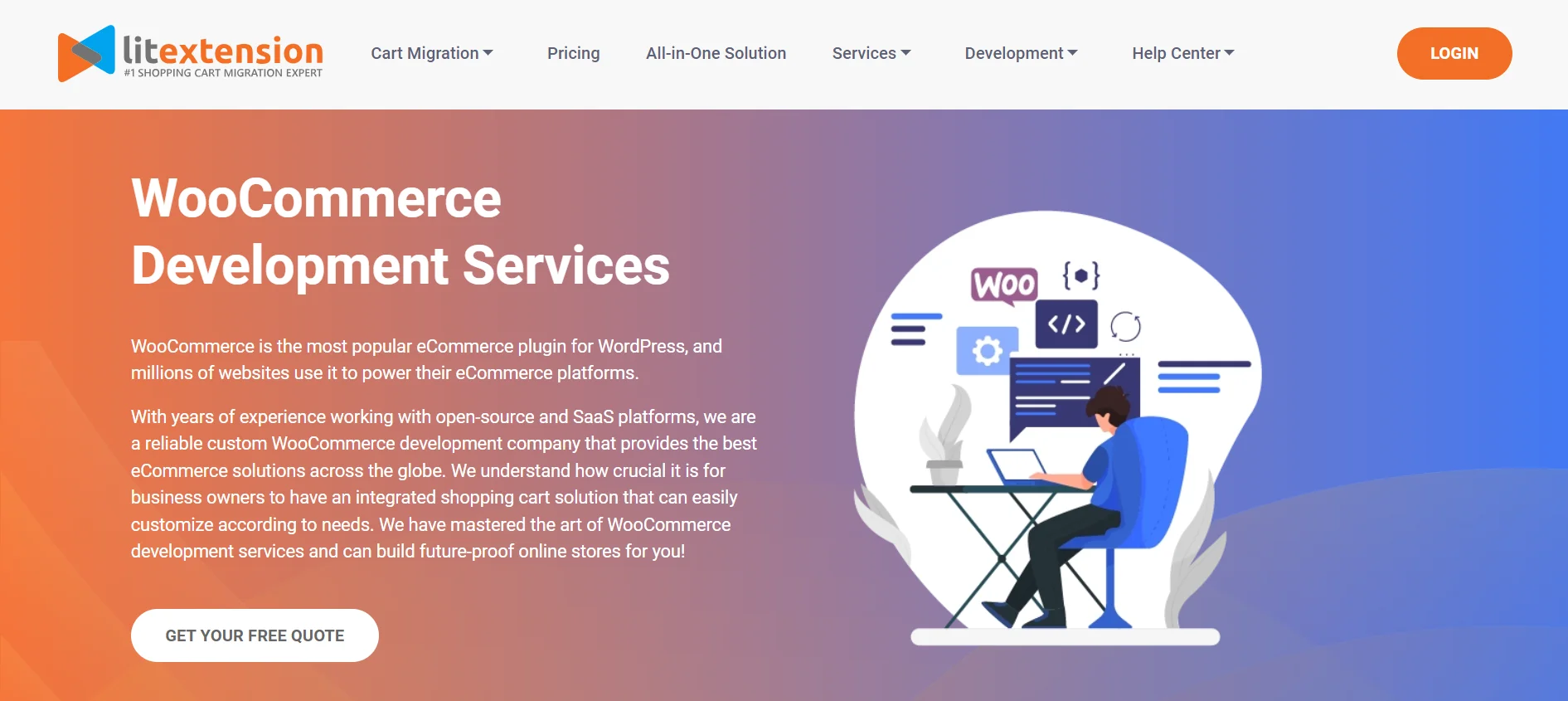
4. Change DNS & domain settings
In addition, you must transfer your domain name servers (DNS) from the current platform to WooCommerce. In order for web browsers to access online content, the Domain Name System (DNS) transforms domain names into IP addresses.
When is it necessary to alter DNS settings?
The DNS settings on your network are what connect your custom domain name to the network's IP address. You will need to update your DNS settings to refer to the new IP address when you create a custom domain or when the Server's IP address changes.
What Data Can Be Migrated to WooCommerce
When performing WooCommerce migration, you will be able to move the following entities:
Data Entity | Detail |
Products |
|
Product Categories |
|
Manufacturers |
|
Taxes |
|
Customers |
|
Orders |
|
Coupons |
|
Reviews |
|
Cms Pages |
|
Multiple Languages |
|
Blogs |
|
Blog Posts |
|
Troubleshooting WooCommerce Migration Problems
Moving a WooCommerce website involves a series of intricate steps, and there's always a potential for complications. In this section, we'll detail some of the most commonly encountered challenges:
- HTTP 500 ERROR: This issue can stem from various sources, making diagnosis and resolution challenging. We recommend disabling caching and firewall plugins, ensuring matching PHP versions on both the source and destination sites.
- Error establishing a database connection: Typically caused by inaccurate credentials in the wp-config.php file, this error requires verification of values for DB_NAME, DB_USER, DB_PASSWORD, DB_HOST, and table_prefix.
- SEO concerns: If your search engine rankings drop, improper handling of redirects may be the culprit. Seek our SEO URLs Migration & 301 Redirects to solve the
WooCommerce Migration: FAQs
How do I migrate my WooCommerce website?
To perform WooCommerce migration, back up your data, set up a new store, export existing data, import it into the new site, test on a staging environment, update DNS settings, and make the new site live. All will be handled securely, and accurately with LitExtension.
How do I transfer products from WooCommerce to WooCommerce?
You can copy WooCommerce products by exporting them as a CSV file from one site and importing them into another, using plugins or APIs for migration. Still, we recommend using an automated service like LitExtension rather than creating the CSV file on your own to minimize the risks.
Why migrate from Shopify to WooCommerce?
Some reasons to migrate from Shopify to WooCommerce include gaining more control over the store's customization, lower costs without monthly subscriptions, and seamless integration with WordPress if you’re already using it.
How do I migrate customers and orders in WooCommerce?
To WooCommerce migrate orders and users, export the data from the current site, set up a new WooCommerce installation, import the data, test thoroughly, update DNS settings, and make the new site live while communicating the changes to customers.
Quick Takeaway
With the help of LitExtension, performing WooCommerce migration from another platform like Shopify, Magento, or Opencart is relatively simple. In addition to saving time and effort, this method also relieves you of the stress associated with the migration, allowing you to concentrate on other aspects of your website without distraction.
Explore more tips and tricks on how to maximize your website’s performance, check out our LitExtension blog or join the Facebook community group.


