As of this writing, we believe even non-eCommerce users have heard of Shopify, given that over 5.2 million live websites are currently using it! Still, just because it's popular doesn't mean it always works; that's why Shopify Free Trial will help you decide whether it's the right choice for your business.
In this article, we'll cover everything you need to know about this trial, including:
- Reasons you should consider the trial
- How long the trial lasts
- How to claim your Shopify Free Trial
- What to do during the trial period
- How to cancel free trial on Shopify
- What to expect when the trial ends
Why Should You Consider Shopify Free Trial?
Are you completely new to eCommerce or unsure how your Shopify store is supposed to work? In that case, trying out the Shopify Free Trial is a great choice. Let us tell you why:
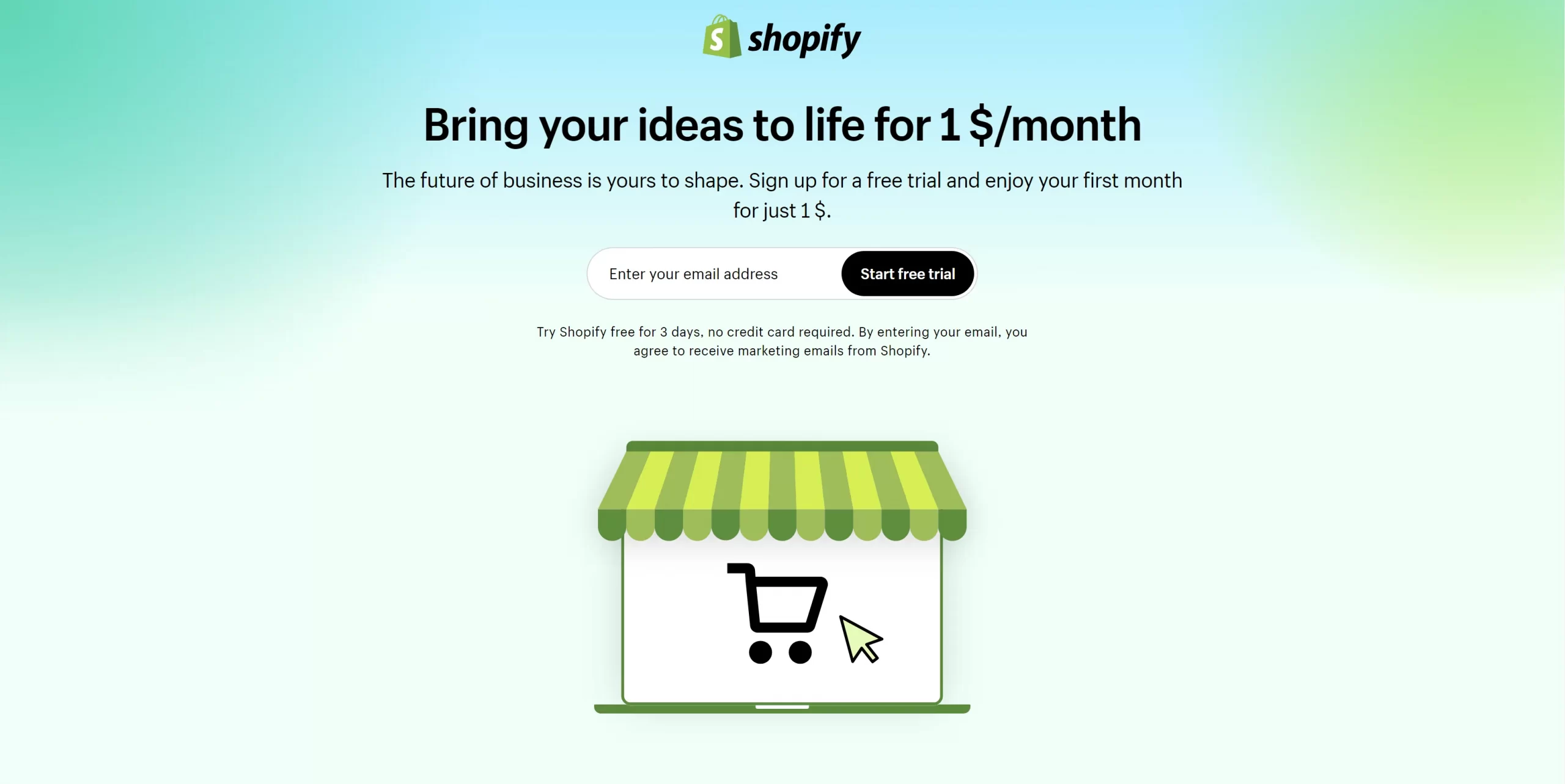
The free trial lets you set up your store and explore all its features with zero financial commitment. You can navigate Shopify's interface, add products, design your store, or tweak other settings to your liking. This hands-on experience will give you clearer insights into how the platform works (and whether it can meet your needs).
Most importantly, once you finally decide to move to a paid plan, any work you have completed during the free trial (store design, product listings, etc.) will stay intact. You won't lose any of your progress once you commit. So, as you can see, when signing up for the Free Trial, you have absolutely nothing to lose.
How Long Is The Shopify Free Trial?
As of now, Shopify's free trial period only lasts 3 days; once this short trial ends, you must pick a paid plan to keep using the platform. The big upside is that for the first month of your subscription, Shopify charges just $1. You will only need to pay the full monthly fee (for your chosen plan) starting from the second month.
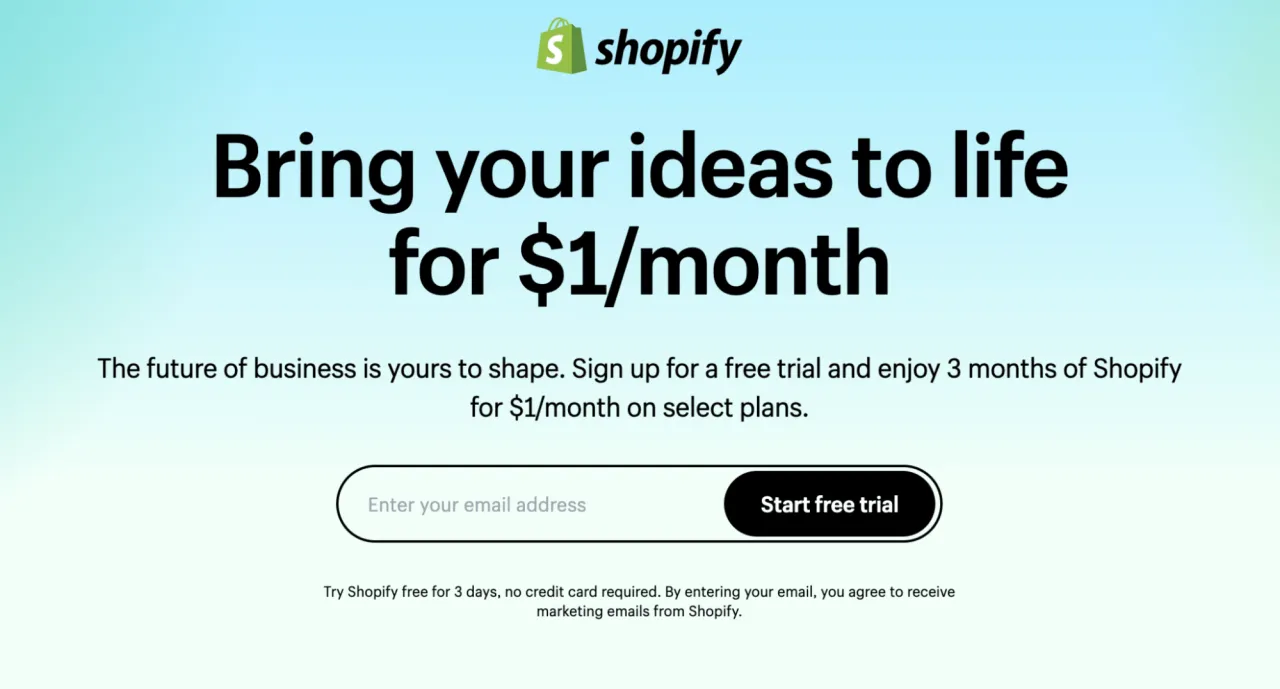
We must say this is quite a shift from the past. Back then, Shopify used to offer longer and more flexible free trials, like 14-day, 60-day, and even 90-day options. Plus, for the old 3-day trial, there was previously an extended offer where the first three months were only charged $1 per month. Unfortunately, all these long trials and extended discounted rates are no longer available.
How to Claim Your Shopify Free Trial
The great news is that claiming and starting your Shopify Free Trial is a very straightforward process. You only need to go through 4 simple, quick steps as follows:
Step 1. Click here to visit the Shopify Free Trial page, then click ‘Start Free Trial.'
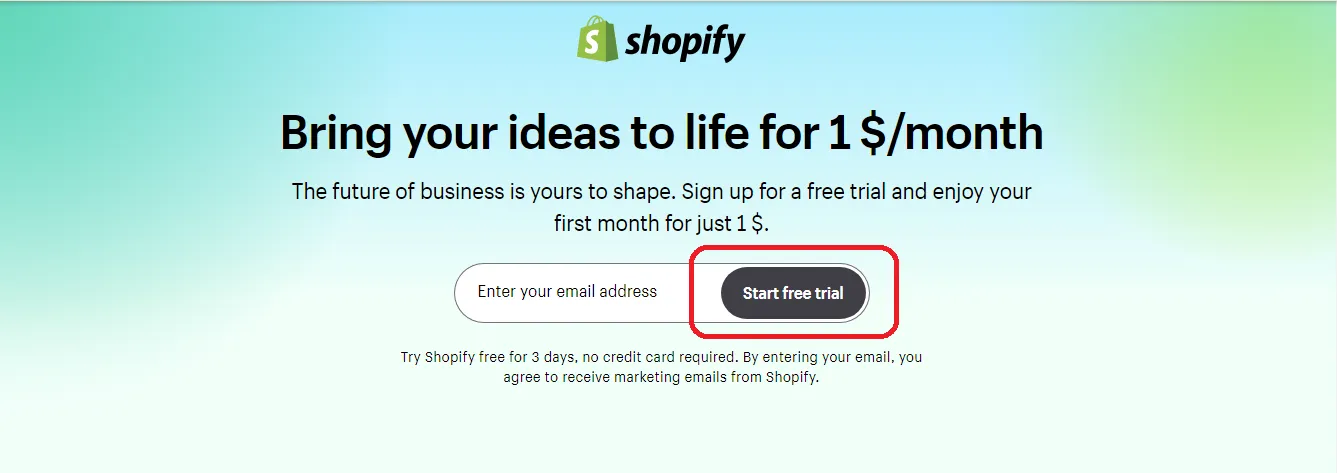
Step 2. Shopify will ask you some simple, multiple-answer questions about your business needs. Answer all these questions if desired or, if you want to speed things up, click ‘Skip All' to jump straight to Step 3.
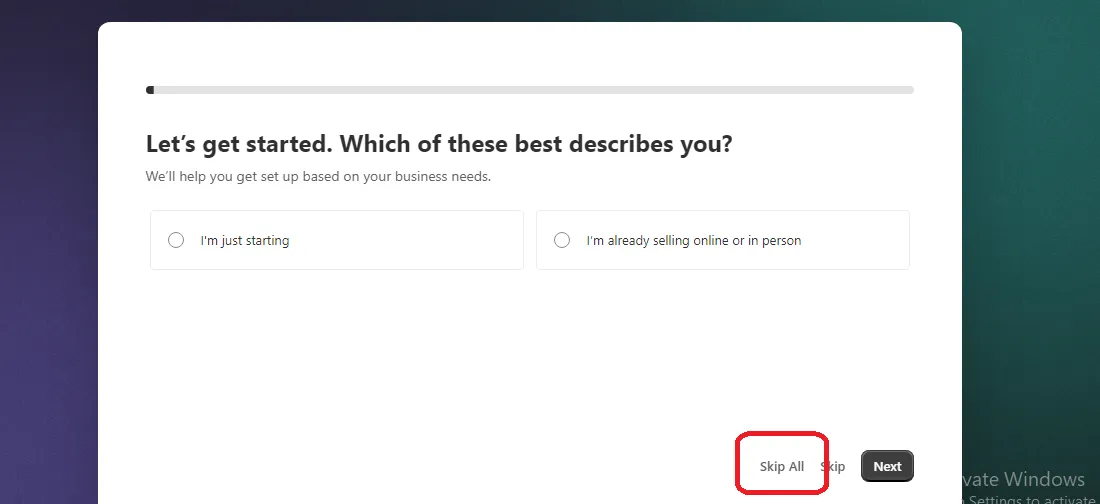
Step 3. Next, choose your business location from a list of countries provided by Shopify.
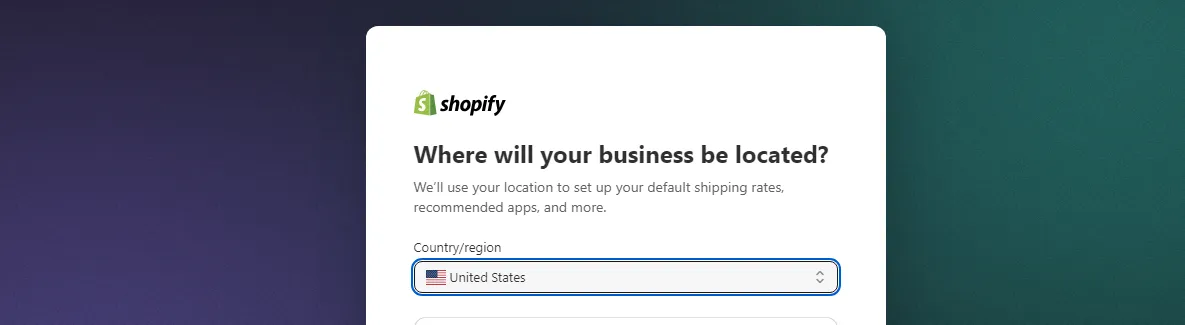
Step 4. A Shopify sign up box will pop up. You can create a new account by entering your email or using your existing Apple, Facebook, or Google account. It's your choice!
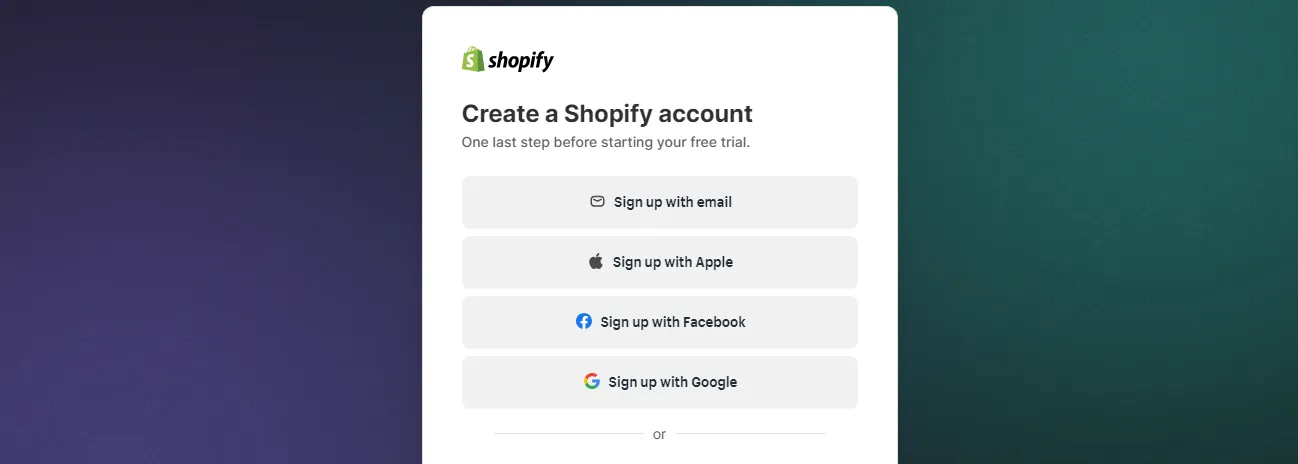
And that's basically it! Once you have completed all these 4 steps, your Shopify Free Trial will officially begin.
Note that at this point, your store will either have a storefront password or an inactive checkout by default. To let your customers make actual purchases, you must remove the storefront password or select a paid plan to activate the checkout.
Ready to Migrate to Shopify?
If you want to migrate your store to Shopify, LitExtension offers an excellent migration service that helps you transfer all your data safely and accurately.
4 Things You Should Do During Shopify Free Trial Time
Now that you have started your Shopify Free Trial, you must be wondering what to do next. Here are some tips to help you test the waters and navigate around the store's core features:
Add Products
Adding products to your store is probably one of the most basic steps when starting to use any eCommerce platform. From what I've experienced, I can add products to Shopify as quickly as a flash.
Step 1. From your dashboard, click on the ‘Products' button.
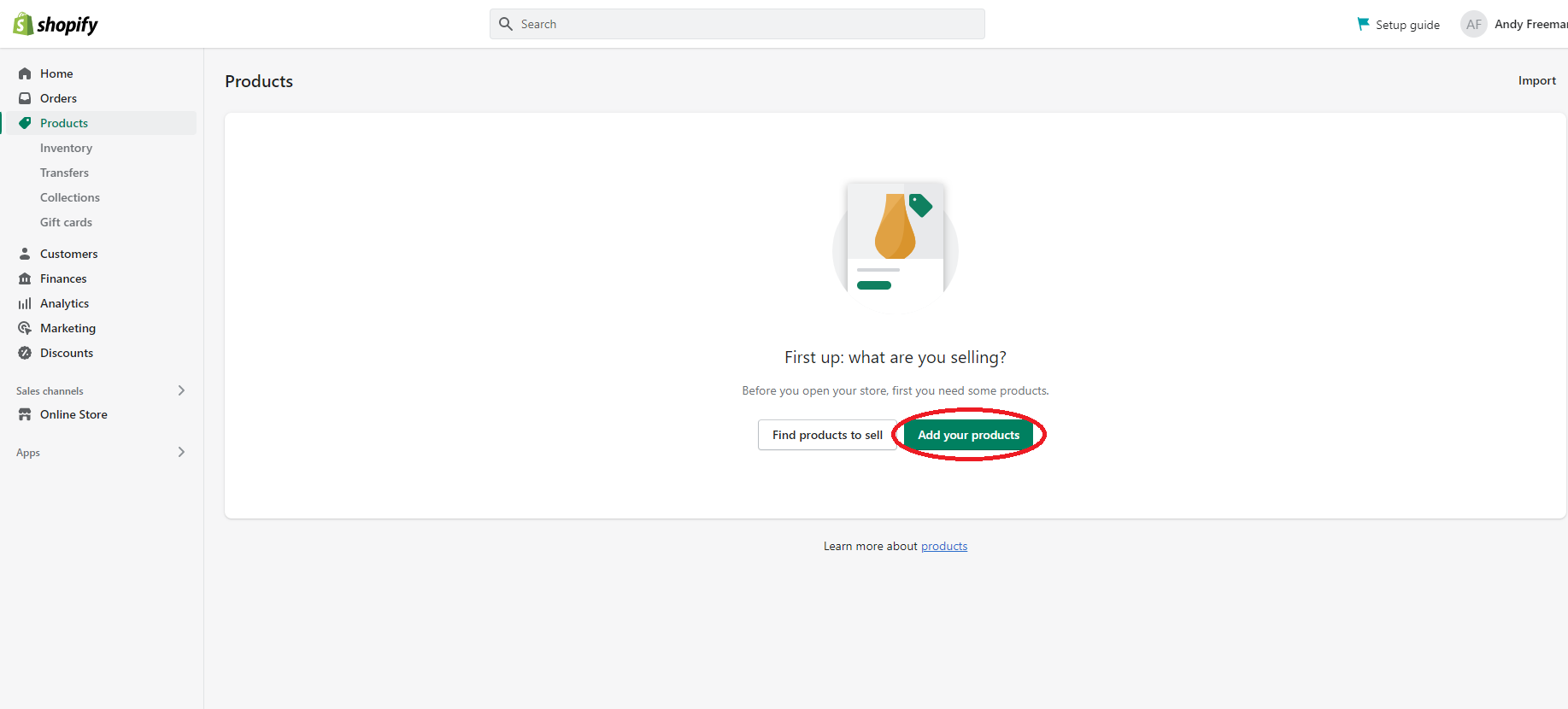
Step 2. Next, you only need to enter the required information such as product image, description, price, SEO, etc.
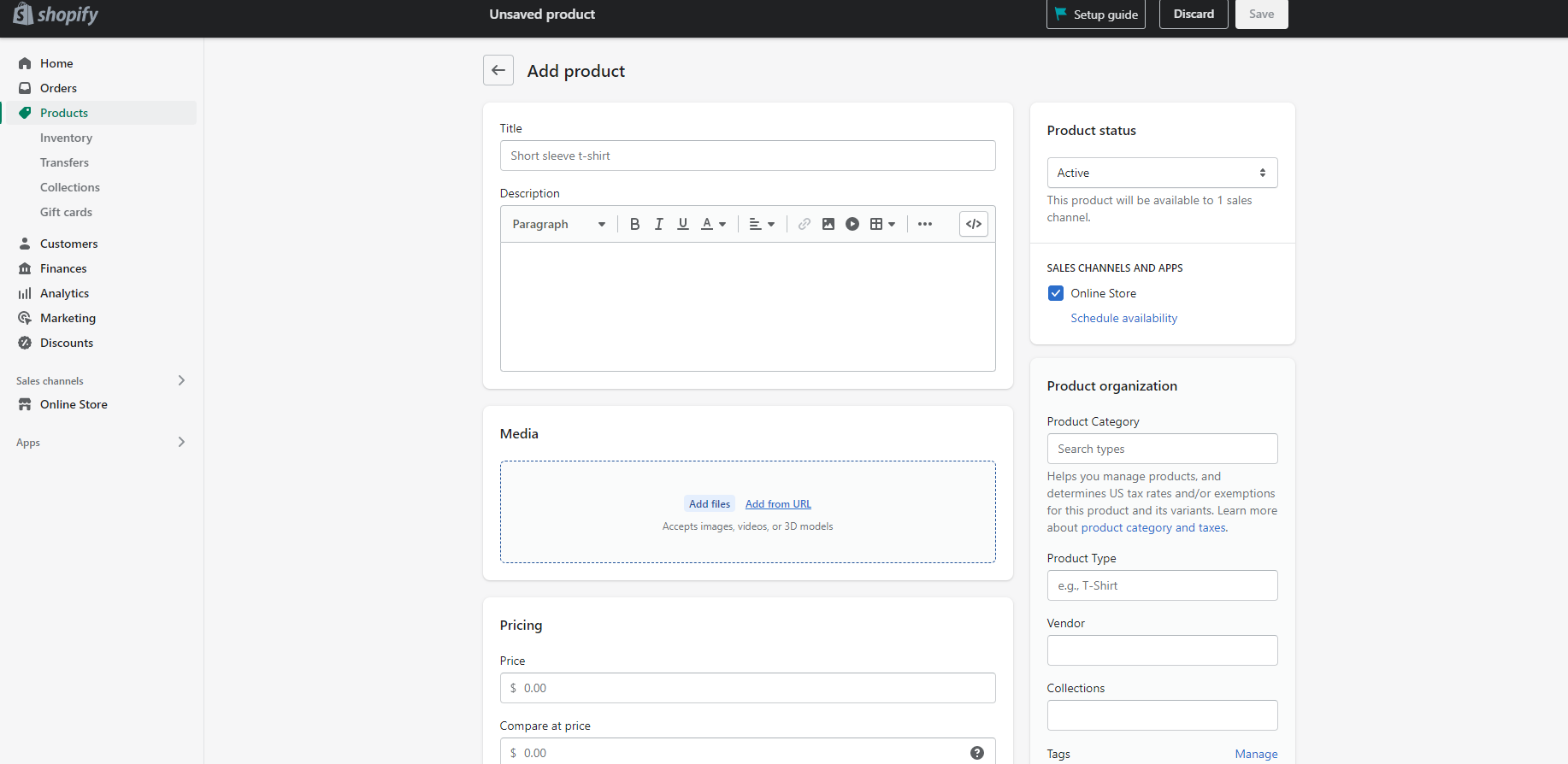
Step 3. After that, just hit the ‘Save' button to display items to your visitors.
What if you are a dropshippers but don’t have any products to sell? No problem, Shopify allows you to find dropshipping products. In the ‘Setup guide' section, click on ‘Find products to sell' and you can access top dropshipping apps of Shopify App Store. Particularly, some apps like Dsers and Spocket will help you find potential suppliers and import their products to your Shopify to sell.
Payment Configuration
While doing online business, you probably don’t want to make sales but cannot get the money, right? That’s why you need to set up the payment gateway.
Technically, there are two different ways to handle transactions in Shopify:
- Shopify Payment: a payment gateway developed by Shopify. The most awesome thing about this method is that you don’t have to pay any transaction fees.
For me, I decided to choose Shopify Payment as my main payment gateway, and this is how I set up everything:
Step 1. Click on ‘Setting' in the dashboard.
Step 2. Choose ‘Payments.'
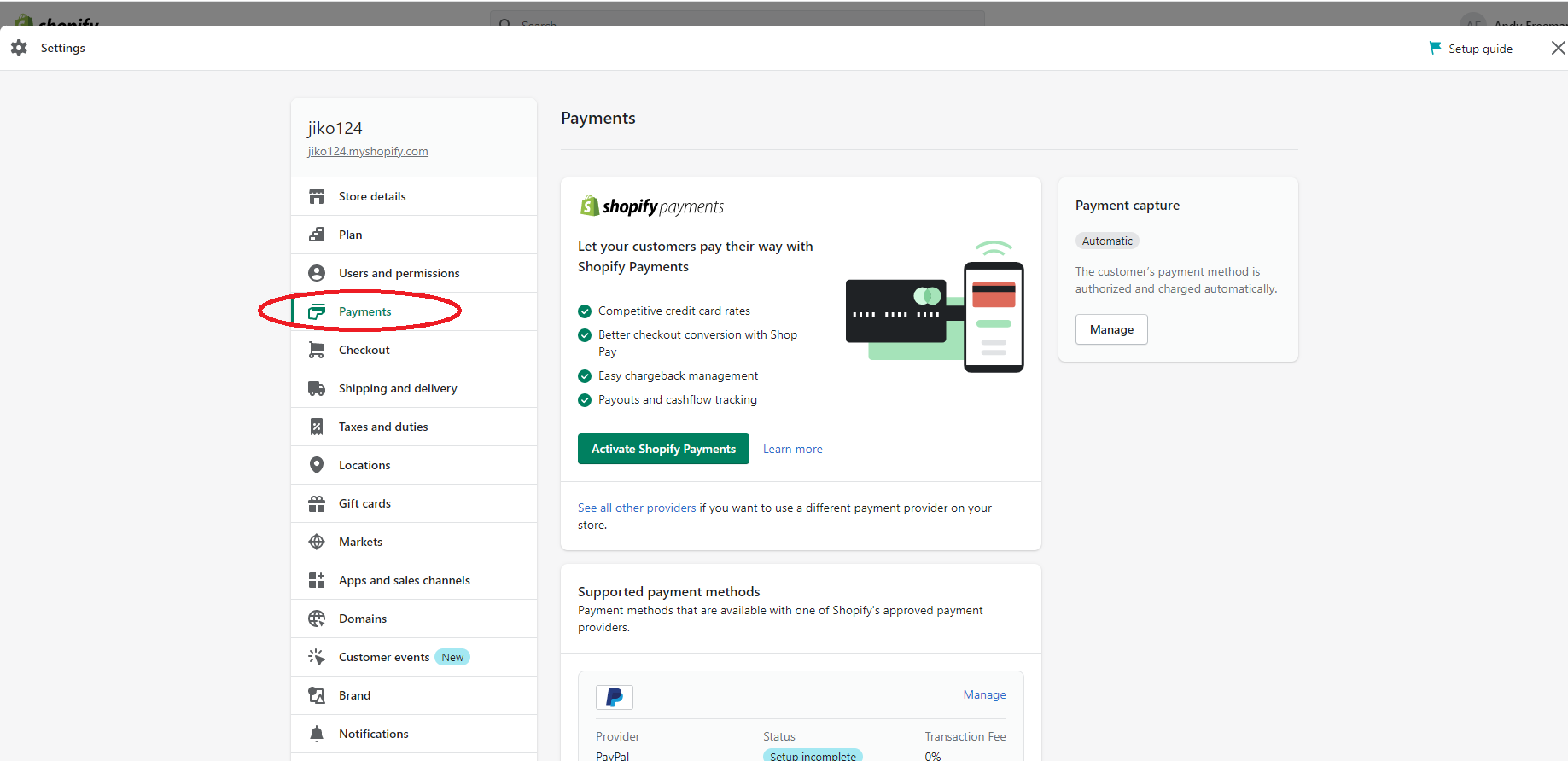
Step 3. Select ‘Activate Shopify Payments.'
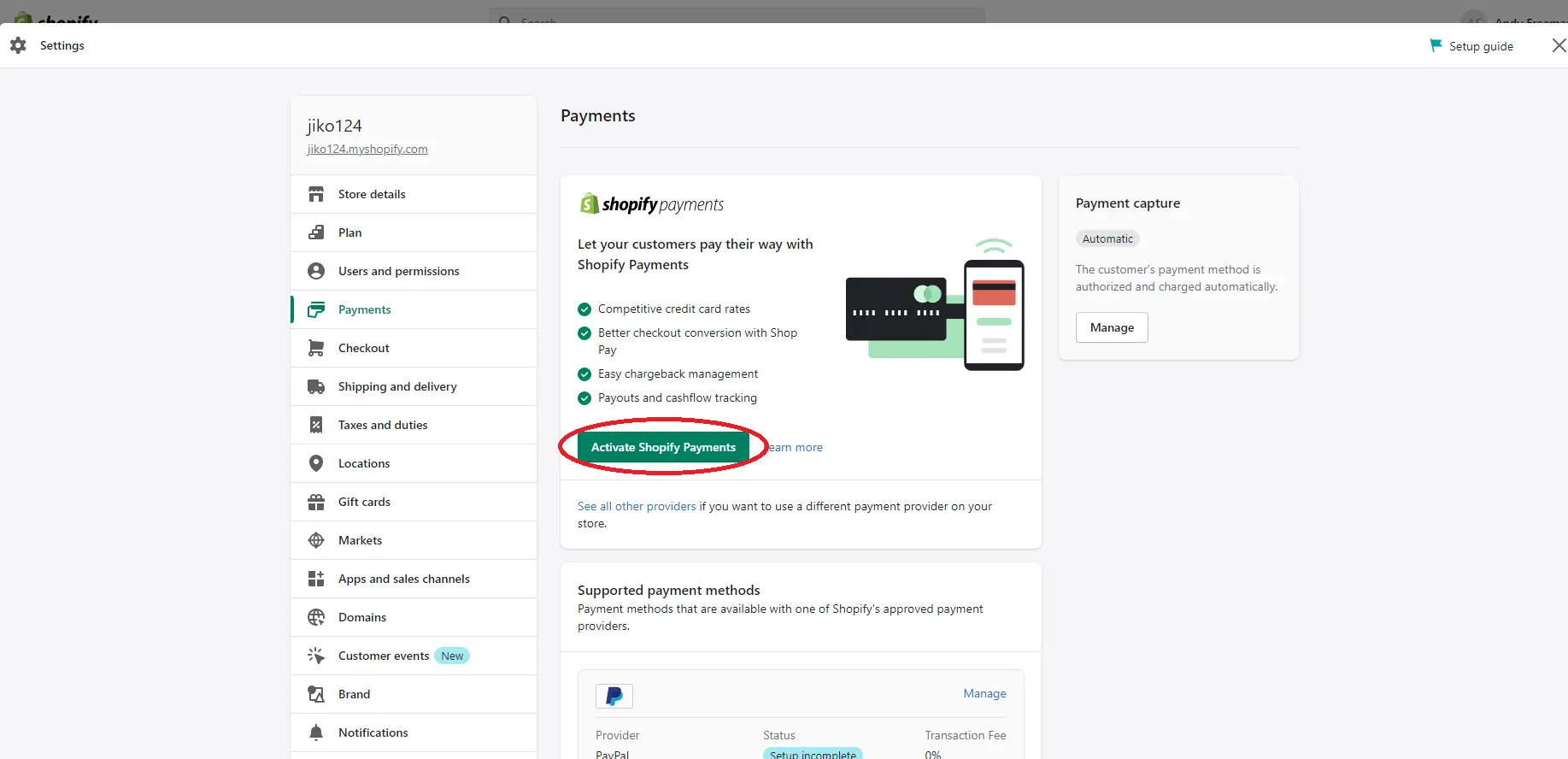
Step 4. Provide Shopify with both your personal and business information.
In case you’d like to add a third-party payment provider to your online business, follow these steps below:
- Click on ‘Setting' in the dashboard
- Choose ‘Payments'
- Activate the payment gateway of your choice. For example, if you want to use Amazon Pay then click ‘Activate Amazon Pay.' In case you look for another option, simply select the ‘Add payment methods' button.
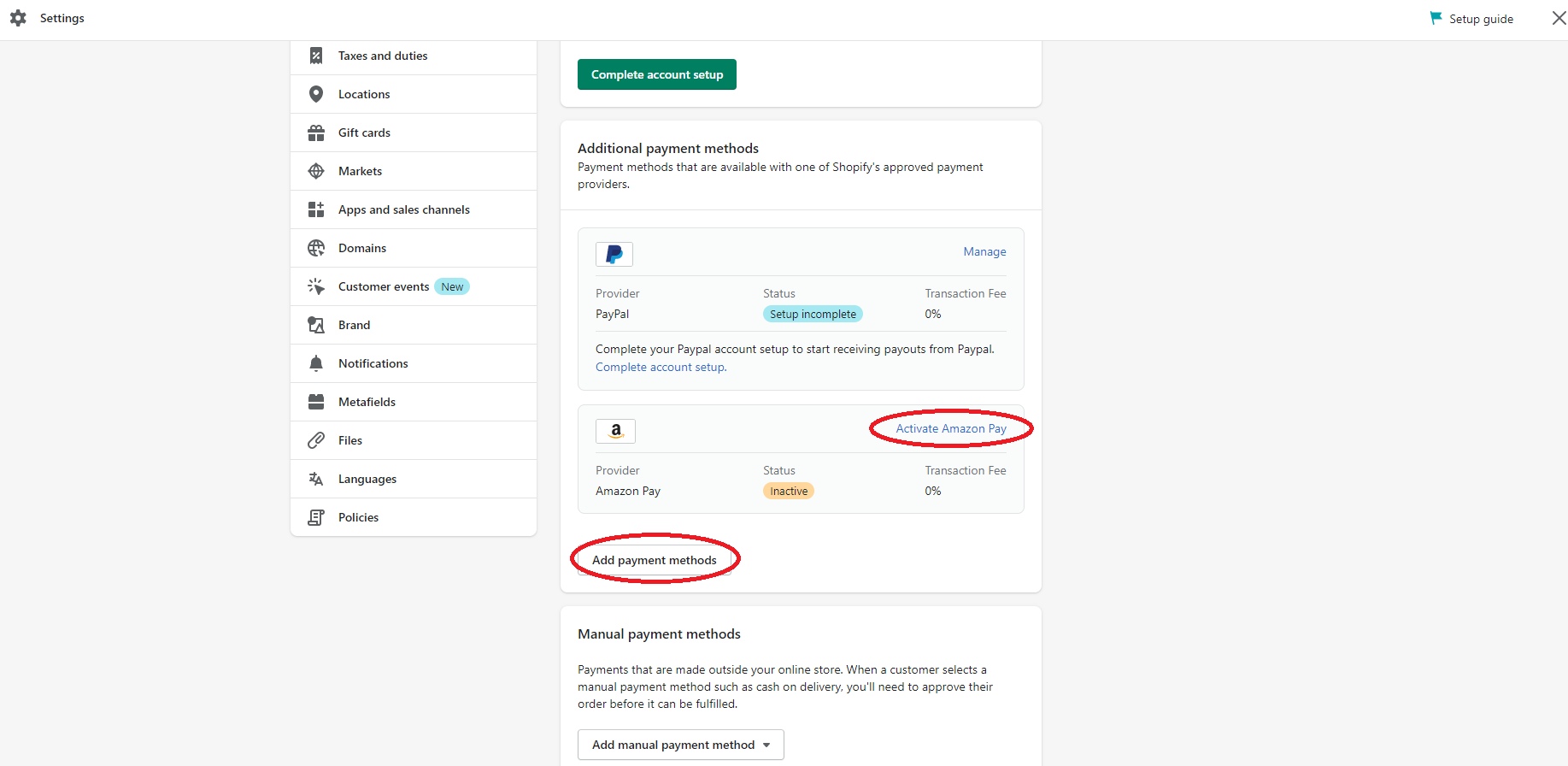
Test and Edit Themes
According to WebFX, 94% of the online visitor’s first impression is related to the website design. Needless to say, a store theme is one of the most essential factors that leads to the success of an eCommerce business.
In all honesty, Shopify has a wide range of paid and free templates for you to choose from their theme store. No matter what type of theme you choose, you can always try out a Shopify theme without having to pay any fees. Therefore, why don't you take advantage of this awesome chance to experience some paid templates from Shopify.
With that being said, free themes should be your prioritized option if you are a fresh online merchant as they are free, elegant, and easy to use. In case you are overwhelmed and don't know where to start, our recommendation is to give ‘Sense' and ‘Dawn' a try! They are some of the top free Shopify themes for new merchants.
Also, don’t forget to check out these best Shopify themes suggested by our team to rocket your business!
Now, let’s move to a few basic steps to install a Shopify theme on your store. In my eyes, it's quite easy:
Step 1. On the left menu bar, choose ‘Online Store.'
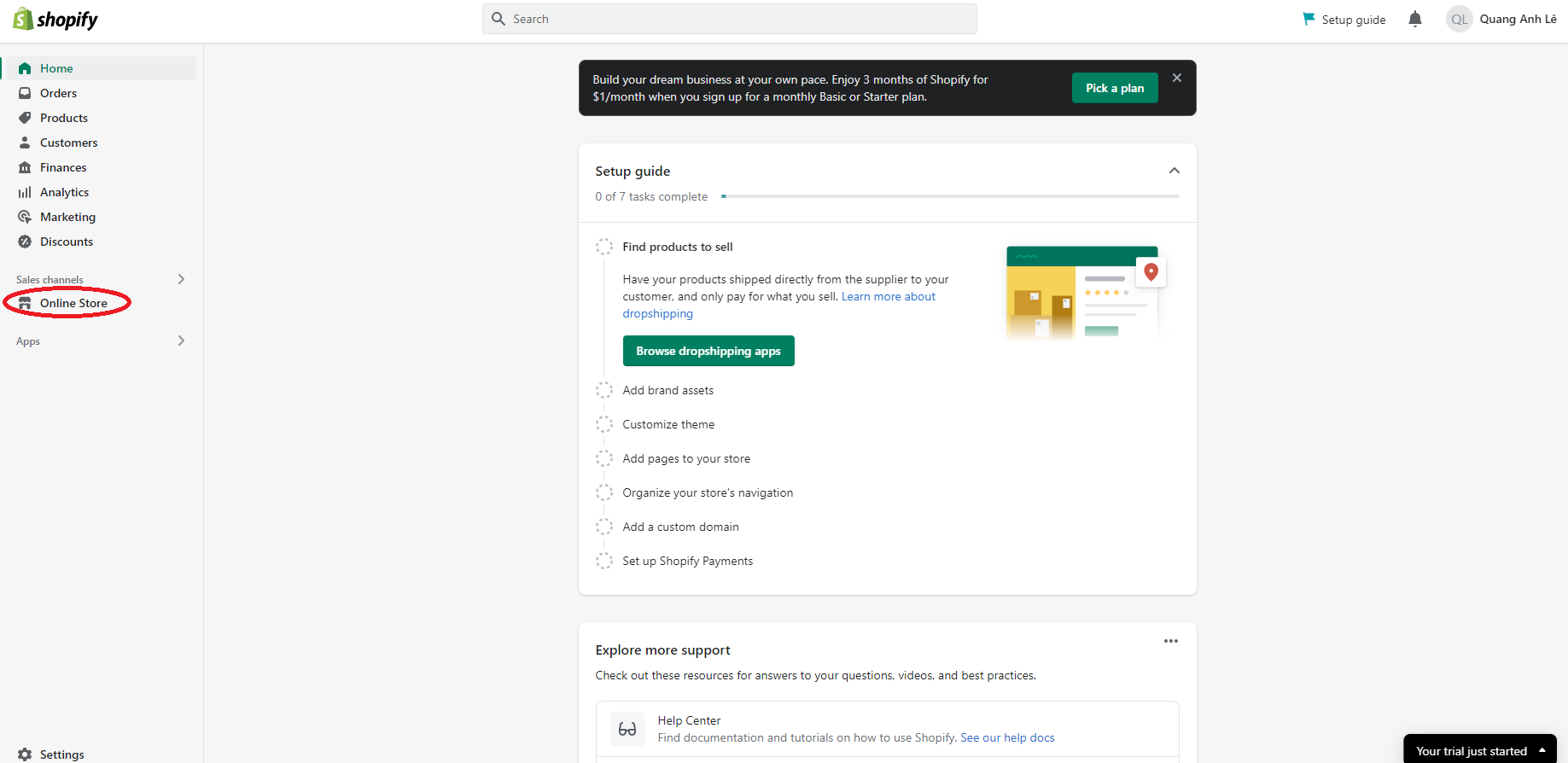
Step 2. Select ‘Add theme' and click on ‘Visit Theme Store.' Here, you'll be able to access the Shopify Theme Store with over 100 stunning website templates (both free and paid).
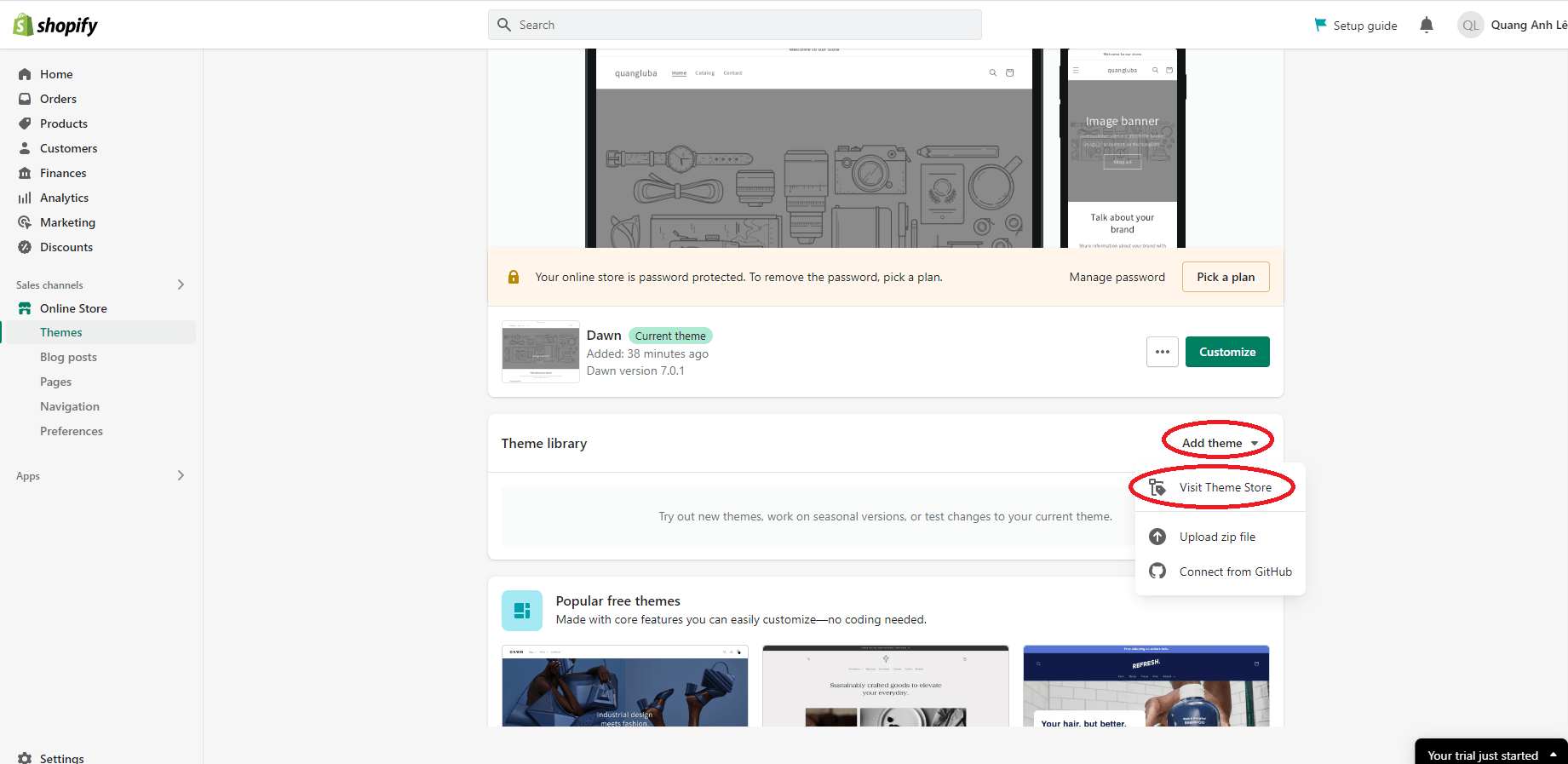
Step 3. To integrate a free Shopify theme with your store, simply select ‘Try theme’ and customize it.
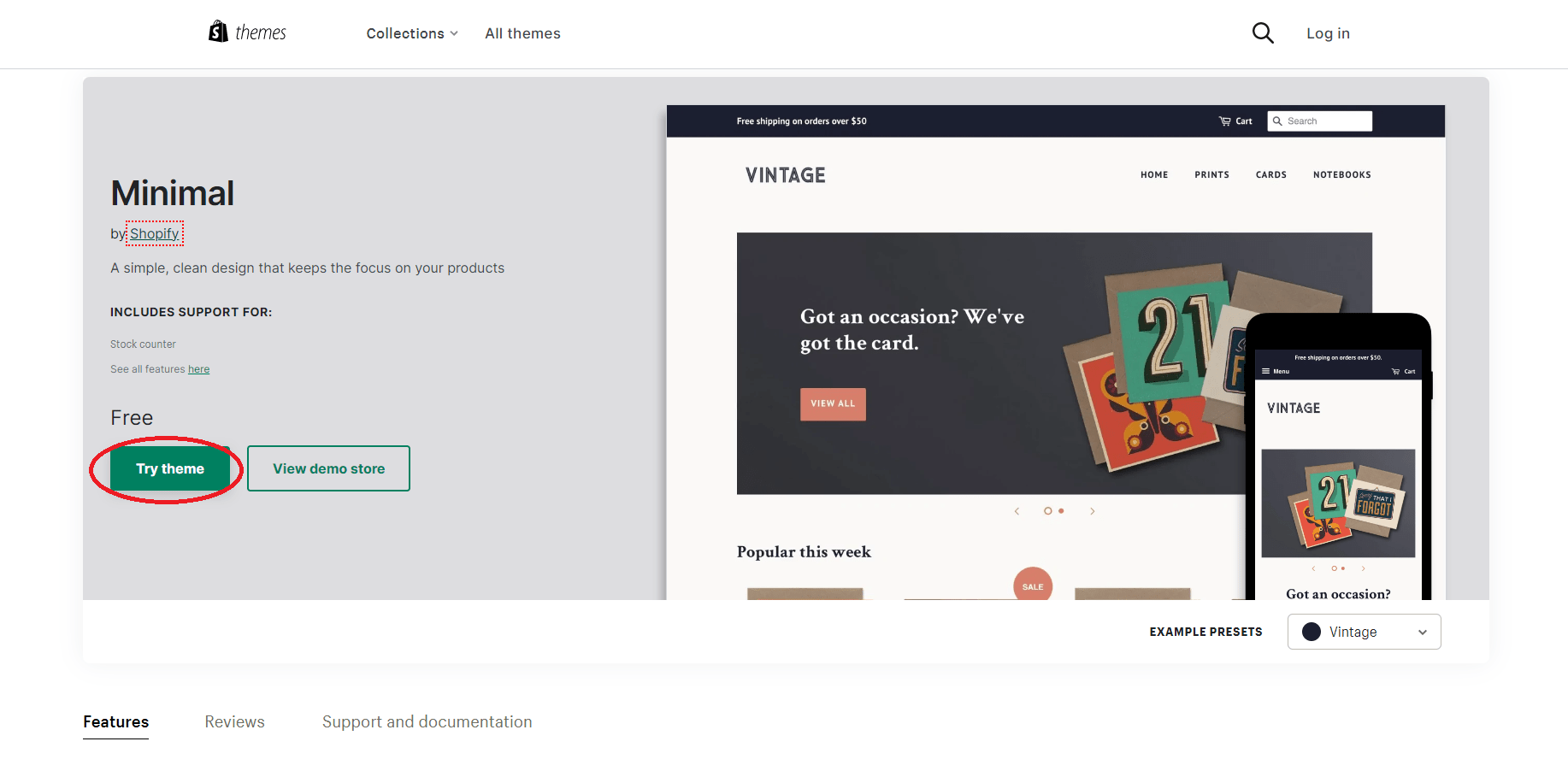
Install Apps
Besides outstanding built-in features, you can also use third-party add-ons from Shopify to level up your store. Therefore, our advice for you would be to test some apps to find the best Shopify apps during your free trial.
Honestly, it’s not rocket science when it comes to integrating a Shopify app with your store. You only need to complete 3 steps below:
Step 1. From your store dashboard, choose ‘Apps’ on the left vertical menu.
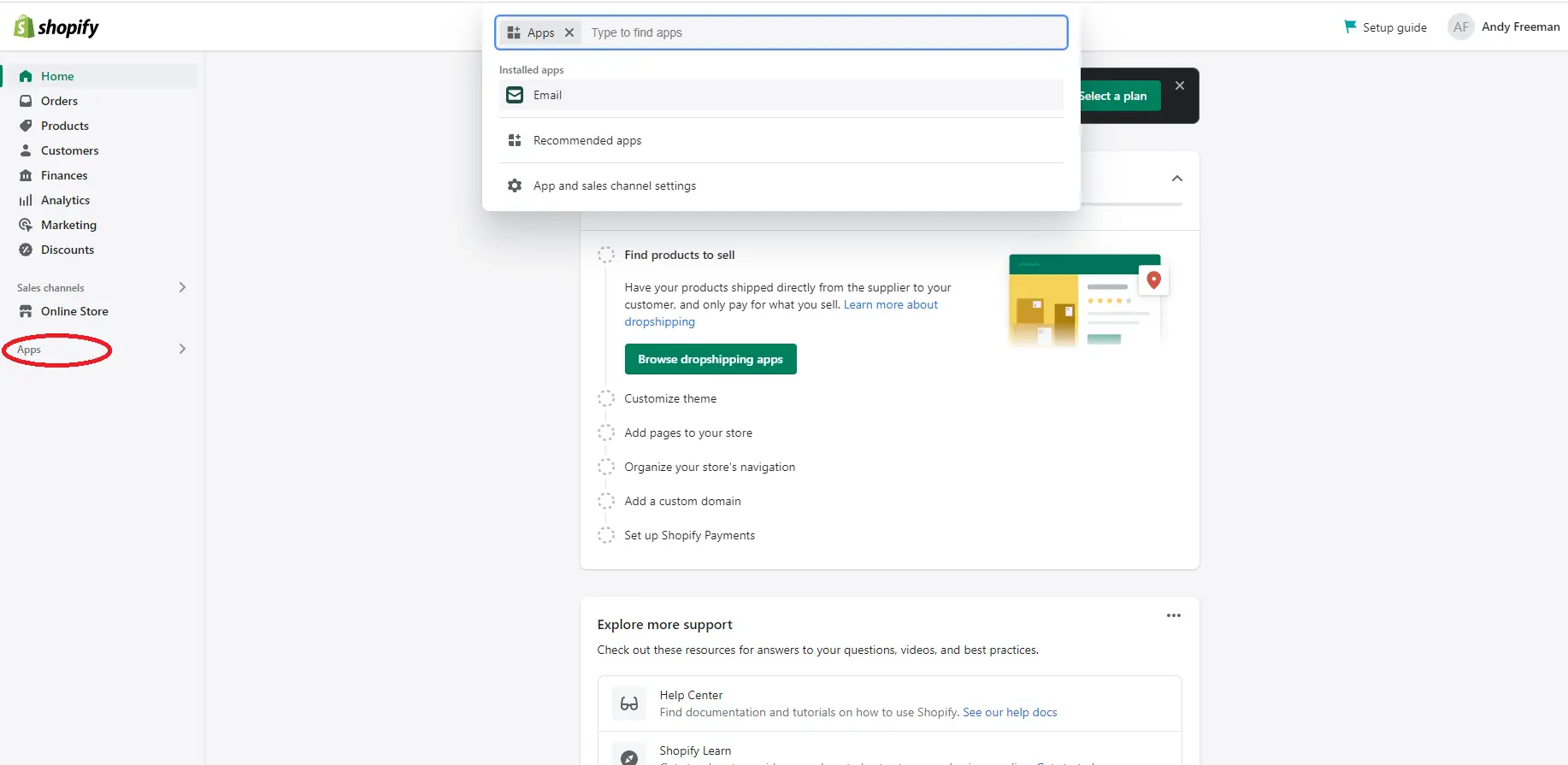
Step 2. Select ‘Recommended apps.'
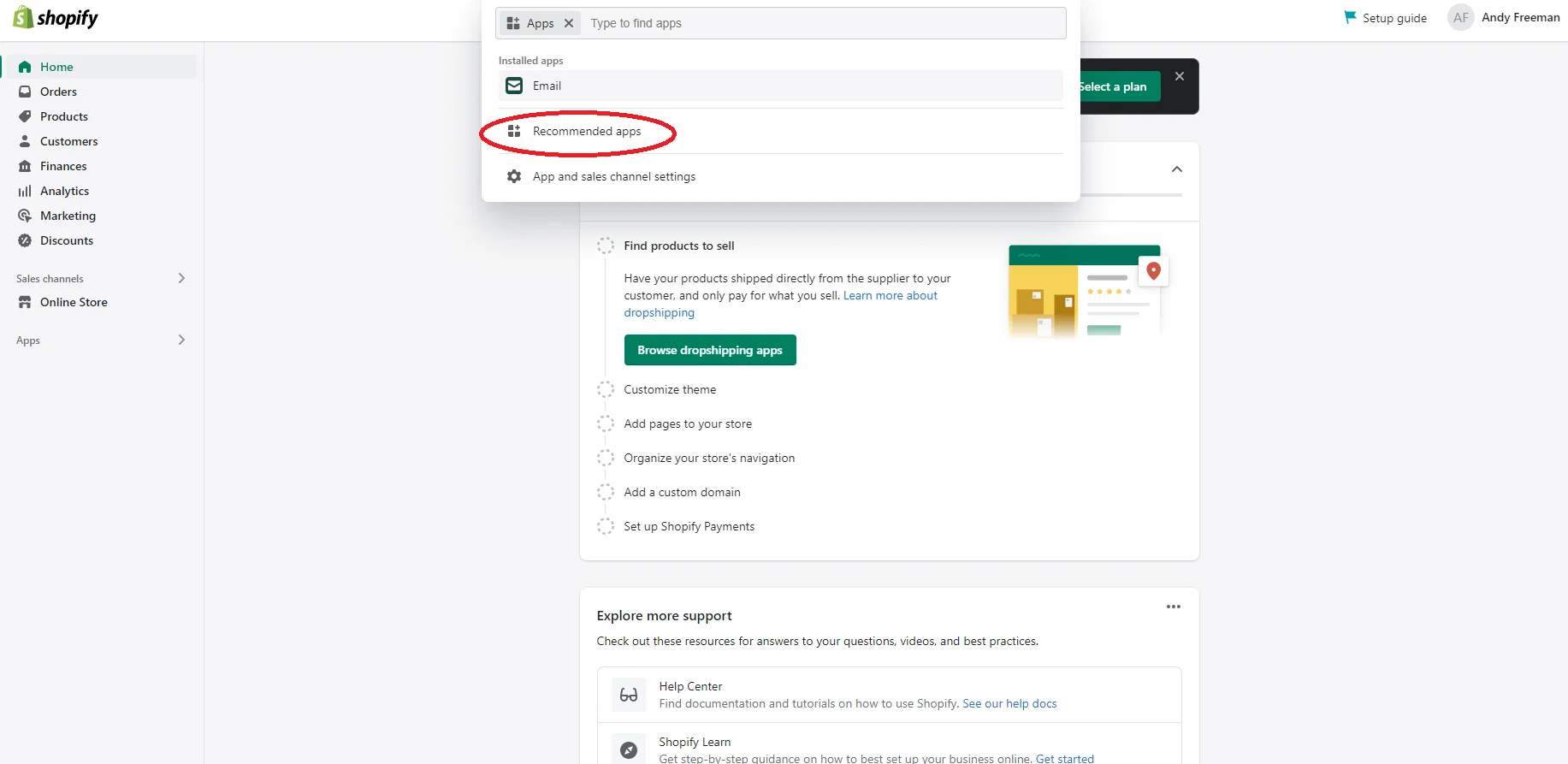
Step 3. Choose your desired app and click the ‘Add’ button to connect it with your store.
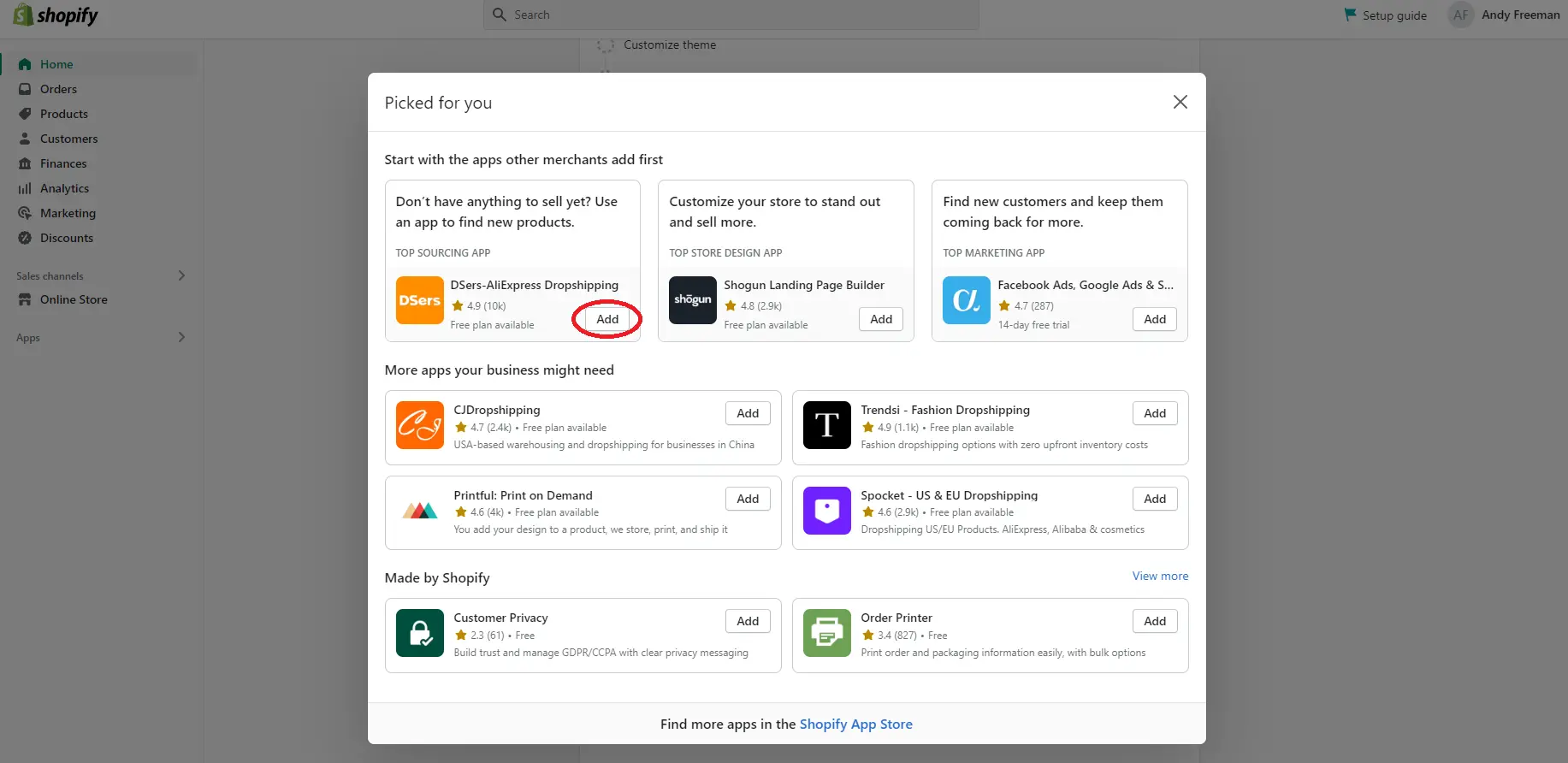
If you want to explore more apps besides those recommended ones, just click on ‘Shopify App Store’ at the bottom of the section.
How to Cancel My Shopify Free Trial
Although Shopify is an excellent eCommerce platform, that doesn't mean it will automatically be a great match for every business. So, if you decide the Shopify Free Trial is no longer worth your time, let us show you how to cancel Shopify Free Trial in 4 steps:
Step 1. Click on ‘Setting' on the left of your store’s menu.
Step 2. Choose ‘Plan' and select ‘Deactivate trial.'
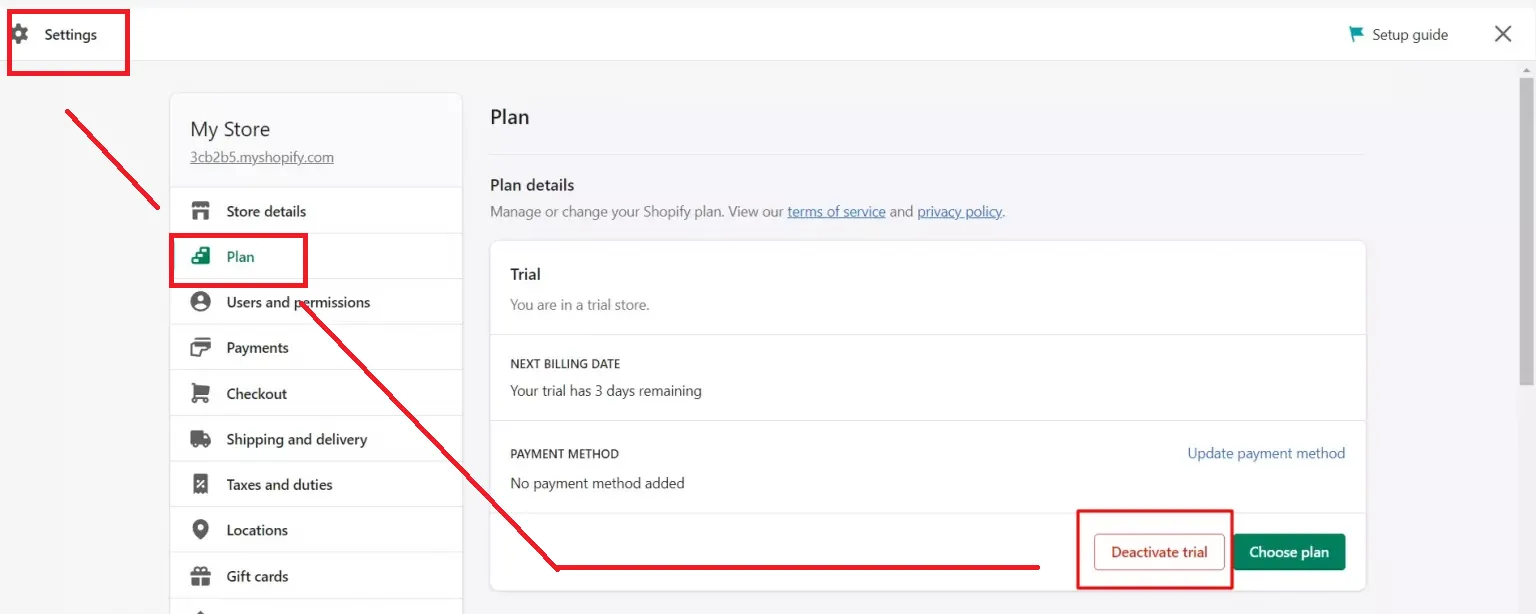
Step 3. Provide Shopify with the reason why you want to cancel Shopify free trial.
Step 4. Enter your password to finish the cancellation process.
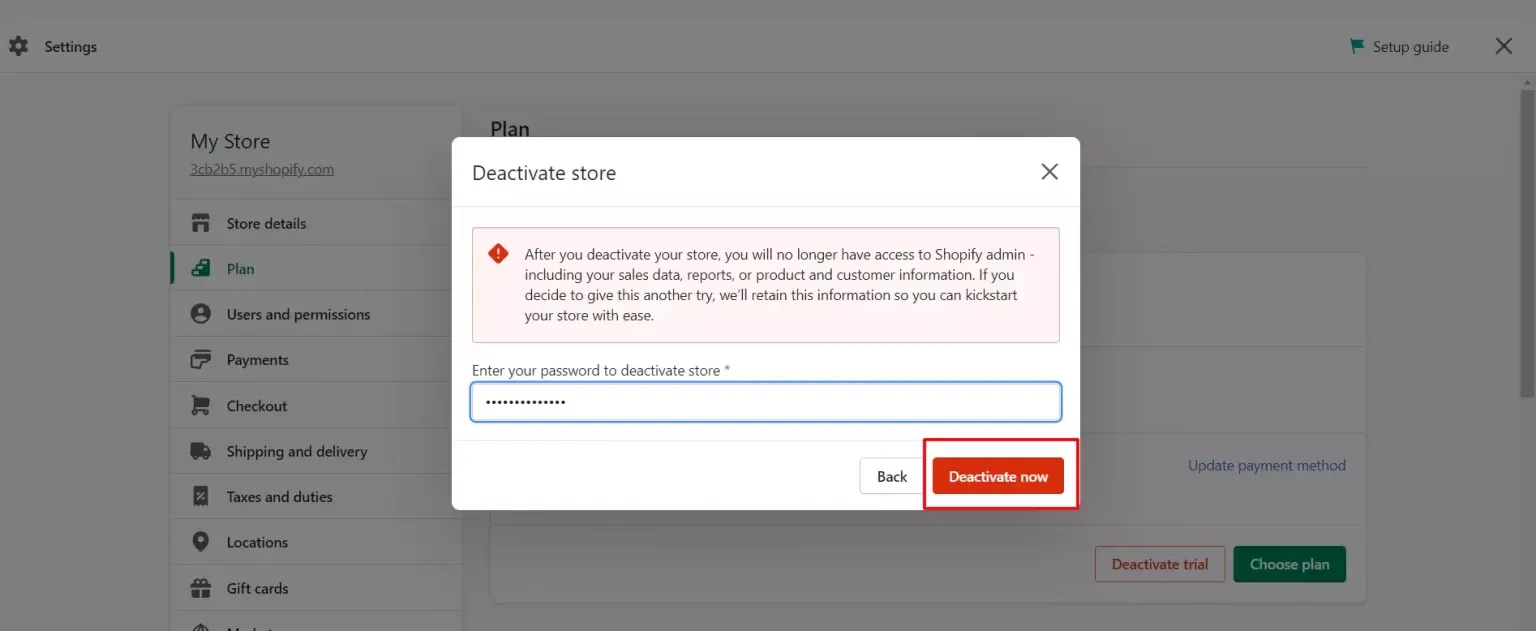
Also, there are other important notes to keep in mind:
- If you decide to upgrade to a paid plan during your free trial, you must still deactivate the trial first using the above guidelines before selecting a plan.
- How about canceling your entire Shopify account altogether without selecting a pricing plan? In that case, no further action is required. Your account will automatically be frozen once the trial period ends.
What Will Happen Once The Shopify Free Trial Ends?
As we mentioned earlier, once your 3-day Shopify Free Trial finally ends, you'll need to pick a paid plan to keep using the platform. If you don't choose any plan, your store will be paused (meaning it will still be online, but customers won't be able to make purchases).
So, let's have a quick look at how to upgrade to a paid plan:
Step 1. Access your Shopify account and go to the admin dashboard.
Step 2. Click on ‘Settings' in the bottom left corner, then choose ‘Plan.'
Step 3. Click ‘Change Plan' to see the available options, then choose one that fits your business needs – Basic (Shopify Starter plan), Shopify, or Advanced.
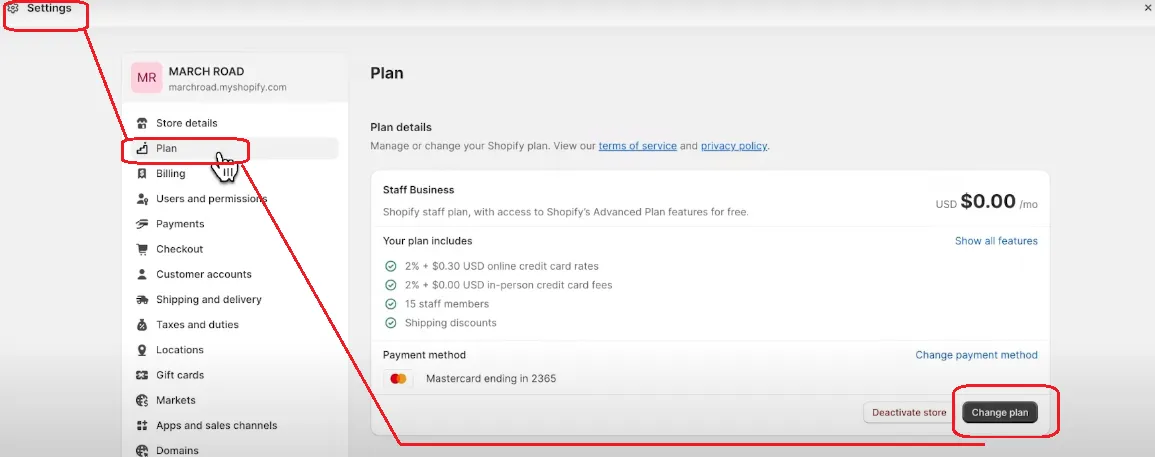
Step 4. Choose how often you want to be billed (monthly or yearly) and review the charges.
Step 5. Click ‘Subscribe' to confirm your choice and activate your store's checkout.
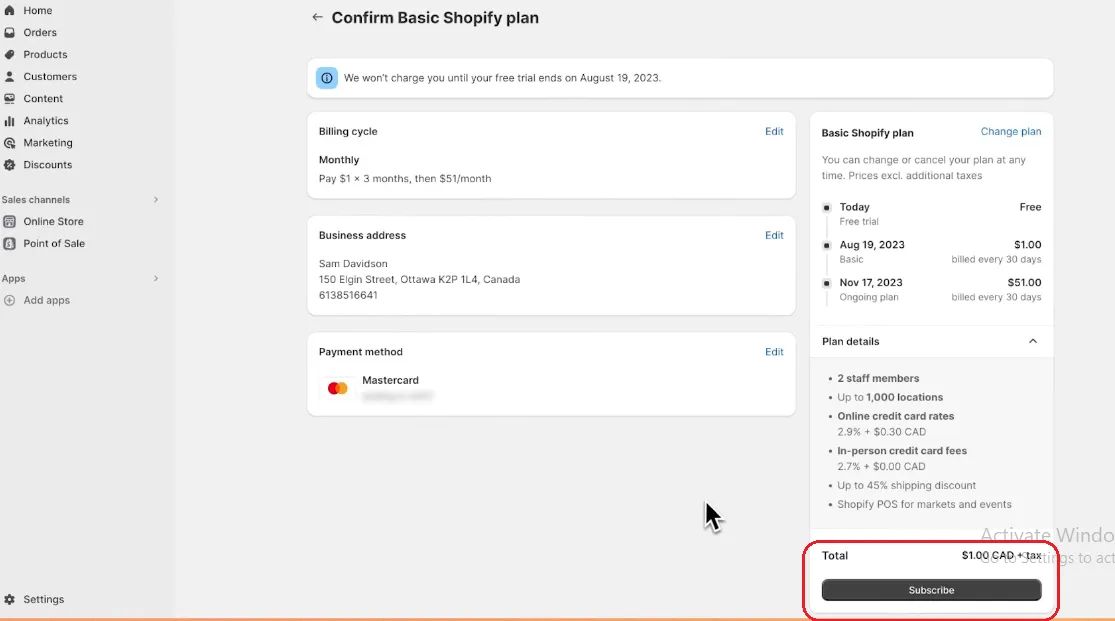
At the moment, aside from the Shopify Plus plan (for which you'll need to contact Shopify directly to get a price quote), Shopify offers three main subscription plans with fixed rates as follows:
Pay Monthly | Pay Yearly (save 25%) | |
Shopify Basic | $25/month | $19/month |
Shopify | $65/month | $49/month |
Shopify Advanced | $399/month | $299/month |
FAQs
Is Shopify free for 14 days?
No. Shopify used to offer a 14-day free trial, but that option is no longer available. At the moment, its free trial period only lasts 3 days.
Is there any hidden cost for the Shopify 30-day free trial?
The 30-day free trial is no longer available. You can only try the platform for 3 days (with no hidden costs) and then pay $1 for the first month. From the second month, you'll start paying the regular monthly fee for your chosen plan.
Can I sell products during my Shopify free trial?
No. You can still set up a payment provider and accept orders, but Shopify won't let you actually sell anything from your store until you upgrade to a paid plan.
Is it possible to dropship my products during the Shopify free trial?
No. Of course, you can still install apps and adjust store settings during this period, but you'll need a paid Shopify plan to actually start dropshipping.
Final Words
We hope this article has provided you with all the information you need about the Shopify Free Trial.
As eCommerce merchants ourselves, we've tried all the trial features and can confirm that Shopify truly lives up to its reputation. So, if you're considering moving your store to Shopify from another platform for a fresh start, our team is here to help!
Over the past 12+ years, we've successfully migrated over 300,000 stores across more than 100 countries with a 99% satisfaction rate. Shopify migration is one of our top services, and we offer 24/7 dedicated support to assist you anytime, anywhere. The best part? You don't need any coding experience during the entire process.
For more information, check out our Shopify guides and join our Facebook Community.

