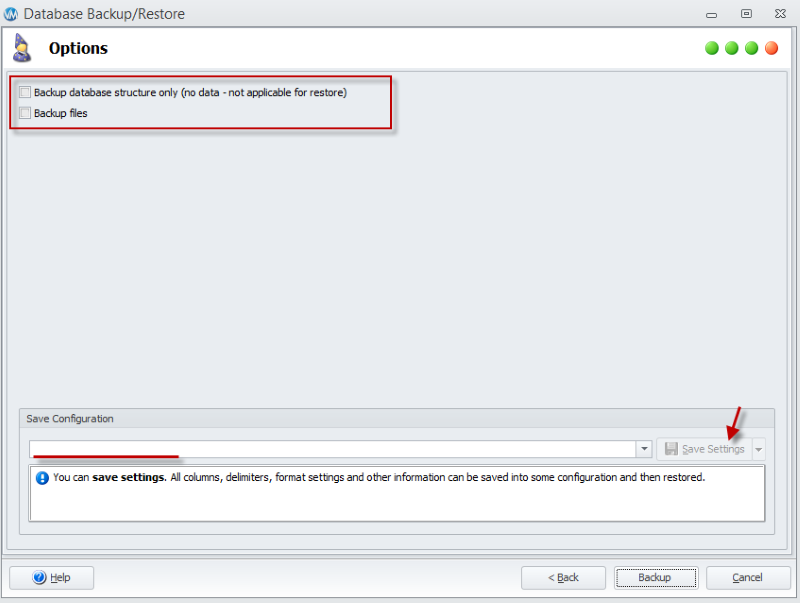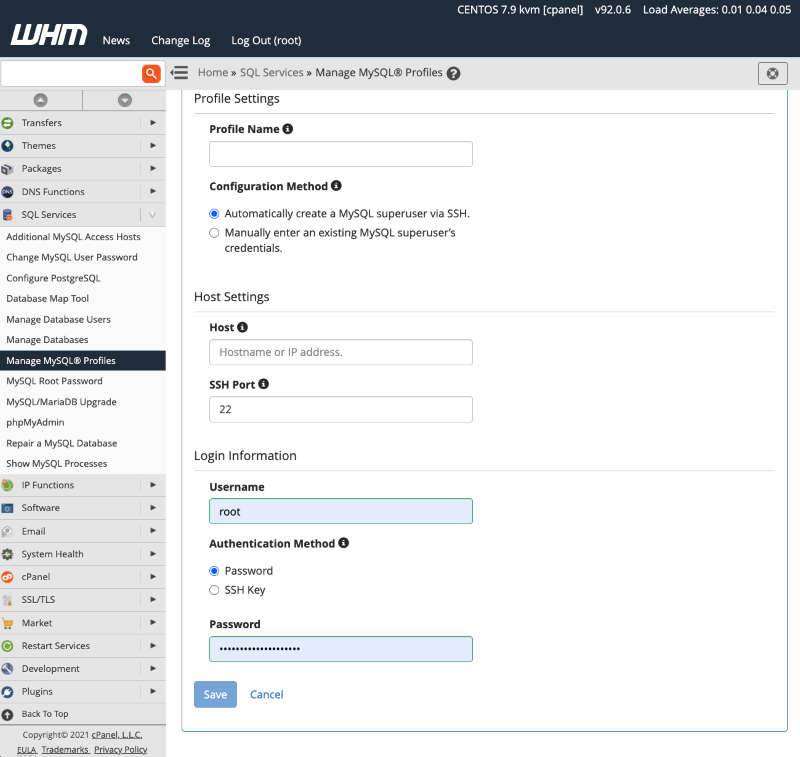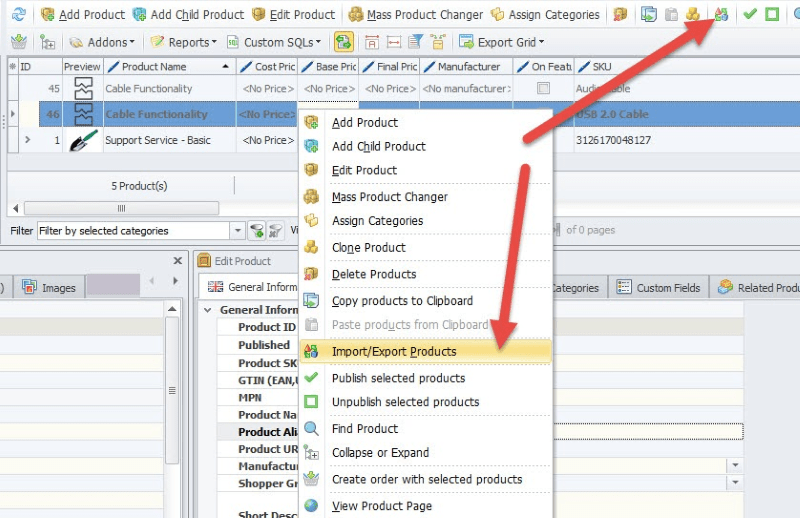VirtueMart to OpenCart Migration
Upgrade your eCommerce potential with VirtueMart to OpenCart migration. LitExtension’s VirtueMart to OpenCart Migration service ensures a seamless transition into a feature-rich platform. Our expert team handles all technical details, transferring your data smoothly. During the entire process, your VirtueMart store remains fully operational, allowing you to keep receiving orders without interruption. With security as top priorities, we guarantee 100% safety of your valuable business data.
Migration from VirtueMart to OpenCart: A Detailed Guide
This guide provides a comprehensive, step-by-step process for migrating a store from VirtueMart to OpenCart. A manual migration offers greater control and a deeper understanding of your store’s data. Note that this method is time-consuming and requires a strong understanding of database management.
Step 1: Data Backup and New Store Setup
Before beginning the migration, it’s critical to secure your existing data and prepare the new environment.
Backup Your VirtueMart Store
Create a complete and verified backup of your entire VirtueMart store. This includes both the database (via phpMyAdmin) and all store files (via FTP/SFTP). This backup serves as a safeguard, allowing you to revert to the original state if any issues arise during the migration.
How to backup your VirtueMart store:
- Access to VirtueMart Admin Dashboard.
- Go to Tools > Database Backup/Restore wizard.
- Select “Backup current store database” and click Next to proceed.
- Name the file and directory for the backup.
- Select the tables you want to back up. By default, all tables are usually selected, but you can choose to include or exclude specific ones based on your needs.
- Do not select the option ‘Backup database structure only (no data)’, as this will save only the table structures without any data in the .sql file. You can also back up all shopping cart files and choose to exclude specific files if necessary.
- Click the ‘Backup’ button. The backup will then be saved to the file you specified earlier.
- Finally, click ‘Finish’ to close the wizard.
Note: You need an active FTP connection to download the files. Keep in mind that this may slow down the process.
Install OpenCart
Install the latest stable version of OpenCart on your server. It is strongly recommended to start with a clean installation to prevent conflicts. If you plan to use an existing OpenCart installation, make sure it is fully updated and backed up before proceeding.
For detailed guidance, refer to our step-by-step OpenCart installation tutorial. In summary, the process involves:
- Choosing a Hosting Provider
- Downloading OpenCart
- Extracting Files and Uploading to the Server using FTP
- Creating a MySQL Database and User via cPanel
- Running the Installation Script
- Completing the Installation
This is not a beginner-friendly procedure, so review the instructions carefully and follow each step by step to avoid issues.
Step 2: Exporting Data from VirtueMart
Data must be exported from your VirtueMart database and formatted for use with OpenCart.
Export Database Tables
Use a database management tool like phpMyAdmin to export data from the specific VirtueMart tables you need to migrate. Focus on key entities such as products, categories, customers, and orders. You can export the entire database as a single .sql file, or for more control, export individual tables.
How to export VirtueMart tables with phpMyAdmin:
- Log into phpMyAdmin from your hosting control panel.
- Select the VirtueMart database.
- Go to the Export tab.
- Choose either all tables or only the key ones (products, categories, customers, orders).
- Pick the format: SQL for structure + data, or CSV for easier editing.
- Click Go to download the file.
Format the Data
Once exported, the data should be saved in a CSV (Comma-Separated Values) format. This format is easier to manipulate and review. Tools like Excel or Google Sheets can be used to open and edit the exported data. This step is crucial, as the VirtueMart data structure will not directly match OpenCart’s.
Step 3: Preparing Data & Importing Data into OpenCart
This is the most complex part of the manual migration process, as it requires you to align your exported data with OpenCart’s specific database schema:
- Map Database Fields: Open the exported CSV files and carefully compare the field names (column headers) from VirtueMart to the corresponding field names in OpenCart’s database tables (e.g., oc_product, oc_category, oc_customer, oc_order). Manually rename and reorder the columns in your CSV files to match the OpenCart structure exactly.
- Update File Paths and Images: If you have product images, they must be manually transferred from your VirtueMart server to the appropriate image directory within your new OpenCart installation (typically image/catalog/). After moving the files, you must update the image paths in your CSV files to reflect their new location in OpenCart.
- Clean and Validate Data: Review your CSV files for any inconsistencies or invalid data. This includes checking for correct data types (e.g., ensuring numeric fields contain only numbers) and removing any unnecessary or corrupted data.
- Import via phpMyAdmin: You can use phpMyAdmin to import the prepared CSV files directly into the respective OpenCart database tables. This is done by writing SQL INSERT queries that map the data from your CSV columns to the OpenCart table fields. This method is highly effective but requires a strong understanding of SQL.
After the import is complete, immediately log into your OpenCart admin panel. Thoroughly check that all products, categories, customers, and orders have been imported correctly. Look for any missing information, data mismatches, or formatting errors. It is best to spot-check a random sample of entries to ensure data integrity.
This step can be tricky, especially when formatting data to match OpenCart’s CSV structure. For detailed guidance, read our expert article: Migrate CSV Files to OpenCart.
Step 4: Post-Migration Tasks
Completing the data import is just the first step. The final phase involves configuring and testing your new store to ensure it is fully functional:
Point Domain & Set Redirects:
- Update your domain’s DNS to point to the new OpenCart server.
- On the new server, set up 301 redirects from old VirtueMart URLs to matching OpenCart URLs.
- Test redirects and confirm all pages resolve correctly.
Install Theme and Extensions:
- Select and install a new theme for your OpenCart store. Then, find and install any necessary extensions to replicate the functionality you had in VirtueMart.
Configure Store Settings:
- Go through all of the settings in your OpenCart admin panel. This includes configuring payment gateways, shipping methods, tax rates, and store information to match the previous settings from your VirtueMart store.
Perform a complete end-to-end test:
- Product Display: Ensure products are visible, and all images and descriptions are correct.
- Checkout Process: Run a test order from start to finish to confirm that the checkout, payment, and order confirmation processes work flawlessly.
- Customer Accounts: Verify that customer accounts are accessible and that they can log in and view their order history.
- Functionality: Test all other core functionalities, such as search, contact forms, and email notifications.
Once all checks and tests are complete and you are confident in the store’s performance, you can consider the migration a success.
These steps of VirtueMart to OpenCart migration feel too complicated? Let the LitExtension experts handle it for you. Our team will transfer all your products, customers, orders, SEO URLs, and even set up 301 redirects to ensure a seamless switch. With professional support, you can avoid technical headaches and focus on growing your business while we handle the entire migration process safely and efficiently.
What Data Can Be Migrated From VirtueMart to OpenCart
-
Products
- Name, Model/SKU, Description, Status.
- Manufacturer.
- Tax Class.
- Product ID.
- Price, Special Price, Special Price From-To Date.
- Meta Title, Meta Keywords, Meta Description, URL Key.
- Weight, Width, Height, Length.
- Related Products, Product Tags, EAN, UPC.
- Attributes (Name, Values)
- Product Options, Product Filter.
- Downloadable Products.
- Image (Thumbnail Image, Additional Images).
- Stock Availability.
Product Categories
- Name, Description, Status.
- Image (Thumbnail Image, Additional Images).
- Meta Title, Meta Description, Meta Keywords.
-
- ID, First Name, Last Name, Email, Created Date, Telephone.
- Passwords.
- Customer Group.
- Newsletter.
- Address (Zip Code, City, State, Country, First Name, Last Name).
-
- Order ID.
- Order Date, Order Status.
- Order Items (Name, SKU, Option), Product Price, Quantity.
- Sub Price, Discount Price, Tax Price, Shipping Price, Total Price.
- History.
- Customer Name, Email.
- Billing Address (First Name, Last Name, Company, Address 1, Address 2, Country, State, City, Zip Code, Telephone).
- Shipping Address (First Name, Last NameCompany, Address 1, Address 2, Country, State, City, Zip Code, Telephone).
-
- Name.
- Image.
-
- Tax Class (Name, Tax rate).
- Tax Rates (Country, Percent, Tax name, Type).
-
- Name.
- Discount Amount, Type Discount.
- Coupon Code, Coupon Date, Coupon Expire Date.
-
- Created Date, Status, Rate, User Name.
- Product.
- Comment.
-
- Title, Description.
- Meta Title, Meta Description, Meta Keyword.
- Created Date.
- URL Key.
-
- Products (Name, Short Description, Description, Meta Title, Meta Description, Attributes).
- Categories (Name, Description, Meta Title, Meta Description).
- CMS Page (Name, Description, Meta Title, Meta Description).
- Additional fee may apply.
(*) Please note that the data listed above may vary depending on your Source Store.
Additional Options
Clear Data On OpenCart Before Migration
You can clear the data on OpenCart in accordance with selected entities for migration… More Details →
Preserve Product, Order, Customer IDs on OpenCart Store
This option helps keep your product ID, customer ID or order ID the same during your store migration… More Details →
Create 301 Redirects on OpenCart Store
Automatically redirect your old store’s URLs to the new ones during the migration… More Details →
Migrate Images from Products, Categories, Blog Descriptions
This option helps you to migrate images in descriptions of products, categories, and blog posts… More Details →
Strip HTML Tags from Category and Product Names
Strip HTML tags from category and product names automatically when migrating your store … More Details →
Join 200,000+ customers who have grown business with LitExtension. Contact us to visualize how easy and efficient the cart to cart migration can be.
How to Perform VirtueMart to OpenCart Migration

#1: Consultant By LitExtension Migration Experts
Our Experts will attentively consider your requirements, suggesting necessary measures to guarantee optimal preparation for the migration.

#2: Data Mapping & Setting By LitExtension Experts
Set up VirtueMart and OpenCart Stores, deploy the necessary apps and create the appropriate environment before migration.

#3: Perform Full VirtueMart to OpenCart Migration
Let’s start the VirtueMart to OpenCart migration. Once the process is kicked off, it will constantly run even when you turn off your browser.
Migration Pricing
Migration Pricing
Total Entities:
- Products;
- Orders;
- Customers;
- Blog Posts
Automated Migration (Self-service)
OR
All-in-One Migration Service
Choose Your Migration Plan
Compare features and support levels to find the migration service that fits your timeline, budget, and needs.
Automated Migration$0 |
All-in-One Migration Service$0 |
|
|---|---|---|
| FREE Demo Migration | Unlimited FREE Demo Migration | Unlimited FREE Demo Migration |
| Migration Process | 3-step migration tool with easy-to-follow wizard guide | Expert-managed migration with Personal Assistant & QA testing |
| Additional Options |
FREE up to 6 Additional Options |
FREE all Additional Options |
| Migration Testing | Done by yourself | Done by LitExtension experts |
| Technical Support | 60-day technical support after Full Migration | 30-day technical support after migration is completed |
| Post-migration Support | ||
| Receive Support Request | 24/7 | 24/7 |
| Support Channels | Ticket | Ticket, Email |
| Money-back guarantee | 30-day money-back guarantee | 30-day money-back guarantee |
| Response Time Commitment | 24 hours | 24 hours |
Choose Your Migration Plan
All-in-One Migration Service$0 |
|
|---|---|
| FREE Demo Migration | Unlimited FREE Demo Migration |
| Migration Process | Expert-managed migration with Personal Assistant & QA testing |
| Additional Options | FREE all Additional Options |
| Migration Testing |
Done by LitExtension experts |
| Technical Support | 30-day technical support after migration is completed |
| Post-migration Support | |
| Support Response Time | 24/7 |
| Support Channels | Ticket, Email |
| Money-back guarantee | 30-day money-back guarantee |
| Response Time Commitment | 24 hours |
Questions About VirtueMart to OpenCart Migration
Not seeing your question listed here? Contact Us for the quickest answer.
What is VirtueMart to OpenCart Migration?
VirtueMart to OpenCart migration involves transferring an online store from the VirtueMart platform (operating within Joomla) to OpenCart. This process requires moving products, categories, customer data, order history, and other essential information from VirtueMart to a new OpenCart store.
How do I migrate my OpenCart website?
To migrate your OpenCart website, start by backing up your store’s database and files. Set up a new OpenCart installation on the target server. Use a migration tool or manually transfer data, including products, categories, customers, and orders, ensuring compatibility with the new version. Update the settings, configure extensions, and select a suitable theme. Test the website thoroughly to confirm everything works as expected, and finally, switch the domain to point to the new site.
How are product images and media files handled during VirtueMart to OpenCart migration?
All product images, categories, and media files are automatically migrated and linked to the corresponding items in OpenCart. No manual re-uploading is required.
What happens to existing data in my OpenCart store before migration?
The migration can be set to either overwrite existing data or merge with it. We recommend backing up your OpenCart store beforehand to avoid accidental data loss.
Can the Demo Migration be re-run?
Yes. LitExtension’s data migration application allows you to restart the Demo Migration as many times as needed on different target platforms. For more details, you can refer to the Free Demo Migration. Our support team is also available to assist you and showcase the results.
Can I migrate SEO URLs & create 301 redirects from VirtueMart to OpenCart?
If you need assistance with “Ducmart” on OpenCart (assuming it refers to a plugin or theme), including SEO URL migration and 301 redirect creation, please provide your Order Number (if applicable), your Customer Name, the email address linked to your account, and a detailed explanation of the problem or desired outcome. This helps our support team offer relevant guidance.
How do I migrate from VirtueMart to OpenCart?
If you’re working with “Ducmart” on OpenCart (assuming this refers to a plugin or theme) and need to start a specific task, refer to the documentation or support resources for that specific plugin or theme. These resources should provide guidance on installation, configuration, and troubleshooting.
Are customer order history and invoices transferred to OpenCart?
Yes, all order histories, invoices, and customer purchase data are migrated to maintain continuity for your business and customers.
Do you provide technical support if any issues arise when migrating VirtueMart to OpenCart?
Yes, we provide 24/7 technical support to resolve any post-migration issues, ensuring your OpenCart store runs smoothly.
Does LitExtension support multilingual migration to OpenCart?
Yes. LitExtension supports multilingual migration from VirtueMart to OpenCart, including but not limited to Products, Categories, and CMS Pages. Additional fees may apply depending on custom requirements.
Leave The Work For The Experts
If you’re non-tech, let our OpenCart migration experts handle your migration from A to Z.
Save your time for more important tasks.

How Your Data Is Secured During Migration?

Server Security

Data Security

Data Access Restriction

GDPR Compliance

NDA

Payment Security
Why choose VirtueMart to OpenCart Migration Services

Hands-Free Migration
Our expert team manages every detail of your VirtueMart to OpenCart migration, ensuring a seamless and hassle-free transition.

Inclusive Migration Options
Enjoy 301 Redirects, Product ID preservation, and other LitExtension migration options—all at no additional charge.

Personalized Migration Process
Tailor every step of your VirtueMart to OpenCart migration to suit your unique business needs for a fully customized experience.

Enhanced Data Quality Assurance
Achieve exceptional data reliability with our structured two-phase testing process to identify issues during migration.

Dedicated Personal Assistant
From consultation to completion, your Personal Assistant offers ongoing guidance and support.

Comprehensive Post-Migration Support
Take advantage of from unlimited Re-migrations, Recent Migration, and Smart Updates for 30 days after your full migration is complete.
Your Success, Our Motivation
Who We Truly Are? Let Our Customer Define!
I chose the All-in-1 Migration. Moved from Virtuemart to OpenCart, about 5000 products and 4000 orders etc. They migrated all data the way I wanted it (filling information on different productfields). I’m sure I gave Ashley a hard time, but she never let me know this and did what I asked her to. It saved me months of manually filling all the data myself.
LitExtension is a very good tool to migrate. I made a migration from virtuemart to opencart. The support team is very good and responded immediately to our requests.
Litxtension has helped us with their flexible solutions on every step of migration and provided additional help and quality support. Their response time is really fast, which is much appriciated.