Previously, Shopify Flow, the automation tool developed by Shopify, was only available for Shopify Plus users. However, at the moment, the Shopify Flow app is accessible for Shopify users of all plans (excluding Shopify Starter).
If you want a Shopify automation tool to handle your tedious, repetitive, day-to-day operation tasks, Shopify Flow might be the solution you’ve been searching for.
To help you understand Shopify Flow better and whether it suits you or not, in this Shopify Flow review, we’ll cover all you need to know about Shopify’s automation tool:
- How does Shopify Flow work?
- How to automate your store with Shopify Flow?
- 3 highlight features of Shopify Flow
- 10 common Shopify Flow examples
- Top 3 Shopify Flow alternatives
Let’s dive in!
Let Our Experts Handle Your Store Migration!
With the All-in-One Migration Service, our experts take care of everything, ensuring a seamless and stress-free Shopify migration.

How Does Shopify Flow Work?
Shopify Flow is a free eCommerce automation app developed by Shopify. With an intuitive dashboard and drag-and-drop flow builder, the app helps you build tailored automation workflows for your Shopify store.
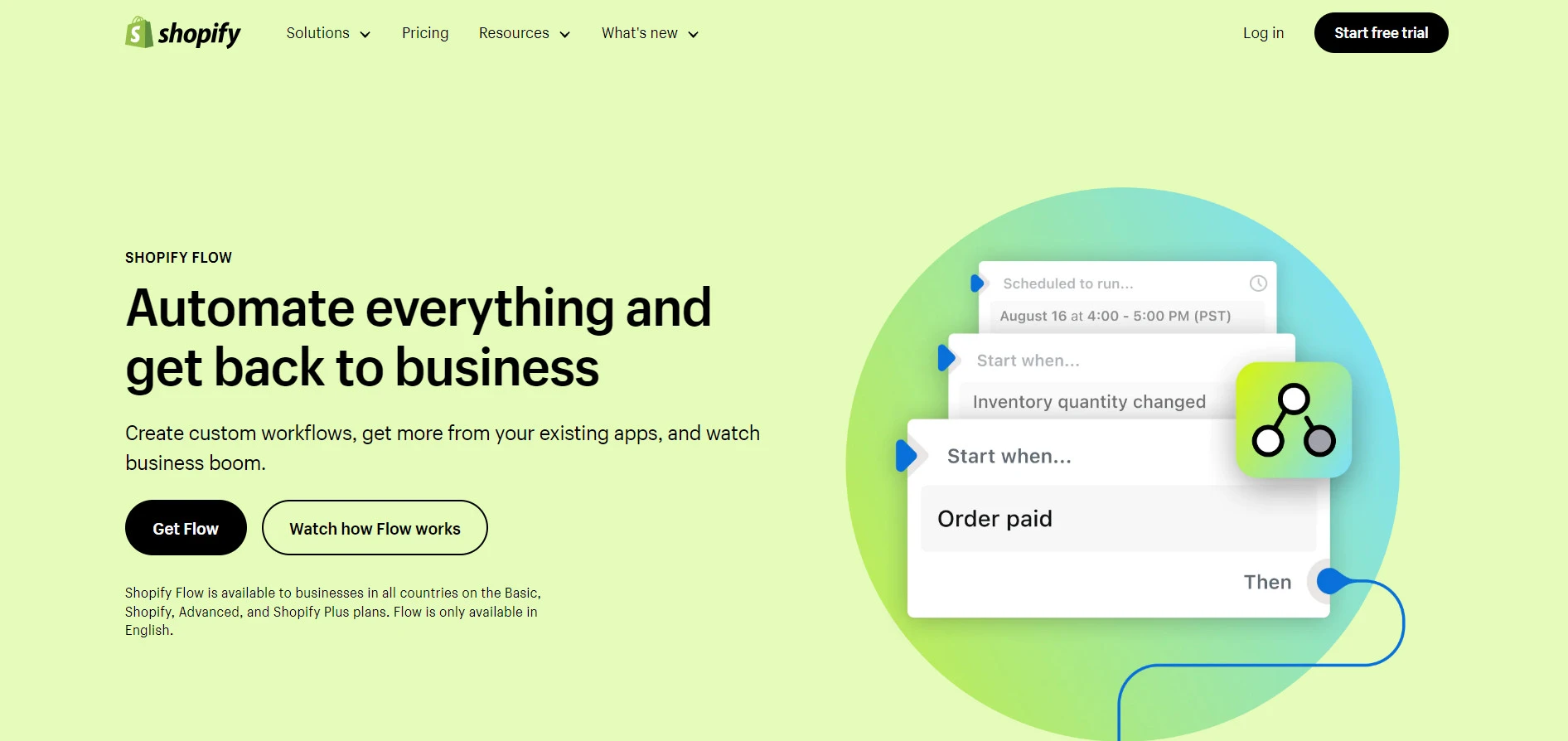
Previously, Shopify Flow was available only to Shopify Plus merchants. However, as of writing this article, Shopify has made this automation app accessible to merchants of all plans.
The concept of Shopify Flow is just as simple as that of most eCommerce automation tools—for a flow to work, it needs three pillars: trigger, condition, and action
Shopify Flow’s Components | Definition | Example |
Trigger | A trigger is an event that initiates a workflow. This can be any activity in your Shopify store or third-party app | Your customer places an order |
Condition | A condition is a rule that determines whether the action is executed or not | Whether the order your customer just placed is over $100 |
Action | An action is what action you want to take when the condition is satisfied | Send the customer above a gift card for buying over $100 |
Shopify Flow Tutorial: How To Automate A Shopify Store
Now that you have a general understanding of Shopify Flow app, here comes the million-dollar question: “How to set up a workflow using Shopify Flow?”
Like many other automation solutions, Shopify Flow lets you build a workflow manually or using pre-built templates.
Method #1: Create workflows with templates
If you have a flow you want to develop, don’t rush to build it from scratch yet. This is because Shopify Flow has many pre-built templates that automate common tasks such as inventory management, customer segmentation, etc.
After finding the template you want to use, here’s how to create and tailor the workflow to your demand:
1. In your Shopify admin, navigate to Apps > Flow.
2. Select Create workflow.
3. Choose Browse templates and pick a template.
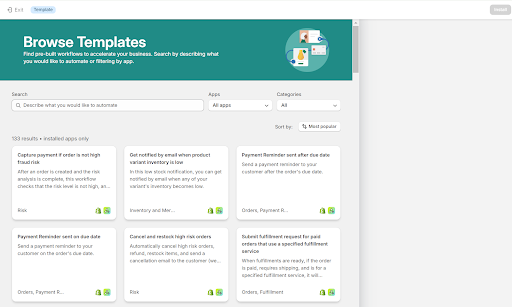
4. Don’t worry; you can adjust the flow’s settings after installing it.
5. Select Install.
6. Make any necessary edits to the template (***)
7. You can choose to change the template’s name if you want to
8. Enable the workflow by selecting Turn on workflow.
9. To activate the workflow, click Turn on.
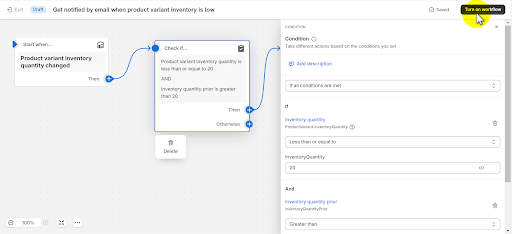
(***) Before activating your workflow, make sure to edit and enter your desired values. For example:
- If a workflow adds tags to customers or orders, ensure the tags are actually the ones you want to use.
- If a workflow sends messages, update the recipient information, such as the email address.
- If a workflow uses an app you don't want to install, you can make up for it with a similar action, like replacing a What’s App message with an email.
Method #2: Create workflows in Shopify Flow manually
If Shopify Flow doesn’t provide the template you are looking for, you can build your own custom workflow from scratch. In this Shopify Flow tutorial, we will create a flow to update customers' refund dates in their profiles.
Here’s how it works:
1. In your Shopify admin, navigate to Apps > Flow.
2. Select Create workflow.
3. Choose Select a trigger, then pick the trigger that initiates the workflow.
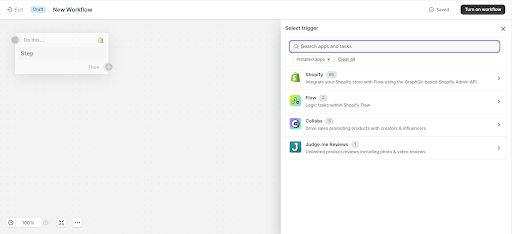
4. Select Then > Condition, then choose the condition that needs to be satisfied before any actions can be executed.
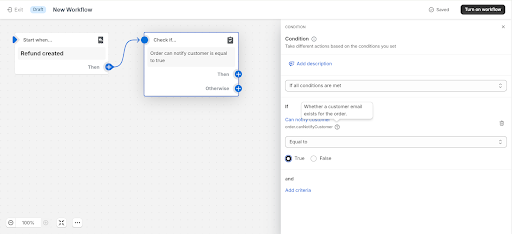
5. Choose Then > Action to decide the action to be taken if the condition is true.
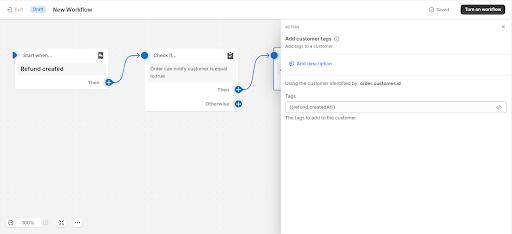
6.Optionally, click Otherwise to add another step if the condition you set is false. You can include additional conditions or actions.
7. Click New Workflow, then enter a name for your workflow.
8. Click Turn on workflow.
9. To activate your workflow, click Turn on.
Top Key Features Of Shopify Flow
From our experience, Shopify Flow’s functionalities can be easily grouped into three groups:
#1. Automating tasks and workflows
With Shopify Flow, you no longer have to spend hours after hours on repetitive, boring tasks. For instance, Shopify Flow can automatically tag high-value orders for special handling instead of having to do it manually on your own.
#2. Customizing workflows
With Shopify Flow, you have the freedom to customize your workflows using all your Shopify data and events, whether you’re using a template or creating a custom workflow.
This means you can tailor the automation to fit your specific needs, such as setting up unique discount codes for loyal customers or automating the process of updating inventory levels when products are restocked.
#3. Integrations and data management
Another feature we particularly like about Shopify Flow is that the app supports integration with top-tier Shopify apps that offer different features. For example, you can use Rise.ai to automatically issue and email a gift card to a customer after their third order.
10 Popular Shopify Flow Examples
Building a custom workflow is great, but it can be time-consuming and requires a clear understanding of your needs. What about those amazing flows you haven't discovered yet?
Here are ten popular Shopify Flow examples you might want to ‘borrow' for your store:
#1. Automate your inventory management
If you have a complicated product catalog with 1,000 SKUs of all colors, shapes, and sizes, manually managing your inventory will eat up your limited time budget.
With this workflow template, you can automatically monitor the inventory levels of any product variation. When these levels drop to a point considered low in stock, Flow will initiate the reordering process.
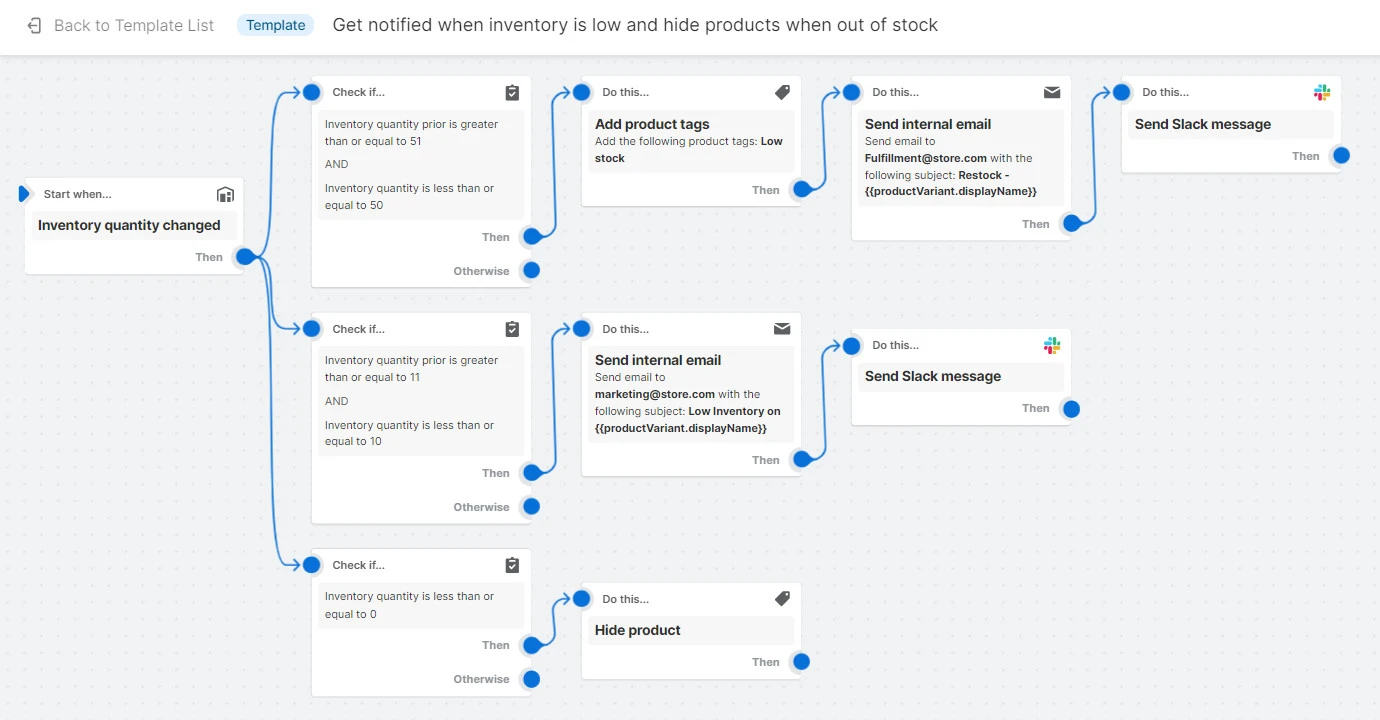
Your team will be promptly notified automatically, and Flow will dispatch a reorder email to your supplier. Additionally, Flow will apply a tag to highlight low stock in your store, creating a sense of urgency for customers. You will also receive a notification through Slack.
#2. Segment your customers based on their lifetime spends
Through this Flow, you can segment your most valued customers to approach them in a more personalized way. For instance, by grouping your customers into different tiers based on their lifetime spending, you can send personalized messages and encourage them to make purchases, such as exclusive VIP discounts for those in the Gold Tier.

#3. Cancel orders from potential frauds
Discounts draw not only shoppers but also fraudsters and malicious bots to flash sale events. And being prepared for such malicious actors provides an added layer of security during peak sales periods, such as Black Friday and Cyber Monday, when you may be too occupied to identify them yourself.
Setting up this Flow is exceedingly straightforward—all that's required are the email or IP addresses of recognized resellers. If an identified problematic shopper places an order, Flow automatically cancels any orders made using an email address previously associated with fraudulent activity.
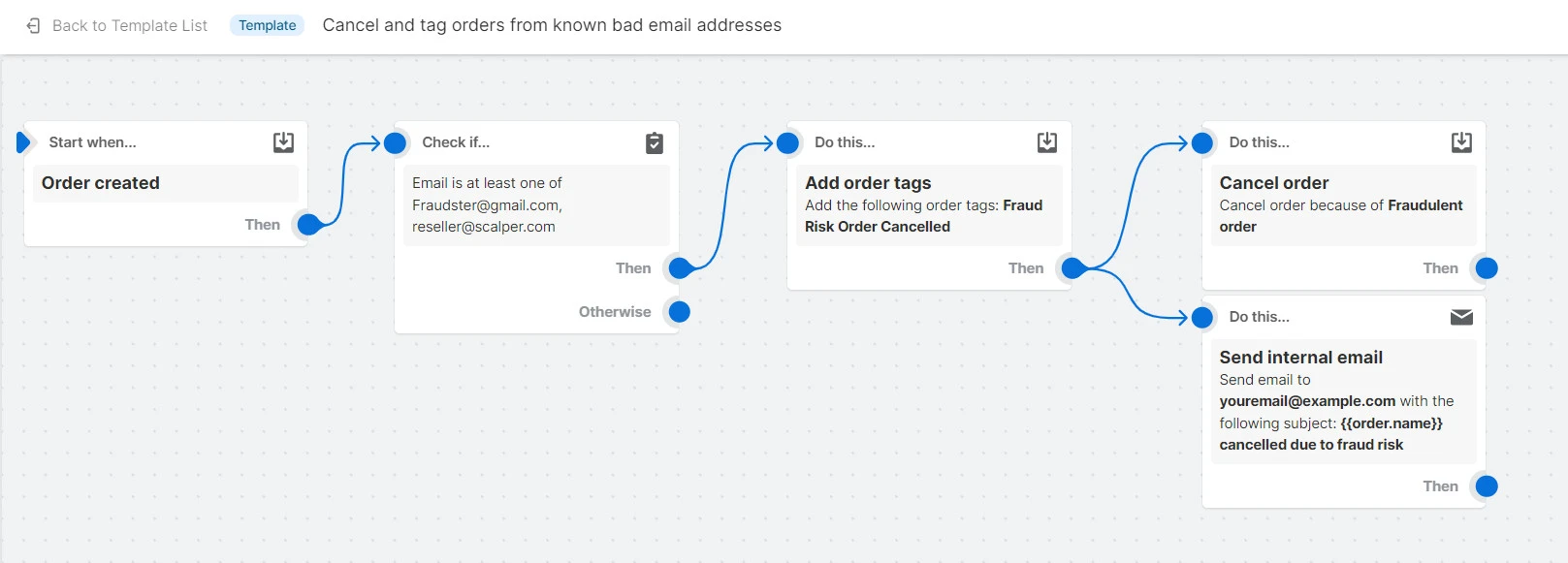
#4. Automate your product review collecting
According to invesp, customers will likely spend 31% more on a store with “excellent” reviews. Thus, it's crucial to have an effective review system in place.
With Shopify Flow, you can fully automate your review program and ensure that you never miss the opportunity to address a negative review.
When a new product review is written, Flow will assess the star rating and take appropriate actions. For instance, you will record five-star reviews in a spreadsheet and share them with the sales and marketing teams so they are aware of the positive feedback from customers.
On the other hand, you will promptly record any one- or two-star reviews in a spreadsheet and create a support ticket for the customer service team to contact the reviewer and understand any issues with the product or their shopping experience.
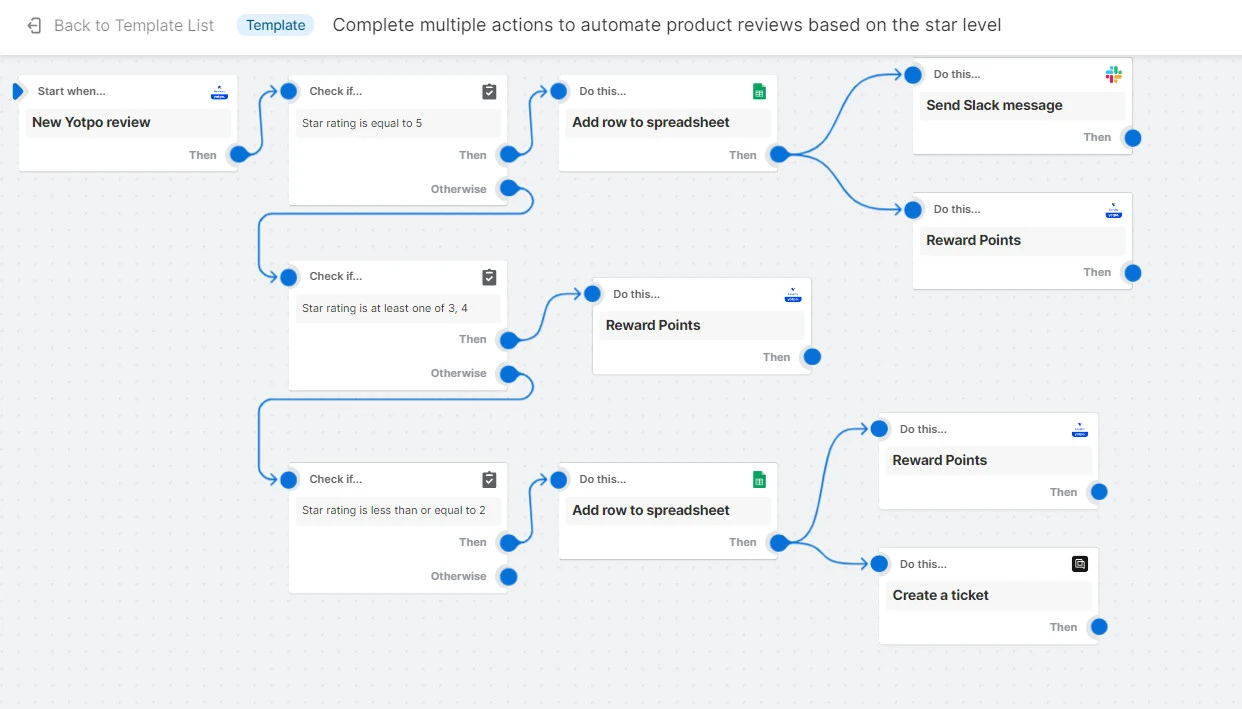
In all cases, the reviewer will receive loyalty points as a token of appreciation for taking the time to leave a review. This Flow integrates with the following apps and tools:
- Yotpo Product Reviews
- Google Sheets for Shopify Flow
- Yotpo: Loyalty & Rewards
- Slack
- Gorgias
#5. Automate your loyalty campaigns
Did you know that the cost of retaining a customer is 6 to 7 times cheaper than acquiring a new one? This means if you want to grow steady sales, running a proper loyalty campaign should be at the top of your to-do list.
With this workflow, you can quickly run effective loyalty programs by segmenting your customers based on their lifetime spending. The flow will also help you notify your customer support team when a customer reaches a certain spend threshold so you can add loyalty points to their profiles.
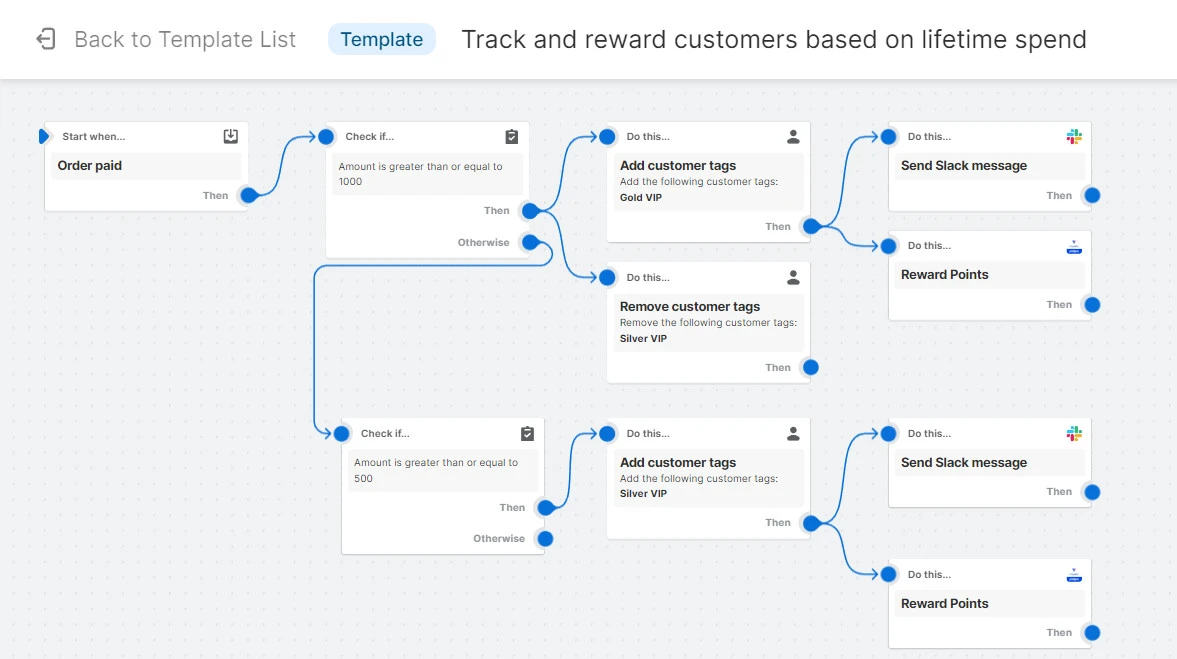
#6. Gain valuable information about your returns
Though they are unwanted, refunds are something inevitable to any eCommerce brand. But with a well-built workflow, you can gain information as to why customers decide to return, and even win that customer back.
With this workflow template, you can tag shoppers who have refunded over a certain threshold (e.g. $200). Then, you can create a support ticket for your team to follow up with that shopper to figure out what bad experience they went through and how you can improve that.
This Shopify flow template requires the Gorgias Shopify app to tag customers and create support tickets after a refund.
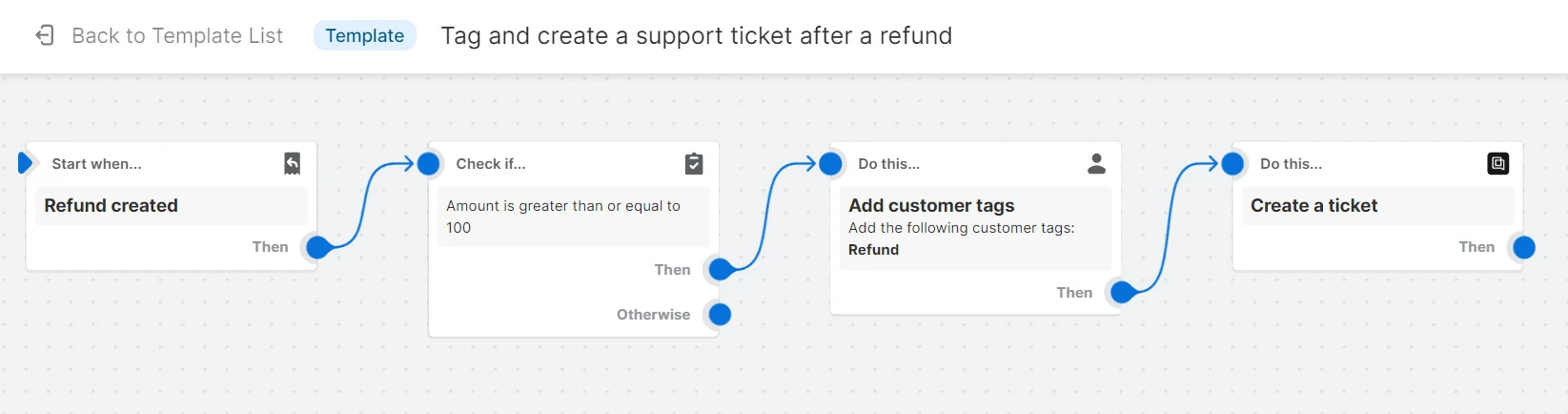
#7. Run pre-order purchase campaigns
If you want to build excitement around your upcoming products, we highly advise you to run pre-order campaigns and incentivize your customers to shop when your products are finally released.
Luckily, Shopify Flow has a flow template for just that. When you enable this workflow, any product you tag as ‘pre-order’ is auto-tracked in a spreadsheet. Plus, all the pre-order information of your shoppers will be sent to the Klaviyo app so you can send them email offers when the item is on air.
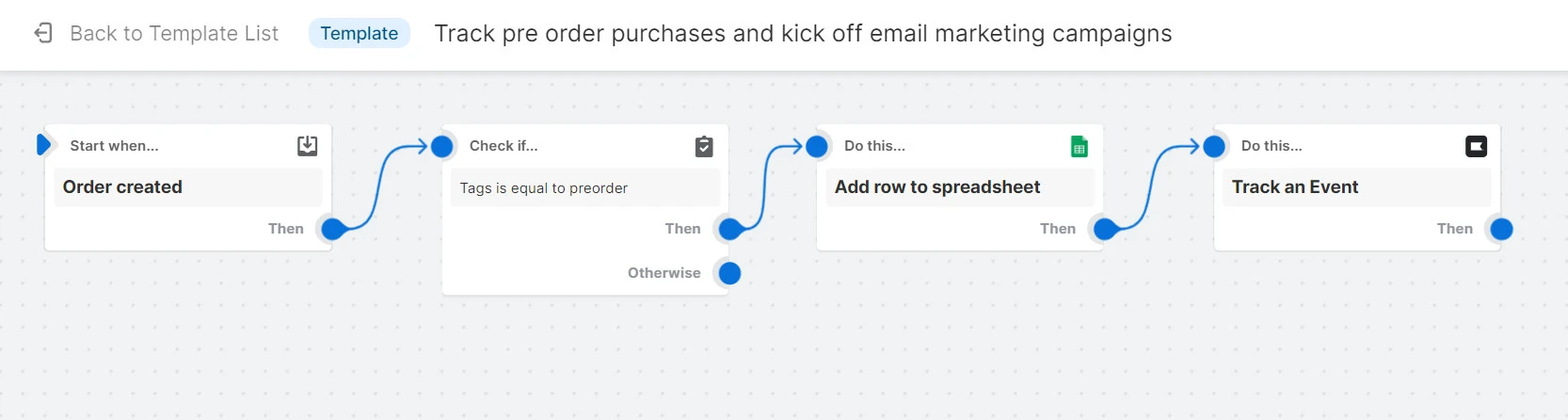
#8. Email customers discount on their birthday
If you want to make your customers feel special on their birthday, consider setting up an email discount campaign with Shopify Flow. This workflow lets you automatically send a discount email to customers on their special day.
The process starts by checking if today is the customer's birthday using Loyalty, Rewards, and Referrals by LoyaltyLion. Then, it verifies if the customer has accepted marketing emails. If the condition is met, it triggers an event in Klaviyo: Email Marketing & SMS by Klaviyo to send the discount email.
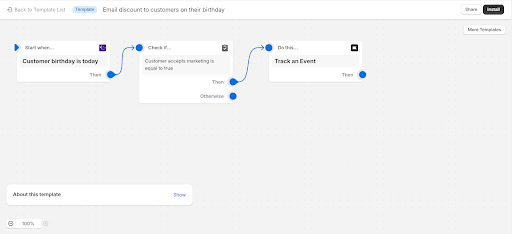
#9. Notify customers when their wishlist items are on sale
If you enable wishlist features on your eCommerce website, a workflow you shouldn't miss out on is notifying customers when their wishlist items go on sale. This approach keeps your customers engaged and encourages them to make a purchase when the price drops.
When an item on a customer's wishlist goes on sale, the workflow automatically notifies the customer through the Emarsys Marketing Platform. The process starts with the Growave: Loyalty & Wishlist app, which identifies wishlist items on sale. Then, Emarsys Marketing Platform sends the notification to the customer, ensuring they are aware of the price drop.
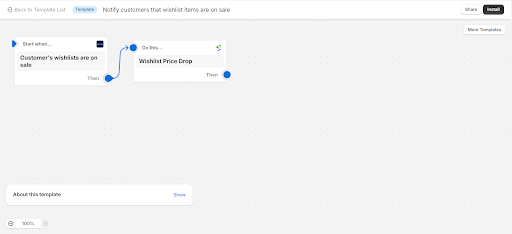
#10. Send win-back email sequence to “at risk” customers
Retaining customers is essential for the sustained growth of any eCommerce business. And for that, ‘Send win-back email sequence to “at risk” customers’ is another Shopify Flow example we’d love to introduce you.
The process starts when a customer moves into the “At Risk” segment in the Loyalty, Rewards, and Referrals app by LoyaltyLion. The workflow then adds loyalty points to the customer's account as an incentive. Following this, it triggers an event to track this update and initiates an email sequence via Klaviyo: Email Marketing & SMS, encouraging the customer to return and make a purchase.
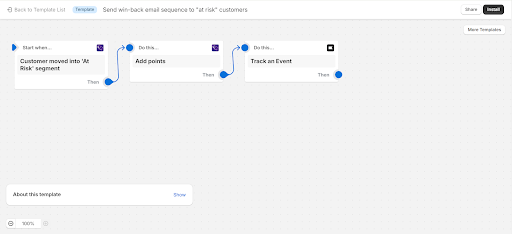
Check out more articles about Shopify benefits:
- How to Succeed as a Shopify Partner and Grow Your Business
- An In-Depth Look at Shopify Payments: Pros and Cons
- Boost Efficiency with Shopify Flow: A Must-Have Tool
- Shopify Gift Cards: A Simple Way to Increase Customer Loyalty
Top 3 Shopify Flow Alternatives
Like we said, Shopify Flow is a perfect automation tool for small Shopify stores with not many existing apps yet. Otherwise, you’ll see the app can be relatively limited in what it can do.
Hence, in case you want to look at other Shopify automation apps, here are 3 top Shopify Flow alternatives that are worth trying.
1. Mesa
Best for: Users needing robust, no-code solutions for integrating and automating complex workflows across multiple Shopify apps.
With Mesa, you don't need to be a coding expert; it's as simple as pointing and clicking to set up automation. You can kickstart your automation journey with their ready-made templates, which cover various tasks like auto-tagging orders, automating fulfillment, managing SMS/email communication, and even handling fraud detection.
How Mesa stacks up against Shopify Flow:
Pros :
- Extensive range of ready-made templates for various tasks
- Integrates with 100+ apps for multi-app workflows
Cons
- More expensive
- Advanced customizations may require support
2. Mechanic
Best for: Users looking for extensive automation options with the ability to customize workflows and develop unique solutions.
Mechanic boasts an impressive library of over 330 pre-made automation. Whether you're looking to scale your operations or require custom functionalities, Mechanic has you covered. You can select from their extensive collection of pre-built automation or leverage Mechanic as a development platform to create tailor-made solutions for your Shopify store.
How Mechanic stacks up against Shopify Flow:
Pros:
- Extensive library of over 350 pre-made automations
- Allows for deep customization and development of custom workflows
- Integrates seamlessly with various APIs and webhooks
Cons :
- Can be complex for users with simpler needs.
- Higher cost for higher Shopify plans
3. Arigato
Best for: Users who need versatile automation with powerful scheduling capabilities and extensive app integrations.
If you’ve been searching for an ideal Shopify flow alternative, Arigato can be your answer. Whether it's meta field tagging, on-demand workflows, or harnessing APIs, Arigato has up to 100+ pre-built workflows that enable you to put your day-to-day tasks on autopilot with ease.
How Arigato stacks up against Shopify Flow:
Pros:
- Free workflow setup by their CS team
- Over 100 pre-built workflows.
- Advanced scheduling capabilities.
Cons:
- Same with Mechanic: higher cost for higher Shopify plans (but can be negotiable for Plus users)
- Might require coding occasionally
Shopify Flow Review: FAQs
- You can set up a workflow in Shopify by:
- Going to Apps > Flow in your Shopify admin.
- Clicking Create workflow.
- Selecting triggers, conditions, and actions to define your workflow.
- Saving and activating your workflow.
Final Thoughts On Our Shopify Flow Review
With its affordability and fantastic ease of use, Shopify Flow is the perfect automation app for Shopify stores that have just started with the automation game. However, if you are a medium to large-sized eCommerce business, Flow might fall short of what the app is capable of.
And we hope that after reading our honest Shopify Flow review, you can better understand the tool’s features, pros & cons, and most importantly, whether it suits you or not.
Don’t forget to dive into LitExtension’s blog and join our active Facebook Community if you want to learn and befriend over 15,000 eCommerce entrepreneurs like you.
You may aslo like:
- Shopify Image Size: Tips for Perfecting Your Store's Visuals
- Top Tips for Effective Shopify Inventory Management
- A Beginner’s Guide to Using Shopify Metafields
- Everything You Need to Know About Shopify One Page Checkout

