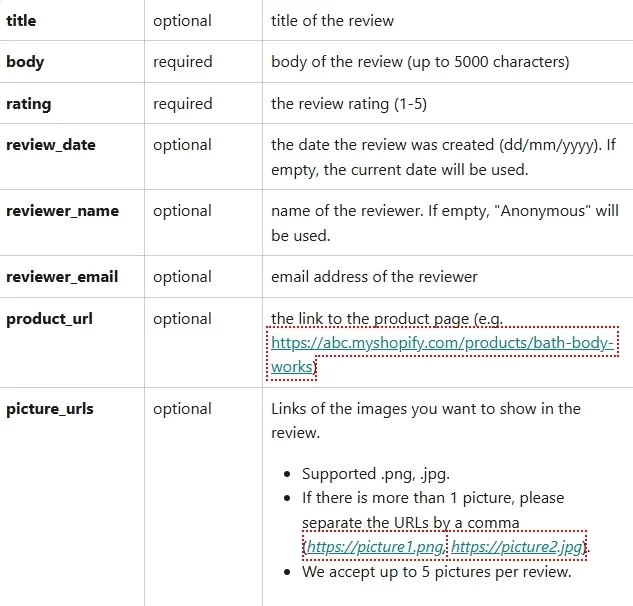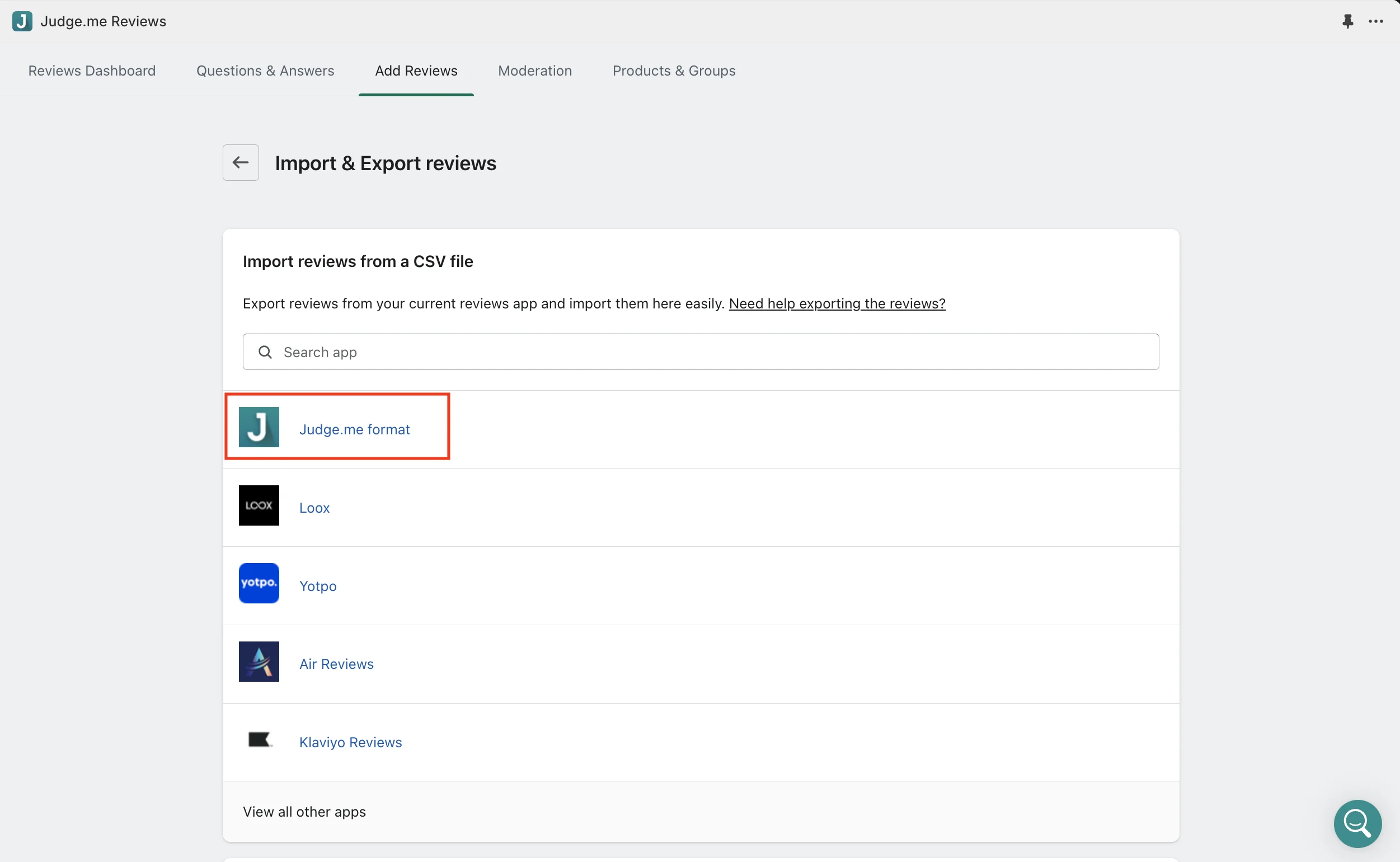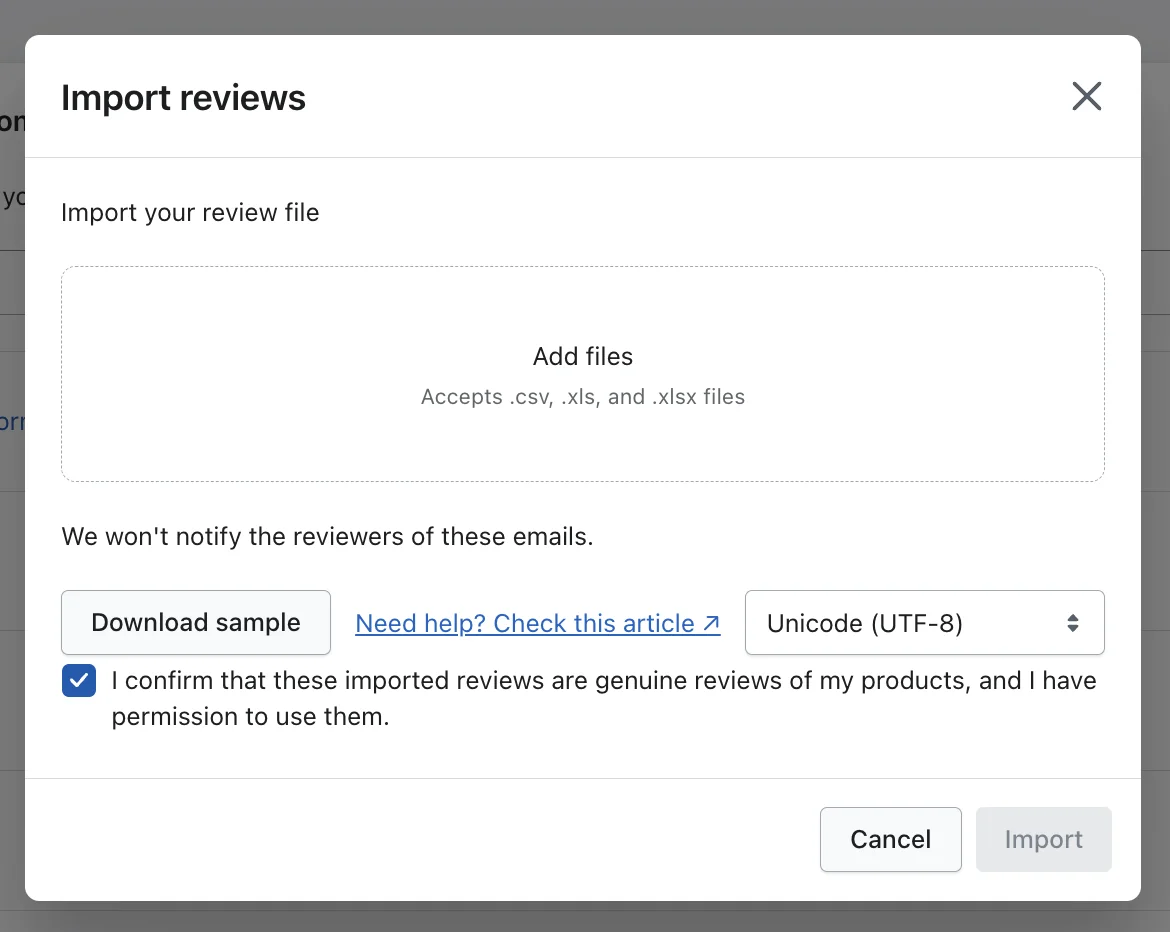Customer reviews play a crucial role in the success of any eCommerce store as they build trust, increase sales, and help potential customers make informed purchasing decisions. Therefore, if you are migrating to your new destination on Shopify, finding a way to import reviews to Shopify is essential to maintain your store's credibility.
Unfortunately, Shopify doesn't include a built-in tool to import reviews. Hence, you'll need to rely on other third-party apps to complete this task. But no worries, in this article, we wall you through:
- How to import customer reviews into Shopify using apps
- Best apps for Shopify review import
- How to import reviews to Shopify with migration service
- Common challenges when importing reviews to Shopify
- Best practices to manage imported reviews on Shopify
Let's get started!
How to Import Reviews to Shopify Using Apps
As we mentioned above, Shopify does not offer a built-in feature to import reviews directly, so you’ll need to use a dedicated app to complete this task. Fortunately, this platform offers several apps to help you import customer reviews into Shopify, so you won't have to manually copy and paste your feedback.
After a long period of time testing several apps, we will take the Judge.me app as an example to walk you through the import reviews to Shopify process. Scoring a solid 5/5 overall rating on the Shopify App Store, we believe this extension can be an ideal choice for anyone seeking a trusted solution that offers customizable review features and integrates seamlessly with Shopify.
Step 1. Create your CSV file
- Make a copy of the Judge.me import template.
- Fill in your review following the format below. Judge.me also includes an example for each field as a guide, but you'll need to delete this example line before importing so it won't be inserted into your Shopify store.
- When all data is ready, download your sheet and save it in CSV file format.
Please note that the Judge.me app only supports CSV files that are under 10MB, so make sure your file does not exceed this threshold before proceeding to the next step.
Step 2. Import reviews to Shopify
- Go to the Judge.me admin dashboard, then navigate to “Manage Reviews” > “Add Reviews”.
- Under the “Import & Export reviews” section, select “Judge.me format”.
- Click “Add files” and upload your CSV file and click “Import”.
- Judge.me will process your uploaded file and send you an email confirming the results.
And that's how easy it is to import customer reviews to your Shopify store using the Judge.me app. With that being said, although this plugin simplifies the importing process, it still requires a great deal of time and manual effort to customize the CSV file. Additionally, due to the lack of support for other data types, the Judge.me app might not be suitable if you want to transfer your whole online store from another eCommerce platform to Shopify.
Seamlessly migrate all essential store data to Shopify!
LitExtension can safely transfer your products, customers, orders, and reviews to unlock more growth on the new platform.

Best Apps for Importing Reviews to Shopify
Besides the Judge.me app discussed above, you can also consider the following alternatives when deciding to import reviews to Shopify:
App | Price | Key Features |
Loox | From $9.99/month (7-day free trial) | Import photo reviews, automated review requests via email, display widgets, integrates with AliExpress |
Opinew | From $19/month (7-day free trial) | Import reviews from Amazon, eBay, AliExpress, advanced customization, Google Shopping integration |
Stamped.io | Free plan available, paid from $23/month | Import reviews, photo/video reviews, Q&A feature, strong analytics dashboard |
Ali Reviews | From $9.90/month (7-day free trial) | Bulk import from AliExpress, customizable review displays, review request automation |
RYVIU | Free plan available, paid from $6.99/month | Amazon and AliExpress review importer, support for photo reviews, integration with many themes |
That said, all of these apps are best suited for small to medium-sized review imports and typically require manual effort or technical knowledge to handle unexpected issues.
And this is when LitExtension – #1 eCommerce Migration Expert comes into the picture. Proud of our 12 years of experience helping thousands of online merchants migrate to Shopify, we support a wide range of platforms, so whether you’re migrating from WooCommerce, Magento, or another platform, the transition will be smooth and hassle-free. On top of that, LitExtension also teams up with other trusted partners to migrate your reviews more efficiently, so rest assured that all your store data will be transferred accurately and securely.
In the latter part of this article, let’s explore how to transfer customer reviews to Shopify store, along with other essential entities, using LitExtension in three simple steps.
How to Import Reviews to Shopify With LitExtension
First, you'll need to log in to the LitExtension app via a registered account or Google account. In case this is your first time using LitExtension, simply hit the “Register” button and fill in the required information to get started.
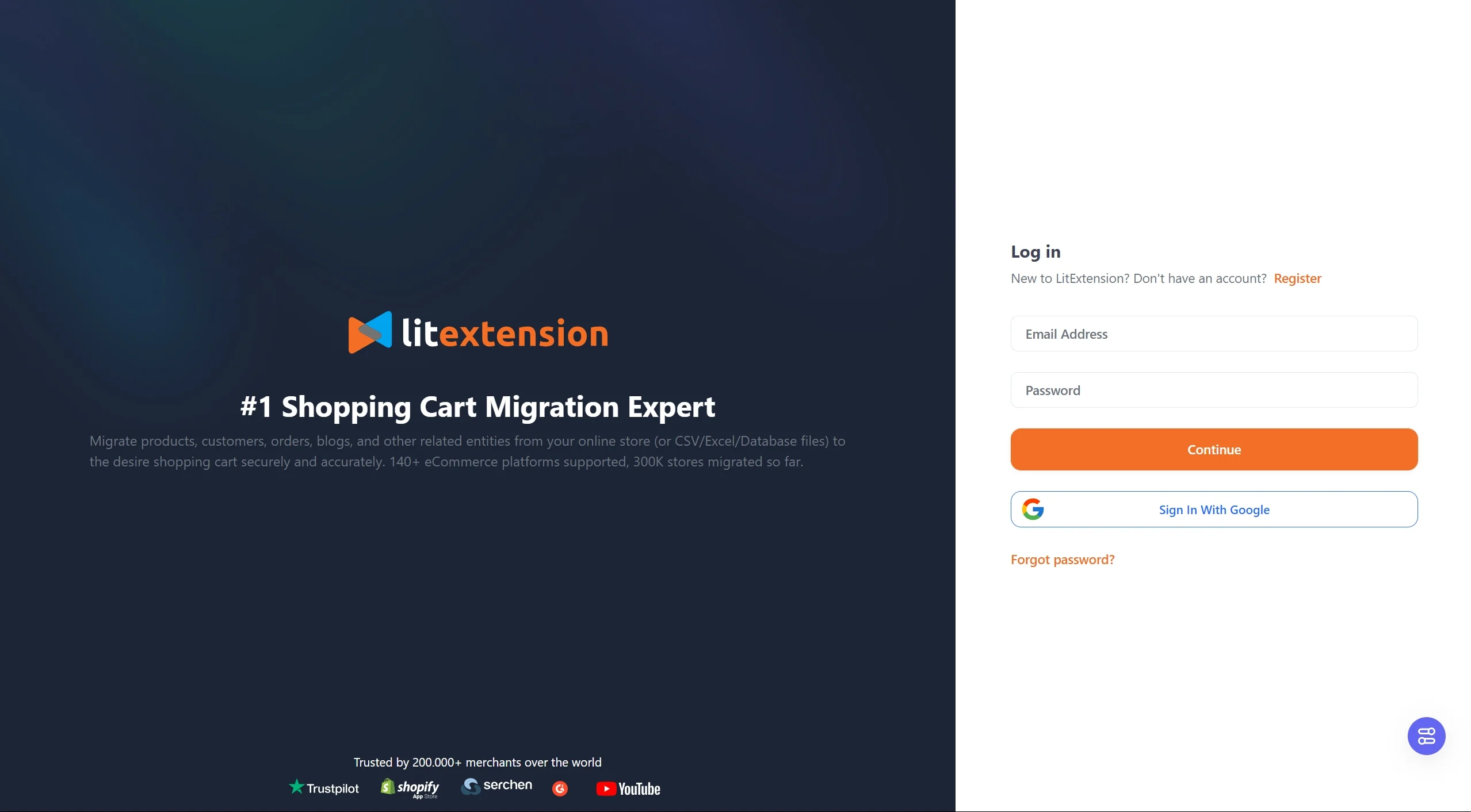
Then, in your dashboard, click on the “Create New Migration” button to import your reviews to Shopify.
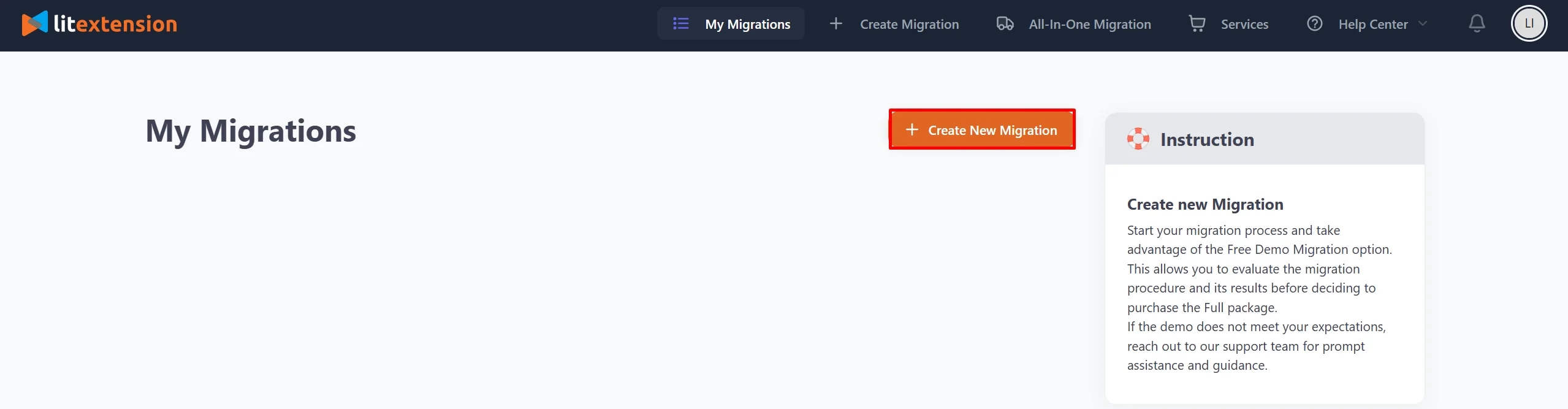
Step 1. Set up Source Cart and Target Cart
Here, you'll need to select your current platform from the drop-down list and provide the required credentials depending on your cart type.
If you want to migrate from an open-source solution (for example, Magento, WooCommerce,…), make sure to install the LitExtension Connector and upload it to your store's root folder. This will act as a “virtual bridge” between your current eCommerce solution and Shopify, ensuring that all your data is well-connected between your platforms. Then, please fill in your store URL and wait for the notification “Connection was successfully installed” to appear on the screen.
For a detailed guideline on how to install LitExtension Connector, please watch our video tutorial below:
On the other hand, if you want to import your reviews to Shopify from a hosted solution, please fill in the required credentials in the blank to finish setting up your Source Cart.
Now, let's move on to the Target Cart setup. From the drop-down list, select Shopify as your Target Cart Type. Then, fill in your Target Cart URL and API Password, and you'll be ready for the Shopify import process.
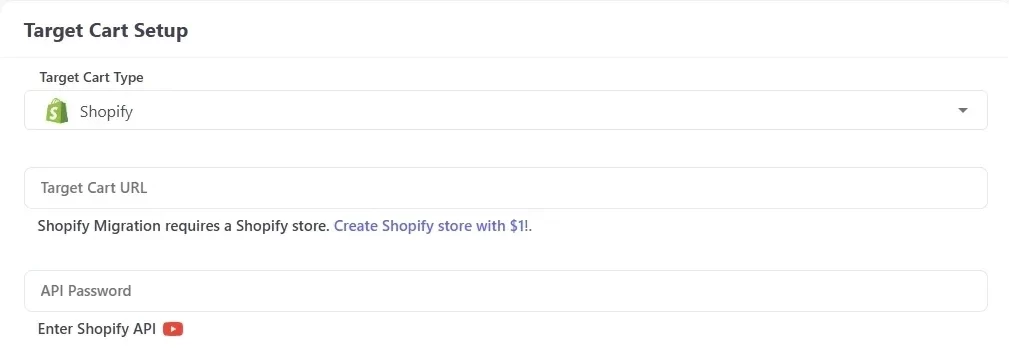
After everything is filled out and set up, click the “Next: Configure Your Migration” button to proceed to the next step of your migration journey.
Step 2. Select the data you want to migrate
Now, let's select “Reviews” under the “Entities To Migrate” section by ticking the box right next to it. Please note that this entity is bound with “Products”, you'll need to select both fields to upload reviews to Shopify. LitExtension also supports migration for other essential data, such as Customers, Orders, Pages, Blog Posts, and Coupons, so feel free to select them to carry out to your new Shopify store.
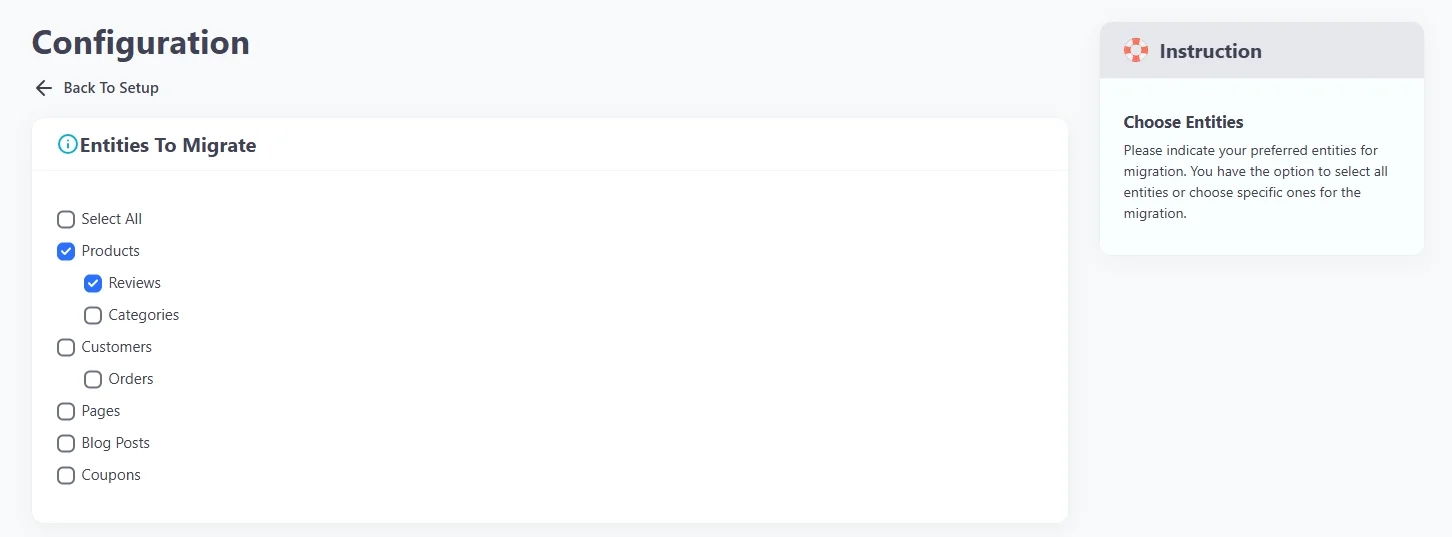
To further enhance your migration experience, LitExtension offers Additional Options that allow for greater customization. These options include advanced features such as “Preserve Order IDs on Target Store” or “Strip HTML from category, product names.” While these selections are optional, they can add significant value to your migration process. However, keep in mind that choosing certain options may incur additional fees, so you should select those that best fit your specific needs.
Additionally, ensure you map your language and order statuses correctly to guarantee they display accurately on your Shopify store. This step is crucial for maintaining consistency and organization during the transition.
Once you’ve configured everything, you can choose to preview the migration process by clicking “Next: Start Free Demo Migration.” This free demo allows you to see how the migration works before proceeding further. If you’re confident in your setup and wish to skip the demo, simply toggle the “Skip Demo Migration” option and click “Next: Start Full Migration.”
With these steps completed, you’re ready to move forward with a seamless and efficient review migration!
Step 3. Start the full migration
This is where the magic happens. Once your setup is complete, the LitExtension automated migration tool will securely transfer all your selected data, including customer reviews, from the source platform to Shopify. The entire migration process runs seamlessly in the background, ensuring that your current business operations are not disrupted. You can keep your online store open and continue serving customers with peace of mind, knowing that your data is being migrated securely and efficiently.
Why Import Reviews to Shopify?
We've explored how to sync product reviews to Shopify using apps and migration services. Now, let's take a step back and unpack why this process matters in the first place. Why are reviews so important that you simply cannot skip them when importing data to Shopify?
First of all, customer reviews are a fundamental element of a successful online store. Indeed, in the absence of physical interaction, shoppers often rely heavily on the experiences of others to make confident buying decisions. In such cases, reviews offer that essential reassurance by acting as social proof that showcases the quality, reliability, and authenticity of your products through real user feedback.
Plus, beyond conversions, reviews also serve a powerful role in improving your store's SEO. Search engines love fresh, keyword-rich, user-generated content, and reviews naturally provide that! With every new piece of customer feedback, your product pages become more dynamic and searchable, which gives your Shopify store an organic boost in visibility!
The urgency to import reviews from Amazon to Shopify (or other similar processes) has become even more pressing with Shopify's recent retirement of its native Product Reviews app. Since merchants can no longer rely on this built-in tool, it's become all the more necessary to migrate existing reviews to new solutions like Judge.me or via a full-service provider such as LitExtension.
Common Challenges of Importing Reviews to Shopify
Even though we've covered step-by-step instructions for how to transfer reviews to Shopify, the process isn't always smooth sailing. Whether you want to import reviews from AliExpress to Shopify or import Amazon reviews to Shopify, there are still a few common challenges that may arise along the way:
Challenge | How to Address |
Incompatible file formats | Always use the correct import template (like Judge.me's CSV format) and double-check for formatting errors before uploading. |
Missing or broken review data | Ensure all mandatory fields (e.g., product handle, rating, content) are properly filled in your file. Preview data before full migration. |
Reviews not linked to the correct products | Make sure product identifiers (handles or SKUs) in the review file exactly match those in your Shopify catalog. |
Limited app functionality or review limits | Choose popular apps like Judge.me or Loox that support bulk import and advanced features like media reviews and auto-matching |
Loss of reviews during platform migration | Use a dedicated migration service like LitExtension, which supports full-store transfers, including reviews tied to products. |
By being aware of these potential roadblocks and knowing how to work around them, you’ll successfully manage to import Amazon reviews Shopify, import AliExpress reviews to Shopify, and more!
Bonus Reading: Best Practices to Manage Imported Reviews on Shopify
Importing reviews to Shopify is more than just transferring data—it’s about ensuring your reviews are displayed effectively, optimized for conversions, and compliant with platform guidelines. Here are some key tips to help you successfully manage imported reviews on Shopify.
1. Ensure reviews are authentic and relevant
Customer trust is built on genuine feedback. Avoid importing fake or irrelevant reviews, as Shopify and review apps may flag them as spam. Authentic reviews improve credibility, enhance SEO, and foster long-term customer relationships.
2. Use a well-designed review display
How reviews appear on your Shopify store affects customer engagement. Use a visually appealing review widget, such as a star rating summary, a review carousel, or a featured customer review section.
3. Highlight photo and video reviews
Shoppers trust visual proof more than plain text reviews. If your imported reviews contain customer-uploaded photos or videos, ensure they are displayed prominently. Consider using a review app that allows customers to attach images to their feedback for greater authenticity.
4. Optimize reviews for SEO
Search engines index customer reviews, making them a valuable asset for SEO. To maximize their impact:
- Display rich snippets (star ratings) on Google search results.
- Ensure product pages have keyword-rich reviews.
- Avoid duplicate content by ensuring reviews are unique and well-formatted.
5. Moderate and respond to reviews
Older reviews are valuable but should be balanced with newer customer feedback. Encourage fresh reviews by automating post-purchase review requests via email or SMS. Shopify apps like Judge.me and Loox can help you collect ongoing reviews efficiently.
Import Reviews to Shopify – FAQs
How do I migrate reviews to my Shopify store?
To import reviews to Shopify with LitExtension, please follow these steps:
- Step 1. Set up Source Cart and Target Cart
- Step 2. Select data you want to migrate
- Step 3. Perform the full migration to successfully import reviews to Shopify
Proud to be the #1 eCommerce Migration Service, LitExtension has teamed up with trusted partners in the field to transfer and import reviews to Shopify accurately and securely with no technical skill required.
Can I transfer my Etsy reviews to Shopify?
Yes, you can transfer your Etsy reviews to Shopify using apps like Judge.me or Opinew. These tools support importing reviews from Etsy, ensuring that your ratings, customer names, and feedback are seamlessly migrated.
How do I get my reviews to show on Shopify?
To display reviews on your Shopify store, you need to use a review app. Once installed, configure the app to show reviews on product pages, collection pages, or other sections of your store. Customizable widgets can be used to match the reviews with your store’s design.
Is it legal to import Amazon reviews to Shopify?
No, it is not legal to import Amazon reviews to Shopify unless you use the Amazon API. Since you don’t own the rights to the reviews, copying them without proper authorization violates Amazon’s policies.
How do I integrate reviews on Shopify?
To learn how to add reviews to Shopify through integration, you should install a review app like Judge.me, Loox, or Stamped.io from the Shopify App Store. Once added, the app will insert review widgets (such as star ratings and review forms) into your product pages. You can then customize the widget placement and appearance through the app’s settings or your theme editor.
Final Thoughts
To conclude, import reviews to Shopify is a crucial step in maintaining the trust and credibility of your store. Whether you’re transitioning from another platform or looking to enhance your Shopify store with user-generated content, tools like LitExtension, Judge.me, and Loox simplify the process and ensure accuracy.
If you like this article, please don't hesitate to check out other Shopify blogs on our website for more expert tips and insights.