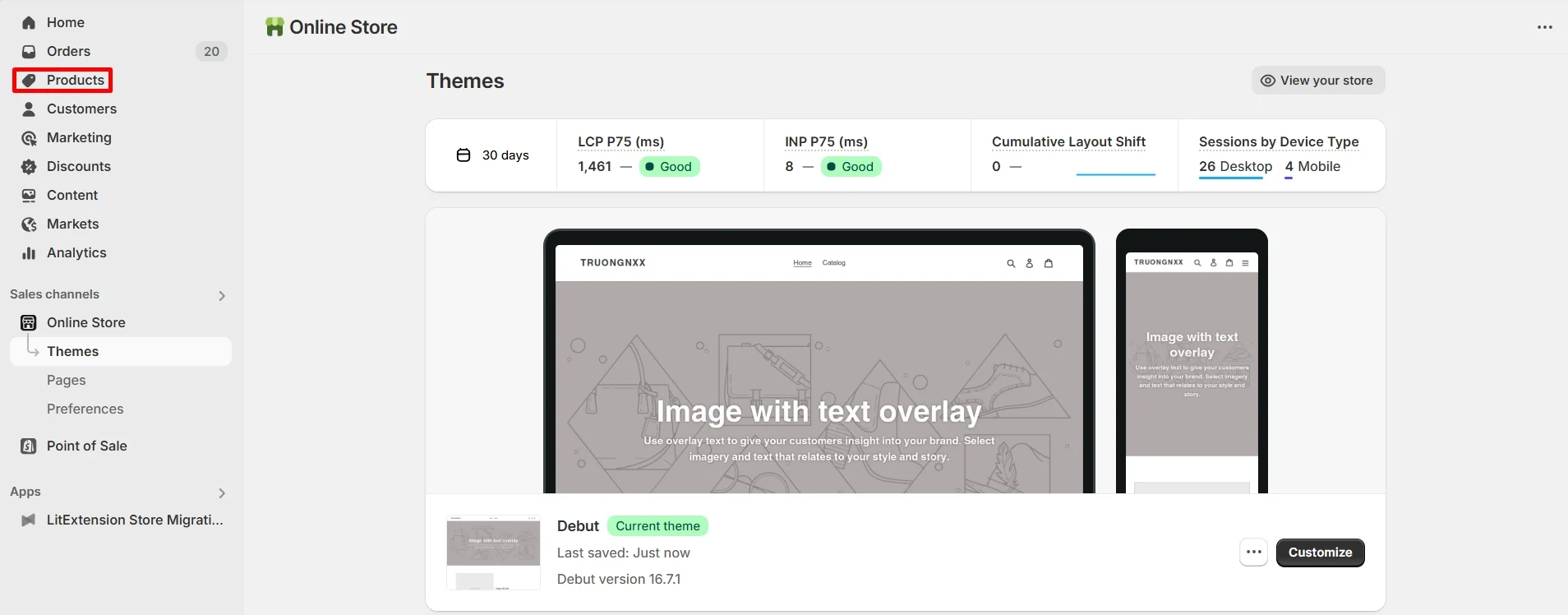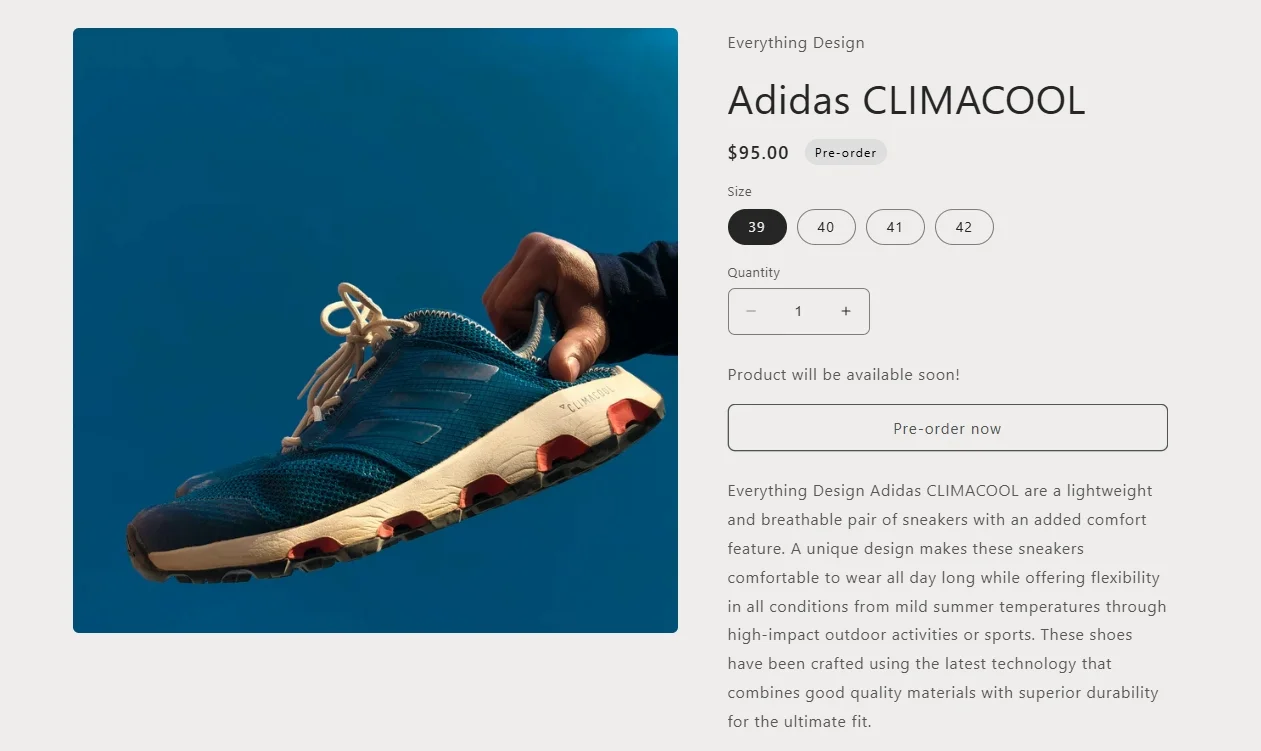If you are a Shopify store owner and want to benefit from early sales by allowing customers to buy items early, learning how to set up pre order on Shopify is essential in your Shopify launch checklist. And that's what we will cover in today's article.
Keep scrolling to explore:
- 3 steps to set up pre order on Shopify
- 5 best Shopify apps for pre order configuration
- What to consider when setting up Shopify pre orders
Let's get cracking!
How to Set Up Pre Order on Shopify
In this section, we’ll walk you through the detailed steps on how to set up pre order on Shopify. Whether you're launching a new item, testing demand, or planning a restock, setting up pre orders helps you drive early sales and manage inventory more efficiently. Let’s get started with the step-by-step process.
Step 1. Install a pre order Shopify app
Unfortunately, since Shopify does not support pre order as a built-in function, the first step you need to take is to install a third-party app to make use of this feature.
- First, log in to your Shopify App Store.
- In the search bar, type in the name of the app that you want to install. If you don't know which one to use yet, please scroll down here to see our recommendations.
- Then, click the “Install” button and follow the guidelines to finish configuring your plugin.
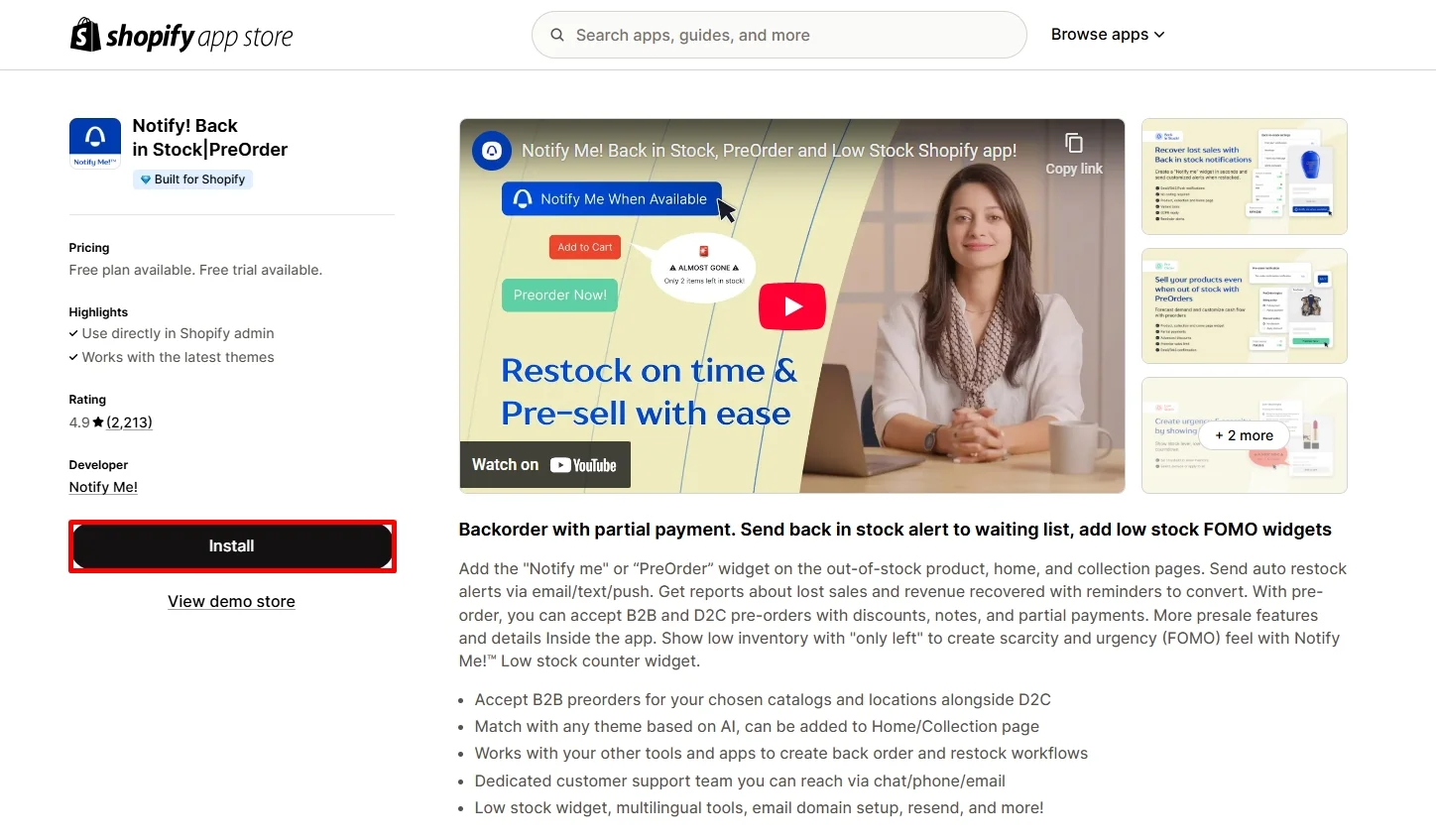
Step 2. Configure pre order products on Shopify Admin
Once you’ve set up your pre order system or installed a pre order app, the next step in how to set up pre order on Shopify is to configure your products in the Shopify admin. This ensures the pre order option appears correctly on your product pages and allows you to control how customers can purchase each item.
- From your Shopify admin dashboard, go to Products and click the one that you want to manage.
- Then, scroll down to the “Purchase options” section and choose one of the following:
- To sell the product as a pre order only, select “Only display this product with these purchase options.”
- To offer both one-time purchase and pre order, deselect that checkbox.
Step 3. Set up payment
The next step in how to set up pre order on Shopify is to configure the payment settings for your pre order products. This step ensures customers clearly understand what they’re paying for and when they can expect to be charged, especially if you’re collecting partial payments.
When a customer reaches the checkout page, the pre order app will display specific pre order details, including:
- The deposit amount due at checkout (if you choose to collect a partial payment).
- The remaining balance is to be paid at a later date, typically when the product is ready to ship.
During the Payment step, Shopify requires that the customer confirm their understanding that they are purchasing a product under a pre order purchase option. This confirmation is mandatory; they cannot complete the purchase without agreeing to the terms.
5 Best Shopify Apps for Pre Order Configuration
As we mentioned above, Shopify doesn't include a built-in pre order feature. Therefore, you'll need to rely on other Shopify apps to perform this function. These apps not only simplify how to set up pre order on Shopify, but they also come with helpful features like customizable “Pre Order” buttons, stock tracking, shipping notices, and customer notifications.
In this section, we’ll introduce the 5 best Shopify apps that make pre order setup quick, professional, and hassle-free, no coding needed.
Preorder | Notify Me Timesact
Preorder | Notify Me Timesact is one of the most popular Shopify apps for managing pre orders and back-in-stock alerts. If you're learning how to set up pre order on Shopify and want a tool that offers automation and ease of use, this app is a strong choice. It’s designed to help store owners capture early sales and notify customers when products become available, without any coding or complex setup.
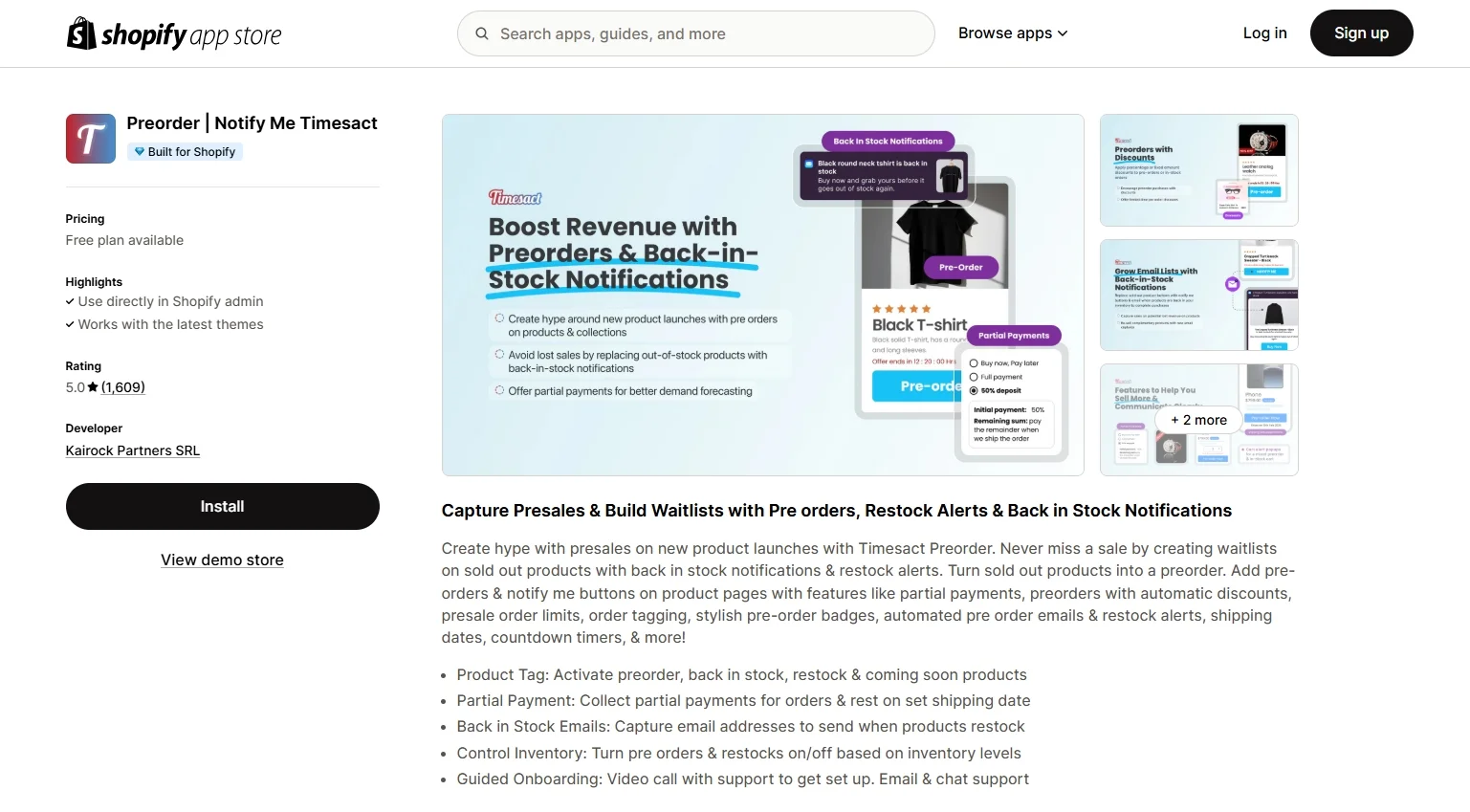
Here are some of the standout features that this plugin offers:
- One-click pre order setup: Quickly turn any product into a pre order item with just a few clicks.
- Customizable pre order messaging: Add pre order badges, shipping notices, and availability messages to product pages.
- Back-in-stock alerts: Automatically notify customers when sold-out items are restocked.
- Pre order discount options: Offer special pricing to customers who buy early.
Pricing: From $0 to $19 per month
Preorder, Back In Stock ‑ Stoq
Preorder, Back In Stock – Stoq is a powerful Shopify app designed for store owners who want a simple yet effective way to manage both pre orders and restock alerts. This app focuses on making the customer experience seamless while helping merchants increase conversions on out-of-stock or upcoming items.
Hence, if you’re exploring how to set up pre order on Shopify and need a lightweight tool that covers the basics without complexity, Stoq is a great option to consider.
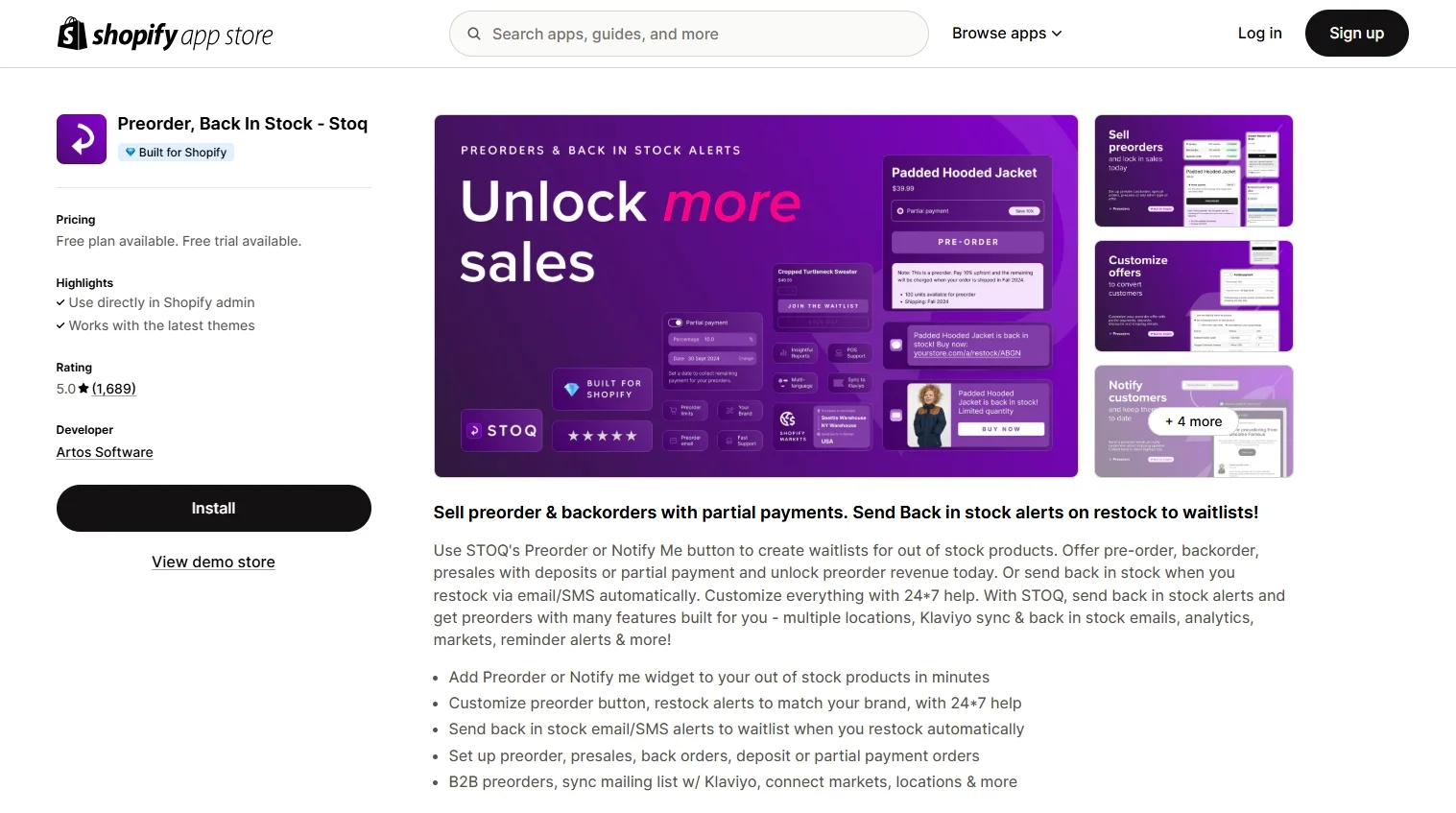
Here are some of the key features that set Stoq apart:
- Dual functionality: Manage both pre orders and back-in-stock notifications from one dashboard.
- Customizable pre order button: Change the “Add to Cart” button text to reflect pre order status and estimated shipping dates.
- Automated email notifications: Alert customers instantly when products are back in stock or when pre orders become available.
- Inventory and order tracking: Monitor pre order and restock activity with clear reports and tagging tools.
Pricing: From $0 to $69 per month
PreOrder Globo | Back in Stock
PreOrder Globo | Back in Stock is a flexible and user-friendly Shopify app that helps store owners handle pre orders and restock alerts with ease. It offers a mix of customization and automation, making it suitable for both beginners and experienced merchants.
Therefore, if you're searching for a clean, all-in-one solution while learning how to set up pre order on Shopify, this app is a great fit, especially for stores that value design control and customer communication.
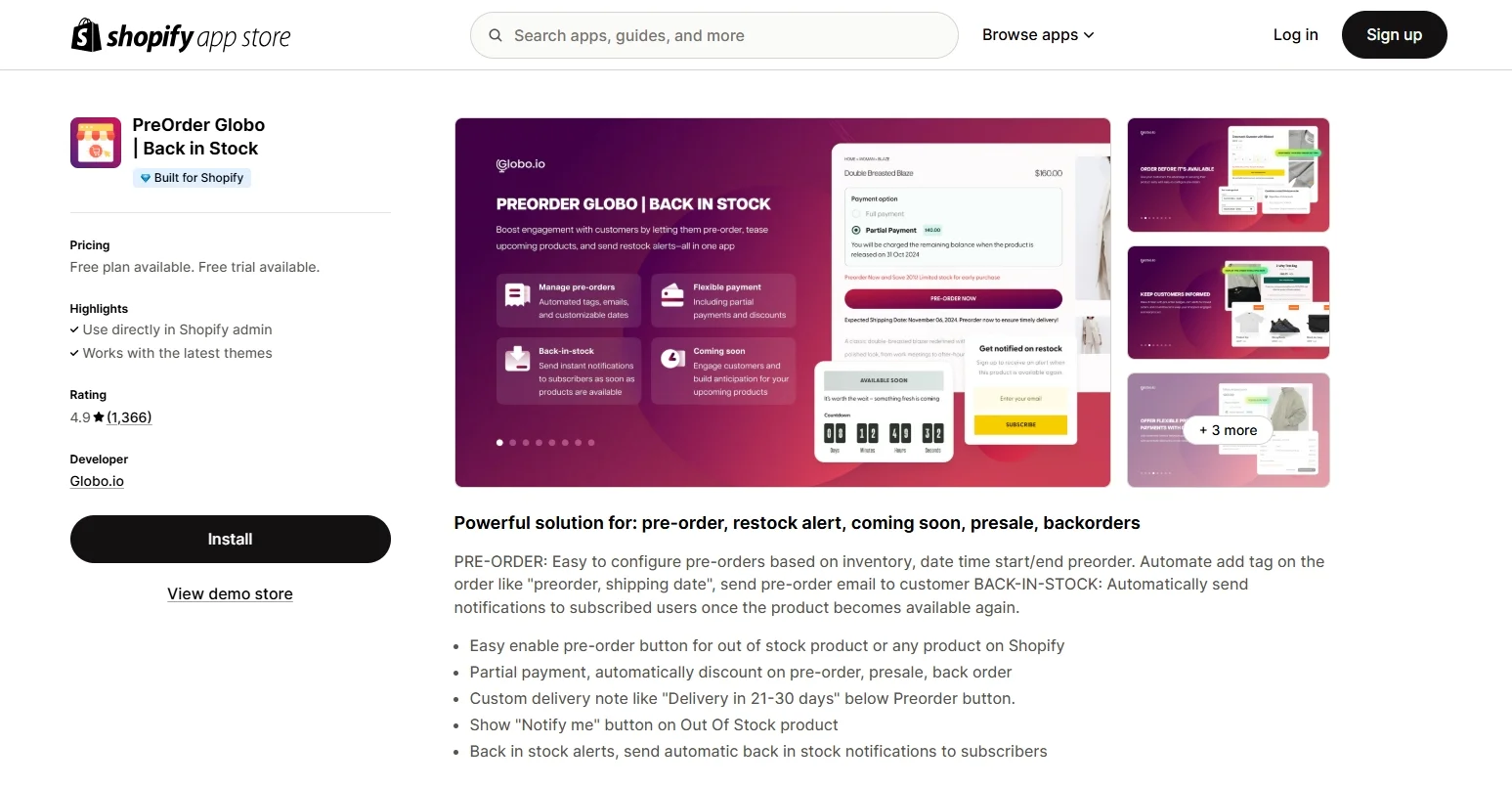
Here are the standout features of PreOrder Globo:
- Pre order activation by product or collection: Enable pre orders for individual products or entire collections with just a few clicks.
- Custom pre order labels and badges: Show pre order messages on product pages, collection pages, and the cart, helping to set clear expectations.
- Inventory-based rules: Trigger pre order status automatically based on stock levels.
- Schedule start and end dates: Control exactly when pre orders begin and end, ideal for product launches or limited-time sales.
Pricing: From $0 to $19.90 per month
Notify! Back in Stock | PreOrder
Notify! Back in Stock | PreOrder is a compact and effective Shopify app that combines two essential features in one tool: pre order functionality and back-in-stock alerts. Its clean interface and smart automation make it suitable for growing Shopify stores looking to recover missed sales and increase customer retention.
For store owners researching how to set up pre order on Shopify, this app offers a straightforward solution without overwhelming features—perfect for those who want to get started quickly.
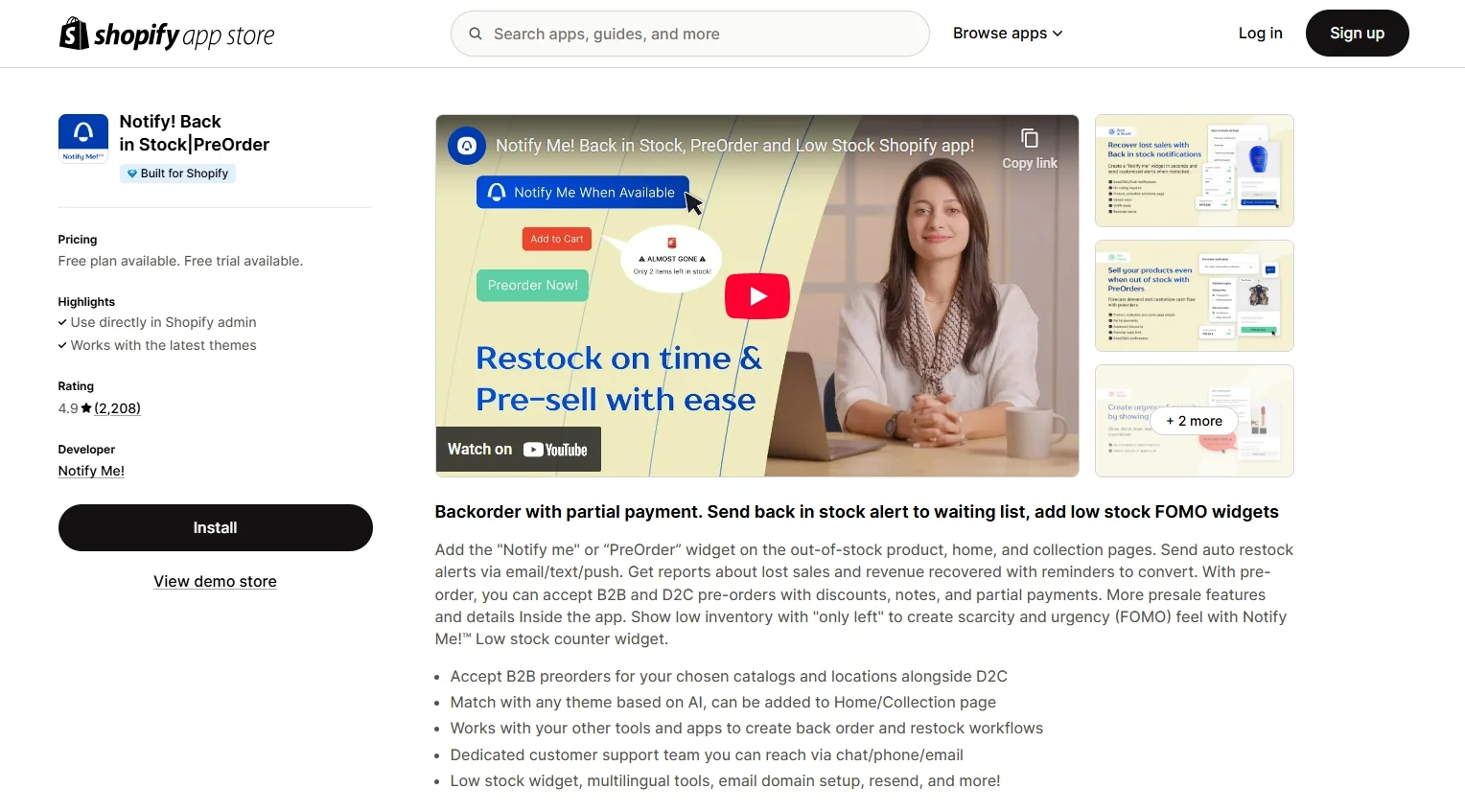
Here are some of the key features that make Notify! stand out:
- Dual capability for pre orders and notifications: Easily enable pre orders on upcoming or out-of-stock products while also allowing customers to sign up for restock alerts.
- Simple analytics dashboard: Track interest in specific products through notification sign-ups and pre order performance.
- One-click activation: Activate pre order status on any product with minimal setup, no coding required.
- Customizable call-to-action buttons: Replace the default “Add to Cart” with a “Pre Order” or “Notify Me” button to match the product status.
Pricing: From $0 to $69.90 per month
WOD: PreOrder Now
WOD: PreOrder Now is one of the most trusted and widely used Shopify apps for managing pre orders. If you’re exploring how to set up pre order on Shopify and want a robust, highly customizable solution, this app is a top contender. It’s especially popular among Shopify users because it supports various store types and offers extensive flexibility without requiring any coding skills.
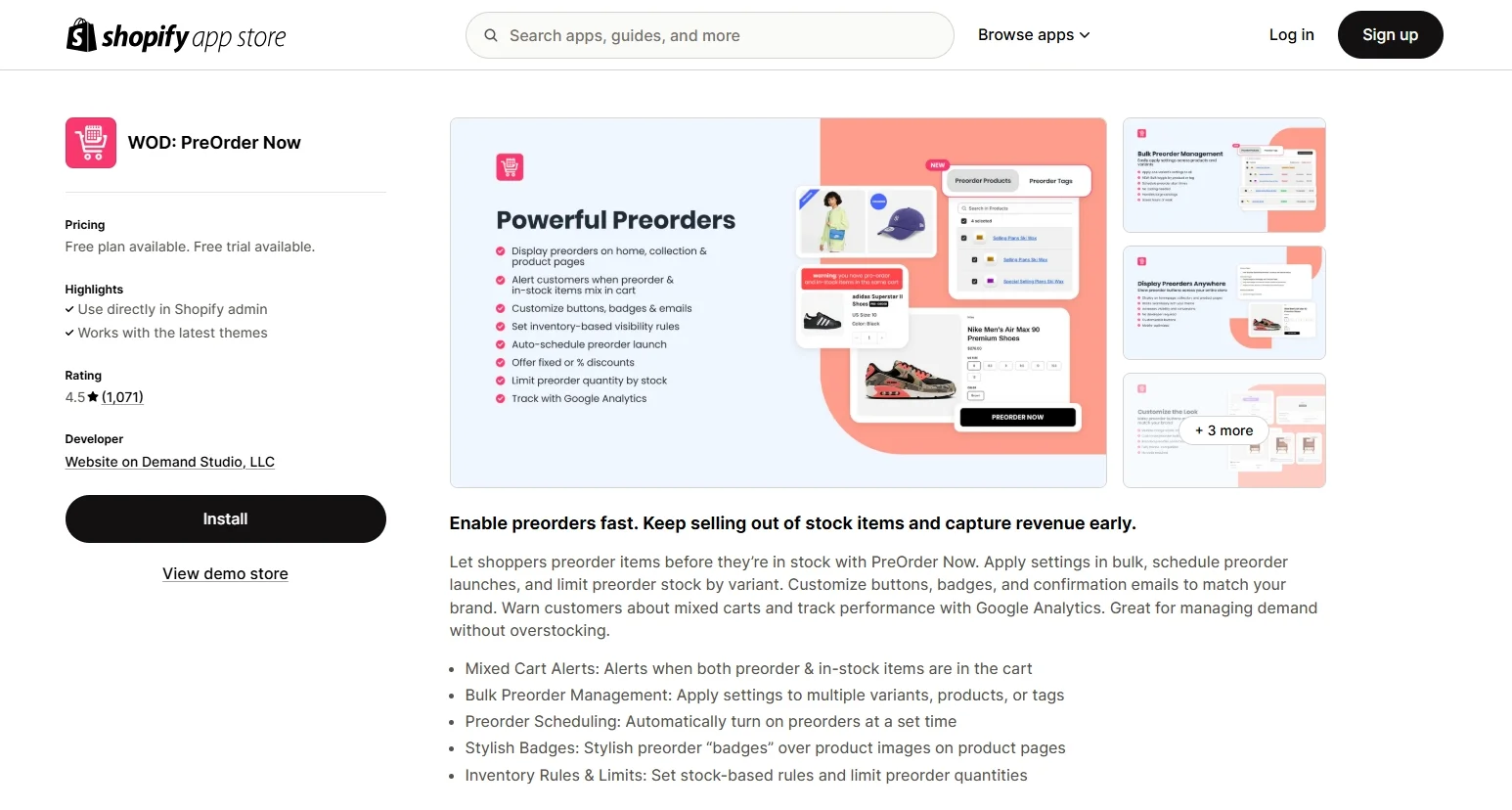
Here are the standout features that make WOD: PreOrder Now our favorite:
- Flexible pre order types: Enable pre orders for out-of-stock items, upcoming products, or specific variants.
- Dynamic pre order messaging: Customize labels, buttons, and confirmation messages to clearly communicate shipping timelines and availability.
- Partially payment options: Allow customers to pay a deposit at checkout and complete the payment later when the product is ready.
- Automatic activation and deactivation: Schedule when pre orders go live and when they stop, helping you plan launches and restocks in advance.
Pricing: From $0 to $59.95 per month
Shopify Pre Order – What You Need to Consider
What is a pre order and how does it work?
A pre order is a sales strategy that allows customers to buy a product before it is officially available in your Shopify store. This means the item is not in stock at the time of purchase, but the customer agrees to wait for delivery at a later date.
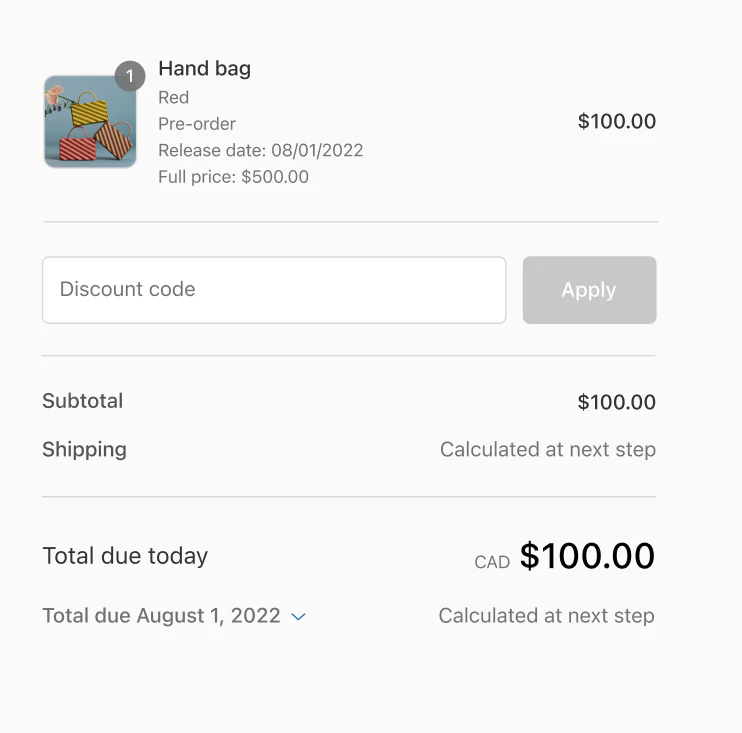
For store owners, pre orders help gauge interest in a product, manage inventory, and generate revenue before production or restocking. For customers, it provides the benefit of reserving an item early, especially for popular or limited-edition products.
Here's how a typical pre order process works on Shopify:
- Merchant lists the product as a pre order on their store.
- The customer places an order, fully aware that shipping will happen at a later date.
- The store communicates the expected delivery time and sends updates if anything changes.
- Once the product is ready, the merchant ships it out as usual.
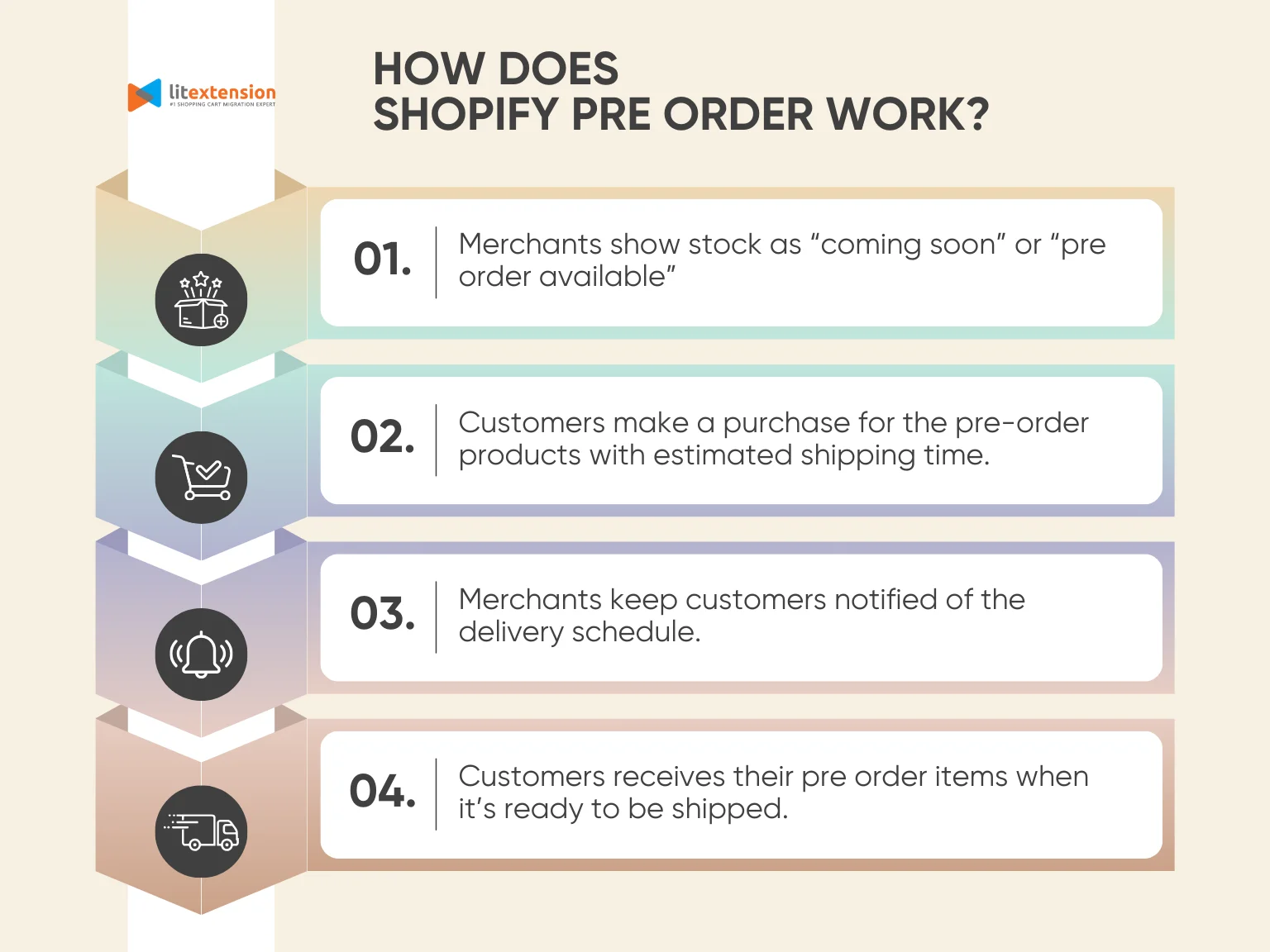
Requirements and restrictions for setting up Shopify pre orders
Now that we've learned how to set up pre order on Shopify, it's important to understand all the requirements before enabling this feature.
- You must have a reasonable basis to promise that the product will ship by a specific date.
- If no shipping date is stated, you must reasonably believe the product will ship within 30 days of purchase.
- If the product cannot be shipped within the promised timeframe, you must provide:
- A revised shipping date, and
- An explanation of the customer's right to cancel or receive a refund.
- Pre-orders are not supported on stores with customized checkouts.
- Customers cannot use accelerated checkouts (such as Shop Pay, Apple Pay, or Google Pay) and local payment methods (like Klarna, mollie iDEAL, and Sofort) to purchase Shopify pre order items.
- Shop Promise is not available for pre order items.
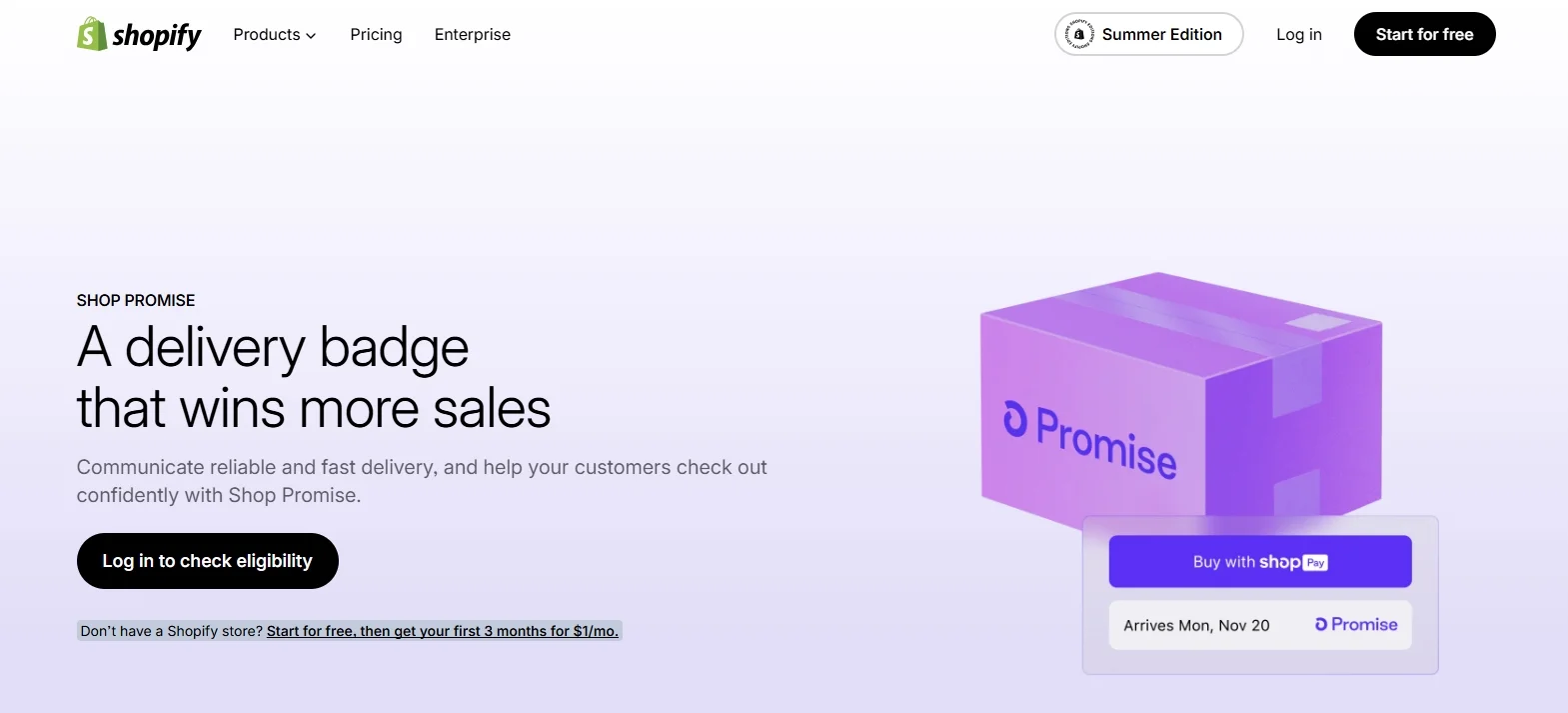
- Pre order products are only available on the Online Store and Custom Storefront sales channels.
- While you can set up multiple purchase options, customers cannot combine different purchase types for a single product during checkout. For example:
- A product cannot be both a pre order and a subscription item.
- A pre order item cannot be part of a try-before-you-buy offer.
Understanding these restrictions will help you avoid checkout issues and provide a better experience for your customers.
Possible use case of Shopify pre order
When learning how to set up pre order on Shopify, it's important to understand the different situations where this feature can be most effective. Pre orders are not just a sales trick; they are a strategic tool that can help you manage supply, boost early revenue, and build product hype. Below are several practical use cases where pre orders can benefit your Shopify store.
1. New product launches
If you're introducing a new item, setting up a pre order lets customers buy before it officially arrives. This helps you test demand and collect early sales, which is a common reason store owners explore how to set up pre order on Shopify.
2. Back-in-stock demand
When an item is sold out but still in demand, enabling pre orders allows customers to reserve it in advance. This ensures you don’t lose sales while restocking.
3. Seasonal or limited edition products
Products that are only available for a short time, like holiday items or exclusive drops, benefit from pre orders by creating urgency and helping plan inventory.
4. Custom or made-to-order items
For handmade or personalized products, pre orders help gather customer commitments before production begins. Many businesses researching how to set up pre order on Shopify fall into this category.
5. Product testing
If you're unsure how a new product will perform, setting it as a pre order item allows you to gauge customer interest before going all in on inventory.
In short, knowing how to set up pre order on Shopify is valuable because it supports all these use cases. With the right approach, you can turn pre orders into a smart, scalable part of your sales strategy.
If you're working with private label manufacturers or dropshipping partners, make sure they support manual order syncing or are informed about your pre order setup – this helps avoid delays in fulfillment and keeps your customers satisfied.
How to Set Up Pre Order on Shopify – FAQs
Is a preorder the same as a reservation?
No, it's not exactly. A preorder involves a confirmed purchase where the customer pays (fully or partially) for a product that will be shipped later. A reservation usually means the product is held for the customer without payment, and they may complete the purchase at a later time. Preorders are more binding and used to secure sales before stock is available.
Can I do pre orders on Shopify?
Yes, you can. Shopify allows you to offer pre orders, but it doesn't provide a built-in feature for this. You'll need to install a third-party app to handle all pre order functions such as shipping timelines, badges, and customer notifications.
What is the best pre-order app for Shopify?
Some of the top-rated pre order apps on Shopify include:
1. Preorder | Notify Me Timesact - Great for automation and back-in-stock alerts.
2. WOD: PreOrder Now - Flexible with high customizability.
3. PreOrder Globo - Ideal for small to mid-sized stores with good design options.
4. Notify! Back in Stock | PreOrder - Dual function for both features.
5. Preorder, Back In Stock: Stoq - Easy to use and integrates well with your existing setup.
Final Words
In this guide, you’ve learned how to set up pre order on Shopify, explored top pre order apps, and reviewed key requirements and best practices. By choosing the right setup and clearly communicating with your customers, you can create a smooth pre order experience that builds trust and boosts your revenue.
If you like this article, please don't hesitate to check out other Shopify blogs on our LitExtension website. We'll perform an in-depth Shopify review and full guideline on Shopify tutorial, so make sure to click right in!