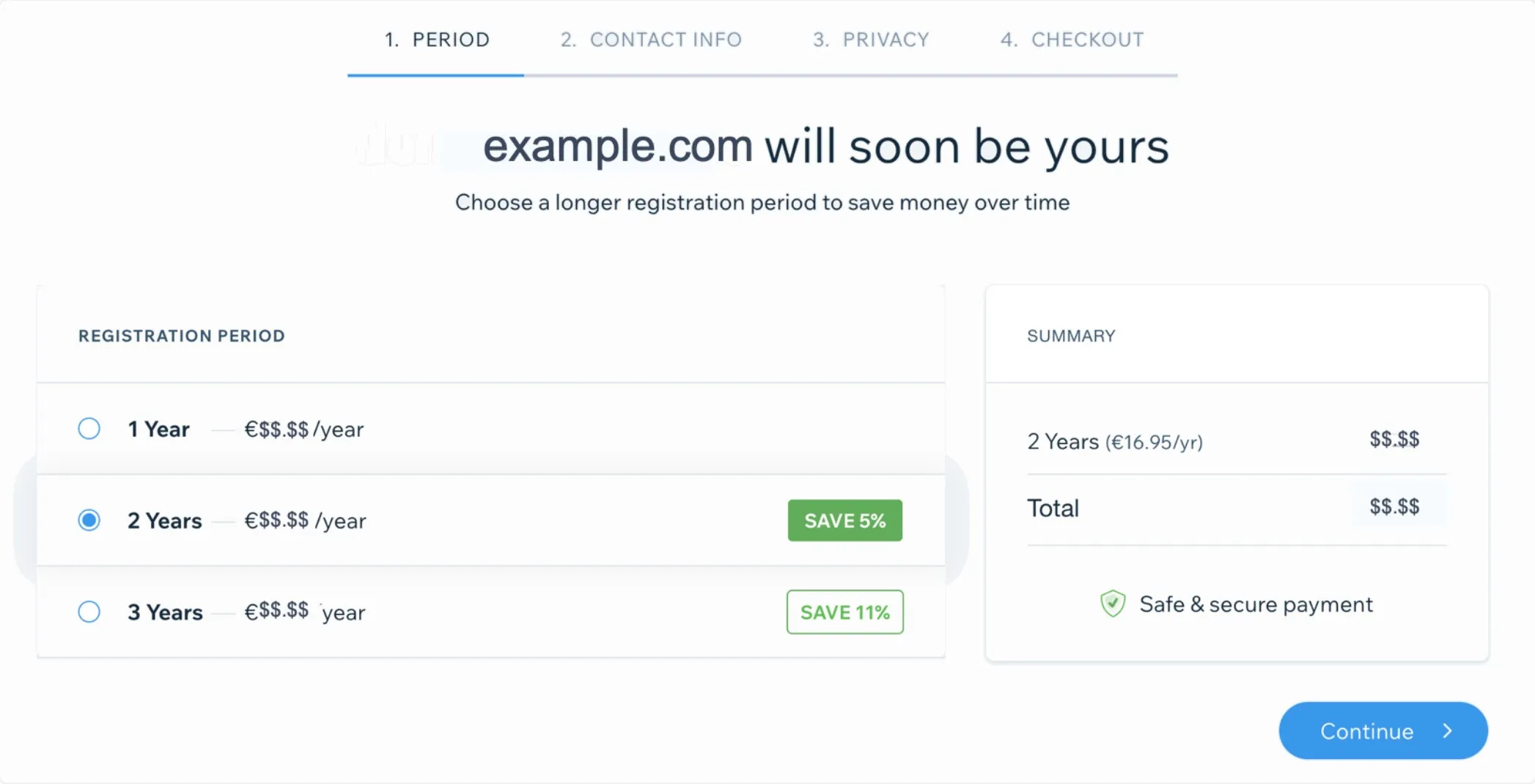“How to change domain name on Wix” or “How to change Wix URL” is a topic of interest for those who have created a website on the Wix platform and wish to switch to a new custom domain.
Whether you are looking to rebrand your website or simply want a more memorable domain name, this guide will walk you through the process of updating your Wix website's domain name in a friendly and informative manner.
Keep on reading to uncover:
- How to change domain name on Wix in 3 simple steps
- An easy guide to change Wix free URL
- What to do after changing domain name Wix
- A quick overview of Wix
Without further ado, let’s learn how to change domain name on Wix with LitExtension – #1 Shopping Cart Migration Expert.
How to Change Domain Name on Wix
#1 Upgrade your Wix website
Though Wix comes with a free pricing plan, this option will bind users to a fixed website address. It doesn’t allow store owners to switch or make changes to this URL.
Thus, before moving ahead to how to change domain name on Wix, you should upgrade your Wix website to a Premium pricing plan.
Currently, Wix offers two types of pricing options based on your website's purpose. If you only focus on building a website to showcase your blogs or portfolio, Website Plan is an ideal choice.
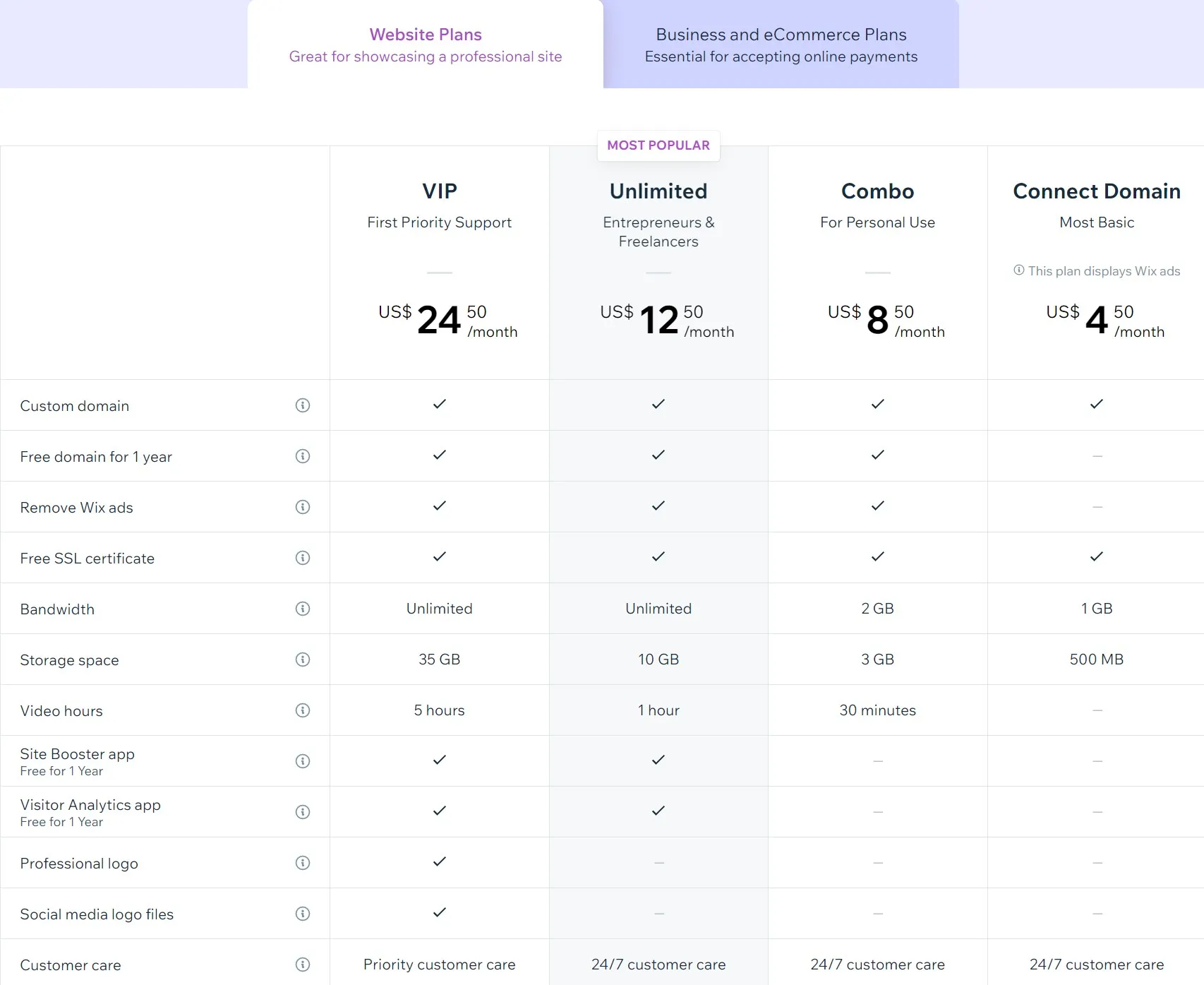
Meanwhile, if you intend to sell products or services on Wix, the eCommerce and Business plan is a better solution.
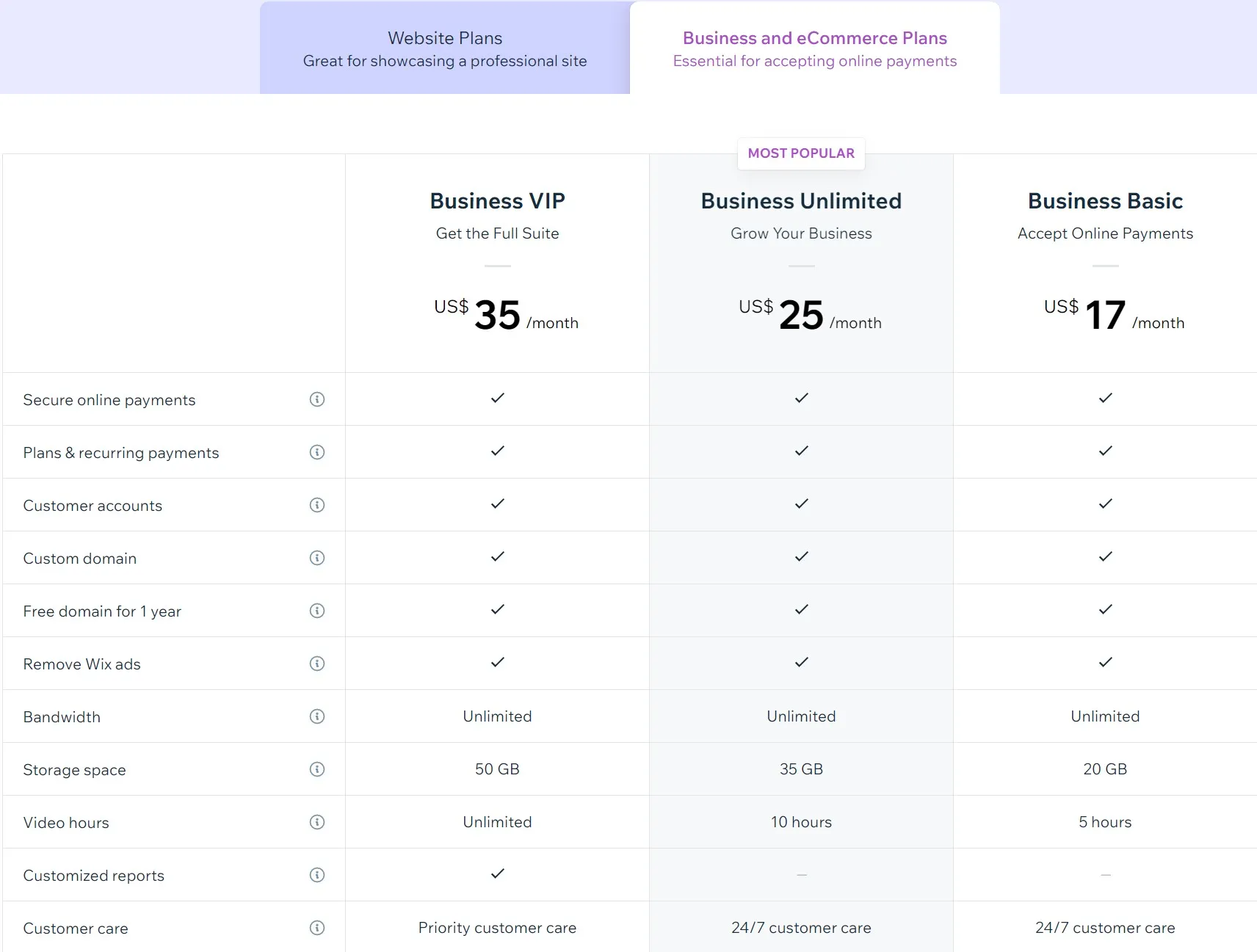
Please note that when you opt for the yearly Combo, Unlimited, Pro, VIP, Business Basic, Business Unlimited, or Business VIP plan, you will get a custom domain for free for the first year of purchase.
💡 New to Wix? Sign up to Wix and start your virtual journey now!
#2 Obtain a new Wix domain
With Wix, you have the option to search for and purchase a domain directly from their platform. This streamlines the process and makes it convenient to give your website a professional touch.
Here are a few simple steps you could follow to change your domain on Wix.
1. Log in to your Wix website and navigate to the “Domains” section.
2. Click on “Buy a Domain.”
3. Type in your desired domain name in the search box, then click Search. If that name is available, select Get it to obtain your domain name on Wix. In other cases, please choose a different domain name.
4. Choose a registration period of your liking. Then, click Continue.
5. Enter (or edit) your contact information and click Continue to proceed.
6. Choose a Privacy Protection level
- Full Privacy Protection: Users that select this privacy option will have all of their contacts and personal information concealed from the WHOIS database. You will be able to manually switch this protection option on and off whenever you want.
- Basic Protection: Your email and phone number are changed for a generic message. Those who want to get in touch with you will be taken to a form that prevents you from getting spam.
7. Then, please click Continue.
8. Choose your payment method and select Submit Purchase.
#3 Assign your new domain to your Wix website
You’ve come to the last step of how to change domain name on Wix. When your new URL is set up and ready, it’s time you bind it to your Wix website.
Here are 3 simple steps to assign your new domain to your Wix website.
1. Scroll down to the Unassigned Domains section and find your new domain name. Then, select Assign next to it.
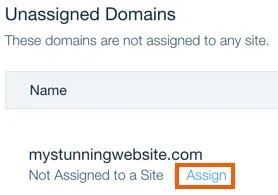
- Redirect it to the primary domain: Redirect your domain to the site's primary domain that is already connected
- Replace the current primary domain: Connect your domain and disconnect the site's current domain.
3. Click Assign, and you’re done
How to Change Your Free Wix URL
When first publish your website, you will get a free Wix domain name in the form: accountname.wixsite.com/site-name.
To change your free Wix URL, you can modify your account name and site name in the Account dashboard. Unfortunately, you cannot get rid of the “wixsite” part unless you upgrade to a higher Wix pricing tier.
Please follow these simple steps to change your free Wix URL.
How to change your account name
1. Log in to your Wix site and navigate to Account Setting.
2. Type in your new name in the Account name box under the Basic Info window.
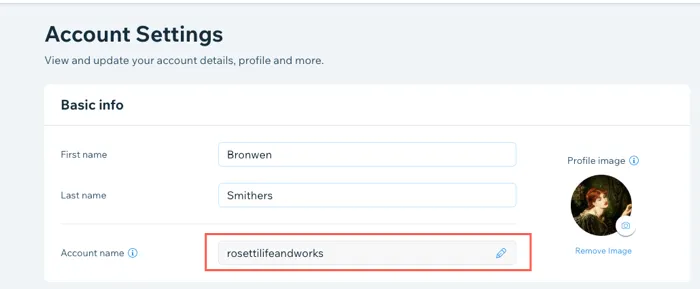
3. Click Save to apply your changes.
How to change Wix website name
1. Log in to your Wix account and go to the dashboard.
2. Select Rename Site under the Site Action drop-down menu.

3. Edit your site name, then press Save.
And that brings us to the end of our tutorial on how to change domain name on Wix. But it’s not all.
Keep reading to learn more about everything you should do after changing your domain name on Wix.
What to Do After Changing Domain Name Wix
Changing a domain name can have a significant impact on a website's search engine rankings, traffic, and overall visibility. Therefore, in the next part of our guide on how to change domain name on Wix, let's see all the necessary steps to ensure that the transition is smooth and that your website remains accessible and retains its search engine rankings.
Here's a list of some of the most important things to do after changing your domain name:
- Update your website's internal links: Make sure that all internal links on your website are updated to reflect the new domain name. This will help ensure that your website remains easily navigable for visitors and that any pages that are linked to from other websites continue to work as expected.
- Set up redirects: Use 301 redirects to redirect traffic from your old domain name to your new one. This will ensure that visitors and search engines are directed to the correct pages on your website, and that any links pointing to your old domain name continue to work as expected.
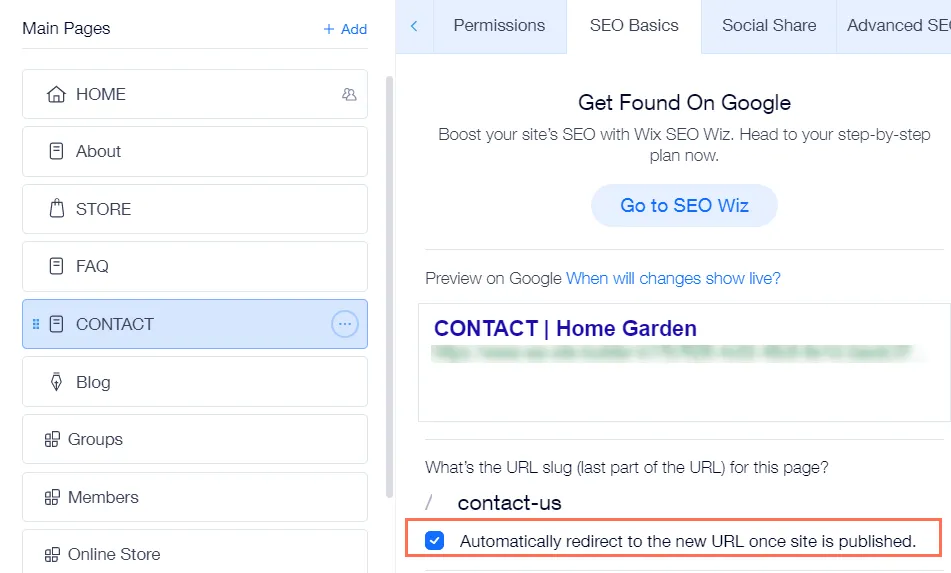
- Update your social media profiles: Make sure to update your social media profiles to reflect the change in domain name. This includes updating the links in your profile, in any posts you've made, and in any bio sections or other areas where you display your website URL.
- Update your Google Analytics and Google Search Console: If you use Google Analytics or Google Search Console to monitor your website's performance, make sure to update your accounts to reflect the change in domain name. This will help you keep track of your website's traffic and monitor its search engine performance, even after the change.
- Notify search engines: Submit your new sitemap to search engines like Google and Bing to help them index your website under its new domain name. This will help ensure that your website's pages are properly crawled and indexed by search engines, even after the change.
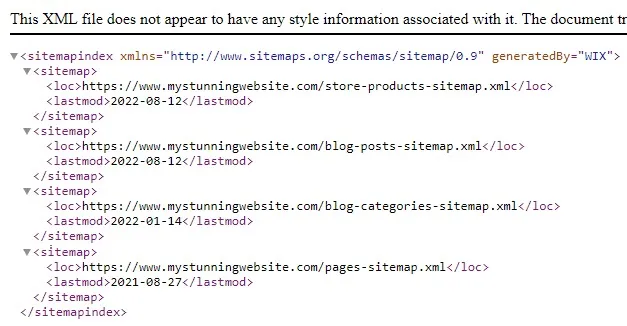
- Update your business listings: If your business is listed on directories or other websites, make sure to update your listing to reflect the change in domain name. This will help ensure that your website's information is up-to-date and that any links pointing to your website continue to work as expected.
- Monitor your website's performance: Keep an eye on your website's traffic and search engine rankings to ensure everything works as expected.
What is Wix and Why Should You Choose It?
Wix is a website builder that allows users to create professional-looking websites without any coding knowledge or technical skills. It was founded in 2006 and has since become one of the most popular website builders on the market. It is currently the home of over 8.5 million websites worldwide, as reported by BuiltWith.
One of the key benefits of Wix is its user-friendly interface. The platform has three website builder tools (Wix ADI, Wix Editor, and Wix Editor X), offering an easy-to-use drag-and-drop interface. This makes it an excellent option for those new to website building who want to create an online store quickly and easily.
On top of that, when mentioning Wix, we shouldn’t ignore its incredible selection of themes. This solution provides over 800 website templates targeting businesses of all types and sizes. These Wix themes are all free of charge; therefore, feel free to try every template that you like.
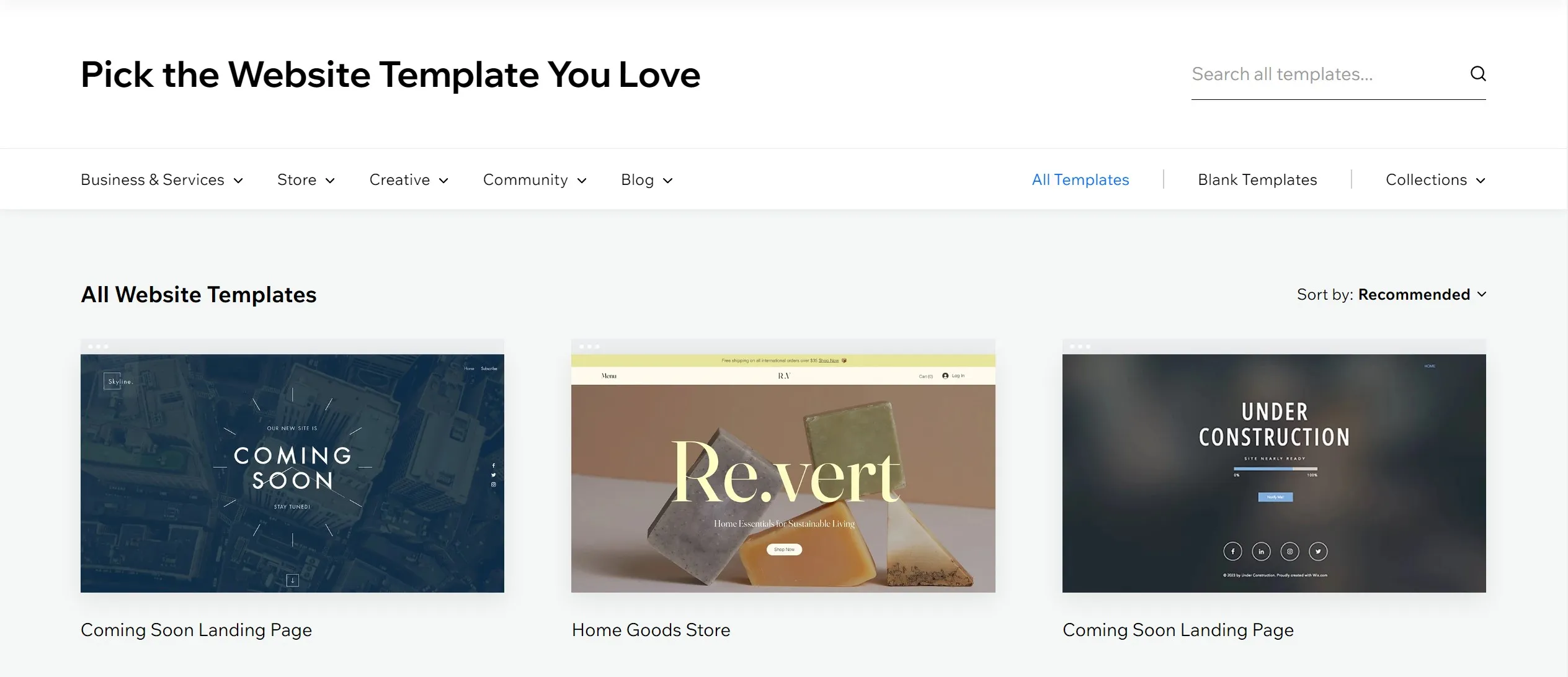
Wix also offers a wide range of eCommerce features and tools to help users add functionality to their websites, such as inventory management, store analytics, secure payment gateways, and so much more. It integrates well with social media platforms like Facebook and Instagram, making it easy to connect your website to the tools you use to manage your online presence.
Want to learn more about Wix? Check out our articles below to gain more insights into this eCommerce platform:
How to Change Domain Name on Wix – FAQs
Can I change my Wix domain name?
Yes, Wix allows its users to change their domain name. All you need to do is upgrade to a premium Wix pricing plan, obtain a new domain, and assign it to your Wix website.
Can you change your domain name on Wix after purchase?
Unfortunately, it’s not possible to change your Wix domain name after the purchase is made. If you made a mistake or typo, the only to change your Wix website address is to buy a new one. Therefore, we advise that you should double-check your domain name before buying.
How do I rename my free Wix URL?
To change your free Wix URL, you can modify your account name and site name. All these actions can be made through your Wix dashboard.
Conclusion
And that brings us to the end of our guide on how to change domain name on Wix.
In conclusion, it is a straightforward and easy-to-follow process. By upgrading your Wix pricing plan to a premium option, obtaining a new Wix domain name, and assigning it to your website, you can easily change your domain name on Wix and ensure that your website visitors can easily find and remember your website.
In love with this blog? Check out our LitExtension blog to find more articles like this. And don’t forget to visit our Facebook Community to connect with thousands of e-merchants across the world.