One of Google Drive’s key objectives is to store your files, not just for security purposes, but also so that you can access them from anywhere, regardless of devices. Here’s how you can effortlessly transfer files to Google Drive.
1. UPLOAD FILES TO GOOGLE DRIVE FROM YOUR COMPUTER
You can simply store your important data on Google Drive from your computer with these following steps:
-
- First, sign in to Google Drive with your email address and password. Check whether you have created any folders on Drive or not. In case, you haven’t, set up ones to keep your Drive neat and tidy. Don’t forget to name your folders! Please note that you can upload a whole folder.
- If you have already, navigate to the folder that you want to place your file
- On the left side of the screen, click New button to choose the file you want to upload
- Navigate to the file you want to upload on your hard drive in the File Upload dialog box, and press Open. Using the Shift or Control key (or the Command key on a Mac) to pick several files.
You can see the progress box for uploads at the bottom of the page. Upon completion the box will say, “Uploads completed.”
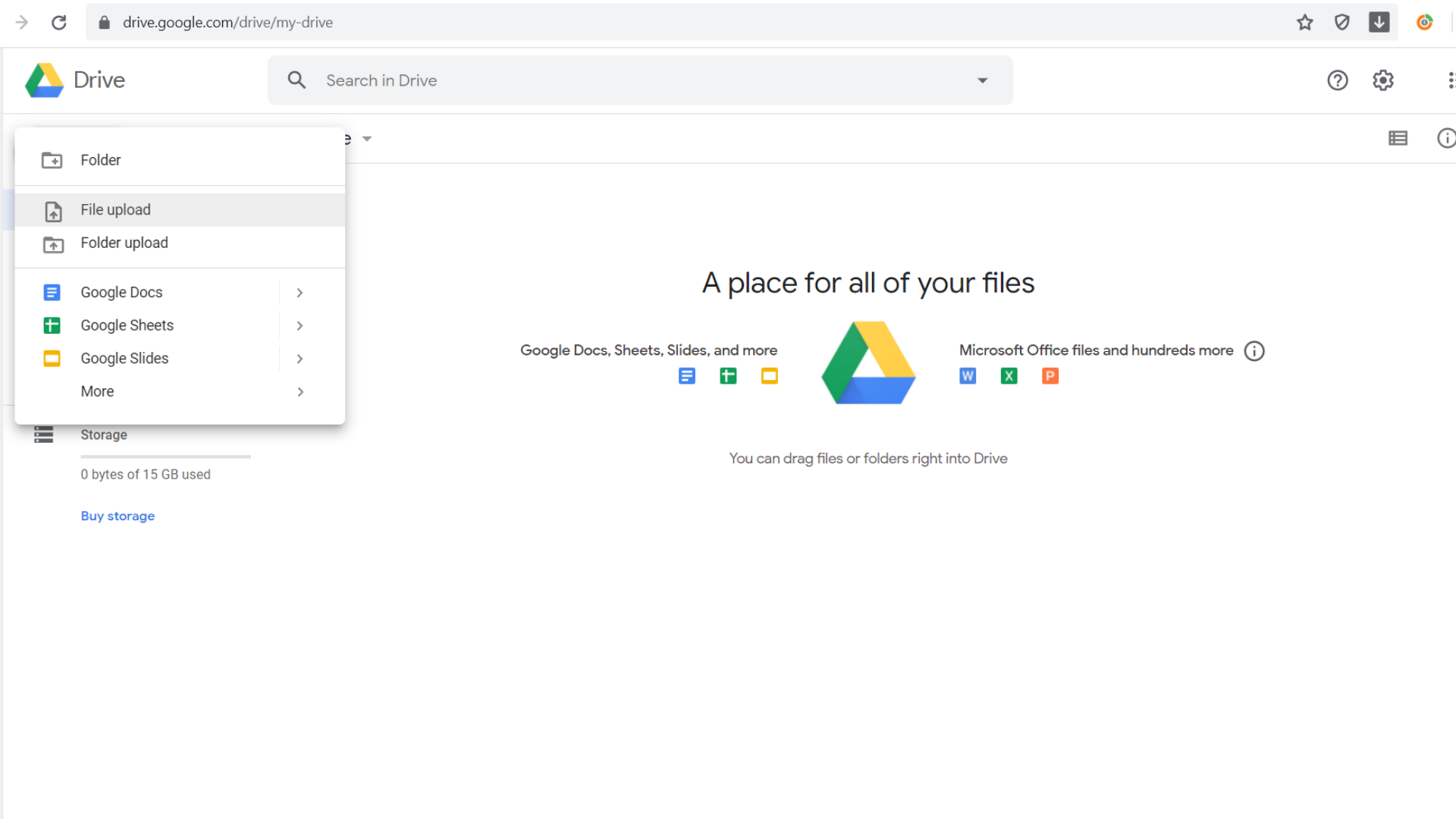
Note: You can drag and drop the file onto your Google Drive if you don’t want to go through the Upload box. Only move the file to the browser window and find the file on your hard drive. You will see a big, pulsating blue circle that says, “Incoming! Drop your files to instantly upload them to Drive”. Release the mouse and make sure your files have been uploaded successfully.
2. UPLOAD FILES TO GOOGLE DRIVE FROM YOUR SMARTPHONE OR TABLET
It is tremendously amazing that you can use the Google Drive app for both iOS and Android to save your files. Download the app from the App Store or the Google Play Store, sign in with your email account.
- After signing into your Google Drive account in the app, tap the white circle with the 4-colored plus sign at the bottom of the screen.
- Select Upload.
- In the Open From dialog box, choose the file location, such as Images, Audio or Recent.
- Choose the file you want to upload and make sure the file is uploaded successfully.
In case you have any other questions, please reach out to us via:
- Ticket system (highly recommended)
- Email us at [email protected]