Let’s follow the detailed instructions which show you the way to migrate from Opensource Cart to a new shopping cart. LitExtension can help you migrate products, orders, customers, and other data from Opensource Cart to desire shopping cart automatically in a few simple clicks.
1. Registration
Register an account or Sign In on LitExtension site. You also can login easily by your existing Google or Facebook account.

2. New Migration Creation

On the Migration Page, click Create New Migration button at the top right of the screen.
Select Source Cart Type and provide the Source Store’s URL into the blank bar. Then click LitExtension Connector to download the connector, extract the zip file, and upload connector to Source Store’s root folder. Right here, the Connector Installation will be automatically checked and informed on the screen without manual checking.

Select Target Cart Type and provide the Target Store’s URL into the blank bar. Then click LitExtension Connector to download the connector, extract the zip file, and upload connector to Target Store’s root folder. Right here, the Connector Installation will be automatically checked and informed on the screen without manual checking.
3. Entities Selection
Choose entities you want to migrate. You can select either all of them together or certain data, for example only Products, Customers and Orders. LitExtension also provides Additional Options here to extend your migration possibilities. Languages, Order Status and Customer Group will be matched together to be displayed correspondingly in the new store.
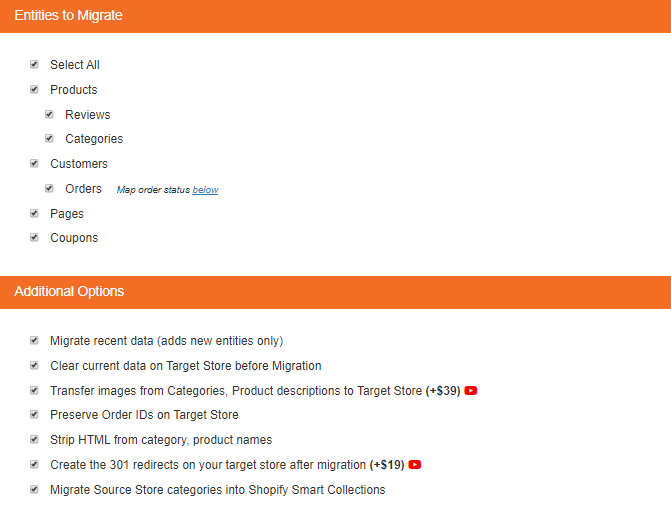
If you need demo migration first, please click Start Demo Migration button, If not please click: Skip Demo Migration to perform full migration.
4. Perform Migration

You can try the demo first or run full migration immediately.
- To Try Demo: Start your demo migration with a limited number of entities. You will see the same actions as the actual migration. However, you can skip this step by clicking the “Skip Demo Migration” button to immediately move forward to Full Migration.
- To Perform Full Migration: Once the migration is started, it will run seamlessly on the server. Therefore, there’s no need to keep your PC on while the data is being transferred. It is completely safe to turn it off! Take a break, have a cup of coffee and you’ll be notified via email when the process is completed.
In case you have any other questions, please reach out to us via:
- Ticket system (highly recommended)
- Email us at [email protected]