Managing inventory effectively is one of the cornerstones of a successful Shopify store. A well-optimized Shopify inventory management system ensures seamless stock control, efficient order fulfillment, and enhanced customer satisfaction. Conversely, poor inventory management can lead to overstocking, higher storage costs, fulfillment delays, and revenue loss, ultimately impacting business growth.
For Shopify store owners, leveraging a well-structured inventory management system ensures real-time stock tracking, prevents overselling, and streamlines the order fulfillment process. In this article, we will provide a detailed analysis of Shopify inventory management, covering:
- How does Shopify inventory management work
- Benefits of Shopify inventory management
- Challenges when managing Shopify inventory
- How to manage Shopify inventory management
- Best Shopify inventory management apps
- Criteria when choosing Shopify inventory management apps
Now, let’s get started.
What is Shopify Inventory Management?
How does Shopify inventory management work
Shopify inventory management works by centralizing and automating your stock control processes. It helps you track product availability, manage stock quantities, and synchronize inventory across all your sales channels, ensuring efficiency and accuracy in your operations.
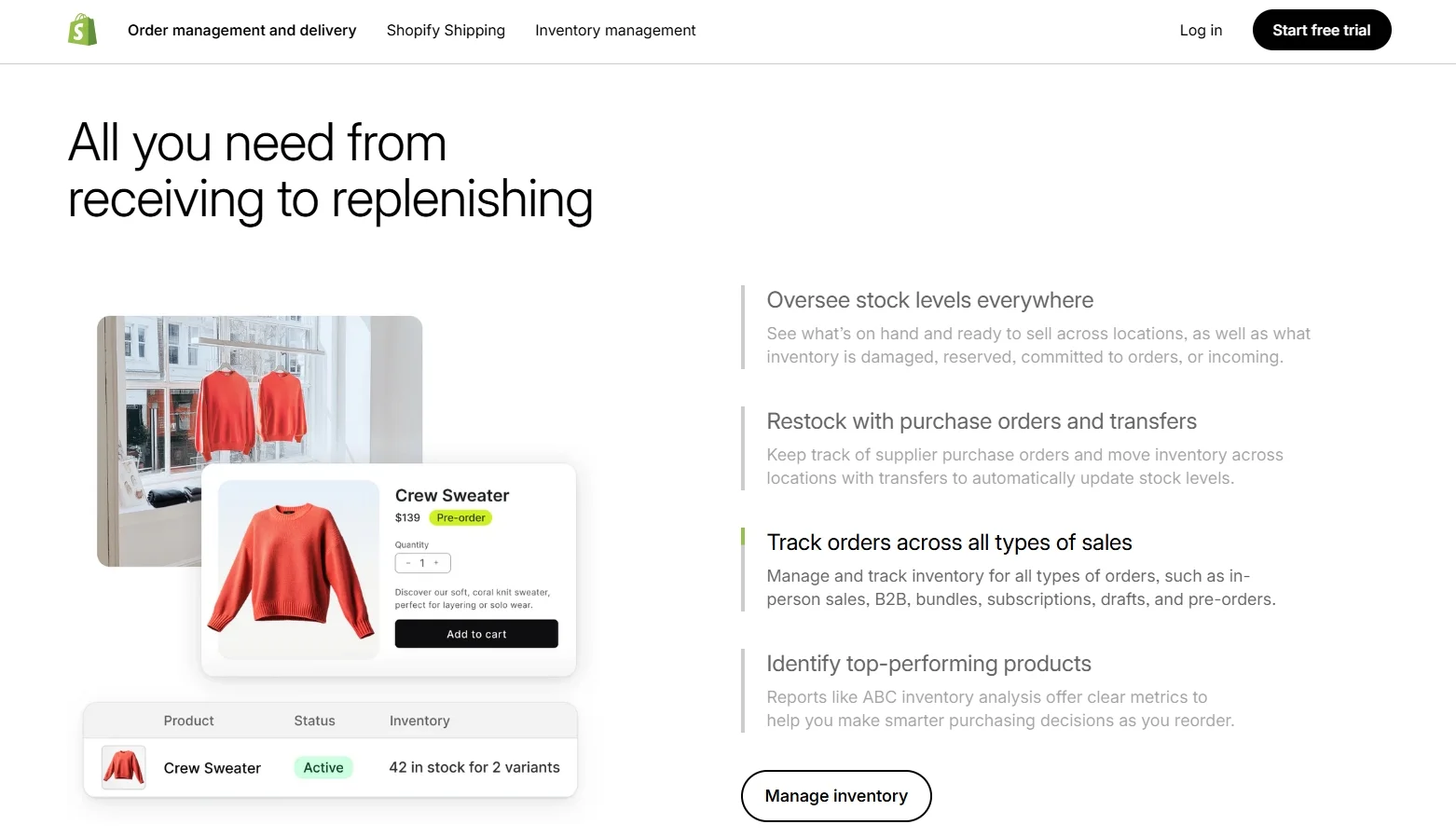
When you add a product to your Shopify store, you can specify inventory details such as the initial stock level, SKU (stock-keeping unit), and whether the product should continue selling when out of stock. Shopify keeps track of every product's inventory level in real-time. Therefore, when a customer places an order, the system automatically reduces the available quantity, reflecting the changes immediately in your store’s inventory.
For multi-channel sellers, Shopify allows inventory synchronization across platforms like Amazon, eBay, or social media storefronts. When a product sells on one platform, Shopify updates the inventory on all connected channels, preventing overselling or stock discrepancies. This feature saves time and reduces the risk of customer dissatisfaction.
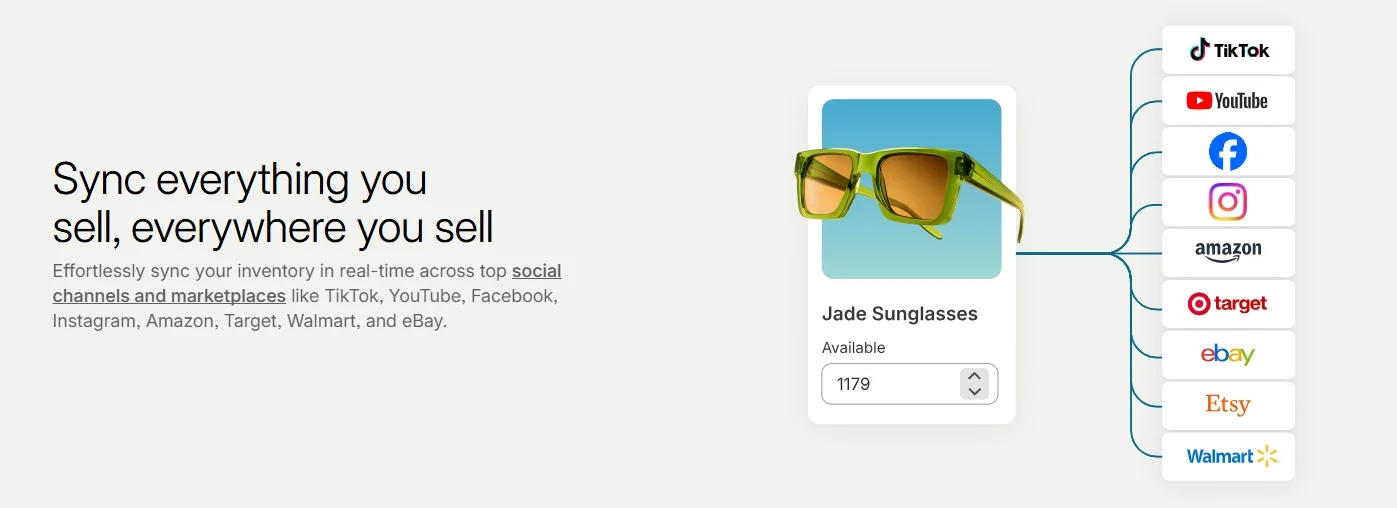
Shopify also provides powerful reporting tools to help you analyze your inventory. You can access reports showing best-selling products, inventory turnover rates, and items that need replenishing. These insights allow you to make informed decisions about restocking and forecasting demand.
Discover more about Shopify with our resources below:
Benefits of Shopify inventory management
Shopify inventory management offers numerous benefits that streamline your business operations and enhance customer satisfaction. Its intuitive tools help you save time, reduce errors, and improve stock control across all sales channels.
- Real-time inventory tracking: Shopify automatically updates stock levels whenever an order is placed or inventory is restocked. This ensures accurate data and prevents stockouts or overselling.
- Management of product variants: Easily track inventory for different sizes, colors, or custom options. This is ideal for businesses with diverse or complex product catalogs.
- Seamless multi-channel integration: Sync inventory across platforms like Amazon, eBay, and social media storefronts. This eliminates mismatched stock levels and reduces the need for manual updates.
- Inventory reporting and analytics: Access detailed reports to identify best-selling products, monitor low-stock items, and analyze trends. Use this data to make informed decisions about restocking and marketing strategies.
By utilizing these features, Shopify inventory management enables you to save time, reduce errors, and focus on growing your business efficiently.
Challenges when managing Shopify inventory
While Shopify inventory management offers powerful tools, there are challenges that businesses may encounter. Understanding these issues can help you address them effectively and maintain smooth inventory operations.
- Handling large inventories manually: Businesses with extensive product catalogs may find it time-consuming to update stock levels, manage product variants, or process bulk changes without automation.
- Limited multi-location support for complex setups: Although Shopify allows inventory tracking across multiple locations, businesses with intricate warehouse systems or global operations may find the built-in features insufficient without third-party apps.
- Stock syncing delays in multi-channel setups: When selling on multiple platforms, there is a risk of syncing delays, leading to mismatched stock levels. This can result in overselling or unhappy customers.
- Dependency on third-party apps: For advanced inventory management features, many businesses rely on external apps. This can add extra costs and require additional setup and maintenance.
By identifying these challenges, you can explore strategies or tools to address them, such as automation apps, integrations, or tailored workflows. This ensures you get the most out of Shopify inventory management while avoiding potential setbacks.
How to Manage Shopify Inventory Management
With all of the factors discussed above, we hope that you get a better overview of how important Shopify inventory management is. In the next section, we’ll show you how to control the stock level of your store easily.
Without further ado, let’s get going!
1. Keep track of inventory
To make changes to the inventory of your Shopify store, the first step you need to do is set up inventory tracking for all of your items or just a few products. Once activating this option, you’ll be able to view a 90-day inventory history.
To do so, please navigate to “Products” > “All products” from your Shopify Admin. Then, select the name of the item as well as the variant you want to track.
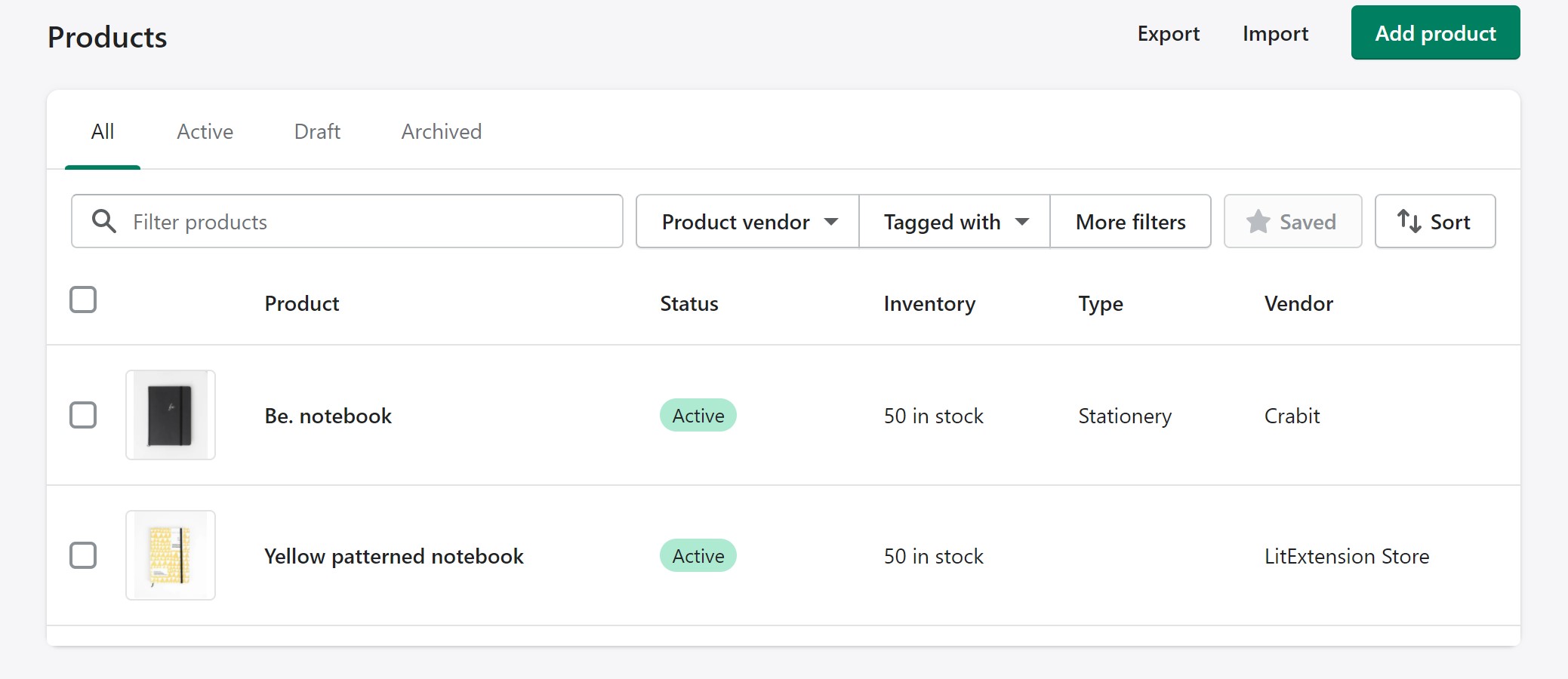
Next, go to the “Inventory” section and select “Track quantity”. By default, your customers can’t make an order if the product they want to buy is out-of-stock until its quantity is updated to be greater than one. However, you can tick on the “Continue selling when out of stock” box in case that item is available for pre-order or the stocks are on the way to your location.
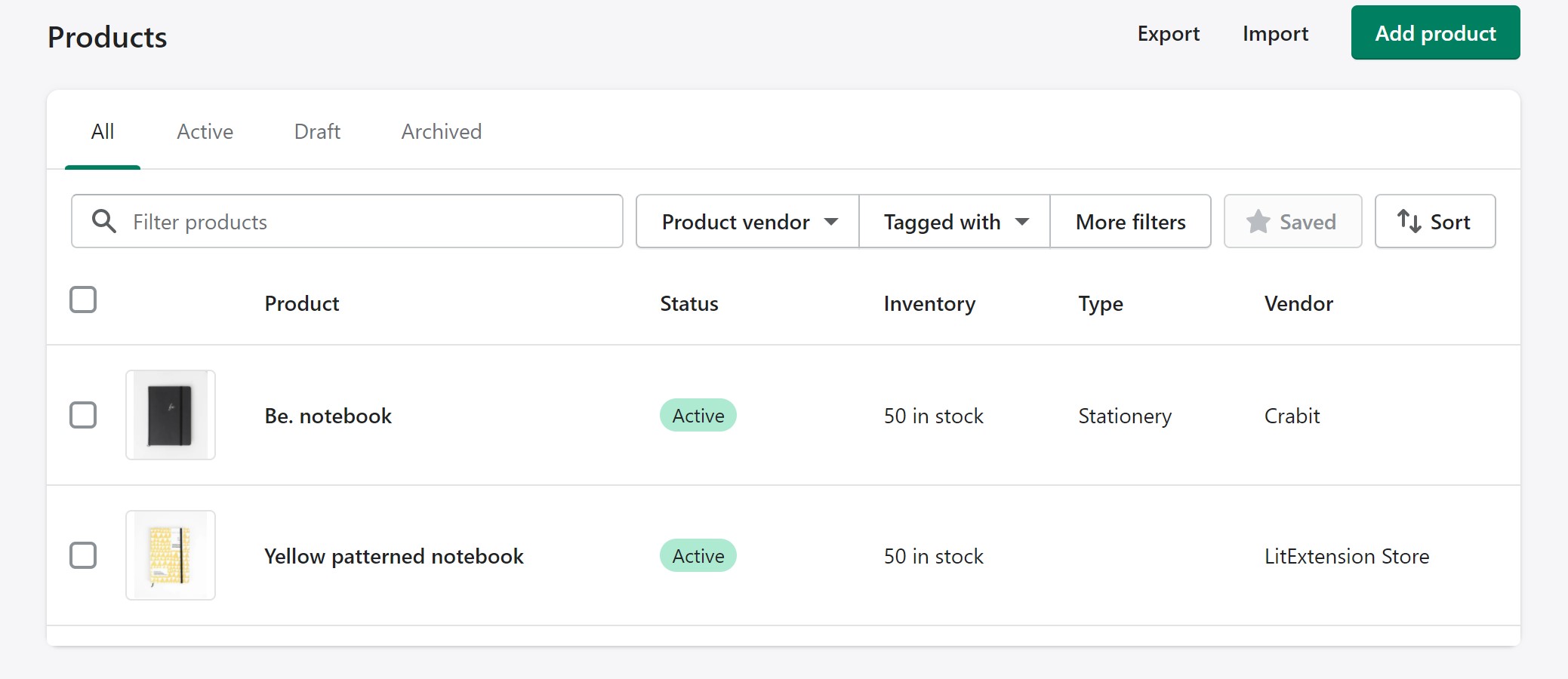
Next, enter the number of stocks in the “Quantity” section and click “Save” to finish setting up.
2. Adjust the quantities of inventory
Basically, Shopify allows you to make changes to the available quantity and the inventory quantity.
- Available quantity
To edit the number of available quantities of a single variant, simply enter the quantity you want to adjust in the “Edit quantity available” bar.
In case you want to set a specific quantity for multiple variants, you'll need to select the variant you want to edit first. Then, expand the “More action” section and click on “Update quantity”.
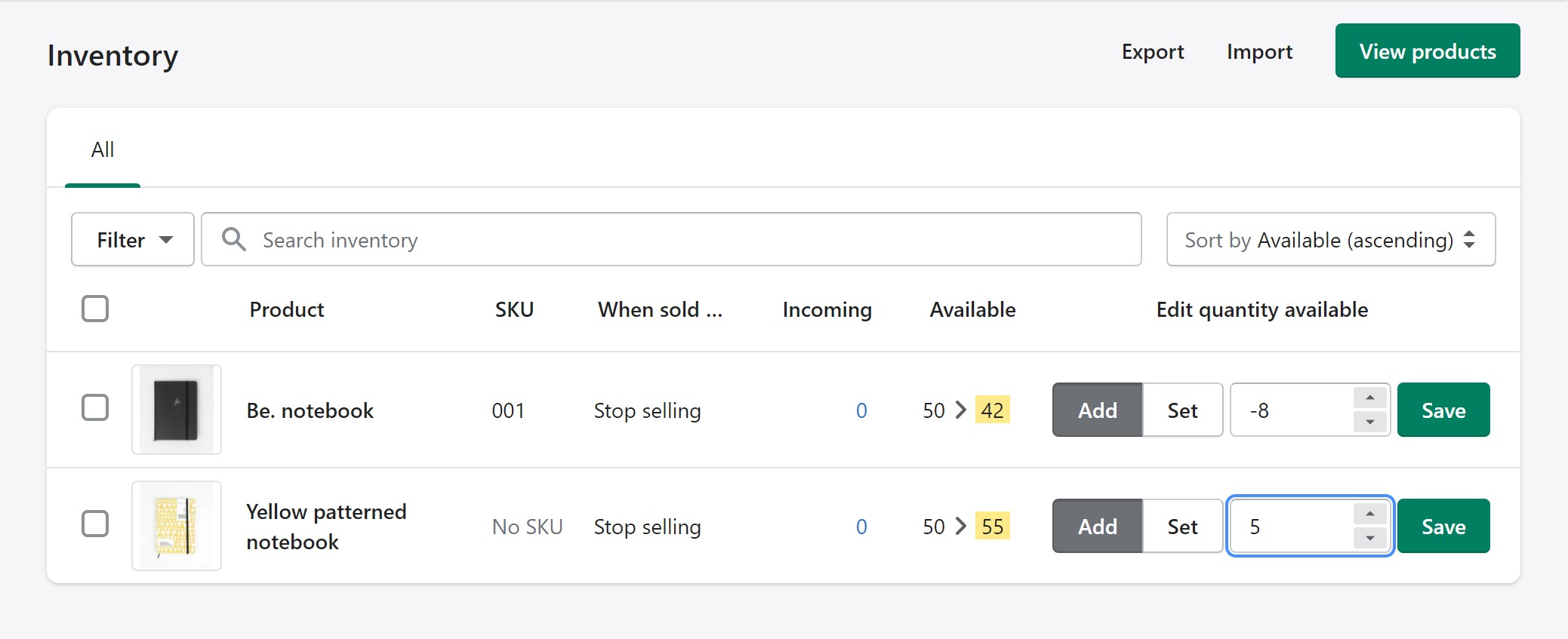
- Inventory quantity
To modify the inventory quantity, all you need to do is click on the “Add” button and then enter a specific number.
Besides, Shopify allows you to set a new total inventory quantity by selecting “Set” and providing a number you want.
3. Import/Export inventory data from CSV files
As a Shopify user, you can freely import and export CSV files of your inventory quantity of a specific location or across all locations (if any). After downloading the CSV files, you’ll be able to grab an overview of product information including identifies, variants, and quantities.
To export inventory, navigate to “Products” > “Inventory”. Next, click “Export” and select the rows that you want to export. After that, choose “Export inventory” and you’re done.
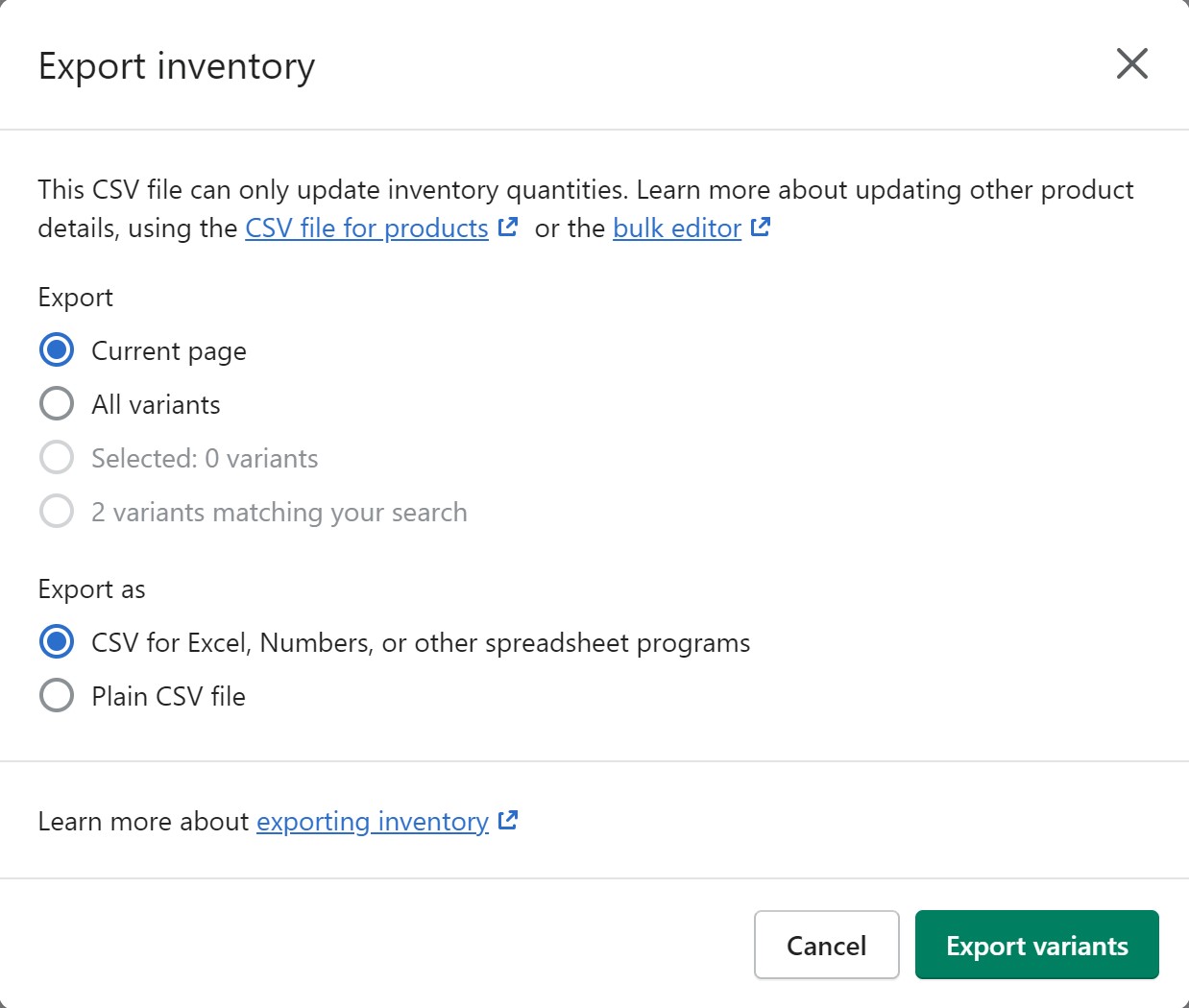
To import your existing files to Shopify, select “Import” instead of “Export” after going to the Inventory section. Then, click “Import inventory” and press on “Start import” button after verifying what data you want to import.
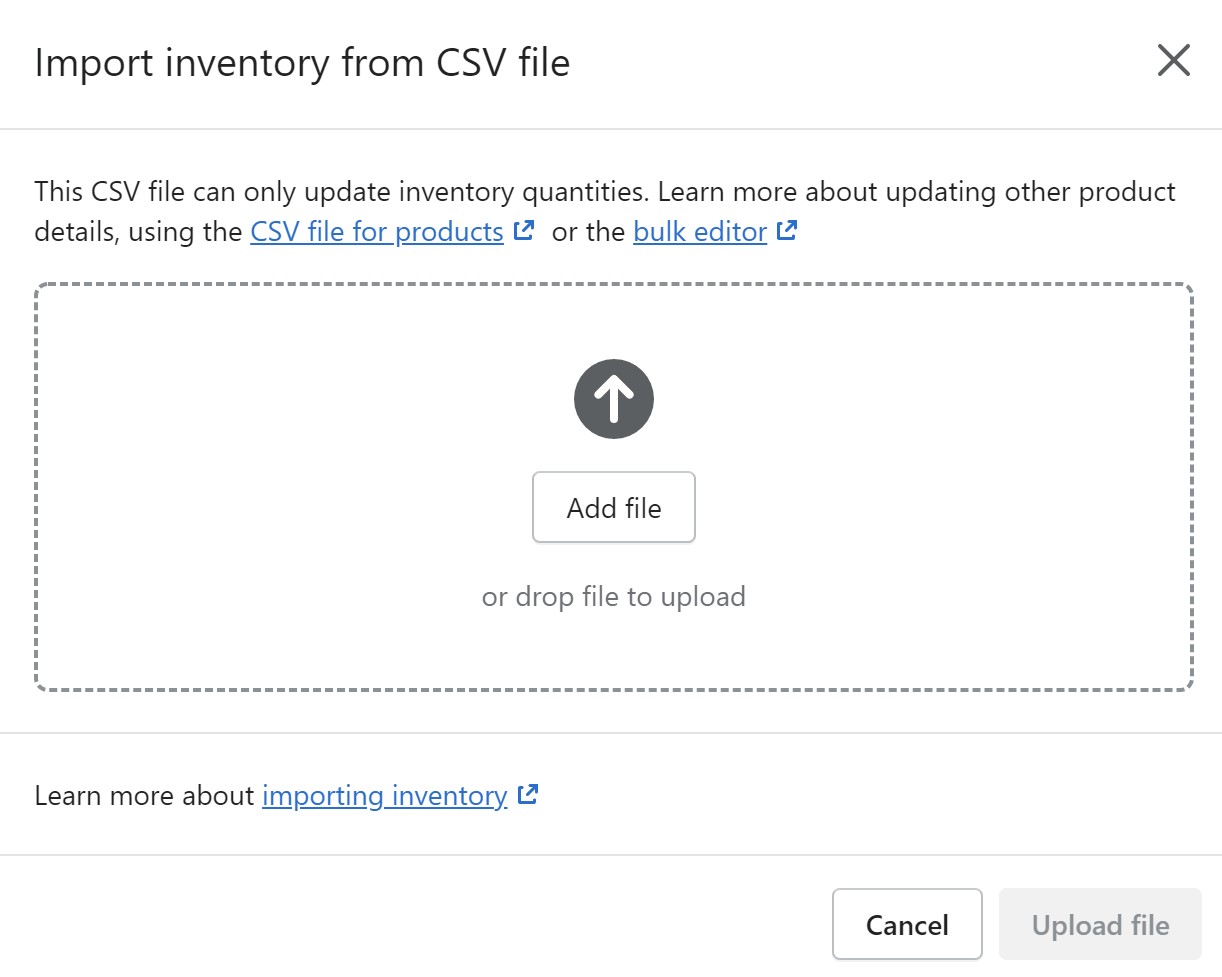
The bad news is, your CSV file format might not be compatible with Shopify due to the lack of specific information that you can’t find out. If this is the case, the LitExtension data migration service would benefit you in many ways.
Besides transferring entities from platform to platform, LitExtension gets the name on the scoresheet by providing CSV Files Migration Service. Especially, the CSV files import/export will be completed by our experts because it’s quite sophisticated. Hence, all you need to do is provide your store credentials and wait for the process to be finished without any concerns.
Seamlessly migrate your store to Shopify with ease!
LitExtension can safely transfer your data to unlock more growth on the new Shopify store.

4. Manage transfers from suppliers
By managing transfers from suppliers, you’ll find it easier to keep track of and receive incoming stock delivery from them.
Step 1: Once you fill in your inventory from supplier delivery, Shopify will immediately update the quantities of items for you. However, you need to enable Shopify’s inventory tracking that we instruct in the section above to make this process automatically.
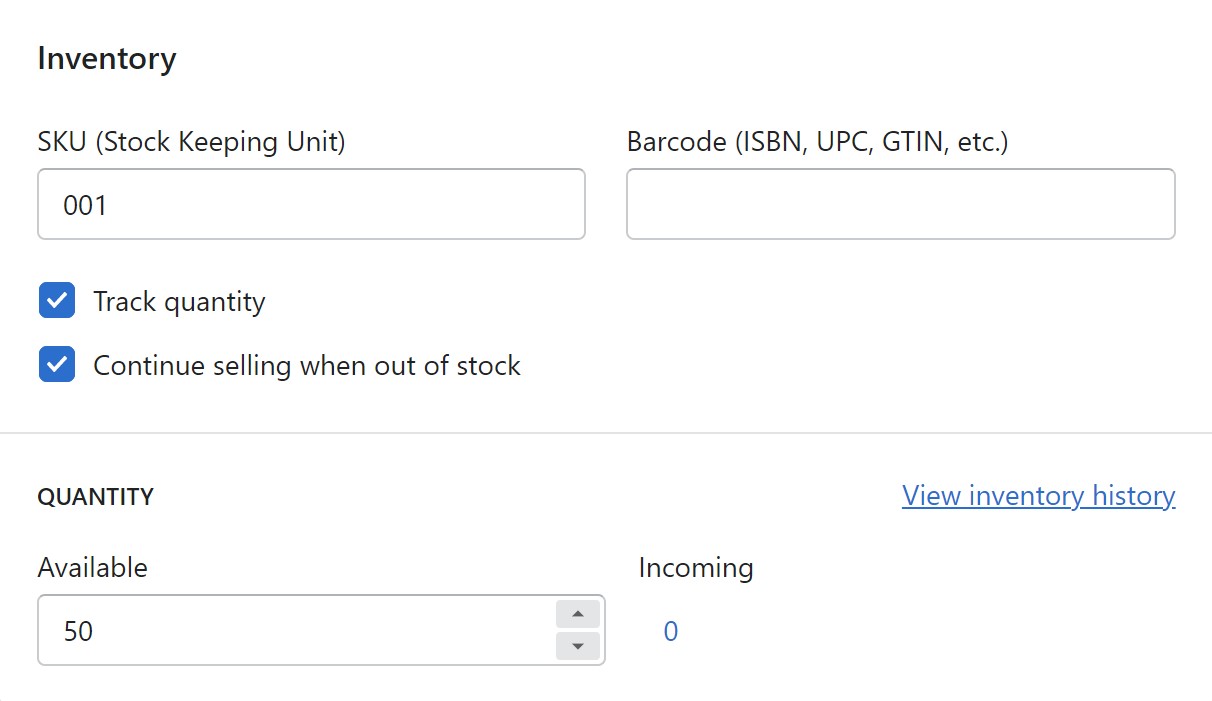
Step 2: To create a transfer, you need to submit a purchase order to a specific supplier and then receive a confirmation.
- First, navigate to Products > Transfers from your Shopify admin. Next, click on Add transfer > optionally add a supplier by choosing Select origin from the ORIGIN section if you already have several suppliers, or add a new one by selecting Create new supplier and enter their name as well as other information.
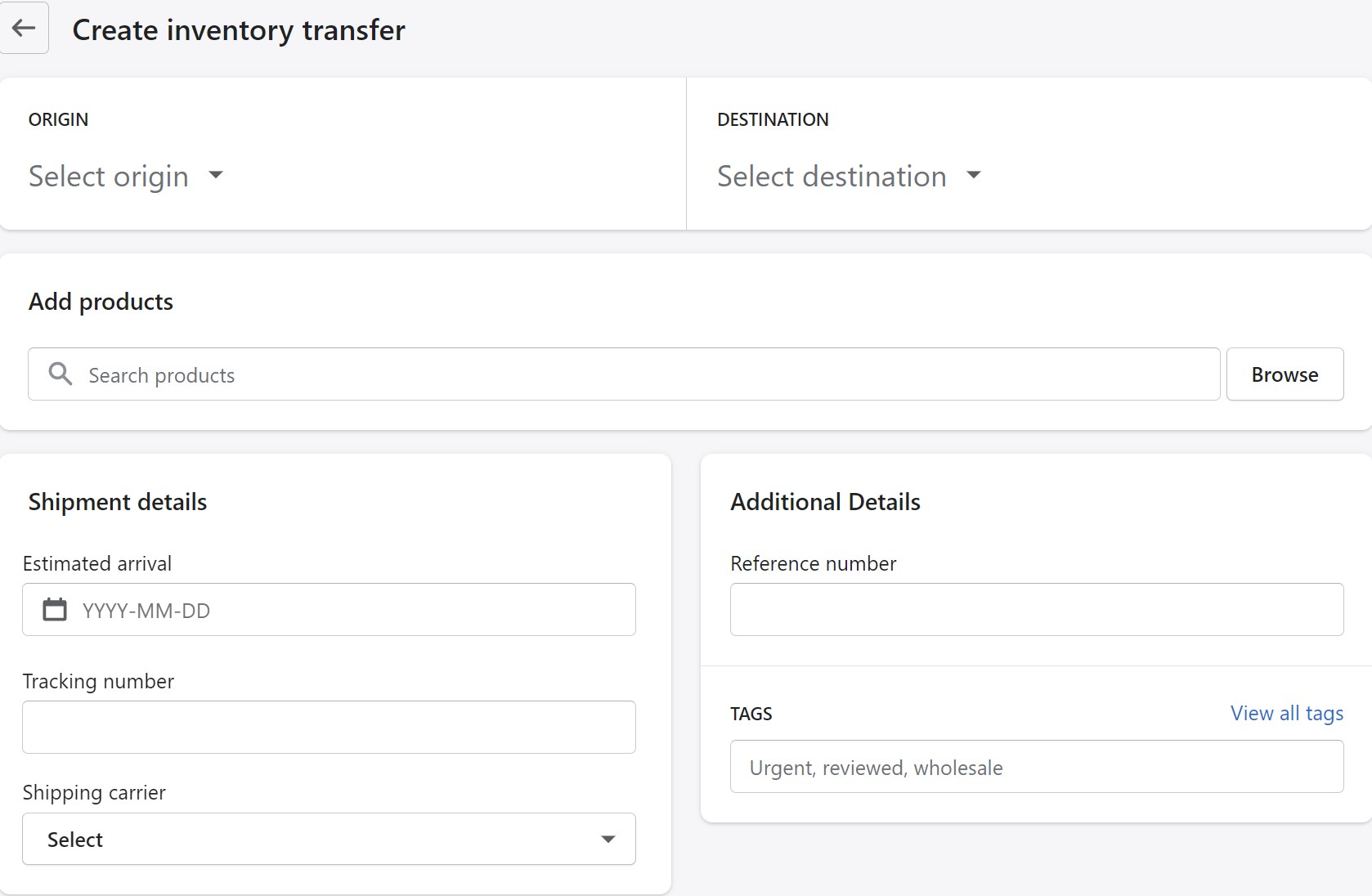
- To continue, you need to enter a date in the Expected arrival bar after moving to the Shipment section.
- Next, provide the name of the product, variant, quantities and other additional details. Finally, click Add to transfer to create a transfer to a supplier.
5. ABC inventory analysis
Not every product in your store is the best-selling item. There are some products that generate lots of sales for your business. On the other hand, there might be items that rarely receive orders and might put your advertising cost to waste.
If that’s the case, try Shopify ABC inventory analysis. This function categorizes your products into three simple groups based on their sales, including:
- A-grade: These are your top-selling products. They account for 80% of your total revenue.
- B-grade: These products make up 15% of the total store revenue. Items in group B can move to grade A or lower to grade C.
- C-grade: These are the products that seldom generate income for your store. They only comprise 5% of your revenue.
Shopify ABC inventory analysis will be a bellwether for your eCommerce store. It helps e-merchants prioritize which products they should stock or advertise more. Besides, based on this inventory report, store owners can implement suitable selling strategies for each product category. Hence, this function will be a great contributor to maximizing your profit.
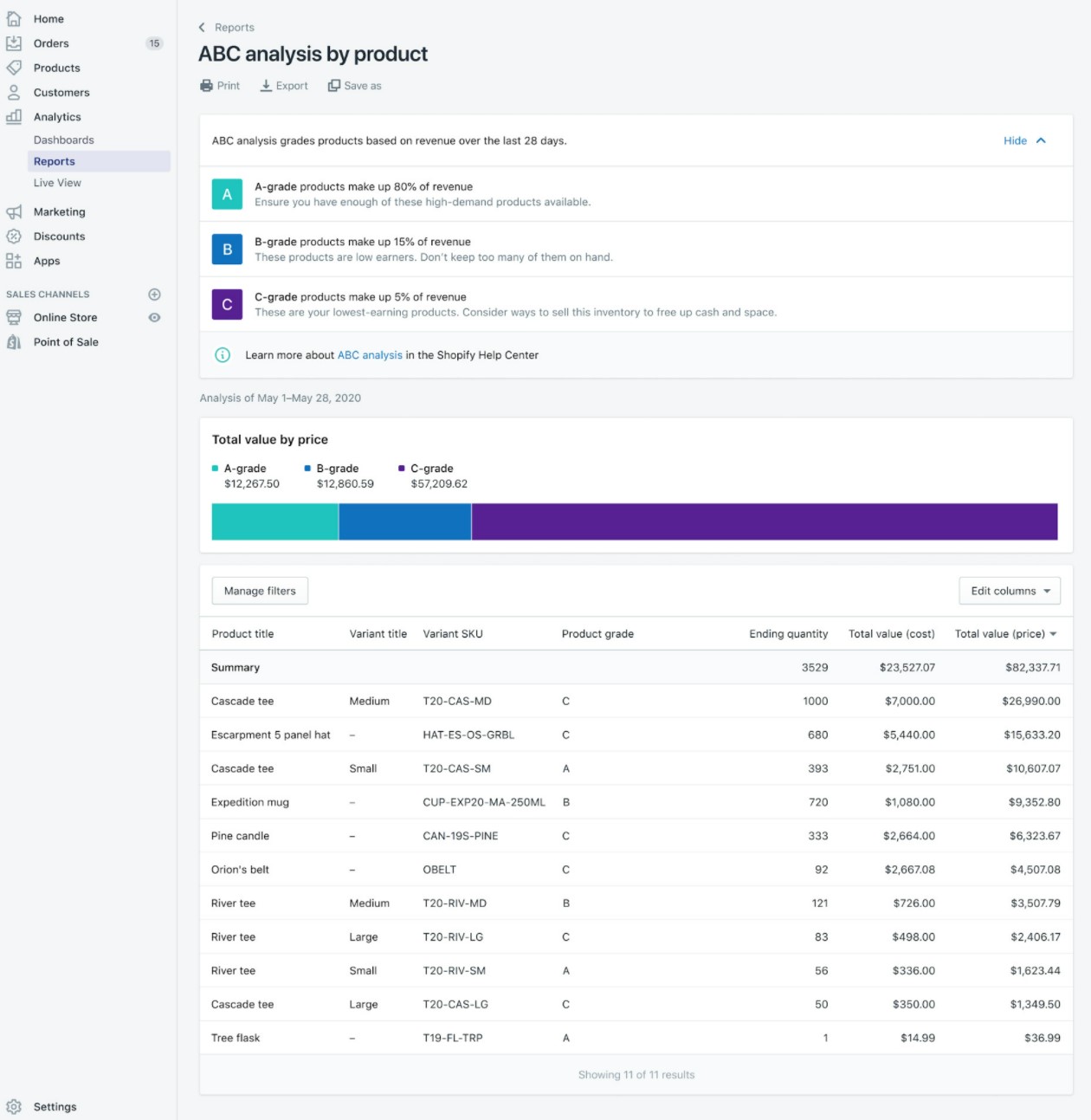
Shopify ABC inventory analysis is a built-in feature for Shopify plan and higher pricing tier. You can easily navigate to the ABC analysis by product function in the Shopify Admin menu. Unfortunately, for Shopify Lite and Basic Shopify users, they will need to install a third-party app to make full use of this feature.
Best Shopify Inventory Management Apps
Shopify’s built-in inventory management tools are robust, but many businesses need additional features to handle complex inventory tasks. Third-party apps can help bridge this gap, offering advanced solutions tailored to specific needs.
These apps extend Shopify’s capabilities by providing tools for bulk inventory updates, multi-channel syncing, demand forecasting, and more. They are especially valuable for businesses managing large product catalogs, multi-warehouse operations, or unique inventory requirements.
In this section, we’ll explore some of the best Shopify inventory management apps. Please check it out!
LitCommerce
LitCommerce is a powerful multi-channel inventory management app designed to help Shopify store owners simplify and streamline their inventory processes. It’s particularly well-suited for businesses selling on multiple platforms, such as Amazon, eBay, and Etsy. With LitCommerce, you can centralize your inventory control, automate updates, and ensure consistent stock levels across all sales channels.
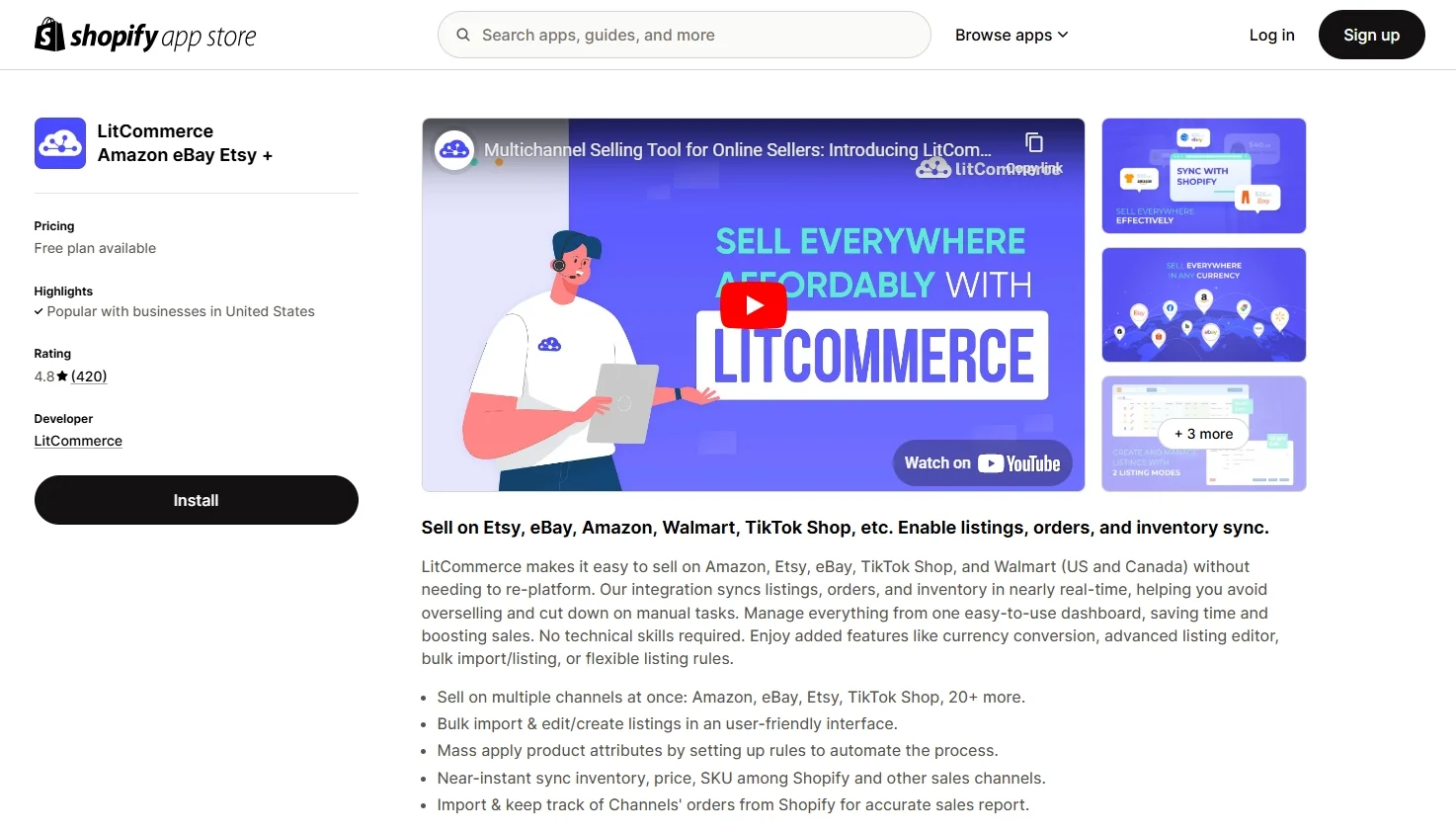
Highlight features:
- Centralized inventory management: Manage your inventory for Shopify and all connected marketplaces from one dashboard, saving time and reducing manual effort.
- Real-time stock synchronization: Automatically update inventory levels across all platforms whenever a sale or restock occurs, minimizing errors and overselling.
- Bulk product updates: Easily upload, edit, and manage inventory for multiple products at once, which is ideal for stores with large catalogs.
- Multi-channel listing: Create and manage product listings across multiple marketplaces directly from the app, ensuring consistency in product details.
- User-friendly interface: A clean and intuitive dashboard makes it easy to manage inventory, even for those new to multi-channel selling.
Pricing: From $0 to $29 per month
Assisty Inventory Management
Assisty Inventory Management is an AI-powered app designed to make inventory management smarter and more efficient for Shopify store owners. It combines automation with predictive analytics to help businesses optimize stock levels, reduce waste, and maximize sales opportunities. Assisty is especially beneficial for stores looking to forecast demand and manage their inventory with data-driven insights.
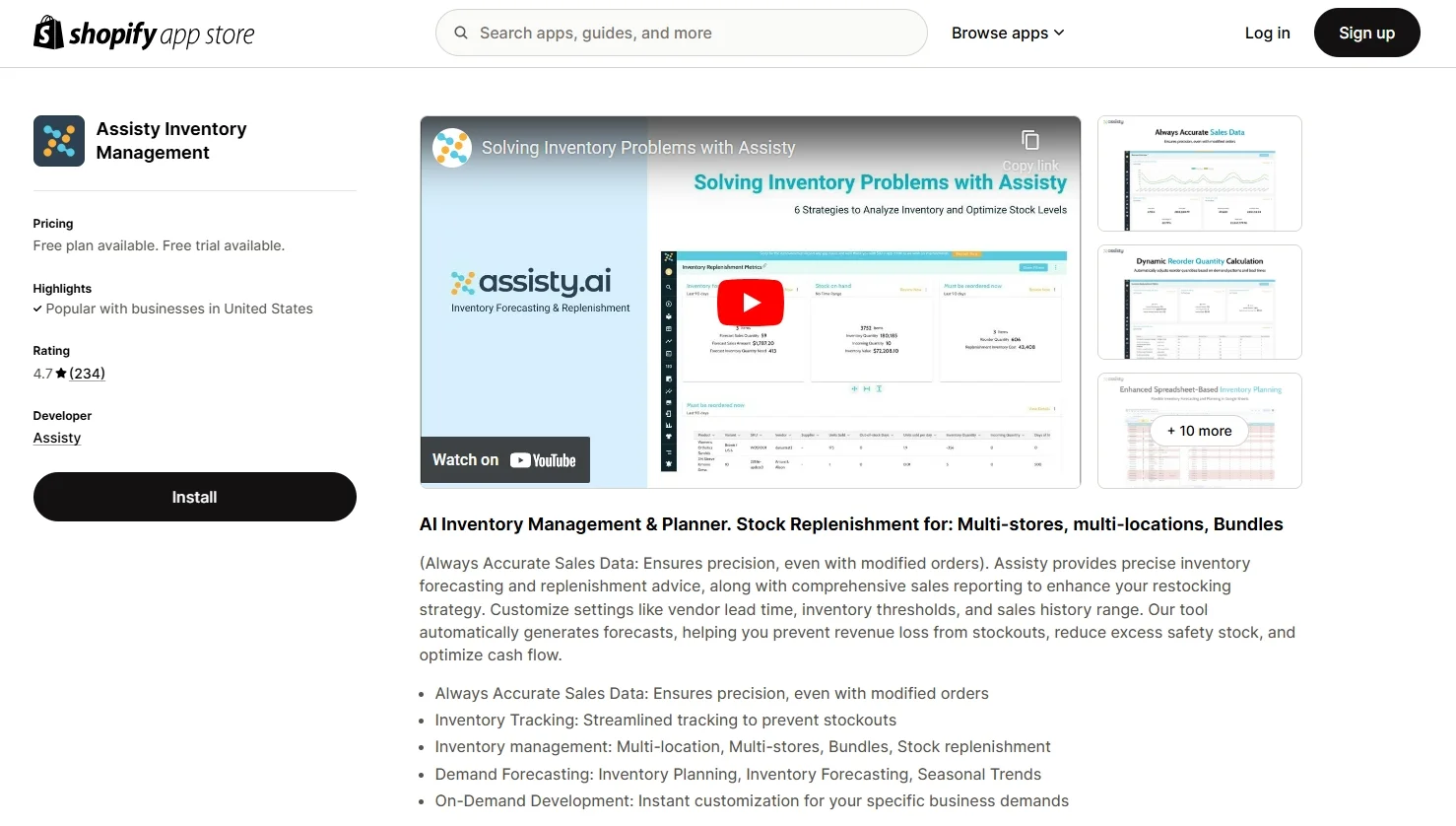
Highlight features:
- AI-powered demand forecasting: Predict future inventory needs based on sales trends, seasonal patterns, and customer behavior, helping you avoid stockouts or overstocking.
- Low-stock alerts: Receive real-time notifications when stock levels fall below a set threshold, ensuring timely restocking.
- Automated replenishment recommendations: Get actionable suggestions on when and how much inventory to reorder, simplifying restock planning.
- Inventory analytics and reports: Access detailed insights into stock performance, including slow-moving products, best-sellers, and profitability metrics.
- User-friendly setup: Quick and straightforward installation ensures that you can start managing inventory effectively without a steep learning curve.
Pricing: From $0 to $99 per month
syncX: Stock Sync
syncX: Stock Sync is a versatile Shopify inventory management app designed to help store owners keep their stock levels accurate and up to date. It specializes in bulk inventory updates and seamless synchronization with suppliers, making it a go-to solution for businesses that frequently manage large or complex inventories. With its easy-to-use features, Stock Sync saves time and minimizes errors in inventory operations.
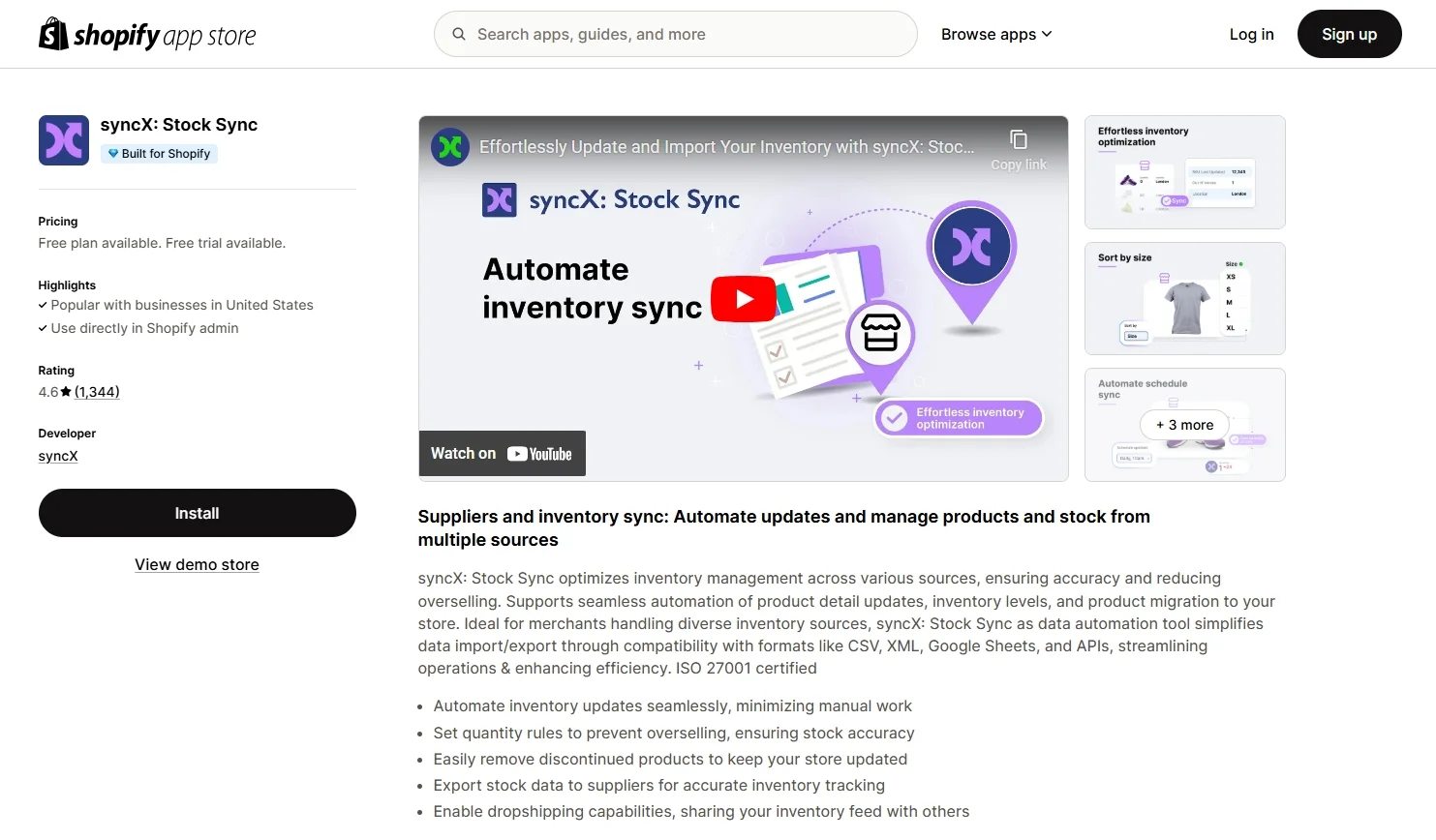
Highlight features:
- Bulk inventory updates: Quickly update stock levels for multiple products at once using CSV, XML, or API integrations, reducing the time spent on manual updates.
- Supplier integration: Sync inventory directly with your suppliers, ensuring real-time updates for stock levels, pricing, or product details.
- Automated scheduling: Set up schedules to automate inventory updates, allowing you to maintain accurate stock information without manual intervention.
- Multi-location support: Manage inventory across multiple warehouses or locations, ensuring accurate availability for your customers.
- Customizable templates: Use flexible templates to map and match inventory data, making it easier to handle diverse supplier formats.
Pricing: From $0 to $25 per month
Prediko Inventory Management
Prediko Inventory Management is an advanced inventory planning and analytics app designed to help Shopify store owners optimize stock control and maximize profits. It combines demand forecasting, inventory planning, and data visualization to empower businesses with actionable insights. Prediko is especially suitable for stores looking to minimize waste, improve cash flow, and better align inventory with customer demand.
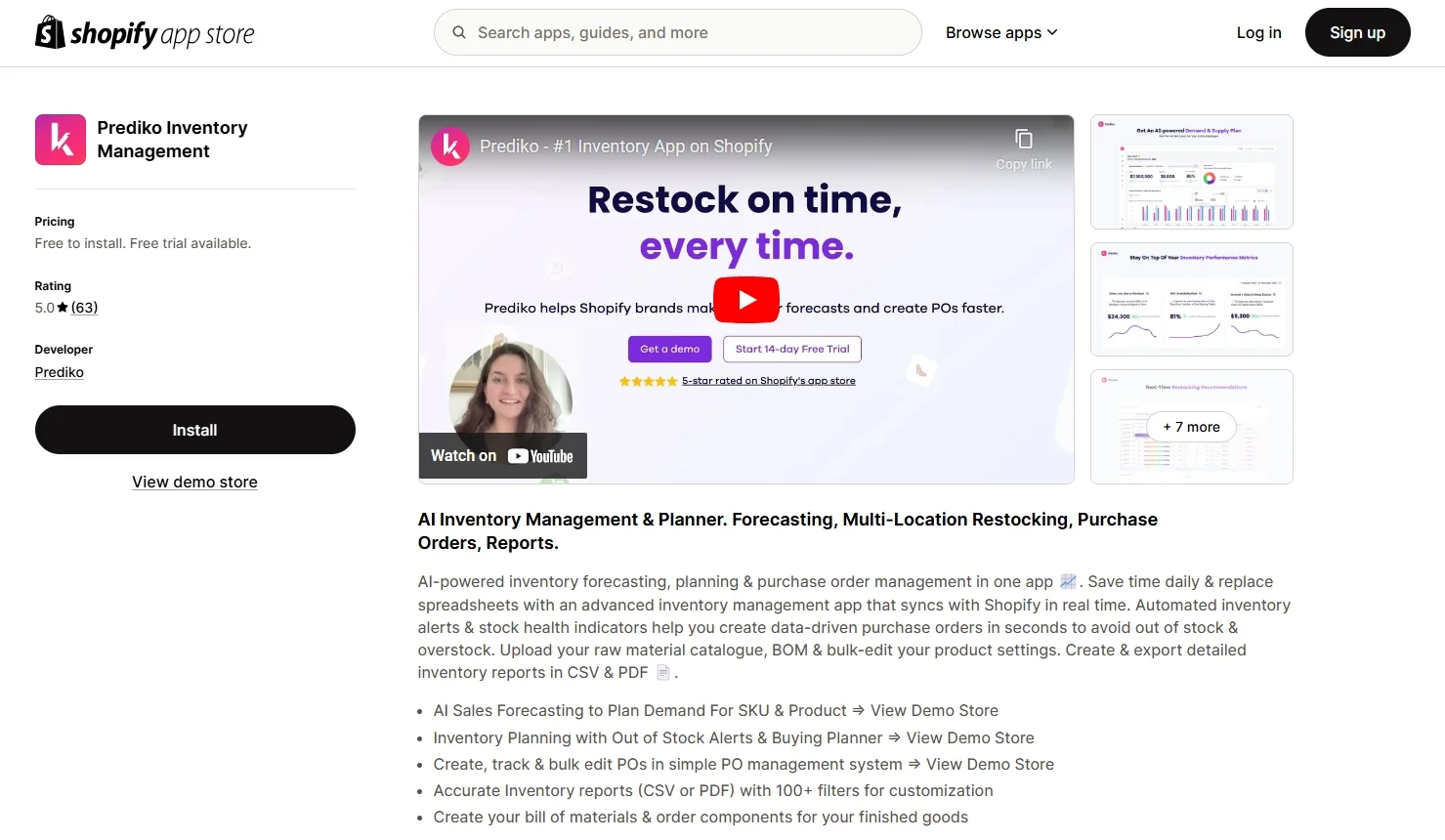
Highlight features:
- Demand forecasting: Predict future sales and inventory needs based on historical data, seasonal trends, and growth rates, ensuring you always have the right stock levels.
- Inventory planning tools: Plan restocking strategies with detailed reports on when and how much inventory to reorder, reducing overstocking or stockouts.
- Customizable analytics dashboards: Access real-time insights into inventory performance, including turnover rates, slow-moving stock, and top sellers.
- Profitability tracking: Monitor margins and profitability across products, helping you prioritize high-performing items and make data-driven decisions.
- Cash flow optimization: Identify opportunities to free up cash by reducing excess inventory and focusing on faster-moving products.
Pricing: From $0 to $349 per month
Sumtracker Inventory & Bundles
Sumtracker Inventory & Bundles is a comprehensive inventory management app designed to simplify stock tracking and product bundling for Shopify store owners. It excels in real-time inventory updates and is particularly valuable for businesses offering product bundles or managing inventory across multiple locations. Sumtracker’s user-friendly tools make it a versatile solution for scaling businesses.
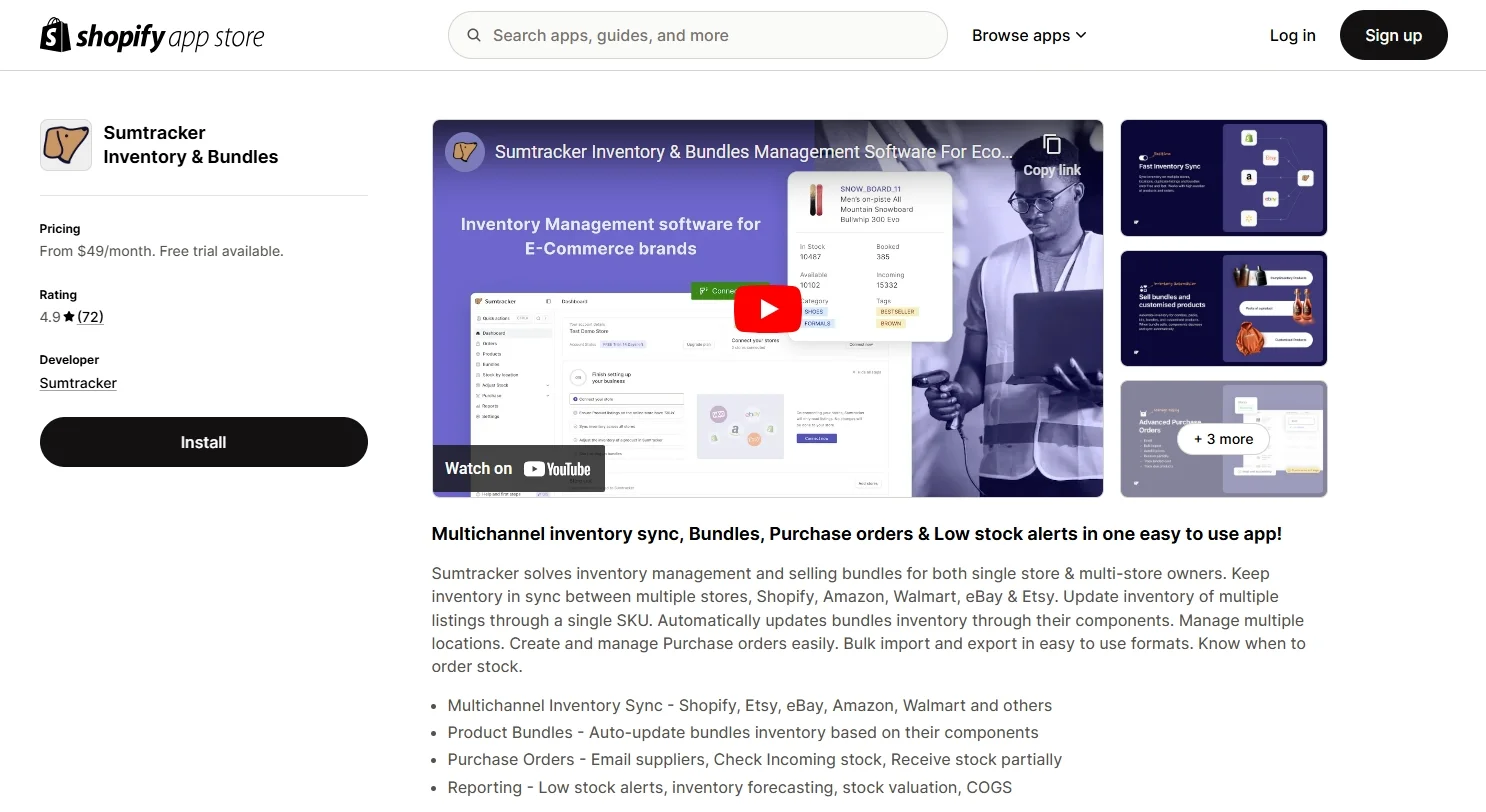
Highlight features:
- Real-time inventory tracking: Keep stock levels accurate and up-to-date across multiple sales channels and warehouses, ensuring no discrepancies in product availability.
- Product bundling: Easily create and manage product bundles while automatically tracking and updating the inventory of individual components, preventing overselling.
- Multi-location inventory management: Seamlessly manage inventory across different warehouses or retail locations, providing a unified view of stock levels.
- Bulk inventory updates: Update stock quantities for multiple products at once, saving time and reducing manual effort.
- Low-stock alerts: Receive instant notifications when stock levels fall below a predefined threshold, helping you restock in time to meet demand.
Pricing: From $49 to $299 per month
Criteria When Choosing Shopify Inventory Management Apps
Choosing the right Shopify inventory management app is essential for streamlining your operations and meeting your business goals. The best app should align with your store’s needs, budget, and inventory complexity. Here are the key criteria to consider:
- Ease of integration with Shopify: The app should integrate seamlessly with Shopify, allowing for smooth data synchronization and hassle-free operation.
- Scalability: Look for an app that can grow with your business. It should support increasing product catalogs, multi-location inventory, and additional sales channels as your store expands.
- Automation capabilities: Automation features like real-time stock updates, low-stock alerts, and demand forecasting can save time and reduce errors, ensuring efficient inventory management.
- Multi-channel support: If you sell on multiple platforms, choose an app that synchronizes inventory across all your sales channels to maintain consistent stock levels.
- Customizable features: Consider apps with flexible features, such as product bundling, supplier integrations, and tailored inventory rules, to meet your unique business needs.
- User-friendly interface: The app should be intuitive and easy to navigate, even for team members with limited technical experience.
- Reporting and analytics tools: Advanced analytics and detailed reports can provide valuable insights into inventory performance, helping you make informed decisions about restocking and sales strategies.
Shopify Inventory Management – FAQs
Can I use Shopify for inventory management?
Yes, Shopify provides built-in inventory management tools that allow you to track stock levels, manage product variants, and sync inventory across sales channels. These tools help streamline your operations and maintain accurate stock data.
How do I keep track of my inventory on Shopify?
Shopify automatically updates inventory levels whenever a sale is made, a product is returned, or stock is replenished. You can monitor inventory through the Shopify admin, where you can view quantities, set up low-stock alerts, and access detailed inventory reports.
How do I set inventory on Shopify?
To set inventory on Shopify, go to the product page in your Shopify admin. Under the Inventory section, enter the quantity available, assign a stock-keeping unit (SKU), and enable tracking. You can also set policies for selling products when out of stock.
Does Shopify provide inventory locations?
Yes, Shopify supports inventory locations. You can manage stock levels across multiple locations, such as warehouses, retail stores, or fulfillment centers. Shopify lets you assign inventory to each location, ensuring accurate tracking and fulfillment for orders.
Final words
Running an online business on Shopify might be hectic and daunting. However, with the help of Shopify inventory management, your daily selling will no longer be time-consuming. This feature will assist you in tracking products and orders, adjusting inventory whenever there are changes, and managing transfers from other suppliers. Besides, Shopify inventory management also provides an inventory analysis report to help you determine a selling strategy for each group of products.
Are you running a virtue store and want to get Shopify inventory management? Migrate to Shopify with LitExtension now to make full use of this feature. Proud to be the #1 shopping cart migration expert with 11 years in the field, LitExtension guarantees to deliver a smooth, accurate, and secure data migration for you.
In case you have any questions or inquiries, don’t hesitate to contact our 24/7 customer support team. You can also check out other Shopify articles in our LitExtension blog for more eCommerce tips and news.

