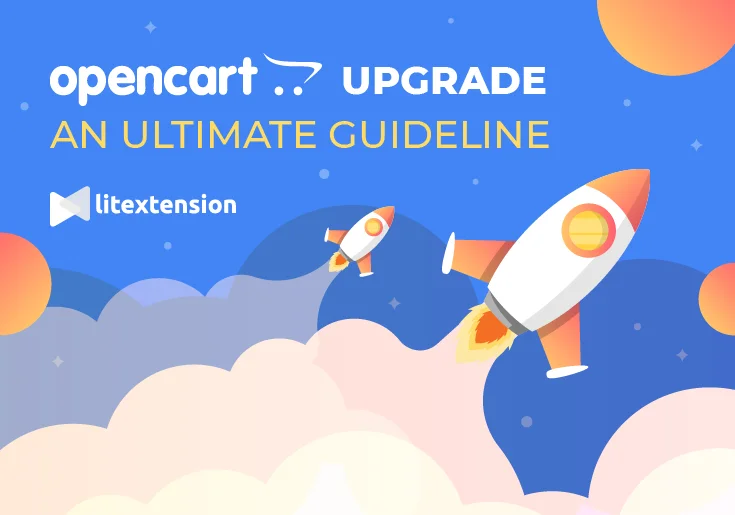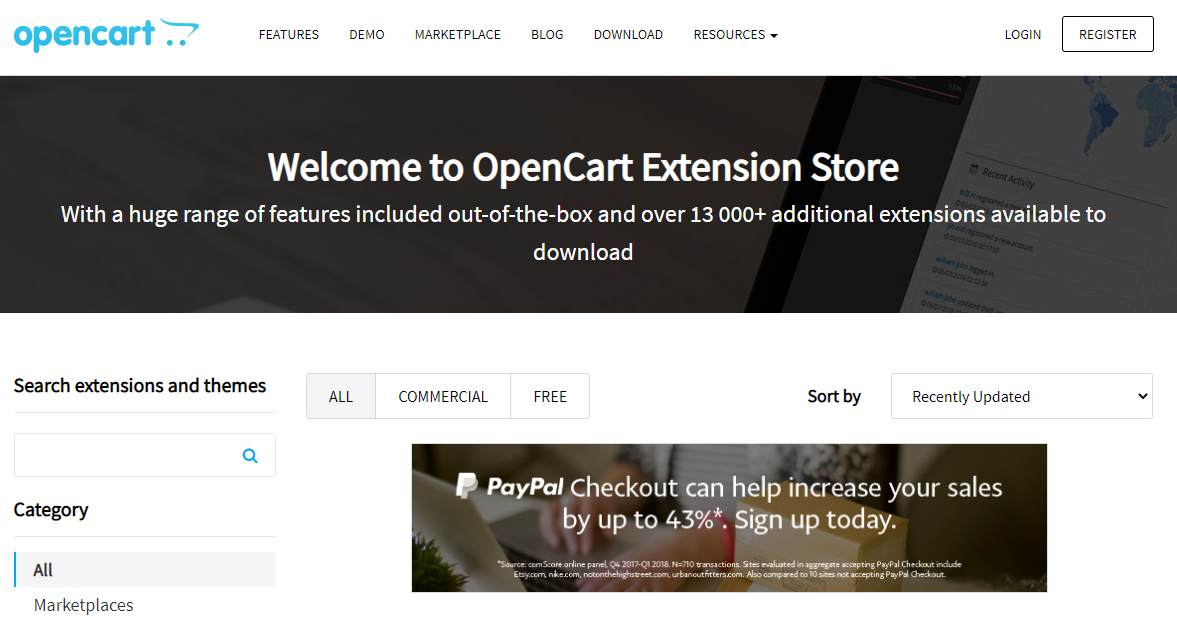OpenCart is one of the most popular eCommerce platforms to run an online business, with more than 440,000 live websites all over the world (Builtwith.com). OpenCart latest version 3.x was released with a couple of new features, among which are Marketplace and Translations. With the marked changes compared to the previous version, it is definitely reasoneable to hit the nail on the head of how to perform an OpenCart upgrade without extensive hands-on.
Here is the overall guidance to upgrade OpenCart that you should keep in mind:
- Back up your current data and create an OpenCart 3.x store.
- Perform Data migration with LitExtension by filling in your store information, selecting entities that you want to migrate to the OpenCart 3.x
- Check the result after the migration
- Perform extra migration activities and be ready for action!
OpenCart Upgrade Made Easy!
Let our experts handle the migration while you focus on growing your business.

How to perform OpenCart Upgrade?
The very first question that pops into our head is, “How to upgrade OpenCart easily and speedily?”. To answer this, I would like to bring up the three most common ways to perform OpenCart upgrade:
- Manual Migration is the most secure and cost-free way to handle your task. However, you will have to take a lot of time and effort to move your data to your new OpenCart 3. Furthermore, if you are not a tech-savvy person, there's a high chance of unexpected errors during the migration process. And fixing them can be a nightmare just so you know.
- Professional Help is when you hire a web agency or developer to import data to your new store for you. The main drawback of this method lies in its steep price and possible issues during the process. Why? There's no 100% sure that your web agency/developer understands thoroughly the data structure of a platform. In case this happens, you will have to foot the bill to give them more time to fix.
- Automated Migration tool with LitExtension – #1 Shopping Cart Migration Solution. This is considered the easiest way to get your job done in a few hours. Our tool lets you transfer almost all types of data, including products, customers, orders, taxes, customers' passwords, and much more. You can either migrate to OpenCart using a database or the CSV files; we can cover it all.
How To Update OpenCart 3 to 4?
Backup Your Store
- You can back up the database through your hosting control panel (using tools like phpMyAdmin) or via the OpenCart admin panel under System > Maintenance > Backup/Restore.
- For the files, use an FTP client like FileZilla to download a copy of your entire store’s directory. Store these backups in a secure location, separate from your live server.
Check Compatibility
- Review the extensions, modules, and themes used on your current OpenCart 3 store. Make sure they have updates or versions compatible with OpenCart 4.
- Disable or uninstall any extensions and custom themes that don’t support the new version. This reduces the risk of conflicts during the upgrade.
- Contact the developers of any third-party extensions to confirm if they have updates available for OpenCart 4, or look for alternatives that are already compatible.
Upload OpenCart 4 Files
- Download the latest OpenCart 4 version from the official OpenCart website.
- Use an FTP client to upload the new version’s files to your server, replacing the existing OpenCart 3 files. When prompted, choose to overwrite existing files.
- Be careful not to overwrite the config.php and admin/config.php files, as these contain your store’s configuration details. Alternatively, back up these files before the upload and restore them afterward.
Run the Upgrade Script
- Re-enabling your extensions one at a time to check for any compatibility issues. Update them if newer versions are available for OpenCart 4.
- Switch back to your custom theme if applicable, and ensure that it functions correctly with the updated store. You may need to update the theme or tweak the settings to achieve full compatibility.
- Perform thorough testing across your store's functionalities, including the checkout process, customer registration, and product pages. Check the error logs in the admin panel for any issues that need attention.
- Monitor the store for a few days to ensure that the upgrade didn’t introduce any bugs or performance issues.
Migration Preparation
1. Backup database of your OpenCart store
Firstly, it's important to back up your data before any changes to your store. However, you do not need to worry about any distortion of your database when performing an OpenCart update with LitExtension.
Yet, in this article, we will still provide you with a guide on how to back up an OpenCar store. Please follow these steps:
- Log in to your OpenCart store and go to your store's backend
- Go to System → Maintenance → Backup/ Restore.
- Put a tick beside the file types you want to download. Select all options to allow you to export all data in your OpenCart store.
- Click Export.
As a result, the data you export is all the data tables in the MySQL database usable for download.
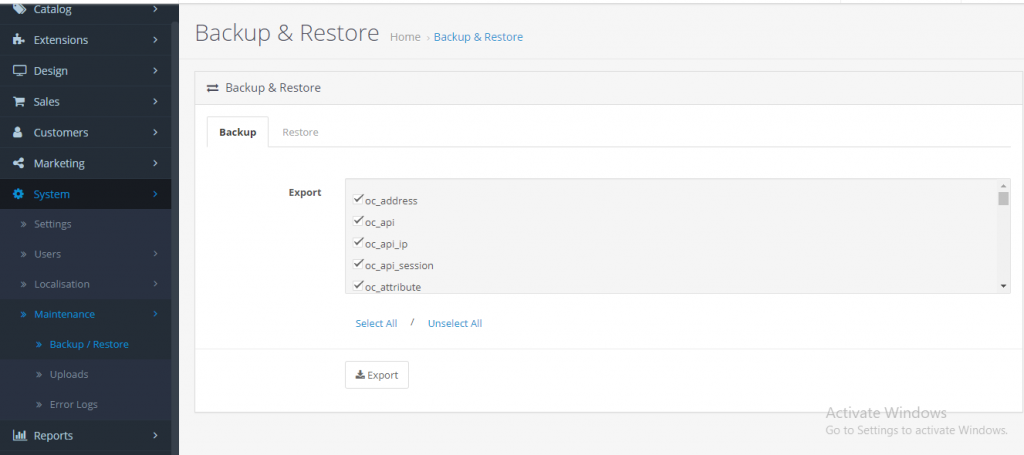
Note: If you need to restore a backup file that you saved on your computer, simply select Restore and choose the SQL file from your computer. Then, it will recover the database.
2. Create an OpenCart store in the latest version
To update OpenCart 3, of course, you need to download and install its latest one. At first, go to the official OpenCart Website and click to “download the file”.
Then, make sure you make a well – preparation for some database like:
- The hosting address of your database;
- The database name;
- A username with full access privileges to it;
- That user's password.
Now, you have everything you need to start creating your own store. Open any browser and enter your OpenCart directory path in the address bar. You will see the OpenCart installation page:
- Installation license
- Pre-Installation
- Configuration
- Installation complete.
Upgrade OpenCart with LitExtension
You can quickly perform OpenCart upgrade 3.x with LitExtension in only 4 simple steps within a few hours.
1. Create an account on the LitExtension website
Firstly, you will need to Register an account or sign in on the LitExtension site to create a new migration and perform OpenCart upgrade 3.x.
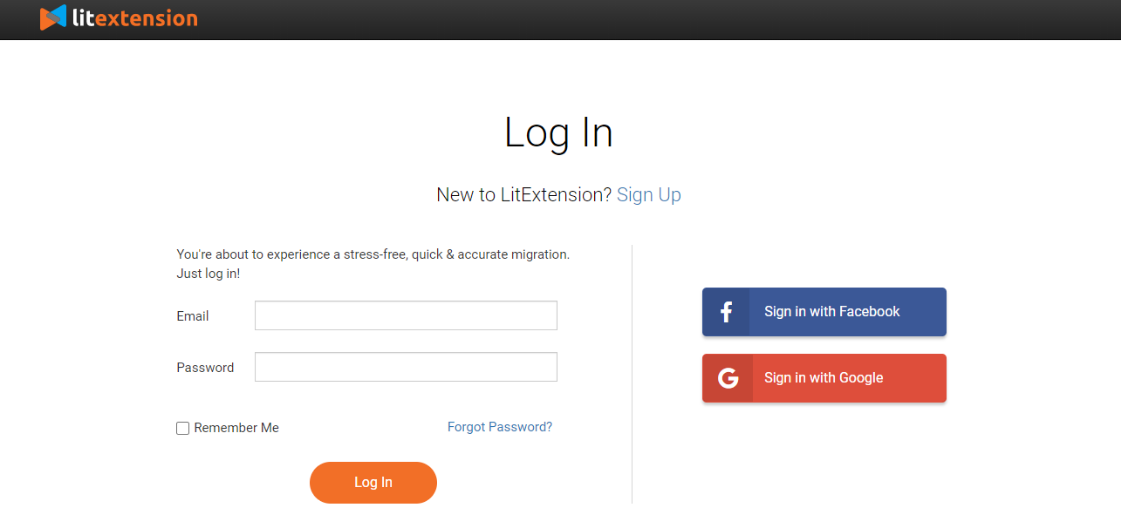
2. Source Cart and Target Cart Setup
On the migration setup page, you need to enter OpenCart source store info into the blank bar. Then, click LitExtension Connector to download the connector. After that, extract the zip file and upload the connector to Source Store’s root folder.
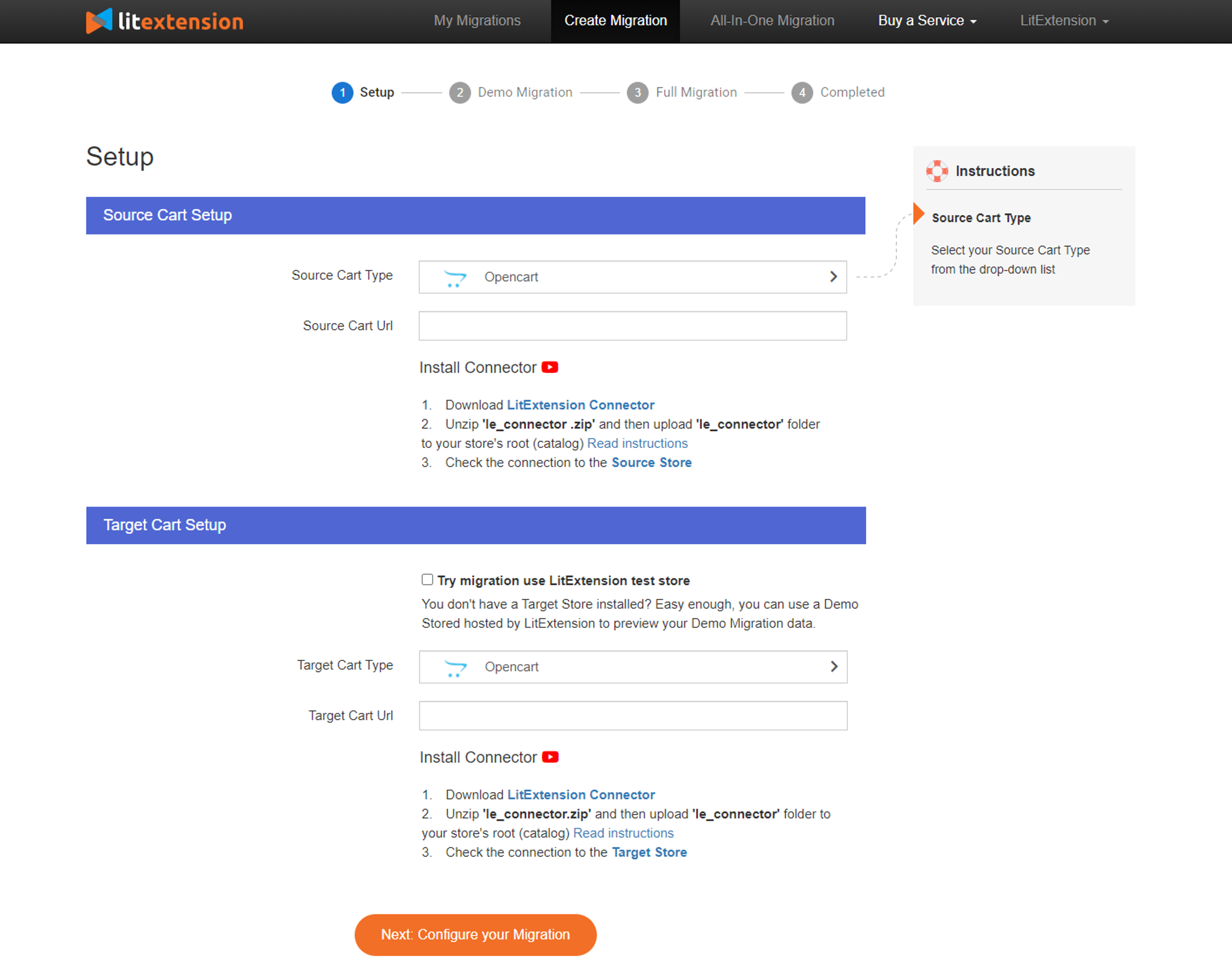
LitExtension Connector files are used to connect and make data exchange possible between your shopping carts. Actually, they are access gates that are fully secured by special LitExtension secured tokens.
The process is the same for macOS, Windows, and Linux users. You can use Filezilla or any FTP app (FileZilla, WinSCP, FileFTP, CuteFTP).
- Download Connector to your computer.
- Upload folder “le_connector” to your Source/Target store’s root folder via FTP.
- Once you've uploaded the connection properly, its installation status will be checked automatically and you will be informed by a message on the screen.
Here is the detailed step-by-step setup to help you install LitExtension Connector easier within 5 minutes.
3. Configure Your Migration
LitExtension OpenCart Upgrade Service allows you to transfer all of the important data from your old store to the new OpenCart 3. You can select either all of them together or certain data.
For example, if you only migrate Products, Customers or Orders, just click to the data you want as below.
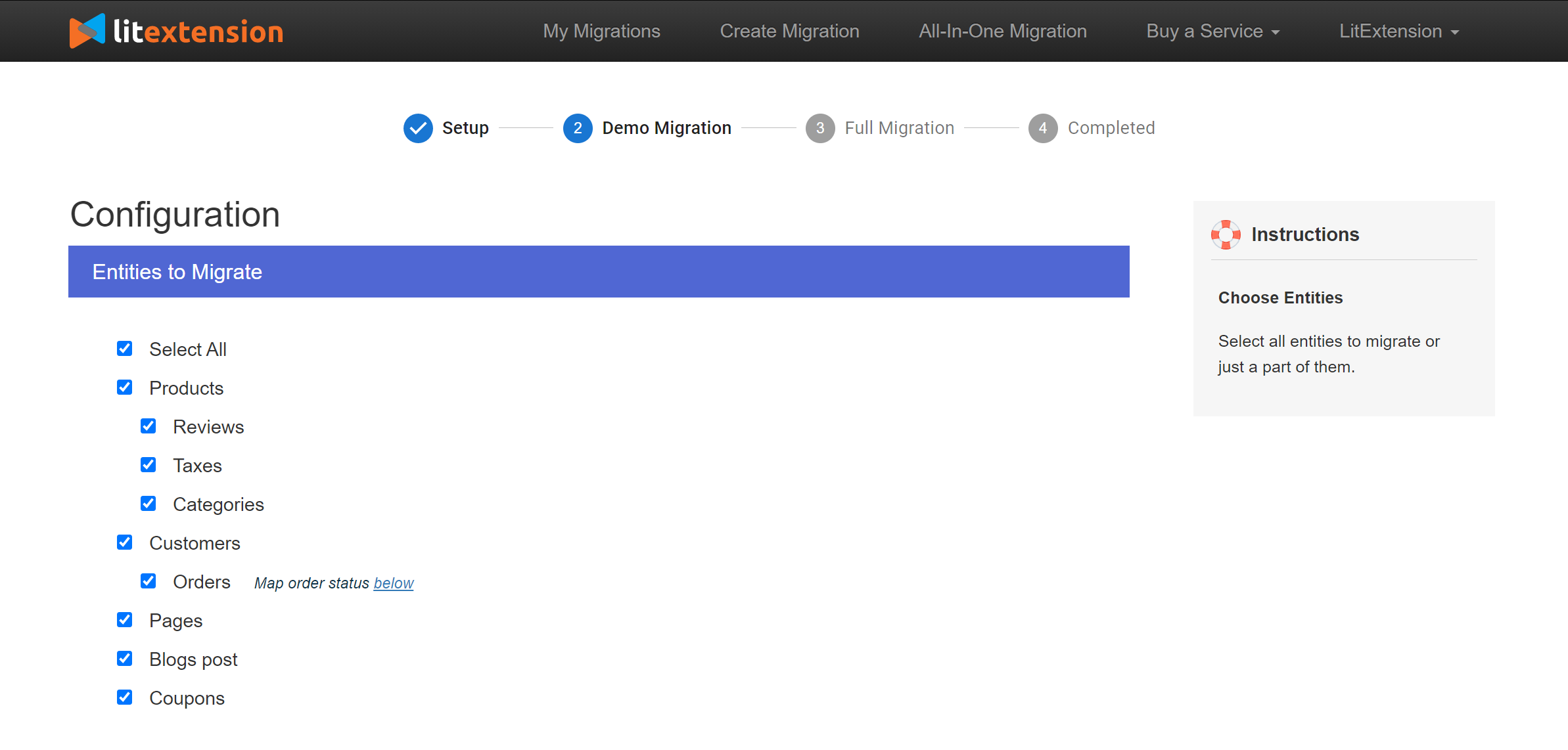
We also provide Additional Options here to extend your migration potentials such as 301 redirects, migrating customer passwords, preserving orders, products, customers IDs,…Plus, Languages, Order Status, and Customer Group will be matched together to display consistently in the new store.
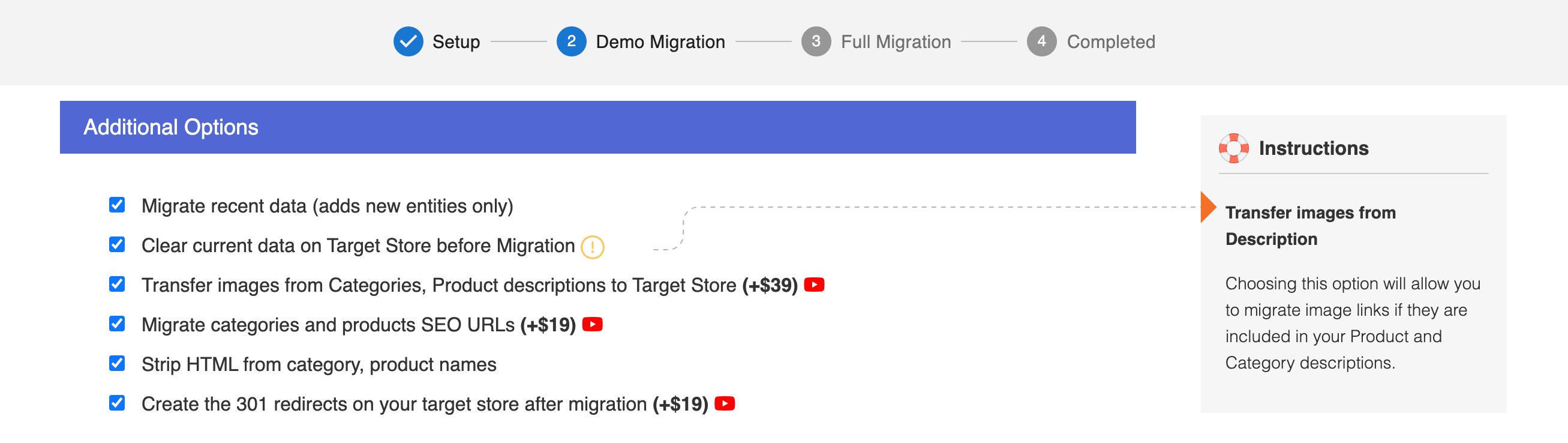
4. Perform migration
We highly recommend you try a demo first to see how our system works. Or else, you can run full migration right away.
- To Try Demo: Start your demo migration with a limited number of entities. You will see the same actions as the actual migration. After selecting entities and extra options, click “Start Free Demo Migration” to start migrating.
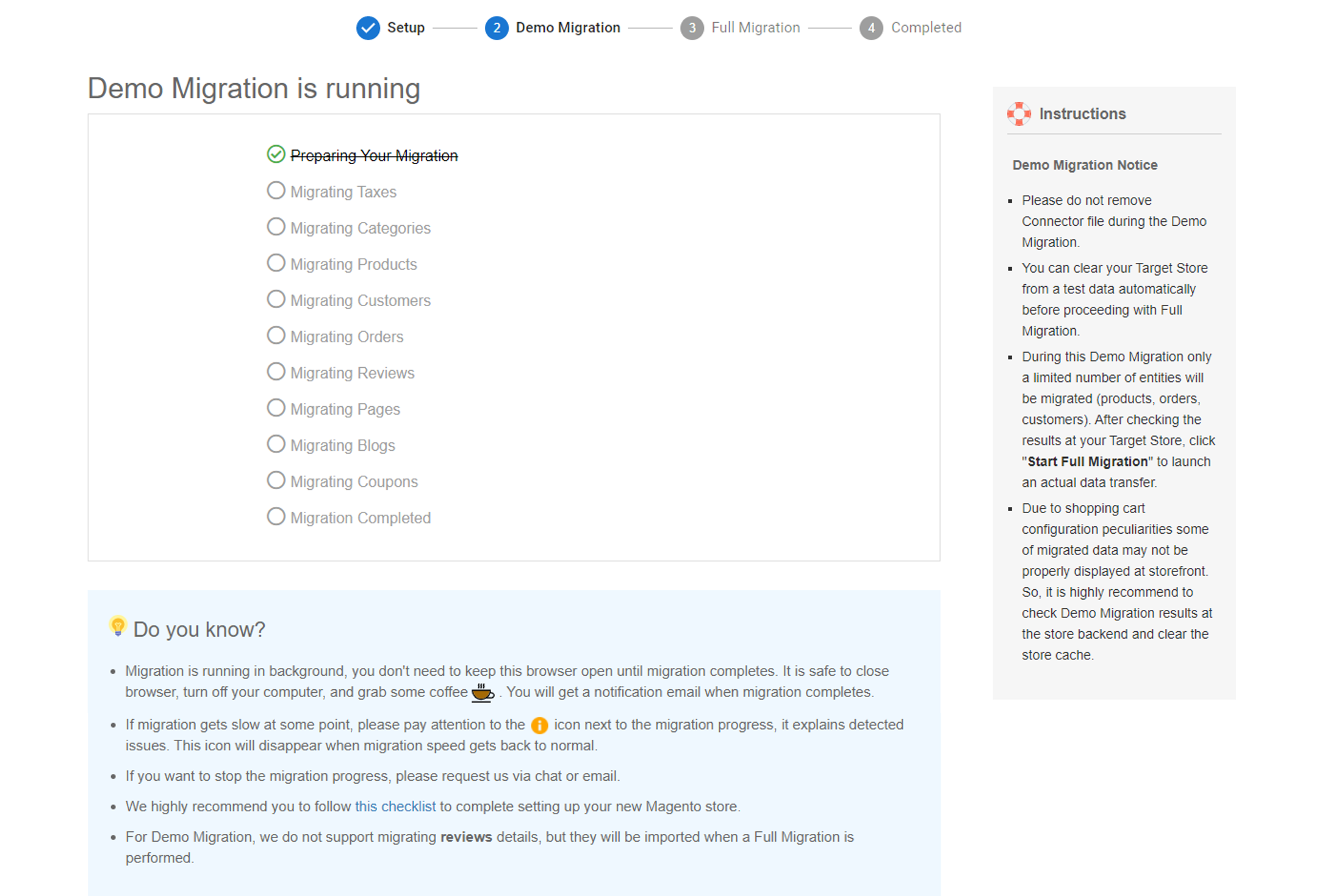
During Demo migration, you will see the progress bar with the process of data transfer. Test transfer will last no longer than 20 minutes depending on how many entities you migrate. After finished, you will get the notification email and start your work, so there is no need to sit and wait.
- To Perform Full Migration: Please click on the “Skip Demo Migration” button to perform full migration right away. Once the migration is started, it will run smoothly on the server. Therefore, there’s no need to keep your PC on while the data is being transferred. It is completely safe to turn it off! Take a break, have a cup of coffee and you’ll be notified via email when the process is completed.
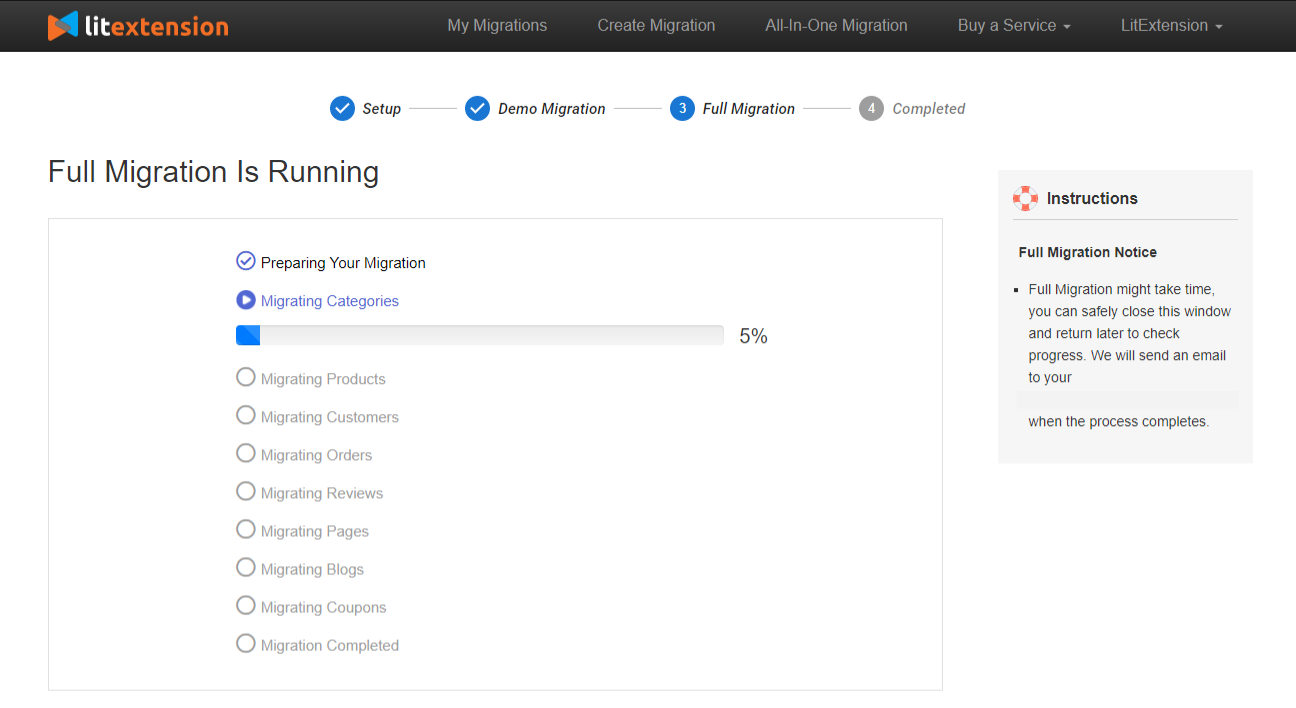
Your OpenCart Upgrade, Done Right!
With LitExtension’s experts by your side, you can migrate safely and keep your business running flawlessly.

Post-Migration Activities
1. Check results after migration
After the full transfer, click on “Check Result” to make sure everything is well migrated to your new OpenCart 3 store.
All items in the catalog, categories, and onsite search can be seen on the front-end. If any product from the source is not on display on the new one, you will need to check from the admin panel. Log into the back-end and choose Catalog > Products to find the entities and make sure it is enabled.
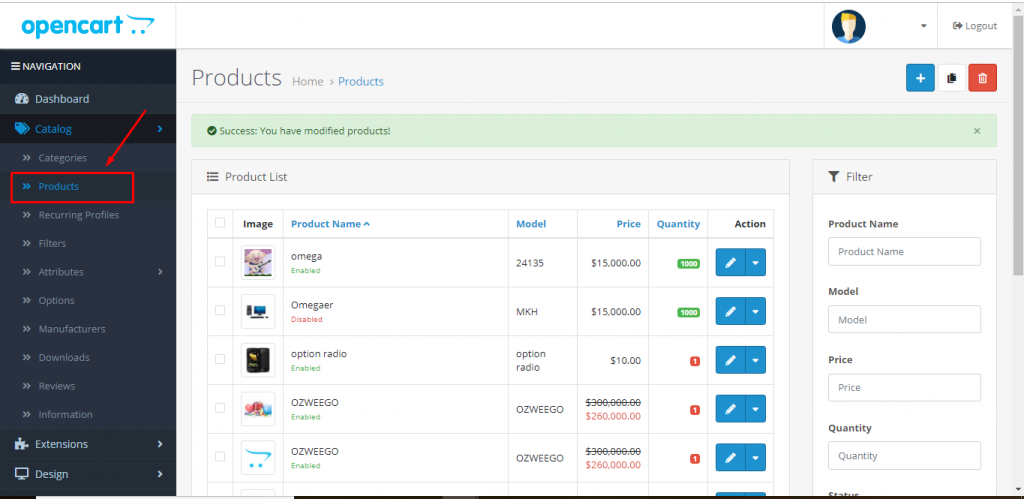
Note: Out-of-stock products can be disabled and not visible from the front office.
Finally, some steps need to be taken for your store to go live. Here is the checklist to set up your store after the OpenCart upgrade process.
2. Choose a theme from your OpenCart store
If you want to maintain the same design in your new OpenCart store, you should check whether the old theme is compatible with your current OpenCart version. Otherwise, contact your theme provider to ask for information on how to install OpenCart themes or choose a similar theme out there.
OpenCart offers a variety of themes both free and paid for you to choose from. Check out our article here, we have listed out the 8 best themes for OpenCart ever.
OpenCart theme
3. Add necessary extensions
To power up your store, adding extensions can help to enhance your store in every aspect. There are more than 13,000+ additional extensions available in OpenCart Marketplace for you to download.
OpenCart marketplace
4. Run recent data migration
When transferring data with LitExtension or configuring your new store, your source store will be operating normally without any interruption. Accordingly, you can still receive new orders, customers, or add new products throughout the data transfer.
Recent data migration is a function of LitExtension that allows you to migrate new-formed entities in the old OpenCart store to the new one.
This video will show you how to do it:
5. Change DNS and switch domain
Domain name system (DNS) is the phone book of the Internet. Your DNS settings provide the link between your old custom domain name and the IP address of the network. When you are setting it up, you will need to get your DNS settings updated to direct to the new IP address. In fact, the easiest and fastest way to do it is to contact your old hosting provider.
Luckily, we also have clear guidance in switching domain after the migration. Let's check out to get your job done easily.
Is Upgrading OpenCart Too Complicated for You?
Our All-in-One Migration Package will come and help you all the way! During the whole process (post, during, and after migration), you will have a Personal Assistant with you and give out ultimate support. What is more, you will enjoy all our Additional Options for free if choosing AIO Package!
Final words
In summary, talking about how to update OpenCart version, instead of using system upgrade methods, LitExtension's automated migration tool is more effective and applicable to everyone.
Want to know more about our trustworthiness? LitExtension scores 4.9/5 stars with 1.003 reviews on Trustpilot at the time of writing. Moreover, we are getting 96% of users happy with our service according to Financesonline. You can also look for our customers' testimonial videos on YouTube!
LitExtension team is available 24/7 to help you in all cases, and you just need to Contact us! Let's join our community to get more eCommerce knowledge.