Out of all the eCommerce platforms available, Magento is definitely one of the most well-known. Nevertheless, we must say some of its features can be tricky for beginners – especially the Magento product export process. So if you are feeling a bit lost there, we're here to help!
Our expert guide will discuss:
- How to export your products in Magento 2
- 5 common problems during the export
- 3 tools for advanced product export
- Frequently asked questions
Without further ado, let's get the ball rolling!
How to Perform Magento Product Export 2024
This section will detail straightforward steps to let Magento export products by category for you. Please note that since Magento 1 has no longer been supported since June 2020, our guide below will focus exclusively on Magento 2.
All in all, you just need to complete the following tasks:
Step 1. Choose Entity Type and export format
First, go to ‘System' on the Admin sidebar, then navigate to Data Transfer → Export. From here, you can choose your Entity Type from the following options:
- Products
- Advanced pricing
- Customers main file
- Customer finances
- Stock sources
- Customer addresses
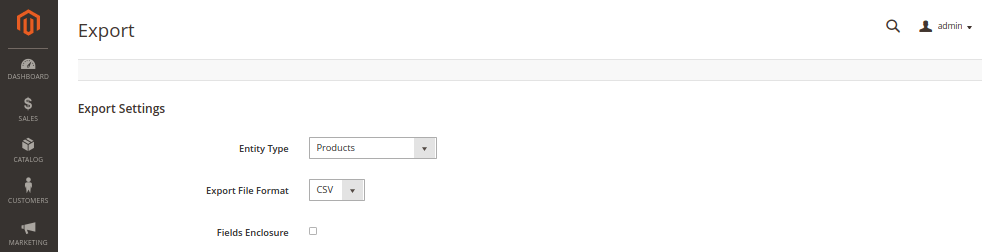
You may enable the ‘Fields Enclosure' option if your Magento 2 export database includes special characters. After that, keep the ‘Export File Format' set to CSV.
Step 2. Customize Entity attributes
In most cases, the ‘Entity attributes' section will display attributes alphabetically (e.g., Activity > Category Gear > Categories > Climate > Collar,…). You can search, sort, and filter the attributes as needed:
- To export only specific data, enter the necessary values in the ‘Filter' column for each attribute. (e.g., only export Warm and Sunny values in the Climate attribute).
- To exclude particular attributes from the export, check the ‘Exclude' box next to those attributes.
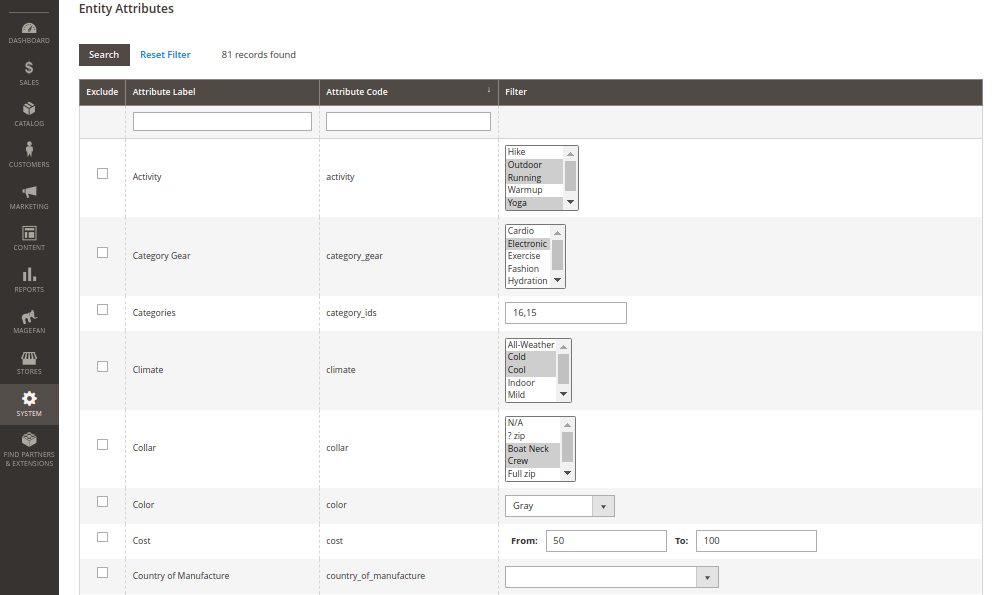
Step 3. Let Magento export product to Excel (CSV file)
Once you are finished with the Entity attributes, scroll down and click the ‘Continue’ button to start the Magento product export. The exported file will be processed and saved in the var/export/ directory (provided your cron job is active).

And that's it! After the Magento data export, you may now open, save, and edit the CSV file in an Excel spreadsheet. If necessary, you can even re-import it into your store.
Ready to Migrate to Magento?
If you want to migrate your store to Magento , LitExtension offers an excellent migration service that helps you transfer your data accurately and safely.
Magento Product Export: Troubleshooting Common Problems
Our team just provided a very straightforward guide on how to export data from Magento. Nevertheless, we understand that unexpected technical issues can still pop up along the way! Therefore, in this section, we'll discuss some of the most common problems you might face and how to handle them.
Exported products .csv file does not appear
This issue is linked to a known bug that is common in newer Magento and Adobe Commerce versions. To resolve it, you can disable the “Add secret key to URL” option by following these steps:
- Go to Stores → Configuration → Advanced → Admin → Security in the Admin panel.
- Change the ‘Add secret key to URLs' setting to No, then click ‘Save config' to save the changes.
- Clear the cache by navigating to System → Tools → Cache Management or by running the command bin/magento cache:clean.
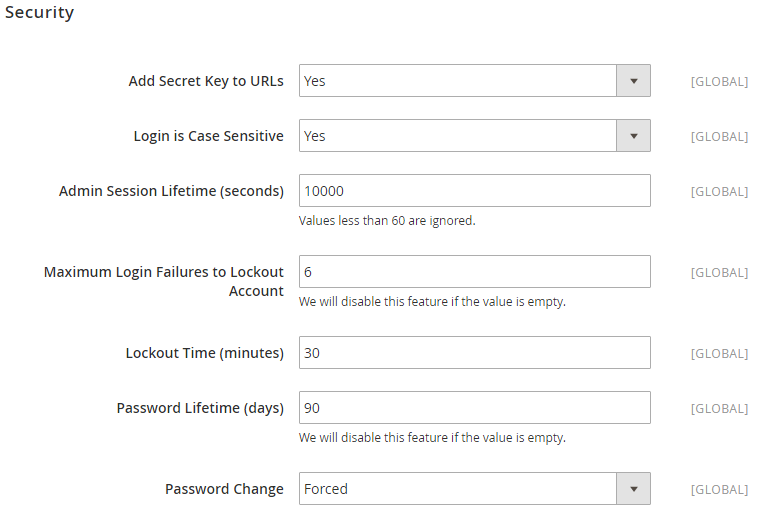
If that doesn't work, then another alternative is to manually run the Export command: bin/magento queue:consumers:start exportProcessor. This will likely generate a Magento 2 export products CSV file in the system.
Product export file does not show in Admin
Here comes another common problem during Magento product export. Fortunately, Adobe Commerce has released the MDVA-31168 patch to fix the issue, though you must install QPT (Quality Patches Tool) ver 1.0.10 first.
To apply this patch, you can use the following command, replacing MAGETWO-XXXX with the patch ID listed in the status table:
./vendor/bin/magento-patches revert MAGETWO-XXXX
After applying the patch, don't forget to clear the cache so the changes can take effect:
./bin/magento cache:clean
Issue in exporting orders in CSV format
Many users also struggle when trying to let Magento 2 export orders in CSV format. But here's the great news: if you already installed Quality Patches Tool (QPT) version 1.0.8, then you can use the MDVA-31242 patch to solve the problem!
To apply the patch, simply follow the steps we already provided in the ‘Product export file does not show in Admin' section. Be sure to replace MAGETWO-XXX with the correct patch ID when running the following command:
./vendor/bin/magento-patches revert MAGETWO-XXXX
Once you've run this command, clear your cache to ensure the changes will occur.
Import and export paths blocked
Sometimes, there might be issues with your Magento export data if the folder and file permissions aren't correctly set up. You won't be able to perform the necessary export actions on the file systems!
But no worries, as adjusting these permissions in cPanel is a breeze. Simply right-click on the folder, then select the ‘Change permissions' option in the pop-up menu.
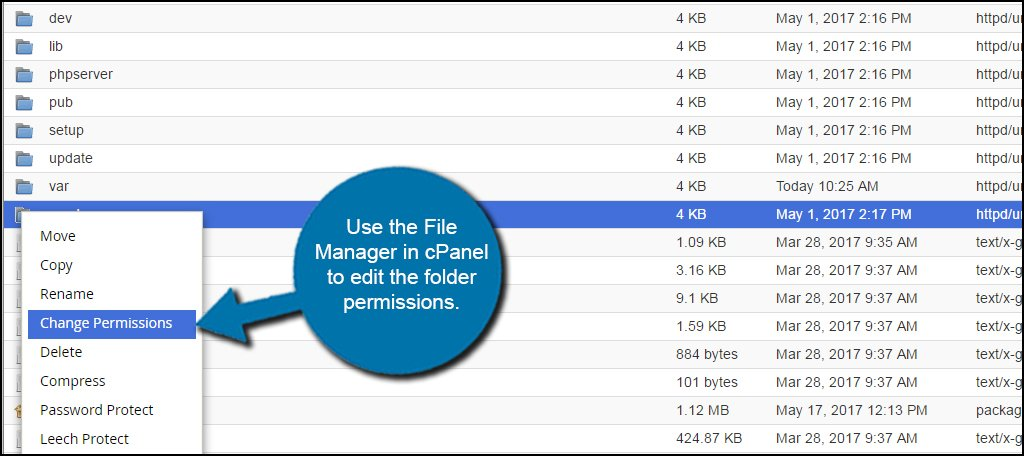
Short descriptions information loss
For your information, the “short description” is only meant to be a brief teaser for your main product page. Hence, if the text is too long, it can cause errors during the import process or even get cut off entirely!
To prevent this, we recommend keeping the description within 255 characters only so the text can display fully without errors. Note that spaces between words also count toward this character limit, so phrase your description carefully.
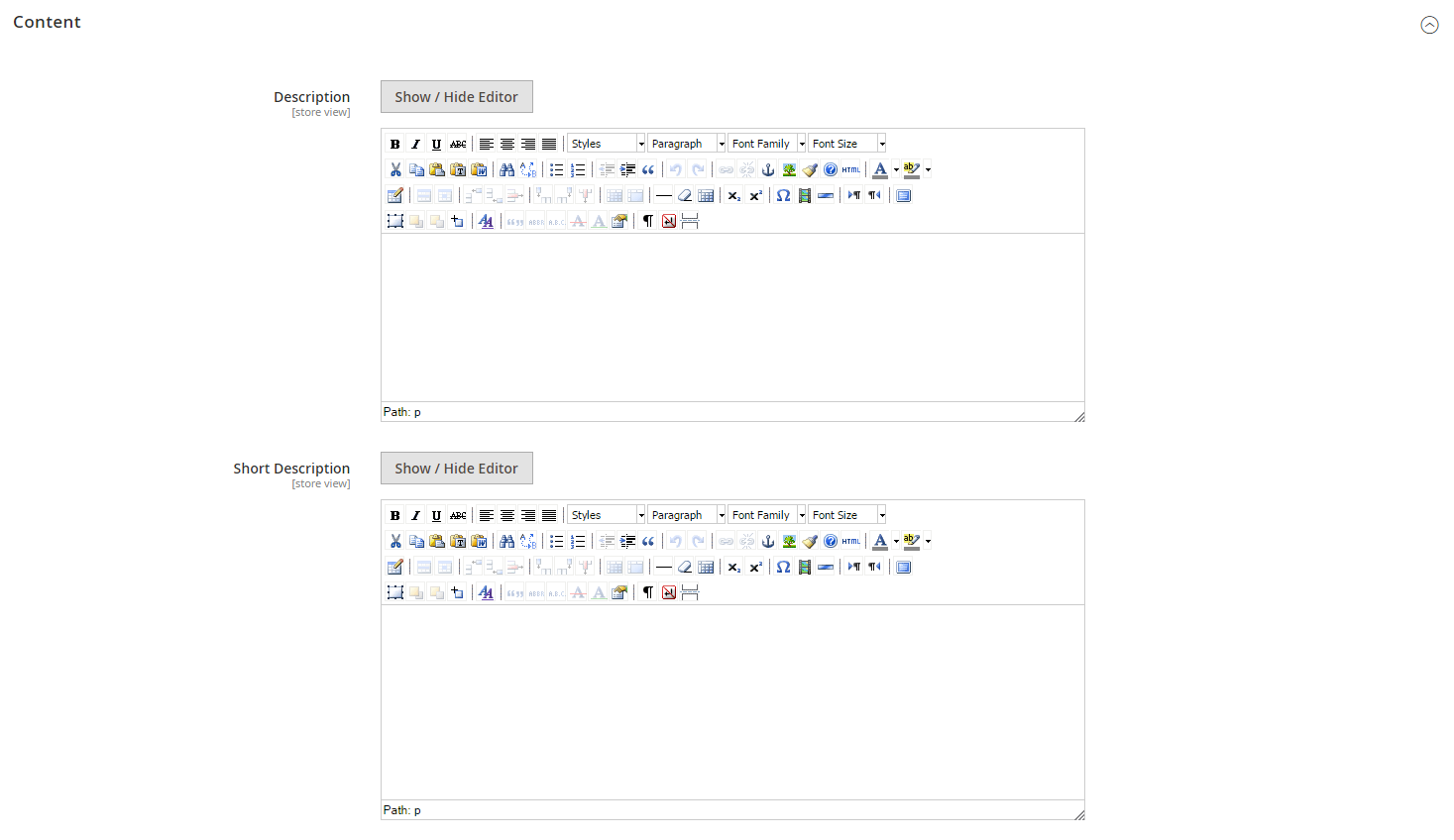
Extra Tips for Magento Product Export
I hope the troubleshooting guide above has streamlined your Magento product export process. And if you're looking to save even more time and effort, here are a few additional tips you might find helpful:
Backup your database
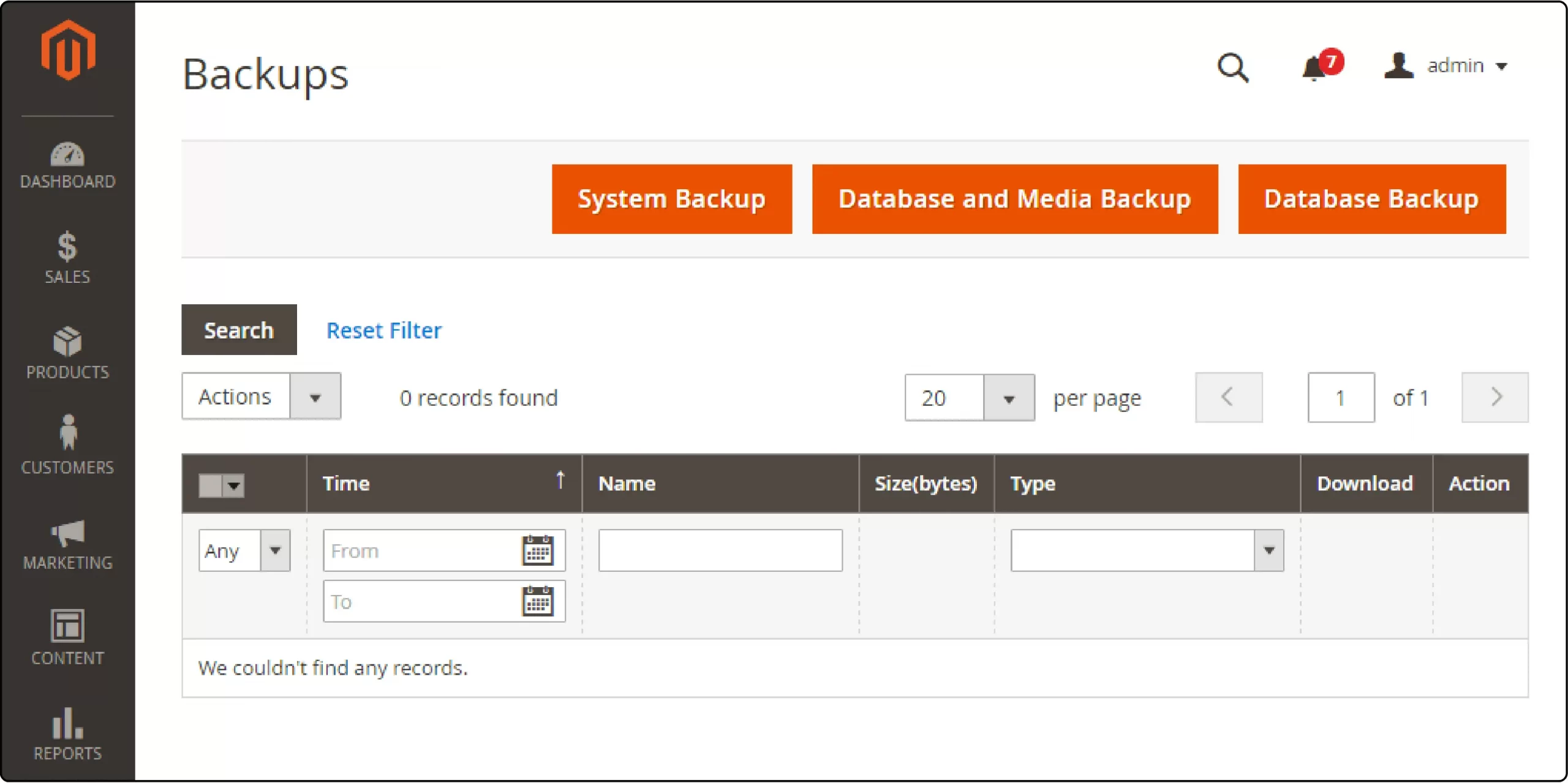
Before performing any significant operations, having a backup is always crucial! Accidental deletion or data corruption (or any other unexpected errors) might occur during this process. Hence, a recent backup ensures you can restore your store to its previous state if something goes wrong.
You can always back up your Magento database through your hosting provider's control panel or using command-line tools like ‘mysqldump' for MySQL databases. Another alternative is to use Magento's built-in backup feature, accessible via the admin panel under System → Tools → Backups.
Test with a small data set first
Sometimes, exporting all products at once might lead to unexpected issues or incorrect data in the final CSV file – which is all the more likely if this is your first-ever Magento export. Hence, we suggest testing with a small subset to confirm that the export settings, filters, and attribute selections are correctly configured.
For example, in the Entity attributes section, you may apply filters by SKU or product ID to export only a specific category or a small group of products. After that, review the CSV file to ensure everything looks correct before proceeding with the full export.
Check and clean up data before exporting
From our experience, dirty/inconsistent data often leads to huge problems if you plan to re-import the data later. Cases in point: missing attributes, incorrect values, duplicate entries, and more.
That's why a pre-import review is very important. You should double-check everything and fix all the incorrectly-categorized products or missing fields if necessary. In case you're in a hurry, consider using Magento's bulk editing tools to clean up data across multiple products at once.
3 Recommended Tools for Advanced Magento Product Export
In addition to the standard product export steps we just demonstrated, there are also advanced apps that can streamline the process even further! If you're unsure how to pick a suitable Magento 2 product export extension/app, our team is here to help with recommendations:
Import and Export Premium for Magento 2 by Amasty
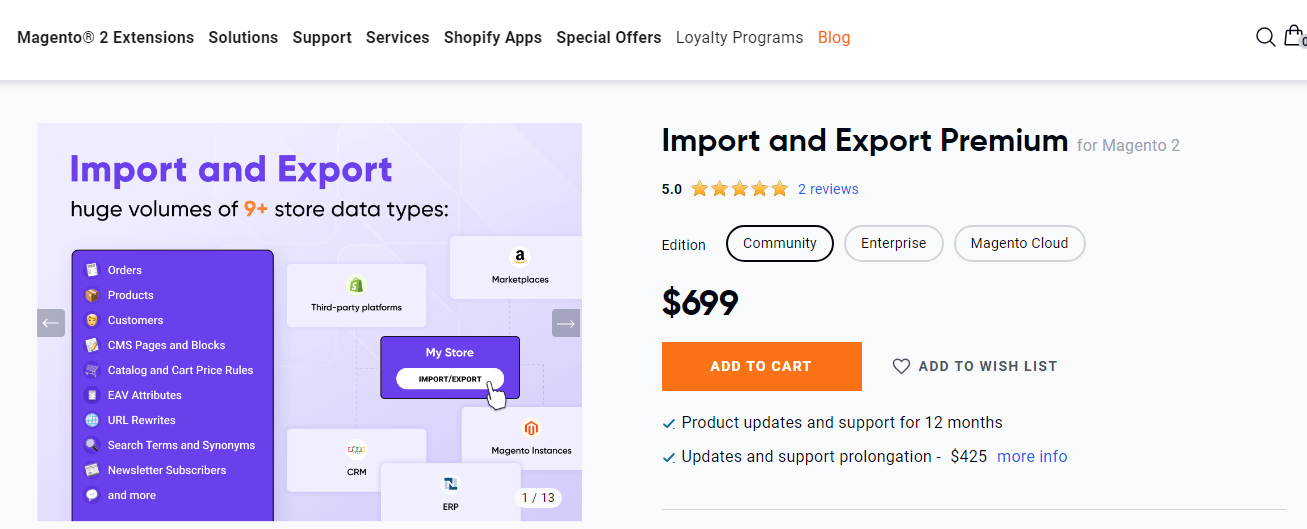
If you want to find a powerful extension designed specifically for Magento 2, then this one's for you! It lets you export and import all key entities in Magento to ensure your store's data is always accurate and reliable. Even better, there are extra advanced features you can look forward to, such as:
- Generating sample files (to ensure your data is in the correct format)
- Creating profiles for regular automated updates
- Setting up one-time transfers when organizing or restructuring your store
- Making data modifications directly within the extension.
As of our writing, Amasty provides three pricing packages to cater to different needs: Community ($699), Enterprise ($999), and Magento Cloud ($1299).
Import Export Products Extension For Magento 2 by Magebees
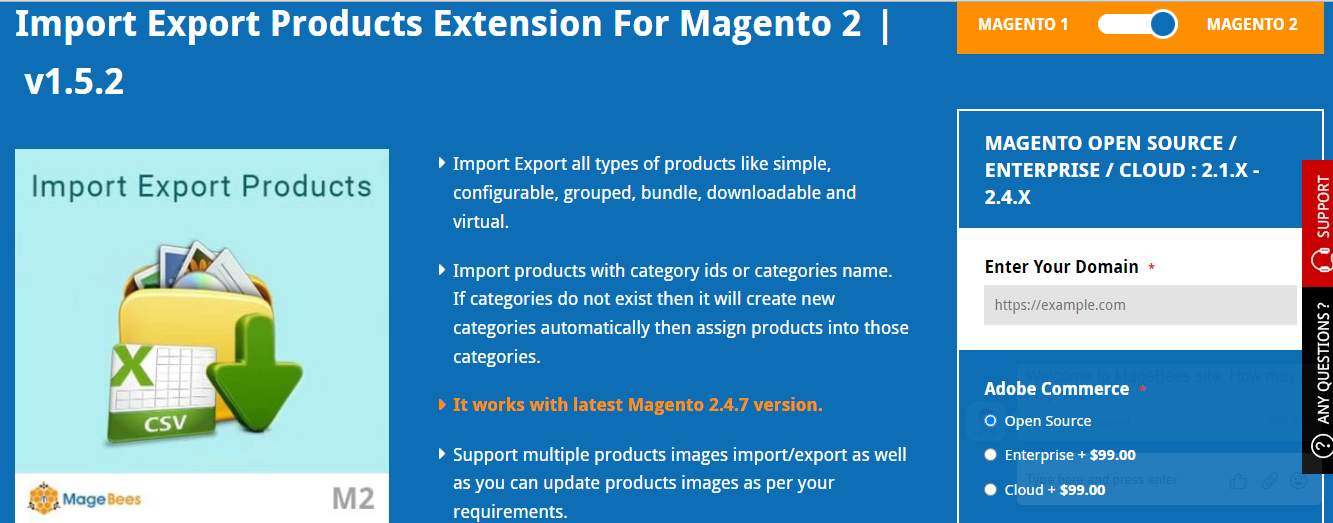
If you're searching for a more budget-friendly alternative to the Amasty extension, then this one could be the perfect fit! It just charges $99 for the Open-source version or $198 for Cloud and Enterprise, allowing you to:
- Import and export all types of products in your Magento store using a CSV file
- Update or import products for specific fields
- Update product descriptions, images, prices, and stock levels
- Export products from an older version of your Magento store (e.g., Magento 1) into the newer version.
LitExtension
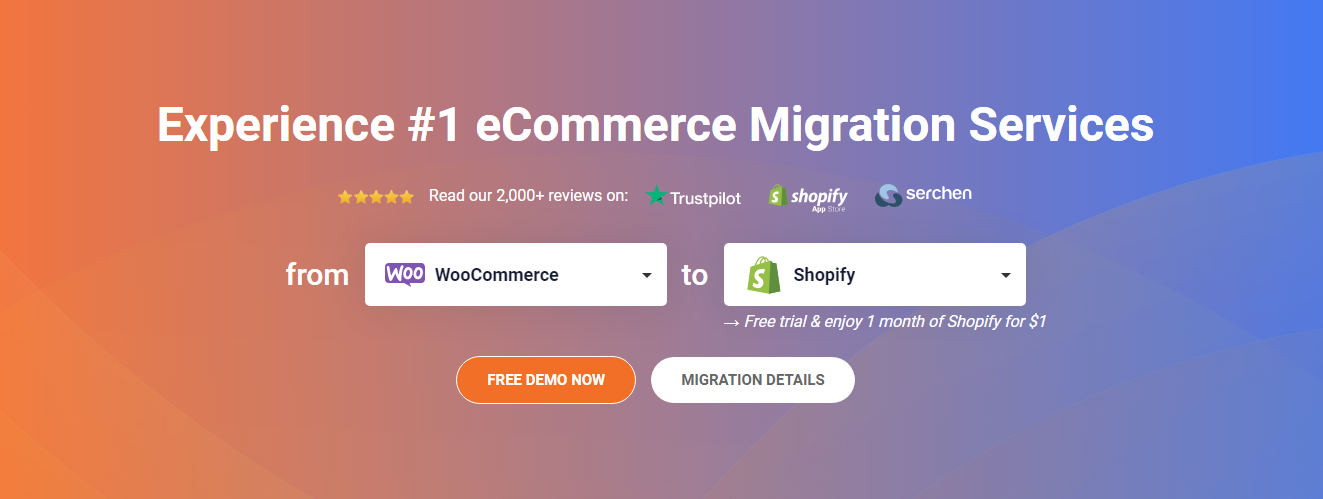
Although the two Magento product export extensions mentioned above prove incredibly helpful, they are only designed for Magento 2.
That means if you plan to import your products to a different platform from Magento (like Shopify), those extensions won’t do! You’ll end up spending a lot of time adjusting your export files to the new platform’s requirements. And without prior experience, technical challenges during this process will be inevitable.
Therefore, a much better alternative would be to use migration services from LitExtension, the #1 eCommerce Migration Expert in the field with over 12 years of experience. Products aside, you can also transfer CMS pages, taxes, blog posts, passwords, and many other data types to your new store – a much more inclusive option than Amatsy or Magebees!
Currently, there are two LitExtension packages for you to choose from:
- Basic Migration: This package is ideal if you prefer to handle the migration yourself. The process is simple: set up your current store (Magento) as the source cart and the new platform as the target cart, select the data you want to transfer, and start the migration! We also offer a free demo so you can try out the process before fully committing.
- All-in-One Migration (popular): For those who want a stress-free, cost-saving migration with little to no downtime, an all-in-one service is clearly the best choice. Just share your requirements with us, and we will manage the entire migration process for you once you make your payment! Any additional options that usually requires extra fees (e.g., Strip HTML tags, 301 redirects,…) will be covered at zero cost.
Magento 2 Export Products: FAQs
To export data, go to the Admin sidebar and click on System → Data Transfer → Export. From there, choose your Entity Type, select the Entity Attributes, and set the export format. Once everything's set, simply click Continue to complete the Magento product export process.
From our own experience, any files you export from Magento will be saved in the /var/export folder by default.
To retrieve product collection by product ID, run the following code:
<?php
namespace MageDelight\Training\Block;
class Product extends \Magento\Framework\View\Element\Template
{
/**
* Constructor
*
* @param \Magento\Framework\View\Element\Template\Context $context
* @param array $data
*/
public function __construct(
\Magento\Framework\View\Element\Template\Context $context,
\Magento\Catalog\API\ProductRepositoryInterface $productRepository,
array $data = []
) {
$this->productRepository = $productRepository;
parent::__construct($context, $data);
}
/**
* Get Product by Id
* @param int
* @return \Magento\Catalog\Model\Product $product
*/
public function getProduct($id)
{
return $this->productRepository->getById($id);
}
}
After that, use the below code to call inside the template file:
$product_id = 1;
$product = $block->getProduct($product_id);
echo $product->getName(); // product name
echo $product->getSku(); // product sku
And that’s it!
Final Words
Our team has discussed ways to complete the Magento product export smoothly, with clear instructions and tips for solving common technical issues.
Still, if you're looking to export products as part of a store migration, a comprehensive solution will be your best bet to ensure everything transfers smoothly to the new platform.
And LitExtension #1 eCommerce Migration Expert can certainly help you with that. With over 12 years of experience and positive feedback from 200,000+ customers, we will make sure your Magento migration is smooth and completely stress-free!
For more information, check out our Magento guides and join our Facebook Community.

