Squarespace is an eCommerce website builder equipped with a useful set of tools, while GoDaddy has long been famous for its domain registrar and web hosting services. If you are attempting to move to this platform, you might ask how to transfer domain from GoDaddy to Squarespace. And we have just the right answer!
In today’s article, we will be guiding you through two ways how to transfer domain away from GoDaddy to Squarespace:
- Transfer domain using LitExtension migration services
- Transfer domain from GoDaddy to Squarespace manually
- Most-asked questions related to GoDaddy to Squarespace migration
No more beating around the bush, let’s dive into it!
How To Transfer Domain From GoDaddy to Squarespace With LitExtension
Due to several reasons, my team and I have to move all of our data from our website built on GoDaddy to Squarespace. However, we don’t want this transition to affect any of our customers’ experience while still guaranteeing data safety. And we think this works the same for every online merchant who is attempting to migrate to a new platform.
Fortunately, the LitExtension is the answer that you have been waiting for. The GoDaddy transfer domain to Squarespace has never been easier with the help of it.
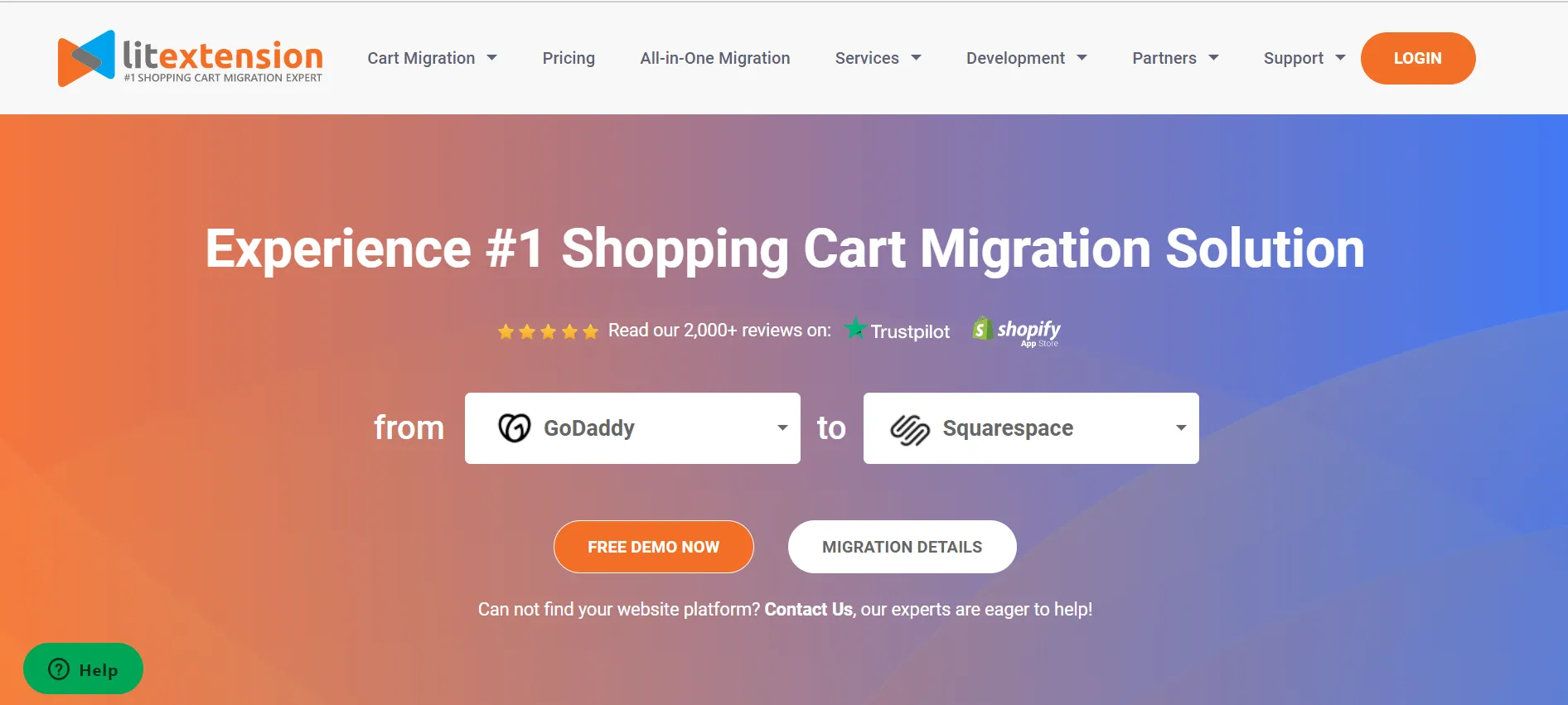
Transfer domain from Goddady to Squarespace with LitExtension in 6 steps:
- Back up your data
- Create your Squarespace store
- Set up Source Cart and Target Cart
- Select entities to migrate
- Perform the Full Migration
- Double-check migrate data
These steps are also the basic steps that LitExtension implements for other eCommerce migration services such as:
- Migrate from Godaddy To Shopify
- Squarespace Migration
- Magento to WooCommerce
- Woocommerce To Bigcommerce
- …
#1 Before the GoDaddy domain transfer process
Back up your GoDaddy website
The worst scenario that could happen during the migration process is the possibility of data loss. For this reason, we recommend backing up your data into a single file for better management and avoiding corruption or error.
Our impression is that GoDaddy automatically updates your website on a regular basis, from themes changing and website resetting to every content. In this way, the backup process becomes much more simple to follow. Here are the easy steps for you:
- Navigate to the GoDaddy product page
- Click on “Manage” from the Websites + Marketing tab
- Select “Edit Website” or “Edit Site” to access the website builder
- Go to Settings > Site History
- Choose “Create Backup”
Once your backup file has been created, it’s time to view the content and download it to your device:
- Go to Website Security and Backups > Manage All from the GoDaddy product page
- After choosing the site you want to backup, click on “Details” under the “Backups” section
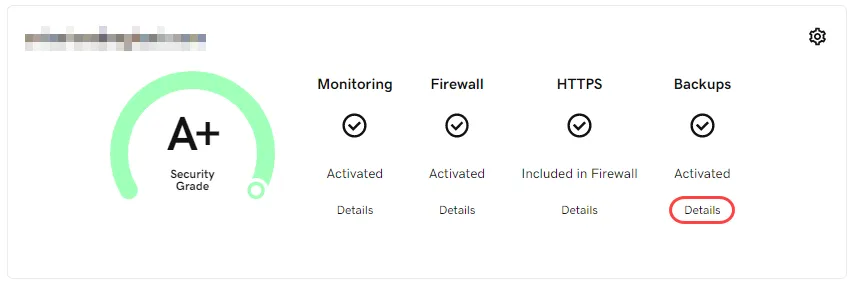
- Select “View Backup Content” to preview your data before downloading
- Choose “Download Backup” to start the download process. You can either select Download All, Download Files, or Download Database, according to your preference
- The backup file is now compressed as a .zip format and downloaded to your device
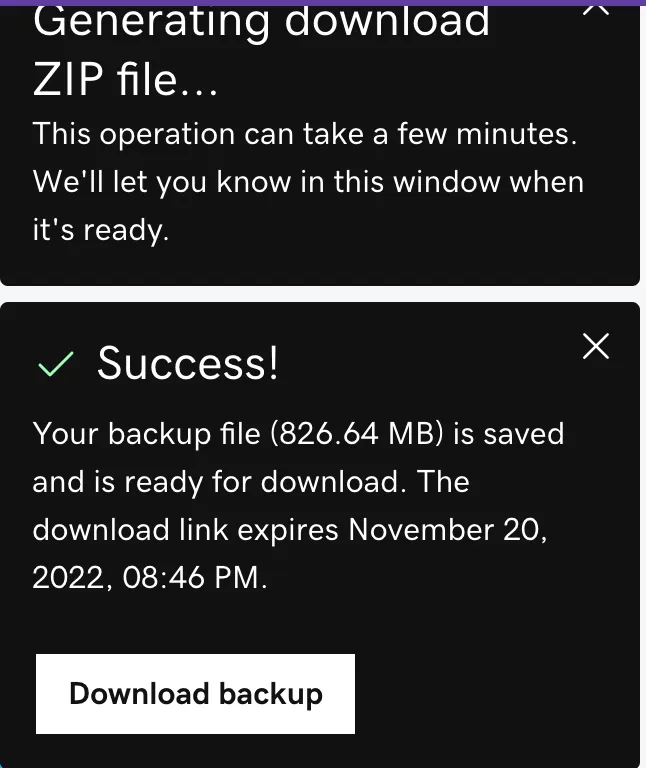
Set up your new Squarespace website
Moving on, the next step in our guide on how to transfer domain from GoDaddy to Squarespace is setting up your own Squarespace store. If you already have your own Squarespace website, you can skip this part and jump straight to the GoDaddy transfer domain.
For those of you who are newcomers to Squarespace, there are a couple of things for us to do. You can opt for their 14-day free trial before making the final deal with the official Squarespace pricing plans.
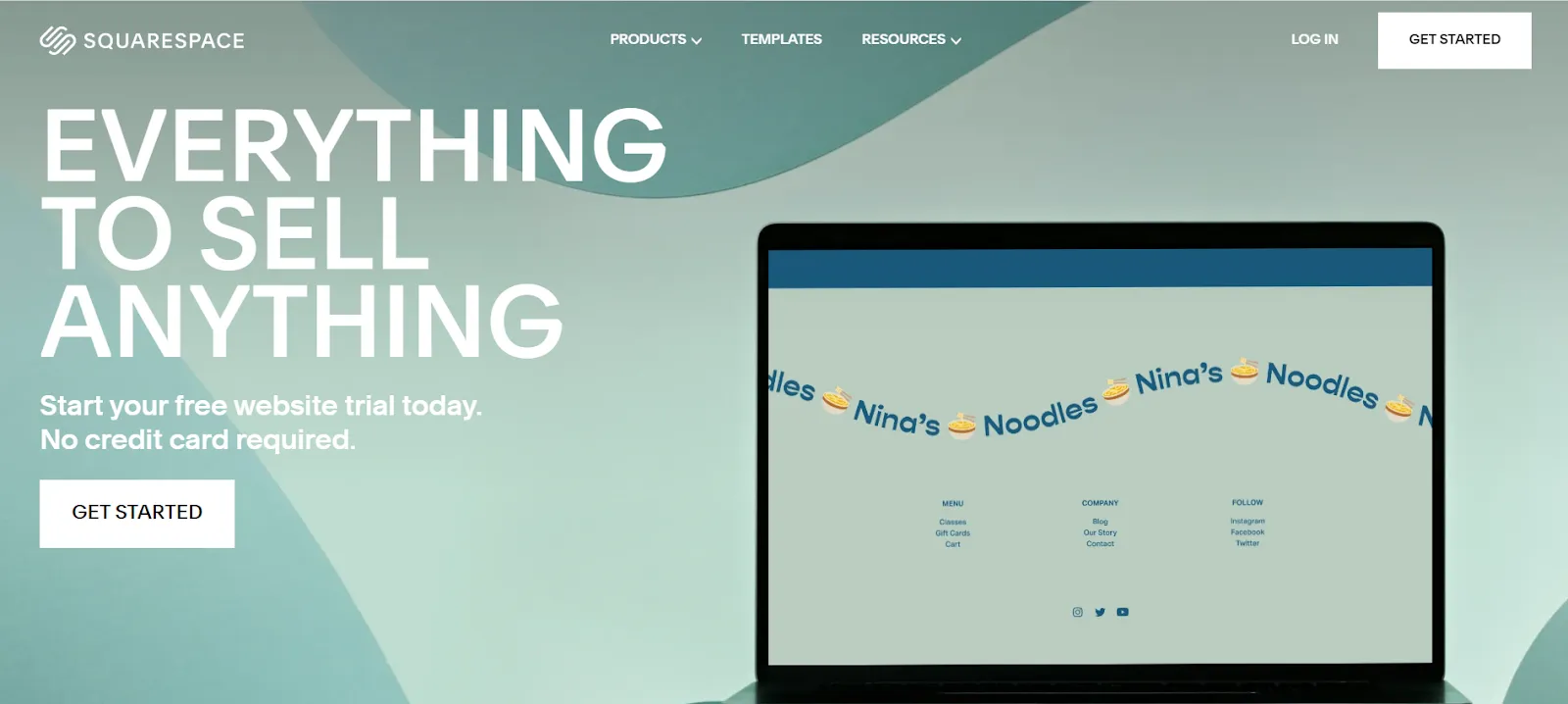
Firstly, get access to Squarespace and sign up for a new account. Thereafter, fill in your information and select the best Squarespace website template for your website from its theme page.
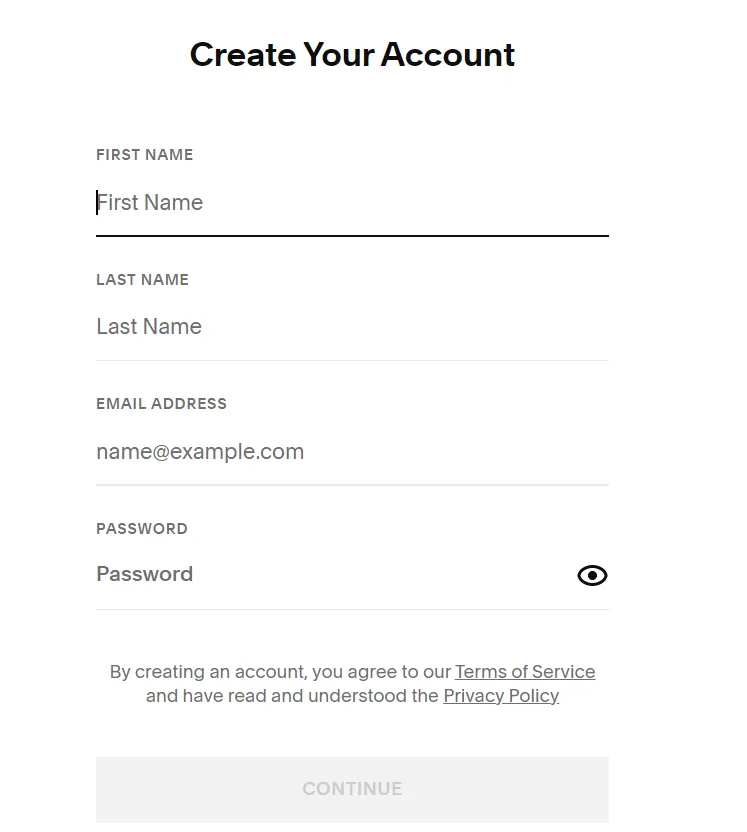
To bring out the best experience, Squarespace will continue to ask several more questions related to your online business, such as your experience, product category, the number of products you are selling, etc. After that, feel free to polish your store following our Squarepsace tutorial.
Now that everything has been set into place, the crucial parts are coming!
#2 Transfer domain from GoDaddy to Squarespace
Before getting to the nitty-gritty details, you might be asking, “Why choose LitExtension to transfer domain from GoDaddy to Squarespace?”
LitExtension offers data migration services from GoDaddy to Squarespace at a reasonable price and supportive help. What makes us stand out from the competition is that we have over 11 years of working with multiple eCommerce platforms, continuously proving our position as the #1 Shopping Cart Migration Expert.
To start the GoDaddy domain transfer process, register a new account on our LitExtension website first. For your convenience, we also provide signing-in with Facebook and Google options.
Here, you can easily notice the “Create Migration” tab at the top bar of our website, where all the magic works.
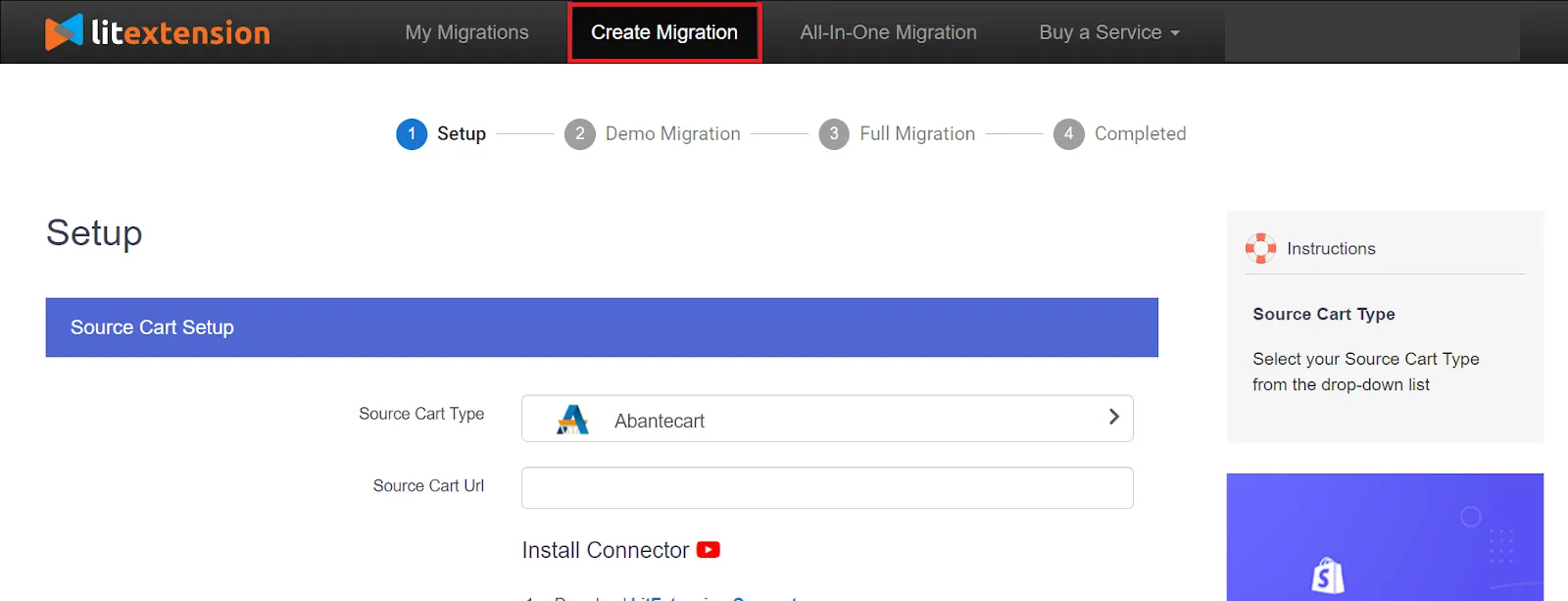
Set up the Source Cart and Target Cart
On this page, there are two sections for you to fill in the information – Source Cart and Target Cart Setup. For the first section, select your “Source Cart Type” as GoDaddy and provide the URL, Username as well as Password to the platform.
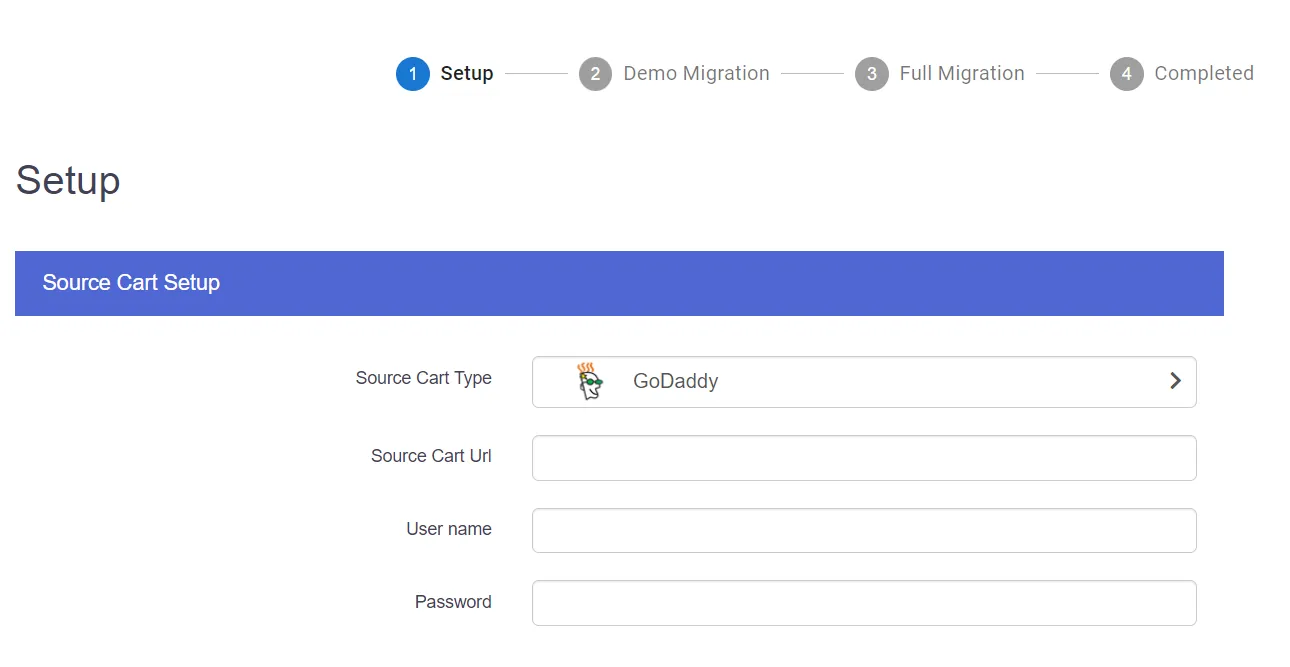
Similarly, the “Target Cart Type” should also be set to Squarespace along with your information on the URL, Email, and Password.

Click on “Next: Configure your Migration” when everything has been accurate and falls into its place.
Select entities to migrate
Because the topic of our article today is about How to transfer domain from GoDaddy to Squarespace, deciding which data to migrate will be the most important part. In other words, to migrate your entire domain, it is advisable to go for the “Select All” alternative to make sure that no data is left behind.
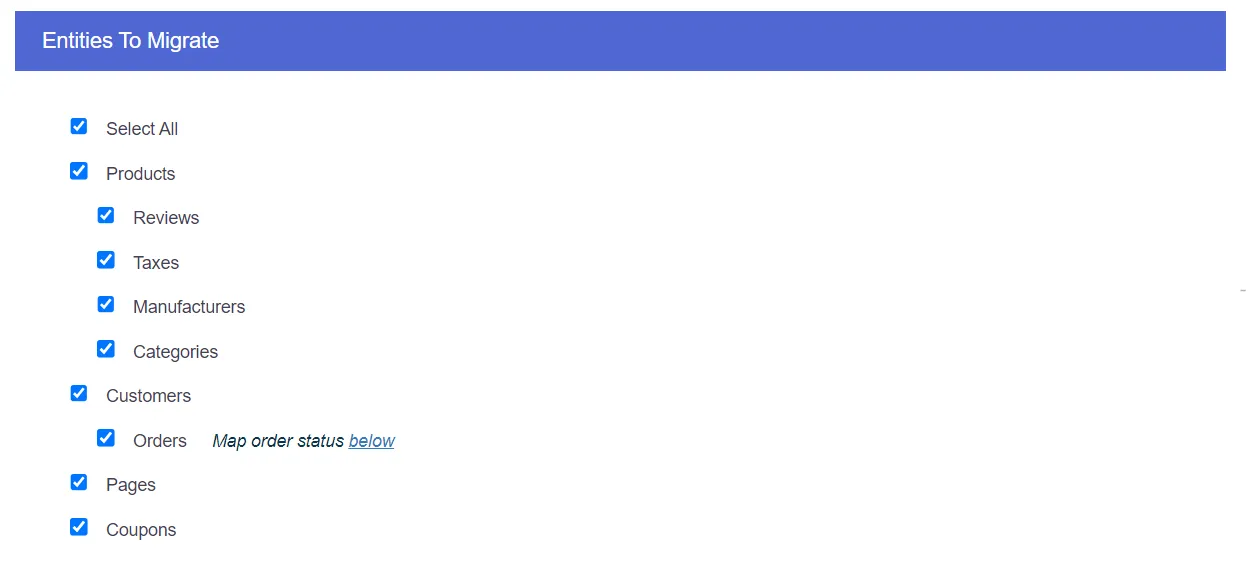
Additionally, LitExtension also offers “Additional Options” allowing online merchants to enhance your migration capabilities. Depending on your selection, we will charge extra fees from $19 to $39.
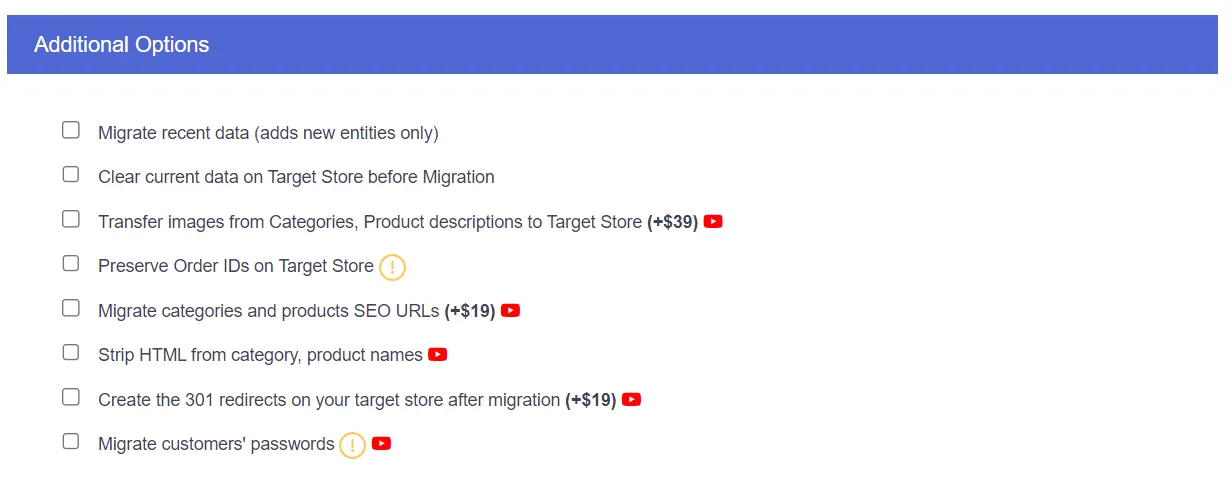
Another problem that might occur when migrating from one platform to another is the language between the two doesn’t match up. Thus, you can continue with the “Language and Order Status Mapping” section.
Perform the Full Migration to Squarespace
Finish with all of your selections? Start your migration with a single click now! You can try out the “Demo Migration” to see how our service actually works.
Contrariwise, click on the “Skip Demo Migration” box to head right to the Full Migration immediately and your data will be transferred.
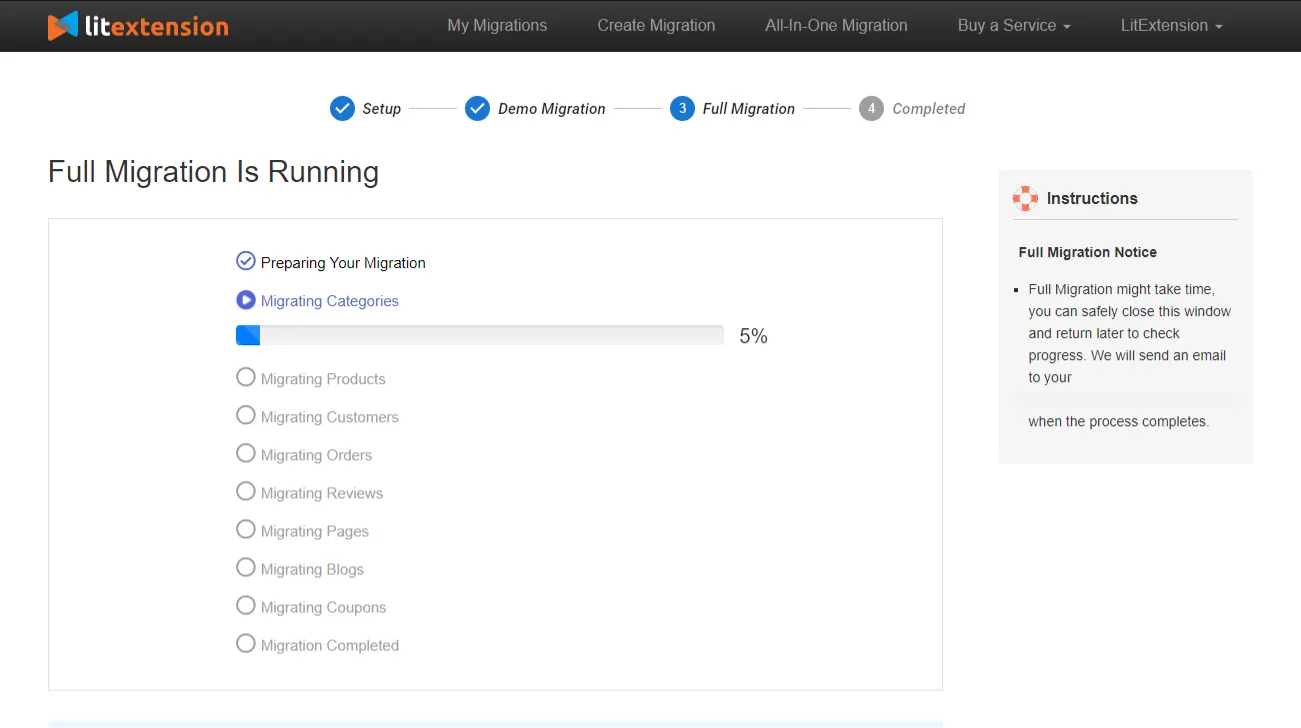
Need help from the experts to migrate?
If you are struggling with how to transfer domain from GoDaddy to Squarespace, our All-in-One Migration is exactly what you are looking for! The service aims for a safe and worry-free data migration process.
#3 Post-migration checklist
After the successful migration, don’t forget to double-check all of your data appearing on both platforms. In this way, you can ensure that none of the data from your original GoDaddy is lost when transfer domain to Squarespace. Also, you can guarantee the best shopping experience for customers despite GoDaddy delete domain.
An advantage of using LitExtension services is that users don’t have to keep their devices running during the migration process. This means your customers can still access the website and place orders like normal.
Hence, there might be new orders updating during the GoDaddy transfer domain process. Understanding your concern, our LitExtension team provides the “Recent Data Migration” option for free in the first three months after the Full Migration. By using this option, you will be able to transfer all the newly incurred data and ensure that nothing goes missing.
How To Transfer Domain From GoDaddy to Squarespace Manually
For those of you who prefer more cost-effective methods, you can follow our steps below on How to transfer domain from GoDaddy to Squarespace manually. Before going any further, ensure you fully understand Squarespace domain transfer requirements and the total amount of time needed for the whole process.
#1 Login to your GoDaddy account
From the GoDaddy Domain Control Center, log in to your account, and pick the domain you wish to transfer.
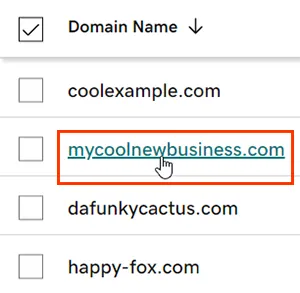
⚠️ For those of you who purchased the Ownership Protection, remember to disable it prior to domain transfer GoDaddy.
#2 Authorize your contact information
The transferring guide will now be sent to the Administrative email address. To continue, you must confirm that your contact information is accurate. Here are the steps:
- Navigate to the “Contact Information” section from the Domain Settings
- Review the information included in the Edit > Administrative tab
- Double-check the email address
- Update new address information (if needed) and click on “Save”
#3 Unlock GoDaddy domain
Then, unlock your domain to activate the transformation ability:
- Locate the Domain Lock from the Additional Settings section
- If the Domain Lock has been turned on, hover over the “Edit” button
- Switch the toggle off to unlock your GoDaddy domain
- A confirmation box will appear on your screen, tick the checkbox and choose “Continue”
- A pending message placed next to the Domain Lock to indicate that your GoDaddy domain unlock request is being processed

#4 Start transferring with GoDaddy authorization code
Following, you will be receiving a GoDaddy authorization code to activate the transfer:
- Select “Transfer domain away from GoDaddy” from the Additional Settings section
- Click on the “Continue with transfer” button
- Hover your mouse over “Click here to see Authorization Code > Copy to Clipboard”
- Choose “Copy to Clipboard” and copy your authorization code in a safe place for future use
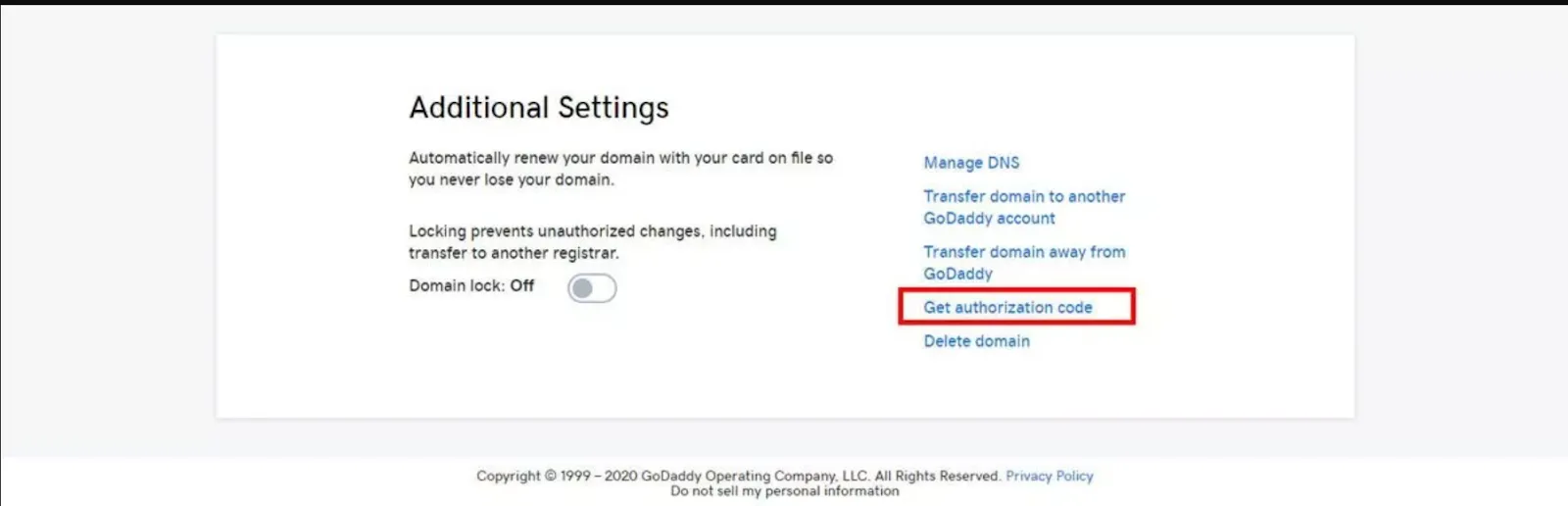
With the acquired authorization code, let’s start navigating to the Domains panel for the Squarespace site that you are moving to.
- Click on “Use a domain I own”
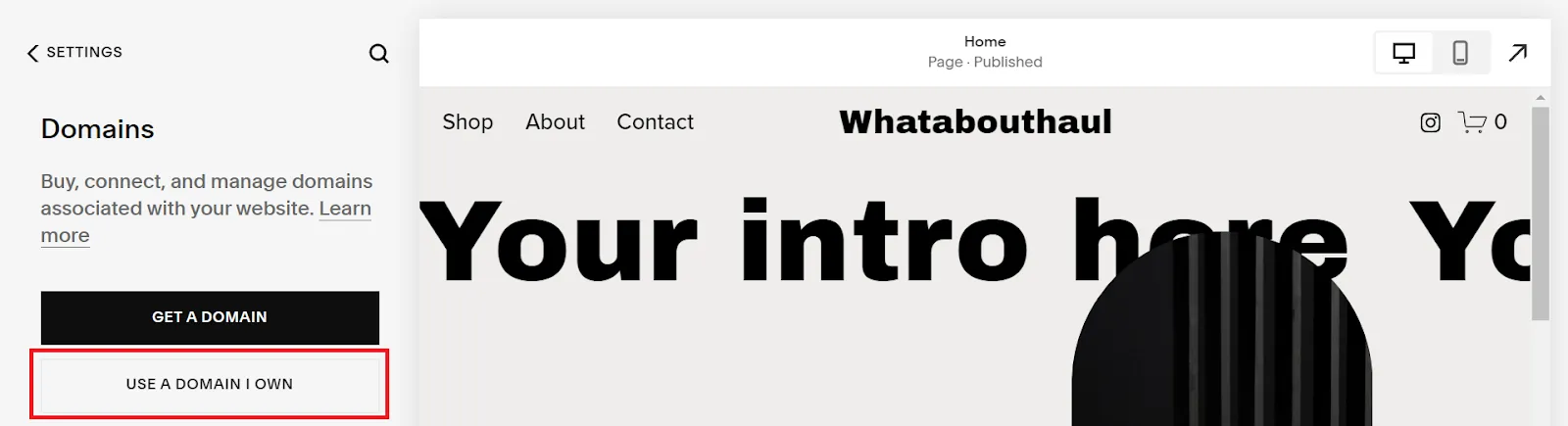
- Fill in the full domain name for the “Enter domain” field the select the continue arrow
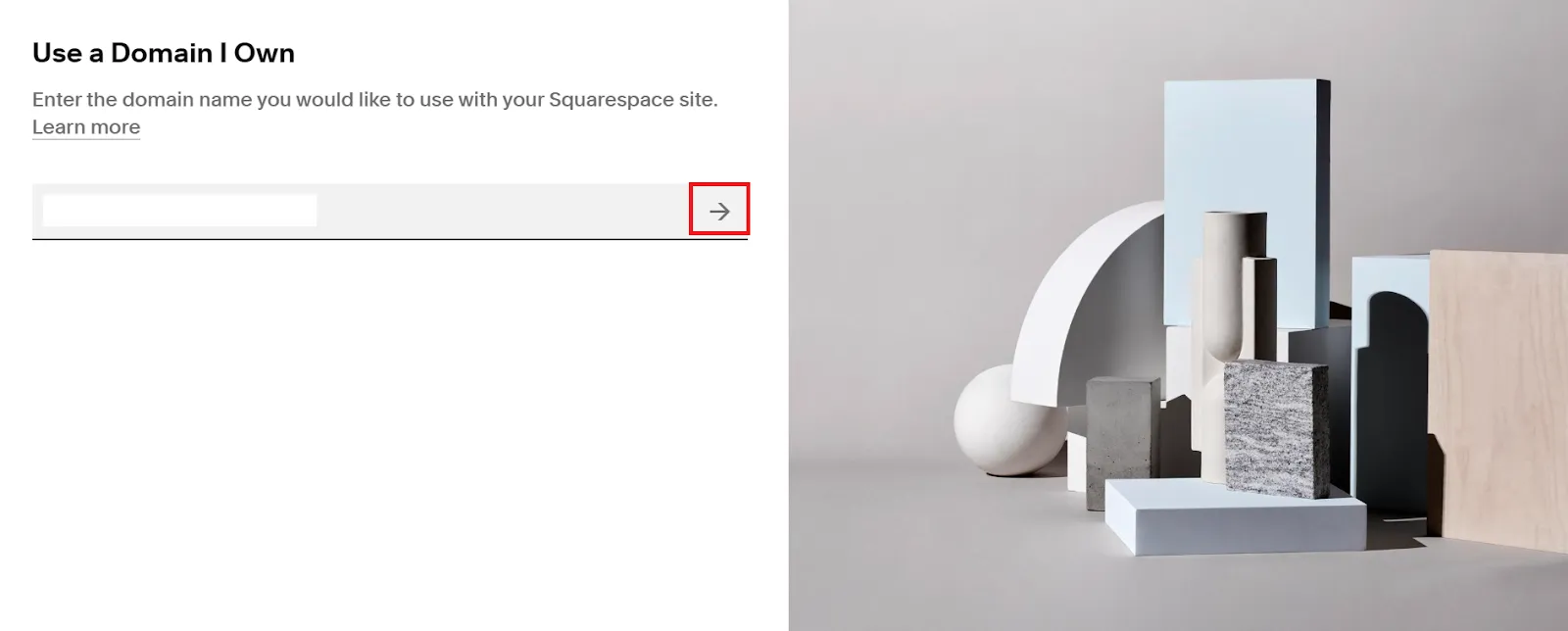
- Select “Transfer domain”
- Copy and paste your authorization code into the required field, then click “Save and continue” to move on to the next step
#5 Review the registration details
Squarespace will require you to confirm the contact information related to the domain is accurate from the Registration panel. This is taken from your WHOIS records and original registrar, then automatically filled in the field. Make any necessary changes to the mistakes if you find out. Once everything is correct, click on “Save and Continue”.
#6 Review your payment methods and transfer order
There are two panels for you to reconfirm at this stage – Payment and Transfer order. When entering the Payment Information panel, Squarespace will display your payment method information.
Check whether it is correct or not, make changes if necessary, and click on “Save and Continue” to complete. Please note that if you are on a free trial, the credit card information will be left blank and require you to fill in.
Switch to the Review Order panel, where you can see all the details for your order to Squarespace account migration. For those of you who don’t know much about how to transfer domain from GoDaddy to Squarespace, online merchants will be charged an additional year of Squarespace domain registration during the process. Check out the domain pricing varies depending on your TLD.
If everything looks appropriate, confirm the transfer order by doing the below steps:
- Double check the payment information
- Confirm the one-year domain registration fee
- Review the terms and conditions along with your domain’s expiration date
- Select “Confirm and Purchase”
- Click “Done” for the pop-up confirmation message appearing on the screen
#7 Review the transfer status and fix possible issues
Go back to the Domains panel and click on the domain that has “Transfer pending” status right under. Continue to select “Refresh” to update the current status. However, be aware of these possible errors with the domain transfer status:
- Domain is locked: This means that your domain is still being locked, which prevents the transfer from processing. To get rid of the message, read again our step 3 on how to unlock your GoDaddy domain.
- Authorization code needed: This happens when your authorization code entered in step 5 has been rejected by GoDaddy. Thus, recheck the code and type it in the message’s text field. Click on “Submit” and you are good to go.
#8 Complete the transfer
Your domain should be transferred from GoDaddy to Squarespace now. Afterward, you will receive a Thank You email from [email protected]. If the process still pending after 15 days, contact the GoDaddy customer support team for more details.
During the transfer progress, we recommend not changing your DNS settings or adding another Google Workspace email account. You need to wait until the domain has been successfully transferred before performing any of these tasks.
What’s the difference between GoDaddy and Squarespace? We have it all covered in these articles:
- Squarespace vs Godaddy: Which Web Builder Should You Choose?
- Squarespace Review: Is It Worth Your Money?
How To Transfer Domain From GoDaddy to Squarespace – FAQs
Should I transfer domain to Squarespace or keep with GoDaddy?
The answer to this depends significantly on your business’s needs and requirements. In case GoDaddy cannot fulfill your preferences or it’s difficult to use, transferring to Squarespace might be a better idea.
Is there a fee to transfer domain to Squarespace?
Squarespace doesn’t charge extra fees for domain transferring. However, when registering for their new domain, you will have to pay a one-year price based on your domain’s TLD.
Does Squarespace own my domain?
No, you are the owner of your domain on Squarespace. They just provide a hosting platform along with various website building and customization tools.
Can I connect a GoDaddy domain to Squarespace?
Of course! The steps are pretty simple. All you have to do is change your GoDaddy domain’s DNS settings to point to Squarespace servers. For more information, follow this guide offered by Squarespace.
How To Transfer Domain From GoDaddy to Squarespace – Recap
For a better understanding, here’s a recap of the steps for both methods on how to transfer a domain from GoDaddy to Squarespace:
Transfer domain from GoDaddy to Squarespace with LitExtension in 6 steps:
- Back up GoDaddy data – To avoid data loss during migration process
- Create a new Squarespace store – Sign up for their 14-day free trial
- Set up Source Cart and Target Cart – Fill in the cart type, URL, email, and password
- Select entities to migrate – Remember to select all to ensure no data is left behind
- Perform the Full Migration – Run LitExtension Full Migration without the need to keep the device running
- Double-check migrate data – From products, orders, and customers, etc.
Transfer domain from GoDaddy to Squarespace manually in 8 steps:
- Log in to your GoDaddy account
- Authorize your contact information
- Unlock GoDaddy domain
- Start transferring with GoDaddy authorization code
- Review the registration details
- Double-check your payment methods and transfer order
- Go through the transfer status and fix possible issues
- Complete the transfer
Final Thoughts
To sum up our thoughts, each method to perform domain transfer away from GoDaddy and move it to Squarespace has its advantages. Hopefully, our article on how to transfer domain from GoDaddy to Squarespace has shed some light and helped you pick out the best way for your online business. A seamless migration will definitely guarantee increasing profits and customer loyalty in the long run.
If you find the domain transferring process time-consuming, contact us for data migration services at LitExtension – #1 Shopping Cart Migration Solution. Also, if you want more tips and tricks on how to thrive your online business, visit our LitExtension Blog or join our Facebook Community Group.

