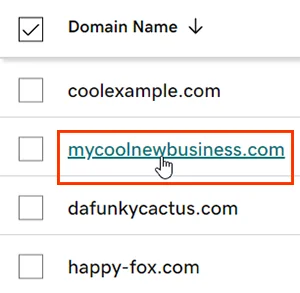If you’re using GoDaddy, understanding how to redirect a domain on GoDaddy is essential. It ensures that in case there are any changes in your URLs, visitors who use old or alternate ones are automatically sent to your desired destination. This process helps maintain consistent branding, improve user experience, and preserve SEO rankings by avoiding broken links or duplicate content.
Fortunately, this platform makes it easy to set up redirection, even if you’re not a tech expert. In this guide, we’ll explain:
- How to redirect a domain on GoDaddy
- When should you redirect a domain on GoDaddy
- Troubleshoot common errors when redirecting
Now, let's get started!
How to Redirect A Domain on GoDaddy
To successfully redirect a domain on GoDaddy, you'll need to follow these steps:
- First, sign in to your GoDaddy Domain Portfolio using a registered account.
- Then, select a domain name to access the Domain Settings page.
- On the next page, switch to the “Forwarding” tab under “DNS”.
- Here, you'll need to select the “Add Forwarding” option and choose either:
- Domain: Add forwarding to your root domain, for example, yourbusiness.com.
- Subdomain: Add forwarding to your subdomain, for example, shop.yourbusiness.com. In case you are redirecting a subdomain, specify the subdomain you wish to forward. GoDaddy will either either update its DNS settings if it already exists or create the subdomain if it doesn’t.
- After that, please choose either “http://” or “https://” protocol for the destination URL. Next. enter the destination URL that you want to redirect to, following these guidelines:
- The first and last characters must be a number or letter.
- Periods (.) are supported.
- Maximum of 1,000 characters.
- Consecutive periods (…) and underscores (_) are not supported.
- Then, you'll need to choose the forwarding type as follows:
- Permanent (301): Directs users to the destination URL and instructs search engines to treat the new site as the permanent address for the domain.
- Temporary (302): Guides both users and search engines to the new location for a set period, after which the redirect will be removed.
- Forward with masking: Redirects visitors from your domain to the destination URL while keeping your domain visible in the browser's address bar. It also allows you to add meta-tags for search engine information.
- Finally, select “Save” to finish. If your domain has Domain Protection, you might need to verify your identity in this step.
And that's the end of our guide on how to redirect a domain on GoDaddy. By following these steps, you can perform this process with ease since GoDaddy will automatically update your domain after the redirect.
When Should You Redirect A Domain on GoDaddy?
There are several situations when knowing how to redirect a domain on GoDaddy is essential. In this section, let’s explore the most common reasons for using domain redirection.
1. Rebranding your business
If your business changes its name or undergoes a rebranding, redirecting your old domain to the new one ensures your customers can still find you. This helps maintain traffic while aligning your website with your updated branding.
2. Website migration
If you migrate to GoDaddy, redirection ensures that visitors and search engines are automatically sent to the new site. This is crucial for preserving your SEO rankings and avoiding broken links.
Seamlessly migrate your store to a more robust place!
LitExtension can safely transfer your data to unlock more growth on the new platform.

3. Consolidating multiple domains
If you own multiple domains, you can redirect them to a single primary domain. This is useful for capturing traffic from alternative spellings, regional domains, or variations of your business name.
4. Running marketing campaigns
For promotions or advertising, you can create custom domains or URLs that redirect to specific landing pages. This makes campaign tracking easier and enhances user experience by providing memorable URLs.
5. Protecting your brand
Owning variations of your domain name and redirecting them to your primary website helps safeguard your brand from competitors or misuse. It also captures traffic from common typos.
⟡ Bonus reading: If you are interested in GoDaddy, don't forget to check out other resources on our LitExtension blog.
Troubleshoot Common Errors
When learning how to redirect a domain to GoDaddy, it's essential to be fully aware of potential issues that may arise during the process and how to troubleshoot them.
Error | Solution |
Redirect not working | Ensure DNS settings are correct and the forwarding type (301 or 302) is set appropriately. |
Changes not taking effect | Wait for DNS propagation, which can take up to 48 hours. Verify settings after this period. |
Infinite redirect loop | Check for conflicting redirects or misconfigured forwarding settings in GoDaddy’s dashboard. |
HTTPS not redirecting properly | Ensure your SSL certificate is active and configured for the target domain. |
Incorrect destination URL | Double-check the forwarding address for typos or missing "http://" or "https://". |
Mobile devices not redirecting | Verify mobile-specific settings or ensure the target website is mobile-friendly. |
Redirecting to the wrong page or site | Update the forwarding settings to point to the correct URL in the GoDaddy dashboard. |
How to Redirect A Domain on GoDaddy – FAQs
How do I redirect a domain from GoDaddy?
Here are 6 steps to redirect a domain on GoDaddy:
1. Log in to your GoDaddy account.
2. Go to the Domain Manager and select the domain you want to redirect.
3. Click on Manage DNS and locate the "Forwarding" section.
4. Add a new redirect by entering the destination URL.
5. Choose the redirect type (301 for permanent or 302 for temporary).
6. Save your changes and allow some time for the redirect to take effect.
How do I use my GoDaddy domain with another host?
To use your GoDaddy domain with another hosting provider, update the domain's DNS settings following these steps:
1. Log in to your GoDaddy account.
2. Go to Domain Settings for the domain you want to update.
3. Update the DNS nameservers to the ones provided by your hosting provider.
4. Save the changes and wait for DNS propagation (up to 48 hours).
How do I add a redirect rule in GoDaddy?
Please follow these steps to add a redirect rule in GoDaddy:
1. Navigate to the DNS Management section in GoDaddy for your domain.
2. Locate the "Forwarding" option and click Add Forwarding.
3. Enter the target URL you want to redirect traffic to.
4. Select the redirect type (301 or 302) and save your changes. The redirect rule will take effect after propagation.
How long does GoDaddy domain forwarding take?
Domain forwarding on GoDaddy typically takes a few minutes to start working. However, in some cases, it can take up to 48 hours for DNS propagation to complete. Be patient and check back later if the changes are not immediate.
Final Words
Learning how to redirect a domain on GoDaddy is a simple yet essential process. This platform provides user-friendly tools to set up and manage domain redirection, even for those without technical expertise. By following the steps outlined in this guide, you can confidently redirect your domain and address common issues.