When you migrate entities of your eCommerce business from one platform to another, especially when it is related to the sale of physical goods, you will also need an entity called “invoice” go along with your migration.
So what is invoice and how LitExtension can migrate invoice to a new store? Read this article to find out!
What is invoice?
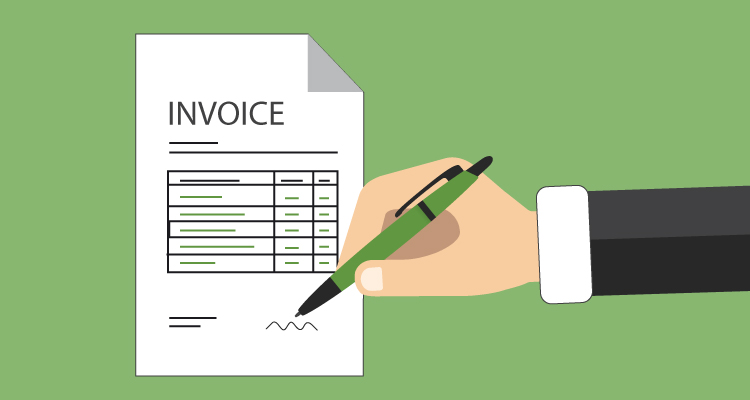
Invoice is a document sent to the buyer by the seller. This is a summary (or agreed to purchase) of all the goods and services purchased by the buyer. Invoice is a significant finance document. These are compulsory for a company that has supplied goods and services and either obtained or awaits payment. To be able to properly manage your financial processes is essential to understand invoice payment terms and conditions.
There are various types of invoices, but they are generally as follows:
- The date the invoice is issued
- The name and address of the seller
- The name and address of the buyer
- The invoice number
- The purchase order number
- Details and quantity of the goods and services provided
- The agreed-upon prices
- Any discounts or taxes
- The total amount that is due
- Transaction terms and conditions (optional)
- Payment due date
How To Migrate Invoice With LitExtension
In that way, not only physical stores need to have invoices but also eCommerce stores. However, when it comes to migrating from one store to another, how do we – LitExtension, the world-top shopping cart migration tool deal with it?
Before we jump at the process, bear in mind that among eCommerce platforms, invoices can be only switched from Magento to Magento and from Prestashop to Prestashop.
Now let’s begin with Magento taken as an example (the process works the same in the case of Prestashop).
1. Create A LitExtension Account
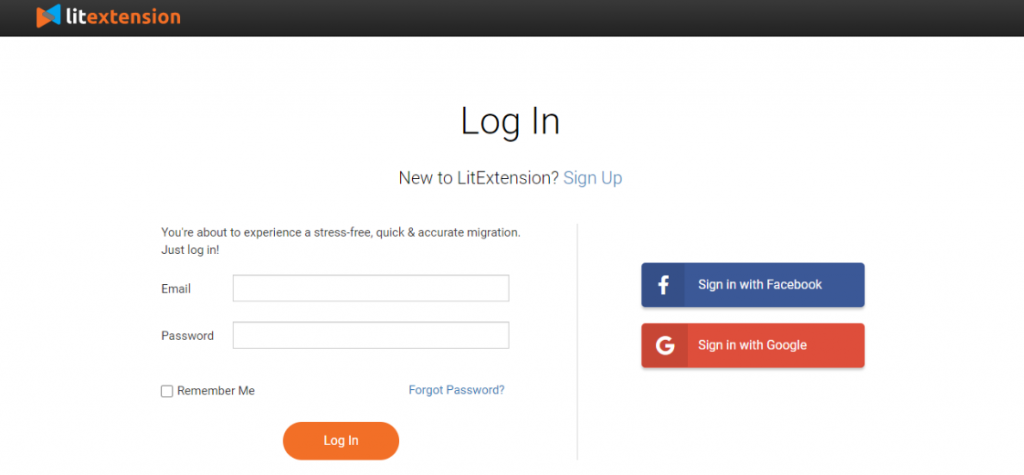
Register an account or Sign In on LitExtension site. You also login easily by your existing Google or Facebook account.
2. Create A New Migration
2.1. Enter Magento Source Store Information
On the Migration Page, click Create New Migration at the top right button on the screen. Select Magento as Source Cart Type and provide its URL into the blank bar.
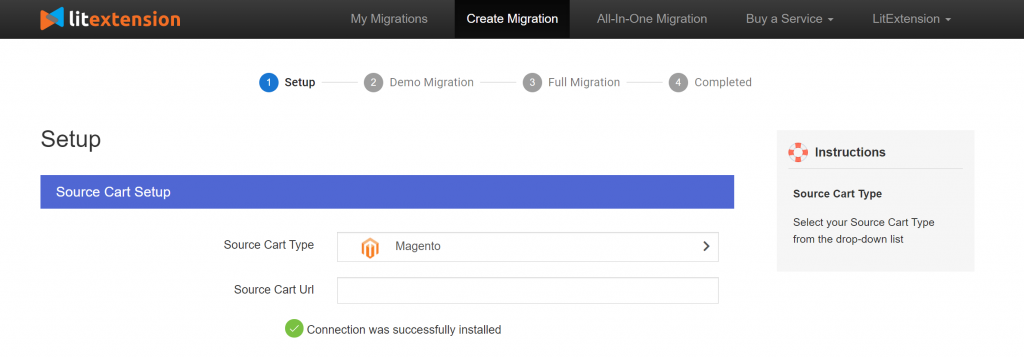
Then click LitExtension Connector to download the connector, extract the zip file and upload connector to Magento's root folder. Right here, the Connector Installation will be automatically checked and informed on the screen without manual checking.
2.2. Enter Magento Target Store Information
Select Magento as Target Cart Type and provide its URL into the blank bar.
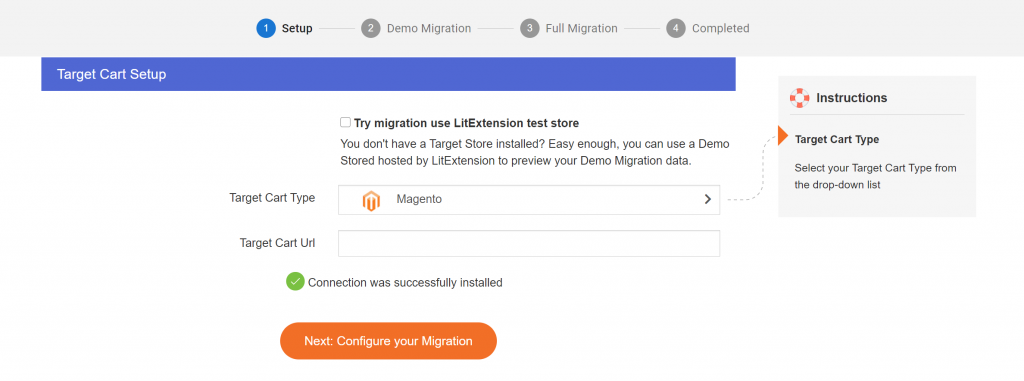
Then, click LitExtension Connector to download the connector, extract the zip file and upload connector to Magento’s root folder.
3. Select Entities You Want To Migrate
At this step, invoices will be switched alongside Orders. Therefore, you need to choose “Orders” as one of your wished-to-be-transferred entities. Moreover, you do not have to pay for any kind of extra amount of money migrate invoice, while other shopping cart migration providers usually charge for a single fee.
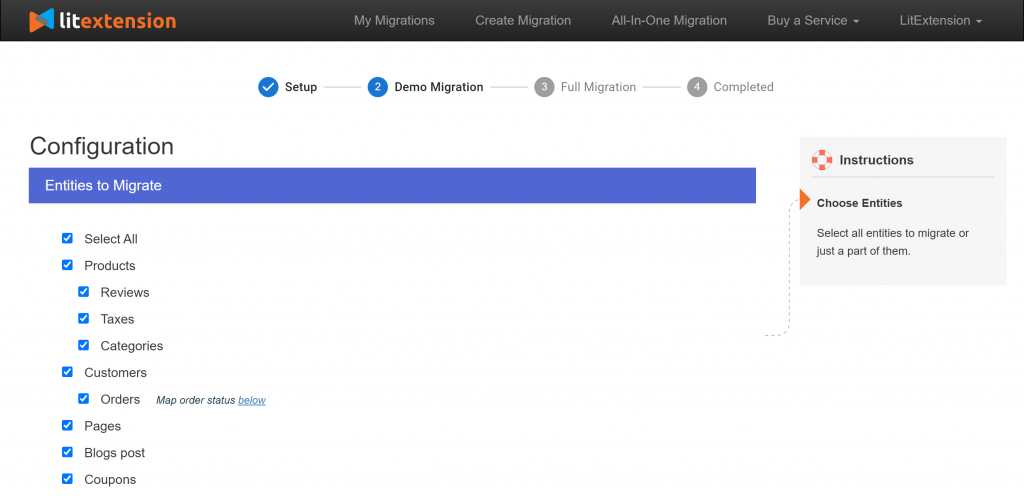
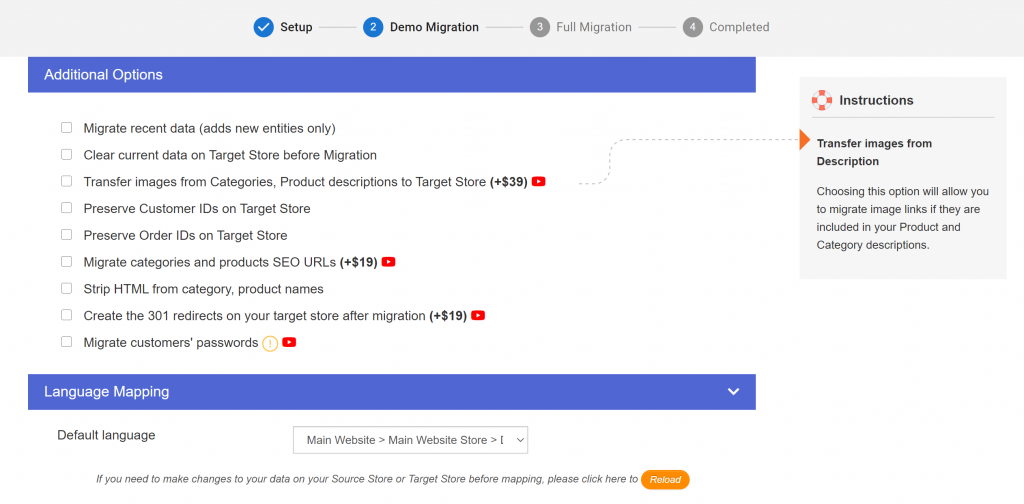
LitExtension also provides Additional Options here to extend your migration possibilities. Languages, Order Status and Customer Group will be matched together to display correspondingly in the new store. For your further information, we have an option “Preserve Order IDs on Target Store”, which accordingly means that invoices IDs and invoices’ original order will also remain just the way they were on your source store. What is more, in case your target store happens to have any more invoices, they will be queuing after the old order.
In case your source store does not have orders and invoices data yet you still choose this option, we will preserve both IDs and numbers of invoices and orders. However, if your target store contains at least 3 invoices or orders and you don’t choose option “Clear Data On Target Store before migration”, it will automatically delete existing data and import data from source store and preserve IDs and numbers of invoices and orders.
If your target store has more than 3 invoices, and you choose “Preserve Order IDs on Target Store”, it will automatically import new IDs according to the existing order on target store.
Here's how LitExtension preserve your Order IDs after the migration.
4. Perform Migration from Magento to Magento
You can try demo first or run full migration immediately.
- To Try Demo: Start your demo migration with limited number of entities. You will see the same actions as the actual migration.
- To Perform Full Migration: Please click on “Skip Demo Migration” button to perform full migration immediately. Once the migration starts, it will run seamlessly on the server. Therefore, there’s no need to keep your PC on while the process is running. It is completely safe to turn it off! Take a break, have a cup of coffee and you'll receive email when the process is completed.
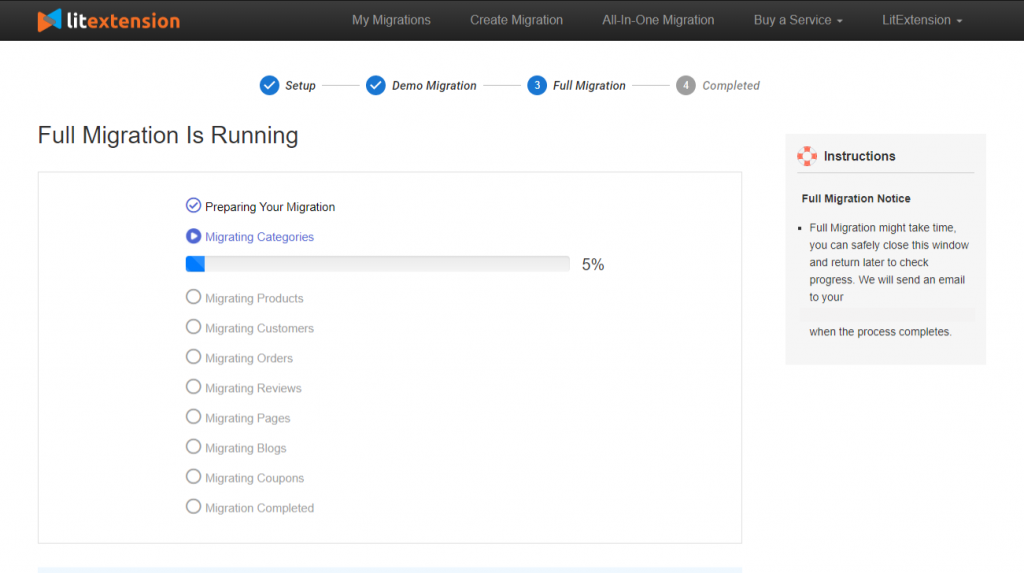
After the process, let's check the result!
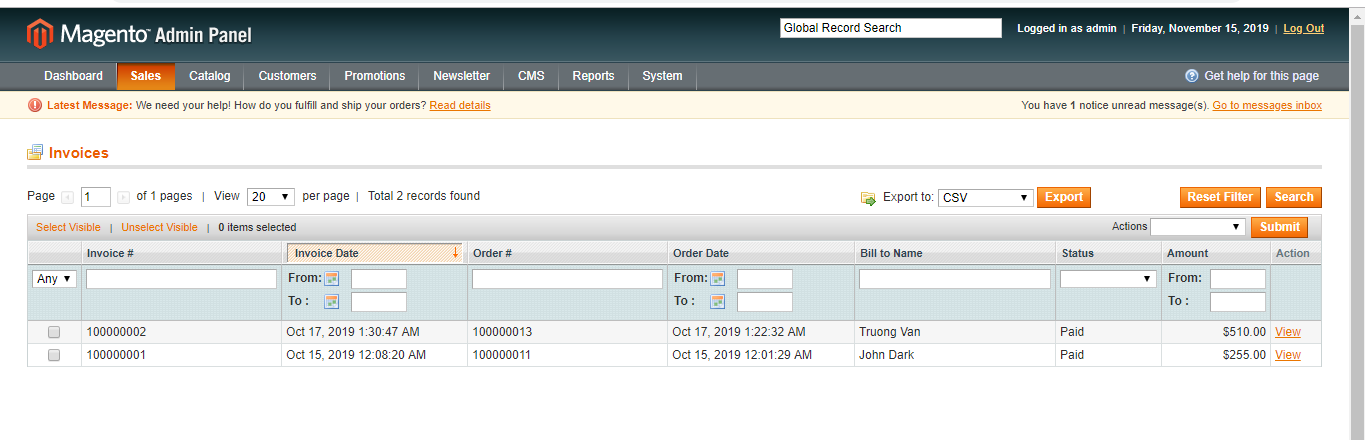
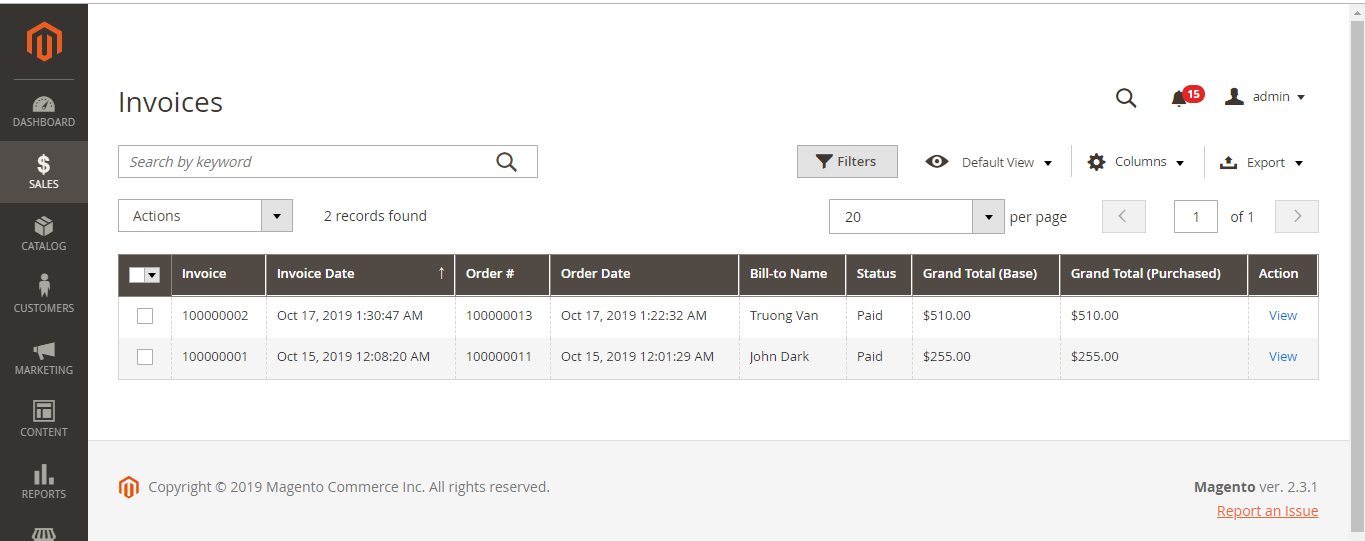
You can clearly see that invoices in the old store have been fully transferred to the target store with the same order as they were in the source store.
Conclusion
That's how easily you can migrate invoice with LitExtension. In case you are busy and just want someone to completely take care of your store migration for you, we would like to offer the All-In-One Migration service. This service provides high quality migration service with low cost. We will perform data migration and provide all the necessary customization for you. The main goal is to save time and minimize efforts of e-merchants.
LitExtension has a dedicated support team who are 24/7 available to handle any of your concerns via ticket, phone, live chat, or email. At LitExtension, customers’ satisfaction is of greatest importance to us.
If you have any more questions while using LitExtension service, please visit our Support Center or feel free Contact Us. Let's join our community to get more eCommerce knowledge.

