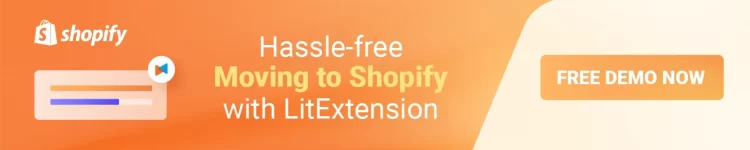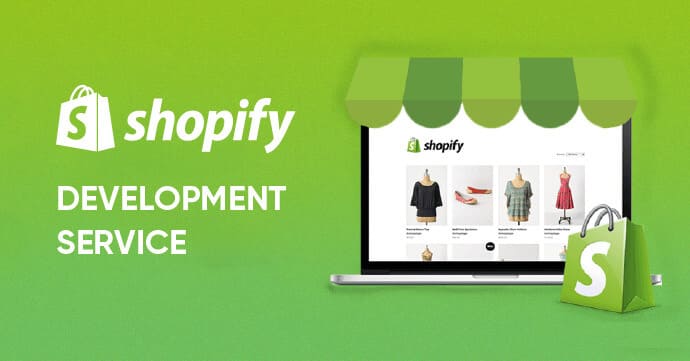As your online business grows and changes, you may need to decide what to do with your Wix account. This could be because your business needs are changing or because you are looking at other choices that fit your goals and budget better. Whether your business needs a change, your budget is tight, or you want to switch to a different platform, you must know how to cancel Wix subscription.
Don’t worry! In this article, we will cover everything you need to know about cancelling your Wix subscription, including:
- Understanding Wix subscriptions
- How to cancel Wix subscription
- Bonus: How to cancel Wix domain
- Tips for a smooth cancellation process
But before we show you how to cancel Wix account, let’s learn what a Wix subscription is.
Understanding Wix Subscription Cancellation
In this part, we'll talk about what a Wix subscription is, why you might want to cancel one, what you need to do before canceling, and what happens after you do.
#1. What is a Wix subscription?
A Wix subscription is an agreement between a user and Wix that gives the user access to different features, tools, and services that can be used to build and run a website.
Different Wix pricing plans exist for these subscriptions to meet different needs, from personal blogs to e-commerce shops. Each plan has features, such as hosting a website, registering a name, getting apps, and getting help from the company.
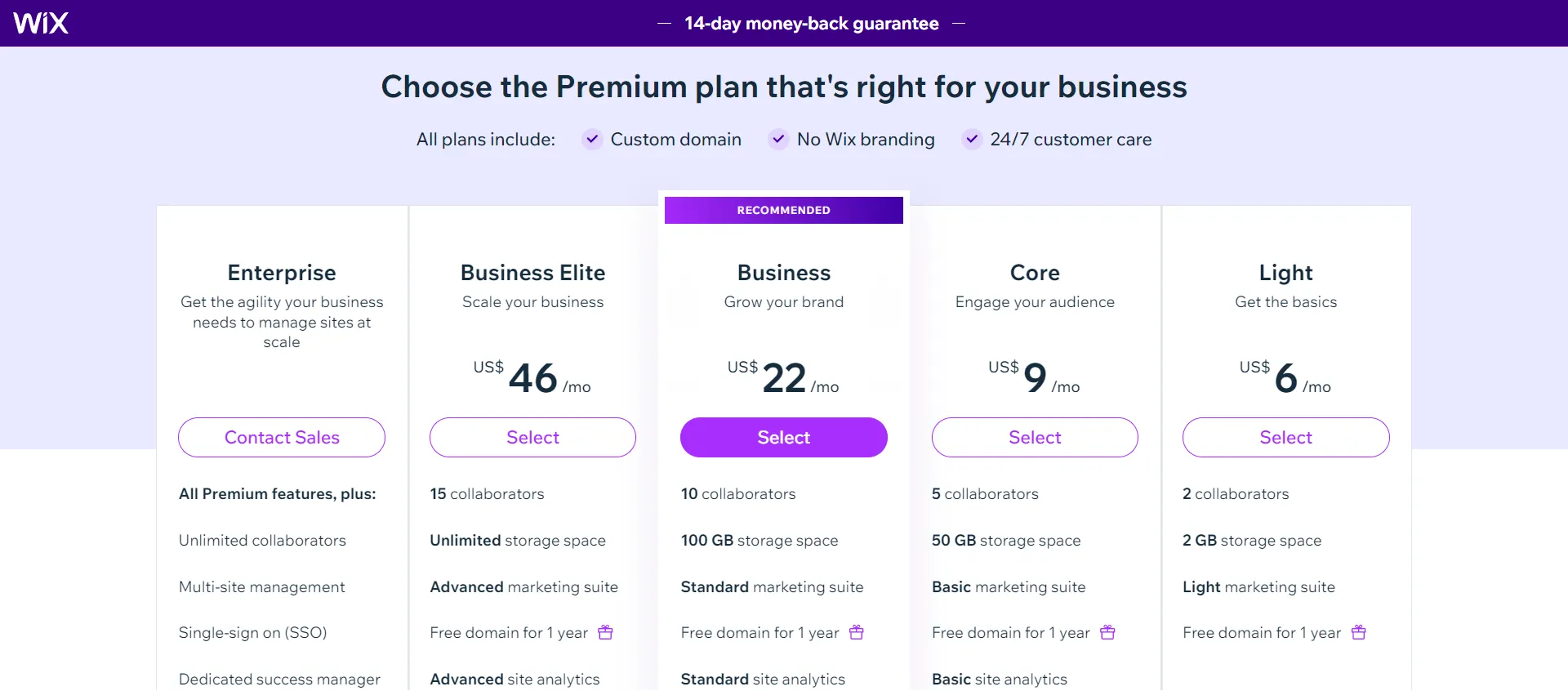
#2. Reasons for canceling a Wix subscription
There are many reasons why a user might want to stop paying for Wix. These include:
- a change in the business's direction,
- a lack of money,
- dissatisfaction with the features offered,
- or even a move to a different platform with better features.
By knowing these reasons, users can make a choice that fits their changing needs and is based on facts.
#3. What happens after you cancel?
When you end your Wix subscription, several things happen:
- Change your account and website: You won't be able to use the paid features, and your website may return to a free form with fewer features.
- Access your data after cancellation: You can still view the information on your website, but you won't be able to change or add to it.
- Reactivate your Wix subscription: You can reactivate your contract if you change your mind, but you may have to pay extra fees.
- Delete Wix account and get refund: If you decide that Wix is no longer a fit, consider performing a shopping cart migration and switching to a new account.
#4. Before cancellation: considerations and alternatives
Before you decide to stop your Wix subscription, think about these things:
- Evaluate your website's needs: Look at what your website needs and see if your present subscription gives you what you need.
- Check out the Wix plan options: Look into other plans that fit your needs better.
- Downgrade your plan: If you want to save money, you might want to think about switching to a lower-tier plan.
- Put your site on hold: If you're going to be away from your website for a short time, put it on hold.
Now that you know everything there is to know about a Wix subscription, let’s go over how to cancel Wix subscription.
💡 Having second thoughts? Please check out these articles to decide if Wix is still worth it:
- Wix eCommerce Review – A Full Package For Your Online Business
- Wix Website Builder Review – Is It The Ideal Solution for Beginners?
- A Step-by-step Wix Tutorial that Every New Merchant Needs
How to Cancel Wix Subscription?
You can end your Premium plan whenever you want. If you stop after the 14-day trial, the plan won't automatically renew, but it will still work until the end of the term. You can still change your mind before the end date by turning auto-renewal back on.
Here are our step-by-step directions on how to cancel Wix subscription or how to cancel a Wix Premium Plan.
Step 1. Access your Wix account
First, use the information you have for your Wix account to sign in. Make sure that you have the rights you need to change your subscription.
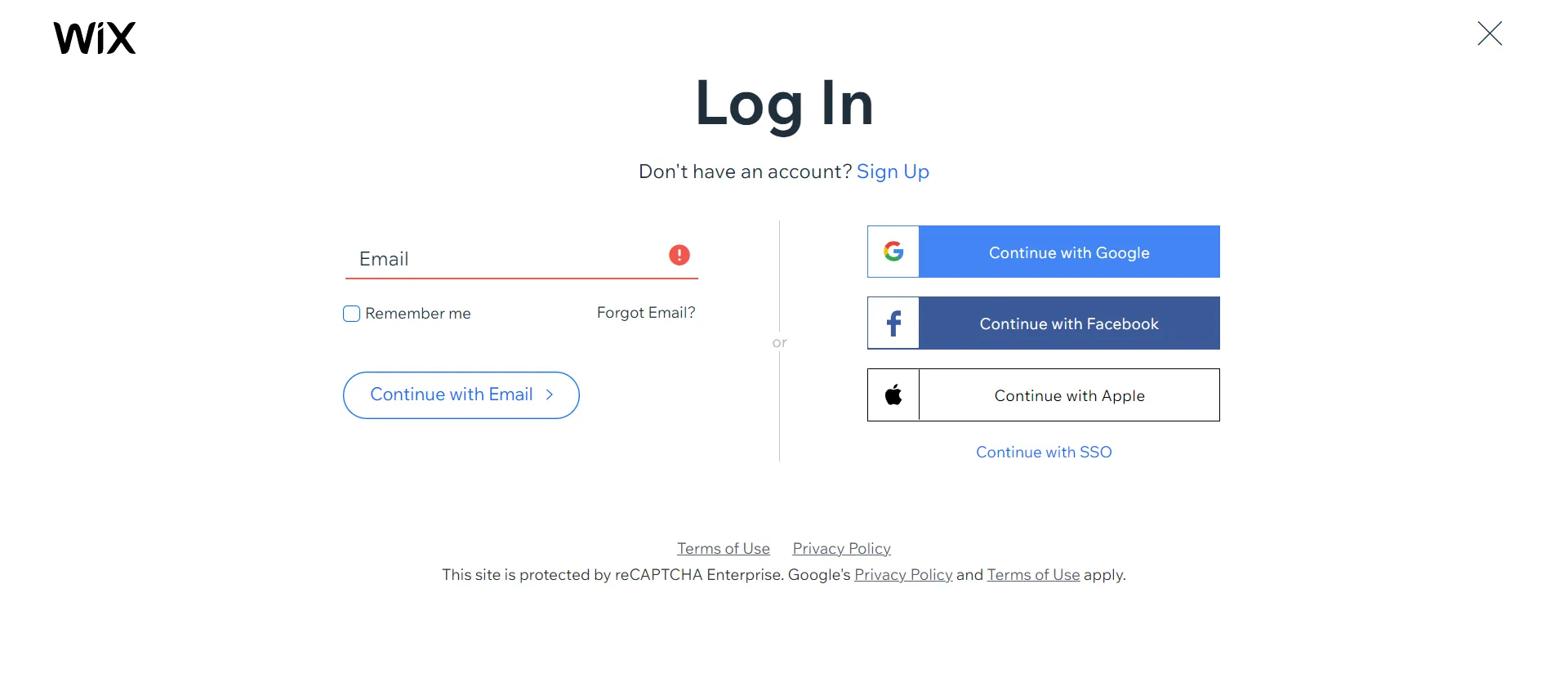
Step 2. Navigate to the Subscriptions
Within your dashboard, locate your account, and go to the Subscriptions tab. This area provides an overview of your subscription details.
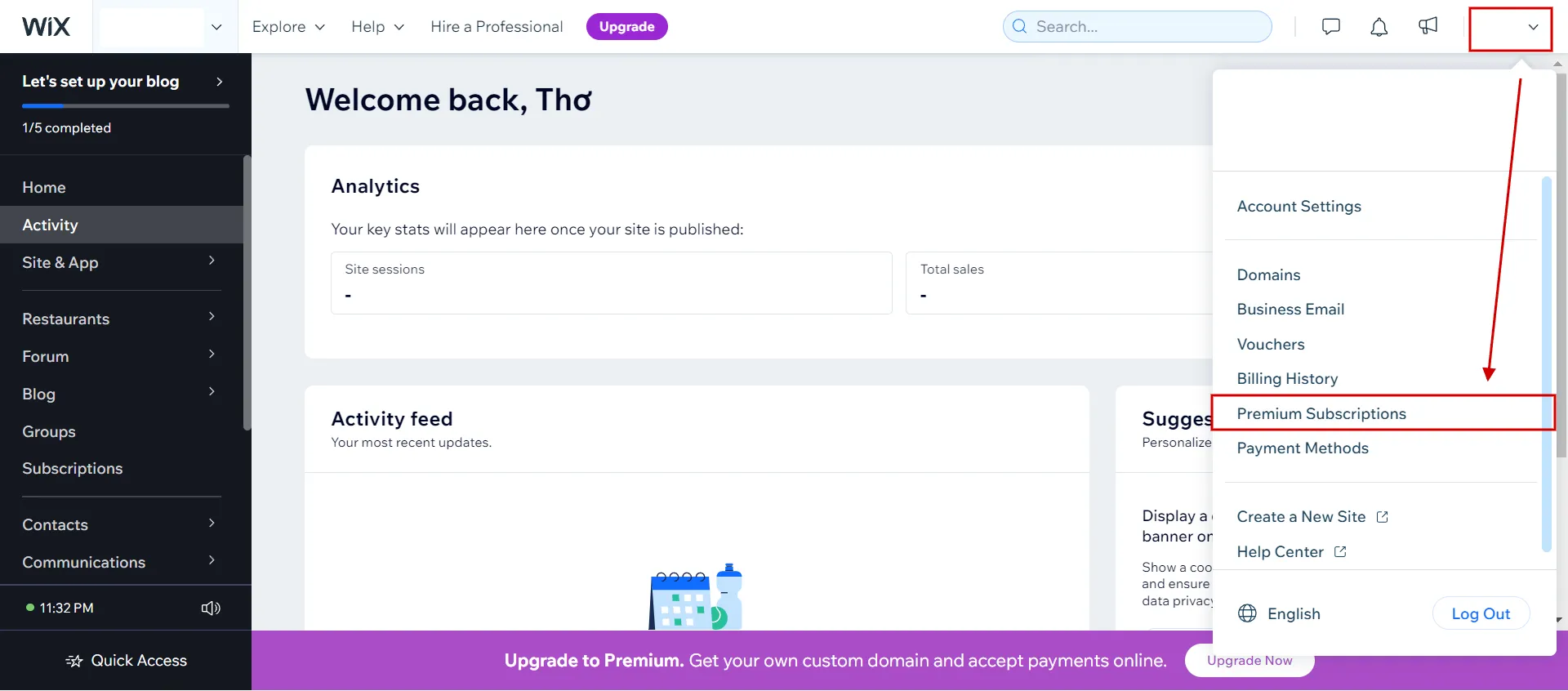
Step 3. Click on your plan
Then, find your current subscription plan and click the Show More icon (…) next to the relevant plan to start the cancellation process.

Step 4. Initiate the cancellation process
When you click on your plan, you'll be taken to a page where you can choose. Find the button that says Cancel plan, and click on it.
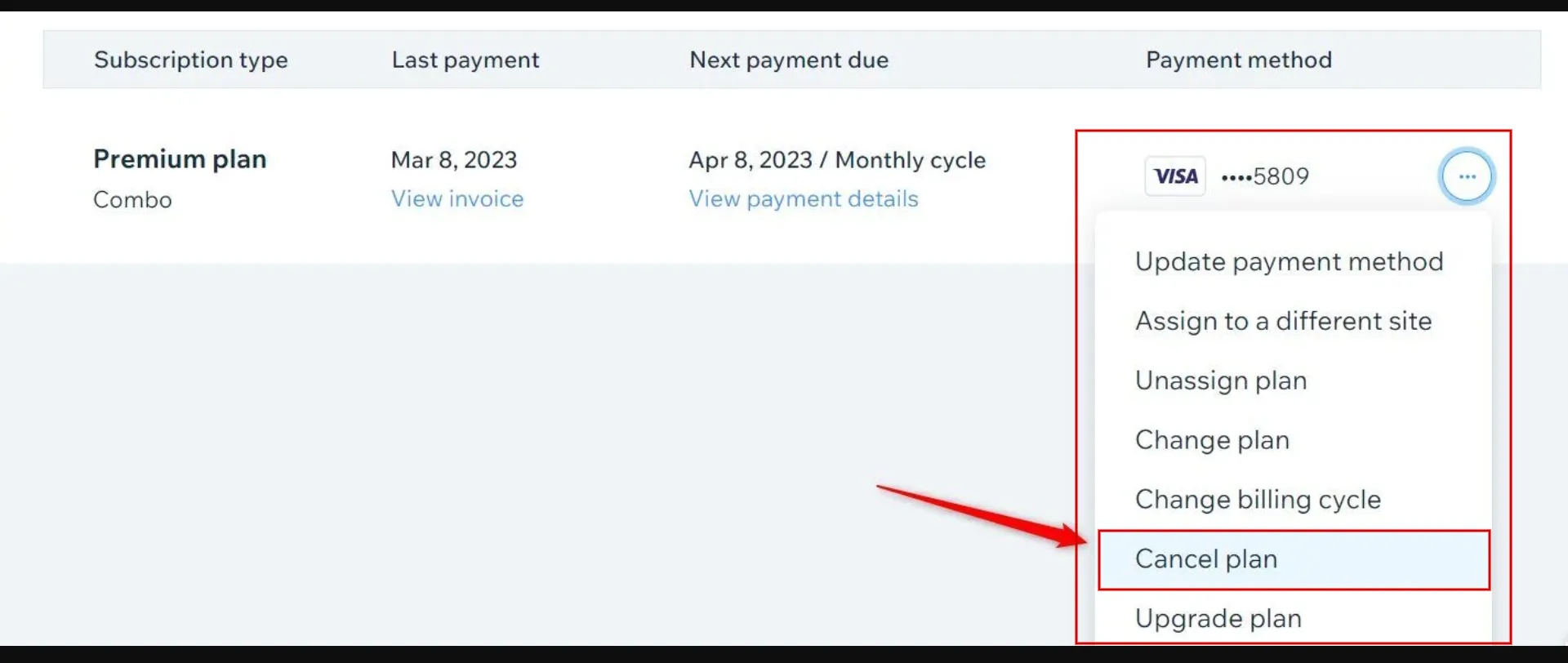
Then click Cancel now in the pop-up to confirm.
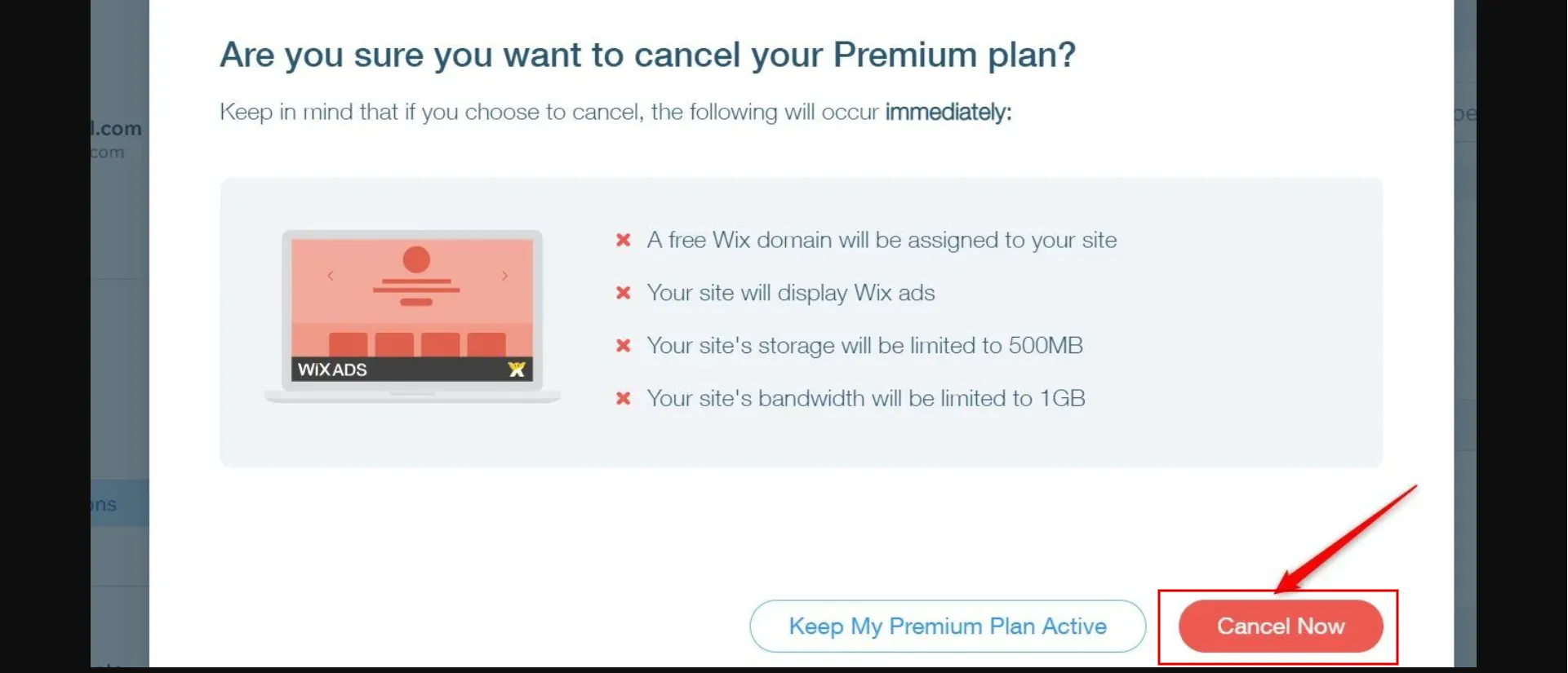
Step 5. Provide feedback (optional)
After that, Wix might ask for your opinion on why you left. You can choose whether to answer; your ideas can help them improve their services.
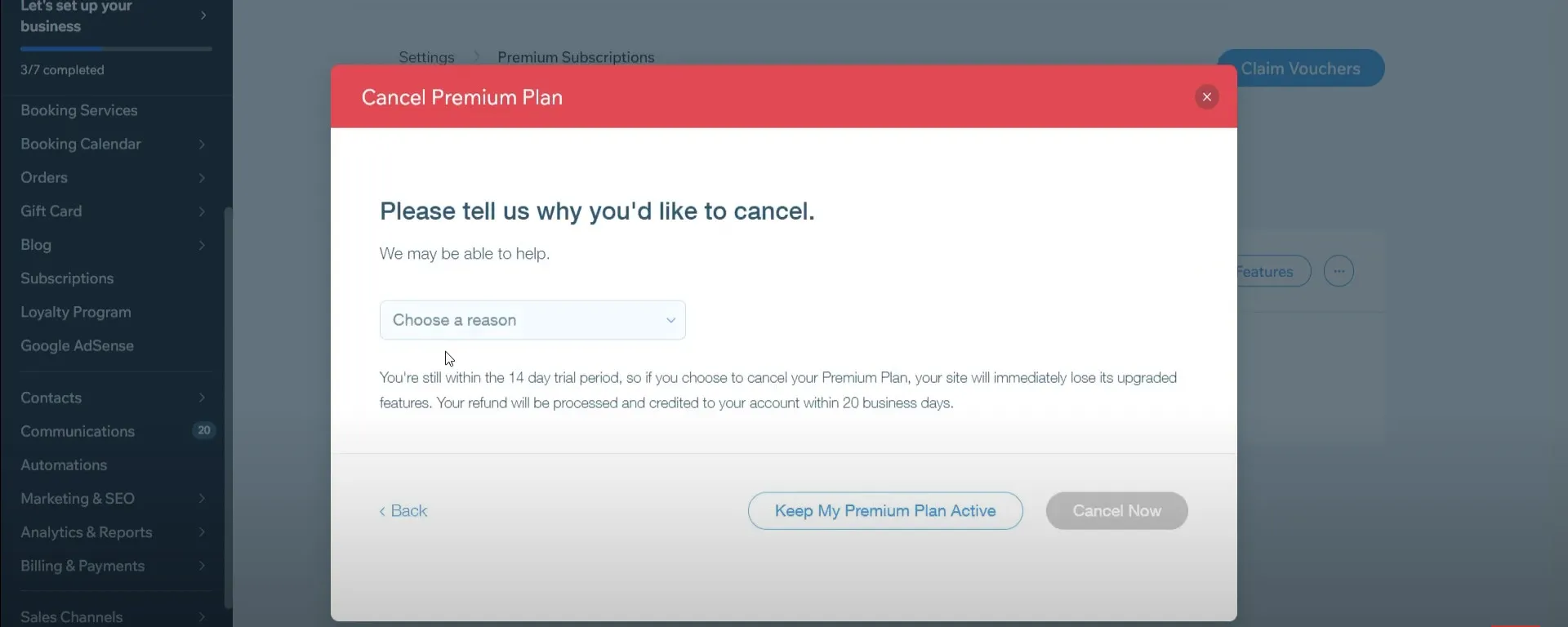
Step 6. Confirm the cancellation
Check the specifics and say yes. You'll get a notice that your cancellation has been made.
Note that: This doesn't cancel your Plan immediately; instead, it stops being renewed when the subscription ends.
💡 Deciding that Wix is no longer a suitable solution for your business? Feel free to migrate to a new platform and grow your eCommerce there!
- How to Migrate from Wix to Shopify in 6 Steps?
- How to Migrate Wix to WooCommerce with LitExtension?
How to Cancel Wix Domain
You can always cancel your domain from your Wix account if you no longer need it. This doesn't cancel the domain immediately, but it stops the subscription from being renewed automatically at the end of the chosen period.
⚠️ Note that:
- Domains bought on Wix cannot be returned, and there is no 14-day trial period.
- Your Premium plan and your domain are two different things. If you want to eliminate your Premium plan, you must do it independently.
Here are quick instructions for canceling the Wix domain in a few steps.
1. Step 1: Go to Premium Subscriptions.
Log in to your Wix account and navigate to the Premium Subscriptions tab by clicking your logo in the top-right corner.
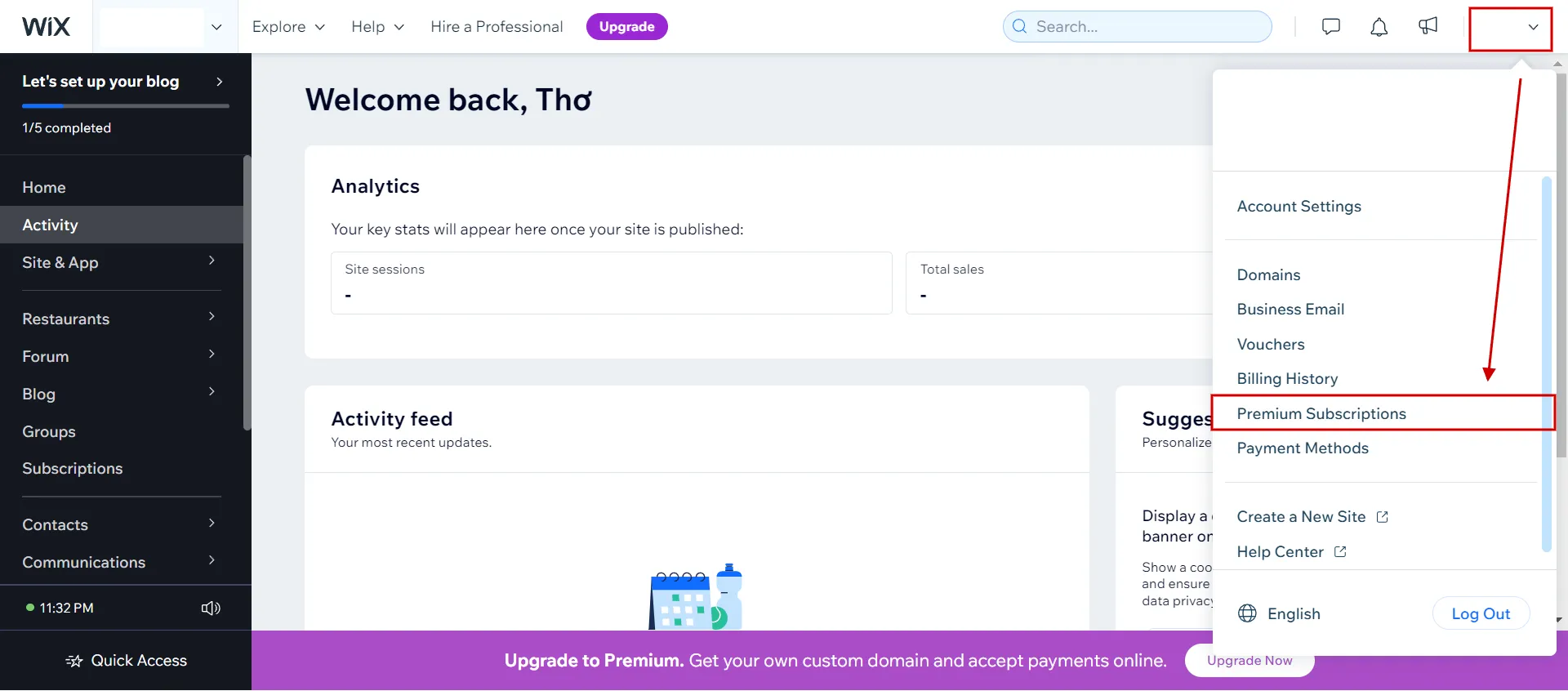
2. Step 2: Click on the plan.
Then, identify your domain plan and click the More Actions icon adjacent to it.
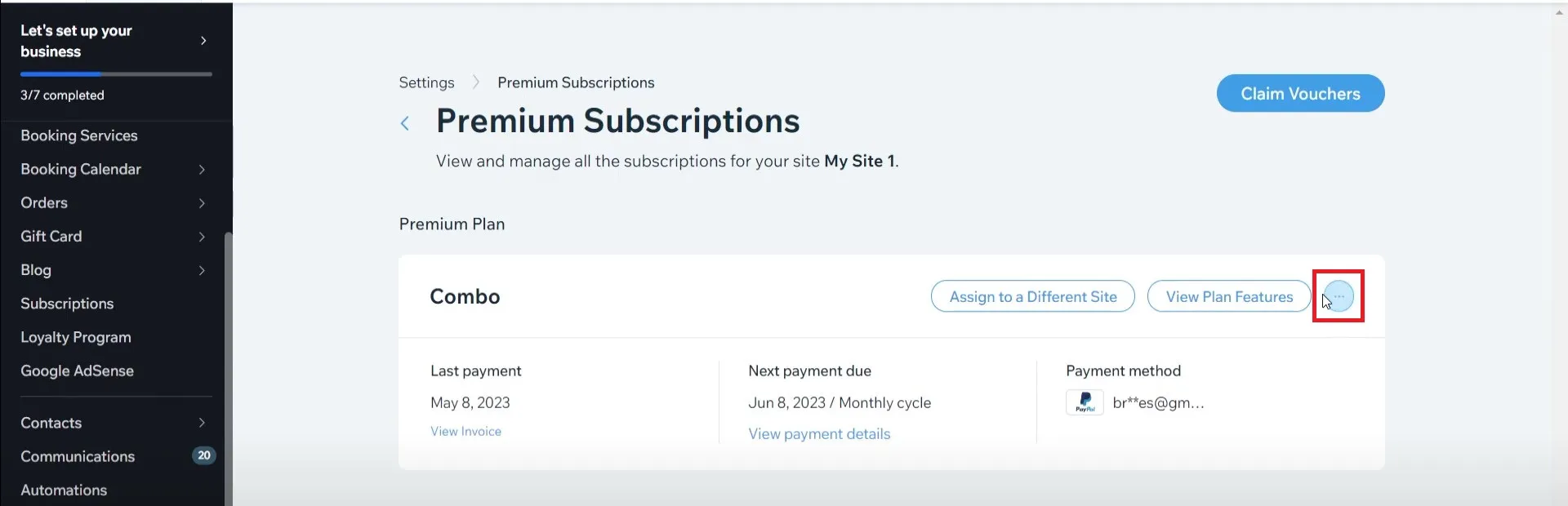
3. Step 3: Click Cancel Domain > Submit.
Next, select Cancel Domain from the dropdown menu. Complete domain cancellation by choosing Cancel auto-renew and clicking Submit.
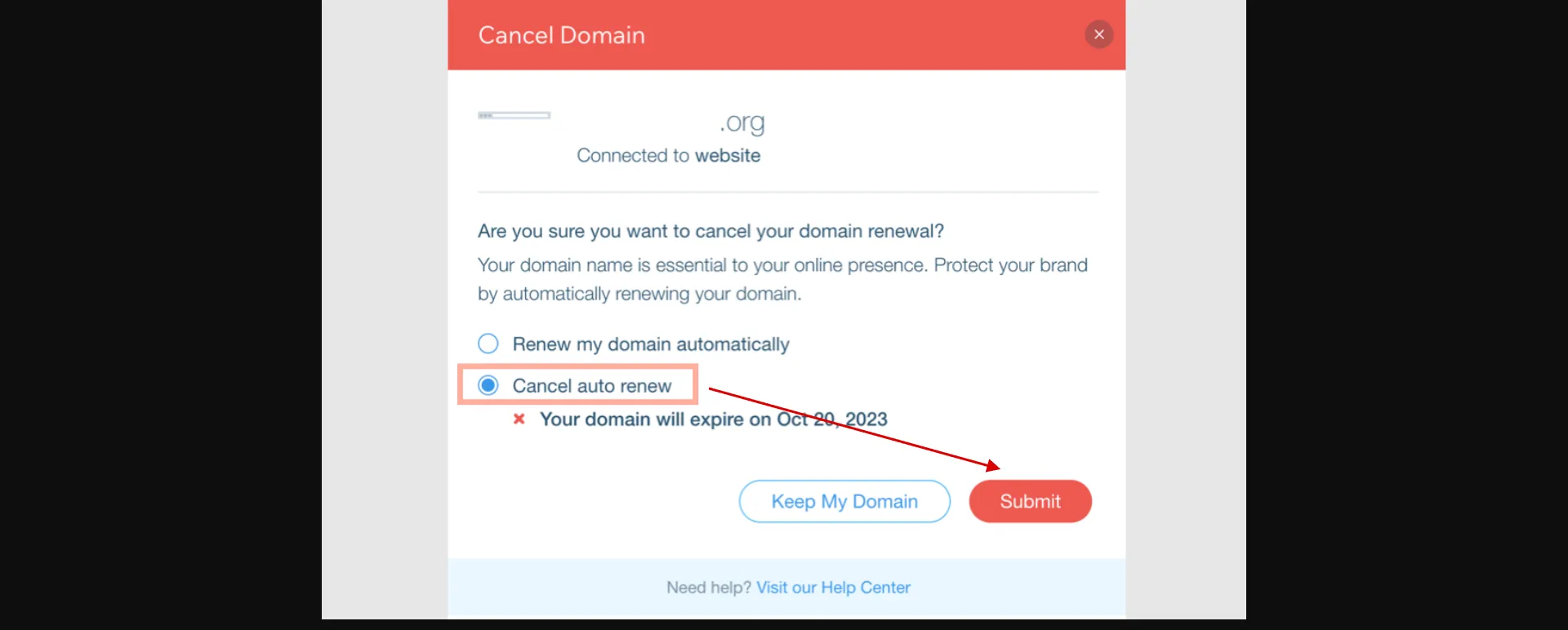
Tips for a Smooth Cancellation Process
You must carefully consider the details and plan to ensure the withdrawal process goes smoothly. Here are some valuable tips to help you get through the process of canceling:
- Check your billing cycle: Look at your billing cycle before you start the cancellation process. Ensure you're not in the middle of a payment period, so you don't get charged for things you don't need.
- Cancel third-party apps and services: If you have added any third-party apps or services to your Wix website, you may want
- to cancel or disconnect them before you cancel your subscription. This stops these services from charging you again and again.
- Export your website content: Save your hard work by exporting the text of your website. This includes the text, images, and other files you've added. If you decide to move platforms or make a new website in the future, your content will be easy to find.
Other Wix alternatives for your consideration
- Shopify Review: Is Shopify The Crown Jewel of The eCommerce World?
- WooCommerce Review – Full Features Review & How to Setup WooCommerce?
- BigCommerce Review: Is BigCommerce Still Worth It?
How to Cancel Wix Subscription – FAQs
How do I cancel my Wix subscription?
Follow our step-by-step guide on how to cancel Wix subscription or your Premium plan:
- Step 1: Go to Subscriptions in your Wix account.
- Step 2: Click the Show More icon next to the relevant Plan.
- Step 3: Click Cancel Plan.
- Step 4: Click Cancel Now in the pop-up to confirm.
Note: This doesn't immediately cancel your Plan. Instead, it stops your Plan from renewing at the end of the subscription period.
How do I cancel my Wix subscription and get a refund?
If you cancel your Premium plan within 14 days of buying it, you'll get your money back in full. You don't have to send in a request; here is how to cancel Wix membership.
- Step 1: Just hit the button below and pick a plan to cancel.
- Step 2: Click now to get rid of your Premium plan. The money will be automatically returned to your credit card if you are qualified.
How do I stop auto-renewal on Wix domain?
To stop auto-renewal on Wix domains, follow our steps:
- Step 1: Navigate to Premium Subscriptions in your Wix account.
- Step 2: Click the Show More icon beside the relevant plan.
- Step 3: Choose Cancel Plan > Cancel Now.
How do I cancel my Wix subscription and keep my domain?
Adhere to our instructions on how to cancel Wix subscription and keep your domain.
- You can move the domain to another named host if you want to keep it. You can close your account once the domain has been moved.
- You can stop the automatic extension and let it run out. You can close your account once the name is taken off the registry.
How do I remove my credit card from Wix?
Here are some quick guidelines to remove your credit card from a Wix payment method:
- Step 1: Access Payment Methods in your Account Settings.
- Step 2: Choose Actions.
- Step 3: Hit Remove.
- Step 4: Hit Remove to confirm.
Final Thoughts
You can manage your online presence in a way that works, whether you want to look into other options, downgrade your plan, or temporarily stop your site.
LitExtension, the #1 Shopping Cart Migration Expert, hopes our article helps you know how to cancel Wix subscription clearly. You can start the process confidently and go through the cancellation process while making decisions that align with the overall goals of your website and budget. In our LitExtension blog and eCommerce community, you can learn more about how to run an online store effectively.