Many website owners struggle to import large or complex databases, and WordPress users are no different. But here's the good news: with our help, you can now upload your WordPress import database easily, with no hassle!
In this article, we're going to discuss:
- Two methods to import local WordPress database
- Troubleshooting common issues
- Advanced store migration with LitExtension
Without further ado, let’s get started!
WordPress Import Database Made Easy!
Let our experts handle the migration while you focus on growing your business.

WordPress Import Database: How to Import Database WordPress
For those looking to import database to WordPress, there are two common approaches: using phpMyAdmin or the WP-CLI command line tool. Our step-by-step guide will take you through both methods:
Method 1. Via pHpAdmin
The go-to method for most users is using phpMyAdmin, one of the most widely used tools for database management. To learn how to import WordPress database in phpMyAdmin, just scroll right down: here are all the steps that you need!
Step 1. Access the WordPress database location
First, from the “Sites” page, choose the environment where you want to import the database (e.g., Production, Staging, Development).
After that, click the “phpMyAdmin” button at the top of the page and confirm that the correct database has been selected (on the left). It should follow the format: wp_environmentname (e.g., wp_production).
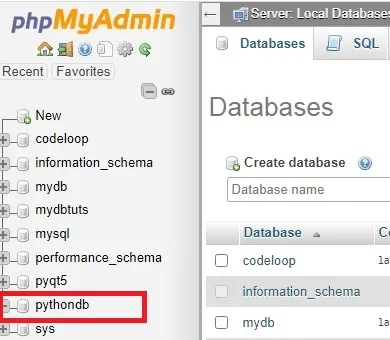
Next, you must drop existing tables:
- Click “Check All” to select all tables and clear the existing database.
- In the dropdown, choose “Drop.”
- Click “Go” to confirm, then click “Yes” on the next screen.
- Repeat if necessary until the database reads: “No tables found in the database.”
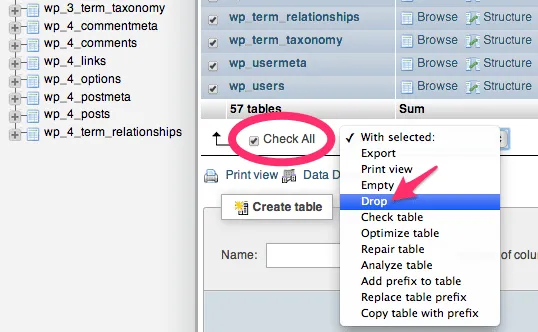
Step 2. Import the new database
After Step 1, you can now start to upload your WordPress import database! Simply complete the following tasks in order:
- Click “Import” at the top of the page.
- Click “Choose File” and find the new database file (often named wp_environmentname.sql), then click “Go.”
And just like that, you'll see new tables on the screen, along with a confirmation message that the import is complete.
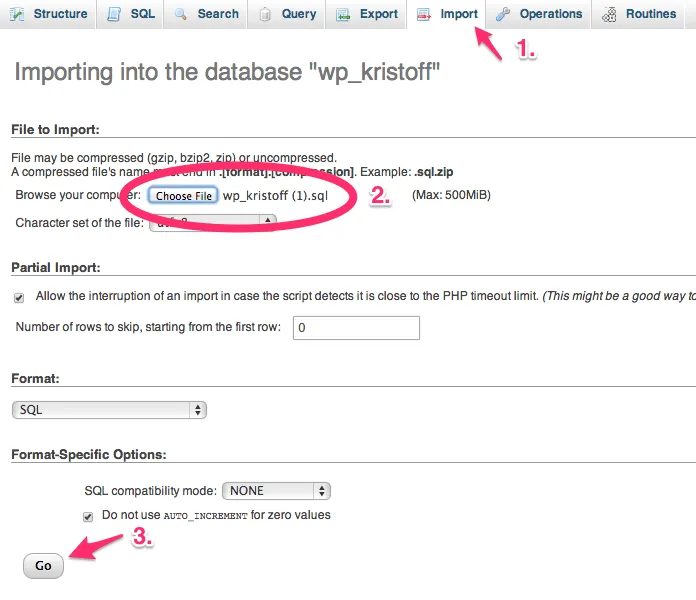
Step 3. Check the data post-import
After completing the WordPress database import, double-check that your table prefixes start with “wp_”. If they don't, be sure to update them!
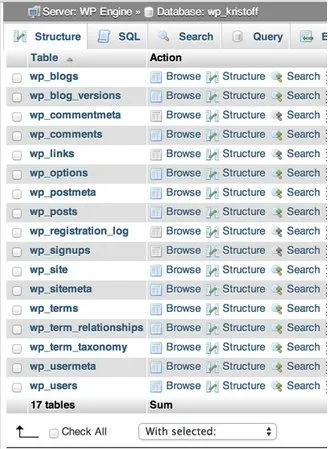
Also, remember that phpMyAdmin has a 50MB file size limit for imports. So, if your file is larger or some data seems missing, you may need to split the file or adjust your import process to ensure everything comes through smoothly.
Method 2. Via VIP-CLI
We have just explained how to import WordPress database to new site using phpMyAdmin. But if this method doesn't work for you (or if you prefer using SQL files), then VIP-CLI might just be the solution you're looking for. Let's break it down:
Step 1. Identify the local path of the SQL file
The first step is to find the path of your SQL file, which varies based on your operating system (OS). Identify your current OS to follow the right path accordingly:
- Windows: C:\Users\example-user\file.sql
- macOS: /Users/example-user/file.sql
- Ubuntu: /home/example-user/file.sql
Step 2. Validate the SQL file
Now, before importing the SQL file, you must ensure it's correctly formatted for the import. To do so, run the command:
vip import validate-sql /Users/example-user/file.sql
Remember to use the correct local path for your system. If any errors are reported by the validation command, resolve them before moving on to Step 3.
Step 3. Import the SQL file
Finally, use the command below to import your file:
vip @example-app.production import sql /Users/example-user/file.sql
Do not forget to replace “example-app” and “production” with your actual app and environment names! Once the import is completed, double-check your site to ensure everything works as expected.
Troubleshooting Common WordPress Database Error
As with any standard import process, a few technical hiccups might occur to your WordPress import database. While it's not possible to address every type of issue in this guide, we’ll walk you through the most common ones to help you stay on track:
Problem | Solution |
File format incompatibility | + Verify that your file is in the correct format (CSV for CSV imports, SQL for SQL imports). |
Connectivity errors | + Ensure you have a stable internet connection. |
Message: 'MySQL server has gone away' | + Increase the max_allowed_packet setting in your MySQL configuration. |
Advanced WordPress Website Migration with LitExtension
As you can see, the overall import and troubleshooting process above is quite a breeze, but only if you're dealing with simple databases. When it comes to handling more complex data or custom fields, those basic methods won’t cut it! Technical issues might rear their heads along the way, and you'll find yourself struggling for weeks or even months without reaching a solution.
So, if you're looking for a comprehensive store migration (whether to another WordPress site or a completely new platform), LitExtension is your go-to. Our expert team can smoothly handle your WordPress import database regardless of size or data type, sparing you all the troubleshooting headaches and the time-sink often seen in most manual WordPress migration!
Your WordPress Migration, Done Right!
With LitExtension’s experts by your side, you can migrate safely and keep your business running flawlessly.

Ready to learn how to migrate WordPress site with us? All in all, you just need to follow three simple steps:
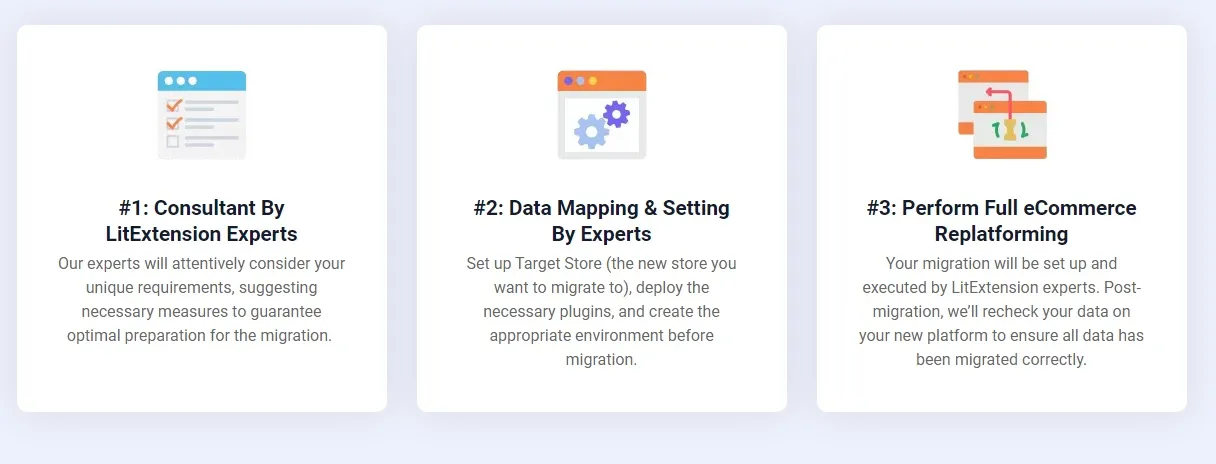
Step 1. Consultation by LitExtension experts
Your migration journey kicks off when you reach out to the LitExtension team for a personalized consultation. Here's where we seek to understand exactly what you need, whether it's moving products, orders, blog posts, or other vital data.
During the process, our team will assess your unique requirements and provide a clear breakdown of services and pricing so you know exactly what to expect. Once your payment is confirmed, we'll take over the WordPress site migration from here!
Step 2. Data mapping and setup by experts
With your needs now clearly mapped out, our team will get to work immediately and prepare your new store for a WordPress database migration. Some of the aspects we cover include:
- Setting up your target platform
- Installing essential plugins for flawless data transfer
- Removing any placeholder data
- Creating 301 redirects to ensure old URLs still lead to the right places for optimal SEO.
Want a sneak peek at how we migrate a WordPress website? You can even request a free demo to see the migration process unfold before committing to the full transfer.
Step 3. Perform full eCommerce replatforming
Finally, after setting up everything, LitExtension will perform the full data migration for you. You'll be kept in the loop throughout the process to ensure everything is running smoothly.
Once the migration is complete, we'll meticulously review all the data to confirm both its accuracy and completeness. Now, your site is ready to go live on the new platform, fully equipped and functioning flawlessly!
WordPress Import Database: FAQs
How to import a database file in WordPress?
There are three ways to import a WordPress database backup. You can do so through phpMyAdmin, use VIP-CLI for more control, or let LitExtension handle the entire store migration.
How do I add a SQL database to WordPress?
You can use the VIP-CLI method mentioned above for this. Once you've identified and verified your SQL file, importing it directly into your site will be a breeze.
How do I retrieve a database in WordPress?
The easiest way to do so is by using a reliable third-party plugin. Some popular choices include Duplicator Pro, BlogVault, and UpdraftPlus.
How do I copy a database in WordPress?
You can quickly back up your database using cPanel. First, log into your cPanel control panel and navigate to the "Backup" section. Once there, scroll down to the "Download a MySQL Database Backup" area and click the database you need to back up/copy.
Final Words
Our guide has walked you through the basic steps of uploading your WordPress import database. We have also covered how to export WordPress database here; check it out!
Nevertheless, note that the methods discussed above mostly work for simple data. When it comes to more complex WordPress migration or WordPress update needs, you deserve a better solution that's up to the challenge!
And here's where LitExtension comes in! With over 12 years of experience and a track record of over 300,000+ successful migrations, we can deliver a winning, success-guaranteeing service that meets your every requirement!
For more information, join our Facebook Community or schedule a call with us.

