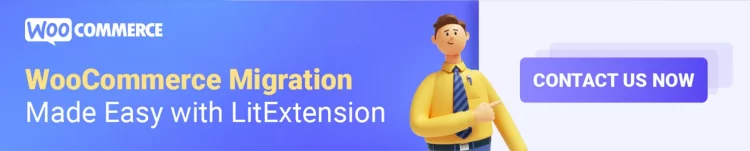Don’t let VirtueMart's technical complexity and limited extensibility prevent you from running and scaling your eCommerce store. Now is the right time to migrate from VirtueMart to WooCommerce!
However, you shouldn’t start with VirtueMart to WooCommerce migration without getting the practical insights first. That’s why LitExtension- #1 Shopping Cart Migration Expert team will equip you with all you need to know for a risk-free & error-free migration:
- VirtueMart to WooCommerce migration overview
- What to prepare before VirtueMart to WooCommerce import?
- How to transfer VirtueMart to WooCommerce in 3 steps automatically?
- How to transfer VirtueMart to WooCommerce manually?
- A short post-migration checklist to run through
Let’s dive in!
Want to Migrate to WooCommerce?
If you are intending to migrate from VirtueMart to WooCommerce, LitExtension offers a great migration service that helps you transfer your data from the current eCommerce platform to a new one accurately, painlessly with utmost security.
VirtueMart To WooCommerce Migration Overview
A glance at VirtueMart
VirtueMart is an open-source eCommerce plug-in built specifically for websites created with the Joomla content management system.
💡 Relevant reading: Open-source vs Hosted eCommerce Platforms – Which One Is Good For You?
Though you can install the VirtueMart plug-in to your Joomla admin for free, the setups might require technical know-how.
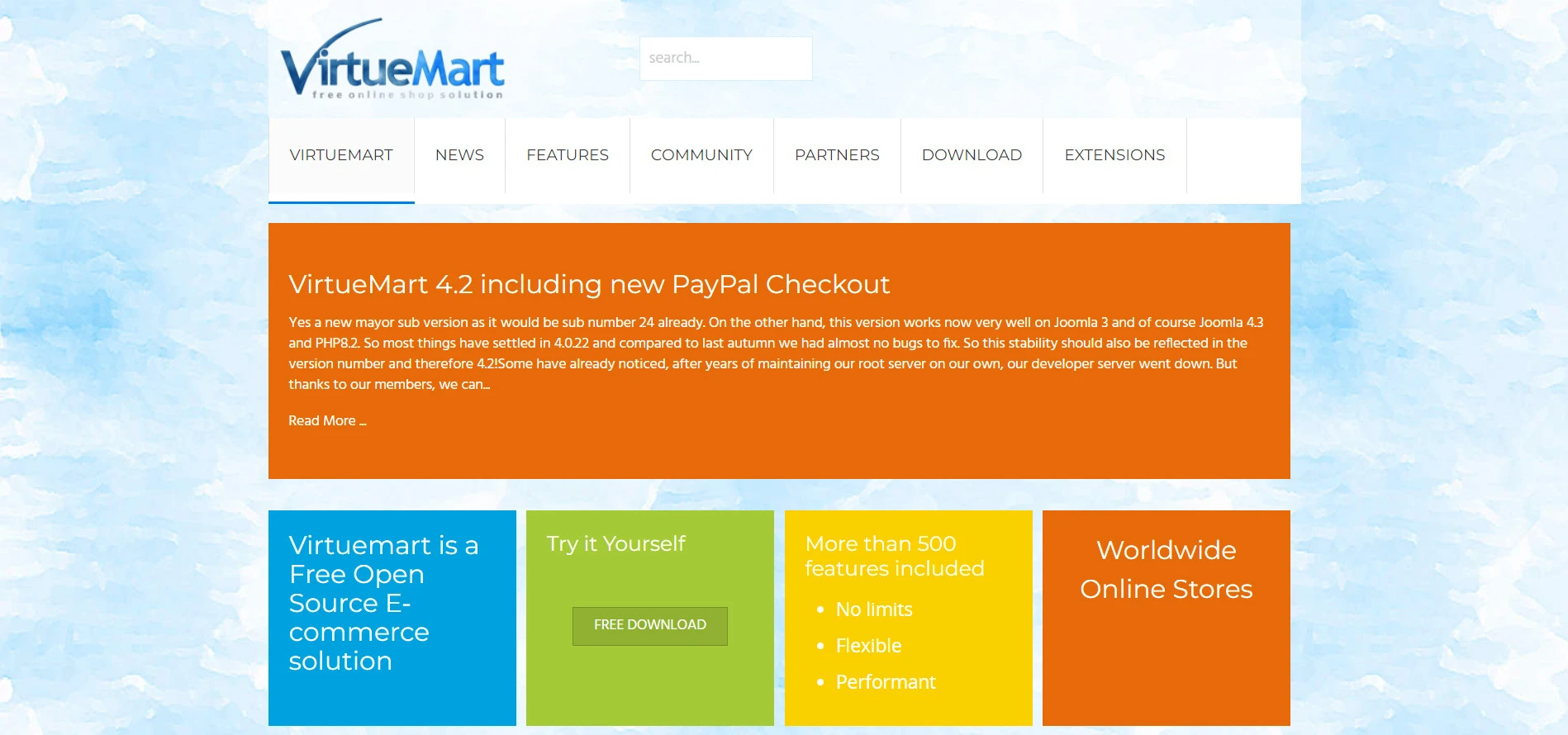
VirtueMart comes with basic eCommerce features and customization options. However, many find VirtueMart somehow restricted in building an online store that works and looks as they want.
A glance at WooCommerce
Like VirtueMart, WooCommerce is also an open-source platform by nature. However, WooCommerce is built for a much more popular CMS– WordPress.
You can install the free WooCommerce plug-in to your WordPress website within clicks. Afterward, you can enable eCommerce functionalities to your site– from managing inventory, handling orders, etc.

Compared to VirtueMart or any other platform, WooCommerce SEO features are top-notch (since it inherits from WordPress). The best part is that you can extend your store features easily with thousands of plug-ins.
🤔 Curious about what WooCommerce actually is, how it works, and whether it suits you or not? Check out our bite-sized WooCommerce fundamentals first:
- WooCommerce Review – Full features review.
- WooCommerce Pricing – Is WooCommerce completely free?
VirtueMart vs WooCommerce comparison – Why migrate VirtueMart to WooCommerce?
There are reasons why WooCommerce powers 6.3M+ live websites; meanwhile, only 38K+ live websites are hosted with VirtueMart (Source: BuiltWith).
After years of enabling merchants to migrate from VirtueMart to WooCommerce, many of our clients told us that WooCommerce is better than VirtueMart in almost all possible aspects.
And LitExtension is glad to recap the most common reasons why our clients decided to make the switch:
VirtueMart | WooCommerce | |
Ease of use | VirtueMart’s user interface might require a steep learning curve | Though not really famous for ease of use, WooCommerce is still more user-friendly than VirtueMart |
Plugins & Extensions | VirtueMart has fewer extensions compared to WooCommerce, leaving you little room for customizations | WooCommerce has various extensions, allowing you to enhance your functionalities as you wish |
Themes | VirtueMart’s themes are rather old-fashioned style and don’t come close to the number of WooCommerce themes | The WooCommerce theme store houses dozens of high-quality, modern eCommerce store themes |
Multi-lingual support | Native multilingual support but dependent on Joomla's multilingual capabilities | Various plugins available for multi-language support |
User base | Built specifically for Joomla- a CMS that only makes up around 2% of websites on the internet compared to WordPress (63%). This makes the VirtueMart community much smaller than WooCommerce | WooCommerce is built for WordPress– the most popular CMS. Hence, the WooCommerce community is larger than VirtueMart |
What To Prepare Before VirtueMart To WooCommerce Migration?
1. Back up your VirtueMart store
Before making any changes, it's crucial to back up your existing VirtueMart store. This will come in handy in case anything goes wrong during the migration.
Thus, to minimize the risk, you can trust us – LitExtension for your migration instead of manually handling the migration yourself. We will transfer your VirtueMart data to WooCommerce automatically & seamlessly on our secure server without interfering with any data on either your VirtueMart or WooCommerce site(we’ll show you how to migrate from VirtueMart to WooCommerce with us below).
Here's how to back up your VirtueMart store:
Start by navigating to your VirtueMart dashboard and finding the “Tools” option. Within the Tools section, locate the “Database Backup/Restore” wizard.

Once you’re inside the wizard, choose the “Backup current store database” option.
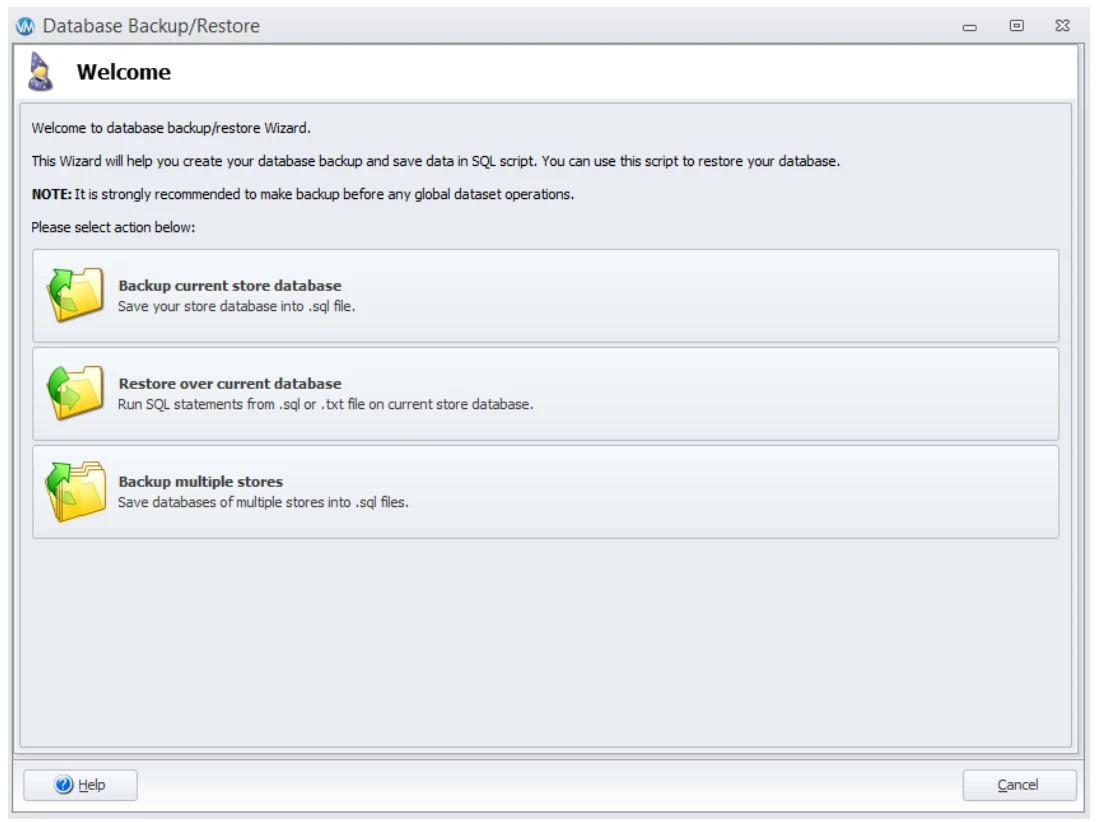
Next, you'll be prompted to specify a file name and directory for the backup. Pick a name and location you can easily access.
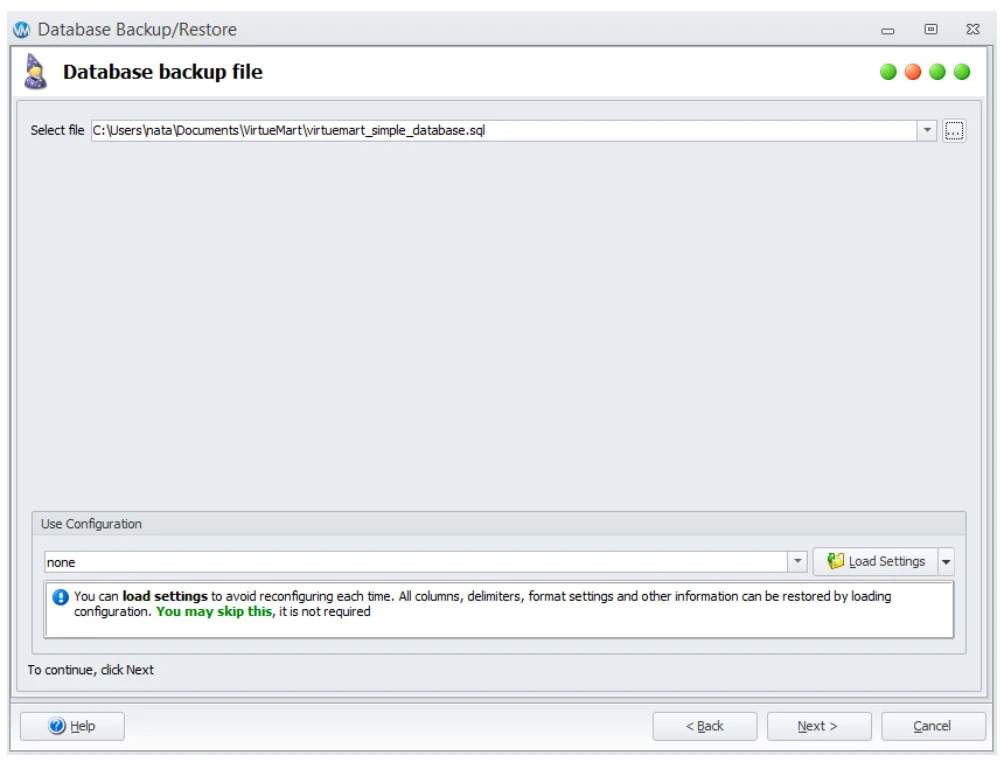
Next, select the tables you want to back up. In most cases, we advise you to select all tables. However, you can check or uncheck specific tables according to your needs.
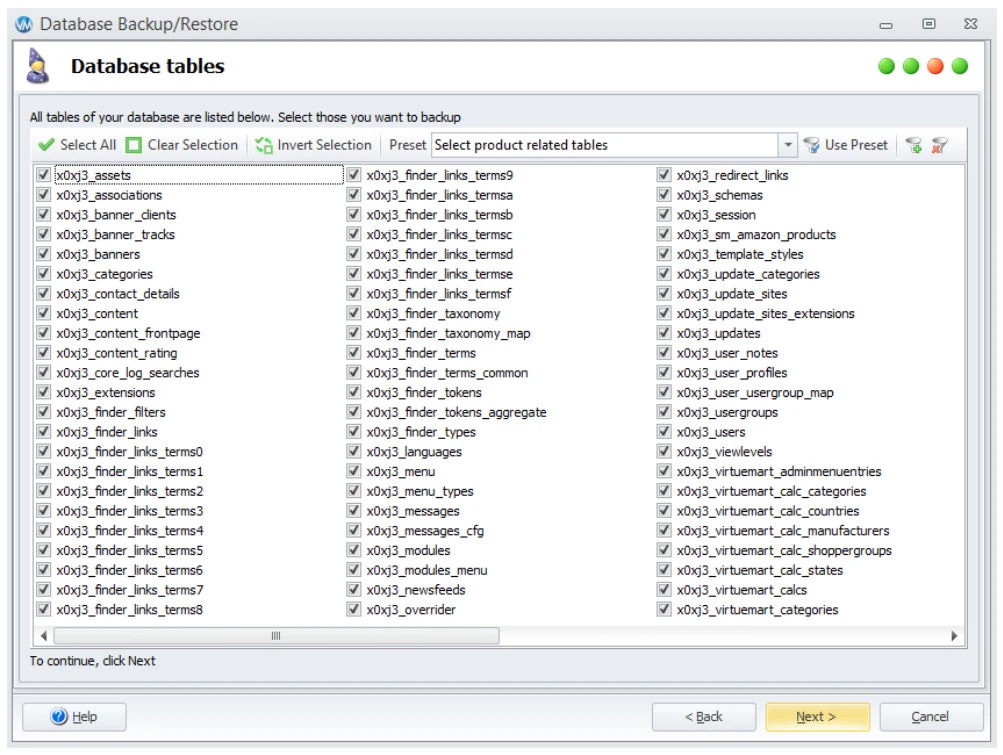
Afterward, choose whether you want to back up the database structure only (excluding data) into a .sql file. Plus, you can save all shopping cart files and make exceptions if necessary.
After you’ve done, click “Backup,” and initiate the backup process, which saves the script into your specified file.
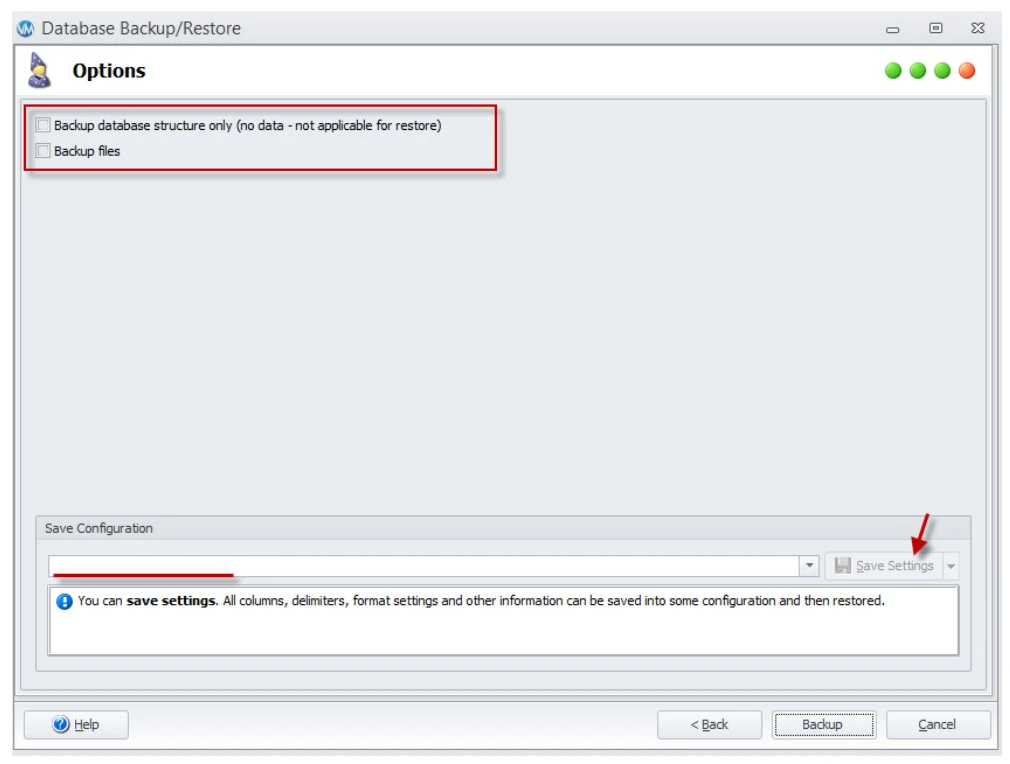
Lastly, click Finish, and you are done.
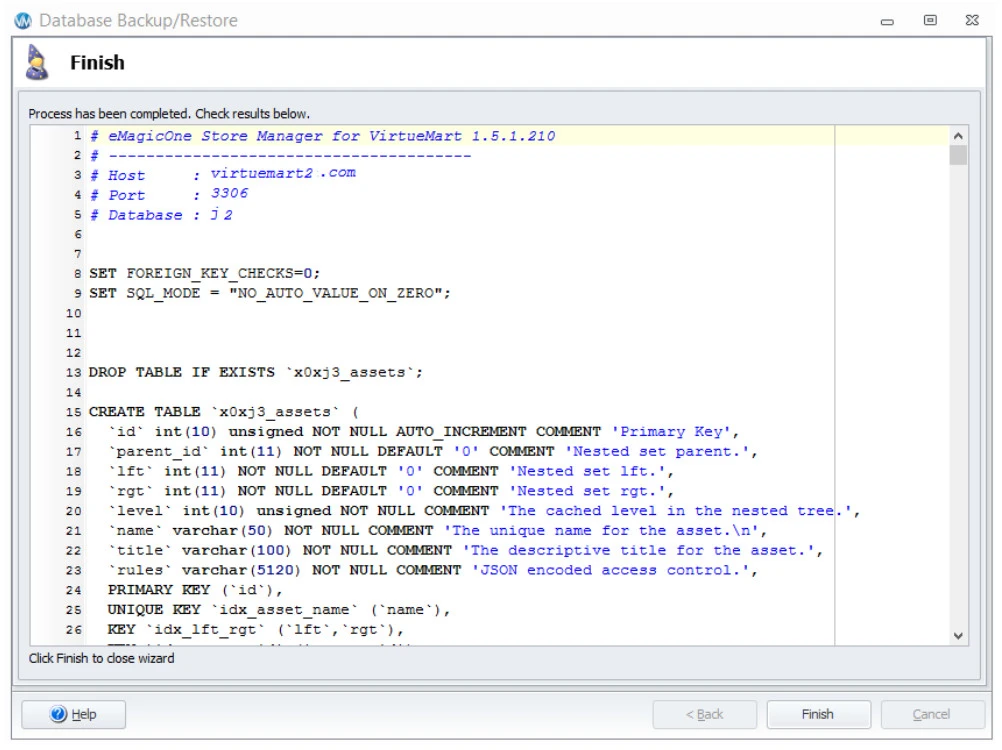
2. Set up WordPress & install WooCommerce
To migrate to WooCommerce, you'll need to have WordPress installed, and WooCommerce added to your WordPress website. Here's a brief checklist of steps for you to start:
- Choose a hosting provider: If you don't have WordPress already, select a web hosting provider that offers easy WordPress installation.
- Install WordPress: Access your hosting control panel and use their one-click installer to set up WordPress. You'll need to choose a domain, create login credentials, and configure basic settings.
- Access your WordPress dashboard: Once you successfully install WordPress, you can access the WordPress dashboard. Log in using the credentials you created during the installation.
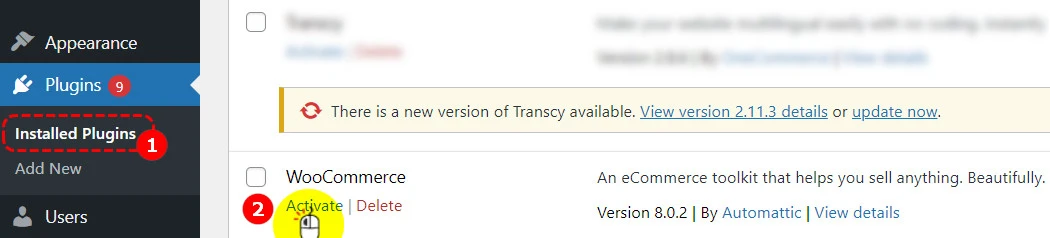
- Install WooCommerce: In your WordPress admin dashboard, navigate to “Plugins” and then “Add New.” Search for “WooCommerce” and click “Install Now.” After installation, click “Activate” to enable WooCommerce on your website.
How To Migrate From VirtueMart To WooCommerce Automatically?
Now that you have backed up your VirtueMart store and activated your WooCommerce store, let us guide you through the next 3 easy steps to perform VirtueMart to WooCommerce migration– using LitExtension’s automatic migration service.
Step 1: Set up source cart and target cart
First, you need to sign up for a free LitExtension account. Then log in to your newly registered account and choose Create Migration at the top right corner of your screen.
Afterward, choose VirtueMart as your Source Cart Type and provide your VirtueMart store’s URL. Next, click LitExtension Connector to download the connector, extract the connector zip file, and upload it to VirtueMart’s root folder.
If you upload the connector properly, your VirtueMart Connector Installation will be automatically ticked and informed on the screen.
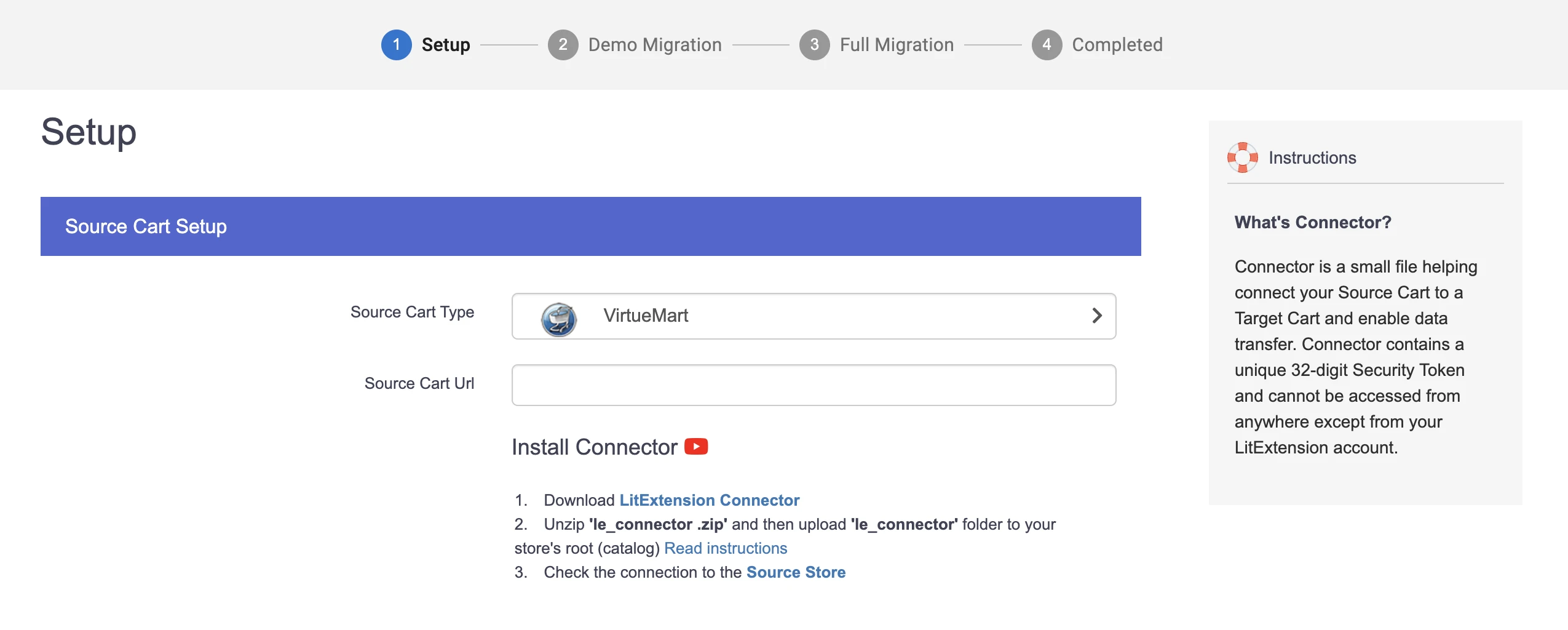
Moving forward, select WooCommerce as your Target Cart Type and provide your WooCommerce store’s URL. Next, click LitExtension Connector to download the connector, extract the connector's zip file, and then upload it to your WooCommerce’s root folder.
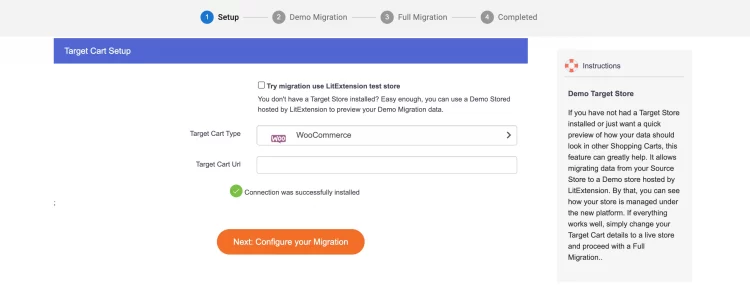
If you set up the connector correctly, your WooCommerce Connector Installation will also be ticked, indicating it is successfully installed.
Step 2: Choose entities you want to migrate
Next, choose the entities you want to migrate from VirtueMart to WooCommerce. Whichever entities you want to transfer, we got you covered.
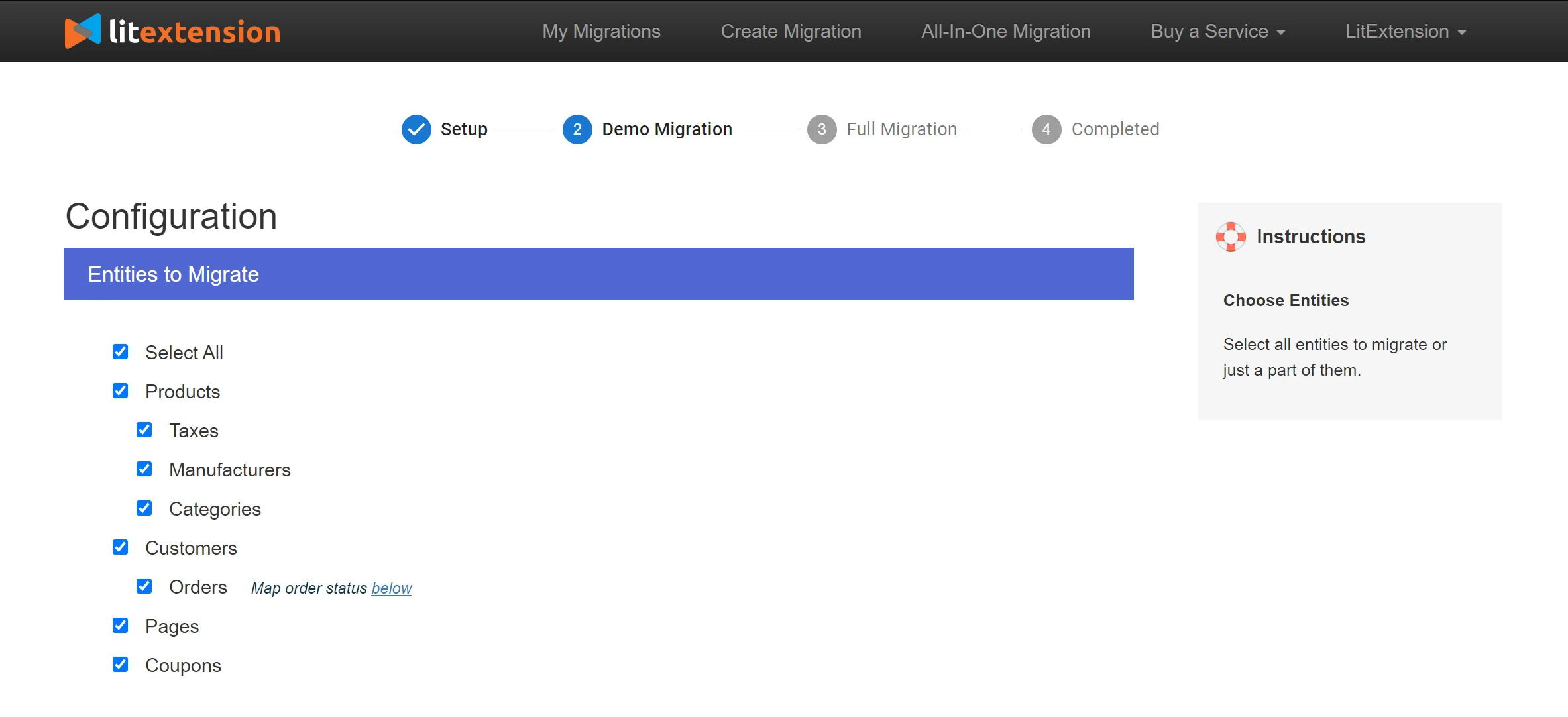
Depending on your migration needs, you can choose to migrate all the entities below or just some certain attributes like products, customers, orders, etc.
Data type | Entities |
Products |
|
Product Categories |
|
Manufacturers |
|
Taxes |
|
Customers |
|
Orders |
|
Coupons |
|
Reviews |
|
Multiple languages |
|
The best part is that besides the comprehensive list of entities above, our VirtueMart to WooCommerce tool also comes with custom migration options to further elevate your migration quality.
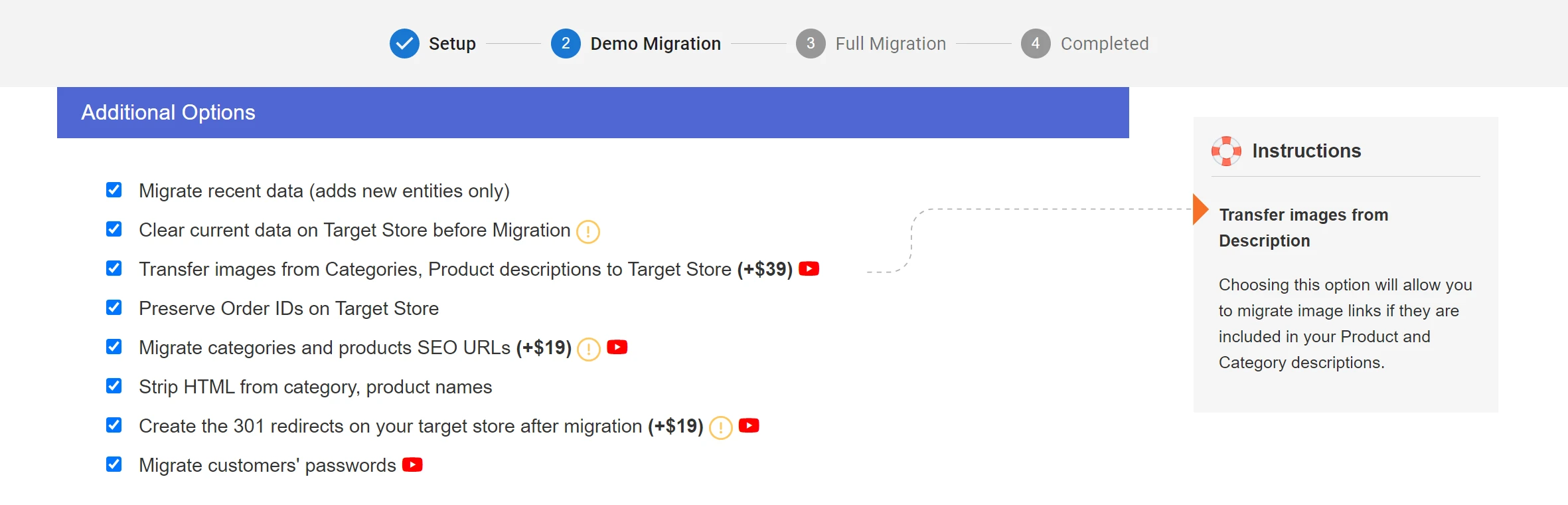
Some extended options that will bring magic to your migration are:
- Migrate SEO URLs: Your old URLs will be saved in WooCommerce and maintained to keep all current SEO rankings you have built up for years with VirtueMart.
- Migrate images from Products, Categories, Blog Description: Besides text-based fields, you can also migrate images from product pages, collection pages, blog pages, etc., from VirtueMart to WooCommerce.
- Migrate Customers Password: Enable your customers to log in to your WooCommerce store easily after the migration without resetting the password or registering a new account.
Don’t forget to map your language and order status so everything will display properly on your WooCommerce store after the migration.
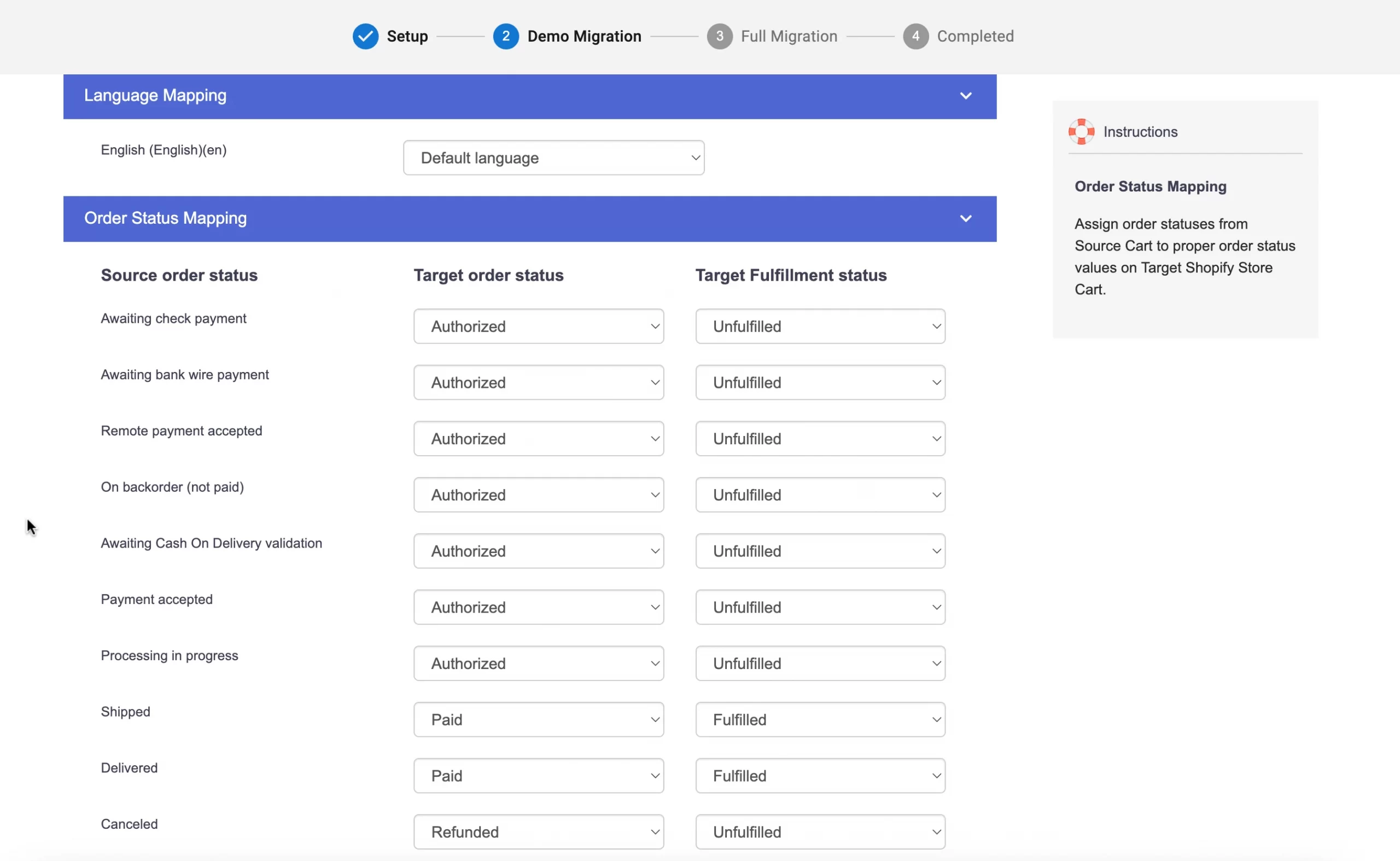
Step 3: Activate VirtueMart to WooCommerce migration
Now that you have chosen which entities to migrate, you are now only a few clicks away from the migration. However, we recommend that you try our demo migration first to see how the migration works.
Otherwise, you can choose to “Skip Demo Migration” to move straight to the full migration. After the migration is activated, the data transfer will take place seamlessly on LitExtension’s server. So, feel free to keep your PC off.
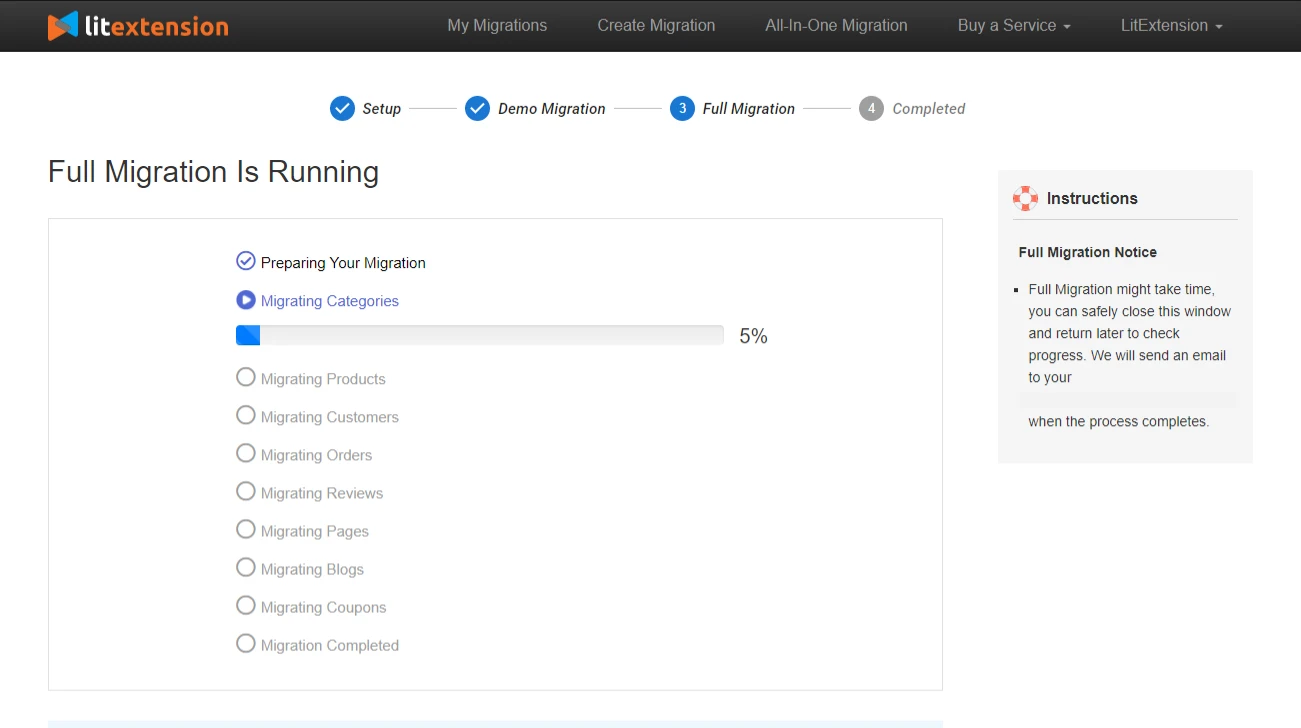
When the migration has been completed, you will receive a notification via email to remember to check your mailbox.
And that’s how easy-peasy it is to leverage LitExtension’s automatic migration service for VirtueMart to WooCommerce migration.
How To Migrate From VirtueMart To WooCommerce Manually?
If your VirtueMart store doesn’t have much important data and you are looking for VirtueMart to WooCommerce free method, let LitExtension show you the detailed VirtueMart to WooCommerce tutorial.
However, be well noted that the only data you can import into your WooCommerce store is product data. Hence, if you want to migrate other crucial data from VirtueMart to WooCommerce, like customers, orders, reviews, etc., LitExtension should be your go-to choice instead.
Step 1: Export product data from VirtueMart under CSV files
To start the Export Products process, click the button that calls the Import/Export Wizard.
- Step 1: Click “Export” and Select “Next >”.
- Step 2: Input your CSV file name and where you want to save it.
- Step 3: The Fields Delimiter page has several important settings. Hence, check to ensure they are properly configured.
- Step 4: The next page of Export Wizard consists of Base Formats and separators. And you can set them by default.
- Step 5: On the next page, you’ll see some general VirtueMart product data export options.
- Step 6: Select the product data attributes you want to export,
- Step 7: Preview the export file and proceed.
Step 2: Reformat CSV files per WooCommerce specifications
Before migrating from VirtueMart to WooCommerce, you must guarantee data compatibility between the two platforms. Make sure that you:
- Understand the differences in product data organization between VirtueMart and WooCommerce and the corresponding product data attributes that exist in WooCommerce.
- Map the data from your VirtueMart store to the corresponding attributes in WooCommerce. Pay attention to titles, descriptions. attributes, variations, and any custom fields you have.
- Convert data formats to WooCommerce’s data format, like adjusting SKU formats or currency.
💡 Tip: You can download a WooCommerce product CSV file template on GitHub and adjust your file accordingly.
Step 3: Import VirtueMart to WooCommerce under CSV
After you have formatted your VirtueMart CSV, the last step is importing the file to your WooCommerce store. Simply click Products > All Products > Hit Import. Then, click Choose File and select your CSV file.
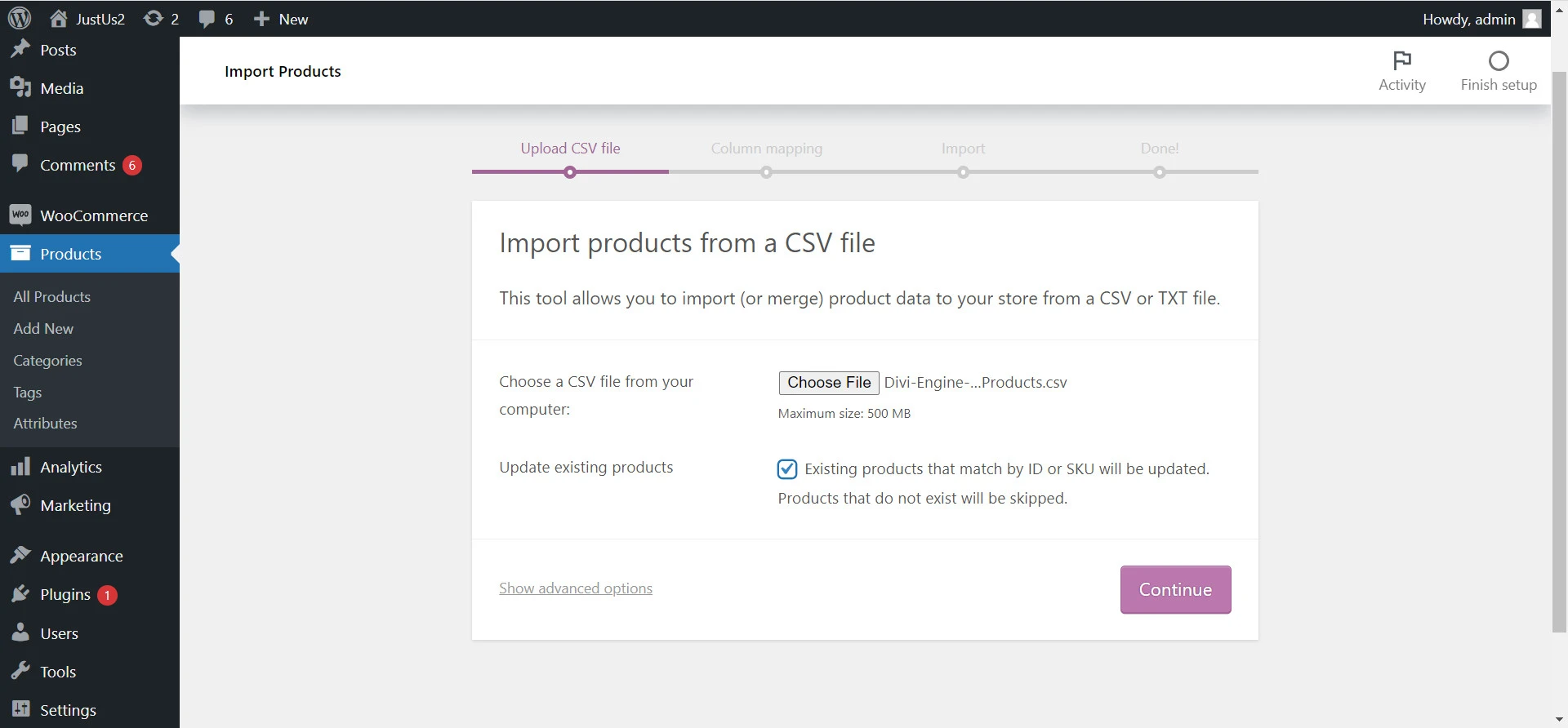
Although the WooCommerce product importer will automatically map similar attributes, you should double-check and manually map any incorrectly-mapped attributes.
Start with the most vital entities like SKU, Name, Short Description, Description, Published, etc.
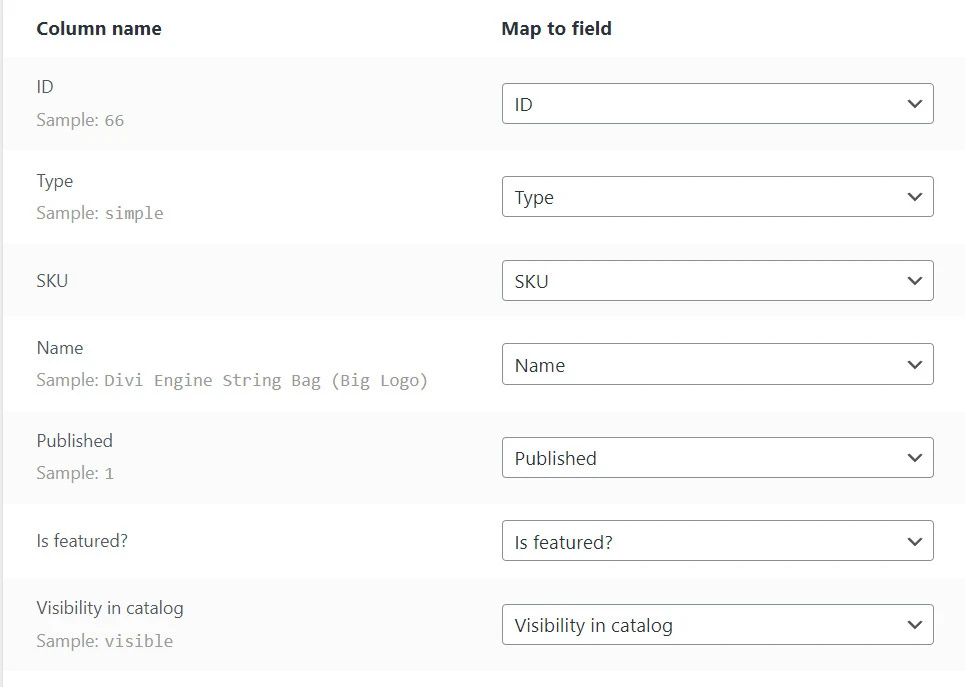
After mapping all the needed product attributes, click Run the Importer to start importing VirtueMart products to WooCommerce via CSV file.
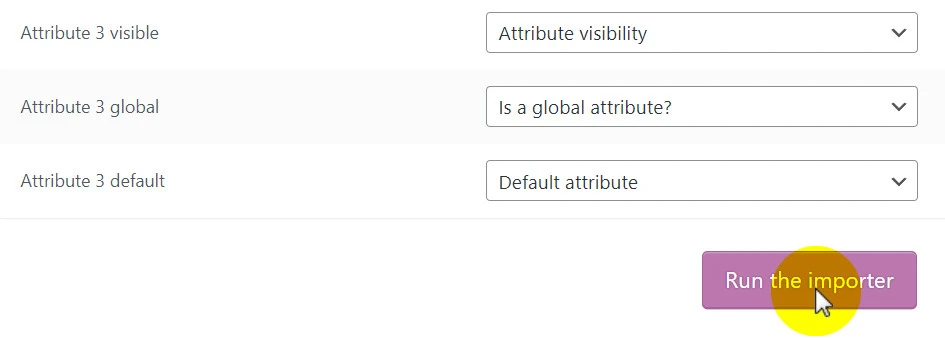
What To Do After VirtueMart To WooCommerce Migration?
Now that you have finished VirtueMart to WooCommerce migration, let us walk you through the post-migration checklist so you can jump-start your WooCommerce store ASAP.
1. Check data migration results
Make sure you transfer all your product listings, customer data, orders, and other vital information accurately to WooCommerce. Confirm that everything is in order and that the migration didn't lose or corrupt any data.
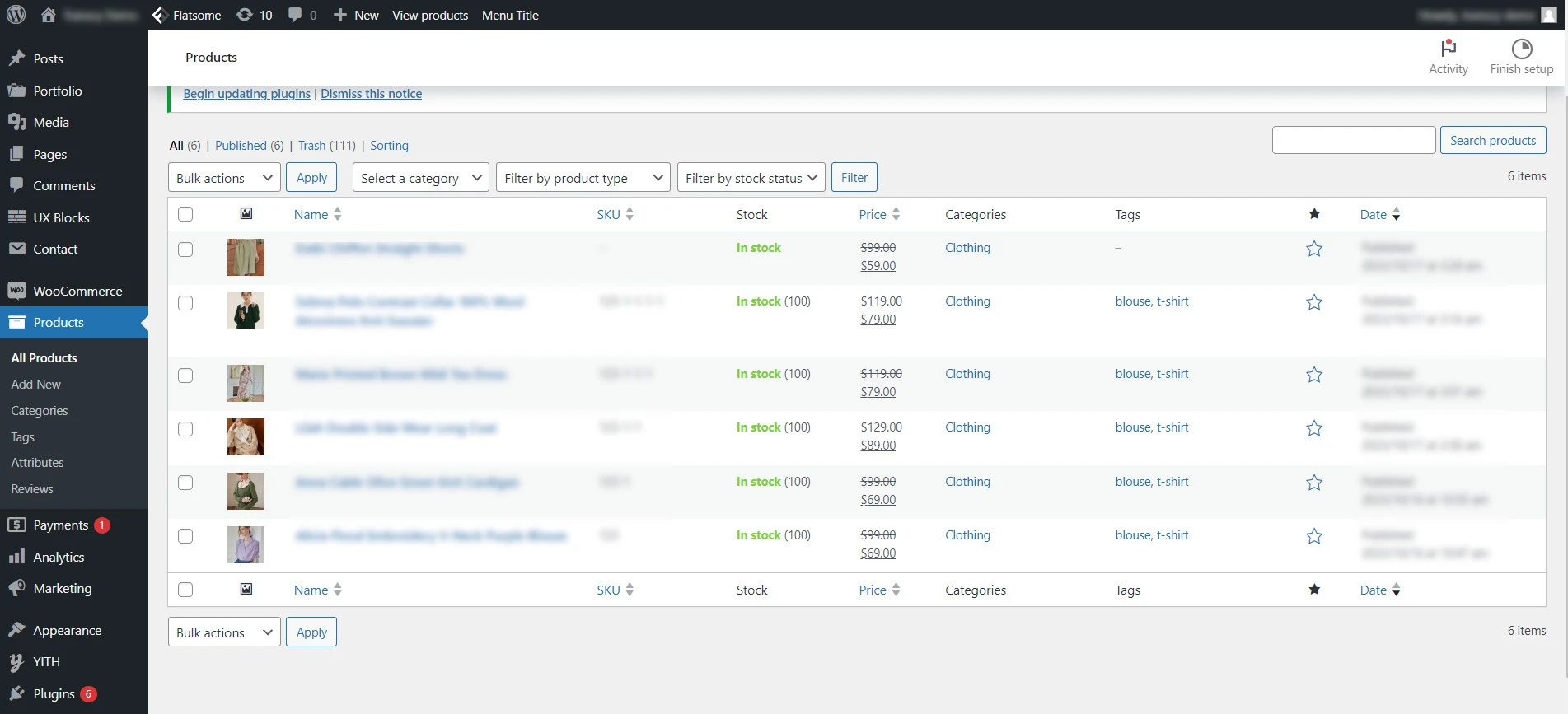
2. Choose & customize a WooCommerce theme
Select a suitable WooCommerce theme for your online store and customize it to match your brand identity and design preferences. Make sure that the theme you choose is lightweight and well-responsive.
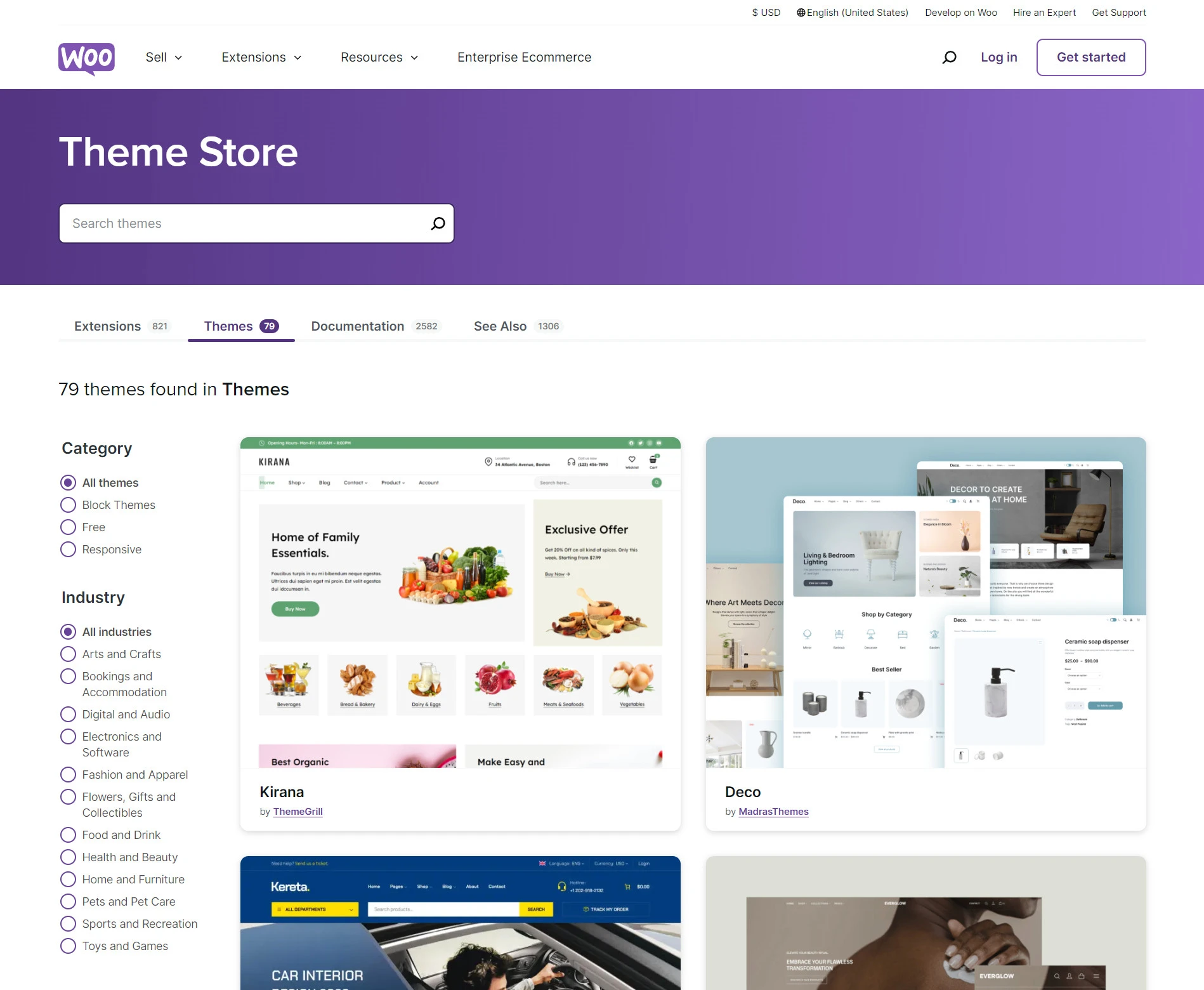
3. Set up shipping and payments
Configure your shipping options and payment gateways in WooCommerce. Ensure that customers have multiple choices for shipping methods and secure payment processing to enhance their shopping experience.
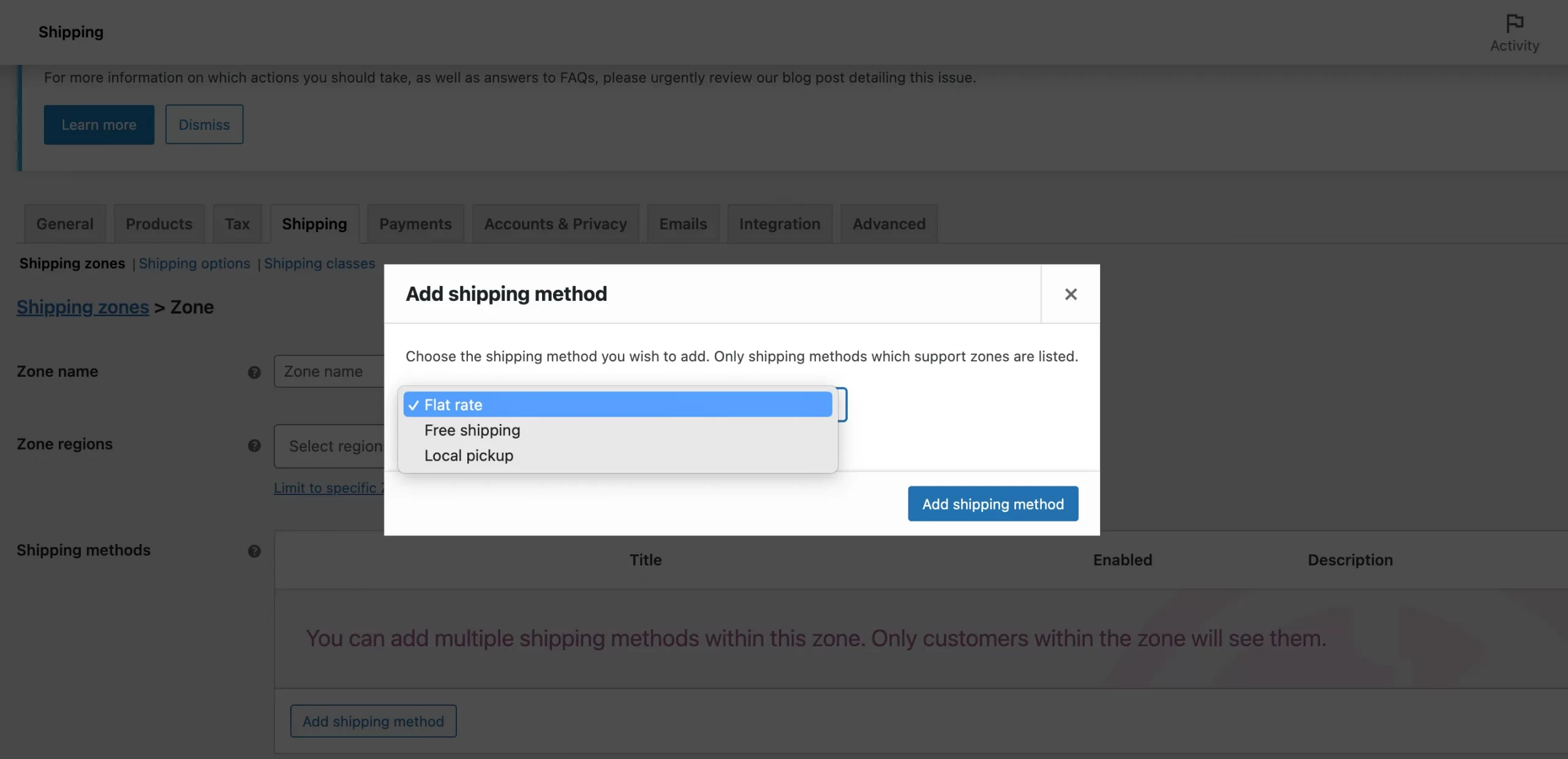
4. Install plug-ins
Explore and install the necessary plugins to extend the functionality of your WooCommerce store. This might include SEO plugins, marketing tools, inventory management, and other features to optimize your e-commerce operations.
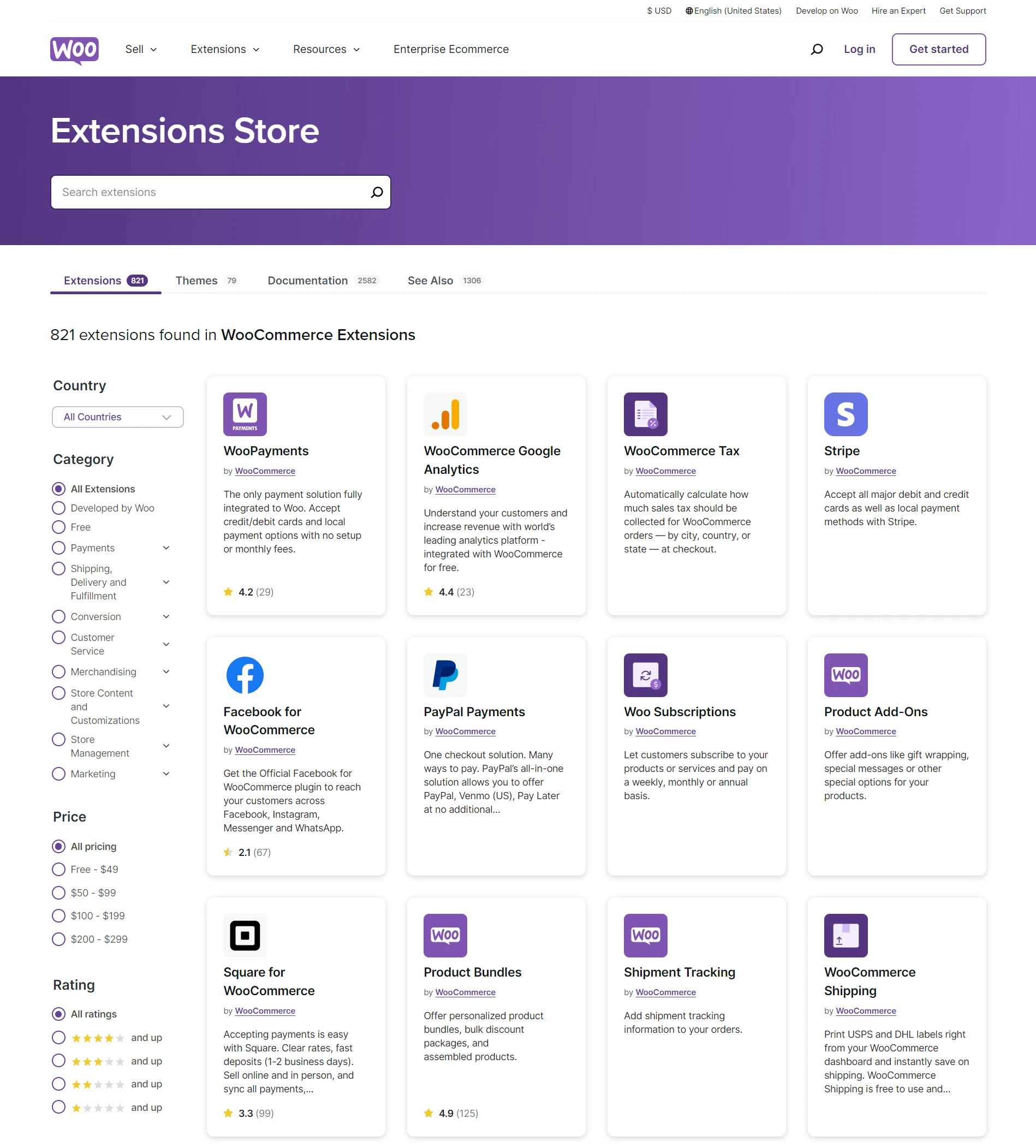
FAQs
How to export data to WooCommerce?
There are a few different ways to export VirtueMart to WooCommerce. You can use an automatic migration service, such as LitExtension, or manually export your data using the VirtueMart export tool.
How much does it cost to migrate from VirtueMart to WooCommerce?
LitExtension’s automatic migration service costs you from $79 per standard VirtueMart to WooCommerce migration to $139 for a full-suite package (SEO migrations, image migration, etc.)
However, the cost may vary based on your number of products, customers, orders, and blogs– which you figure out with LitExtension’s migration pricing calculator.
Will my current VirtueMart store be affected when I migrate to WooCommerce?
No, with LitExtension, your current VirtueMart store will not be affected even a bit when you migrate to WooCommerce. Your VirtueMart store will remain intact, and you can continue using it if you ever want to switch back.
But for safety, we advise that you back up your VirtueMart store data before the migration.
Final Thoughts
All in all, if you want to migrate to a platform that offers a more user-friendly dashboard, more powerful eCommerce features, and page speed, migrating from VirtueMart to WooCommerce can be a brilliant decision.
And LitExtension hopes you can know how to perform the migration, manually or automatically, after reading this guide. If you have any questions or concerns regarding VirtueMart to WooCommerce migration with LitExtension, feel free to drop us a line and our Customer Success Manager will get back to you soon.
To catch up with the latest eCommerce trends, tips, and tricks, check out LitExtension’s blog site and join our active eCommerce Facebook Community.