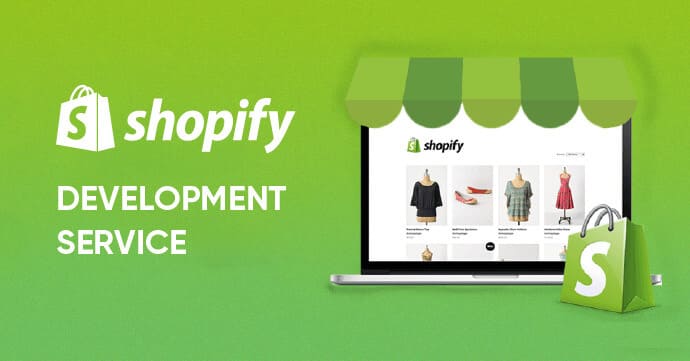As the most popular eCommerce platform, Shopify makes it easy to run and manage an online store. Still, the Shopify import metafields via CSV process does make some beginners scratch their heads.
No worries; in this article, we'll guide you step-by-step through some popular methods, including:
Let's get started!
Shopify Import Metafields: How to Do It with CSV
As of this writing, using a CSV file is one of the most common methods for Shopify import metafields. It's not hard to see why, given the flexibility and cost-saving benefits of this method.
That said, keep in mind that the entire process is quite manual, not to mention error-prone when you do not pay close attention. If that drawback does not discourage you from giving it a try, then let us walk you through the steps:
Step 1. Download the CSV template
To start the Shopify import metafields, you need to download a sample product CSV file from your Shopify admin. This file only acts as a reference template that shows you what the required columns look like, so delete any sample products inside before using the CSV as your base.
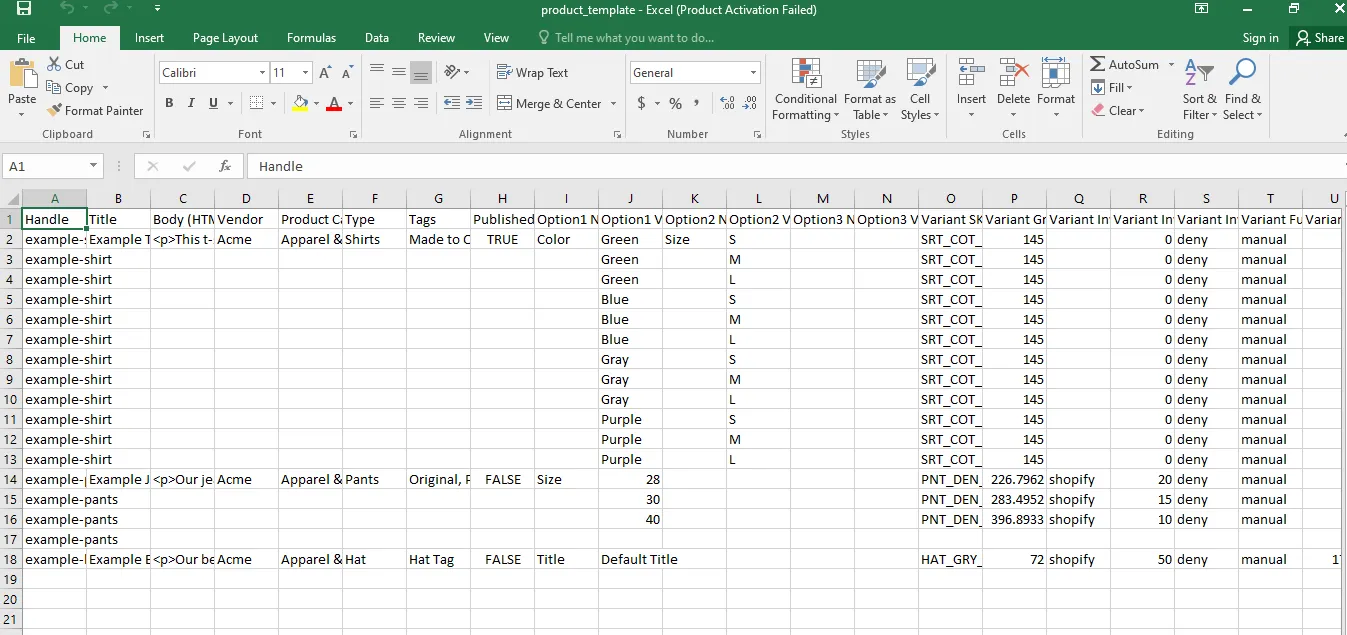
Also, if you manage inventory at multiple locations or use special price rules for international markets, be sure you're using the correct version of the CSV. Otherwise, unexpected errors or omissions may occur when importing.
Step 2. Fill in product, metafield, and image information
Now open the CSV file in a spreadsheet editor like Google Sheets or Excel. In this step of the Shopify import metafields, we will focus on the product-related fields, metafield columns, and image URLs.
Specifically, to include metafields, you must first define them in “Settings” > “Custom data” > “Products” > “Metafields” inside your Shopify admin. Once set, Shopify allows you to add metafields to the CSV in this format:
product.metafields.[namespace].[key]
For example, a metafield for fabric might look like:
Fabric (product.metafields.shopify.fabric)
You can leave out the display name and use the raw format if you prefer. Note that only product metafields are supported via CSV import; variant metafields, on the other hand, must be edited using the bulk editor inside your Shopify admin.
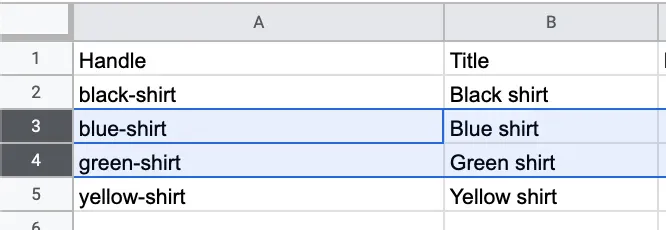
Also, Shopify requires specific columns like Handle, Title, Option1 Name, and Option1 Value to maintain proper variant structure. So, if you're adding metafield-related options (such as a metaobject for color or size), use the Option LinkedTo columns to map that connection.
How about product images? You need to insert the URLs into the Image Src column. Each product image must have its own row, with the Handle repeated and the corresponding image URL added. Shopify will download and re-host these images on your store during import.
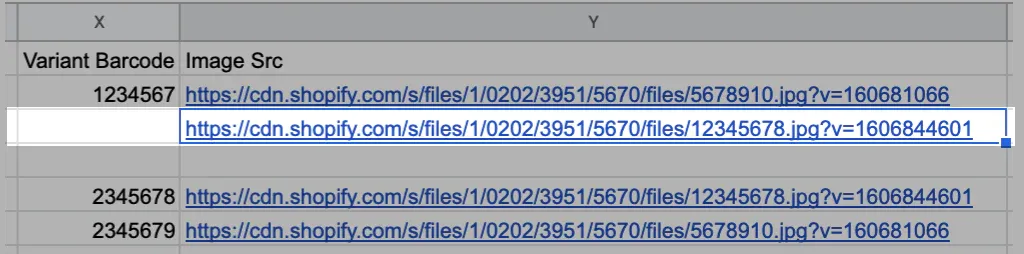
For best results, upload your image files in advance to “Content” > “Files” in your admin to get proper URLs. Only public, direct-access image links (e.g., from Dropbox or your Shopify Files library) are supported. You can add up to 250 images per product, and optional Image Alt Text is supported for SEO purposes.
For further and more detailed instructions, Shopify's help docs will give you the most up-to-date field references.
Step 3. Import the CSV into Shopify
Once your CSV is filled in and saved in UTF-8 format with comma delimiters, go back to the Shopify admin and head to “Products” > “Import.”

You'll have the option to “Overwrite products with matching handles.” This option is crucial if you're updating existing products, as Shopify will replace the current data with what's in your CSV. Also, remember that leaving a non-required column blank in your import will erase that data from your store; meanwhile, omitting the column entirely will preserve the existing info.
With that in mind, click “Upload and Continue,” and Shopify will process the file and perform the Shopify import metafields for you. That's it!
How to Export Shopify Metafields
Unfortunately, at the moment, Shopify doesn't offer a built-in feature to export metafields. To get the job done, you'll need to rely on third-party apps.
And what if you're exporting metafields as part of a store migration? In that case, LitExtension is once again the simplest and most reliable solution to consider, just like with Shopify import metafields!
Advanced Migration Solution with LitExtension
At the moment, LitExtension offers two tailored services depending on your level of involvement and technical comfort: Automated Migration and All-in-One (AIO) Migration. Here's how they work:
LitExtension Automated Migration
If you want to stay in the driver's seat but still save hours of manual work, LitExtension's Automated Migration gives you full control without needing to touch code:
- Step 1. Set up your Source Cart and Target Cart
- Step 2. Select the data to migrate
- Step 3. Perform the full migration
LitExtension All-in-One (AIO) Migration
Prefer to be completely hands-off? That's where the All-in-One Migration Package shines! Here's what the process looks like:
- Step 1. Consultant by LitExtension experts
- Step 2. Data mapping and setting by experts
- Step 3. Full migration execution
5 Common Issues for Shopify Import Metafields
Even though Shopify import metafields via CSV sounds straightforward, many store owners run into avoidable issues that cause the process to fail or lead to incorrect data display:
1. Incorrect metafield syntax will cause Shopify to ignore your data entirely
One of the most frequent causes of failed metafield imports is using the wrong column format in the CSV file. Shopify expects each metafield column to follow a strict structure like product.metafields.namespace.key, and even a small typo (such as missing the “product.metafields.” prefix or mismatching the namespace and key) will result in the metafield being skipped during import. Always double-check spelling and formatting before uploading.
2. Missing required columns leads to incomplete or broken product data
In every Shopify import, core columns like Handle, Title, Option1 Name, and Option1 Value are essential for defining product structure and variations. If any of these fields are omitted or incorrectly filled, Shopify may not recognize the product correctly or may fail to link metafields to the right variants. This can result in incomplete product listings or even the accidental creation of duplicate entries.
3. CSV encoding or delimiter errors can corrupt your data during upload
Shopify only accepts CSV files that are saved in UTF-8 encoding and use comma delimiters. If you're using spreadsheet software like Excel, which defaults to different encodings depending on your system locale, this can lead to corrupted text (especially with special characters) or a completely unreadable file. To avoid this, always export your CSV from a trusted editor and confirm encoding settings before uploading.
4. Non-public image URLs will prevent Shopify from fetching your product images
When importing product images along with metafields, the image URLs in your Image Src column must be publicly accessible and direct-linkable. If your images are stored in private folders, behind login screens, or generated with expiring URLs, Shopify won’t be able to access or store them. Ideally, upload your images to Shopify’s Content > Files section or use static links from Dropbox, Google Drive (with proper permissions), or other image hosting tools.
5. Trying to import variant metafields via CSV will result in failure
It’s important to note that Shopify’s CSV import feature only supports product-level metafields, not variant-level ones. If you include variant metafields in your CSV file, Shopify will simply ignore them without any warning. To manage metafields for individual product variants, you’ll need to use Shopify’s bulk editor manually or rely on apps like Matrixify for more advanced import functionality.
Extra Shopify Import Metafield Tips
To make your Shopify import metafield as smooth and error-free as possible, keep these expert tips in mind:
Always define your metafields in Shopify before importing to avoid mapping issues
Before you upload your CSV, you must first define your metafield types inside Shopify by going to Settings > Custom Data > Products > Metafields. If the metafields don't exist or are defined with incompatible content types (e.g., number instead of text), your imported values may be rejected or stored incorrectly. Pre-defining them ensures Shopify knows how to process the incoming data.
Double-check handle consistency when updating existing products
The Handle field is what Shopify uses to identify and update specific products. If you're importing metafields to products that already exist in your store, even a small mismatch in the handle (e.g., an extra dash, missing letter, or capital letter) can cause Shopify to treat it as a new product. This results in duplication or data not being updated as expected.
Use Google Sheets or Excel to visually verify structure and formatting
Before you import, always open your CSV in a spreadsheet editor to manually check that each row is aligned, each metafield is in the correct column, and all data is properly formatted. Especially with large files, it’s easy to overlook issues like misaligned rows, inconsistent naming, or missing fields, which could otherwise lead to unexpected results during import.
Test the process with a small import file to catch errors early
Rather than uploading your entire catalog at once, create a smaller test CSV with just 2–5 products and a variety of metafields. This lets you confirm that the structure is valid, metafields are accepted, and the images load correctly without risking widespread errors across your full store.
Export your current product data as a backup before importing
Mistakes happen, even more so when working with CSV files. That’s why it’s crucial to back up your existing product catalog before running an import. You can do this by exporting your current products from Shopify’s admin. Having a clean backup on hand gives you peace of mind and a quick recovery option in case your import goes wrong.
Shopify Import Metafields: FAQs
How do I add metafields to Shopify?
To add metafields in Shopify, go to your "Shopify admin" > "Settings" > "Custom data." From there, you can create a new metafield definition by specifying its name, namespace, and content type (text, number, file, etc.). Once saved, this metafield will become available across your admin and can also be used in CSV imports or dynamic themes.
Can you import metafields into Shopify?
Yes, you absolutely can. Shopify allows you to bulk import product metafields using a CSV file. Or, if you're aiming for a full-scale migration, choosing a migration service like LitExtension is your best bet.
How do I bulk edit metafields in Shopify?
There are two main ways:
1. Using the bulk editor in your Shopify admin: Go to Products, select multiple items, then click "Bulk Edit". You can add metafield columns to the editor and enter values directly.
2. Via CSV import: Export your product data, ensure metafield columns are included (with correct formatting), then edit them in a spreadsheet and re-import the file.
Conclusion
So there you have it: two different ways for Shopify import metafields.
And though both approaches have their strengths, LitExtension offers a far superior experience when you're dealing with a large dataset or complex store structure. With over 12 years of expertise and 300,000+ stores successfully migrated, we ensure that everything is transferred correctly, securely, and without disrupting your store's operations. Reach out to us now for the smoothest Shopify migration!
For more information, check out our Shopify guide and join our Facebook Community.