As one of the best eCommerce platforms, Shopify offers a range of built-in tools for medium-sized merchants to export product data. But does this functionality extend to Shopify export collections — and if not, how can you download them with minimal effort?
Don’t worry; we’ve got you covered! This article will address all your questions and explain detailed steps:
- Step 1. Install StoreRobo
- Step 2. Select the CSV template
- Step 3. Pick the data type to export
- Step 4. Choose the fields to export
- Step 5. Export Shopify products in collections
Without further ado, let’s get started!
Can You Export Collections Shopify?
Not directly. Shopify’s admin interface does not currently offer a built-in feature to export collections as a CSV file. You can export products, but collections must be handled differently.
That said, there are reliable third-party tools that let you export collection data with ease. In the following sections, we’ll walk you through two effective solutions to help you export your Shopify collections efficiently.
Want to Migrate from Shopify?
LitExtension has your back! We provide the #1 Migration Service with 100% accuracy.

Shopify Export Collections: How to Export Shopify Products Using Apps
To address Shopify's lack of built-in tools, our team has conducted extensive research for the most reliable third-party export apps. Among the options we tested were popular titles like Collections Import Export Pro, EZ Exporter, IMPEX Collection Import Export, and others. While these apps performed adequately for small collections, we were not satisfied with the slow speeds, frequent lags, and missing data upon export completion.
Ultimately, our members agreed to narrow out options to the StoreRobot Import Export Suite.
Although the Enterprise package ($100/month for unlimited collections) admittedly did not live up to expectations, we were quite impressed by the performance of its Basic plan ($10/month for up to 300 collections) and the Pro plan ($20/month for up to 3,000 collections). Plus, the Free/Demo plan allows you to export up to 10 collections, so you can always test it out before committing.
Below is the step-by-step guide on how to download Shopify export collections with this app:
Step 1. Install StoreRobo
First, go to the Shopify App Store and type “StoreRobo Import Export Suite” into the search bar. Once the app appears on the results page, click “Install” to connect it to your Shopify store.
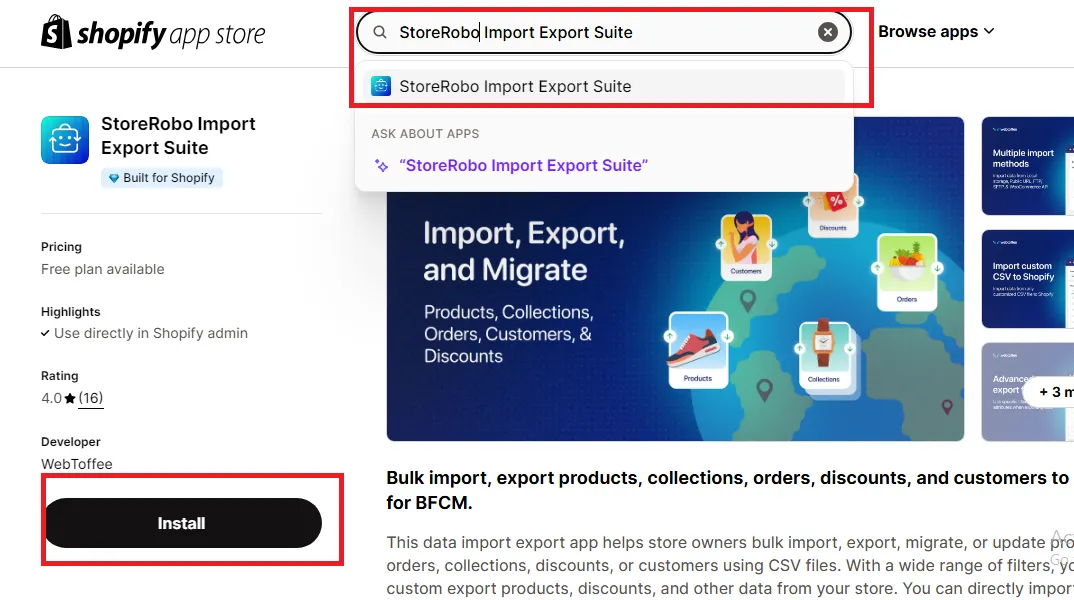
Step 2. Select the CSV template
Now, open the app's Home page. Under the export section, select “Shopify CSV” as your template, then click “Proceed” to move on to Step 3.
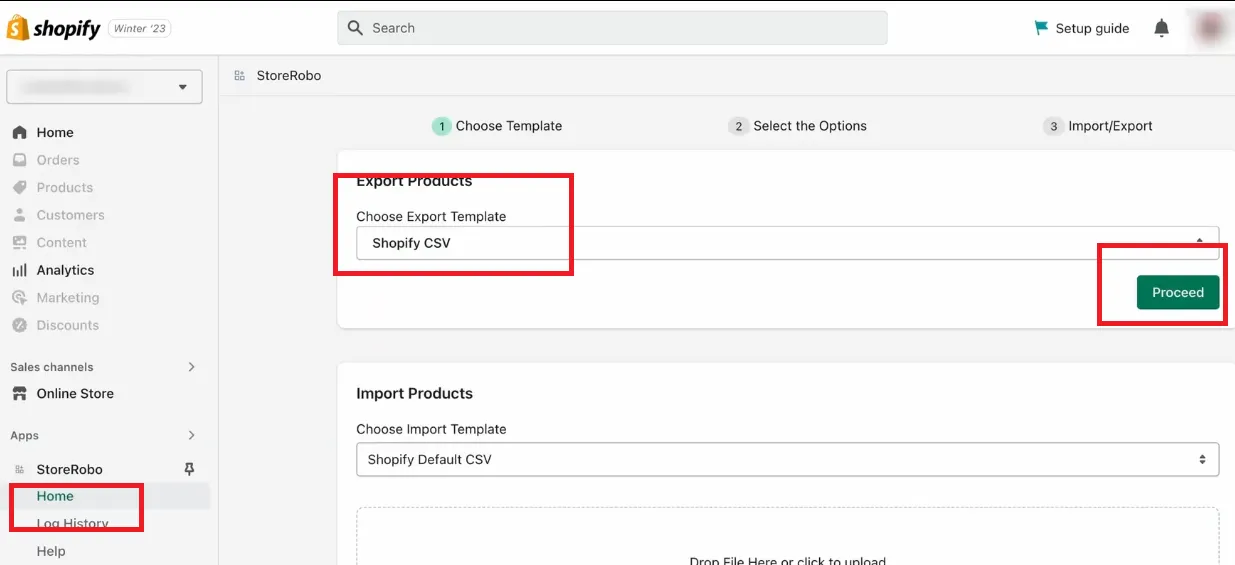
Step 3. Pick the data type to export
Next, choose whether you want to export Smart Collections (Automated collections) or Custom Collections (Manual collections) from your Shopify store. Then, select the data type and hit “Next” to continue.
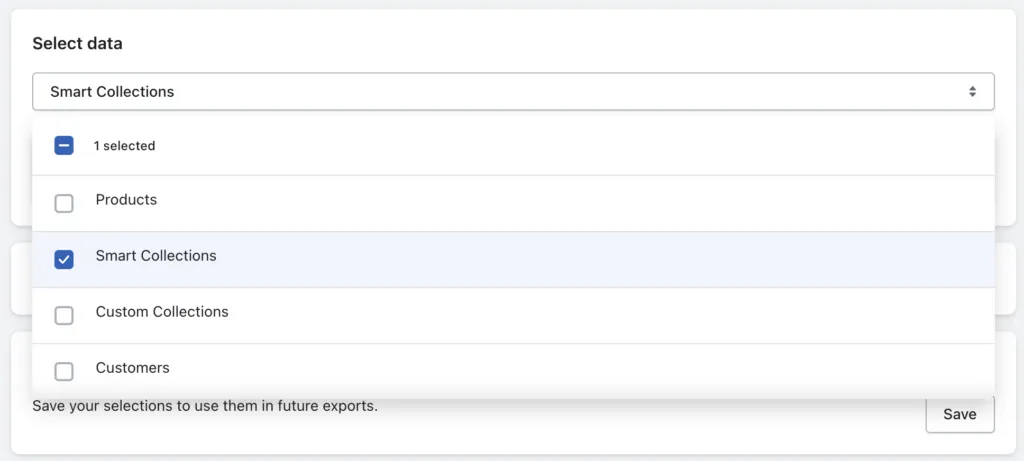
Step 4. Choose the fields to export
Here, click on the data type you selected earlier in Step 3 to view more options. You can use checkboxes to select the specific fields (columns) you want to include.
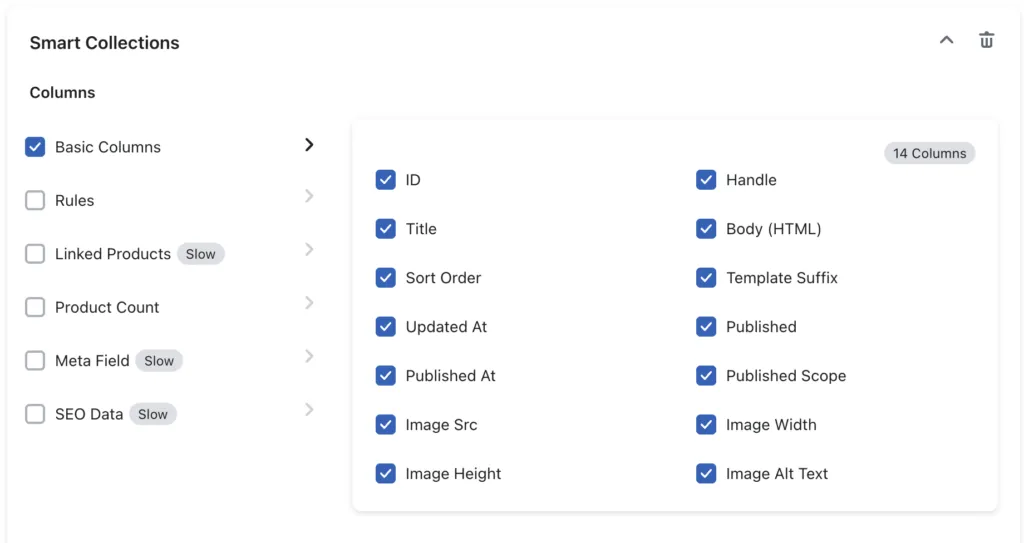
If desired, use the following filters to narrow down the data you are exporting:
- Title
- Collection handle
- Published time
- Updated time
- Product count
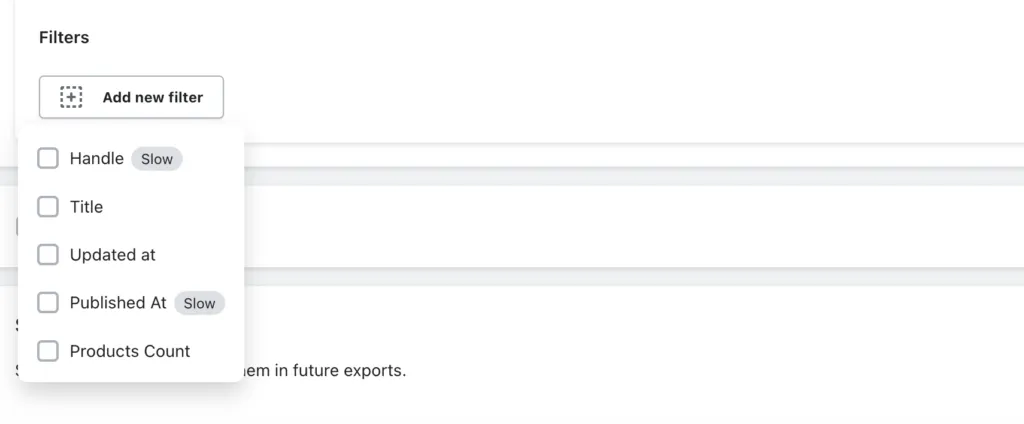
Step 5. Export Shopify products in collections
Finally, click “Export” to export products from Shopify immediately in collections.
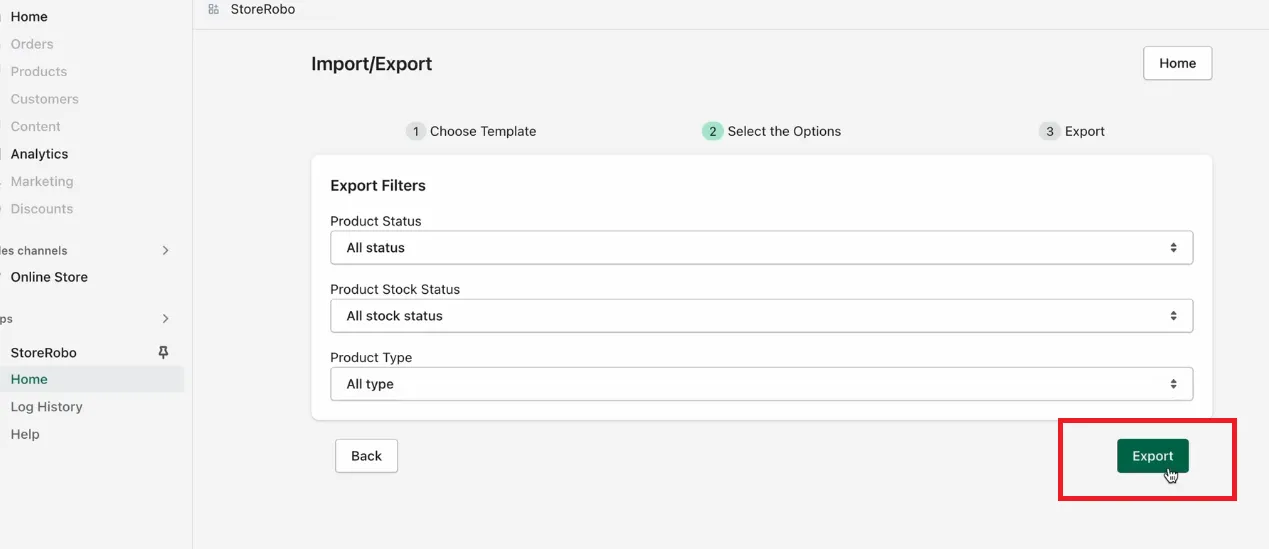
Once the Shopify export collections are complete, a summary will appear. Click “Download File” to get your collection data in CSV format.
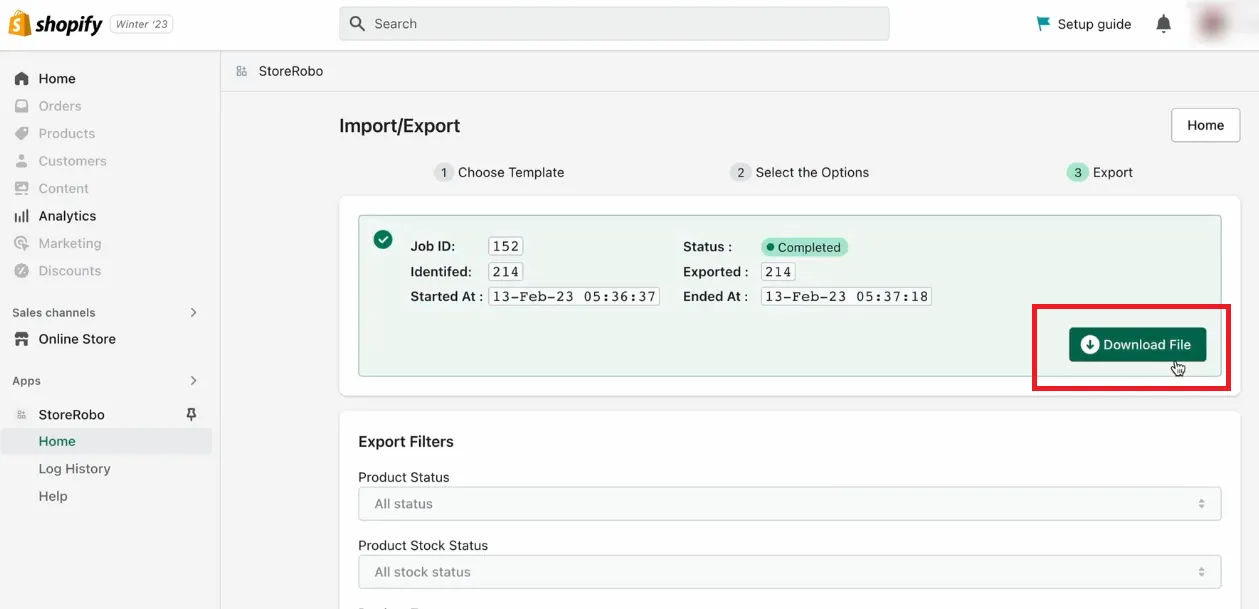
Other Apps for Shopify Export Collections
Although StoreRobo Import Export Suite stands out as our top pick for Shopify export collections, it’s always wise to explore a few alternatives to find the best fit for your specific needs. Below are some additional apps that may be worth considering!
App | Price | Advantages | Drawbacks |
Collections Import Export Pro | Free for up to 50 collections; from $19.99/month | Allows bulk import/export, including SEO and metafields; working within the Shopify admin | The interface may feel clunky; occasional bug reports |
Meet Collections Import Export | Free for 5 collections; $3.99/month for unlimited | Simple interface; tracks history; supports both automated/manual collections | Limited features; few user reviews |
IMPEX Collection Import Export | Free plan available; premium up to $4.99/months | Smart and manual collection export with filters and templates | Mixed user feedback; some reported error |
Exportier – Data Export | $4.99–$39.99/month | Custom fields; scheduled export; supports Google Sheets integration | Advanced features locked behind higher tiers; initial setup may be complex |
Matrixify (formerly Excelify) | Free for up to 10 collections; from $20/month | Handles large datasets; supports automation and various data types | Steep learning curve; interface can overwhelm new users |
That said, these apps all share a common limitation: they mostly support basic export functions only, despite their claims. Simply put, if your store involves complex data structures or a large number of entities, a more powerful import/export or migration service is definitely necessary.
Advanced Shopify Export Collections with LitExtension
Overall, StoreRobo performs decently for 3,000 collections and fewer. However, the serious lack of customization options and product types will fall short if your store is more complex. Worse, given the limited direct support, you are on your own if issues arise during the Shopify export collections process, no matter which plan you choose!
That's why LitExtension is a much more robust alternative. With extensive customization options and a dedicated team backed by 12+ years of experience, you can export not just Shopify collections but also other custom data types, including credit card information, passwords, taxes, shipping details, and more.
So far, there are two tailored LitExtension migration packages to suit your needs:
- Automated: With this package, you will perform the entire migration yourself and reach out to our team for extra guidance and advice if desired. We will respond to your inquiries within 24 hours.
- All-in-One: Once you sign up, our experts will handle EVERYTHING for you from start to finish and even provide post-migration service.
Keep reading to decide which option better fits your goals!
Time to Migrate Your Store!
Need help migrating? LitExtension can be your trusted partner!
FREE DEMO NOW

LitExtension Automated migration
As mentioned, the Automated package is your best bet if you want to manage and control the migration yourself (including Shopify collections and other types of data). In just 5 simple steps, you can instantly move your Shopify store to a new platform:
Step 1. Create your account
To get started, go to the registration page and fill out the sign-up form with your name, email, and password (or go to “Log in” and click “Sign in with Google” if you already have an email).
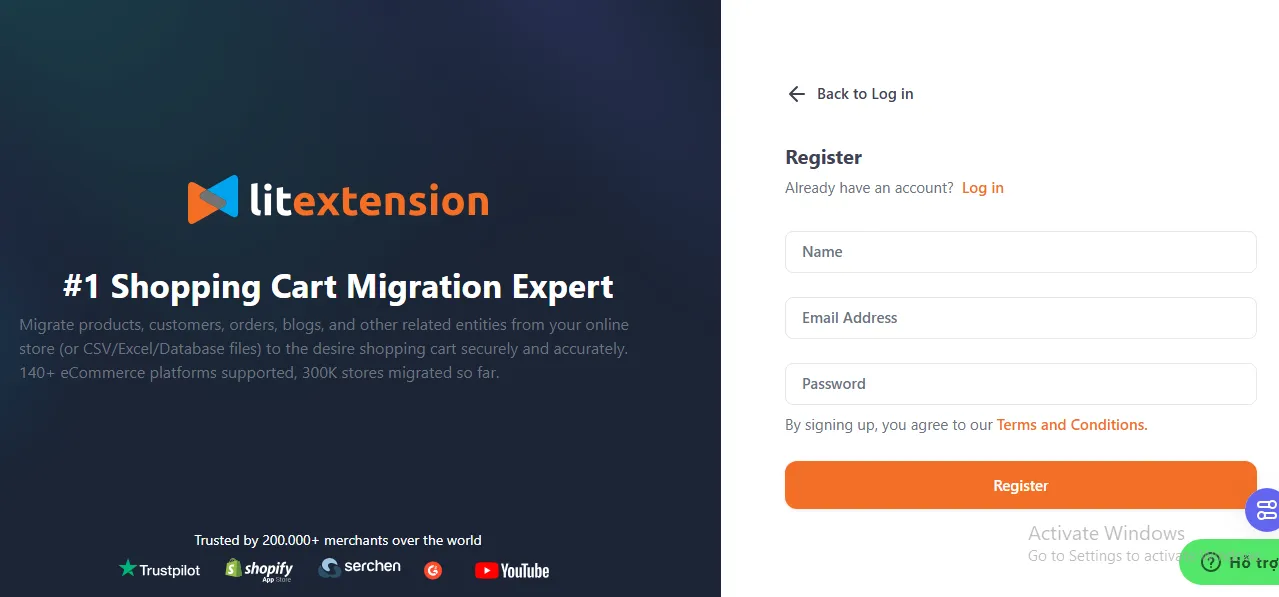
Step 2. Set up your current Shopify store
Next, open the “Migration” page and click “Create New Migration.” Here, select Shopify from the dropdown list of Source Carts and enter your store's URL. Once done, follow the easy prompts on the screen to connect this store to LitExtension.
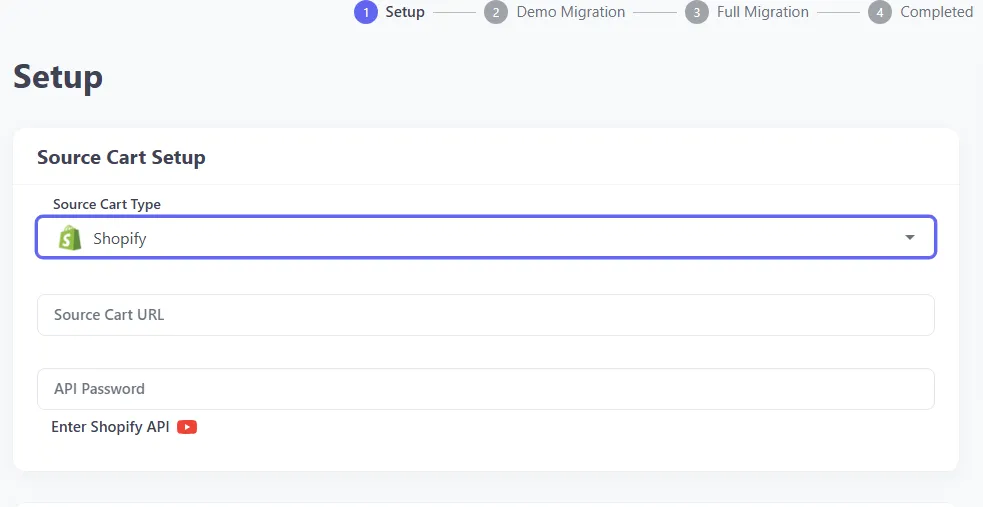
Step 3. Set up your Target Cart
Now, select your Target Cart (the platform you're migrating to), such as BigCommerce. Like in Step 2, enter the URL of this store, then follow the on-screen instructions to complete the connection.
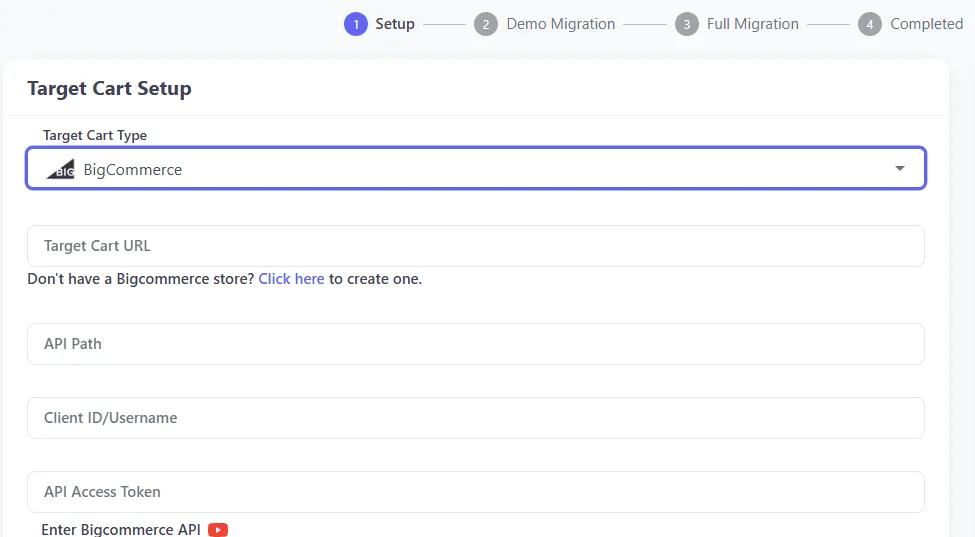
Step 4. Choose entities to migrate
The new screen will display all data types you can migrate. Tick the options you want, such as categories (Shopify collections), products, orders, customers, and store settings. Or, simply select “All” if you want a complete transfer.
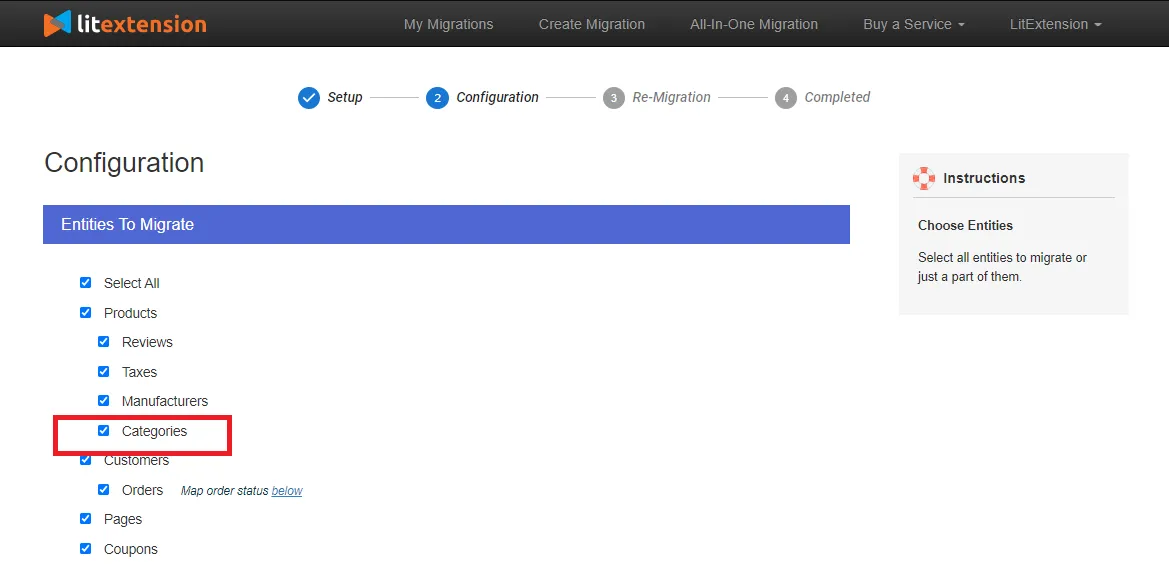
For more requirements, scroll a bit to explore additional options (check the image below), some available for a small fee:
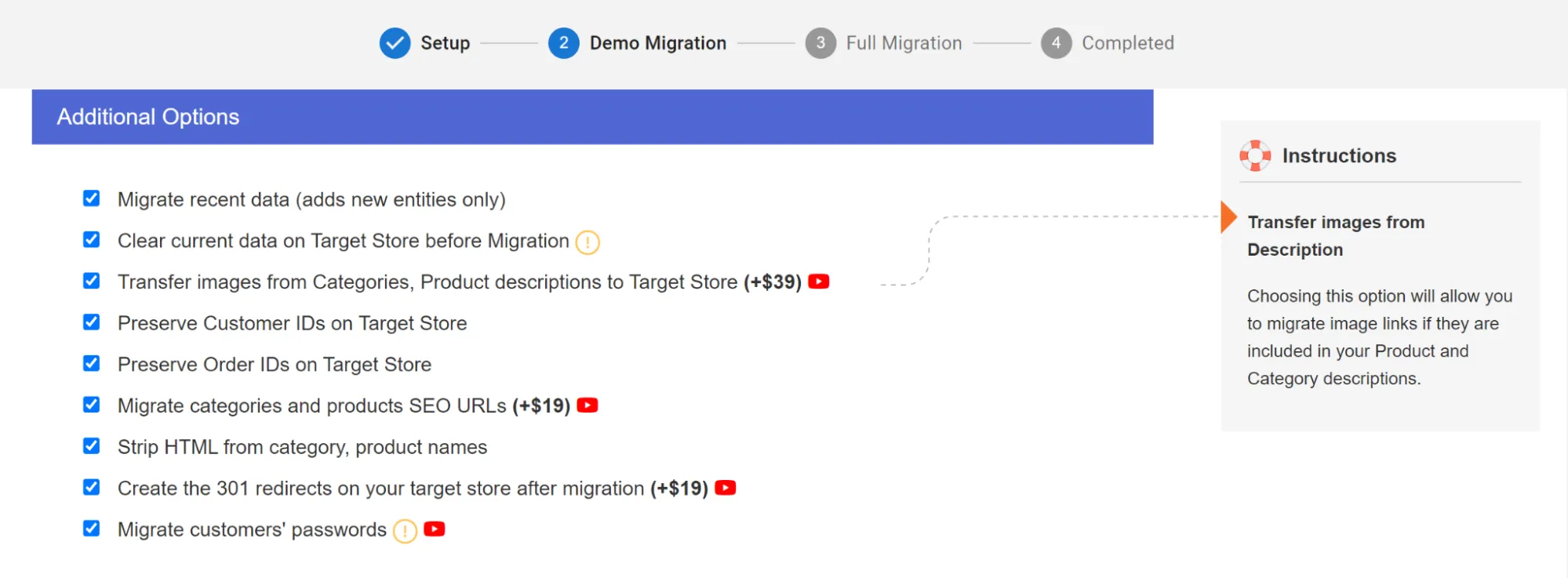
Step 5. Begin your migration
Now, click “Start Free Demo Migration) to transfer up to 20 items per data type (e.g., 20 collections, 20 customers) at NO cost. Review the demo results carefully to ensure everything has been transferred correctly; if satisfied, you can now proceed with the actual migration!
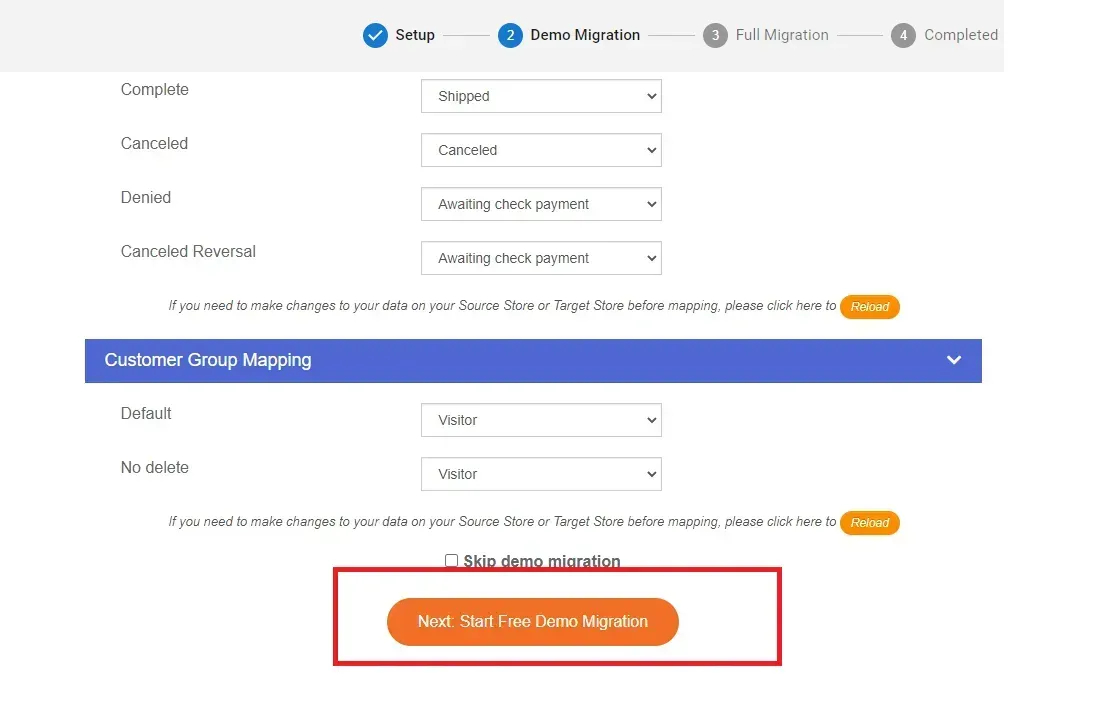
There's no need to stay glued to your screen or leave the browser open during the full migration. The entire process happens seamlessly in the cloud anyway, so just sit back and wait for our confirmation email.
Better yet, our support does not stop here. After the migration, you will have access to unlimited recent data migrations and one free re-migration for 60 days (starting from when the full migration is started). To top it off, we will perform unlimited smart updates to your existing data for 90 days — all completely free of charge.
LitExtension All-in-One migration
Although the Automated package handles the basics (Shopify export collections and more), you must still manage the entire process yourself. There is no issue with that, but only when Shopify and your Target Cart work similarly. Otherwise, the major compatibility problems and complex setups will send you fumbling!
To sidestep all these technical headaches, you can opt for the All-in-One package instead. Our team of experts will take care of every single migration detail for you once you specify your requirements! Let us show you how it works:
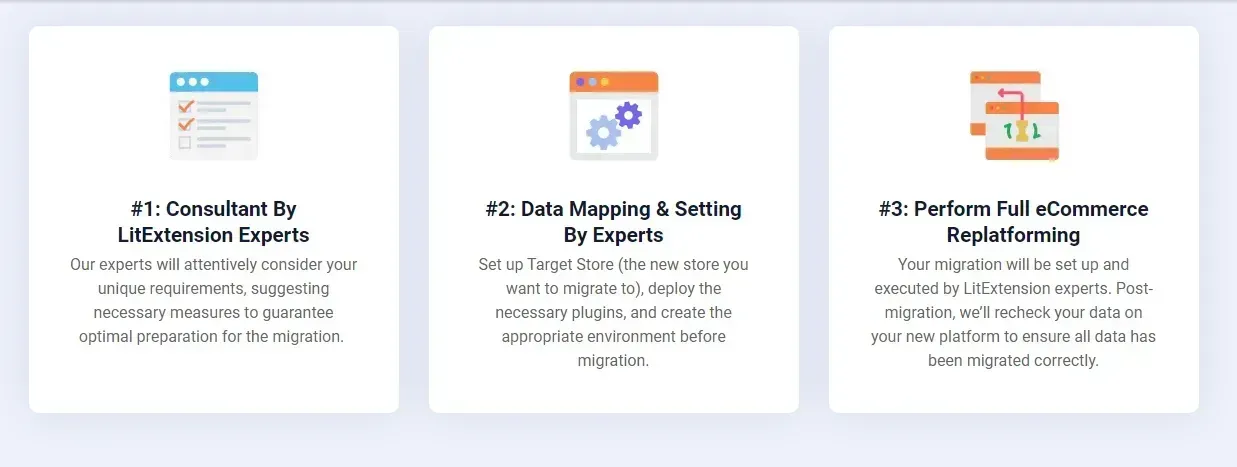
Step 1. Consultant by LitExtension experts
First, reach out to us to book a consultation. Our specialists will discuss your specific goals and data types, such as categories (Shopify export collections), orders, customer data, or even unique features from your current Shopify store.
Once we finalize your requirements, sign the Service Level Agreement (SLA), and receive your payment, you can trust us with the rest of the process. We will take over and handle everything from start to finish.
Step 2. Data mapping and setting by experts
Next, our team will prepare your new store for the upcoming migration by:
- Setting up essential redirects
- Creating secure backups
- Cleaning up data
- Installing extensions (if needed)
- Adjusting additional settings
Furthermore, throughout the stage, we will offer UNLIMITED demo migrations so you can monitor progress and provide feedback where applicable.
Step 3. Perform full eCommerce replatforming
Once everything is set, we will execute the full migration for you while keeping you updated and responding to any questions or concerns (always within 12 hours). Better yet, additional options are covered at no extra fees, unlike the Automated package!
IMPORTANT: Ongoing support after migration
When the Shopify product export and migration are complete, we will conduct a detailed review to ensure your new store runs smoothly and meets all your established requirements from Step 1.
Most importantly, even after the final review, our dedicated support still continues:
- For 30 days, you’ll have access to re-migrations (100% free) and recent data updates (free if the new data is less than 5% of the total).
- For the next 90 days, we will perform unlimited smart updates to your existing data — again, completely free of charge.
Bonus: How to Import Shopify Collections
Now that we’ve covered the Shopify export collections process, you might naturally be wondering about the opposite: how to import collections into Shopify.
Just like with exporting, you have two options for Shopify import collections:
- Install the StoreRobo Import Export app, navigate to the Import section, and follow the steps—similar to those we already outlined in the export guide above.
- Sign up for LitExtension’s Automated or All-in-One packages (highly recommended for a smooth, worry-free experience).
Let us know if you need more detailed guidance!
Bonus Reading 2: How to Import Products into Shopify Collections
In the previous sections, we have explored both Shopify export collections and import collections. Now, let’s take a quick look at how to import individual products into specific collections, an essential step to keep your store organized and navigable!
To do this, when you import collections using a third-party app (as discussed above), you can include an extra column labeled “Collection” or “Custom Collections” in your CSV file. This column lets the app recognize which collection each product belongs to and automatically assign it accordingly during the import process.
In the image example below, “Product 1” is being uploaded and linked to multiple collections at once. These include both named and numbered collections, such as Collection A and Collection B, as well as Custom Collections from collection-1 through collection-5.
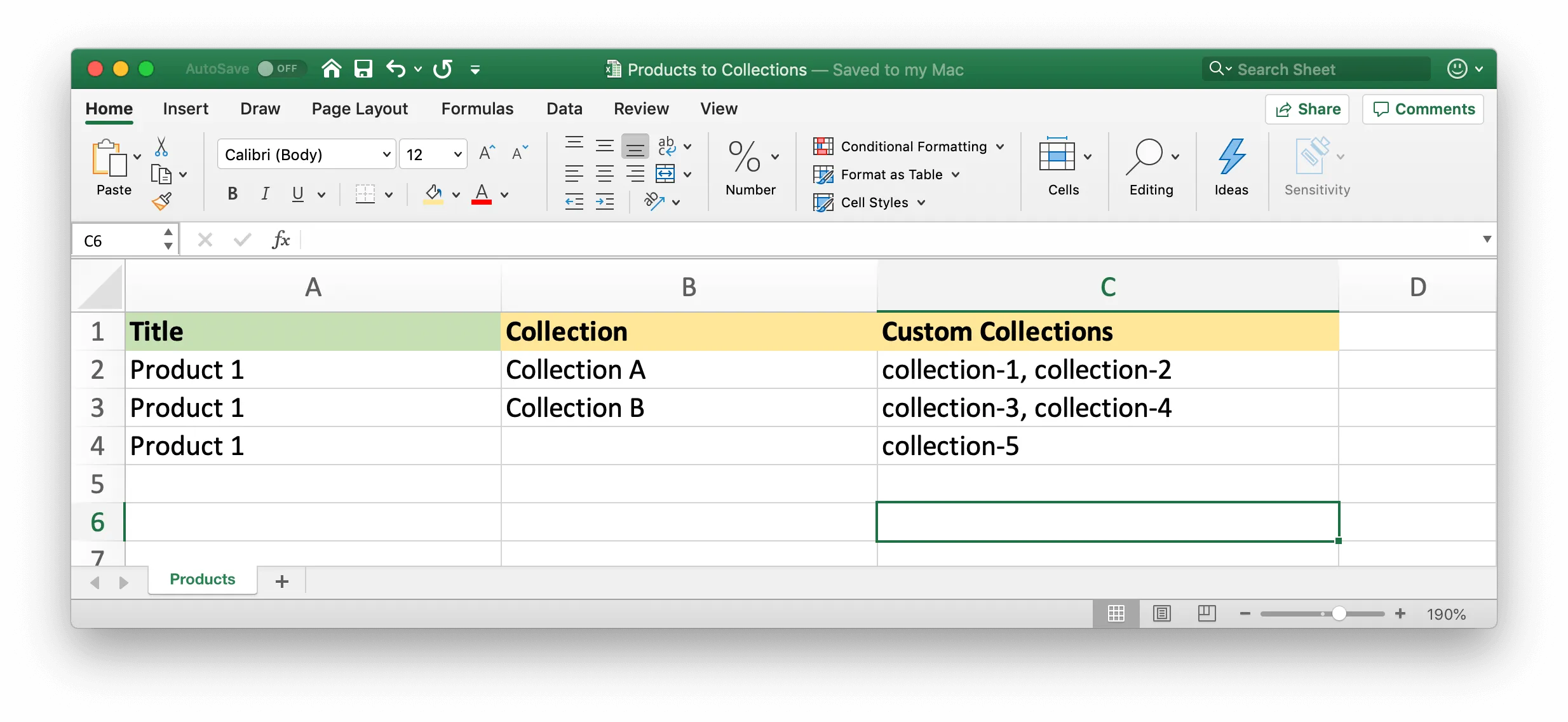
But what if your chosen import app or tool doesn’t support this feature? Don’t worry. You can still import your products as usual and then manually assign them to the appropriate collections afterward through your Shopify admin. It may take a bit more time, but it ensures every product is sorted exactly where it should be.
Shopify Export Collections: FAQs
What is export collection?
Exporting collection means downloading a Shopify collection (products that you have grouped for easier customer navigation) to your computer or storage location.
How do I export all collections from Shopify?
To export Shopify data and product collections, use third-party apps like StoreRobo Import Export. However, if you look to export more than just collections or plan to migrate the entire store, LitExtension is a better choice.
How do you transfer collections from one Shopify store to another?
Again, you need to install third-party extensions (like StoreRobot Import Export) or contact LitExtension. After all, Shopify doesn't have a native importer or exporter for product collections.
How do I export everything from Shopify?
To export everything from Shopify, you'll need to break it down into different types of data since Shopify doesn't support a one-click "export all" button for everything at once.
For example, for "products", go to "Products" > "Export." Likewise, to export orders, go to "Orders" and click "Export."
How do I copy a collection in Shopify?
To copy a collection in Shopify, you can manually create a new collection and add the same products. An alternative is to use a Shopify app that allows for bulk collection duplication.
Final Words
Overall, downloading Shopify export collections is no simple task, given the lack of a built-in exporter. Third-party tools like StoreRobo might perform decently for simple requirements but are still not enough to fill in the huge gap! Not to mention, if the collection export is just part of your complete store migration, these temporary solutions will inevitably fall short in the long run.
That's why LitExtension Shopify Migration is the ultimate solution here. Backed by over 12 years of expertise, our team has successfully migrated eCommerce stores for more than 200,000 satisfied customers across 100+ countries. You can trust us to deliver the same exceptional results for you!
For more information, check out our Shopify guides and join our Facebook Community.

