Despite being around for over two decades, OpenCart remains one of the most popular eCommerce solutions. Nevertheless, it does come with certain limits, evident in the way people still struggle to navigate the OpenCart bulk product upload.
Our team has gone to the root of this issue in the past few months to bring you the answer! In this article, we will discuss:
- How to bulk-upload products using OpenCart's external modules
- Advanced store migration with LitExtension
- Frequently asked questions
Without further ado, let's get the ball rolling!
OpenCart Bulk Product Upload: How to Import Products
As of our writing, the platform doesn't provide any built-in OpenCart import products feature, though it does offer 3 external modules for this purpose. Let's examine the differences between them:
Bulk Product Import Basic | Bulk Product Import PRO | OpenCart Product Mass Upload | |
Price | $20 | $50 | $79 |
Compatibility | 3.0 | 3.0 | 2.0 and 3.0 |
File Format | CSV | CSV, XLS, XMS | CSV, XLS, XMS |
Free Support | 06 months | 12 months | 3 months |
Overall, despite certain limitations, these OpenCart modules can work decently if you manage a small to medium-sized store or deal with simple, no-variant products. In the following lines, we'll show you how to use each of them:
Bulk Product Import (Basic & PRO)
By the time of our writing, there are two versions of Bulk Product Import: Basic and PRO.
As the more budget-friendly option of the two, Bulk Product Import Basic is a solid choice for those who primarily work with CSV files and need minimal data customization. The PRO module, on the other hand, offers support for various file types like CSV, XLS, and XLSX, along with more customization features. It also lets you update products in multiple categories simultaneously for time-saving purposes.
For both modules, you just need to follow these three steps to complete your OpenCart bulk product upload:
Step 1. Pre-configuration
First, you must upload the module zip file to your website and set permissions before proceeding to the next steps. Complete the following tasks in order:
- Go to ‘Extensions' → ‘Installer' and upload the zip file to your website.
- Navigate to ‘Extensions' → Modificators and refresh the modifications.
- Lastly, go to ‘System' → ‘Users' → ‘User Groups' → ‘Administrator' to select all modules.
Step 2. Fill in sections and fields
Now, open the module's page; you will see the ‘Add CSV table import' section at the top, designed to upload the CSV import file.
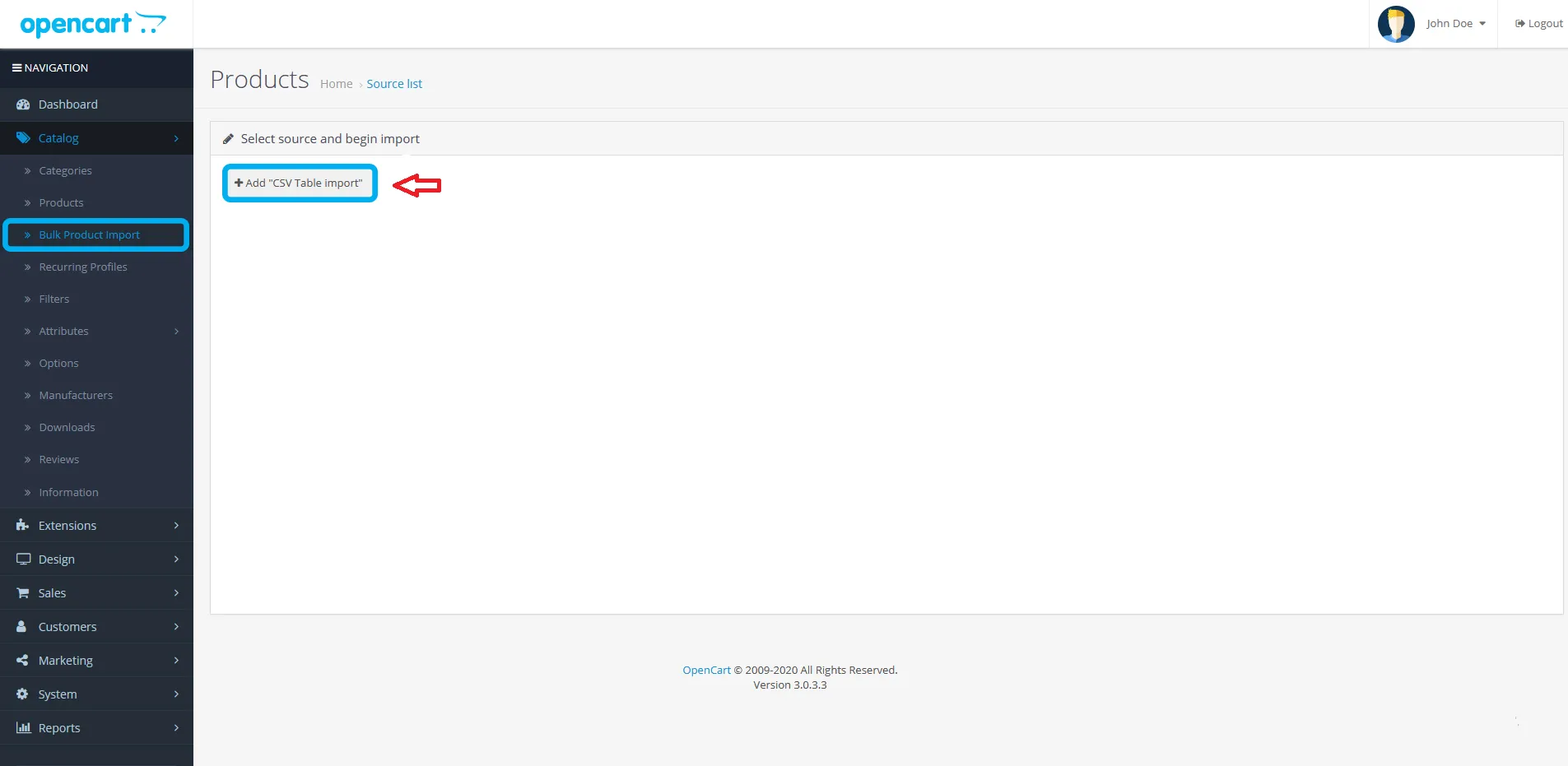
However, before uploading the file, you must configure all the necessary sections and fields on the pop-up screen first, such as:
- Source settings: Source name (Name of the importer), Source language (Language of the importer), and File URL (URL of the source file to be imported)
- Grouping: You can set up to 3 grouping fields, ideally using the category name.
- Product general info: Fill in product details like Name, Model, Description, Tags, Manufacturer, Barcode, MPN, Dimensions, Weight, etc.
- Product data: Enter the product price, sort order, stock status, stock count, and minimum order size.
- Reward points: Configure reward points and bonuses associated with the product.
- Images: Choose how to load images (from a folder or URL), and specify the main and additional images.
- Options: Define product options, including name, source field, and option type.
- Attributes: Enter up to 12 product attributes. For more attributes, create a special field in the source file with comma-separated values.
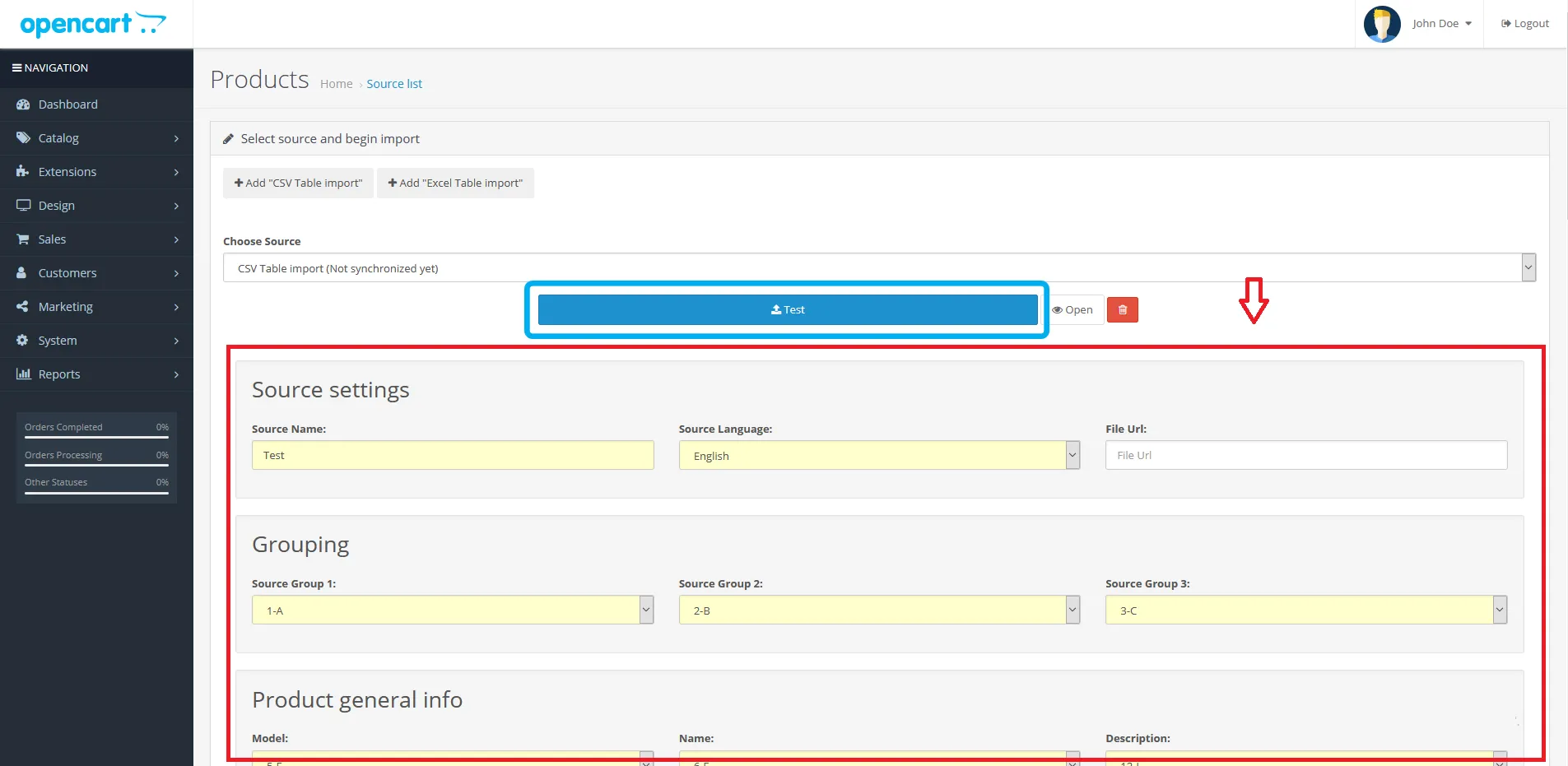
Step 3. Import products OpenCart
Once all the fields are correctly filled out, you can now upload your CSV import file! Go to the ‘Import' page and assign destination categories for each group specified earlier (e.g., set ‘Floral Dresses' to the ‘Women Fashion' category).
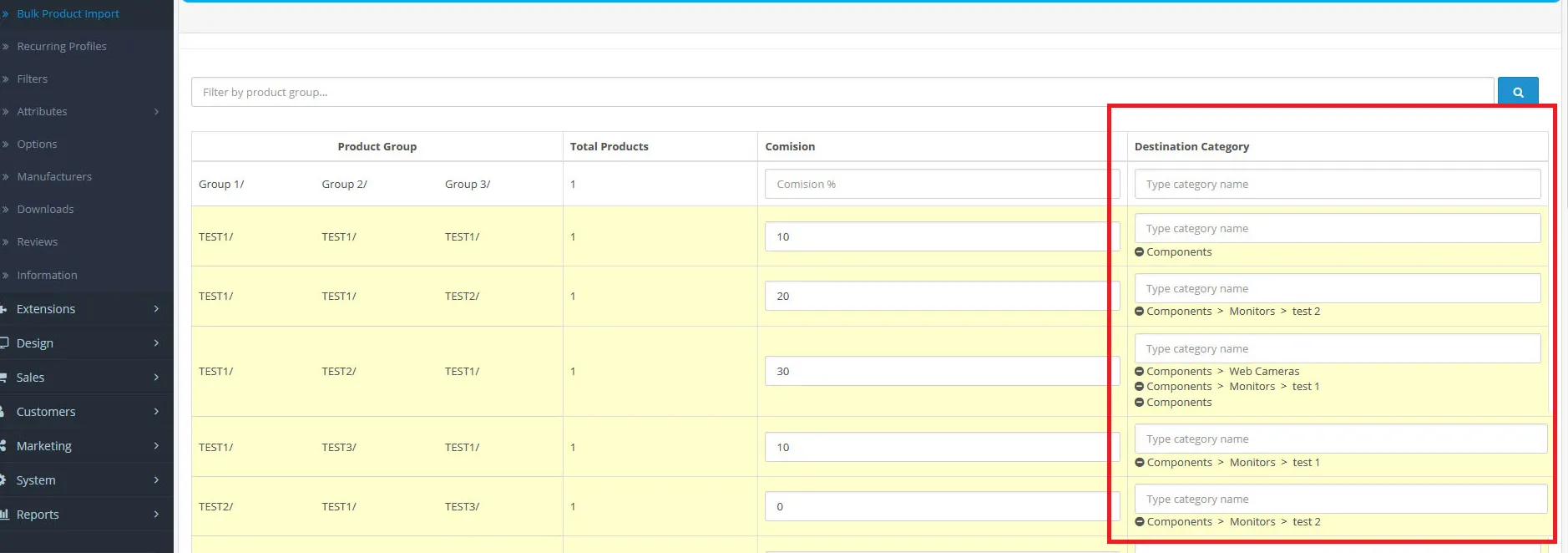
And finally, click ‘Import' and wait for the process to complete.
Want to Migrate to OpenCart?
If you need to migrate your store to OpenCart, LitExtension offers an amazing, comprehensive migration service that helps you transfer all your data without hassle.
OpenCart Product Mass Upload
The priciest module out of the three (at $79), OpenCart Product Mass Upload can reportedly handle thousands of product uploads simultaneously. (Though the exact limit isn't specified, our testers could upload up to 1,500 products). It supports CSV, XML, and XLS files and even lets users upload images via zip files.
To complete your OpenCart bulk product upload via this module, just follow our guide:
Step 1. Configure the settings
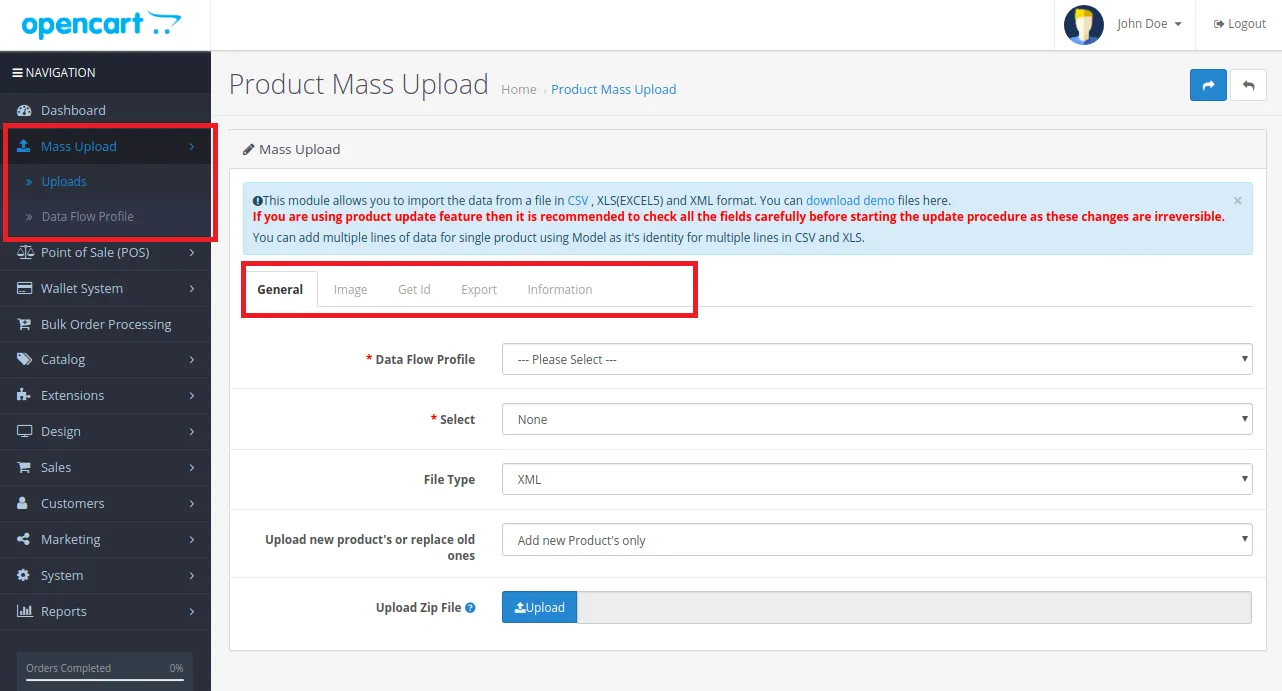
Once you enable the module, the ‘Mass Upload' tab will appear in the admin dashboard. Below that tab, two sections are available: ‘Uploads' and ‘Data Flow Profile,' where you need to input the information required for the product import.
Specifically, the ‘Data Flow File' section is where you manage your profile information. You can either edit an existing profile or create a new one by adding a Profile Name.
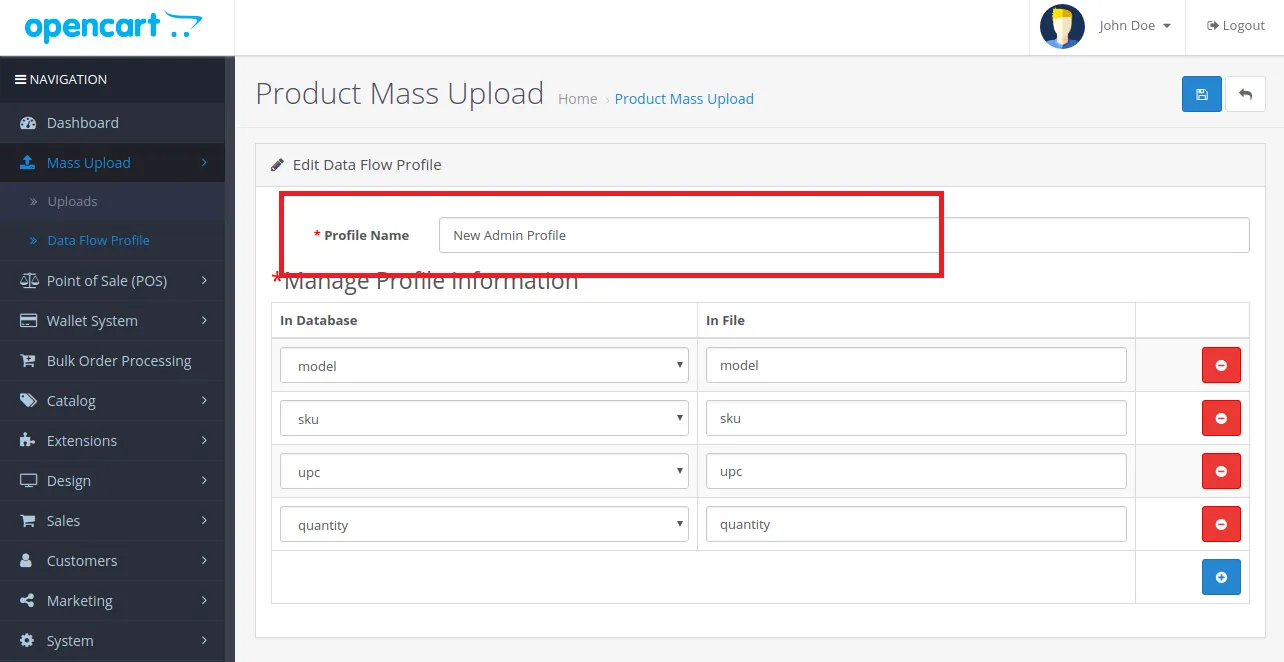
Meanwhile, the ‘Uploads' section allows you to upload your import file, upload images, and decide whether to import all products or only specific items. The table below summarizes what tabs and data you can configure here before performing bulk product upload OpenCart:
Upload Tab | What You Can Do |
General Tab | + File Type: Choose the type of file to upload. + Upload Option: Decide whether to upload new products or replace existing ones. + Upload Zip: Upload the necessary files in a zip format. |
Image Tab | Configure the ‘Select’ section and upload the associated images in a zip file. |
Get ID Tab | Choose an option from the ‘Select’ tab (e.g., Category, Manufacturer), and the corresponding ID will display. You can search and display the ID for a specific option. |
Export Tab | + Bulk Option: Export all products. + Selection Option: Export specific products by ticking their checkboxes. |
Step 2. Import and double-check the results
After you have finished setting up everything in Step 1, click ‘Import' and wait until the OpenCart product import completes.
Then, you may navigate to ‘Catalog' → ‘Products' in the admin panel to view all the bulk-uploaded items. If you don't want a bulk product or category to be displayed on the front end yet, simply untick/un-choose them from the list.
Advanced OpenCart Bulk Product with LitExtension
The above section has detailed three OpenCart import export modules you can use to import products to your store. Nevertheless, there are three huge drawbacks that are impossible to ignore:
- These modules mainly handle product information; they don't support other data types, like blog posts or passwords.
- While they claim to let you upload multiple products at once, this usually works best for medium or small stores.
- If something goes wrong during the OpenCart bulk product upload, you're pretty much on your own.
So, what should you do if you want to migrate your entire store to OpenCart? Let us suggest a much better alternative: try out the migration services offered by the LitExtension #1 eCommerce Migration Expert. We offer two packages: Basic Migration (which lets you handle the migration yourself) and All-in-One Migration (in which the experts will manage the entire migration for you).
Here’s a closer look at each package:
Basic Migration
This package makes it quite a breeze to handle OpenCart bulk product upload as well as other migration tasks. Note that while you can still contact our team for support (if desired), you'll be the one managing every step of the process on your own:
Step 1. Set up your Source Cart
First, go to the Migration page and click “Create new migration.” Here, you need to choose the type of Source Cart you're migrating from (e.g., Shopify) and enter the Source Cart URL.
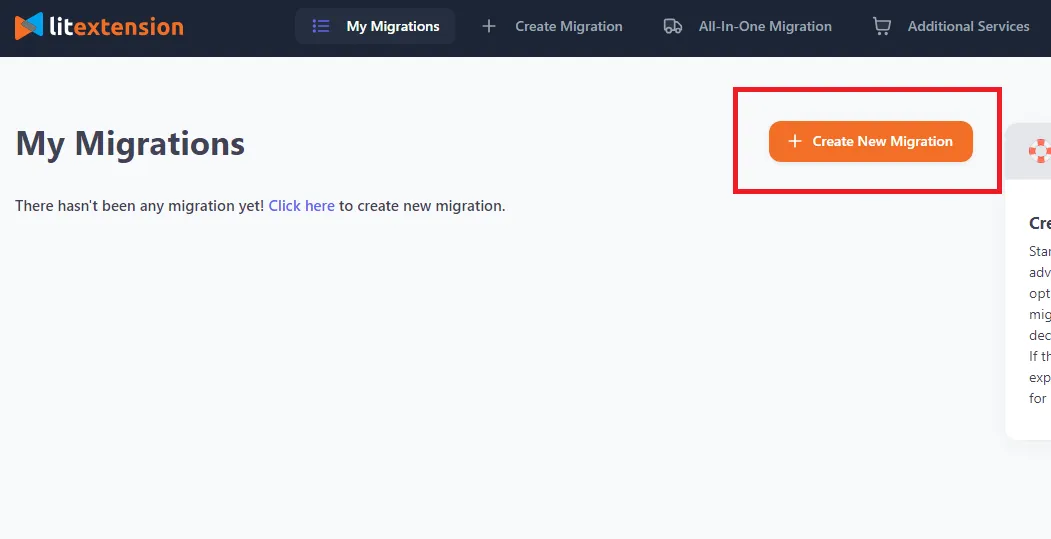
After that, choose one of these three options to connect LitExtension with your store:
- Install connector (ideal for open-source stores)
- Provide API keys (suitable for hosted carts).
- Import CSV files
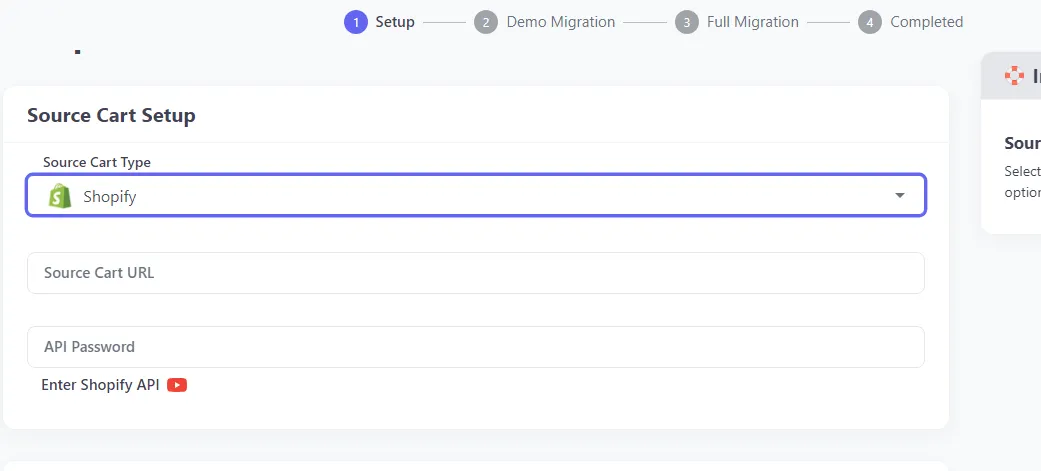
Regardless of your option, detailed instructions will appear on the right side of the screen to guide you through the process.
Step 2. Set up your Target Cart
After you've finished setting up the Source Cart, let's move on to the Target Cart (which, in this case, is OpenCart).
Select ‘OpenCart' from the dropdown menu, enter your store's URL, and then install a connector to link LitExtension with your store. Just like with the Source Cart, you'll find step-by-step instructions on the right side of the screen to guide you through the process, so there's no need to stress out.
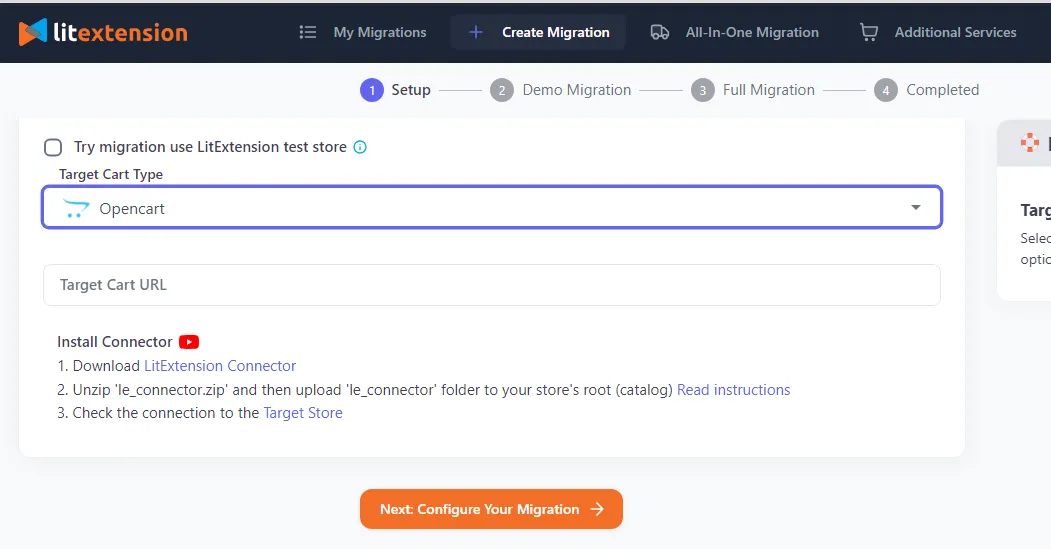
Step 3. Configure your migration
Now, you must select the specific data you want to migrate, such as Customers, Products, and Orders. If you want to transfer everything, simply click ‘Select All.’ There are also additional options that let you customize the migration process further to meet business needs.
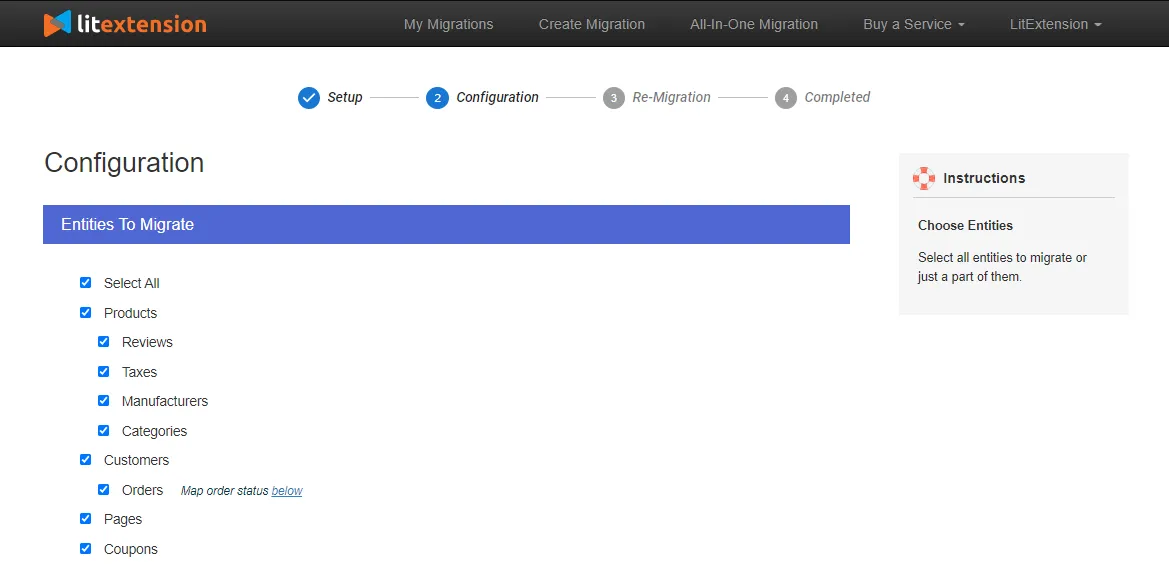
Step 4. Run Demo migration and Full migration
After configuring the migration, scroll to the bottom of the page and click ‘Next: Start Free Demo Migration.' This demo will transfer up to 20 entities for you for free, and you'll receive an email confirming the results.
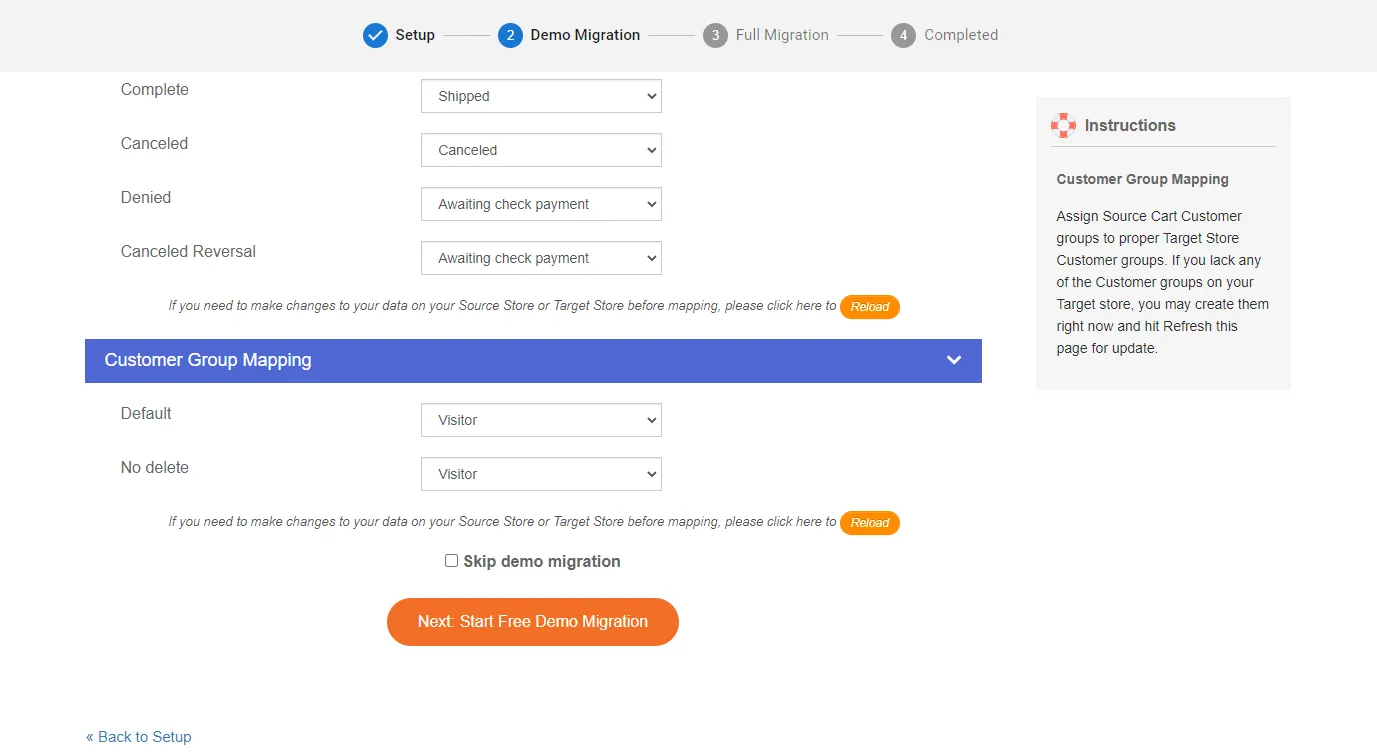
If satisfied with the outcome, you can return to the Configuration page and click ‘Start Full Migration’ to proceed. Now, sit back and wait for updates while the system completes the migration for you.
Note: If you'd rather skip the demo, check the ‘Skip demo migration' box and go straight to the full migration.
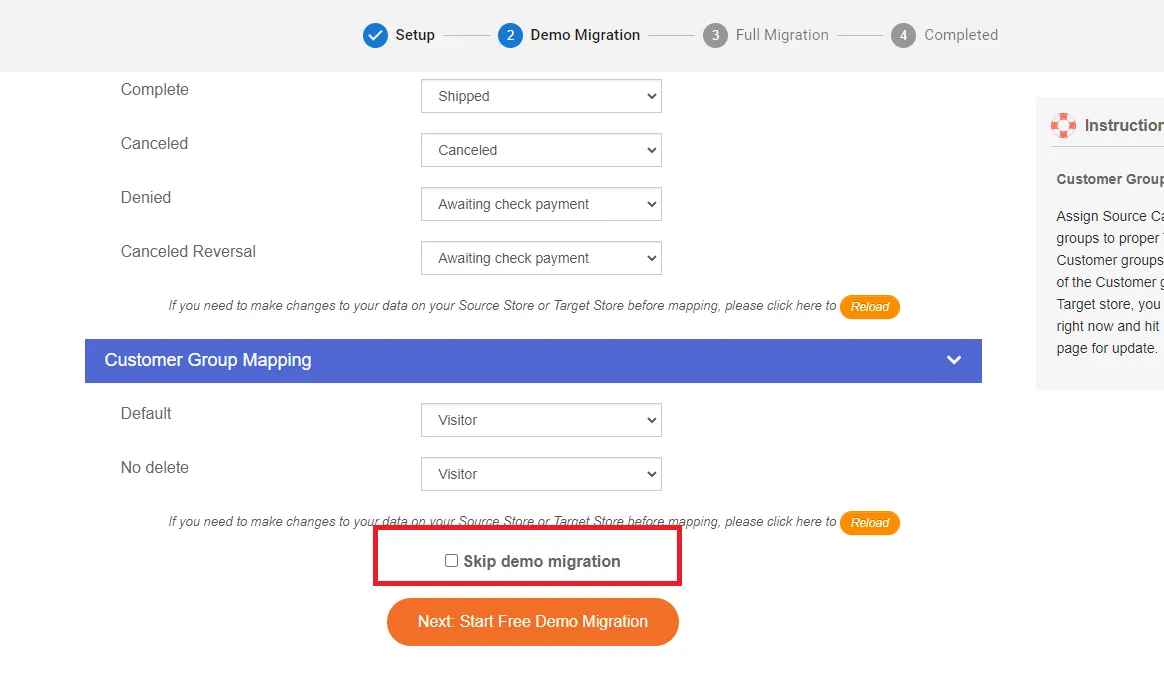
All-in-One Migration (Recommended)
Overall, the Basic Migration package is relatively straightforward, but you'll need to handle the entire process yourself. Plus, more complex/personal needs usually require a more comprehensive option. That's why the All-in-One package is your best bet, especially if you’re not confident with your technical expertise.
Here's a simple guide to follow:
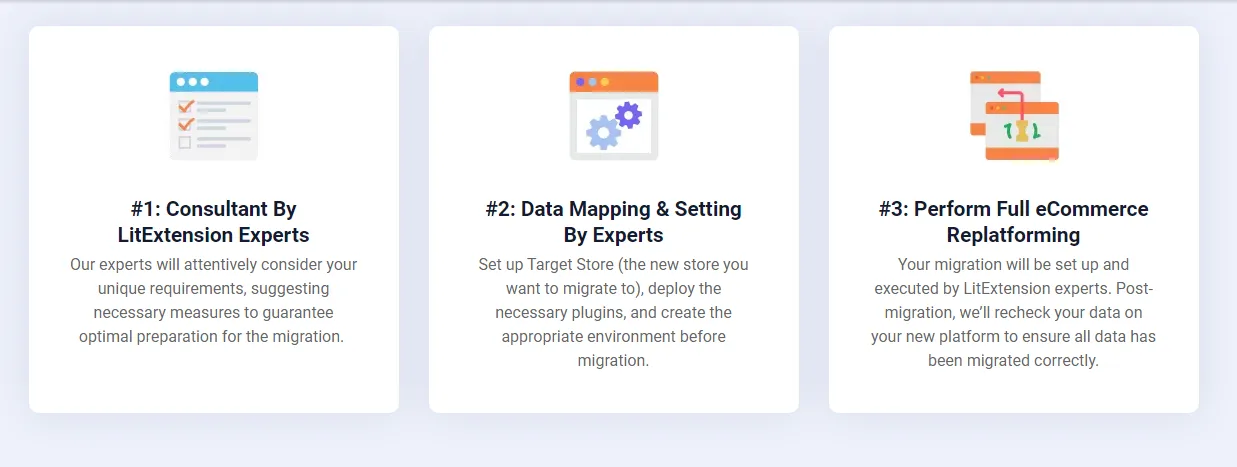
Step 1. Consultant by LitExtension Experts
First, you should contact our expert team so we can schedule a meeting to discuss your migration requirements and the pricing. Once you've decided and made your payment, we'll take over from there.
Step 2. Data mapping and setting by experts
With your requirements in mind, our team will prepare everything necessary for the migration, such as:
- Setting up your new OpenCart store
- Installing the required plugins
- Clearing out sample data
- Creating 301 redirects
And if you'd like to see how the OpenCart migration will work, we can always provide a free demo for your peace of mind.
Step 3. Perform full eCommerce replatforming
Finally, we'll carry out the entire migration process while keeping you informed throughout to ensure everything is transferred accurately.
And our assistance does not end there. Even post-migration, we'll thoroughly review the results and address remaining data-related issues (if any) so you can launch your OpenCart business without hassle.
Ready to Migrate to OpenCart?
If you want to migrate your store to OpenCart, LitExtension offers an excellent migration service that helps you transfer all your data safely and accurately.
OpenCart Product Upload Services: FAQs
How do I upload a product to OpenCart?
If you only need to upload one single product at a time to OpenCart, the built-in tools will do the job. Just go to your OpenCart Dashboard, click 'Catalog' → 'Product,' and then select 'Insert' to add your new item.
How many products can OpenCart handle?
OpenCart doesn't limit the number of products you can upload at once, so the number is actually determined by your server's capabilities. Some servers allow as many as 10,000 products at a time, while others only support uploading between 1,000 and 2,000.
How do I import a CSV file into OpenCart?
You can install a third-party extension or plugin to import a CSV file into OpenCart. Since CSV is one of the most common file types, finding a plugin that supports this format should be a no-brainer. Cases in point are all the three OpenCart modules we have discussed above!
What is the upload size limit for OpenCart?
There's no strict limit for import export OpenCart. The Store settings under the Server tab have the maximum upload size for images set at 300,000, but you can change this setting anytime to suit your own needs.
Final Words
As of this writing, there are quite a few modules and extensions available for OpenCart bulk product upload services. But if you aim for a complete, smooth store migration (including more than just product import), the LitExtension team is your best bet.
With over 12 years of experience, LitExtension #1 eCommerce Migration Expert has successfully assisted more than 300,000 stores from over 100 countries in their store migration. Given our 99% satisfaction rate, we can help you achieve the same thing with your OpenCart migration!
For more information, join our Facebook Community Group or schedule a call with us.

