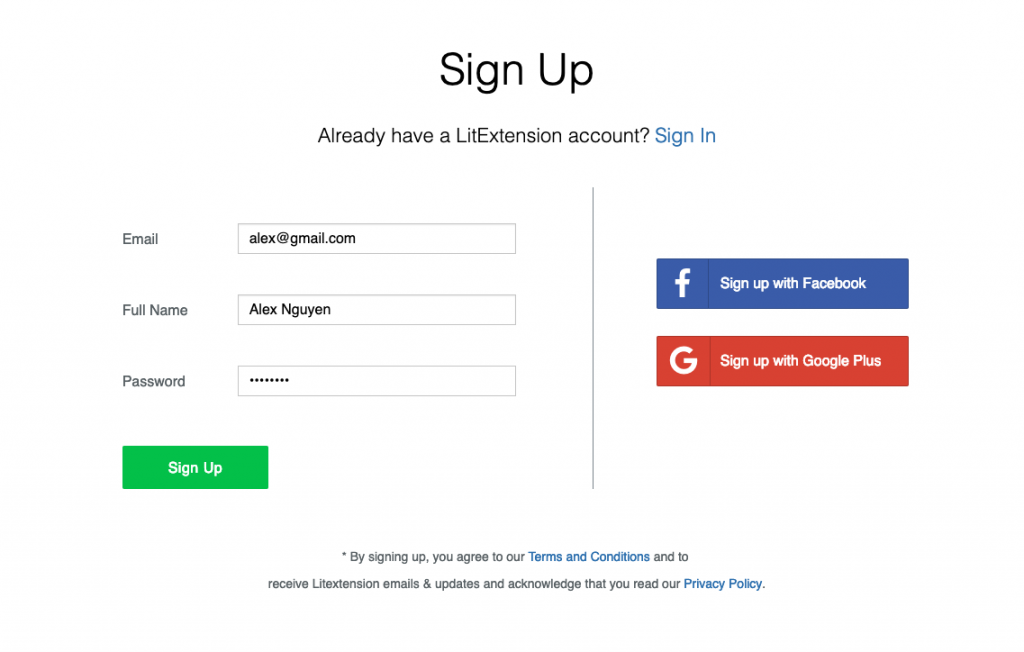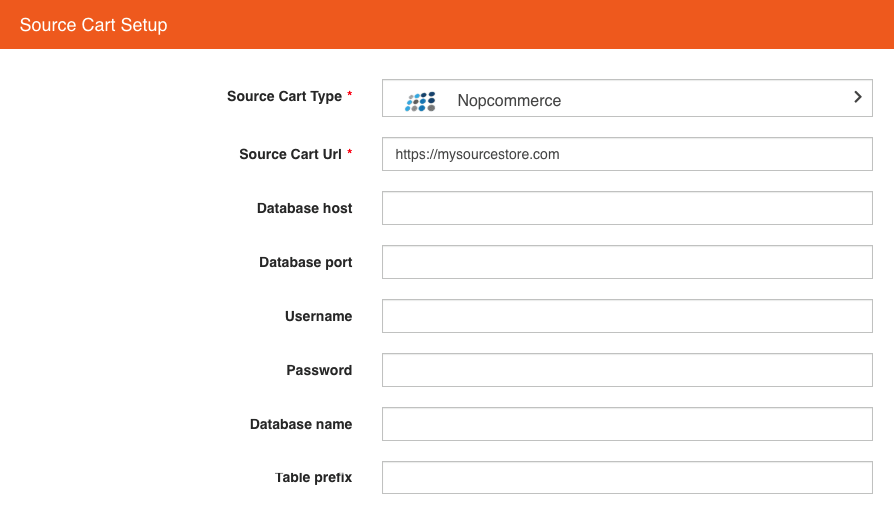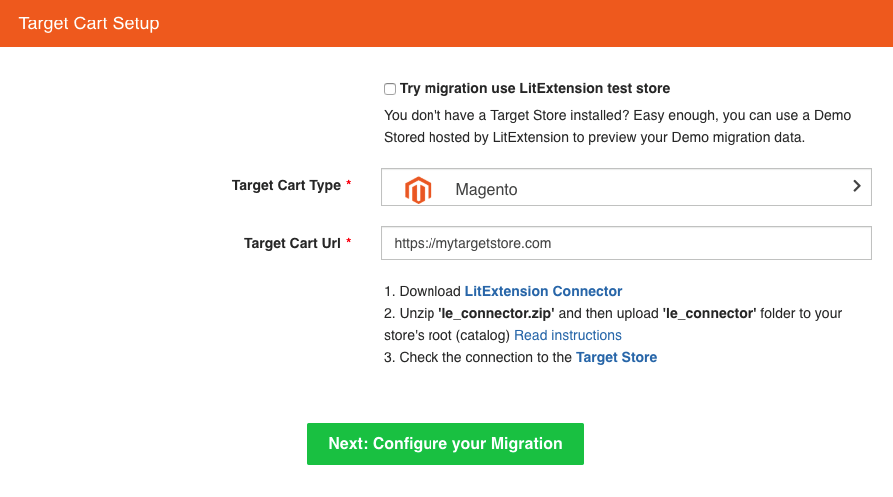nopCommerce and Magento are two of the best eCommerce platform to make online stores. Both have a substantial market with highly advanced set of features and large extensions marketplace. Up to 2019, There are 53 thousands live websites using nopCommerce and 1 million live websites using Magento.
Migrating from nopCommerce to Magento is a simple process when conducted through LitExtension migration solution. LitExtension can help you migrate products, orders, customers and other data from nopCommerce to Magento automatically. Hence, let me guide you with the easiest steps to transfer your nopCommerce store to Magento.
Let’s begin the process!
1. Create A LitExtension Account
Register an account or Sign In on LitExtension site. You also can login easily by your existing Google or Facebook account.
 2. Create A New Migration
2. Create A New Migration
2.1. Enter nopCommerce Store Information
On the Migration Page, click Create New Migration at the top right button on the screen. Select Source Cart Type and provide source store’s database connection info into the form.
2.2. Enter Magento Store Information
Select Target Cart Type and provide source store’s URL into the blank bar.
Then, click LitExtension Connector to download the connector, extract the zip file and upload connector to Target Store’s root folder.
Right here, the Connector Installation will be automatically checked and informed on the screen without manual checking.
3. Select Entities You Want To Migrate
Choose entities you want to migrate. You can select either all of them together or certain data. For example, only Products, Customers and Orders.
Litextension also provides Additional Options here to extend your migration possibilities. Languages, Order Status and Customer Group will be matched together to be displayed correspondingly in the new store.
4. Perform Migration from nopCommerce to Magento
You can try demo first or run full migration immediately.
- To Try Demo: Start your demo migration with limited number of entities. You will see the same actions as the actual migration. However you can skip this step by clicking “Skip Demo Migration” button to immediately move forward to Full Migration.
- To Perform Full Migration: Please click on “Skip Demo Migration” button to perform full migration immediately. Please wait during data is migrating, an email will be sent you from LitExtension system after migration completed. Now, your data will be moved to new desired store as your expectation.
5. Video Tutorial
6. Don't Have Time To Migrate By Your Own?
In case, If you are busy and just want someone to completely take care of your store migration for you or Your store has some third party modules or some custom fields need to be migrated. We would like to offer the All-In-One Migration service, this service provides high quality migration service with low cost. We will perform data migration and provide all the necessary customization for you. The main goal is to save time and minimize efforts of e-merchants.
7. Technical Support
LitExtension has a dedicated support team who are 24/7 available to handle any of your concerns via ticket, phone, live chat, or email. At LitExtension, customers' satisfaction is of greatest importance to us.
If you have any more questions while using LitExtension service, please visit our Support Center or feel free Contact Us.