Are you hoping to expand your online presence, perhaps by launching new brands or catering to different customer segments? If so, multiple WordPress sites might be the perfect strategy for you.
In this article, I’ll take you through:
- How does WordPress multisite work
- The pros and cons of multiple WordPress sites
- Who should and should not use WordPress multiple sites
- Requirements for multiple WordPress sites
- How to install WordPress multisite
Multiple WordPress Sites At A Glance
WordPress Multisite is a powerful feature that allows you to manage multiple WordPress websites from a single dashboard. Rather than setting up separate installations for each website, you can streamline administration, updates, and even user management all in one central location.
Let me take an example. You have three distinct eCommerce brands, each with its own target audience and product line. With WordPress Multisite, you can create a network where these three stores exist as separate entities, each with its own unique design, content, and product catalog. Yet, behind the scenes, you'll have the convenience of handling core tasks, like plugin updates and security checks, for all three simultaneously. This can save you countless hours of work and significantly improve your overall workflow.
How does WordPress multisite work?
WordPress Multisite might seem like magic, but it's actually a clever utilization of database structures within a single WordPress installation. Here's a simplified breakdown of how it works:
1. One WordPress core, many databases
When you enable Multisite on your WordPress installation, the system creates a network. This network still relies on a single WordPress core installation for its fundamental functionalities. Each site within your network is allocated its own separate tables in a single database. This separation ensures that your individual websites remain distinct in terms of content, design, and user data.
2. Super Admin
The Ultimate Control Center: As the network administrator, often referred to as the “Super Admin”, you gain access to a central dashboard. From here, you can manage all aspects of your network, including adding new sites, installing plugins and themes for the entire network, managing user roles across sites, and overseeing global settings.
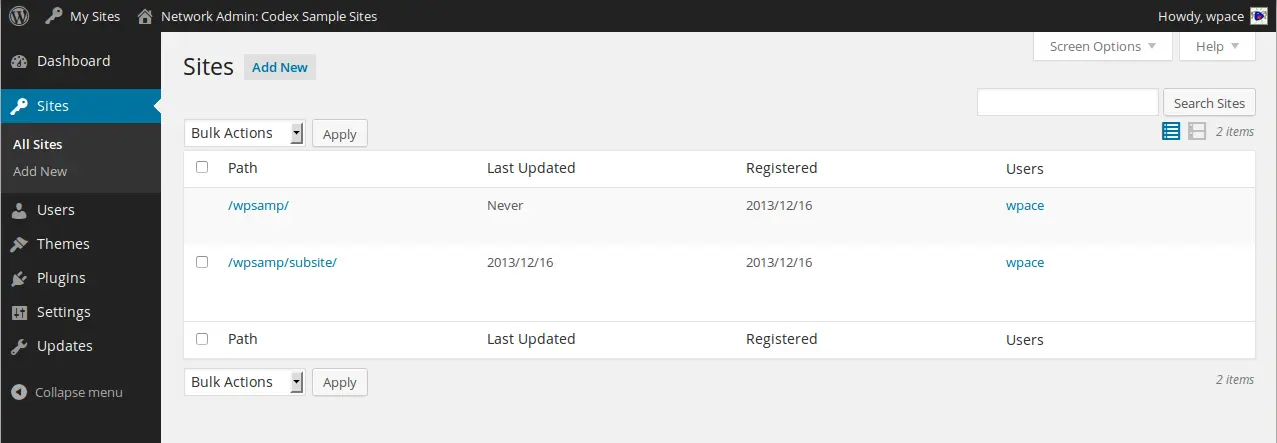
3. Site-specific customization
While you can manage global elements from the network dashboard, each individual site within your network retains its individuality. Site administrators can customize their site's design, upload unique content, manage their product catalogs, and tailor the user experience to their specific brand and target audience.
This powerful combination of centralized control and individual site customization makes WordPress Multisite an ideal solution for managing multiple online stores efficiently without compromising on branding or functionality.
Multiple WordPress sites pros and cons
Pros | Cons |
- Centralized management to streamline updates, backups, and security for all sites from one dashboard. | - If your main WordPress installation encounters issues, all sites in the network could be affected. |
- Potentially reduce costs associated with hosting, themes, and plugins by utilizing shared resources. | - A large network with many sites and high traffic volume could lead to slower loading times if not properly optimized. |
- Easily maintain consistent branding and design elements across multiple sites with shared themes and templates. | - Global plugin and theme installations might restrict customization options for individual sites. |
- Manage users and roles across all your sites from a single location. | - Multiple WordPress sites can potentially lead to security risks. |
- Easily add new sites to your network as your business grows and expands. | - Setting up and managing a Multisite network requires a deeper understanding of WordPress than a single site. |
Who should and should not use WordPress multiple sites?
WordPress Multisite offers undeniable advantages for managing multiple websites, but it's not a one-size-fits-all solution. Here's a breakdown to help you determine if it aligns with your needs.
You might benefit from WordPress multisite if you:
- Manage multiple online stores with shared branding or resources.
- Need a streamlined way to handle updates and security for numerous websites.
- Plan to launch new online stores or expand your network in the future.
- Require centralized user management across multiple platforms.
WordPress multisite might not be the best fit if you:
- Run entirely unrelated websites with distinct branding and target audiences.
- Require a high degree of individual site customization that could conflict with global settings.
- Operate sites with extremely high traffic volumes that demand dedicated server resources.
- Lack technical expertise in managing WordPress at a network level. If that's your case, consider hiring a developer.
Carefully weigh these factors against your specific requirements and long-term goals. If you're unsure, consulting with an experienced WordPress developer can provide valuable insights tailored to your situation.
Requirements for Multiple WordPress Sites
Before creating multiple WordPress sites, there are several requirements you'll need to follow to ensure a seamless installation.
Admin requirements
- You must be the administrator of your WordPress installation.
- You are able to edit files and create a directory on your server's file system.
- In-depth knowledge of WordPress development, PHP, HTML, CSS, server administration, or system administration is a plus, though it's not strictly required.
Server requirements
- You should make sure your server can use the .htaccess (or nginx.conf or web.config).
- The module “mod_rewrite” must be loaded on the Apache server.
- “Options FollowSymLinks” is either enabled or at least not permanently disabled.
- Your httpd.conf file is set for “AllowOverride” to be “All” or “Options All” for the vhost of the domain.
Other restrictions
You cannot create a network on WordPress Multisite in the following cases:
- You are running on an older version of WordPress 3.5.
- “WordPress address (URL)” uses a port number other than ‘:80’, ‘:443’.
You cannot choose “Sub-domain install” in the following cases:
- The WordPress URL contains a path, not just a domain. This will happen if your WordPress is not installed in a document root, or you are not using the URL of that document root.
- “WordPress address (URL)” is localhost.
- “WordPress address (URL)” is an IP address.
How to Install WordPress Multisite?
After making sure all your requirements are met, it's time for the main part: Creating multiple WordPress sites. Here are five steps to successfully install Multisite on your WordPress.
Step 1. Prepare your WordPress
- Back up your database and files to have a rewind version in case things go wrong.
- Make sure that “Pretty Permalinks” works on your WordPress installation.
- Deactivate all active plugins. Don't worry; you can reactivate them after the WordPress multisite is installed successfully.
Step 2. Allow Multisite
- Open up “wp-config.php” file and detect this line: “/* That's all, stop editing! Happy publishing. */”
- Add this line above the previous sentence: /* Multisite */ define( ‘WP_ALLOW_MULTISITE', true );
- P/S: If you cannot find that sentence, then add the line somewhere above the first line that begins with “require” or “include”.
This step will enable the “Network Setup” function in your Tools menu.
Step 3. Install a network
- From your admin dashboard, go to Tools > Network Setup.
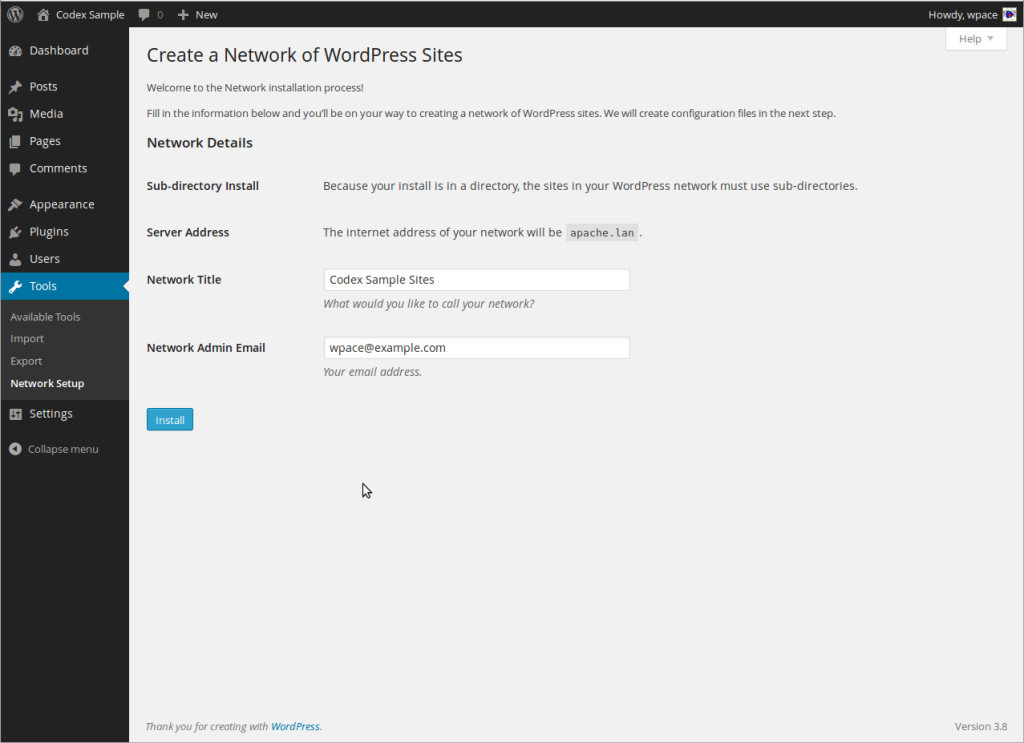
- All details here are automatically filled, but you can make changes as you wish.
- Network Title: The title of your network.
- Network Admin Email: Your email address as Super Admin.
- Click “Install” when you finish.
Step 4. Enable the network
Here, you'll see a set of instructions on the screen, and you'll need to follow this guide. Please note that this instruction may differ depending on your specific situation, so make sure to read yours carefully.
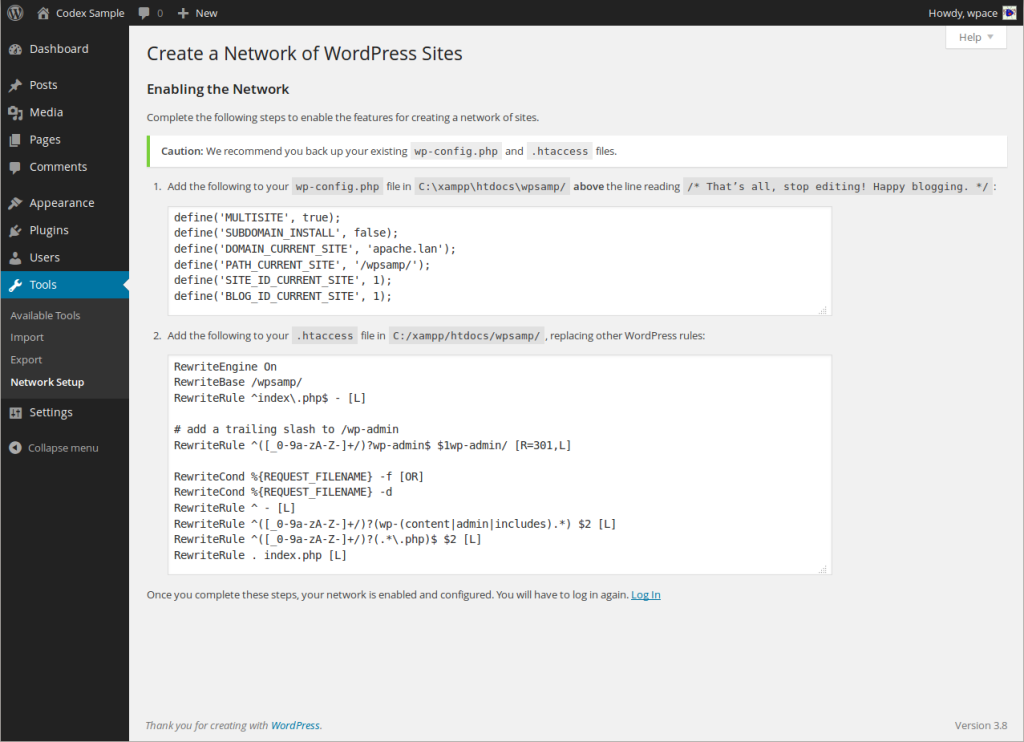
And that's it! Your multiple WordPress sites are successfully installed and ready to be deployed. If you need further customization, feel free to access your Network Admin to configure network options and manage your sites.
Multiple WordPress Sites – FAQs
Can you have multiple WordPress sites on one?
Yes, you can create multiple WordPress sites from one single dashboard, but you'll need to enable the "Multisite" feature to install them. To learn how to do so, please check out article on multiple WordPress sites.
What is the difference between Multisite and multiple sites in WordPress?
Here are the main differences between Multsite and multiple sites:
- Multisite is a built-in feature of WordPress. It allows you to create multiple WordPress sites from one single dashboard, each connects with a seperated table in one single database.
- Multiple sites means installing different WordPress on different servers, each might be connected with its own database or same database.
What is the purpose of WordPress Multisite?
WordPress Multisite enables you to manage multiple websites from a single WordPress installation. This means, instead of managing many separate WordPress installations, Multisite allows for easier administration, maintenance, and updates.
When not to use WordPress Multisite?
Though WordPress multisite is beneficial in many ways, it is not recommended if you:
- Lack of experience with WordPress.
- Offer different distinct funtions or design on different websites.
- Don't have a strong financial background for hosting.
Key Takeaways
That brings us to the end of our guide on how to create multiple WordPress sites using the Multisite feature. From my perspective, this feature is convenient in several ways, but it requires extensive knowledge of WordPress and related tech stack to install. Therefore, make sure to weigh your options carefully and choose the best approach for multiple WordPress sites before executing.
If you like WordPress or its eCommerce plugin, please don't miss out on other blogs about WooCommerce in our blog.

