Among open-source eCommerce platforms, Magento 2 easily stands out for its virtually limitless customization possibilities. And yet, despite all these strengths, there's one seemingly simple task that still manages to confuse many users: Magento 2 import product reviews.
Don't worry, though; there are still reliable ways to handle it! In this guide, we'll walk you through three practical methods to import product reviews into Magento 2:
- Import via CSV files
- LitExtension's Automated Migration
- The hands-off LitExtension All-in-One service.
Let's explore each method to help you choose the right one for your needs!
Magento 2 Import Product Reviews: How to Do It via A CSV File
Regarding Magento 2 import product reviews, the most common method store owners turn to is via CSV files.
Though we do agree that this approach offers flexibility and detailed customization, it won't take long before you realize that it's far from beginner-friendly! In fact, the entire process can be time-consuming and extremely prone to errors and, therefore, demands very careful attention to formatting.
Still comfortable working with CSV files and want full control over the review import process? In that case, let us show you how you can do it safely and correctly.
Step 1. Make sure product reviews are enabled in Magento 2
Before the Magento 2 import product reviews, you should double-check that your Magento 2 store allows product reviews in the first place!
To enable this feature, in the Admin panel, go to “Stores” > “Settings” >”Configuration.”
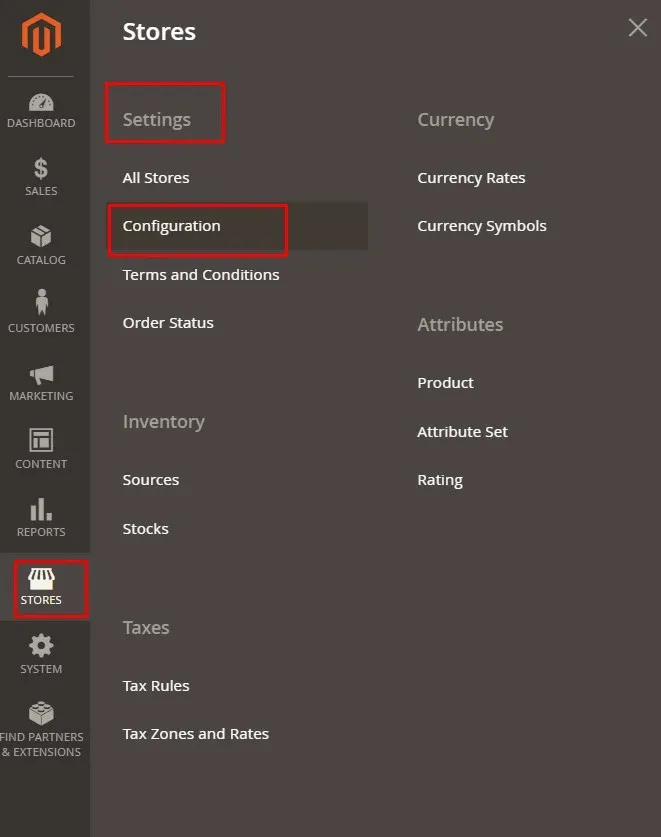
Next, expand the “Catalog” section and choose “Catalog” again from the sub-menu.
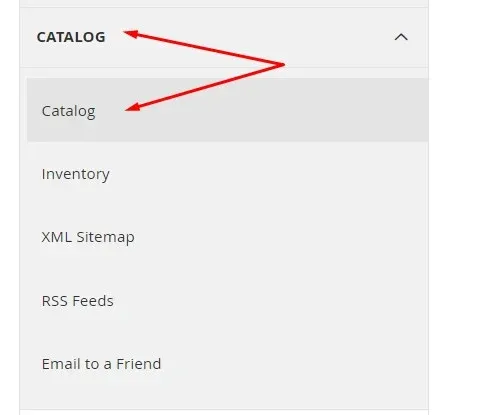
After that, scroll to “Product Reviews” and set “Enabled” to Yes. Remember to click “Save Config” to apply the changes!
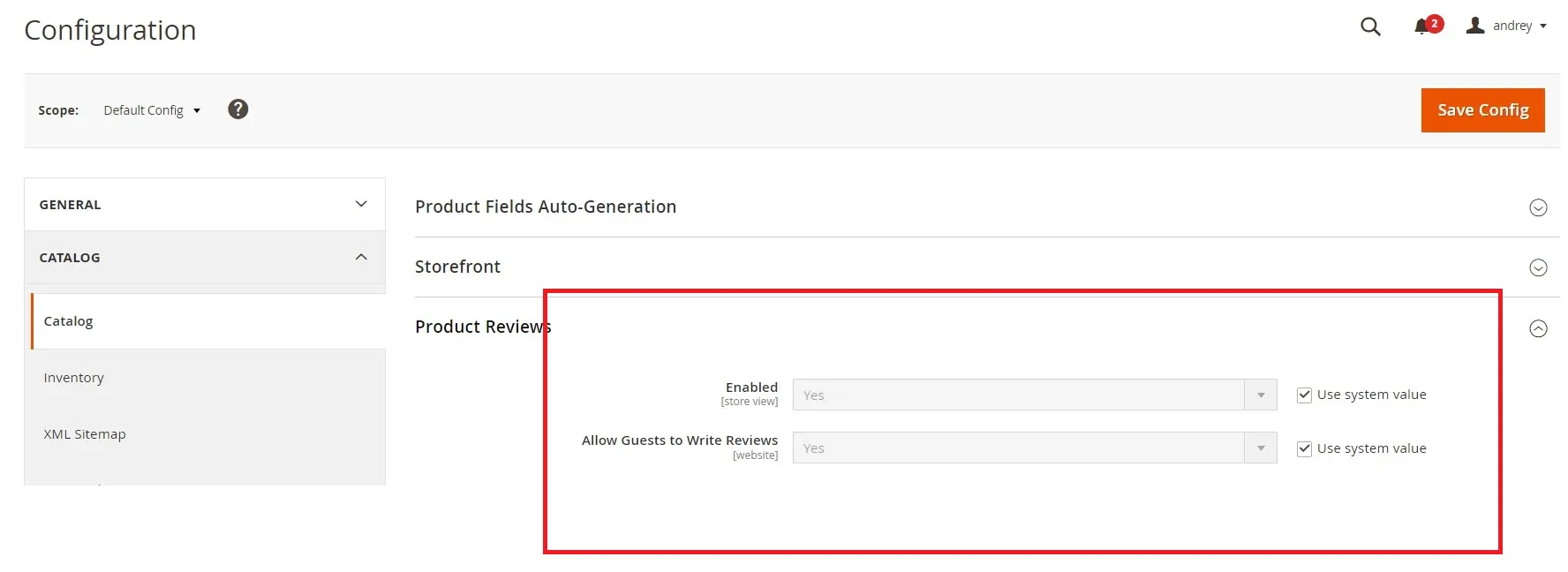
Step 2. Understand the required CSV structure
Since Magento 2 doesn't allow native product review imports, you'll need an extra extension (e.g., the Improved Import & Export extension by Firebear Studio). These extensions usually accept a specific CSV format with key fields such as:
- sku: the product identifier the review is for
- nickname: reviewer name or alias
- title: short title of the review
- detail: the actual review content
- review status: one of: Approved, Pending, or Not Approved
- created_at: timestamp in Magento format
- Optional fields like “vote:Price,” “vote:Value,” and “vote:Quality” allow rating-specific details
- Leave review_id empty for new reviews, or include it to update an existing review.

If possible, get pre-built sample files from these extensions to avoid formatting issues.
Step 3. Set up an import job in Magento 2
Now, once your CSV is ready, it's time to configure your product reviews!
In your admin panel, go to “System” > “Improved Import / Export” > Import Jobs; then, click “Add New Job” and name your import job.
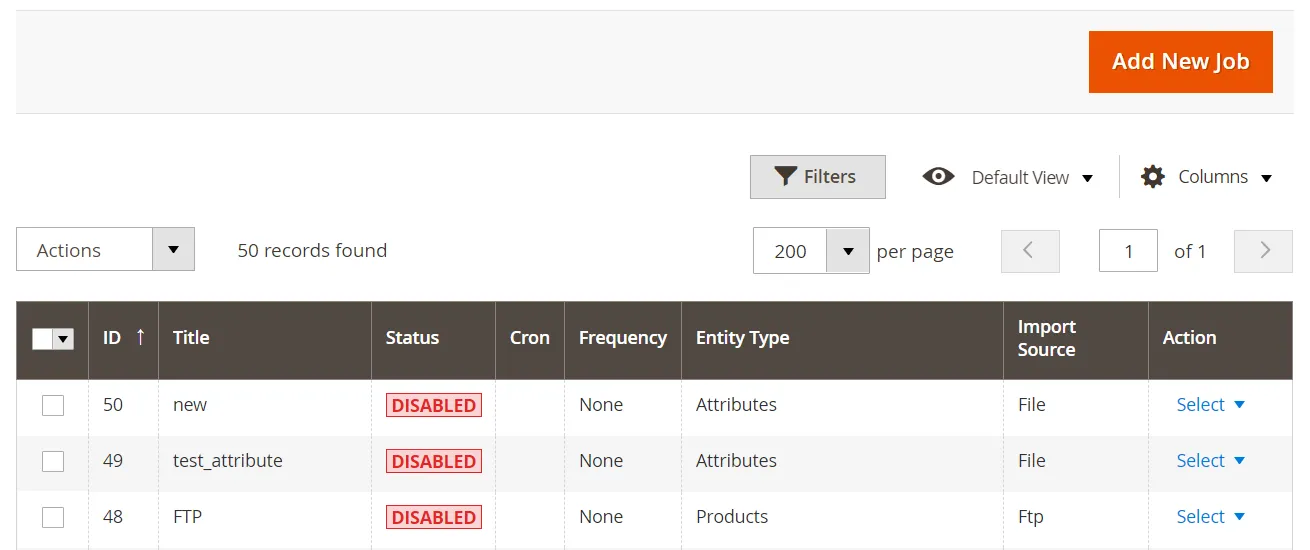
Next, under “Import Settings,” choose “Product Reviews” as your entity type.
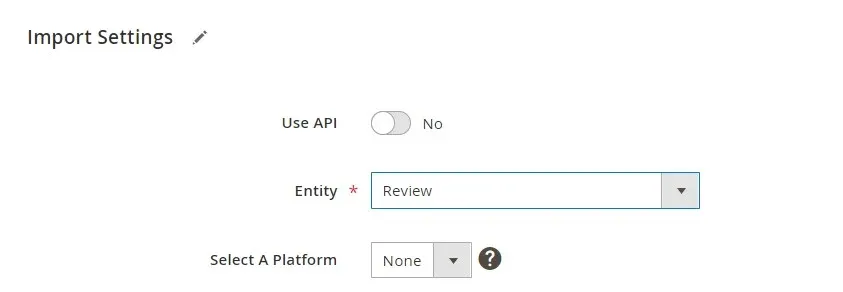
After that, set “Import Behavior” to “Add/Update” to ensure both new and existing reviews are handled. If needed, define separators and validation rules (e.g., comma as field separator).
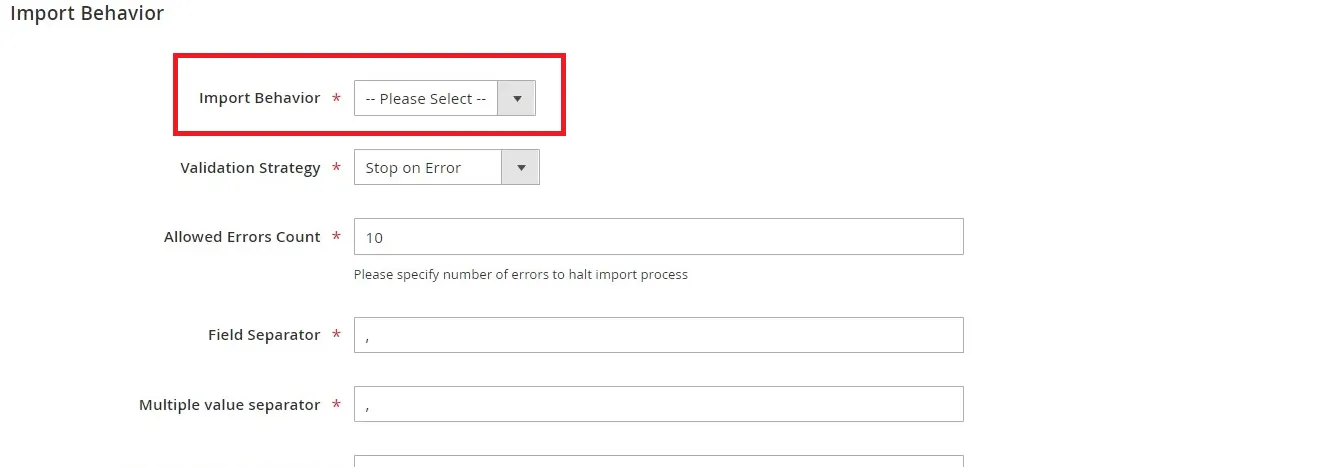
Once done, upload your CSV and select the correct source (local file, FTP, URL, etc.). We're almost there!
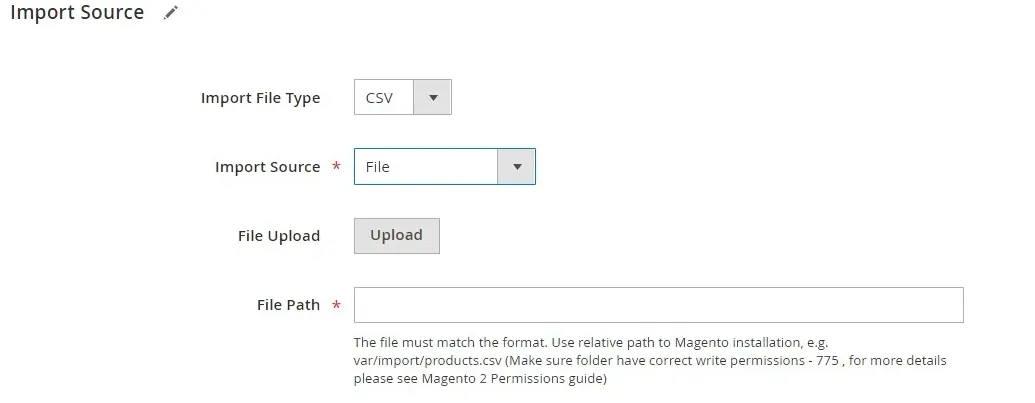
Step 4. Run the Magento 2 import product reviews
After saving your import job, click “Run” to start the process and monitor the logs for any formatting or review data issues. Errors will usually point to line numbers in the CSV for easier troubleshooting; go fix them accordingly when prompted to!
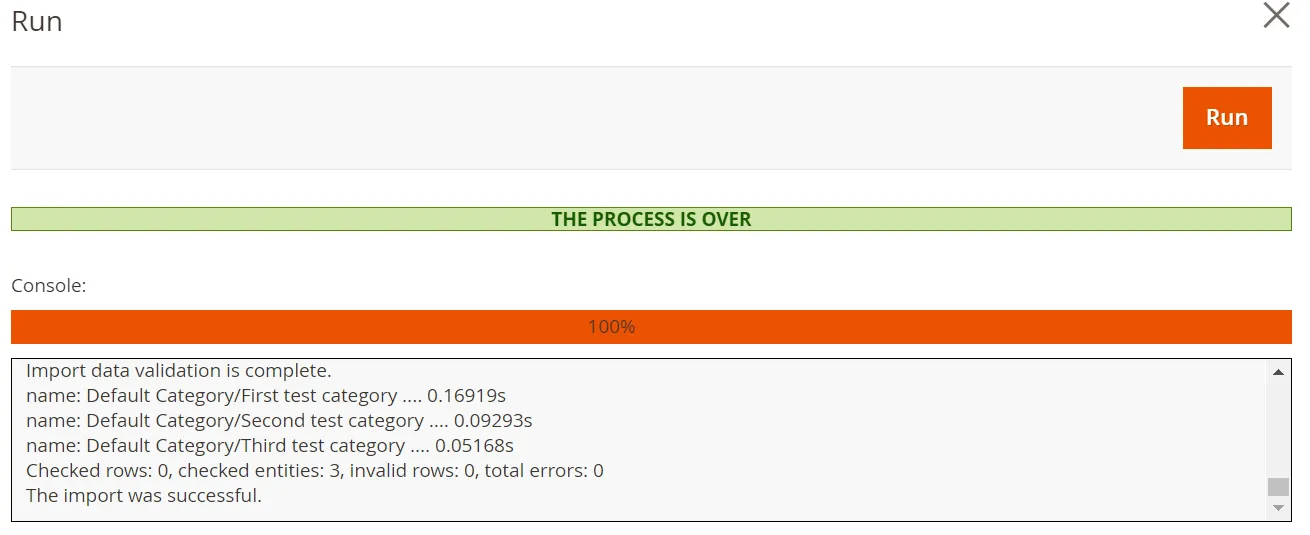
Step 5. Review, approve, and finish
Keep in mind that newly imported reviews might not be live right away, especially if they were imported as “Pending” or “Not Approved.” Therefore, you should head over to “Marketing” > “All Reviews” and manually approve them if needed. You can also bulk-edit status from this section.
And that's it! You have successfully performed the Magento 2 import product reviews, albeit the process is admittedly tedious. If you want to find a less risky or technical alternative, keep reading to learn more about LitExtension, the #1 eCommerce Migration Expert.
Advanced Migration Solution with LitExtension
As you can see, the CSV method for Magento 2 import product reviews is common but only manageable when you are dealing with a modest number of entries. However, thousands of reviews and complex data relationships (especially when you plan to migrate your entire store to Magento) are an entirely different story! Such manual approaches will become a slow, error-prone process that eats up your time and resources.
That's why LitExtension offers a smarter, more efficient way to migrate your Magento store with ease and reliability. At the moment, we provide two flexible migration services, depending on how involved you want to be: Automated Migration and All-in-One Migration. Below is a closer look at both, starting with the more DIY-friendly option.
LitExtension Automated Migration
Do you prefer to handle the migration process yourself while still skipping the hassle of manual data entry? In that case, LitExtension's Automated Migration gives you the right balance of control and convenience. With a few simple steps, you can move your Magento data (review title, product, export customer data, order, and more) without touching a single line of code:
Step 1. Set up your Source and Target carts
First, go to the LitExtension site and create an account or sign in. Then, from the dashboard, click “Create New Migration” and choose your Source Cart from the dropdown menu. Enter its URL, then follow the simple, easy-to-follow prompts on the screen to set up the connector!
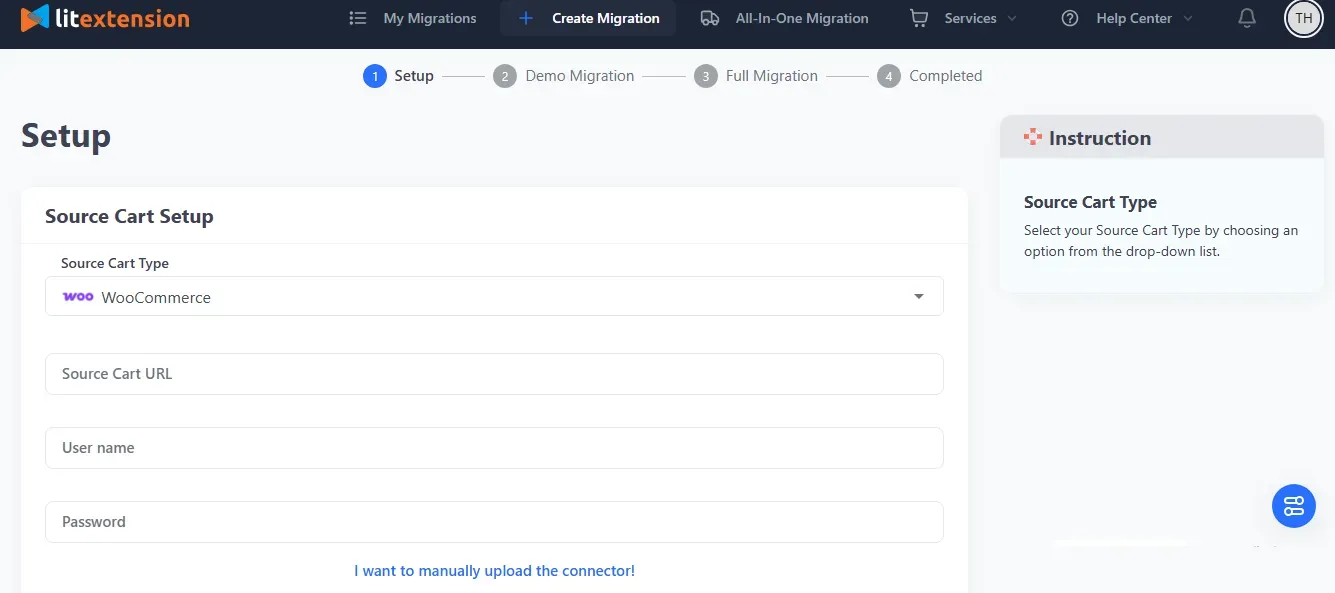
Once done, move on to the Target Cart section and select Magento from the dropdown menu. Then, just like with the Source Cart, you just need to enter the store's URL and follow the easy guidance to establish the connector. The entire process should only take a few clicks!
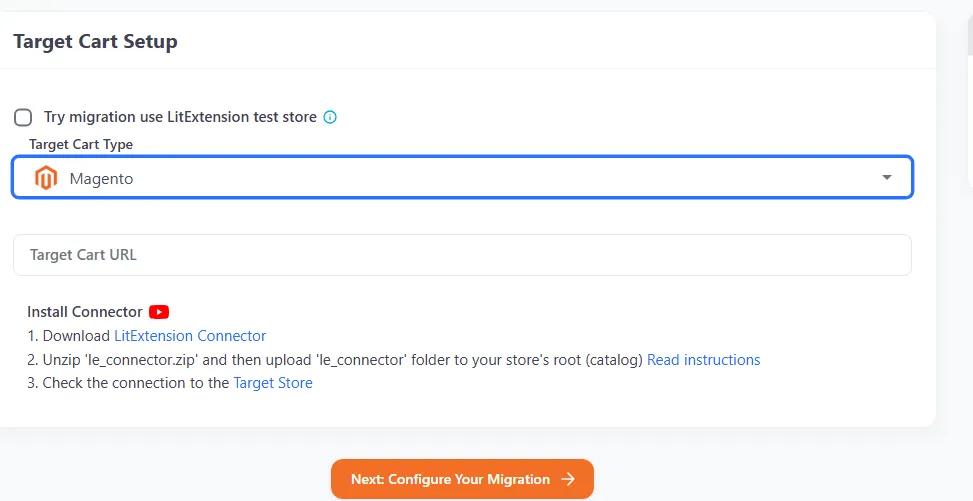
Step 2. Choose the data to migrate
Now, you'll be prompted to select which types of data to transfer (products, categories, customers, orders, coupons, CMS pages, product reviews, metafields, and more). You can either check “Select All” or choose only what you need.
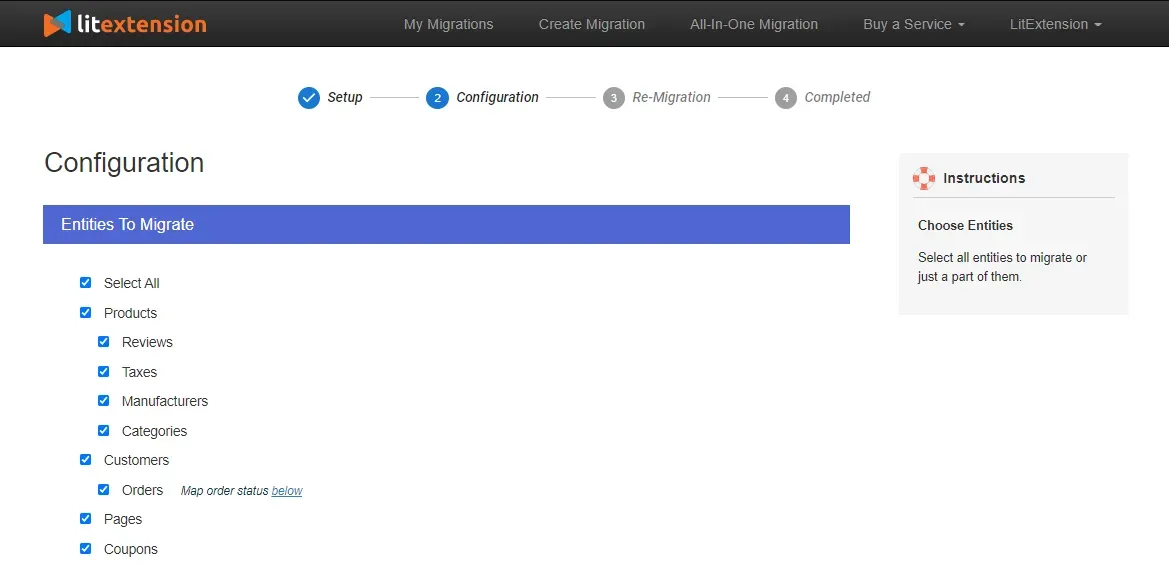
Want to include advanced elements like SEO URLs or order IDs? There are extra options available, too, as you can see in the image below.
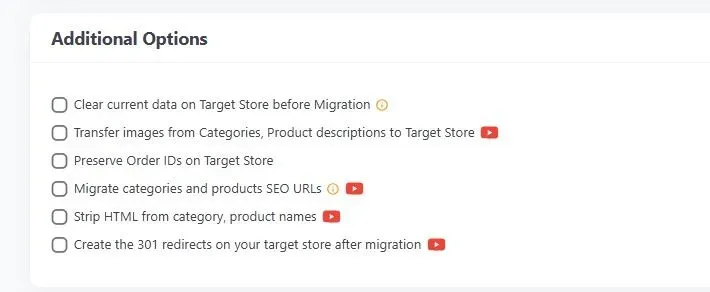
Step 3. Test and run your migration
Before launching the full migration, LitExtension offers a free demo that lets you preview up to 20 records per data type. If everything looks good, you can then initiate the full migration! The entire process runs in the cloud, and you'll get an email once it finishes; there's no need to sit and watch the progress from beginning to end!
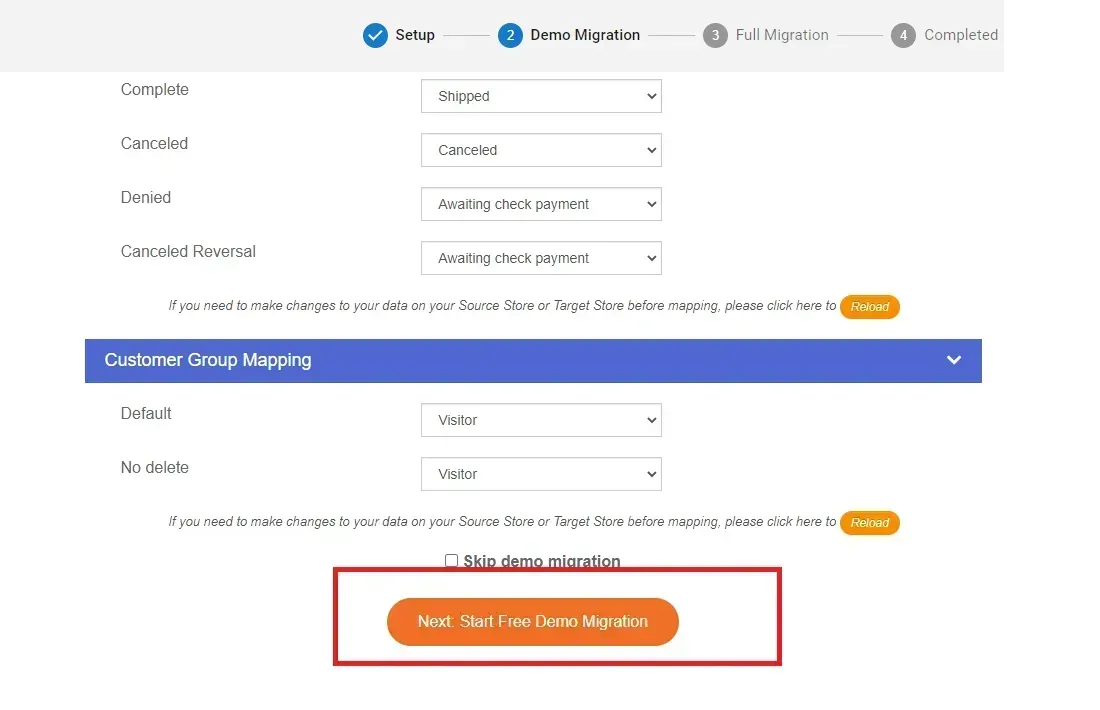
And let's not forget about the post-migration perks after the full migration starts, which include:
- 1 free re-migration (free 500 entities within 60 days)
- Recent data migration (also within 60 days; the data is less than 5% of the initial migration)
- 90 days of smart update support
Nevertheless, while the LitExtension automated migration is fast and affordable, it's clearly not ideal for stores with heavy customizations, third-party extensions, or non-standard data structures. Also, any technical issues that arise mid-process will require you to resolve them yourself! So, for businesses that want a completely stress-free experience, the next solution might be a better fit.
LitExtension All-in-One (AIO) Migration
Are you managing a large Magento store or one with advanced customization (such as complex product attributes, multilingual support, or third-party integrations)?
Need Help To Migrate to Magento?
LitExtension provides a well-optimized All-in-One migration service for your data transfer.

Then, the All-in-One Migration package is by far the safest and most thorough approach! As the name suggests, this package takes the burden off your shoulders entirely, giving you a dedicated expert to handle the migration from start to finish:
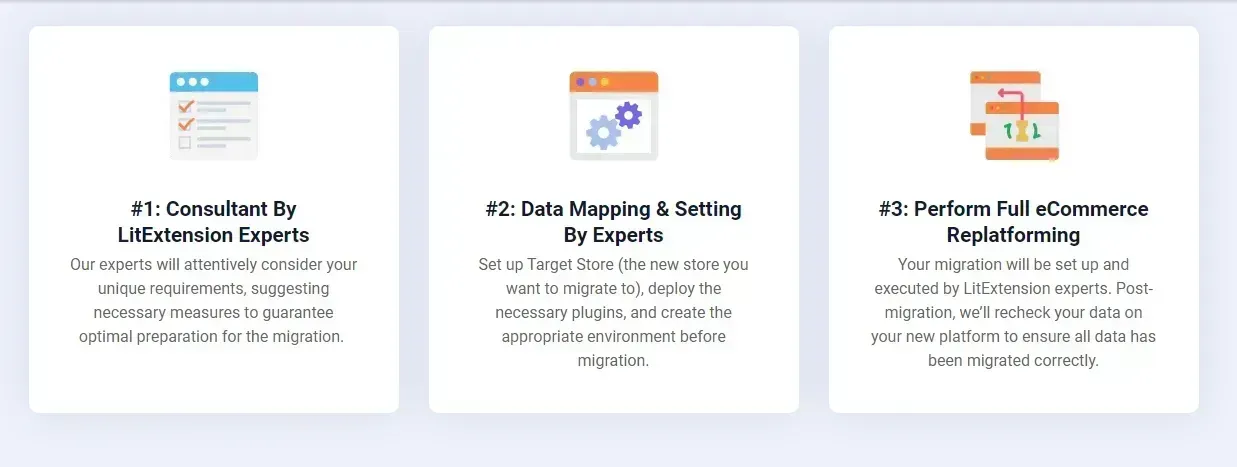
Step 1. Consultant by LitExtension experts
The very moment you reach out, a migration consultant from our team will review your Magento store and requirements thoroughly, whether you're moving product variants, custom reviews, customer accounts, blog content, or something unique. After confirming the scope and pricing, just sign the agreement and leave the rest to us!
Step 2. Data mapping and setting by experts
Next, our team will proceed to install the needed extensions on the new store and fine-tune settings for accurate data mapping
Better yet, during this step, you'll also get unlimited demo migrations to validate progress and ensure everything aligns with your expectations! Throughout the process, we’ll stay in close contact with you, gathering feedback and making adjustments as needed to ensure everything goes exactly the way you want.
Step 3. Full migration execution
Once approved, LitExtension will begin the complete data transfer. You'll receive regular updates throughout, and any concerns will be addressed promptly. No detail is too “small” for us; everything is thoroughly checked before your new store goes live!
Additionally, the All-in-One package also offers thorough, comprehensive post-migration support, including:
- 30 days of free recent data migration (up to 5% of total data)
- Unlimited smart updates for 90 days after full migration is completed to sync new activity from the old store
- Guaranteed free and unlimited re-migration (if needed) within 30 days after your migration is completed.
In short, LitExtension AIO is the ultimate peace-of-mind package for Magento store owners or anyone who wants zero disruption and maximum precision!
Magento 2 Import Product Reviews: FAQs
How do I import product reviews?
To import product reviews into Magento 2, you'll need to configure a CSV file and upload it to your Magento store.
How do I add product reviews in Magento 2?
Manually, go to Marketing > User Content > Reviews, click Add New Review, select the product and customer, then enter the review details. You can also enable customer-submitted reviews via the storefront.
How do I import reviews to Stamped?
To import product reviews into Stamped.io for your Magento store, you'll need to first export your reviews from your existing review platform (if applicable) and then upload them as a CSV file into Stamped.io. You'll then need to configure the Stamped.io plugin in your Magento store to display the imported reviews.
How do I import product images in Magento 2 using CSV?
Include image paths in the CSV (e.g., /media/import/image.jpg) under the relevant columns like base_image, small_image, thumbnail, etc. Make sure the images are uploaded to the correct /pub/media/import/ directory. Then, use Magento's built-in import tool under System > Import.
Conclusion
So, that's a wrap on the three methods for Magento 2 import product reviews!
Though the CSV method can be a good starting point, it often falls short in terms of speed and accuracy at scale. That's where LitExtension comes in as the most reliable and professional Magento migration partner. With 12+ years of experience and over 300,000 stores successfully migrated, we always have tailored solutions to meet all your specific needs!
For more tips on import export product reviews and ways to improve customer experience, check out our Magento guide and join our Facebook Community.

