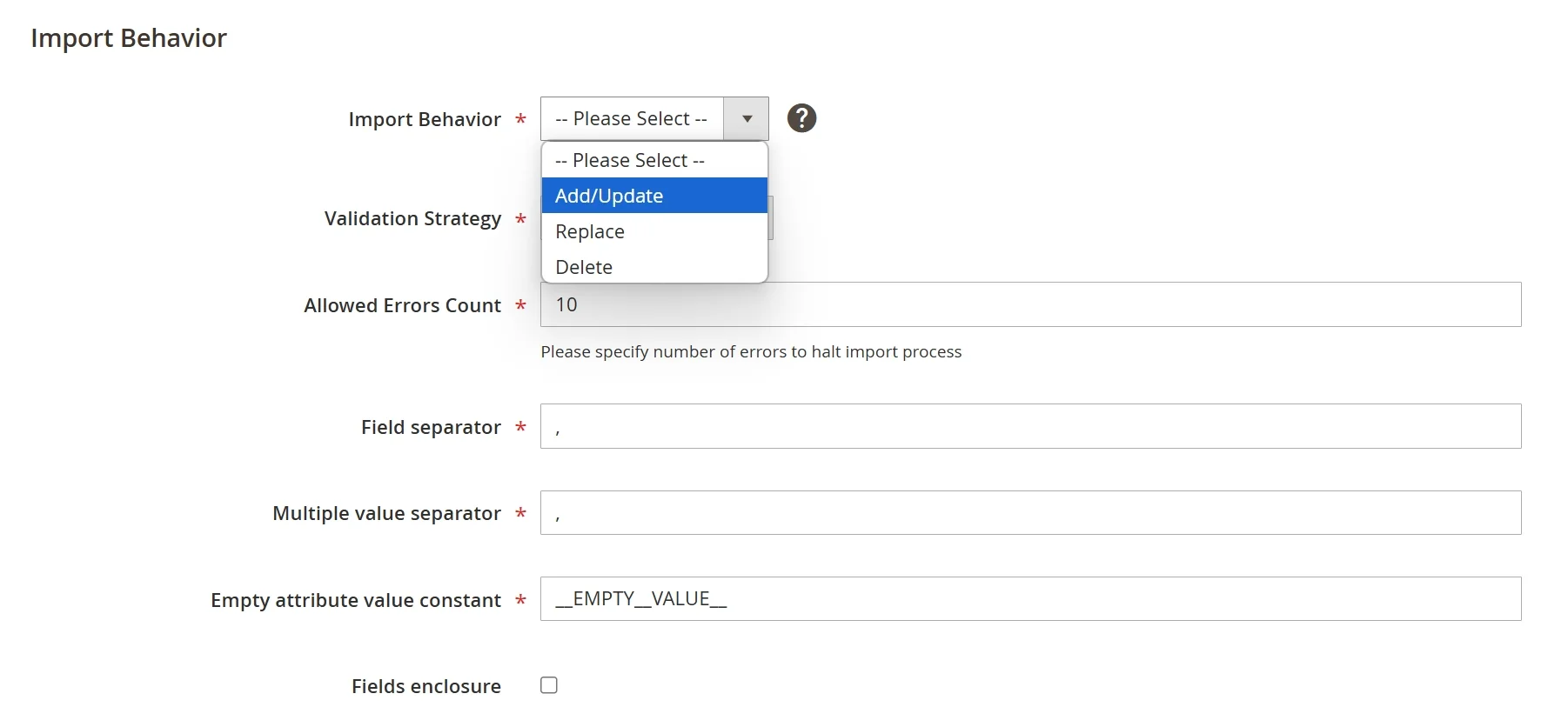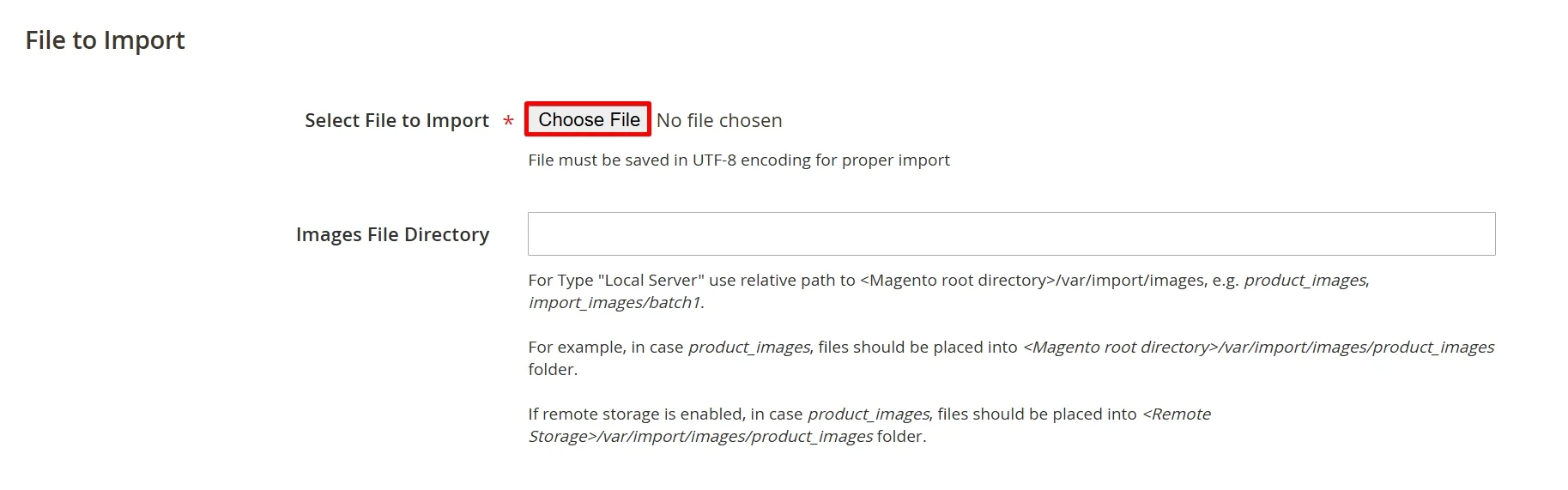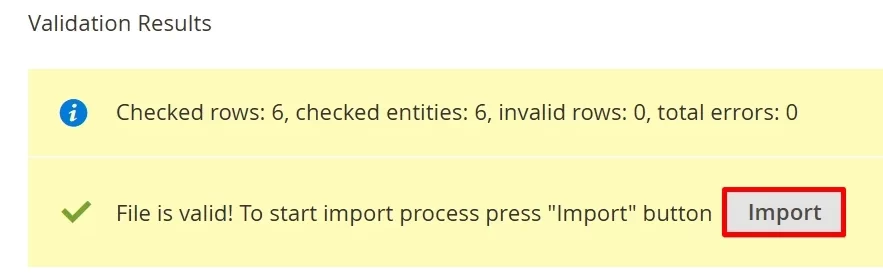Magento 2 import configurable products is crucial for managing and updating product data efficiently. Whether you need to update Magento 2 product data in bulk, perform a Magento upgrade, or migrate product data from another platform, learning how to import configurable products can streamline these processes significantly.
In short, to perform Magento 2 import configurable products, you need to follow three steps:
- Step 1. Download the sample CSV file
- Step 2. Prepare your data for import
- Step 3. Import configurable products to Magento
In the next section, we will guide you through the step-by-step instructions to import product data manually. Additionally, we'll also discuss how to import Magento configurable products with LitExtension to save time and effort.
Let's get right in!
Understanding Magento 2 Configurable Products
Magento 2 configurable products differ from other product types in that they allow multiple variations within one main product listing. Unlike simple products, which stand alone, configurable products contain multiple variations known as child products. These child products inherit the main product’s attributes but differ in specific variations, such as size, color, or material.
For example, if you’re selling a t-shirt, the main product listing may contain variations for sizes (small, medium, large) and colors (red, blue, green). This setup simplifies the customer’s shopping experience by letting them choose options without switching between product listings.
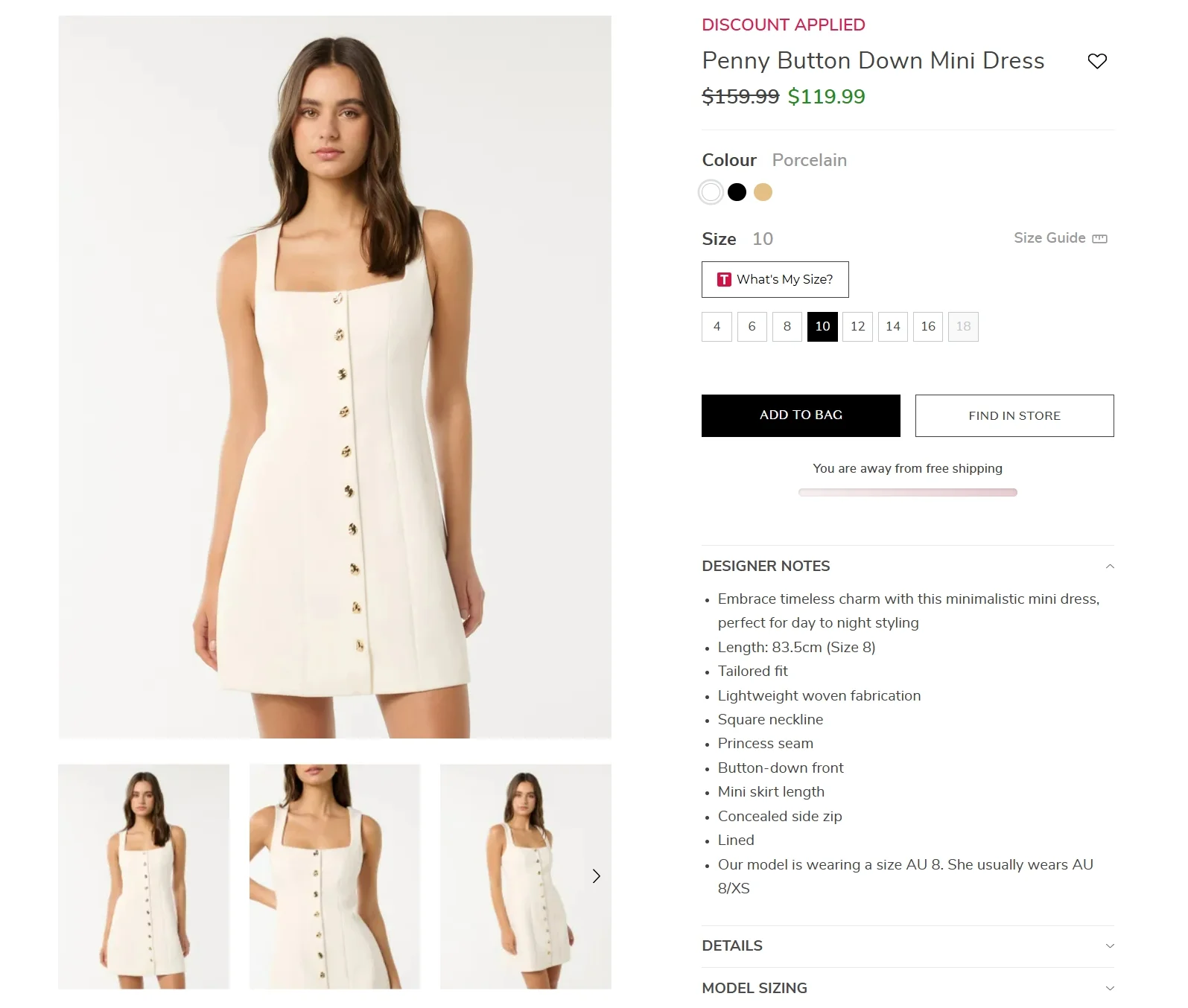
However, setting up these configurable products requires precision. Each variation must have its own SKU, and the parent-child relationship needs to be correctly configured so products display accurately. This organization also ensures that Magento 2 can manage inventory, pricing, and other attributes correctly across all variations.
As a result, Magento 2 import configurable products can save time if you have large amounts of product data to update or are moving data from another platform. Properly importing configurable products keeps the relationships between parent and child products intact, so everything appears as expected on your Magento store. In the following sections, we’ll cover the steps to import these products effectively, making the process smooth and efficient.
How to Perform Magento 2 Import Configurable Products Manually
Step 1. Download the sample CSV file
The first step in the Magento 2 import configurable products process is downloading the sample CSV file from the Magento 2 admin panel. This file provides a template to help you format your data correctly and understand the structure required for configurable products. It will be a reliable reference when preparing your data for import.
To download the file, please follow the steps below:
- #1. Log in to your Magento Admin dashboard. From there, navigate to “System” > “Import” under the “Data Transfer” section.
- #2. In the Entity Type, choose “Products” from the drop-down list. Then, click on the “Download Sample File” button and save the sample file to your local device.
Step 2. Prepare your data for import
Once you have the sample CSV file, it’s time to prepare your product data. Preparing the data accurately is crucial, as even minor errors can lead to failed imports or incorrect product displays.

To best prepare your data for future import, please follow these tips:
- Organize parent and child products: Each configurable product needs a parent product (the main listing) and child products (the variations). Ensure each child product has a unique SKU and that attributes match between parent and child items.
- Assign required attributes: Fields like SKU, product name, and configurable attributes (e.g., size, color) must be filled out. Each child product should reflect the parent’s attributes but with specific variations.
- Check for consistency: Ensure all attribute names are consistent and match the options set in your Magento 2 store. Consistency prevents import errors and maintains a smooth user experience.
Step 3. Import configurable products to Magento
After your CSV file is ready, you can proceed with importing the configurable products to Magento 2.
To import the data:
- #1. Go to “System” > “Import” under the “Data Transfer” section in your Magento admin dashboard.
- #2. In the Entity Type, choose “Products” from the drop-down list.
- #3. Select “Add/Update” option under the Import Behavior section. This will ensure new products are added, and existing ones are updated if needed. Don't forget to configure other settings as well, especially
- #4. Click the “Choose File” button to upload your file. You can select the “Check Data” button at the top right corner of your screen to scan for errors before importing.
- #5. When the validation finishes, click the “Import” button to complete the Magento 2 import configurable products process.
Magento 2 Import Configurable Products with LitExtension
While importing configurable products manually in Magento 2 can be effective, it can also be time-consuming and prone to errors, especially if you’re managing a large product catalog or migrating from another platform.
In these cases, LitExtension can be your trusted partner in this area. We offer a solution to streamline this process, allowing you to perform Magento 2 import configurable products automatically with expert support. Our service is ideal for businesses that want to ensure accuracy and efficiency without dedicating extensive internal resources to the task.
Here's a visualization of how LitExtension handles your migration project:
Step 1. Consultation session with LitExtension experts
The process begins with a consultation session where LitExtension experts assess your specific migration needs. During this session, we'll discuss your product catalog, any unique attributes, and any customization requirements. This tailored approach ensures that the migration or import is customized to meet your business needs, providing a solid foundation for a successful import.
Step 2. Data mapping and setting by experts
Once the consultation is complete, LitExtension’s team begins data mapping and configuration. This step is essential to match your current data format with Magento 2’s structure. The team will ensure that each configurable product, along with its child variations, aligns correctly with Magento’s attributes, including SKUs, inventory, and pricing. This expert setup reduces the risk of errors and ensures all products display as intended on your Magento store.
Step 3. Perform Magento 2 import configurable products
With the data accurately mapped, LitExtension will carry out the full import process. This includes continuously checking for any potential issues, troubleshooting as necessary, and ensuring all products transfer smoothly. LitExtension’s team monitors the import from start to finish, so you can be confident that your configurable products will appear correctly, complete with all variations, attributes, and relationships intact.
Flawlessly Import Products to Magento!
LitExtension can safely transfer all you configurable products and other data to Magento with ease.

Bonus Reading: How to Export Magento 2 Configurable Products
Additionally, if you wish to export configurable products from Magento 2 to back up your product data, prepare for a migration, or simply review the structure of your existing items, here's a step-by-step guide you need.
- Step 1. In your Magento Admin sidebar, go to Catalog > Products.
- Step 2. Click Filters, set Type to Configurable Product, then click Apply Filters.
- Step 3. Choose the configurable product you want to export and take note of its SKU.
- Step 4. On the Admin sidebar, go to System > Data Transfer > Export.
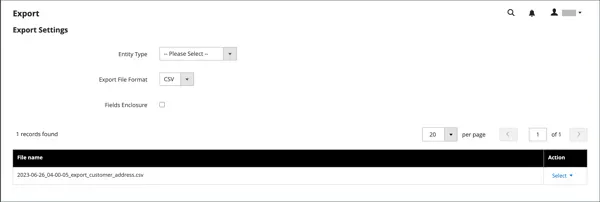
- Step 5. Then, under Configure Export Settings, set the following options:
- Entity Type to Products
- Export File Format to CSV
- Step 6. In the Entity Attributes section, scroll to find the SKU field.
- Step 7. Enter the SKU of the configurable product and click Continue to start the export.
Once the export is complete, Magento will generate a downloadable CSV file containing your configurable product data. You can then use this file for editing or as a reference for bulk imports.
Magento 2 Import Configurable Products – FAQs
How to import configurable products in Magento 2?
To import configurable products in Magento 2, please follow these steps:
- Step 1. Download the sample CSV file
- Step 2. Prepare your data for import
- Step 3. Import configurable products to Magento
How do I import products into Magento 2?
To import products into Magento 2, please navigate to System > Data Transfer > Import in the Magento admin panel. You can import various product types, including simple, grouped, and configurable products, by preparing a CSV file and ensuring the correct data mapping. After uploading the file, Magento will validate and import your products automatically.
How to add custom import in Magento 2?
Magento 2 allows for custom imports through third-party modules or by using Magento’s APIs to extend functionality. For a simpler solution, services like LitExtension provide custom mapping to ensure compatibility with Magento 2’s import structure.
How to get configurable product attributes in Magento 2?
Configurable product attributes, like size or color, are set up within the Stores > Attributes section of Magento’s admin panel. Here, you can create and manage attribute sets for each product. These attributes must match exactly with those used in your CSV file for a successful import.
Final Thoughts
Magento 2 import configurable products is essential for stores looking to manage multiple product variations, perform bulk updates, or migrate data from another platform. With the right approach, you’ll have a well-organized catalog that enhances the customer experience, drives engagement, and supports your store’s growth.
If you like this article, don't forget to check out other Magento blogs on our website for more business tips and expert insights.