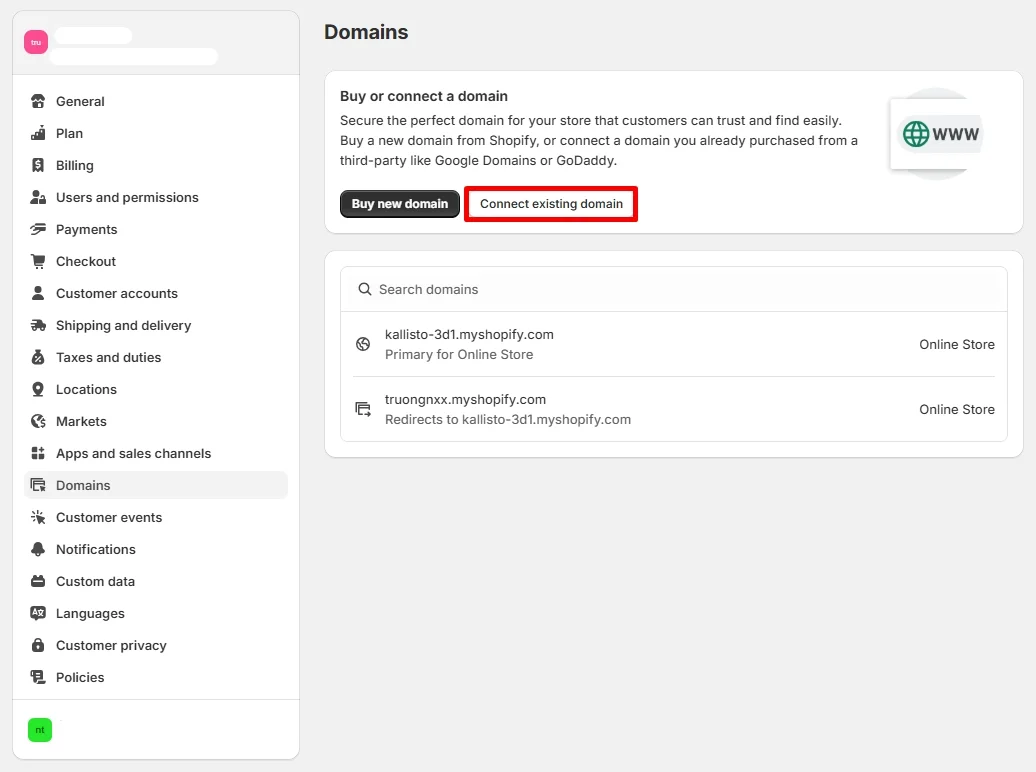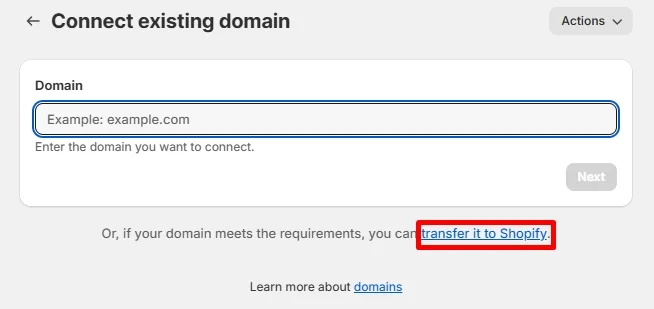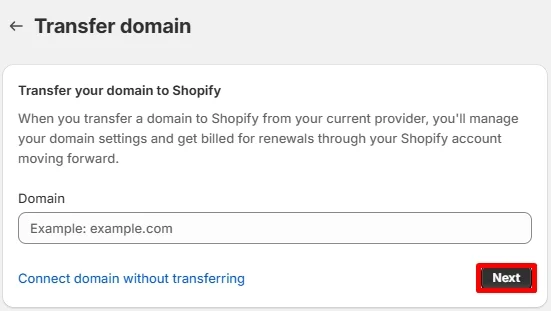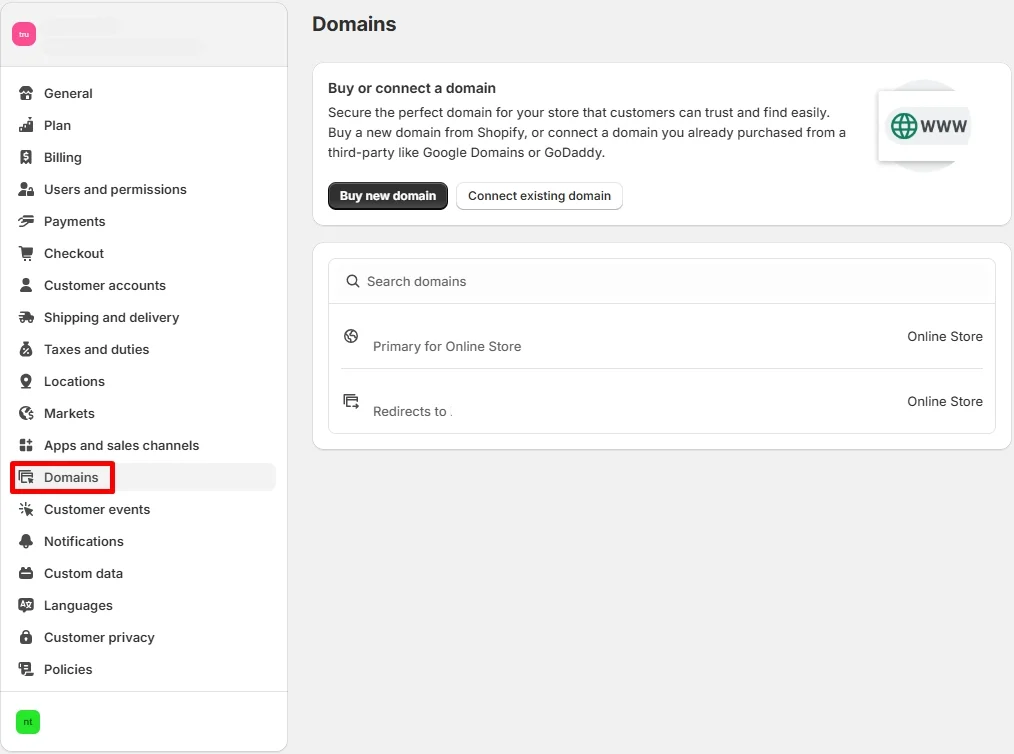Transfer domain to Shopify can seem like a complex task, but it doesn't have to be! With our comprehensive guide, you can move your domain smoothly and efficiently without breaking a sweat.
So, how can you transfer domain to Shopify? To change your Shopify domain name, simply follow these 3 steps:
- Step 1. Check your domain provider's transfer policy
- Step 2. Prepare your domain for transfer
- Step 3. Transfer domain to Shopify
In this article, LitExtension – #1 eCommerce Migration Expert will guide you through each of these steps, ensuring that everything can be done correctly. Additionally, please keep on reading to discover more about:
- How to transfer a Shopify-managed domain to another store
- Requirements to transfer domain to Shopify
- Other actions to manage Shopify domain.
Now, let's get started!
How to Transfer Domain to Shopify?
Step 1. Check your domain provider's transfer policy
Before starting the transfer, it’s essential to check your current domain provider’s policies. Each provider has different rules and requirements for transferring domains. Some may have specific waiting periods (like Google domain or GoDaddy domain), while others might require you to unlock the domain before transfer. Therefore, make sure to consult your provider before initiating the domain migration process.
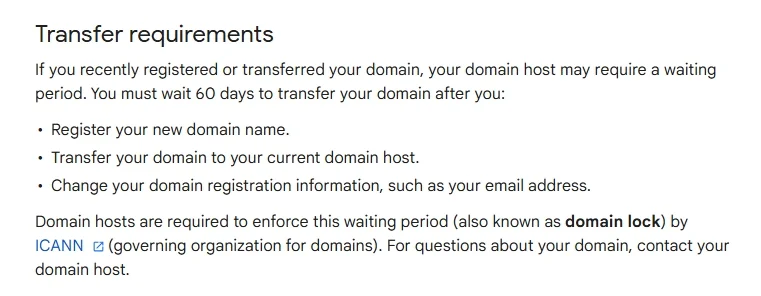
You should also verify that the domain’s contact information is up to date. This is crucial because the domain registrar will send an email to verify the transfer request. If the contact details are incorrect, the process might be delayed.
Step 2: Prepare your domain for transfer
Once you’ve confirmed that the domain is eligible for transfer, the next step is to prepare it to safely transfer domain to Shopify. Please keep in mind that the specific preparation steps depend largely on your domain registrar, but the general steps include:
- Unlock your domain: Log into your domain provider’s account and unlock the domain. Domains are typically locked by default to prevent unauthorized transfers.
- Obtain the EPP code: Request the EPP code (also known as the transfer authorization code) from your domain provider. This code is required to authorize the transfer.
- Check contact information: Make sure your domain's contact information (especially the email address) is up to date. The provider will send a verification email, and you’ll need access to this email to confirm the transfer.
- Disable domain privacy protection (if applicable): If your domain has privacy protection enabled, disable it to ensure the transfer can proceed without any issues.
When everything is completed, you are now ready to transfer domain to Shopify.
Step 3. Transfer domain to Shopify
1. From your Shopify Admin, navigate to “Settings” > “Domains”. Then, click on the “Connect existing domain” button.
2. Click on the “Transfer it to Shopify” button.
3. On the “Transfer domain” page, enter the domain that you want to transfer to Shopify. Remember to not include the “www” part. Then, click “Next” to proceed.
4. In the “Authorization code”, fill in the EPP code you received from your domain registrar, and click “Verify domain”.
5. On the “Approve charge” page, review the “Domain to be registered” section. Select the “Auto-renew this domain every year” option if you want your domain to be renewed automatically.
6. Check your “Contact information” to ensure that everything is correct. After that, click “Approve” in the “Charge summary”.
Please note that the transfer domain to Shopify process might take up to 20 days. When this process is completed, you'll receive a confirmation email from Shopify.
How to Transfer Shopify-Managed Domain to Another Store?
If you have a domain purchased and managed through Shopify, transferring it to another Shopify store is a straightforward process. This allows you to retain ownership of the domain while associating it with a different store. Here’s how you can do it:
1. Navigate to “Settings” > “Domains” from your Shopify admin dashboard. Then, click the name of the domain you want to transfer.
2. After that, select “Domain settings” > “Transfer to another Shopify store. Here, you need to ensure that your store owner's email is up-to-date, then click “Send transfer link”.
3. When you receive the email message about the transfer, please click the transfer link attached to your email. Log in to the destination store where you want to transfer domain to Shopify and wait for the transfer to proceed.
Why Do You Need to Transfer Domain To Shopify?
Transfer domain to Shopify can offer several benefits, especially if you're looking to streamline your online business management. Here are a few reasons why transferring your domain to Shopify might be a good choice:
- Simplified management: Managing your domain and store from a single platform can save time and reduce complexity. Shopify handles both your eCommerce and domain needs, allowing you to focus on growing your business instead of dealing with multiple service providers.
- Better integration: When you transfer your domain to Shopify, the platform automatically configures DNS settings and ensures SSL certificates are properly set up. This leads to a more seamless experience, ensuring your store runs smoothly without manual configuration.
- Better data protection: With Shopify, you can rest assured that your information is secure. Additionally, using insider threat software can further enhance the security of your online business by detecting and mitigating potential threats from within your organization. This software can be particularly useful when dealing with sensitive customer data during domain transfers.
- Automatic renewal: Shopify takes care of your domain renewal, so you don’t have to worry about remembering to renew it every year. This reduces the risk of accidentally losing your domain or facing downtime.
Seamlessly migrate your store to Shopify with ease!
LitExtension can safely transfer your data to unlock more growth on the new Shopify platform.

Requirements and Considerations When Transfer Domain to Shopify
Before you transfer domain to Shopify, please don't forget to review these requirements and considerations to ensure a smooth and streamlined process.
- You must be the owner of the domain you want to transfer.
- You need to wait 60 days after registering your domain, transferring your domain to a different domain provider, or making changes to your registrar information.
- Don't forget to pay your renewal fee for another 12 months. These 12 months will be added to your domain's current expiry date.
- Please contact your domain provider to learn if there are any extra costs associated with transferring your domain.
- You must be able to access your original domain provider account and the email account you use to log in to it.
- Ensure that the email address associated with your account does not belong to the domain being transferred (e.g., avoid using [email protected] if you are going to transfer example.com domain). This is crucial as you will need to respond to confirmation emails during the transfer process.
- You must monitor and respond promptly to confirmation emails needed to complete the transfer.
- The transfer process can take up to 20 days, during which your domain will continue functioning normally.
- Only apex domains (e.g., example.com) can be transferred; subdomains (e.g., www.example.com) cannot be transferred into Shopify.
- Please note that Shopify will not copy any custom DNS records from your previous provider. Therefore, it is essential to save a copy of these records for reconfiguration after the transfer is complete.
How to Connect Third-party Domain to Shopify
Connect third-party domain to Shopify automatically
If you have a GoDaddy or IONOS domain, you can connect a third-party domain to Shopify automatically by following these simple steps:
1. Navigate to “Settings” > “Domains” from your Shopify admin dashboard. Then, click “Connect existing domain”.
2. Here, you'll need to fill in your domain name in the blank, then click “Next”. Please remember to exclude the “www” part.
3. Now, click the “Connect automatically” button. At this step, you might need to log in to your GoDaddy or IONOS account, then click “Connect” > “Close”.
Please keep in mind that the domain verification process might take up to 48 hours. After being verified, your domain will be listed in the “Third-party domains”
Connect your third-party domain to Shopify manually
In other cases, if you don't purchase a domain from GoDaddy and IONOS, you'll need to connect a third-party domain to Shopify manually.
1. Step 1. Gather required information
Before you begin, ensure you have the following information:
- Shopify IPv4 Address: 23.227.38.65
- Shopify IPv6 Address: 2620:0127:f00f:5:: (or the expanded version if needed)
2. Step 2. Change your DNS records in your third-party domain provider account
- Log in to your account on your domain provider's website.
- Find the section for managing your DNS settings or domain management.
- Change the following records:
- Point the A record to the Shopify IPv4 address.
- If necessary, then change the “Host” name to the @ symbol.
- Delete any other A records on the domain if there are any present.
- Point the AAAA record to the Shopify IPv6 address.
- Delete any other AAAA records on the domain if there are any that are present.
- Point the CNAME record with the name www to “shops.myshopify.com.”. Be sure to include the period at the end of the domain.
- Save your changes.
3. Step 3. Connect your domain to Shopify
- Go to “Settings” > “Domains” from your Shopify admin dashboard.
- Then, click “Connect existing domain”. In the “Domain” field, fill in your domain name, and select “Next”.
- Finally, click “Connect domain”.
It might take up to 48 hours for your domain to be verified. After it's verified, your domain is listed in the Domain section of the Domains page with the status Connected.
Transfer Domain to Shopify – FAQs
Can you transfer an existing domain to Shopify?
Yes, you can transfer an existing domain to Shopify, as long as it meets the necessary requirements. The domain must be registered for at least 60 days and should not be locked. You’ll also need to obtain an EPP code (transfer authorization code) from your current domain provider to authorize the transfer. Once these conditions are met, you can initiate the transfer through your Shopify admin.
How much does it cost to transfer a domain to Shopify?
The cost of transferring a domain to Shopify typically involves paying for a one-year domain renewal. This is because Shopify automatically extends your domain registration for an additional year when you transfer it. The exact cost depends on the domain extension (e.g., .com, .net), but the fee is generally in line with standard domain renewal prices.
Can I transfer my GoDaddy domain to Shopify?
Yes, you can transfer your GoDaddy domain to Shopify. The process involves unlocking the domain in your GoDaddy account, obtaining the EPP code, and then entering this code in your Shopify admin. Once the transfer is completed, Shopify will manage the domain for you. Be sure to check your GoDaddy account for any specific transfer requirements or restrictions.
Can I use my domain on Shopify?
Yes, you can use your domain on Shopify. If you’ve transferred your domain to Shopify, it will be automatically connected to your store.
Conclusion
If you have made it to this part, hopefully, you have had a clear understanding of the domain transferring process to Shopify. If you have further questions, you should contact your domain provider or Shopify support team.
In case you want to move your store to Shopify, LitExtension is here for you! With a few simple clicks, all your data, including products, customers, orders, and other related entities, will be accurately, securely, and quickly transferred to Shopify without any issues. Don't hesitate to run a FREE demo migration to Shopify now!