Though Wix has long been recognized as one of the most beginner-friendly platforms, some of its procedures (e.g., site exporting) still leave newcomers struggling. But no worries; by the end of this article, you’ll know how to export Wix site in just minutes!
Specifically, our team will address:
- 3 simple steps to export a Wix site
- How to export content for translation
- Advanced site export for store migration
- What to do after the export.
Ready to learn more? Keep scrolling!
How to Export Wix Site in 3 Steps
Since Wix is designed with utmost simplicity in mind to accommodate all skill levels (even beginners), we are unsurprised that the export process only takes minutes! Simply follow these three simple steps to get it done:
First, log in to your Wix account and go to the site manager.
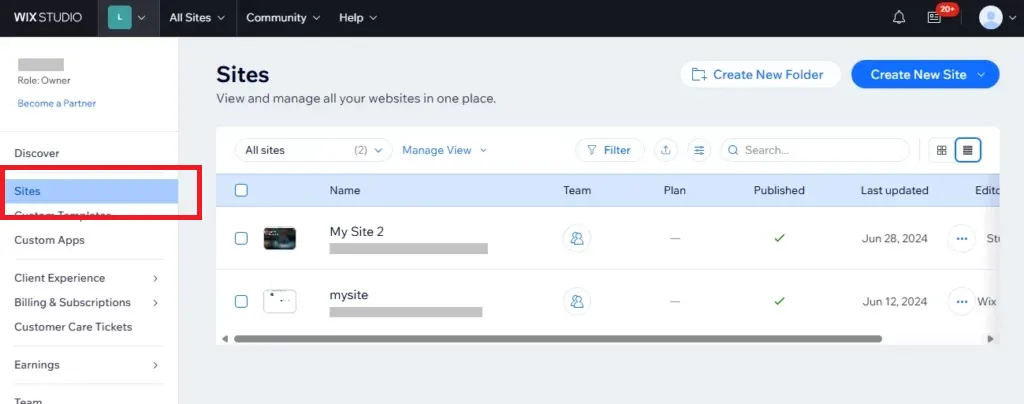
Next, choose the site you want to export.

Finally, click the “Export” button to export Wix website.
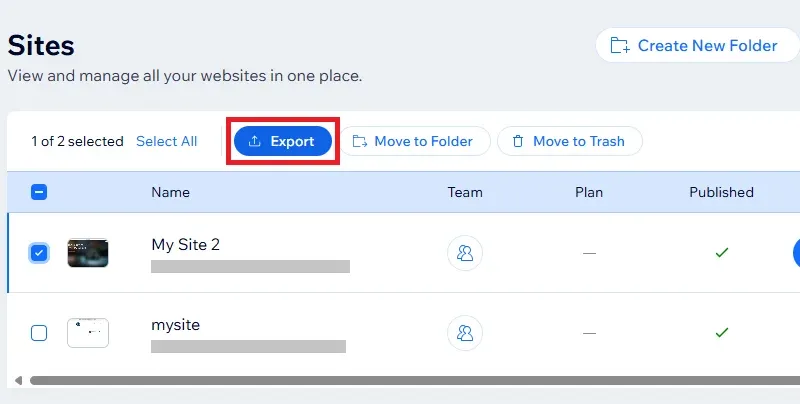
How to Export Wix Site Content for Translations
Though the export process discussed above is simple, note that the downloaded CSV file only contains basic details, such as the creation date, editor type, and last update date. It does NOT include all of the site’s content!
Therefore, to export content for manual translations (and later re-import those translations back to the site), you need a whole different process altogether. Let us guide you through it:
First, open the “Multilingual” section in your site's dashboard, then find the language you want to export and click the “More Actions” icon next to it. Once done, select “Export Content” to download the CSV file.
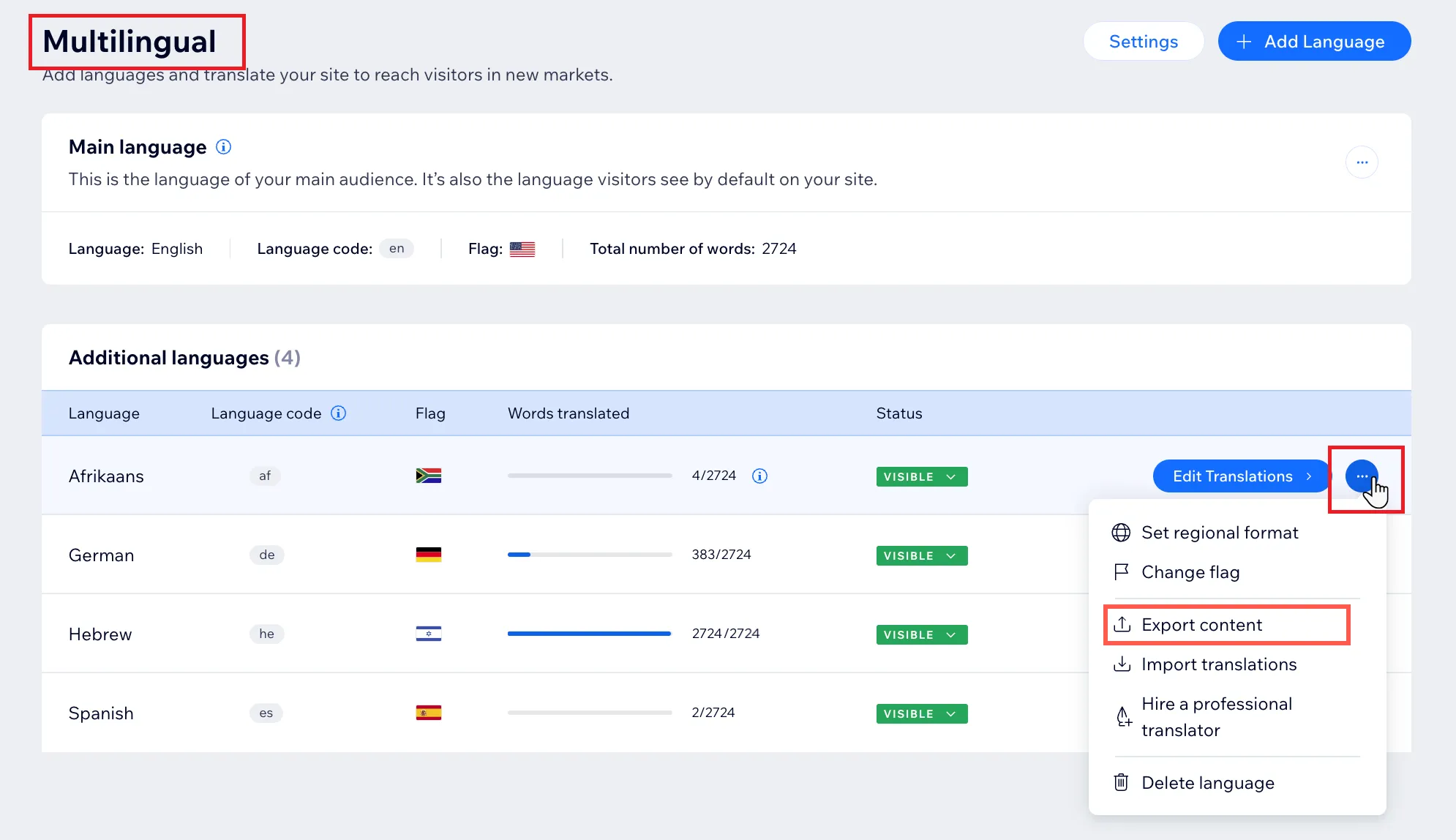
After translating all the content, return to “Multilingual” and click the More Actions icon (the three dots) one more time. Then, select “Import Translations” to upload your translated content — and you're all set! Be sure to review everything and catch any mistakes that might need fixing.
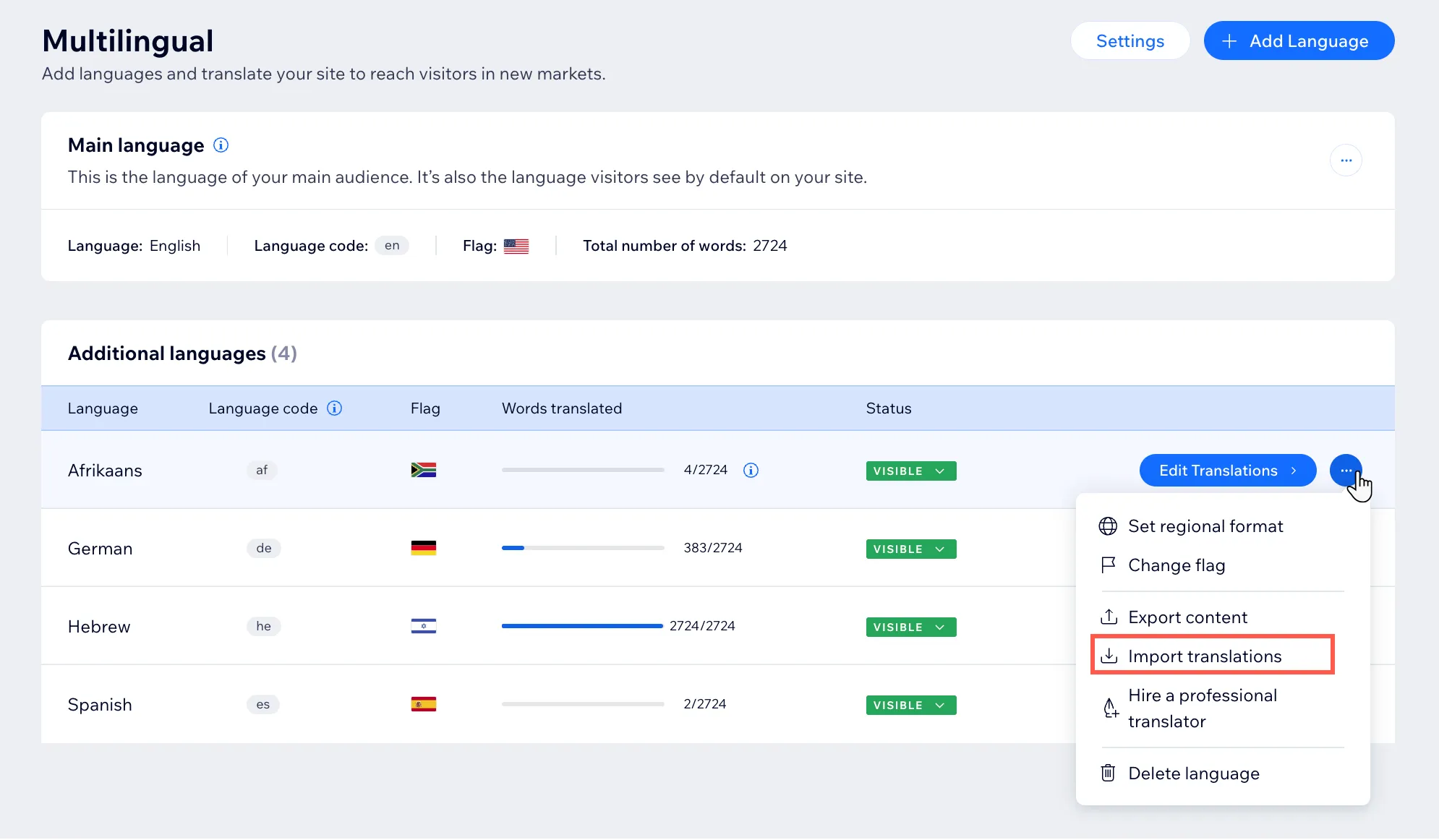
Advanced Wix Export for Store Migration
We have just explored the steps to export Wix site and its content for manual translations. Since both methods are drastically limited in terms of content type and volume, they only work best for a quick, temporary Wix backup site. Otherwise, those looking forward to a full store migration will definitely need a much more efficient and time-saving solution!
Let's Migrate from Wix!
Your data transfer from Wix will be smoother than ever with LitExtension.

And that's where LitExtension steps in with our comprehensive options. Depending on your needs, you can choose one of the two following two approaches:
Automated Package
Overall, the Automated package is a good solution if you are looking to take full control of your Wix store migration. In just three simple steps, you can quickly transfer your store to a new platform by yourself with little friction:
PREPARATION: Sign up for an account
First, visit the registration page and fill in your name, email, and password. Another alternative is to click “Sign in with Google” if you already have an account. This very first step will set you up for the migration process.
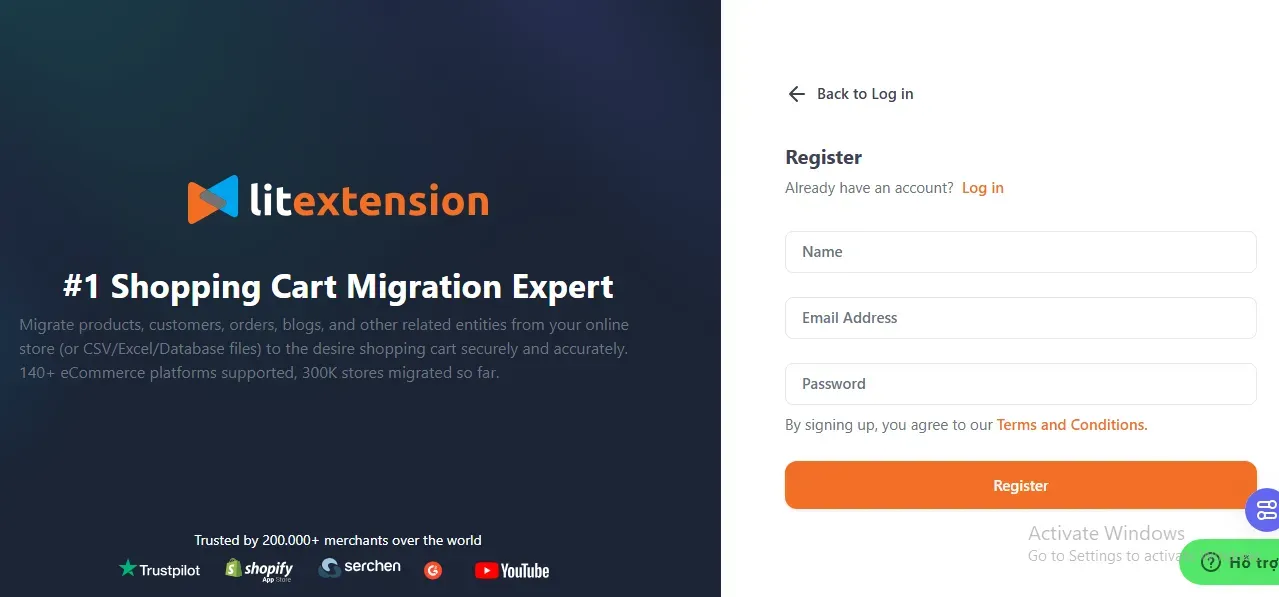
Step 1. Set up your Source Cart and Target Cart
Once logged in, navigate to the “Migration” page and select “Create New Migration.” Then, choose Wix as your Source Cart from the dropdown menu and click “Install Plugin” to connect your store to LitExtension.
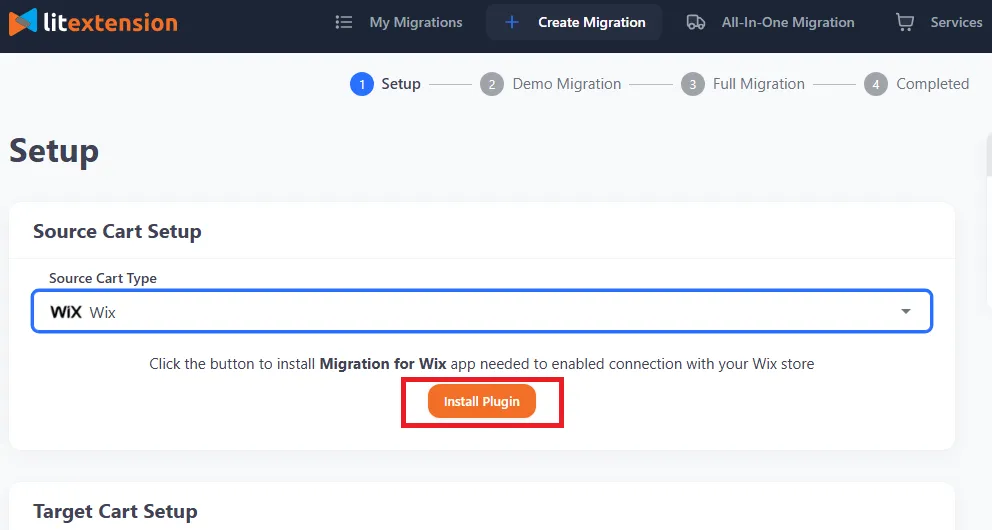
Now, select the platform you want to migrate to (e.g., BigCommerce) as your Target Cart. Next, enter the URL for your new store and follow the easy prompts on the screen to set up the connection with LitExtension.
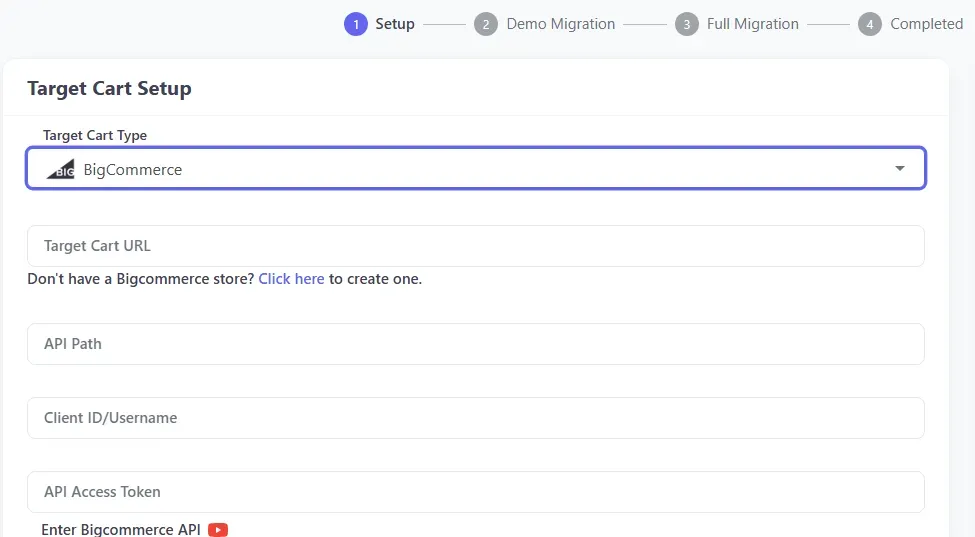
Step 2. Select data to migrate
Here's where you choose which specific type of data you'd like to transfer! Some examples are categories, orders, products, and customers. Or, for a thorough migration, simply select “All” to include everything.
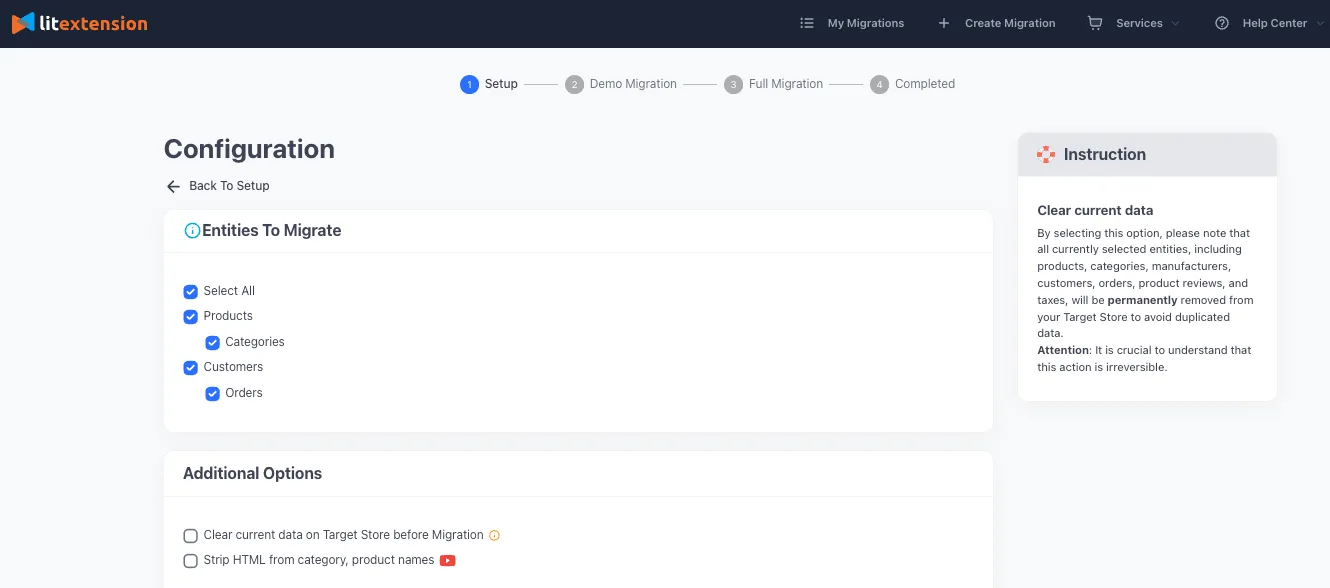
Aside from the main list, feel free to explore additional options like clearing current data on Target Store before migration or stripping HTML from category & product names. Note that some of them will incur a small extra fee.
Step 3. Run your migration
Now, click “Next: Start with a free demo migration” to transfer up to 20 entities per data type (such as 20 products or 20 customers) ENTIRELY for free! This no-cost preview gives you a chance to verify the accuracy of the transfer before committing to the full migration.
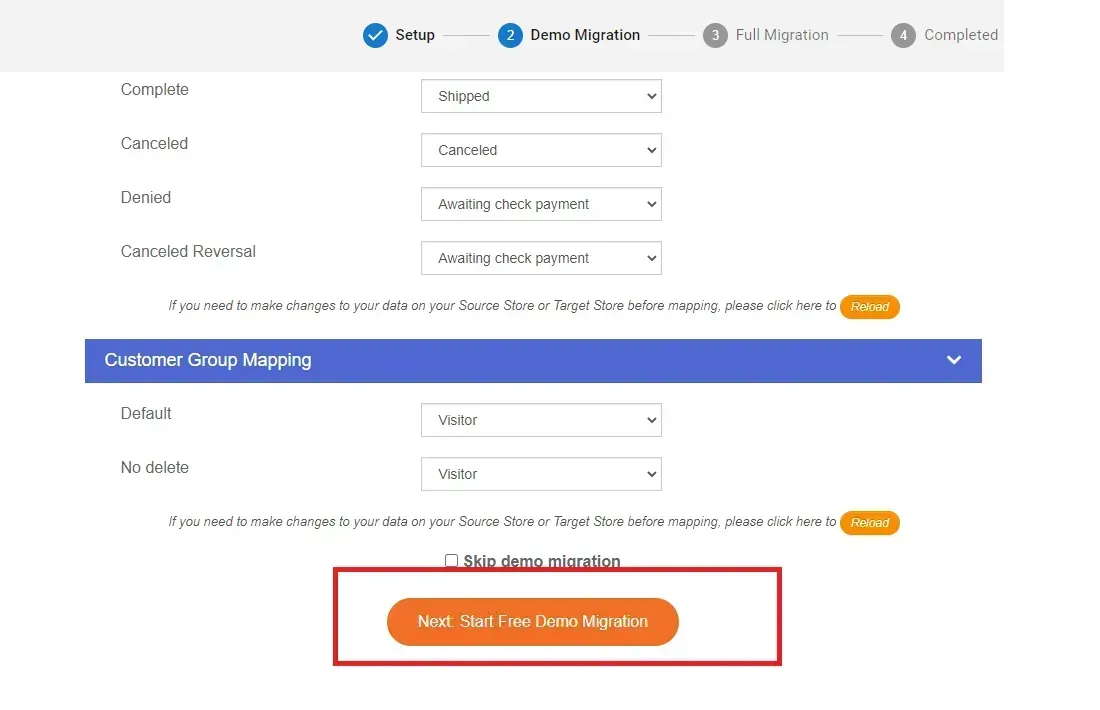
Once satisfied, you can proceed with the complete migration process. One of the best parts? The entire migration is performed in the cloud, meaning you don't even need to keep your browser open or stay nearby to monitor the process. Just sit back and wait until you receive a confirmation email.
BONUS: Post-migration benefits
The support journey doesn't end with the migration! LitExtension also offers the following at no extra cost:
- One free re-migration within the first 60 days (less than 5% of your total data)
- Unlimited recent data migration for 60 days (less than 5%)
- Unlimited smart updates for your existing data for 90 days.
All-in-One Package
Overall, the Automated package lets you take full control of the process. Still, we must say this approach is not always ideal, especially if there are way too many differences between your Wix store and the target platform. All the complex setups and compatibility hiccups will quickly turn your entire experience into huge frustration!
Therefore, for a smoother, hands-off solution, LitExtension's All-in-One Package remains the ultimate choice. Our expert team will take care of everything for you, from start to finish, based on your specific requirements! Let's see how we can help you migrate and export Wix site:
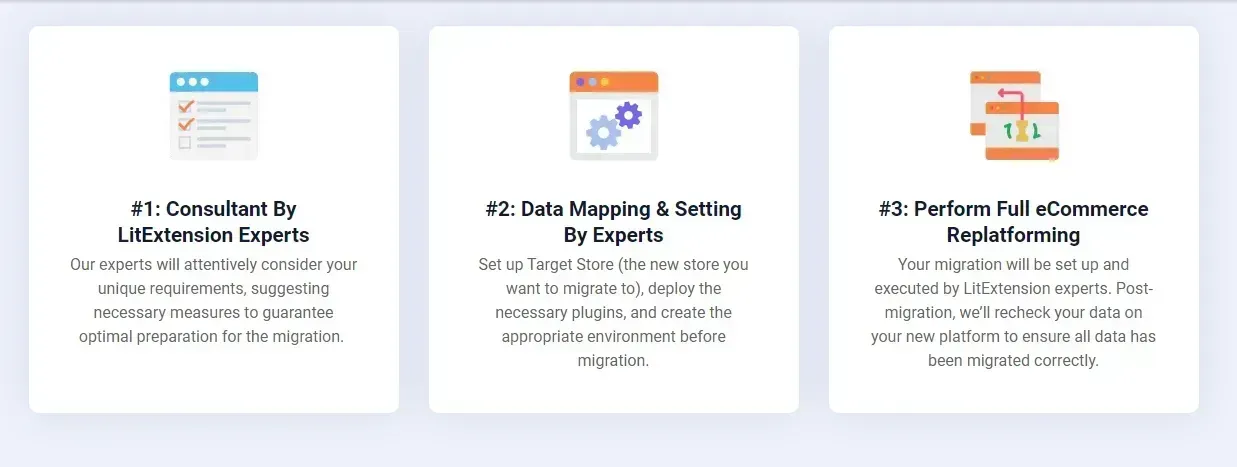
Step 1. Consultant by LitExtension experts
First of all, you should book a consultation with our specialists. We will discuss your specific goals and data migration needs during this session, including customer data, categories, orders, and even unique features you want to carry over from your current store.
Once all your requirements are finalized, you'll sign a Service Level Agreement (SLA) and make your payment. From there, you can leave everything in our capable hands!
Step 2. Data mapping and setting by experts
Next, our team will prepare your new store to ensure the most frictionless migration. The members take charge of:
- Configuring essential redirects to maintain SEO
- Backing up your existing data securely
- Cleaning and organizing the data to eliminate errors
- Installing necessary extensions or add-ons
- Fine-tuning settings to match your requirements.
Throughout this process, LitExtension also provides unlimited demo migrations so you can review the progress and offer feedback as needed. That way, we can ensure every detail aligns with your expectations before the full migration begins.
Step 3. Perform full replatforming from Wix
Once the preparation phase is complete, we proceed to perform the ENTIRE migration for you.
Our team will keep you updated every step of the way and promptly address any questions or concerns — always within a 12-hour response window. Better yet, unlike the Automated package, the All-in-One package covers all additional options to give you the most comprehensive migration experience!
Post-migration support
Again, keep in mind that our support does not end even after your migration is complete! After conducting a thorough store review for you, we will provide extended support services as follows:
- Free re-migration for 30 days
- Recent data updates during the next 30 days (free if the new data is less than 5% of the total)
- Unlimited, free smart updates to your existing data for 90 days straight.
Export Wix Site: What to Do Next
By now, you should have a clear understanding of how to export Wix site or migrate from Wix to another eCommerce platform!
After the export, most seasoned merchants know exactly what steps to take next. Still, just in case, we have decided to include a dedicated section to guide beginners who feel unsure:
For backups
Once you have exported your Wix site, the next step is to ensure the backup file is stored securely.
We strongly recommend you save it to a dedicated folder on your computer and create additional copies on external storage devices, such as a USB drive or an external hard drive. Don't forget to organize your backup files systematically and label them with clear identifiers.
For content translation
After exporting the site content, open the CSV file using a spreadsheet tool like Microsoft Excel or Google Sheets. Next, carefully translate the text into your target language. Make sure the file's structure and formatting remain intact to avoid complications during the re-import process!
Later on, when you have already imported the translations using our step-by-step guide above, thoroughly review your site to ensure the translated content is displayed correctly.
For migration
Did you opt for the LitExtension Automated package earlier? In that case, be sure to carefully review the confirmation email to check for any issues that might have occurred during the migration process.
Next, thoroughly inspect all aspects of your new store and identify technical problems that may need attention. Should you encounter any difficulties, don’t hesitate to reach out to our team; we do provide comprehensive post-migration support, after all!
On another note, for those who decided to go with the All-in-One package, we have great news: you can totally enjoy complete peace of mind at this stage.
Not only do we handle the entire migration process in the first place, but we also take care of the post-migration checks on your behalf! You are welcome to perform your own review of the new store, of course, but rest assured that everything will have been set up perfectly by the time we complete ours.
Export Wix Site: FAQs
Can I export a site from Wix?
Yes, you can export the information and content of a Wix site into a CSV-formatted file.
Can you export Wix site to HTML?
No, Wix has not yet provided a feature to export your site as HTML files. And while third-party HTML conversion tools do exist, most of them are still quite limited in functionality as of our writing.
How do I transfer a website from Wix?
To transfer or migrate a website from Wix, consider using LitExtension Migration services. They provide both DIY (Automated package) and fully managed (All-in-One package) solutions, so feel free to choose one that best fits your budget and requirements.
Final Words
We hope you now have a clear understanding of how to export Wix site, whether to create a quick backup, translate content, or migrate to a new platform altogether.
And for the latter (migrations), you can always trust LitExtension to deliver. Indeed, with over 200,000 satisfied customers across 100+ countries, we are more than capable of bringing you the same smooth, pleasant migration experience!
For more information, check out other Wix guides and connect with us in our Facebook Community.

