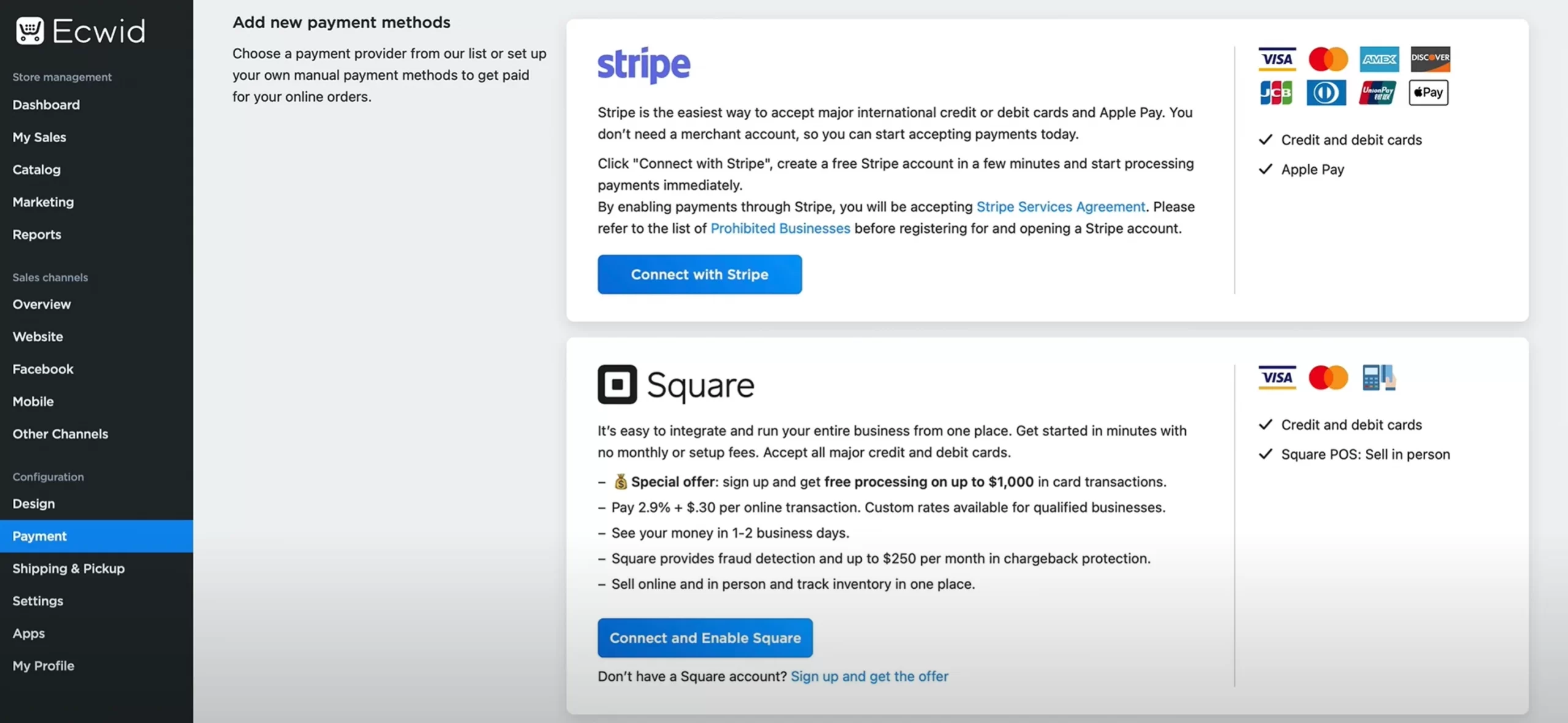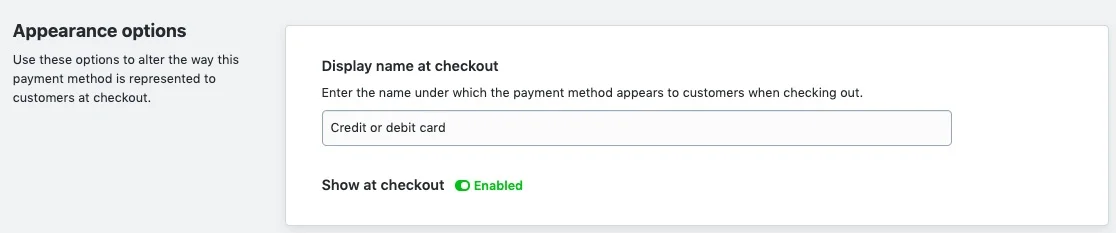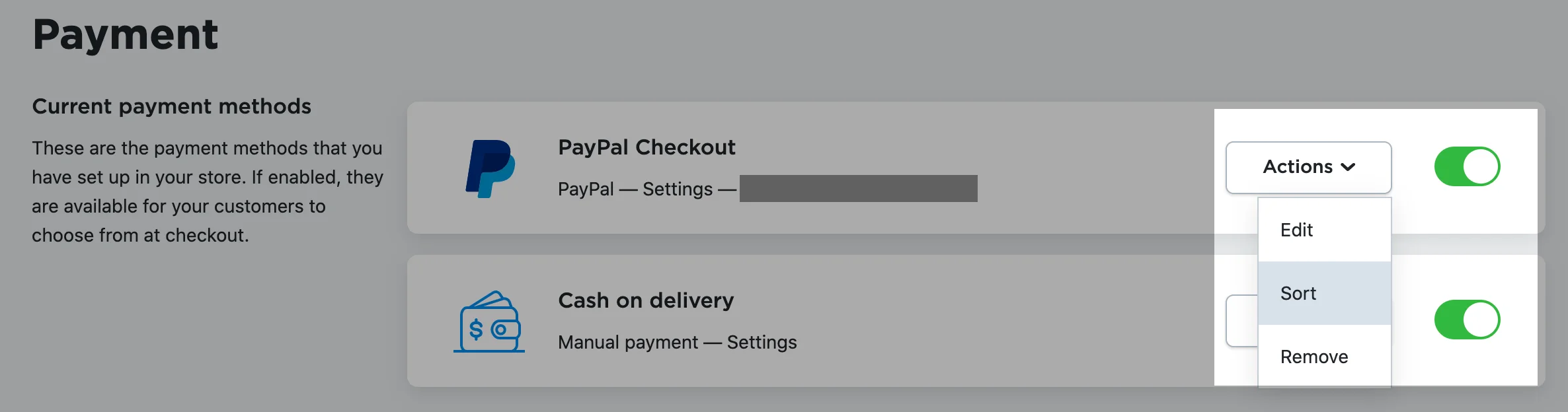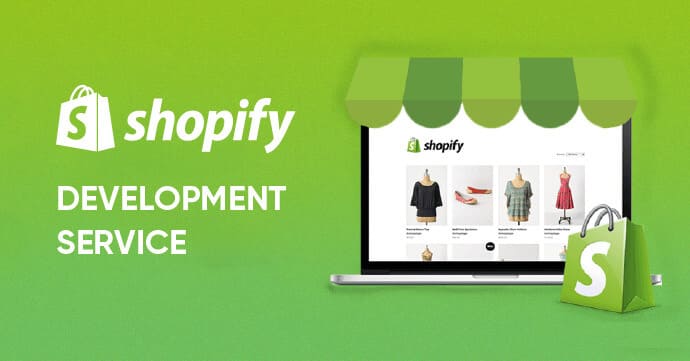Choosing the right payment gateway is important for any eCommerce business, and Ecwid is no exception. When building up a new store on this platform, you might wonder how to set up Ecwid payment gateways correctly to ensure a smooth and secure checkout process.
If that's your concern, you've come to the right place! In this article, we will walk you through:
- How to set up Ecwid payment gateways
- Support payment solution supported by Ecwid
- Best practices to optimize Ecwid payment gateways
Without further delays, let's get started!
How to Set Up Online Ecwid Payment Gateways
Before we begin with the detailed instructions on how to set up Ecwid payment gateways, there are important things you need to keep in mind before starting:
- Ecwid does not handle payments directly. You'll need to integrate your eCommerce store with a third-party payment system to process your transactions and get paid.
- The platform itself doesn't charge additional transaction fees, but payment processors will take a cut for each transaction made.
- Payment provider availability depends on your location. Therefore, remember to double-check your Ecwid payment gateway options to make sure it is available and support your business.
- If you have chosen the ideal solution for your business, please don't forget to create a merchant account with that processor beforehand.
With these head-ups in mind, let's get right into the process of setting up Ecwid payment gateways.
Add online payment gateway
- Step 1. Log in to your Ecwid admin dashboard and navigate to “Payment” > “Add new payment methods”.
- Step 2. Choose a solution from the list of recommended payment options. For the full list of supported Ecwid payment gateways, scroll to “More options to accept online payments” and click the “Choose Payment Method” dropdown.
- Step 3. Fill in the required information in the corresponding fields.
- Step 4. Enter the name of the payment method. This name will be displayed at checkout, so make sure to choose one that's clear to avoid any potential confusion.
- Step 5. Toggle the “Show at checkout” option to “Enable”.
- Step 6. Click “Save” and you're all done.
Sort payment methods on the storefront
By default, all payment methods appear on your checkout page in the order they were set up. However, you can rearrange their order if needed. Here's how:
- Step 1. Navigate to the “Payment” section in your Ecwid admin dashboard.
- Step 2. Locate to any of the enabled payment methods, click Actions, then Sort.
- Step 3. Now, you'll be able to drag and drop the payment methods to your preferred order. All changes are autosave, so don't worry that your sorting effort will be lost.
Set your currency for accepting payments
- Step 1. From your Ecwid admin dashboard, navigate to “Settings” > “General” > “Regional Setting”.
- Step 2. In the “Currency” drop-down menu, choose your store currency.
- Step 3. Then, select the “Price display format” of your choice.
- Step 4. Choose if the currency symbol should be displayed as a prefix (like $1,234) or a suffix (like 1,234$)
- Step 5. Select “Enable” if you want to hide trailing zeros in the fractional part option for prices. Otherwise, choose “Disable”.
- Step 6. Click “Save” to save the changes.
Supported Ecwid Payment Gateway Options
As we stated before, Ecwid doesn't handle payment on its own. Instead, this platform integrates with over 50 payment processors to accept online credit cards. You can choose one or several options below or create a custom payment integration via Ecwid Payment API.
Lightspeed Payments | Stripe | Square | PayPal Checkout | Authorize.net Accept Hosted | Klarna | 2Checkout |
Afterpay | Alma | AmazonPay | American Express | Netcash | Bambora North America | BitPay |
Cashfree | CC Avenue | Clover | CoinPayments | Dojo | eWAY Rapid | Hesabe |
iDEAL | Instamojo | iPay88 | iPay88 Philippines | iPayment | MultiSafepay | Network Merchants |
Nexi | Opayo | PayFast | PayJunction | PayLeap | PaymentSense | PayPlug |
Payrexx | Paystack | PayTM | PayU Money | PayUbiz | Pin Payments | Pixxles |
QuickPay | Razorpay | Revolut | SafexPay | Satispay Payment | Swish Payments | PostFinance Payment |
Tpay.com | Viva Wallet | Zapper | Zip | Partially Payment Plans | Realex Payments / Global Iris | Peach Payments Gateway |
First Data Global Gateway e4 | Bambora Online Checkout |
Best Practice to Optimize Ecwid Payment Gateways
Optimizing Ecwid payment gateways is crucial for delivering a smooth checkout experience and boosting conversions. Therefore, please consider implementing these detailed best practices to maximize performance and ensure customer satisfaction:
- Choose the right Ecwid payment gateway options: Evaluate your customers’ preferences and business needs. Popular options include PayPal, Stripe, and Square, but also consider regional gateways for local markets.
- Offer multiple payment options: Provide diverse methods such as credit cards, digital wallets (e.g., Apple Pay, Google Pay), and local payment solutions. This increases accessibility and reduces cart abandonment.
- Enable mobile-friendly payments: Mobile commerce is growing rapidly. Ensure all gateways are optimized for mobile devices, supporting features like one-click payments and digital wallets.
- Regularly review payment settings: Frequently check transaction fees, payout times, and refund policies. Update settings to minimize costs and improve operational efficiency.
- Ensure security and compliance: Use gateways with built-in fraud protection, SSL encryption, and PCI compliance. Implement two-factor authentication for added security.
- Monitor customer feedback and transaction data: Collect reviews and analyze transaction trends to identify issues quickly. Use insights to resolve payment errors and enhance user experience.
- Provide clear payment instructions: Display accepted payment methods clearly at checkout. Offer helpful guides for customers using alternative payment solutions.
By applying these comprehensive best practices, you will manage Ecwid payment gateways effectively, reduce transaction issues, and improve your customers' overall shopping experience.
Ecwid Payment Gateways – FAQs
What payment gateway does Ecwid use?
Ecwid supports a wide range of payment gateways, including PayPal, Stripe, Square, and Authorize.net. Users can choose from over 100 payment providers, depending on their region and business needs.
How do you get paid from Ecwid?
Payments from Ecwid are processed through the chosen payment gateway. Once a customer makes a purchase, the funds are transferred directly to the seller’s merchant account or bank account, depending on the gateway’s payout schedule.
Does Ecwid support PayPal?
Yes, Ecwid fully supports PayPal, which is one of the most popular payment options on the platform. Users can easily connect their PayPal account to Ecwid from the payment settings for fast and secure transactions.
Which is the best payment gateway for Ecwid?
The best payment gateway depends on your business goals and target market. PayPal is ideal for global reach, Stripe offers fast payouts and flexible features, and Square is great for in-person and online sales integration.
Final Words
In conclusion, mastering Ecwid payment gateways is essential for growing your online store. We hope that this article has provided you with detailed guidelines and essential tips to navigate this process with ease.
If you like this article, please don't forget to check out other eCommerce blogs on our website for more expert insights.