Common WordPress errors are predictable issues that can disrupt your site, often stemming from conflicting plugins, theme issues, or PHP limits,.. Understanding how to fix these common errors is essential for troubleshooting and maintaining a healthy WordPress website. This ultimate guide provides step-by-step solutions for over 75+ common WordPress errors in 2025, detailing the exact fixes for every major site disruption.
The most critical and frequently encountered errors include:
- 500 Internal Server Error
- Error Establishing a Database Connection
- The White Screen of Death
- 403 Forbidden
- 404 Not Found
- 400 Bad Request
- 502 Bad Gateway
- 503 Service Unavailable
- 504 Gateway Timeout
- 429 Too Many Requests
And many other errors. Keep scrolling to learn more!
75+ Common WordPress Errors and How to Fix Them
Now, you might be asking yourself, “How do i fix common WordPress errors or identify their causes in the first place?”
No worries. In this section, we will walk through exactly what each issue means and how to resolve it:
1. 500 Internal Server Error
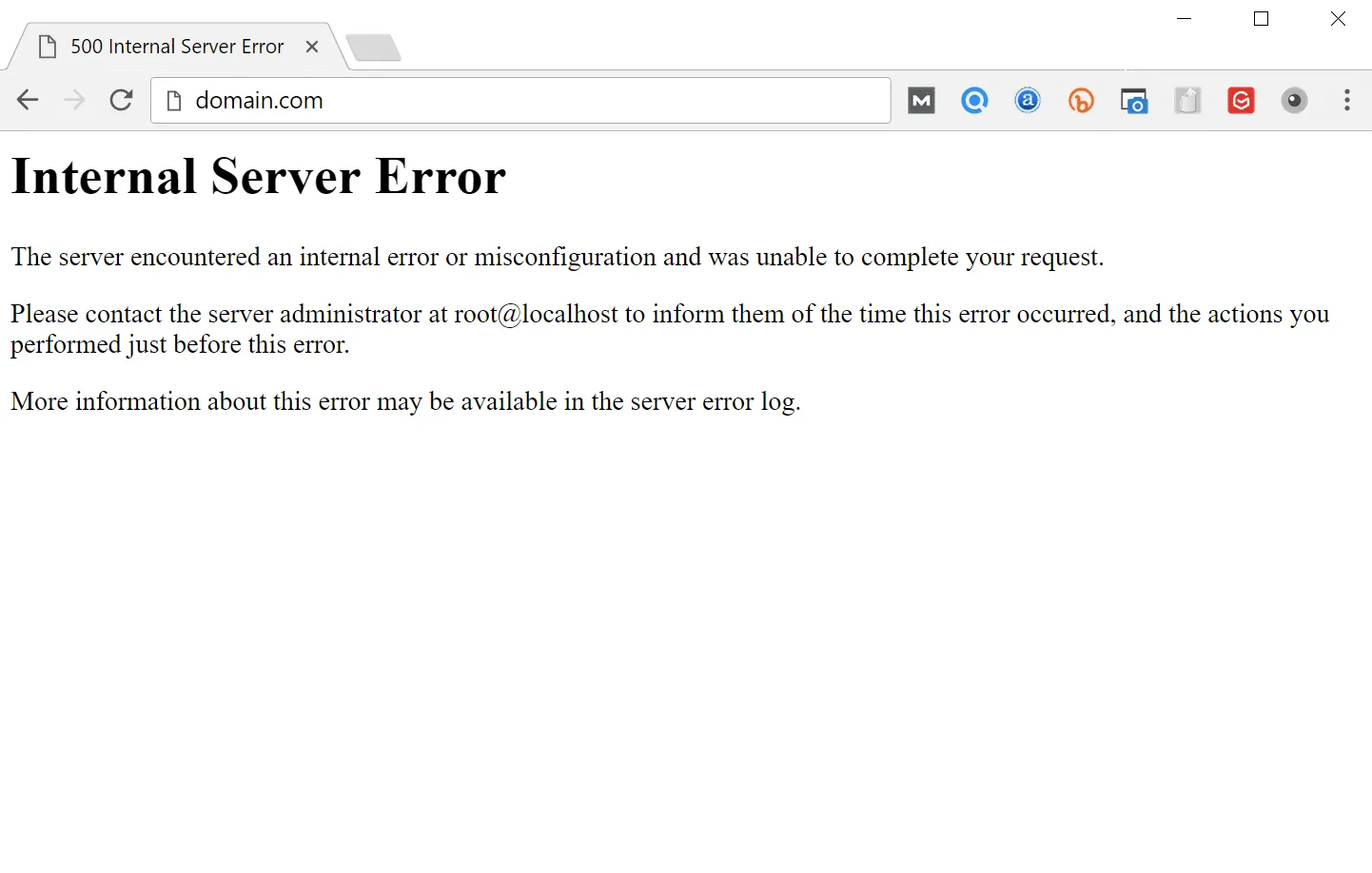
The 500 Internal Server Error is one of the most frustrating common WordPress errors, indicating a backend failure. This error often gives no direct hint as to its cause. The 500 error typically stems from deeply embedded issues within your system, including:
- A corrupted or misconfigured .htaccess file.
- A plugin or theme conflict.
- Exhausted PHP memory limits.
- An incomplete core update.
So, what can you do here?
- Connect to your site through FTP or your hosting file manager.
- Rename your .htaccess file (for example, .htaccess_old) to disable it, then try reloading your website; if it works, you can regenerate a new one by going to Settings > Permalinks in your WordPress dashboard and saving the changes.
- If the problem persists, deactivate all plugins by renaming the /plugins folder. When your site comes back, reactivate each plugin one at a time until the issue reappears.
- Additional: Increase your PHP memory limit or enable WP_DEBUG mode to catch the precise error message that’s breaking your site.
2. Error Establishing a Database Connection
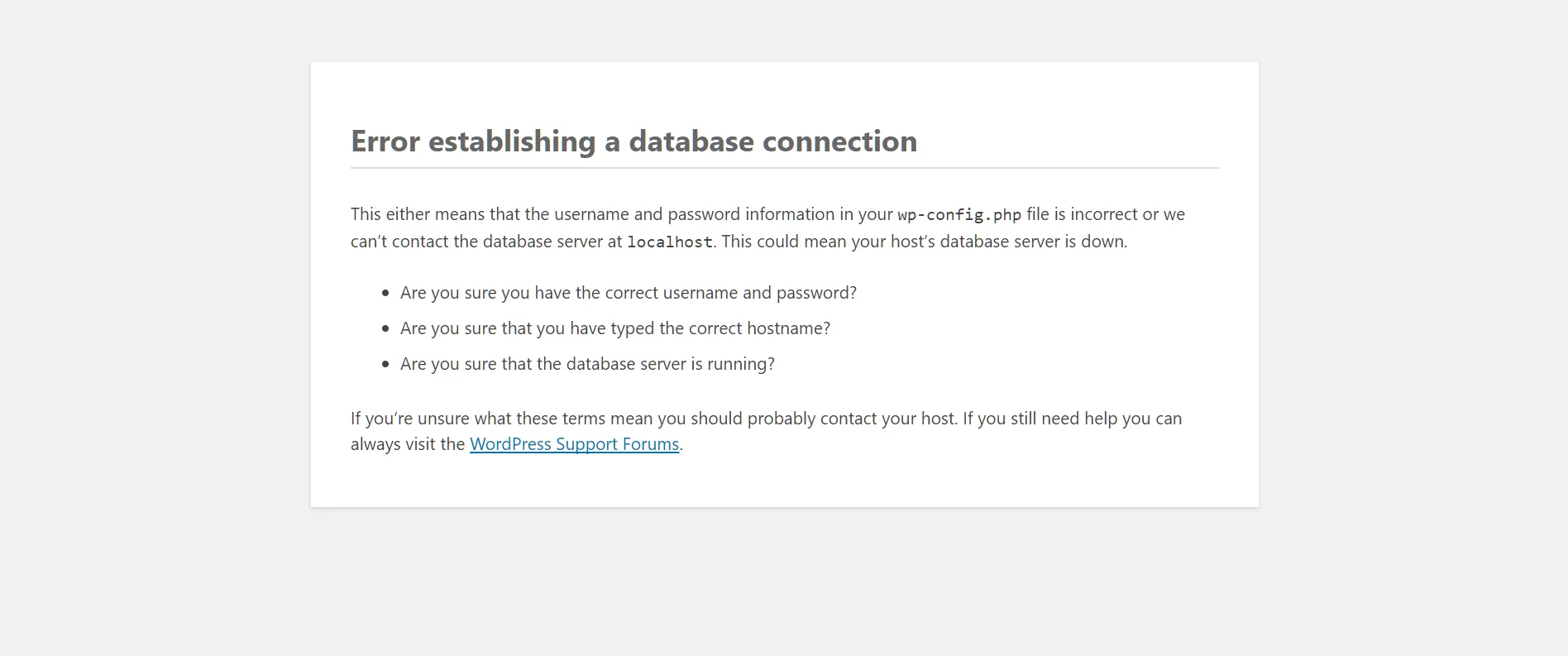
Once you’ve resolved server-related WordPress errors, you might face another critical issue that looks equally alarming: the Error Establishing a Database Connection.
This message indicates that WordPress can’t retrieve data from your MySQL database, which holds your posts, pages, settings, and user credentials. In this state, your website is effectively cut off from its brain: the server can respond, but it has nothing to display, leaving both your site and admin dashboard completely inaccessible.
This issue typically occurs when the database credentials in your wp-config.php file (like the database name, username, password, or host) are incorrect. It can also happen if your database server crashes or runs out of resources. Whatever the case, the message means one thing: WordPress is talking to a database that isn’t answering back correctly.
To resolve this:
- First, open your wp-config.php file and double-check that your credentials match those in your hosting control panel.
- If everything looks correct, log in to phpMyAdmin to confirm whether your database is still running.
- In case you find corruption, you can repair it by adding define(‘WP_ALLOW_REPAIR', true); to your config file and visiting yourdomain.com/wp-admin/maint/repair.php. Run both repair and optimize options, then remove that line once done.
- If the issue persists, it’s likely a hosting problem, so your provider may need to restart your database service or restore a clean backup.
3. The White Screen of Death
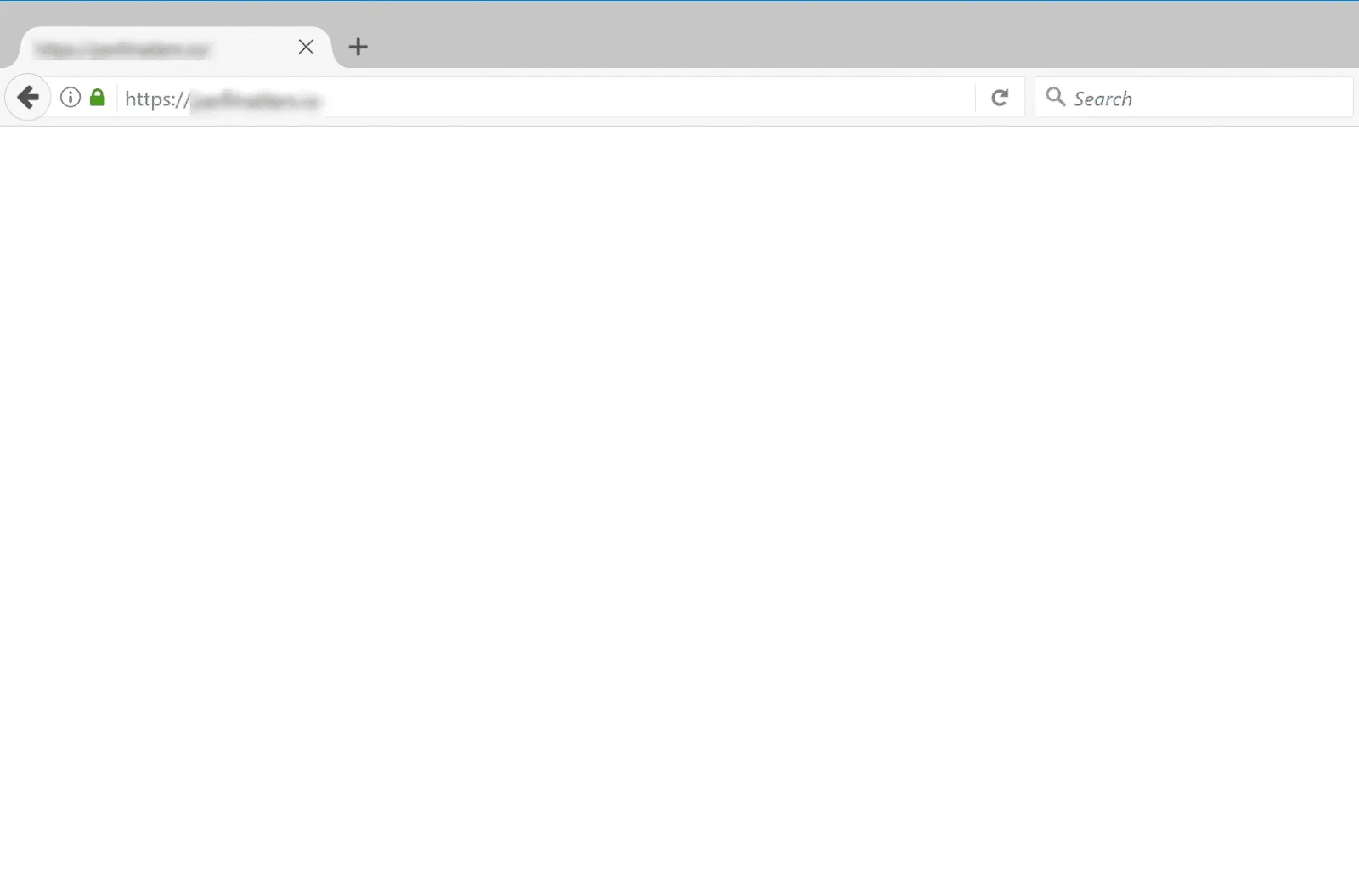
From database errors, we move to one of the most infamous nightmares in WordPress, which is the White Screen of Death (WSoD).
Unlike other errors that display a clear message, the WSoD gives you nothing but a blank white page. No warning, no code, no hint! For beginners, this is terrifying because it seems like the entire site has vanished into thin air.
In reality, it’s usually a sign that a critical PHP script has crashed or exceeded the available memory limit. There are several possible culprits:
- A plugin or theme could contain faulty code that breaks execution.
- Your PHP memory might be exhausted, preventing scripts from running. Even a single misplaced semicolon in a custom code snippet can cause the screen to go completely blank.
- Sometimes, the WSoD affects only certain areas, such as the front end or admin dashboard, depending on where the conflict occurs.
To fix it, connect to your site via FTP and rename your /plugins folder to disable all plugins at once:
- If the site returns, one of them is the culprit, so reactivate each plugin individually until you identify which one triggers the issue.
- If it doesn’t work, switch to a default theme (like Twenty Twenty-Four) to rule out theme conflicts.
You can also add define(‘WP_MEMORY_LIMIT', ‘256M'); in your wp-config.php to raise the PHP memory cap. Finally, enable WP_DEBUG to reveal detailed error messages instead of a blank screen, allowing you to trace the root cause directly.
4. 403 Forbidden
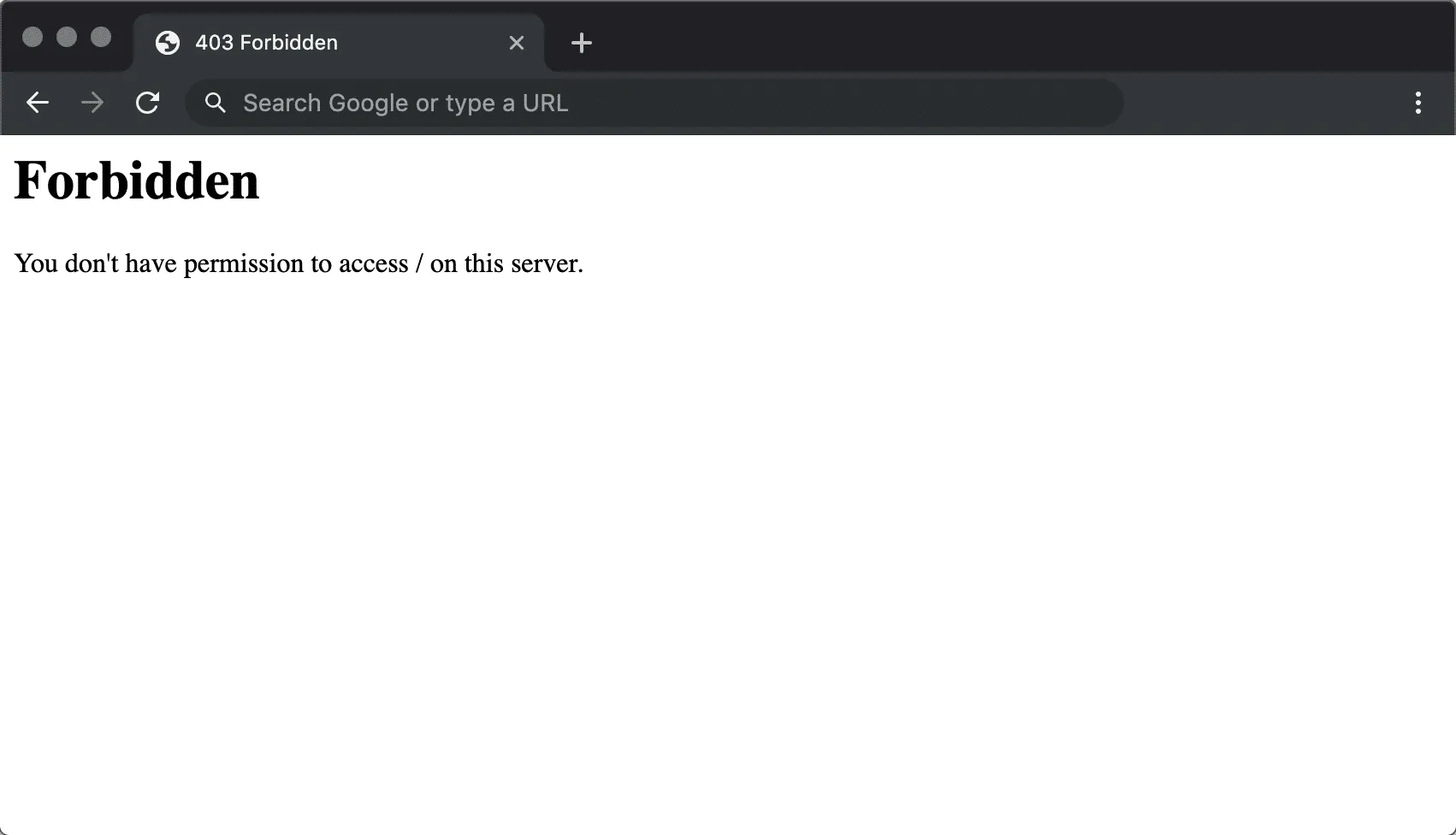
Next up is a more straightforward but equally disruptive problem, the 403 Forbidden error.
When you see this message, your server is telling you that it received your request but refuses to let you in. In simple terms, the door to that page or file exists, but you don’t have the right key. You might see this when trying to access the WordPress admin area, upload media, or even browse certain site URLs.
The cause often lies in misconfigured file or directory permissions that are too restrictive, preventing WordPress from reading or writing to essential files. It can also be triggered by overzealous security plugins, incorrectly configured .htaccess rules, or blocked requests from your CDN or firewall. Sometimes, hosts enable certain security layers that misinterpret normal WordPress activity as suspicious traffic, especially during plugin updates or file uploads.
To resolve the issue:
- Connect to your site through FTP and check your file permissions.
- Directories should typically be set to 755 and files to 644. If those values are correct but the problem continues, rename your .htaccess file to disable it temporarily.
- Try disabling your security plugins or hotlink protection settings, as these can mistakenly block access to key WordPress resources.
5. 404 Not Found
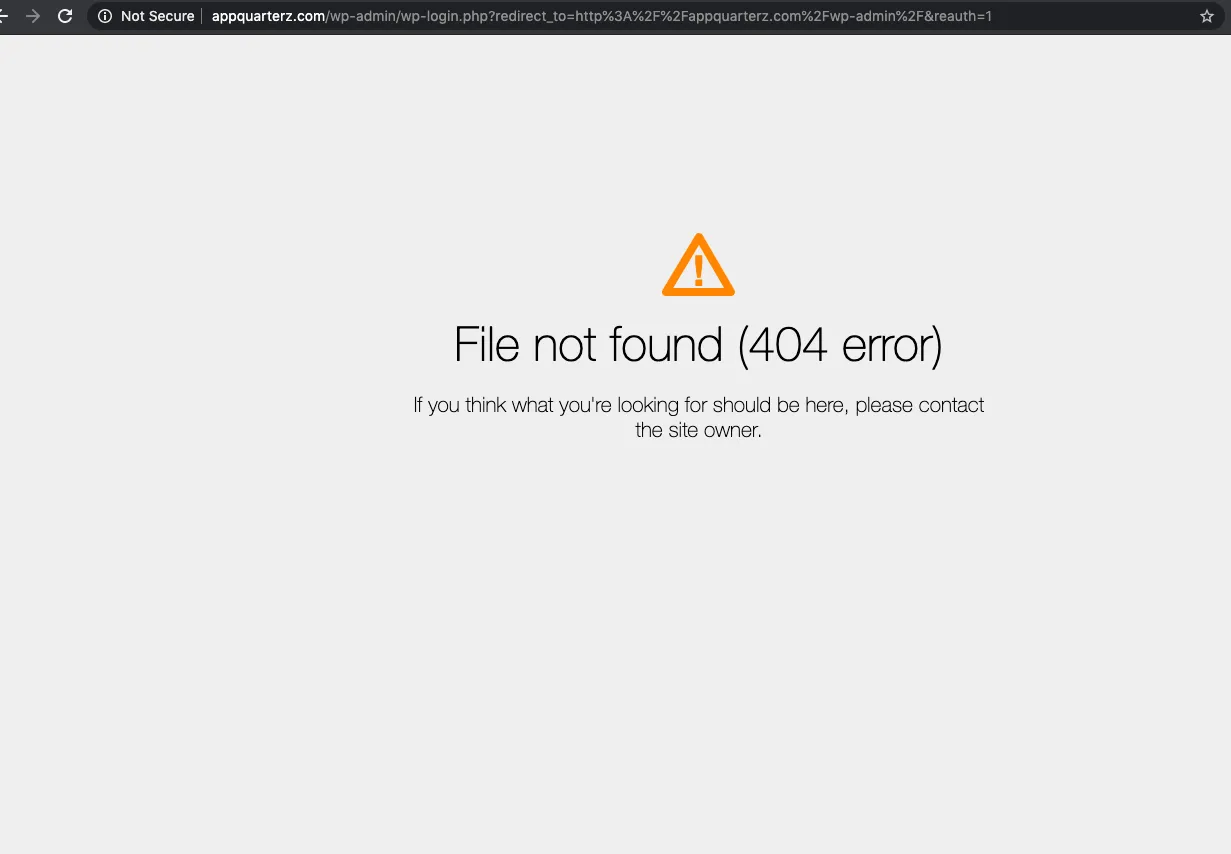
Unlike the 403 error, which blocks access, the 404 Not Found error means the server simply can’t find the page being requested. You’ll typically see this when a visitor clicks on a broken link or when you’ve deleted or renamed a post without setting up proper redirects. The error itself doesn’t break your site; it just disrupts navigation and hurts your SEO if it appears too often.
These WordPress errors usually originate from misconfigured permalinks, outdated URLs, or missing redirection rules after a site migration. In some cases, cached data or recently edited .htaccess files can also interfere with URL rewriting, resulting in 404s even when pages technically exist.
- The easiest fix is to go to Settings > Permalinks in your WordPress dashboard and click “Save Changes,” which forces WordPress to refresh your URL structure.
- If that doesn’t help, install a redirect management plugin like Redirection or Rank Math to manually reroute old URLs to new ones. Also, consider creating a custom 404 page that helps users navigate back to key parts of your site.
6. 400 Bad Request
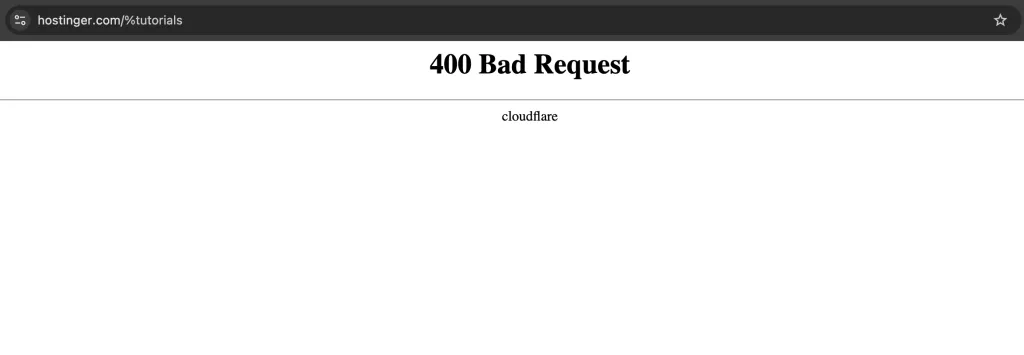
The next error, 400 Bad Request, is less dramatic but equally puzzling. It occurs when your server can’t understand or process the request sent by the browser.
Usually, this happens because something about the request (whether it’s a malformed URL, invalid cookies, or oversized uploads) doesn’t meet the server’s expectations. So, instead of providing content, the server simply rejects it. Plus, sometimes, the error is triggered when you attempt to upload files that exceed your server’s maximum allowed size or when there’s a mismatch between your local DNS and your server’s DNS records.
To troubleshoot these WordPress errors:
- Start by double-checking the URL for mistakes or strange symbols.
- Then, clear your browser’s cache and cookies, as these often hold outdated or conflicting session data.
- The problem persists? Flush your DNS cache (ipconfig /flushdns on Windows or dscacheutil -flushcache on macOS) and try accessing the page again.
- For upload issues, consider increasing the maximum upload size by editing your php.ini or .htaccess file.
7. 502 Bad Gateway
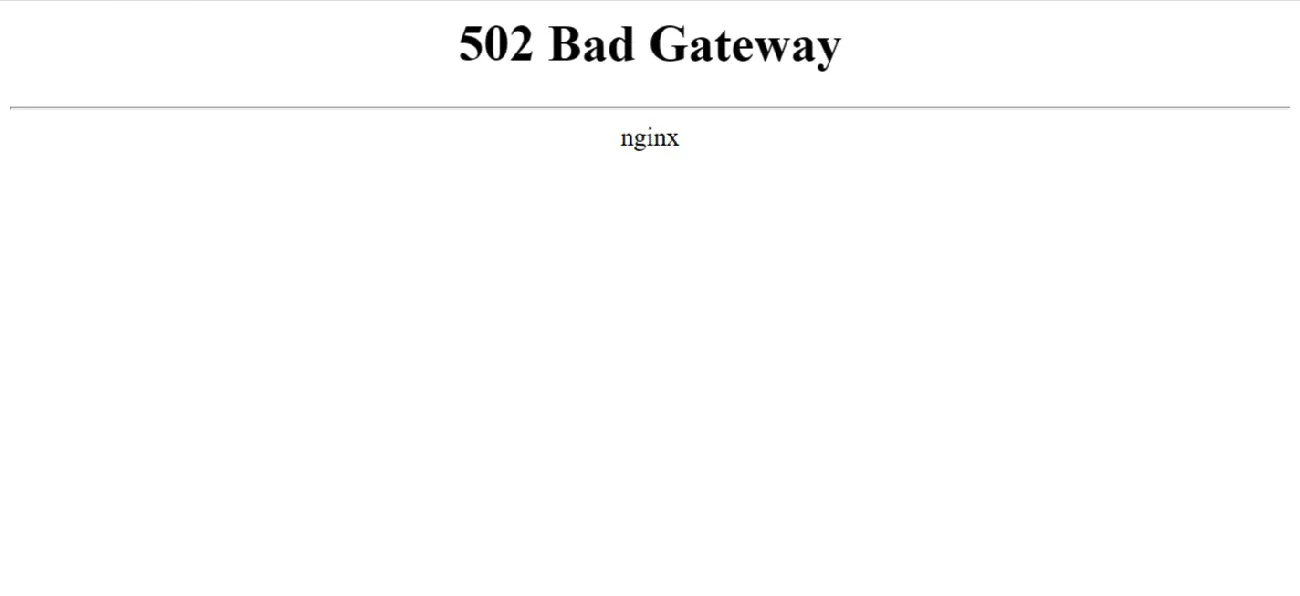
Sometimes, your site is up but still throws an error; that’s where the 502 Bad Gateway comes in.
These WordPress errors occur when one server (usually a reverse proxy or CDN) acts as a gateway to another server but receives an invalid or incomplete response. In simpler terms, your site is caught in the middle of a server-to-server miscommunication.
The problem can stem from a wide range of sources: an overloaded hosting server, misconfigured proxy settings, corrupted cache data, or even your firewall blocking a legitimate connection. It’s especially common when using services like Cloudflare, where traffic is routed through multiple layers before reaching your origin server.
So, to fix it:
- Start with the basics: refresh your browser and clear the cache. When that doesn’t help, temporarily disable your CDN or firewall to see whether the issue disappears.
- Check your DNS settings to ensure they’re pointing correctly to your web host.
- If you’re using a managed host, contact support to verify whether their upstream servers are experiencing downtime.
Whatever the solution you choose, there's no need to panic: in many cases, the error will resolve on its own once traffic normalizes or the blocked connection clears.
8. 503 Service Unavailable
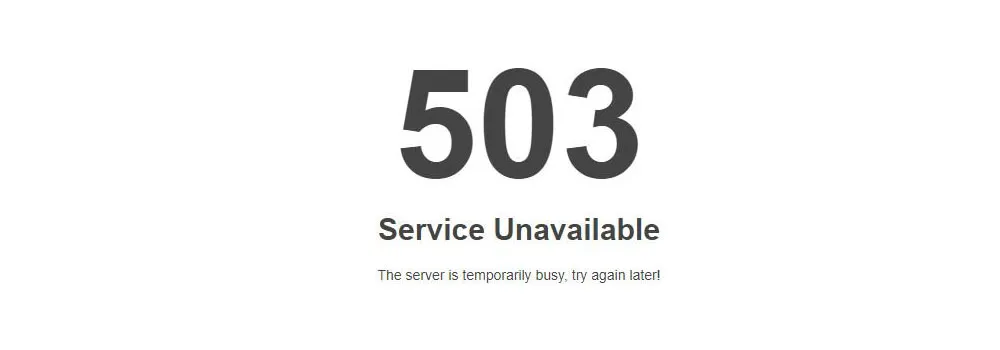
Closely related to the 502, the 503 Service Unavailable error indicates that your server is temporarily unable to handle requests. However, unlike 502, this one usually originates from your own site. You’ll often see it during scheduled maintenance, plugin updates, or times of heavy resource usage.
In WordPress, the 503 error commonly appears when a plugin or theme script consumes too much memory or triggers an infinite loop. High-traffic spikes can also overwhelm shared hosting servers, forcing them to reject new connections. The error may also persist if your site gets stuck in maintenance mode after an interrupted update.
Fortunately, the fixes for these WordPress errors are not too complicated.
- Simply connect to your site via FTP and rename your /plugins folder to disable all active plugins. If that brings your site back online, reactivate plugins one by one to find the troublemaker.
- Check whether there’s a .maintenance file in your site’s root directory; if so, delete it to bring your site out of maintenance mode.
- For recurring issues, consider upgrading to a higher hosting plan or enabling server-side caching to reduce load during peak times.
9. 504 Gateway Timeout
When your site seems to load endlessly and then fails, you’re probably dealing with a 504 Gateway Timeout error. This occurs when one server (such as your CDN or proxy) waits too long for a response from another server and eventually gives up. The result is a timeout message instead of your site.
The causes are similar to those behind 502 errors, including slow servers, long-running scripts, or DNS misconfigurations. It can also happen when your WordPress site makes heavy API calls or runs database queries that take too long to complete. The gateway expects a response within a set timeframe, and when it doesn’t arrive, it shuts down the connection.
To resolve this:
- Reload your page and test your internet connection. Don't forget to disable your CDN or proxy temporarily to see if the issue lies there.
- Review your site’s performance: optimize large queries, check for slow plugins, and ensure your database isn’t overloaded.
- If you’re on shared hosting, this error can indicate that your account’s resource limits are being hit, so consider asking your host to increase the timeout limit or move you to a higher plan.
10. 429 Too Many Requests
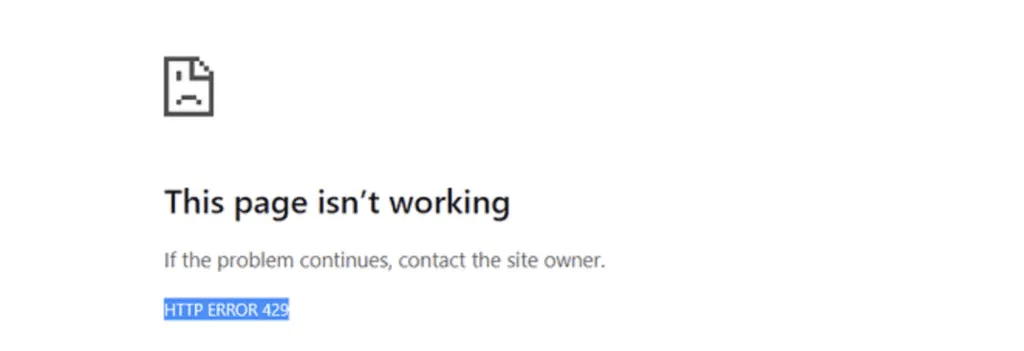
Next, we have the 429 Too Many Requests error, a security mechanism designed to protect servers from overload or abuse. It appears when the same client (such as a user, bot, or plugin) makes too many requests in a short time frame, triggering the server’s rate-limiting system. In practice, this could happen because of brute-force login attempts, aggressive bots, or even poorly configured plugins that send repetitive requests.
These WordPress errors might not sound severe, but they can lead to real downtime, especially if legitimate services like search engine crawlers or third-party APIs are being blocked.
Hence, you should identify the source of the excessive requests.
- If bots are the cause, enable rate-limiting or bot protection features in your hosting or CDN dashboard.
- If the issue comes from a plugin, disable it temporarily and monitor your site’s behavior.
- Changing your default WordPress login URL, limiting login attempts, and whitelisting trusted IPs can also prevent this from recurring.
11. 401 Error
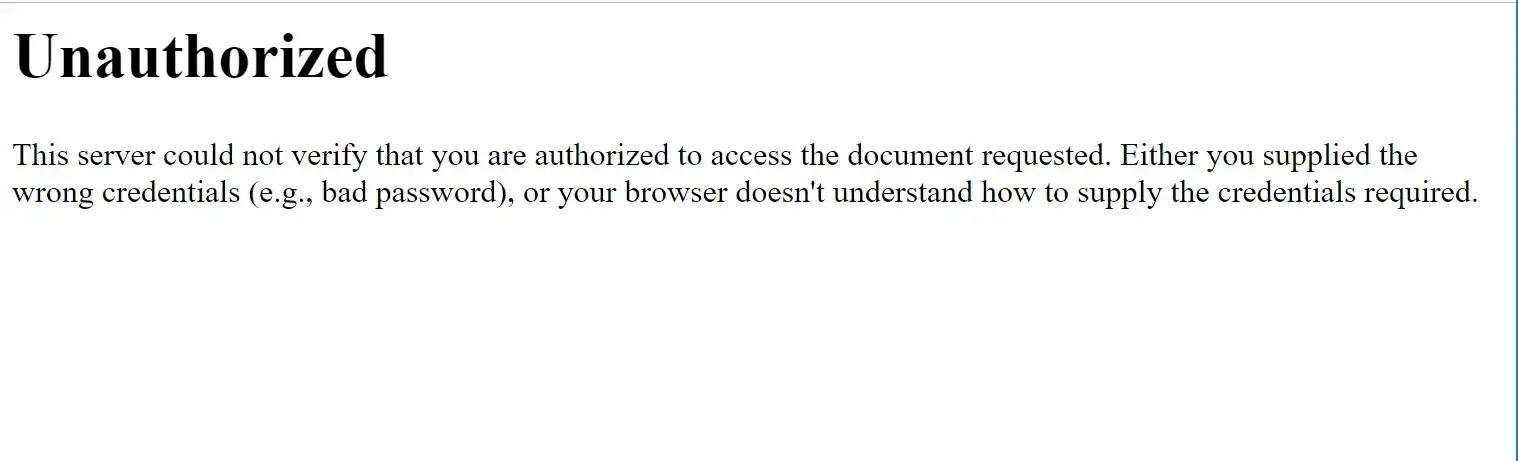
Following the 429 Too Many Requests issue, which deals with rate-limiting and server protection, the 401 Error is another access-related problem. But this time, it’s about authorization failure.
When this happens, your browser tries to reach a protected page or API resource, but the credentials provided are missing, invalid, or rejected. In WordPress, you’ll most commonly encounter it when logging in, accessing password-protected pages, or making API calls through plugins or integrations.
To resolve this:
- First, verify your login credentials and reset your WordPress password if needed.
- If the error is tied to API access (for example, REST API calls or integrations with WooCommerce or external CRMs), check that your keys or tokens are valid and correctly formatted.
- Temporarily disable security plugins and recheck your .htaccess rules, particularly those related to authorization directives.
- If you’re behind a reverse proxy or firewall, ensure it passes authentication headers properly to your server.
12. 413 Request Entity Too Large

Once authorization is back in order, the next problem you may run into is the 413 Request Entity Too Large error, a clear sign that your server is rejecting an upload because the file size exceeds its limits. It often appears when uploading media, importing demo data, or installing plugins and themes through the dashboard.
This happens because your server has predefined limits in its PHP configuration (specifically, upload_max_filesize, post_max_size, or even max_input_time). If the file you’re trying to upload exceeds any of these, the upload is automatically stopped. Shared hosting environments are particularly restrictive here, with low upload thresholds to conserve resources.
Regarding such issues, you can increase those limits by editing your .htaccess or php.ini files. Add lines like:
php_value upload_max_filesize 128M
php_value post_max_size 128M
php_value max_execution_time 300
If you don’t have access to these files, reach out to your hosting provider and ask them to raise the limit. For immediate workarounds, you can upload large files via FTP instead, or use your host’s file manager to place them directly into the appropriate directories.
13. 501 Not Implemented
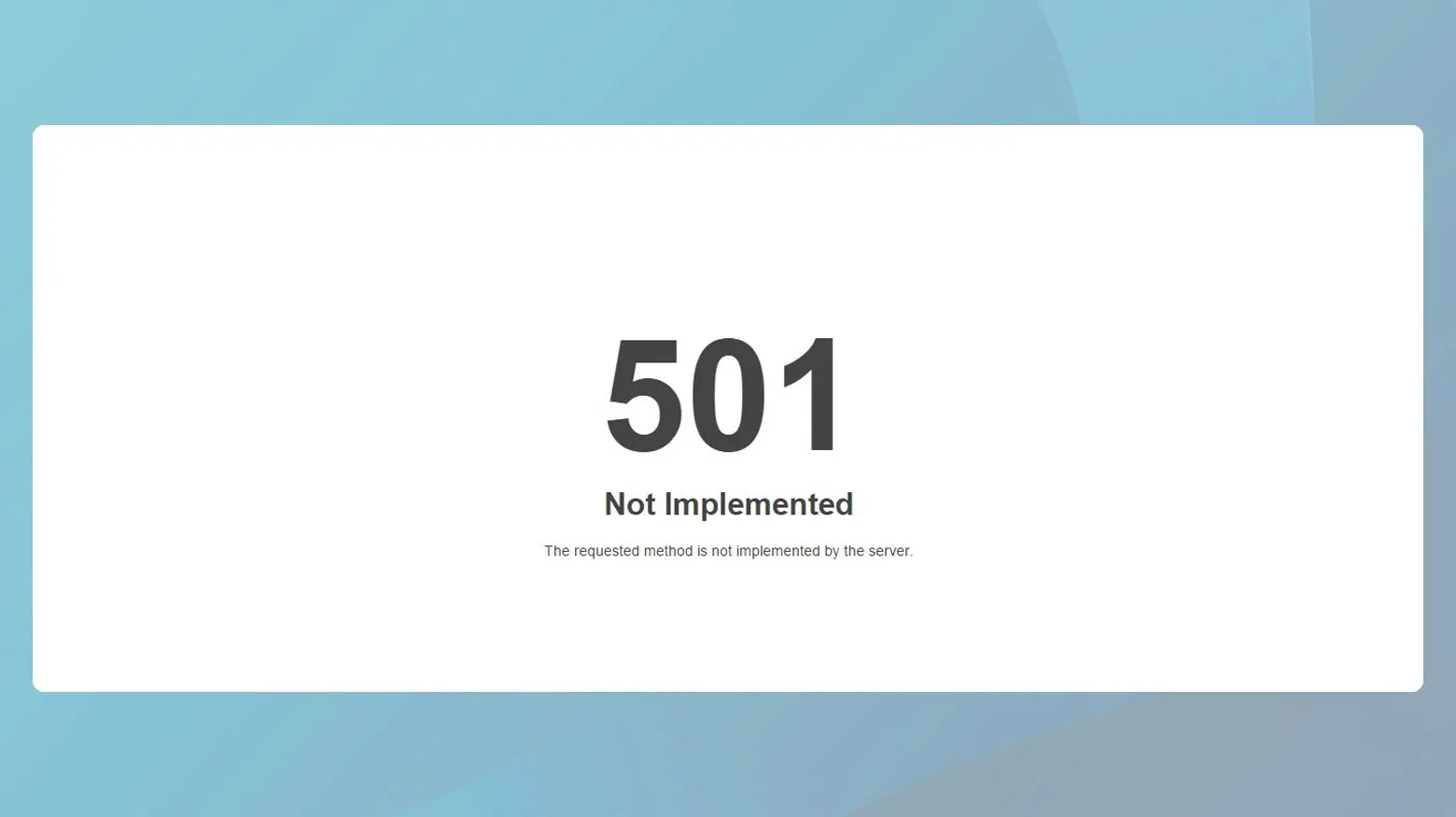
Moving from file size limits to functionality restrictions, the 501 Not Implemented error signals that your server doesn’t support the request method your browser or plugin is attempting to use. In simple terms, your site asked the server to do something (like handle a specific HTTP command), but the server responded, “I don’t know how to do that.”
This error can occur when your server software (e.g., Apache, Nginx, or LiteSpeed) is outdated or misconfigured, preventing it from processing certain methods like PUT, DELETE, or PATCH. Sometimes, proxy servers or firewalls strip away essential headers, making it seem like your request is malformed. Worse, in rare cases, broken plugins or faulty rewrite rules can generate requests that the server doesn’t recognize at all!
To fix it:
- Start by clearing your cache and disabling any proxy or CDN services to eliminate caching issues.
- Test whether the error persists when accessing your site directly from its origin server (bypassing the CDN).
- If the issue remains, contact your hosting provider to ensure that your server’s HTTP configuration supports all necessary request methods. In addition, updating your web server software to the latest stable version usually resolves 501 errors caused by unsupported functionality.
14. Cloudflare Error 521
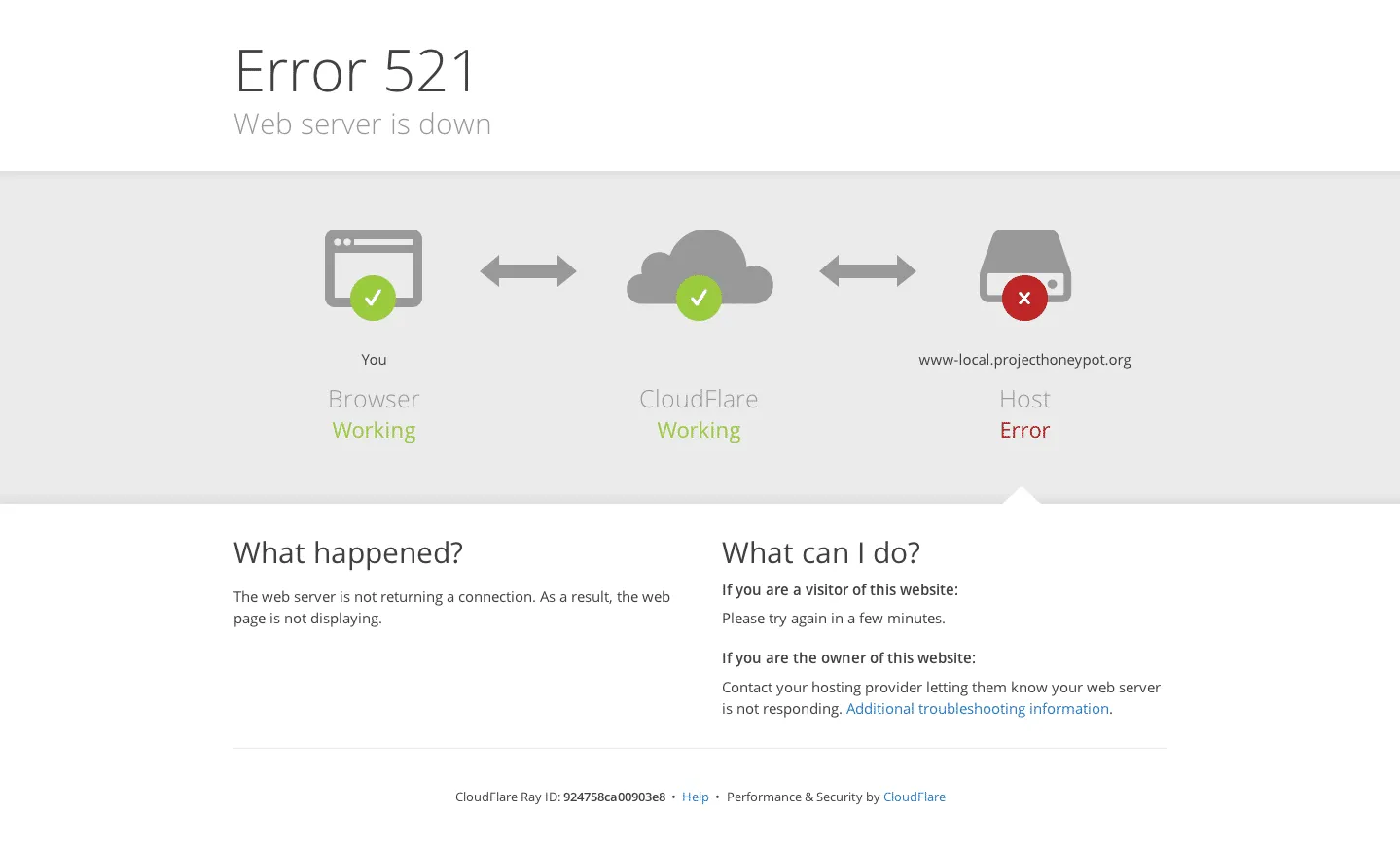
Another issue related to the previous communication failure, Cloudflare Error 521 indicates that your origin server is offline or refusing connections from Cloudflare. When visitors see this message, it means Cloudflare’s system (which acts as a content delivery and security layer) tried to fetch your website from its original host, but the host didn’t respond.
This problem often arises when your web server (Apache, Nginx, etc.) is down, crashed, or under heavy load. However, it can also occur if your server’s firewall blocks Cloudflare’s IP ranges, interpreting them as malicious traffic. If your SSL certificate is misconfigured or your hosting service restarts unexpectedly, Cloudflare may briefly lose connection to your origin as well.
For such WordPress errors, you should:
- First, verify whether your hosting server is running; you can do this by visiting your IP address directly in the browser or using a monitoring tool.
- If it’s online, make sure all Cloudflare IPs are whitelisted in your server’s firewall or security plugin. You can find the official IP list on Cloudflare’s documentation site.
15. WordPress Memory Limit Error
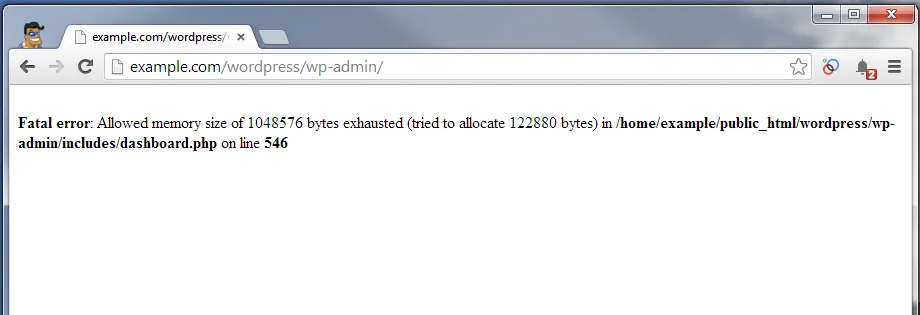
After addressing connection and proxy errors, another performance-related problem you might encounter is the WordPress Memory Limit Error. This appears when your site uses up all available PHP memory and can’t process additional tasks, typically during plugin installations, data imports, or large image processing. You’ll usually see an error like “Allowed memory size exhausted.”
The root cause is simple: your PHP memory allocation (WP_MEMORY_LIMIT) is too low for the processes running on your site. Heavy themes, multiple plugins running background tasks, or resource-intensive builders like Elementor can easily exceed modest limits like 64MB or 128MB.
To fix it, open your wp-config.php file and add this line above the “That’s all, stop editing!” comment:
define(‘WP_MEMORY_LIMIT', ‘256M');
If your host enforces a cap, you may need to contact them to raise the limit server-side. It’s also wise to audit your plugins by disabling those you don’t use and replacing bloated ones with lightweight alternatives. For large, dynamic sites, consider upgrading to a hosting plan with more memory or dedicated resources.
16. Fatal Error: Maximum Execution Time Exceeded
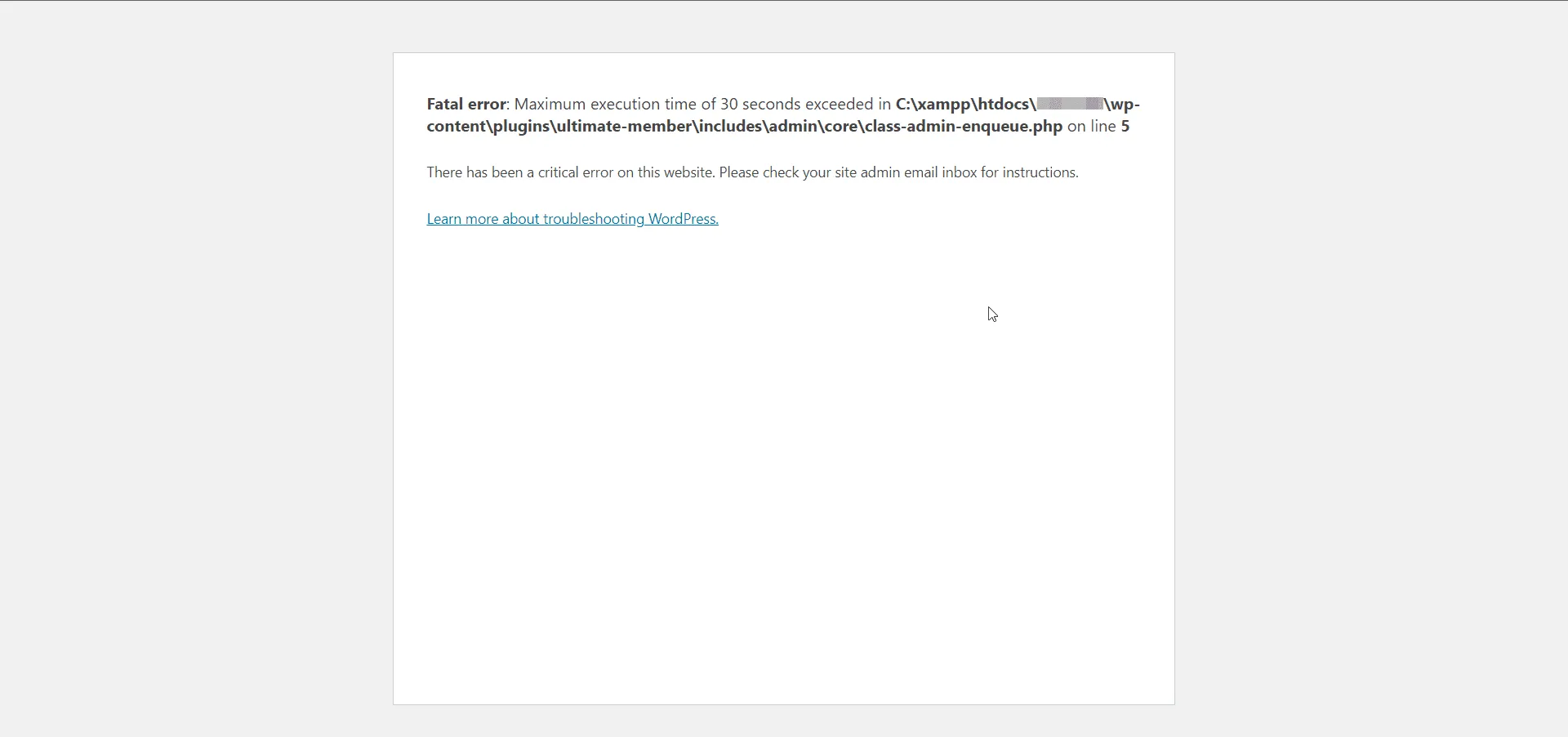
Closely tied to memory limits, the Fatal Error: Maximum Execution Time Exceeded appears when a PHP script runs longer than your server allows (typically 30 seconds). It’s your server’s way of protecting itself from endless loops or stuck processes that could consume all resources.
The problem often happens during heavy operations such as importing demo content, running large migrations, or activating bulky plugins. A low max_execution_time value or inefficient code can also contribute.
Fortunately, you can fix this by increasing the execution time limit. Add this directive to your .htaccess file or php.ini:
php_value max_execution_time 300
If your host doesn’t permit direct edits, you can use set_time_limit(300); within WordPress or ask support to extend it.
Still, keep in mind that if you consistently hit this limit, it’s a sign of deeper performance issues, such as unoptimized scripts, slow database queries, or overburdened hosting. In that case, use tools like Query Monitor to find what’s slowing your site down and address the root cause.
17. Upload: Failed to Write File to Disk
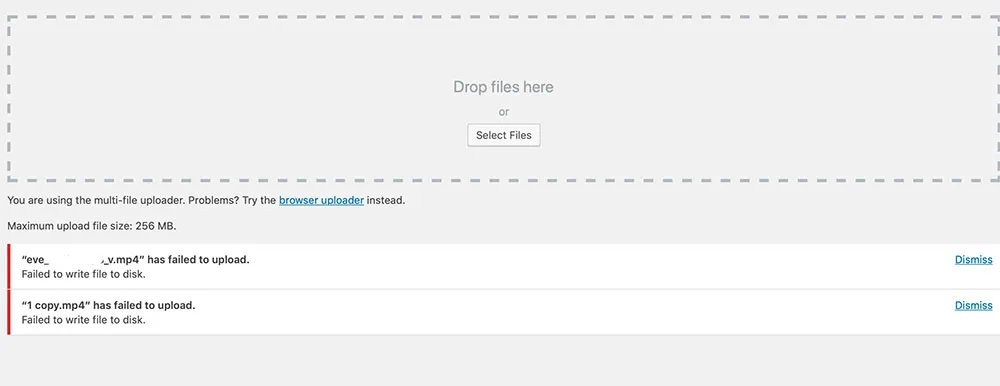
Once your scripts are running smoothly, you might still encounter the Upload: Failed to Write File to Disk error when trying to upload media files. It occurs mostly when WordPress doesn’t have permission to write files to your server or when the temporary storage directory is full.
Specifically, every upload first goes to a temporary folder before being moved to /wp-content/uploads. If this temp directory is full or inaccessible, uploads will fail mid-process. Incorrect file permissions (especially after migrations) are another common cause.
In this case, it's recommended that you:
- Connect via FTP or your hosting file manager
- Navigate to the uploads directory and ensure folder permissions are set to 755 and file permissions to 644.
- If your host allows it, check and clear your server’s /tmp directory to ensure there’s free space.
When the problem persists, your last resort is to contact your provider. They may need to reset your PHP handler or adjust disk quotas for your account.
18. “Sorry, This File Type Is Not Permitted for Security Reasons”
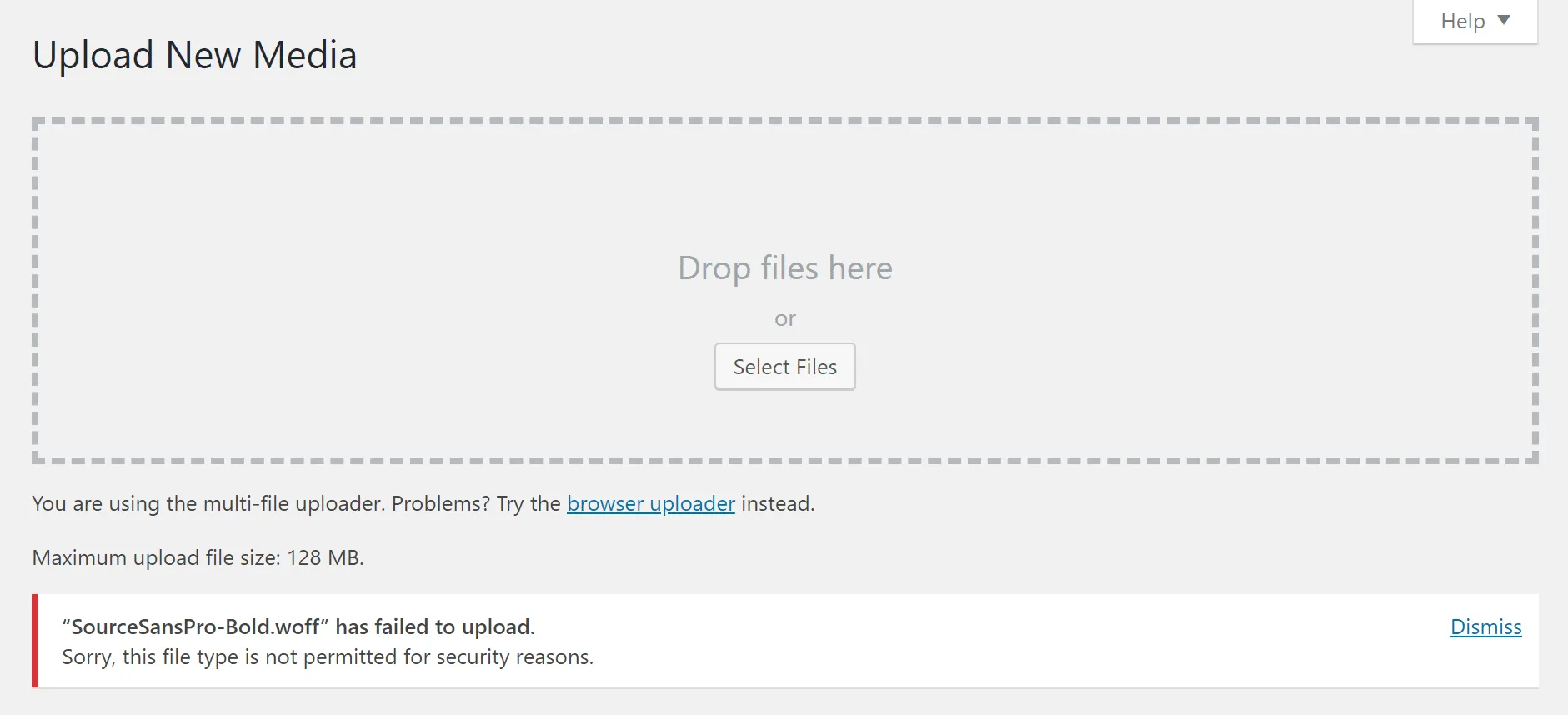
Building on upload issues, another common barrier you might face is the “Sorry, This File Type Is Not Permitted for Security Reasons” error.
You will find these WordPress errors to show up when you try to upload a file type that WordPress doesn’t recognize as safe, such as SVG, JSON, or certain font formats. WordPress blocks these by default to prevent malicious files from being uploaded.
The problem isn’t that your file is too big or the server is misconfigured; it’s that WordPress’s internal MIME type restrictions reject it. This safeguard is important for security, but inconvenient when you’re working with legitimate design or development files.
To address the problem, you can expand WordPress’s accepted file types safely. Add custom MIME support via your theme’s functions.php or install a plugin like “WP Extra File Types.” For example, to enable the upload of Scalable Vector Graphics (SVG) files to the WordPress media library, you can add:
function custom_mime_types($mimes) {
$mimes[‘svg'] = ‘image/svg+xml';
return $mimes;
}
add_filter(‘upload_mimes', ‘custom_mime_types');
Most importantly, always verify that files are clean and from trusted sources. Otherwise, enabling unsafe uploads could expose your site to severe vulnerabilities!
19. “Sorry, You Are Not Allowed to Access This Page”
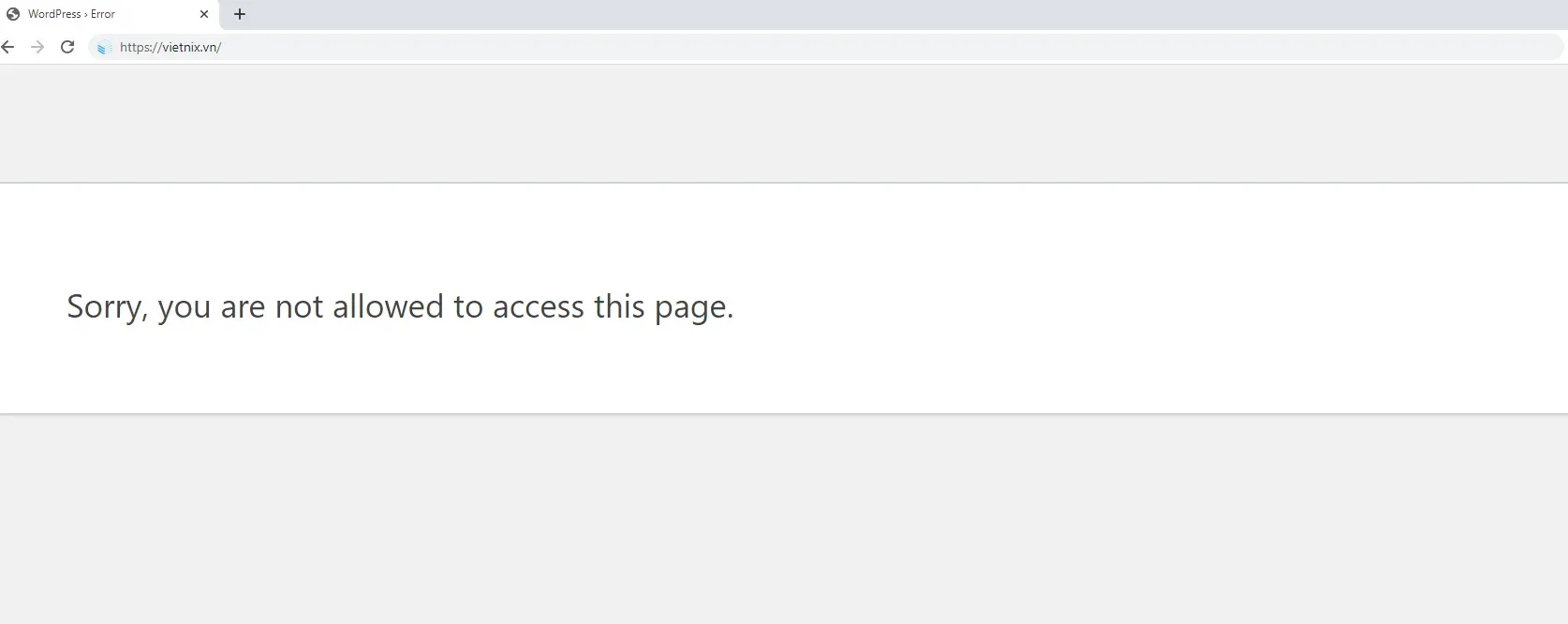
If you’re able to upload files but suddenly lose access to certain dashboard areas, you might run into the “Sorry, You Are Not Allowed to Access This Page” error. This message means WordPress recognizes your account but denies access due to incorrect permissions or mismatched user roles.
The issue often arises after migrations, failed updates, or plugin installations that modify role capabilities. WordPress may “lose track” of your user privileges, treating an admin as a lower-level role. Security plugins can also revoke permissions unintentionally.
In that situation, you should:
- Log in via phpMyAdmin and verify your user’s role in the wp_usermeta table; it should be set to administrator. If not, you can manually reset it or create a new admin user through your database.
- Check recently added plugins that modify roles or restrict admin areas, and disable them temporarily.
- If everything else fails, restore your site from a recent backup where permissions were intact.
20. “Installation Failed: Could Not Create Directory”
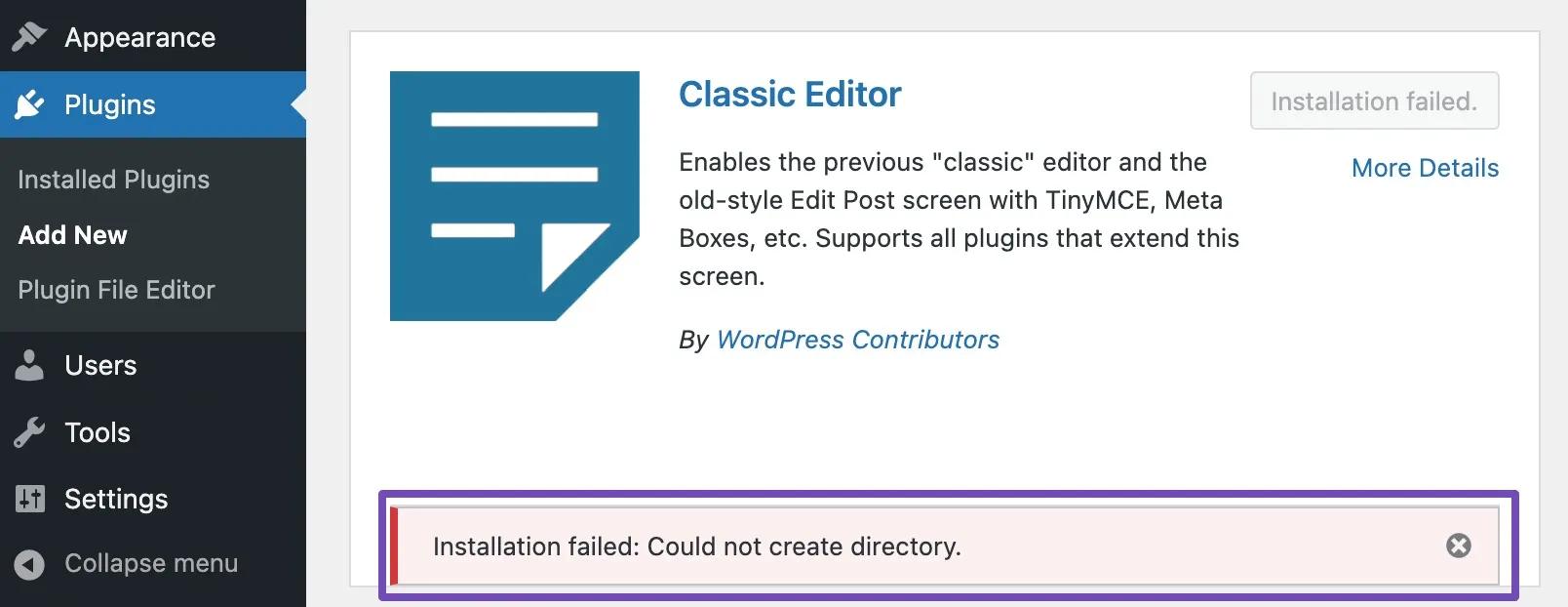
The “Installation Failed: Could Not Create Directory” message shows up when WordPress cannot create folders during plugin or theme installations. You’ll typically see it when the system tries to unpack new files but doesn’t have permission or available space to complete the process.
The most common cause is incorrect directory permissions or ownership issues within your server environment. WordPress needs write access to /wp-content/plugins and /wp-content/themes to install new components; if those folders are restricted, the process halts. Running out of disk quota can also cause the same symptom.
To fix it:
- Check your file permissions via FTP and make sure directories are set to 755.
- Verify ownership matches your web server user (often www-data or apache).
- If disk space is the issue, delete unused backups or media files, or contact your host for more storage.
21. Incorrect file permissions
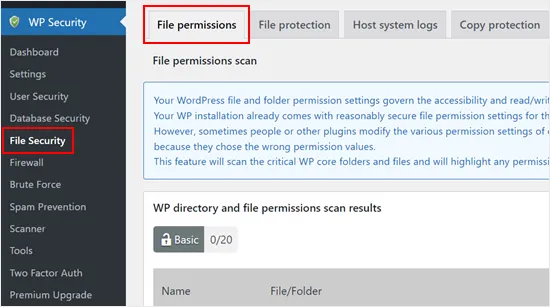
Following the “Installation Failed: Could Not Create Directory” error, another deeply related issue is Incorrect File Permissions.
When your file and folder permissions are not set properly, WordPress loses the ability to read, write, or execute crucial operations. You might notice that certain features stop working: uploads fail, plugins can’t update, or you can’t even access the dashboard at all.
Specifically, file permissions are the rules that tell your server who can do what with each file — read it, write to it, or execute it. If permissions are too restrictive, WordPress can’t create or modify files. If they’re too lenient, hackers could exploit those same files. The most common reason permissions break is after a migration, backup restore, or server change where ownership and permission values are reset incorrectly.
- In this case, it's advisable to use an FTP client or your hosting’s file manager to inspect and adjust permissions. Typically, folders should be set to 755 and files to 644.
- You can also reset ownership to your web server user (often www-data or apache) using SSH commands like chown -R www-data:www-data public_html/.
Once corrected, WordPress should regain full access to its directories, and related errors like “Failed to Write File” or “Could Not Create Directory” will vanish.
22. ERR_SSL_PROTOCOL_ERROR
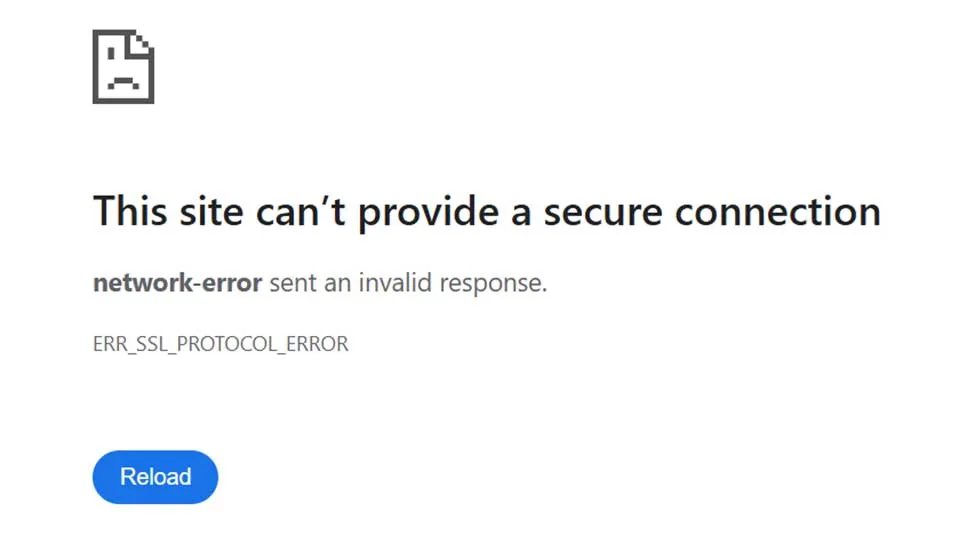
Once your file permissions are in order, the next problem that might surface involves your site’s SSL certificate, specifically the ERR_SSL_PROTOCOL_ERROR. This error means your browser tried to create a secure HTTPS connection to your site but failed because something went wrong in the SSL handshake process. In most cases, users see a warning message like “This site can’t provide a secure connection.”
These WordPress errors pop up when your SSL certificate is missing, expired, or incorrectly configured. Sometimes, the certificate chain (which includes intermediate certificates) isn’t properly installed, preventing browsers from verifying authenticity. Conflicting server settings, mixed-content redirects, or outdated browsers can also worsen the issue.
- Check your SSL installation using a tool like SSL Labs. Make sure your certificate is valid, unexpired, and includes all necessary intermediate certificates.
- For those who recently migrated to HTTPS, remember to verify that your WordPress and Site Address URLs in Settings > General both use “https://”.
- Clear your browser cache.
- If you’re using Cloudflare or another CDN, ensure SSL mode is set to “Full” or “Full (Strict)” instead of “Flexible.”
23. ERR_SSL_VERSION_OR_CIPHER_MISMATCH
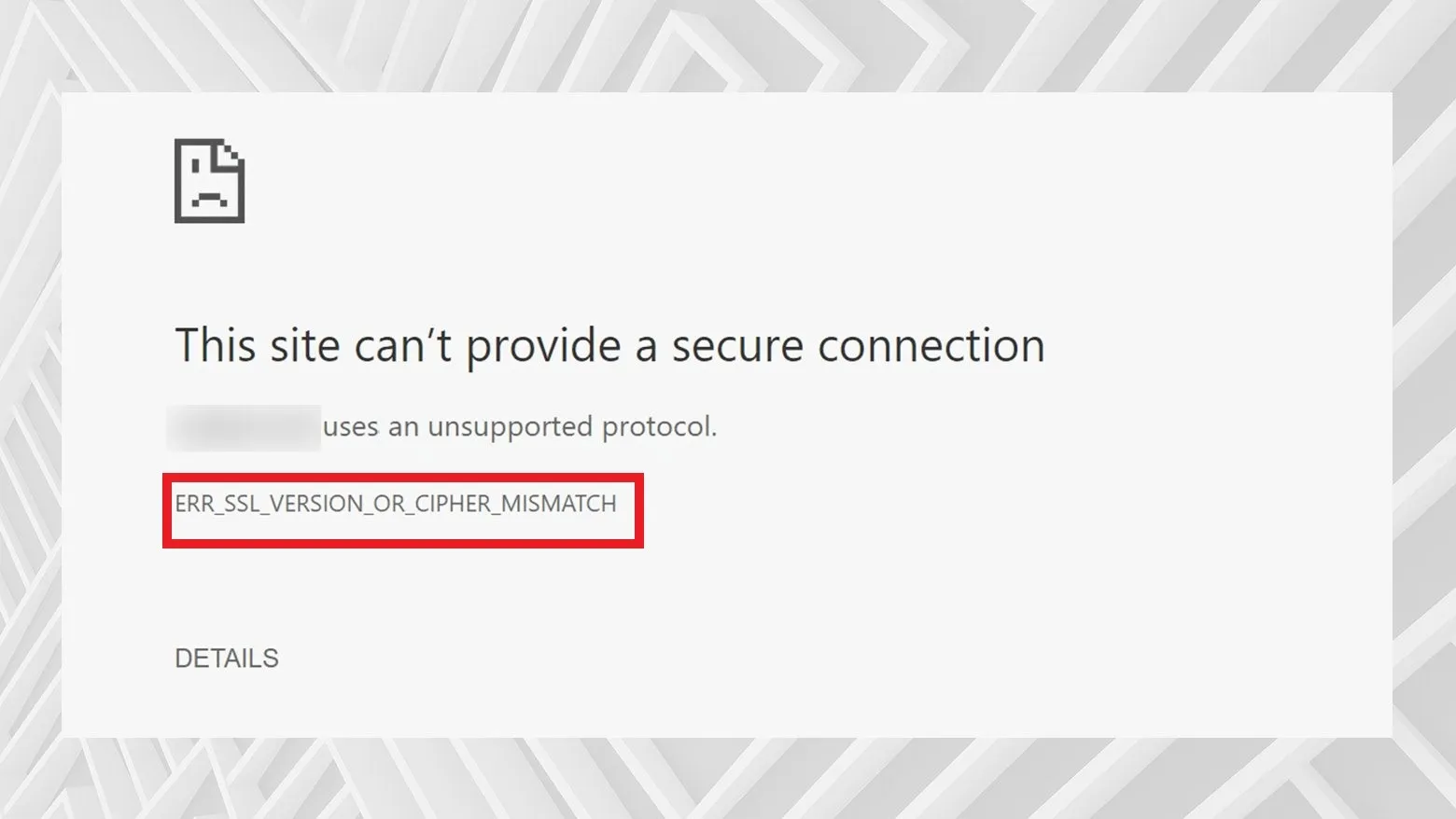
The ERR_SSL_VERSION_OR_CIPHER_MISMATCH error is another SSL-related failure, but this one focuses on incompatibility rather than absence. It occurs when your browser and server can’t agree on which SSL/TLS version or encryption method to use. As a result, the secure connection handshake fails before any data can be exchanged.
From our observation, this error is more likely to show up when your server supports outdated encryption protocols (like TLS 1.0 or 1.1) that modern browsers have phased out. It can also appear if you’re using an old or misconfigured SSL certificate, or if your CDN is forcing an insecure cipher suite. On certain occasions, the issue arises from a corrupted SSL cache or a mixed configuration between multiple proxies.
To resolve the problem, you may try the following:
- Log in to your hosting control panel and ensure your server supports TLS 1.2 or 1.3, as older versions are no longer accepted by Chrome, Firefox, or Safari.
- Reinstall your SSL certificate if necessary, and update your web server software to the latest version.
- On Cloudflare, choose “Full (Strict)” mode to enforce a modern cipher configuration.
- Finally, clear your browser’s SSL cache (found in advanced network settings) before reloading your site.
24. Mixed content warnings

Even when your SSL connection is finally stable, you might still encounter mixed content warnings, which appear when some of your site’s resources are being loaded over insecure HTTP instead of HTTPS. In practical terms, this means your site is technically secure but still trying to pull images, scripts, or styles from insecure URLs, causing browsers to flag it with a warning icon or “Not fully secure” label.
Usually, the issue arises after migrating from HTTP to HTTPS without updating internal links or database records. Hardcoded URLs in themes, plugins, or widgets can also load assets over HTTP. Though the page itself might display correctly, browsers consider it partially insecure since not all data is encrypted.
The best way to fix it is to:
- Use a plugin like Better Search Replace to update all “http://” URLs in your database to “https://”.
- Alternatively, use the Really Simple SSL plugin, which automatically redirects mixed content and enforces HTTPS site-wide.
- Manually inspect your theme files for any static links and replace them with relative URLs.
Once all elements load securely, your browser will mark the site as fully protected.
25. SSL Handshake Failed

If mixed content wasn’t the culprit but your HTTPS connection still fails, you might be facing an SSL Handshake Failed error. This error means that your browser and the server were unable to establish the initial encrypted connection (the “handshake”) that verifies identity and encryption keys. Without this handshake, the secure connection cannot begin.
Several factors can break this handshake: mismatched SSL certificates, incorrect server time or date, outdated browsers, or firewalls interfering with the SSL negotiation. Worse, if you’re using Cloudflare or a reverse proxy, conflicts between its SSL settings and your origin server’s configuration can also trigger this issue.
To resolve it:
- Verify that your SSL certificate is valid and properly installed with the full certificate chain.
- Ensure your hosting server’s time and date are accurate, as SSL validation depends on it.
- For those using Cloudflare, we recommend switching SSL mode to “Full (Strict)” and making sure the origin server also has a valid certificate.
- Clearing your browser’s cache or testing from an incognito window also helps confirm whether the problem lies locally or server-side.
26. WordPress HTTP Error (Uploading image to the Media Library)
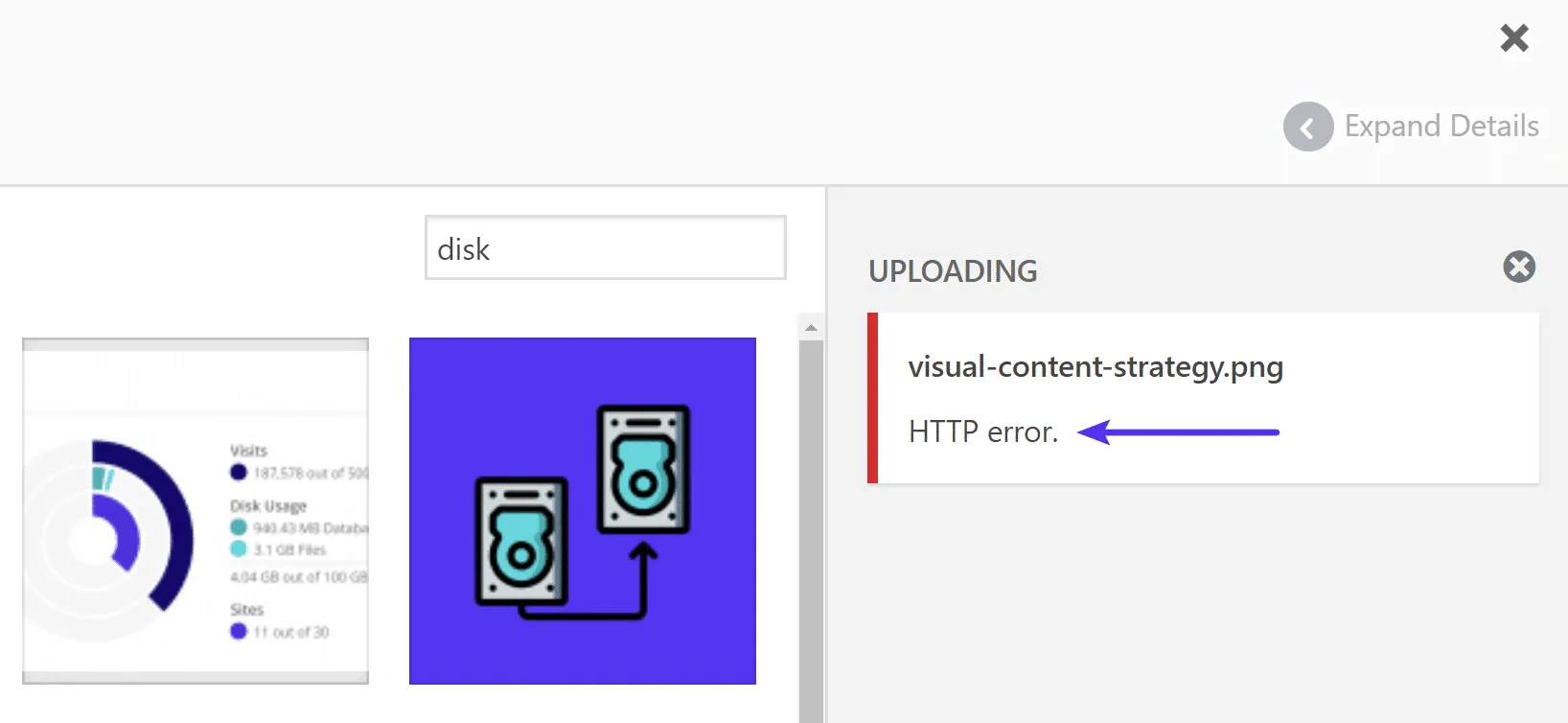
Now that SSL-related problems are out of the way, let’s shift focus to media, starting with the WordPress HTTP Error that appears when uploading images to the Media Library. This generic error can be especially frustrating because WordPress doesn’t specify what’s wrong; it just tells you the upload failed.
In most cases, this problem happens when your server times out or rejects the file due to size limits, memory exhaustion, or security configurations. Image optimization plugins, incorrect file permissions, or incompatible file formats can also trigger this error.
From our experience, you should:
- Try uploading a smaller version of the same image first to confirm whether the issue is file-size related.
- Next, check your PHP settings and increase upload_max_filesize, post_max_size, and memory_limit.
- Also, if you’re using an image optimization plugin, it would be best to temporarily deactivate it for a while to rule out conflicts.
27. The Add Media button isn't working
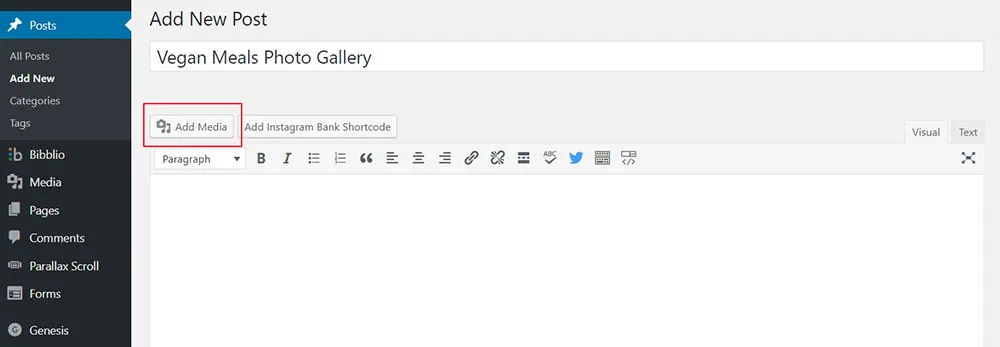
If uploads are working but you can’t open the uploader interface itself, the next issue you might face is a malfunctioning Add Media button.
Specifically, when you click the “Add Media” button while editing a post or page and nothing happens, it typically means there’s a JavaScript conflict in your WordPress admin area. This usually stems from a plugin or theme that loads its own version of jQuery, interfering with WordPress’s built-in scripts. Cached JavaScript files or broken TinyMCE editor settings are also some common culprits.
- Consider clearing your browser cache and disabling all plugins temporarily. If the button starts working again, reactivate them one by one to identify the conflicting one.
- Another option is to switch temporarily to a default WordPress theme to ensure the issue isn’t theme-related.
- For a permanent solution, make sure your theme and plugins use WordPress’s wp_enqueue_script() method properly; this prevents duplicate or conflicting JavaScript calls.
28. Broken media files
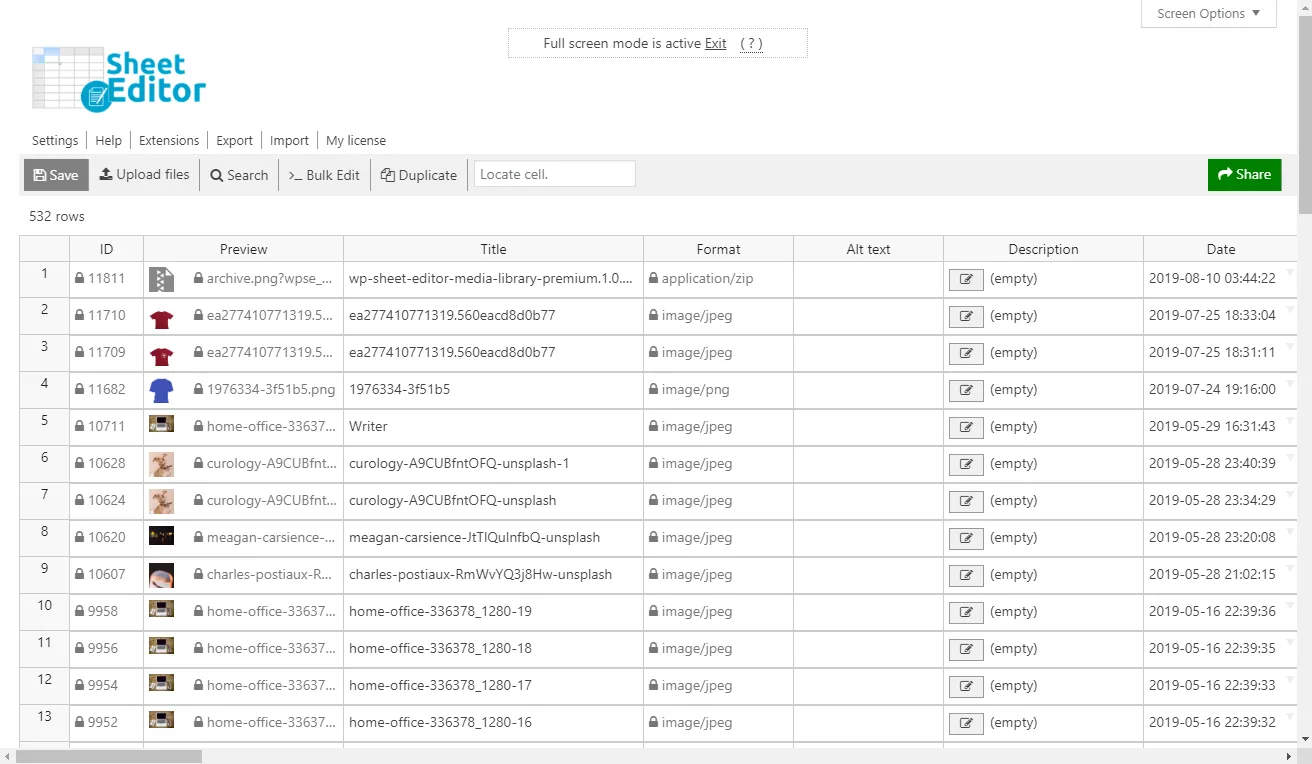
Following the Add Media issue, another frustrating media-related problem is broken media files – when images or videos that once worked suddenly show broken icons, missing thumbnails, or 404 errors. Basically, the files themselves are missing, corrupted, or no longer located where WordPress expects them to be.
This situation can occur after migrations, permission changes, or accidental deletions from the server. Sometimes, the media URLs in your database still point to the old directory structure, while the actual files have moved. Worse, if your CDN integration is misconfigured, media might also fail to load because the links point to an invalid CDN path.
Your best bet to address this dilemma is to verify whether the missing files still exist in /wp-content/uploads/:
- If not, restore them from a backup.
- If they’re present but inaccessible, reset file permissions to ensure WordPress can serve them.
For database mismatches, use a plugin like Media Tools or Better Search Replace to update all media URLs to the correct paths. Additionally, if you use a CDN, re-sync your media library or temporarily disable the CDN to confirm whether the issue lies in the external configuration.
29. “There Has Been an Error Cropping Your Image”
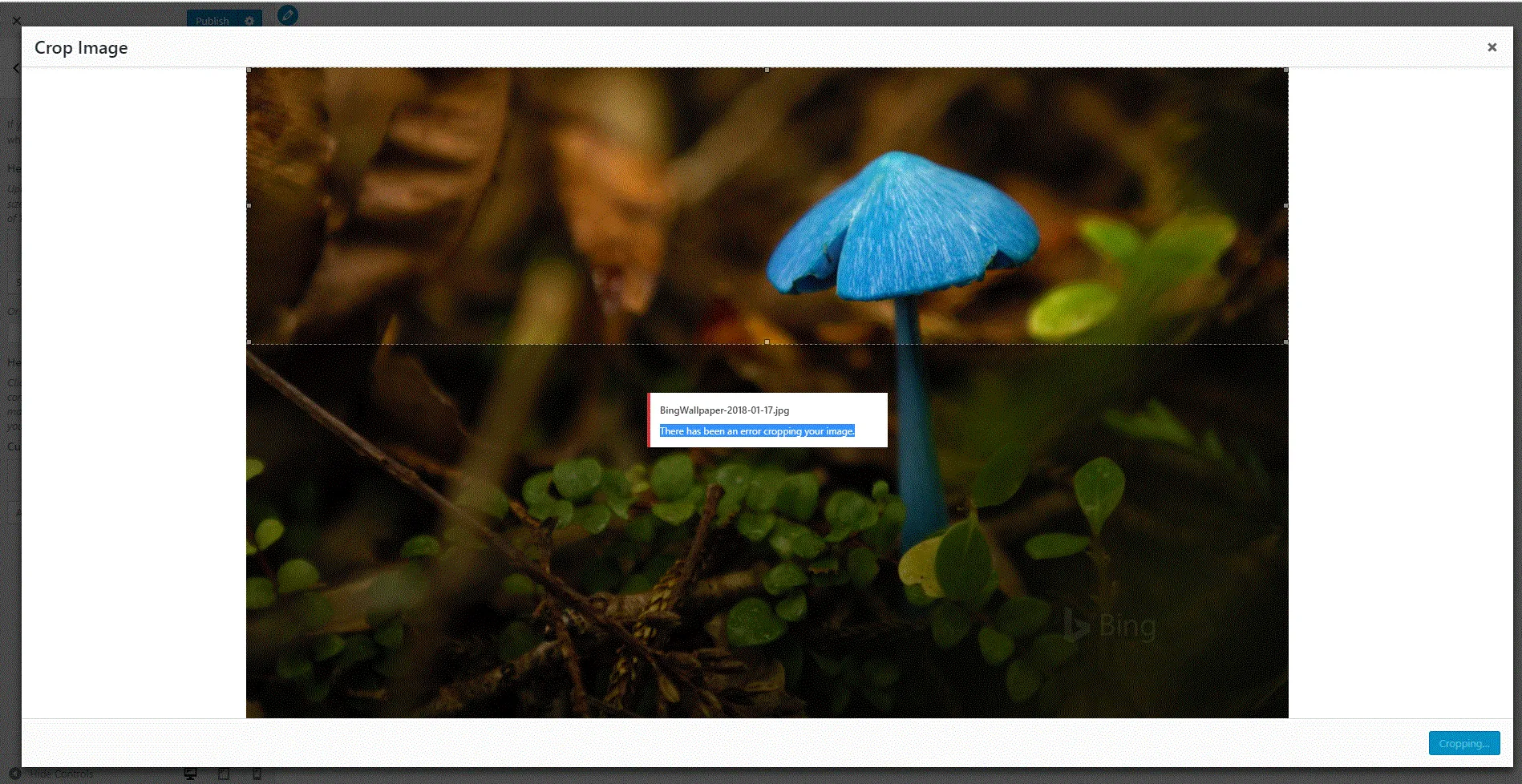
Even after fixing broken media, you might stumble upon a more specific issue when editing images: “There Has Been an Error Cropping Your Image.” These WordPress errors occur when you try to crop or resize an image directly in WordPress, but the editor can’t process the request.
The common reasons are often due to insufficient PHP memory, incorrect file permissions, or server-side image processing library issues (like GD or Imagick not being enabled). Sometimes, a plugin interferes with how WordPress handles image manipulation, leading to cropping failures.
To fix it, first ensure your PHP memory limit is high enough – at least 256MB is recommended for image-heavy sites. Next, check that the wp-content/uploads folder has writable permissions (755 or higher). You can also add this line to your functions.php file to ensure WordPress checks both your GD and Imagick libraries:
add_filter (‘wp_image_editors', ‘wpse303391_change_graphic_editor');
function wpse303391_change_graphic_editor ($array) {
return array( ‘WP_Image_Editor_GD', ‘WP_Image_Editor_Imagick' );
}
And what if none of these solutions work? In that case, the last resort is to deactivate all image optimization or media-related plugins and test again.
30. Incorrect Facebook thumbnail
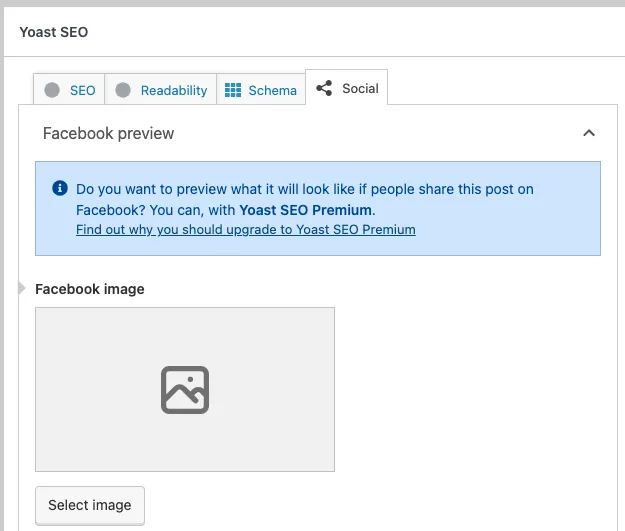
Even after your images are working perfectly on your site, they might not display correctly on social media, especially on Facebook. The thumbnail issue occurs when you share a post, and Facebook either chooses the wrong image or none at all.
So, what is the reason? It's likely Facebook caches metadata through its Open Graph tags; if your post doesn’t include these tags properly, it guesses which image to use. Missing or outdated cache data, conflicting SEO plugins, or improperly sized featured images can also be a part of the dilemma.
To handle these WordPress errors, you should:
- Use an SEO plugin like Yoast SEO or Rank Math to ensure Open Graph tags are included in your posts.
- Visit the Facebook Sharing Debugger and click “Scrape Again” to refresh Facebook’s cache for your URL.
- Make sure your featured image meets Facebook’s size requirements (at least 1200×630 pixels) for optimal display.
Once refreshed, your link preview should show the correct thumbnail every time.
31. The WordPress database is corrupt
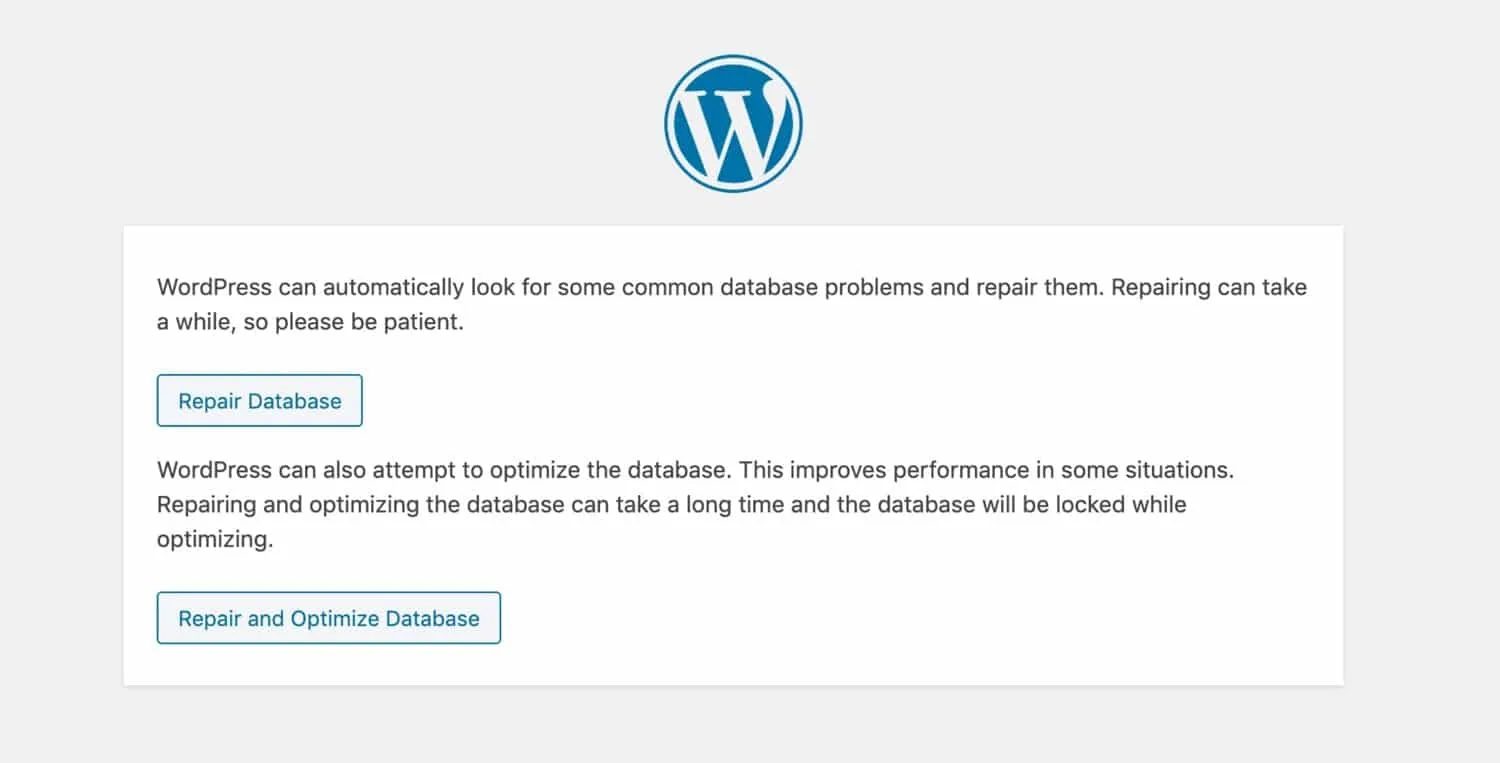
After dealing with Facebook thumbnail issues, it’s time to turn our attention to something far more critical: database corruption.
When the WordPress database is corrupt, you’ll typically encounter errors like “Error establishing a database connection,” missing content, or strange symbols appearing on your pages. In severe cases, your entire site may fail to load, leaving only a raw error message instead of your homepage.
The main reason is that the WordPress database stores everything, including posts, pages, user information, and even plugin settings. Corruption can occur when database tables are partially written due to interrupted processes, faulty plugins, improper shutdowns, or even low-quality hosting servers that experience frequent downtime. Also, large sites with frequent updates or heavy traffic are especially prone to database inconsistencies over time.
To fix this, open your wp-config.php file and add the line:
define(‘WP_ALLOW_REPAIR', true);
Then visit yourdomain.com/wp-admin/maint/repair.php. You’ll see options to Repair or Repair and Optimize your database. After running the repair, remove the line from your config file to secure it again.
32. PHP errors in WordPress
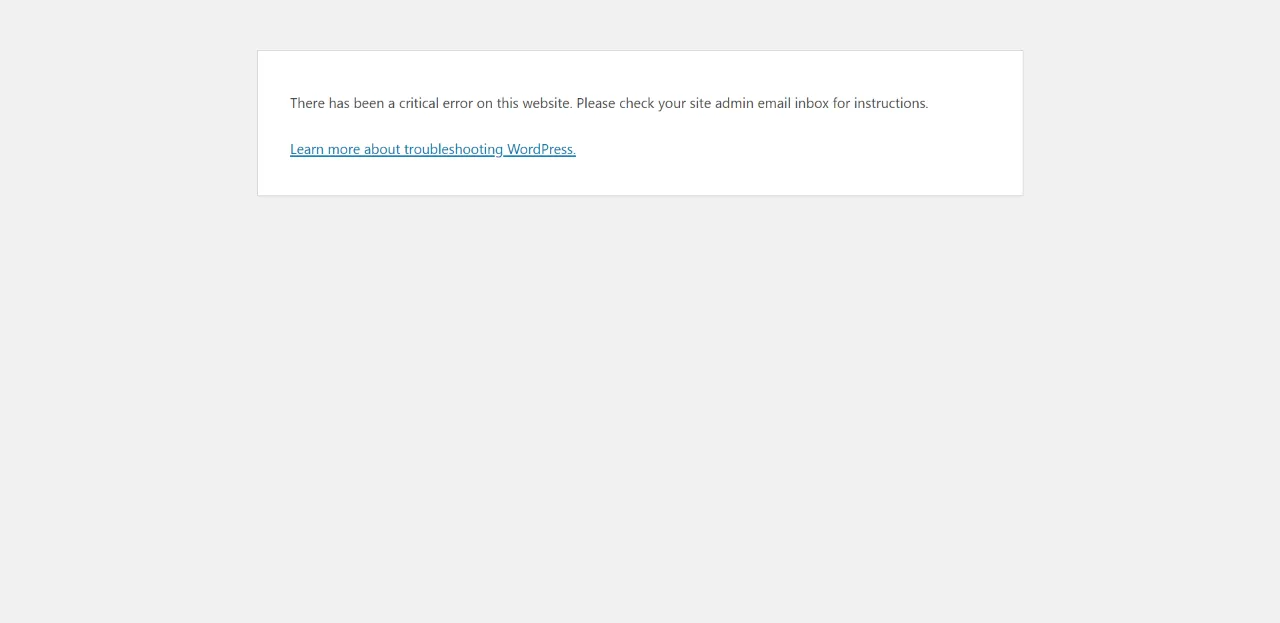
Database corruption can break content, but sometimes, it’s the PHP errors themselves that bring your site down.
The PHP Errors in WordPress issue manifests in various ways: you might see “Parse error,” “Fatal error,” or “Warning” messages on your pages. These indicate that WordPress’s underlying PHP scripts have encountered code that they can’t execute properly.
The root cause often comes down to syntax mistakes in custom code, plugin conflicts, or deprecated PHP functions in older themes. For example, missing semicolons, mismatched brackets, or incorrectly nested functions can all cause fatal errors. When that happens, WordPress stops executing the script, resulting in a broken page or even a completely white screen.
To make it go away completely, you can enable debug mode by adding the following lines to your wp-config.php:
define(‘WP_DEBUG', true);
define(‘WP_DEBUG_LOG', true);
define(‘WP_DEBUG_DISPLAY', false);
These lines will log PHP errors in a debug.log file located in the /wp-content/ folder.
Then, check that file to identify which plugin, theme, or line of code is breaking your site. Once found, either correct the syntax or deactivate the problematic plugin until an update is available.
33. “Missing a Temporary Folder”
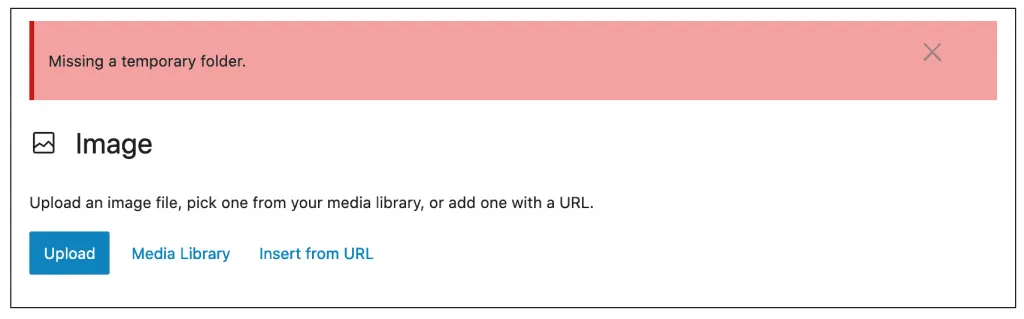
Next, let’s address a problem closely tied to uploads and updates – the “Missing a Temporary Folder” error. This message usually pops up when you try to upload media, install plugins, or update themes, and WordPress can’t find a temporary directory to process those files.
WordPress uses a specific temporary folder on your server (usually /tmp) to handle file operations. If this folder is missing, misconfigured, or lacks proper permissions, the upload process fails immediately.
You should access your site’s root directory via FTP and locate your wp-config.php file. Add the following line:
define(‘WP_TEMP_DIR', dirname(__FILE__) . ‘/wp-content/temp/');
Then, create a new folder called temp inside /wp-content/. It manually tells WordPress where to store temporary files, bypassing the server’s missing default directory. After that, uploads and updates should resume normally.
34. Destination Folder Already Exists
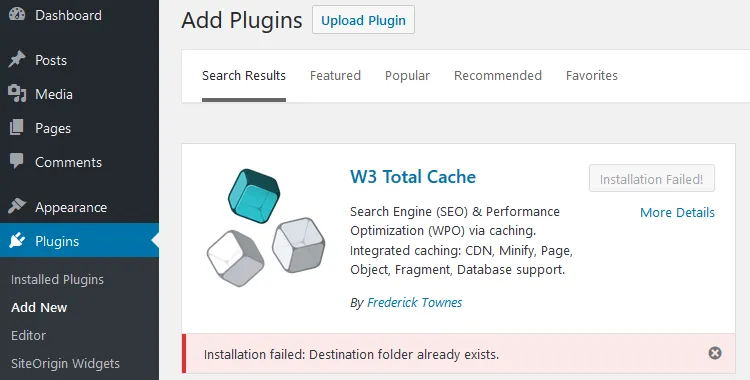
Sometimes, the problem isn’t that a folder is missing; it’s that there’s already one in the way!
The “Destination Folder Already Exists” error appears when you try to install a plugin or theme that already has an existing folder under /wp-content/plugins/ or /wp-content/themes/. WordPress refuses to overwrite it, halting the installation midway.
These WordPress errors can happen if a previous installation attempt was interrupted or failed, leaving behind a partial folder. They can also occur after restoring a backup where files weren’t fully synced.
In this case, you should connect to your server via FTP or your file manager, then navigate to the relevant directory and delete the folder with the same name as the plugin or theme you’re trying to install. After it’s removed, retry the installation; it should proceed without conflict.
Note: If this happens frequently, consider clearing old plugin folders before updates and verifying that your site has sufficient storage to complete installations properly.
35. The WordPress theme stylesheet is missing
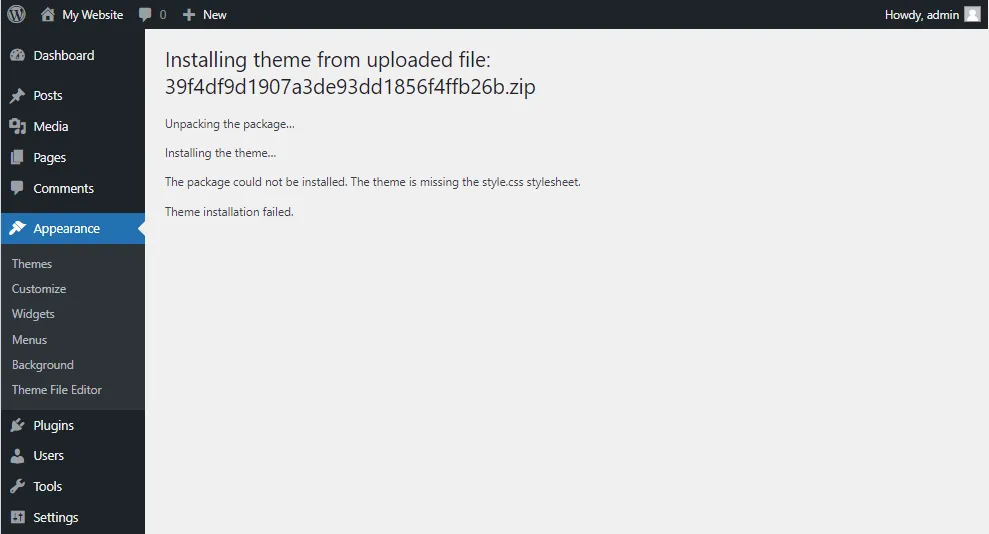
After fixing installation conflicts, another theme-related issue you might face is related to the WordPress theme stylesheet. This error occurs when you try to install a theme, but WordPress can’t find the style.css file that defines its design structure. Without this file, the theme is considered invalid and won’t activate.
The most common cause is uploading the wrong file – for instance, uploading a theme’s parent ZIP package that contains documentation, PSDs, or other extras instead of the actual theme folder. Sometimes, developers package themes in multi-layered ZIP archives, so the true theme folder is buried inside.
We suggest you first extract the ZIP file on your computer and check whether it contains a folder with the style.css file inside.
- If it does, compress just that folder and upload it again via Appearance > Themes > Add New.
- If the theme came from a marketplace like ThemeForest, download the “Installable WordPress file only” version rather than the entire package.
36. Pluggable.php file errors
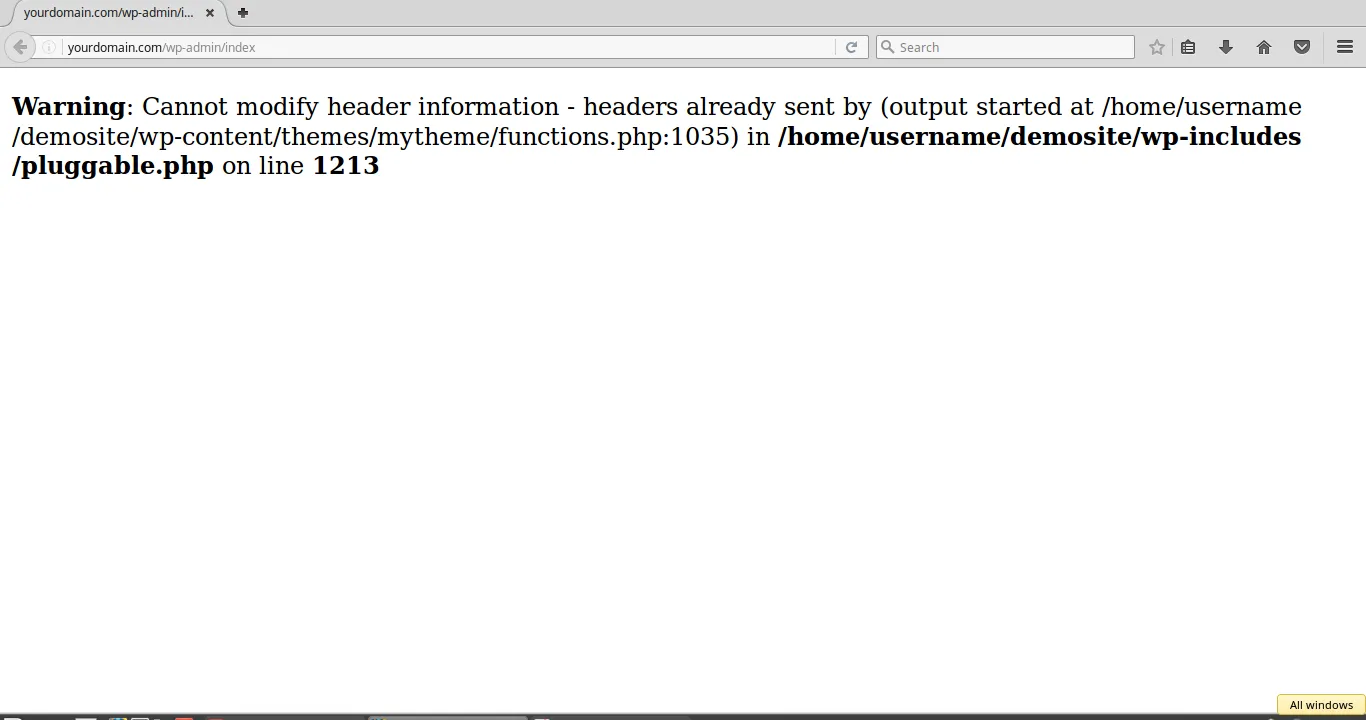
Following theme installation issues, another common technical hiccup is the Pluggable.php file error. From our observation, it usually appears as a PHP warning like “Cannot redeclare function” or “Headers already sent,” both of which point to the pluggable.php file inside the /wp-includes/ directory.
The reason for this error is that WordPress allows certain core functions (such as user authentication and email sending) to be overridden by plugins. If a plugin tries to declare one of these functions incorrectly, it conflicts with the existing version inside pluggable.php. Similarly, adding extra spaces or lines before PHP tags in custom files can cause headers to send prematurely, triggering this error.
To fix it:
- Look at the first error line: it will tell you which plugin or file is trying to override a function improperly. Open that file and either remove or comment out the duplicate function declaration.
- Make sure no blank spaces or new lines appear before <?php or after ?> tags in your files.
The warning should disappear after you correct all these issues.
37. WordPress files are corrupt
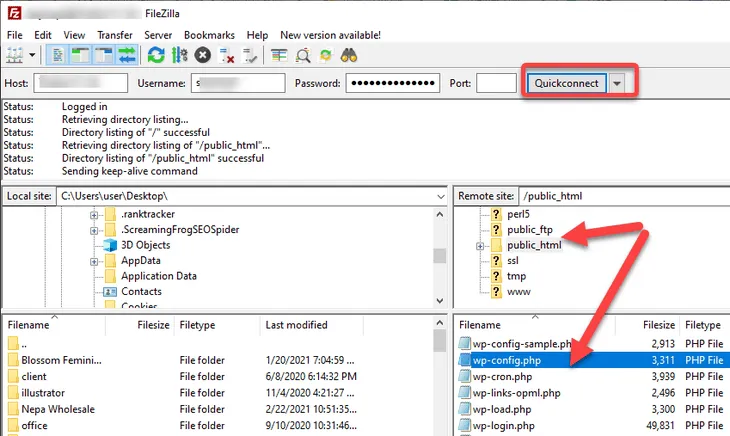
Is your site still misbehaving even after resolving specific errors? Then, you might be facing a deeper issue: corrupted WordPress core files. Essential system files like index.php, wp-settings.php, or core directories (wp-admin, wp-includes) become damaged, deleted, or modified improperly. Such corruption can result from interrupted updates, malware infections, or incomplete FTP transfers.
Fortunately, all you need to do is:
- Download a fresh copy of WordPress from wordpress.org.
- Extract it locally.
- Upload the wp-admin and wp-includes folders to your server via FTP, overwriting the existing ones.
This strategy should restore all core files without affecting your content or plugins. Still, for safety purposes, you should avoid editing WordPress core files directly in the future and consider using a malware scanner plugin like Wordfence to check for infected files.
38. “Not Secure” warning in Chrome
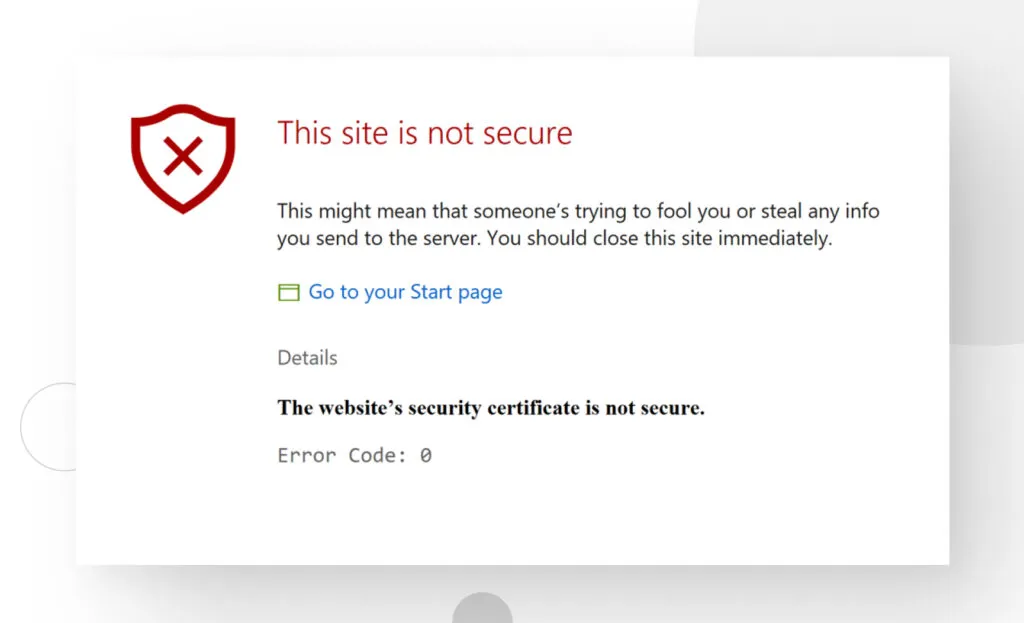
Another issue you may encounter is the dreaded “Not Secure” warning in Chrome. This label appears in the address bar when your site is loaded over HTTP instead of HTTPS or when your SSL certificate is invalid. Even if your site functions fine, the warning undermines user trust and can hurt conversions.
The culprit behind these WordPress errors is that SSL hasn’t been properly installed, or because mixed-content elements (like HTTP images or scripts) remain on your pages. Hence, Google Chrome displays the warning whenever it detects unencrypted resources, even if the main page is secure.
To fix it:
- Ensure that your hosting includes a valid SSL certificate (free options like Let’s Encrypt work perfectly).
- Update your WordPress and Site URLs under Settings > General to use https://.
- Use a plugin like Really Simple SSL to force secure connections site-wide and automatically redirect all HTTP traffic to HTTPS.
Unless other issues are still at play, Chrome will remove the warning after you have completed this process.
39. “Your Connection Is Not Private” browser error
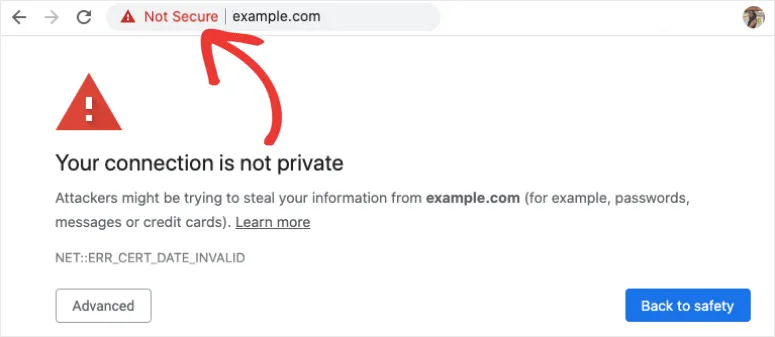
In a way, one can say the “Your Connection Is Not Private” error is a more severe version of the SSL problem. Instead of just displaying a “Not Secure” label, Chrome or other browsers completely block access to your site, showing an alert like “Attackers might be trying to steal your information.”
This happens when the browser can’t verify your SSL certificate: it might be expired, self-signed, or misconfigured. In some cases, the device’s system time is incorrect, causing SSL validation to fail. Public Wi-Fi networks with captive portals can also trigger this warning before authentication.
In such a situation, you should first check your SSL certificate’s validity and expiration date. If it’s expired, renew or reinstall it through your hosting provider. Also, ensure your system’s date and time are correct, as SSL relies on accurate timestamps.
40. ERR_TOO_MANY_REDIRECTS
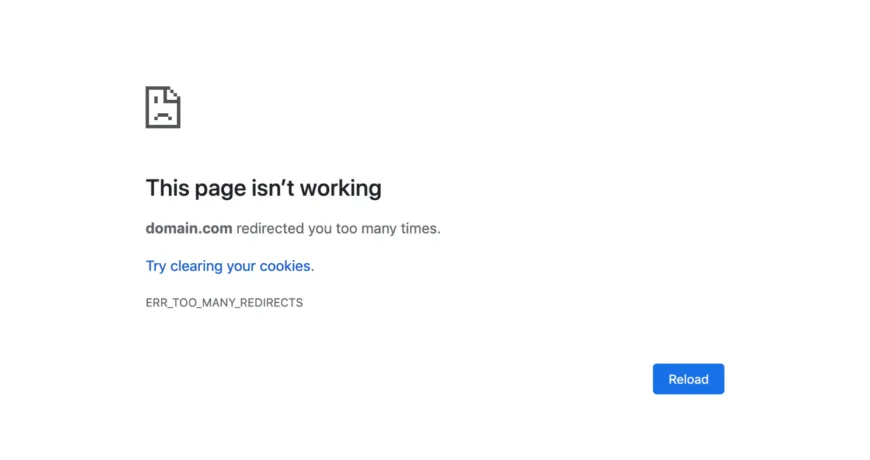
Next, one of the most confusing browser errors you may encounter is ERR_TOO_MANY_REDIRECTS, often described as a “redirect loop.” When that issue occurs, your site keeps redirecting between multiple URLs (for instance, between http:// and https:// or between the www and non-www versions) until the browser gives up and throws this error.
The main cause is conflicting redirect rules in your .htaccess file, SSL settings, or plugins. For example, if your host enforces HTTPS while a plugin also forces HTTP-to-HTTPS redirects, the two can clash. Similarly, incorrect WordPress or Site Address URLs can send users bouncing endlessly between mismatched versions of your domain.
We strongly advise you to:
- Clear your browser cookies and cache, as old redirects can persist locally.
- Then, log in to your site via FTP and check your .htaccess file for duplicate or conflicting redirect rules, especially multiple RewriteRule lines pointing to the same domain.
- Verify that your WordPress and Site URLs under Settings > General are identical (both with or without “www”).
- For those using Cloudflare, consider disabling “Always Use HTTPS” temporarily to test whether the loop originates from the CDN.
41. ERR_CONNECTION_REFUSED
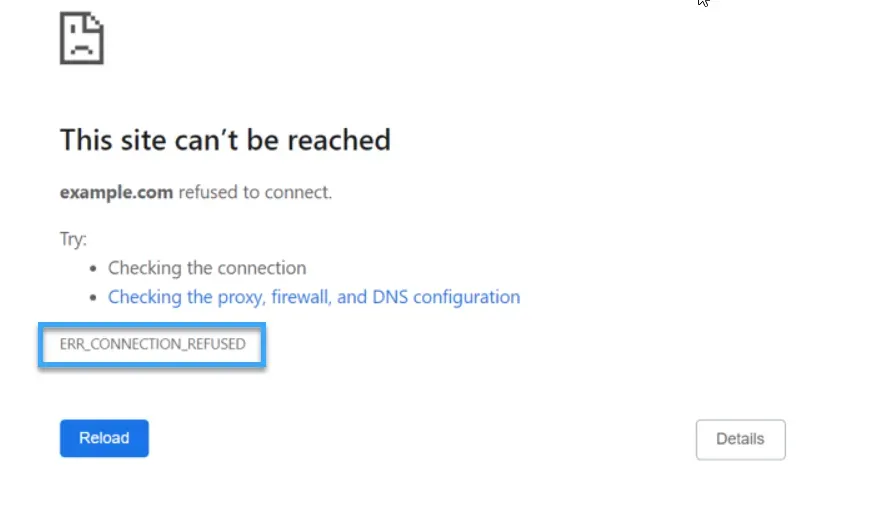
Coming right after redirect-loop errors, the next problem often feels even more abrupt: ERR_CONNECTION_REFUSED.
Instead of loading anything at all, your browser simply tells you that the website refused to connect. In practical terms, this means the server is reachable, but it’s blocking or rejecting the request at the network level before WordPress even gets involved.
In these situations, the web server (Apache, Nginx, LiteSpeed) is offline, misconfigured, or not listening on the expected port (typically port 80 for HTTP or 443 for HTTPS). A firewall may also be actively rejecting incoming requests, or your hosting provider could be performing maintenance that temporarily disables the service.
So, how can you fix these WordPress errors?
- First, verify whether the server is running by pinging your domain or accessing the raw server IP. If the IP also refuses the connection, restart the web service through your hosting dashboard (or ask support to do it).
- Check your firewall rules to ensure ports 80 and 443 are open.
- If you’re using Cloudflare or another proxy, disable it temporarily to see if the issue clears.
- Disable antivirus or VPN software and test again to rule out device-level blocking.
42. ERR_EMPTY_RESPONSE
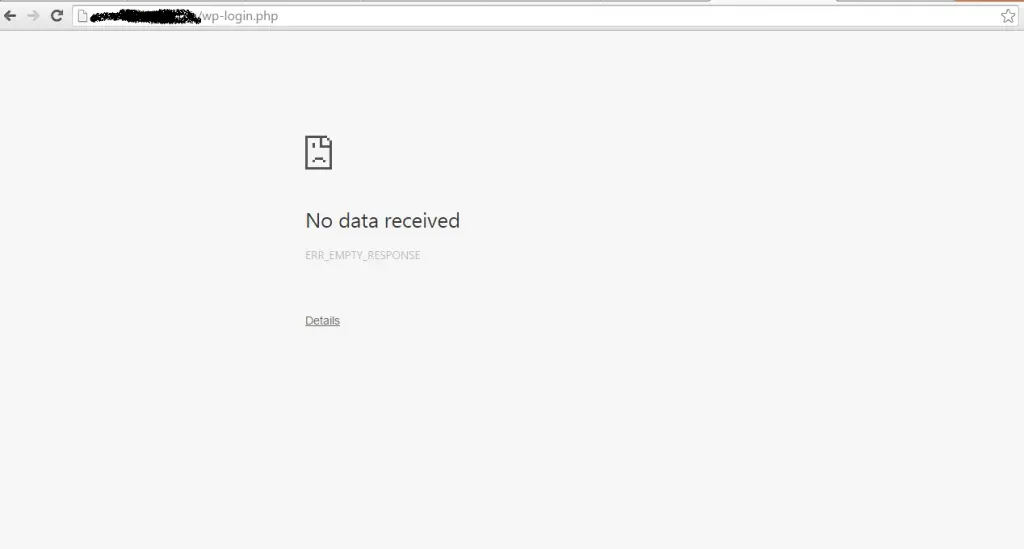
The next issue, ERR_EMPTY_RESPONSE, appears when the server closes the connection without sending any data back. Your browser receives a connection, but no content arrives, leaving the page blank with this error message.
This issue can be caused by network drops, faulty PHP processes, server overload, or plugins/themes that trigger fatal errors before output begins. Not to mention, large requests that exceed server limits may result in an empty response if the script crashes silently.
To handle such cases, we suggest you:
- Clear your browser cache and disable any VPN or proxy, just like with other previous errors.
- If the issue happens only on your site, deactivate your plugins via FTP and switch temporarily to a default theme.
- Check your server logs (error_log, php-error.log) to see whether scripts are crashing.
- If you’re on shared hosting, ask your provider whether your account is exceeding CPU or memory limits. A server restart or PHP reconfiguration often resolves persistent empty responses.
43. DNS_PROBE_FINISHED_NXDOMAIN
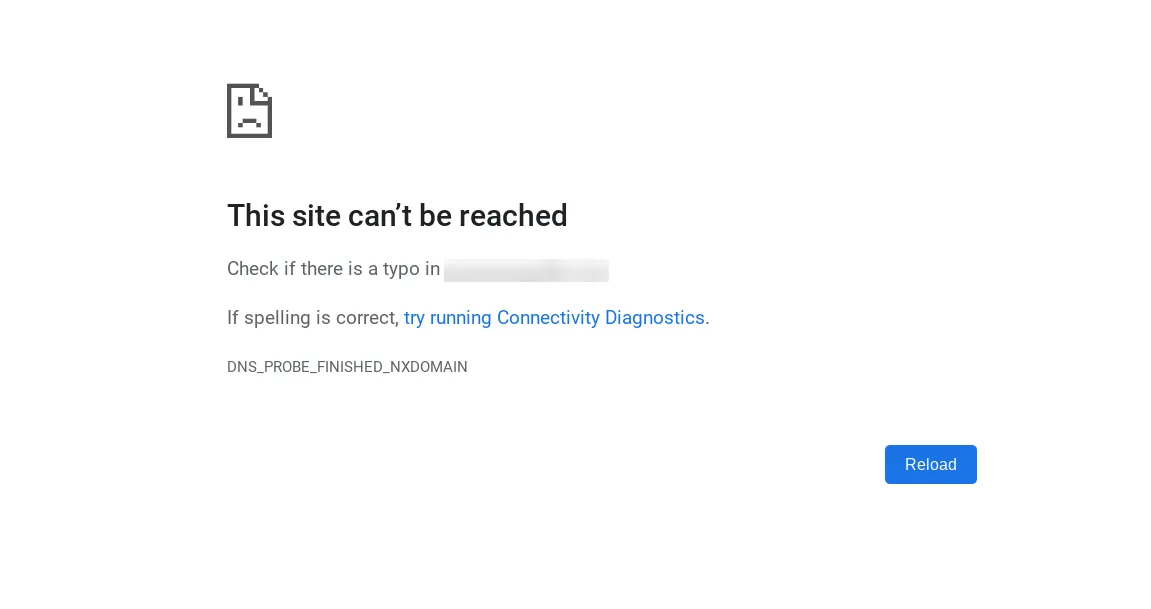
If the previous issues dealt with servers refusing or dropping connections, this one indicates that the domain itself can’t be found. Essentially, your browser doesn’t know where to locate the website because the DNS lookup failed.
The problem typically happens when DNS records are missing, incorrect, or not fully propagated after a domain transfer. It's also more likely to occur for those entering the wrong domain name, using an outdated local DNS cache, or misconfigured DNS servers on your computer or router!
In this case:
- Verify your domain’s DNS records (A record, CNAME, nameservers) in your hosting or domain registrar dashboard.
- Make sure your domain is pointing to the correct server IP.
- Then, flush your local DNS cache using commands like ipconfig /flushdns (Windows) or sudo dscacheutil -flushcache (macOS).
- Finally, restart your router to clear cached DNS routes.
Note: If the domain was recently moved or updated, give it up to 24–48 hours to propagate globally.
44. ERR_NAME_NOT_RESOLVED
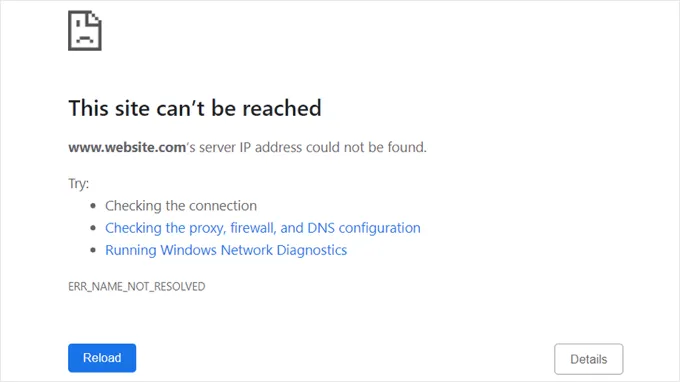
Another problem related to DNS lookup failures to a certain extent, the ERR_NAME_NOT_RESOLVED error appears when the domain’s hostname cannot be resolved into an IP address. From the user’s perspective, the browser can't translate the website name into a physical location on the internet.
You will likely encounter the issue when DNS entries are missing, incorrectly configured, or pointing to an IP that no longer exists. In addition, it can also occur if DNS settings were changed recently but haven’t propagated yet. Some public DNS services (e.g., Google, Cloudflare) may temporarily drop or delay records, which causes intermittent failures.
It would be best to:
- Check that your nameservers are correctly assigned at your domain registrar.
- Verify your A record points to the right server IP and hasn’t expired or been deleted.
- Clear both the browser cache and system DNS cache, then test with multiple devices or networks to identify whether the issue is local or global.
- You can also switch your device’s DNS to Google (8.8.8.8) or Cloudflare (1.1.1.1), which, from our observation, often fixes name-resolution problems instantly.
45. DNS server not responding
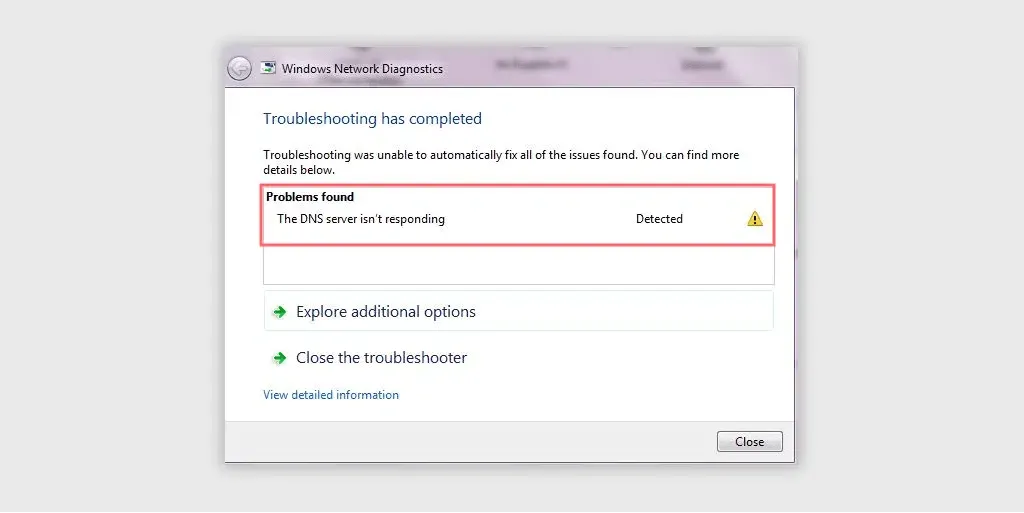
If your DNS entries are correct but resolution still fails, you may be dealing with an unresponsive DNS server. As the error's name suggests, the DNS server your device is using simply isn’t replying at all, which means your computer cannot translate domain names into IP addresses.
The most common reasons often boil down to issues with your router, ISP DNS outage, firewall blocks, or misconfigured network settings. If the DNS server is overloaded or offline, your device will keep waiting until it times out.
To fix it:
- Try switching to a reliable public DNS provider like Google DNS (8.8.8.8) or Cloudflare DNS (1.1.1.1).
- Restart your router and computer to refresh network configurations.
For those who recently modified their hosts file, we recommend that you ensure no incorrect entries are overriding DNS resolution. - You can also contact your ISP to check for outages affecting DNS routing.
46. The login page keeps refreshing
As the name suggests, this issue is particularly frustrating because it prevents you from entering the dashboard. You’ll enter your username and password, click “Log In,” and the page simply reloads without logging you in.
Specifically, WordPress cannot set or read login cookies due to incorrect site URLs, mixed www/̀non-www settings, security plugin conflicts, or misconfigured .htaccess rules. Also, browser caching or corrupted cookies cause endless refresh loops and worsen the situation.
After doing the basics (clearing your browser cookies and cache), you should access your site via FTP and check your wp-config.php for these lines:
define(‘WP_HOME', ‘https://yourdomain.com');
define(‘WP_SITEURL', ‘https://yourdomain.com');
Ensure both values match your actual domain (including or excluding “www” consistently). Then, disable security plugins temporarily and regenerate your .htaccess file by re-saving your Permalink settings. When the URL mismatch is corrected, the login page will stop looping.
47. WordPress keeps logging you out
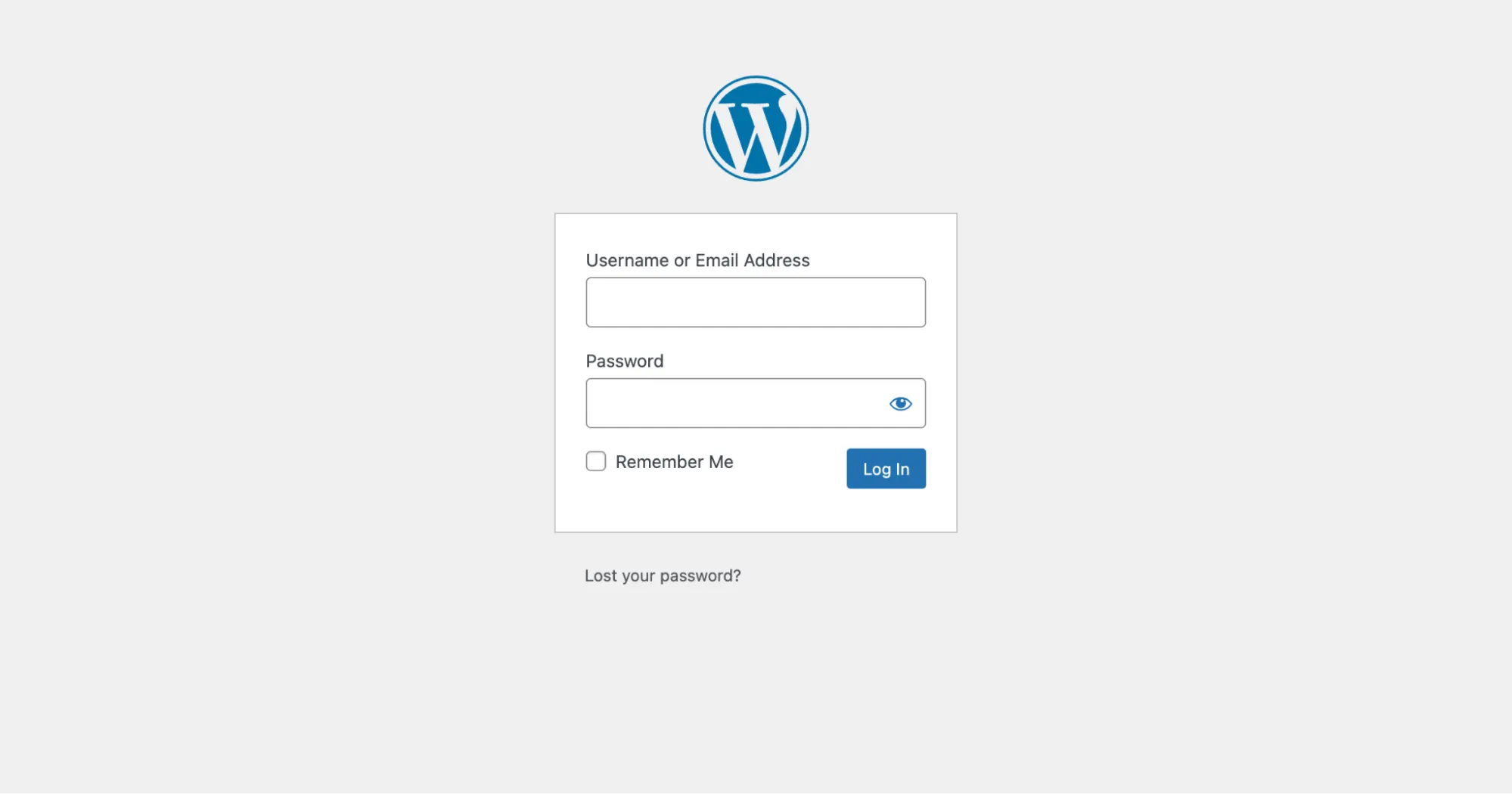
Closely tied to login refresh loops, another problem you may run into is WordPress Keeps Logging You Out. You might log in successfully, but after clicking a few links in the dashboard, WordPress suddenly kicks you out and redirects you back to the login screen.
From our observation, such WordPress errors usually stem from cookie path mismatches, incorrect WordPress Address and Site Address URLs, plugin interference, or hosting-level caching (especially aggressive server caching on managed hosts). Sometimes, your browser is set to reject third-party cookies entirely, which can disrupt authentication sessions.
Regarding this problem, you should:
- Make sure your Site URL and Home URL match exactly using the same protocol and domain structure.
- Clear your cookies and ensure your browser accepts them.
- If you're using a caching plugin like WP Super Cache or LiteSpeed Cache, purge all caches and disable the “Cache Logged-In Users” setting.
- On hosts like Flywheel, WP Engine, or Kinsta, you may need to exclude /wp-admin/* from server caching rules.
48. Locked out of the WordPress Admin Dashboard
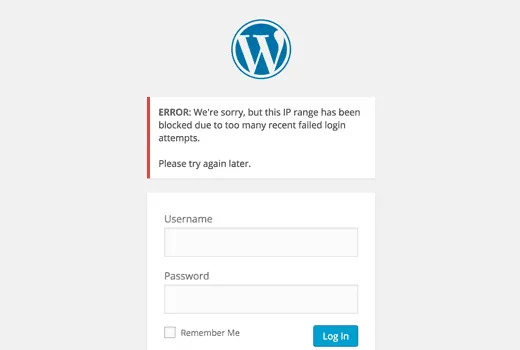
When login failures escalate, you might end up locked out of the WordPress admin dashboard entirely. This is one of the most stressful issues because you lose access to the backend and can’t manage your site normally! Symptoms include redirects, 403 Forbidden errors, or incorrect-password messages even when your credentials are correct.
Common causes include security plugins blocking your IP, corrupted .htaccess rules, database errors affecting user roles, or changes to your login URL that you’ve forgotten. In some cases, brute-force protection may temporarily ban access after too many login attempts.
To solve it:
- Access your site via FTP and rename the folder of any security plugin (e.g., Wordfence, iThemes Security) to disable it.
- Check wp-config.php for custom login URL directives that may be locking you out.
If your user role was modified, log in to phpMyAdmin and reset your user’s role in the wp_usermeta table. - Consider creating a new admin account: manually insert a row into the wp_users table, then link it to administrator capabilities.
49. Can’t connect via SSH or SFTP
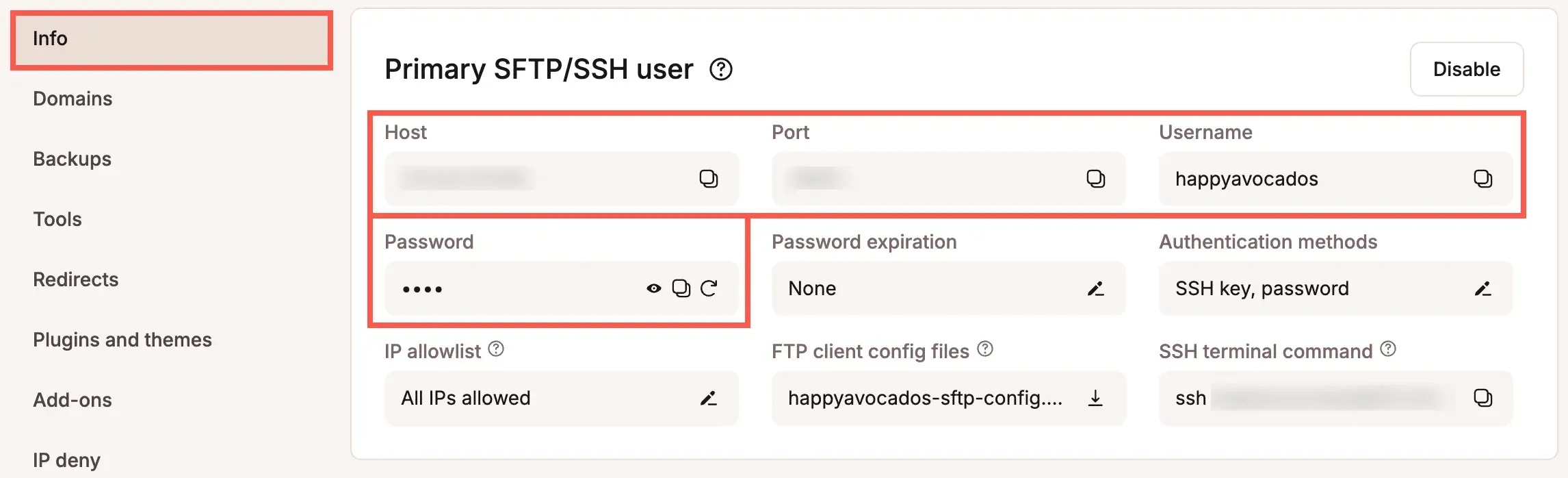
Once you regain dashboard access, you may still face issues connecting to your server directly – the inability to connect via SSH or SFTP. To be more specific, your FTP client or terminal refuses to authenticate or times out while attempting to establish a connection.
This often results from incorrect login credentials, wrong ports, disabled SSH access on your hosting plan, firewall restrictions, or IP blocking due to too many failed attempts. Some shared hosting providers disable SSH entirely unless you enable it manually in your control panel.
In this case, it would be best to:
- Double-check your hostname, username, password, and port settings (SSH commonly uses port 22, SFTP may use different ports).
- Verify SSH access is enabled in your hosting account settings, and update your FTP client accordingly if you recently changed your server IP or DNS.
- If nothing works, ask your host whether your IP has been rate-limited or blocked by their firewall.
50. SSH connection refused
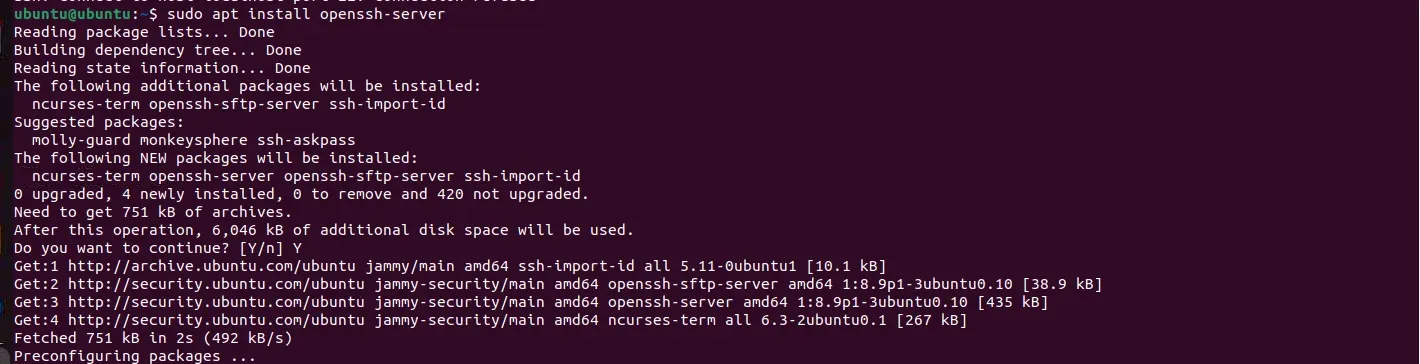
Now, let's discuss this error, which indicates that your device successfully reached the server, yet the server refused the SSH connection outright. Instead of a timeout, this is an immediate rejection.
It's quite likely that SSH is disabled on the server. Other potential causes include:
- The SSH service has crashed
- The daemon (sshd) isn’t running
- The firewall is actively blocking port 22.
- Incorrect file permissions on SSH keys or misconfigured sshd_config files prevent successful connections.
Your best bet is to log in to your hosting control panel and ensure SSH is enabled for your account.
- If you have root or VPS access, connect via console and restart the SSH service using a command like sudo service ssh restart or systemctl restart sshd.
- If you're using key-based authentication, confirm that your key files have the correct permissions (600 for private keys).
51. “Briefly Unavailable for Scheduled Maintenance”
After dealing with connectivity issues like SSH refusal, the next common disruption you may encounter is the “Briefly Unavailable for Scheduled Maintenance” message.
The message tends to appear during plugin, theme, or core updates and is normally temporary: WordPress puts the site into maintenance mode while it installs files. The front end displays this notice, and once updates finish, the message disappears automatically.
However, sometimes things don’t go smoothly. If an update fails, times out, or gets interrupted, WordPress never removes the maintenance flag, leaving your site stuck showing that message indefinitely. Visitors can’t access your site, and you can’t escape the maintenance screen until the file responsible is removed.
In that case, you can:
- Connect to your site using FTP or your file manager
- Go to the root directory, and delete the file named .maintenance. This usually restores access right away.
- After that, retry the update (ideally one plugin at a time) to ensure none of them trigger the issue again. Always allow updates to finish fully before refreshing or navigating away.
52. WordPress stuck in maintenance mode
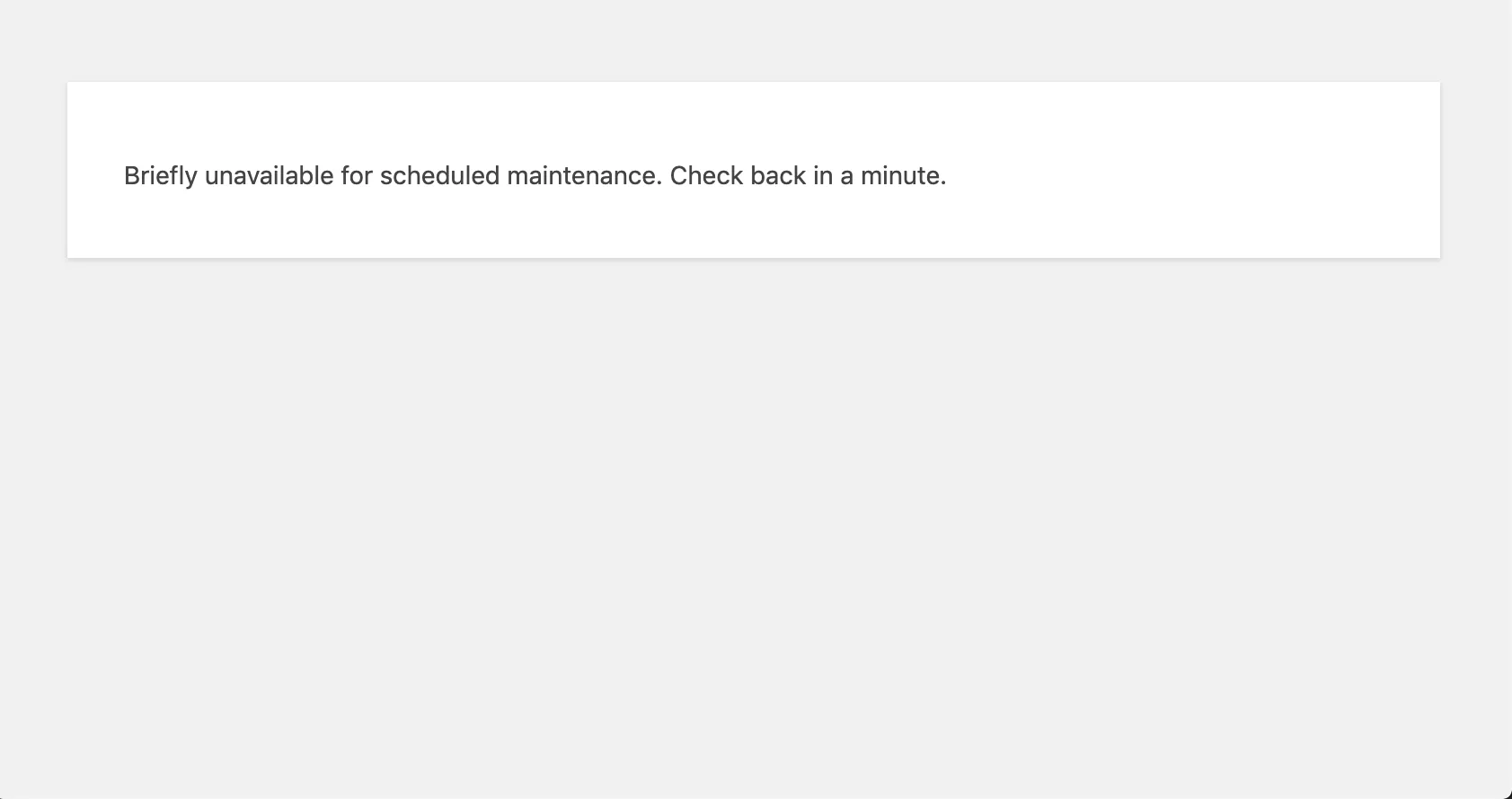
Because maintenance mode is triggered by that same .maintenance file, a related but slightly more persistent issue occurs when WordPress gets stuck in maintenance mode.
As briefly mentioned earlier, the issue happens when updates are partially complete but don’t clean up properly, often due to server timeouts, conflicts, insufficient resources, or corrupted update files. WordPress assumes an update is still in progress and waits for the process to complete, even though it has already failed. Without intervention, the site can remain locked indefinitely.
Just like with other previous maintenance-related problems, you should:
- Remove the .maintenance file from the root directory.
- Then, clear your cache (browser, plugin, and/or CDN cache).
- If the update that triggered the problem is still pending, download the plugin or theme manually and upload it via FTP to ensure it installs without interruption.
Note: For sites frequently hitting this problem, you should increase PHP execution time and memory limits to prevent future stuck maintenance loops.
53. Changes aren’t visible on your live site
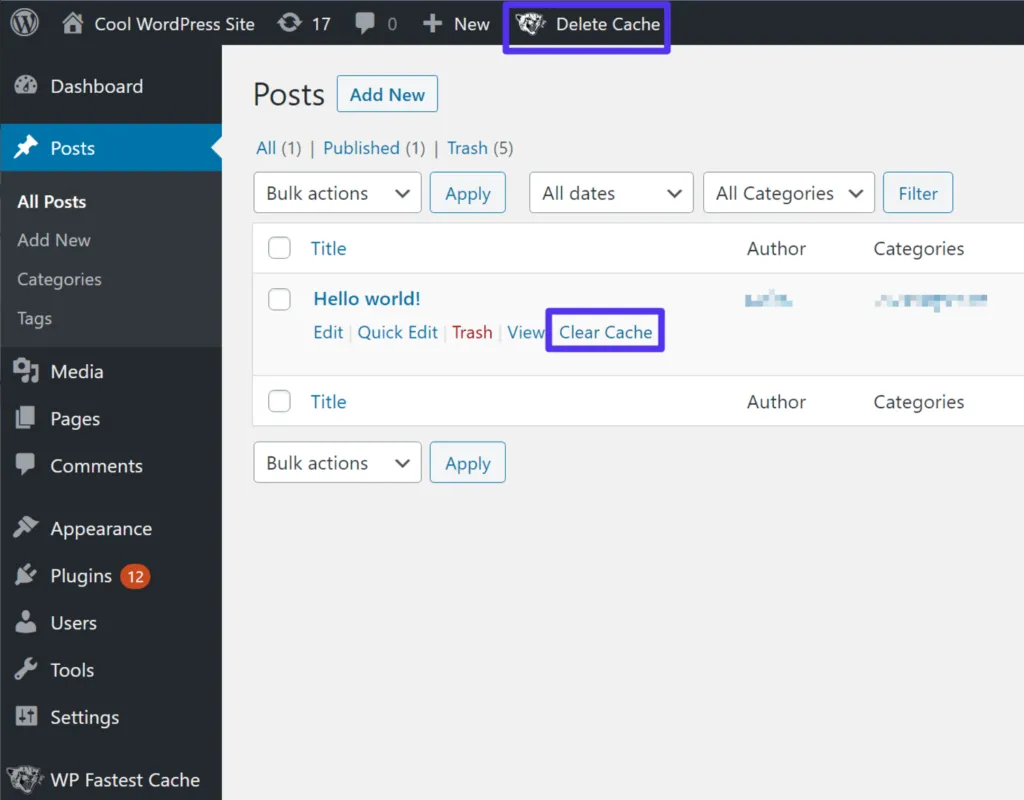
Once maintenance mode is removed, you may notice another problem: your changes don’t appear on the live site, even though they look correct in the dashboard or editor. Basically, caching is interfering with what you see.
Caching layers exist at multiple levels: your browser, your WordPress caching plugin, your hosting provider’s server cache, and even CDN cache if you're using something like Cloudflare. If any of these still hold old versions of your pages, your visitors will continue seeing outdated content while you see the new version inside the editor.
So, the clear solution is to purge all caching layers. Clear your browser cache, empty your WordPress cache via your plugin, and purge your CDN’s cache. For dynamic sites, consider excluding frequently updated pages (like the homepage) from cache to prevent similar issues.
54. Missed schedule
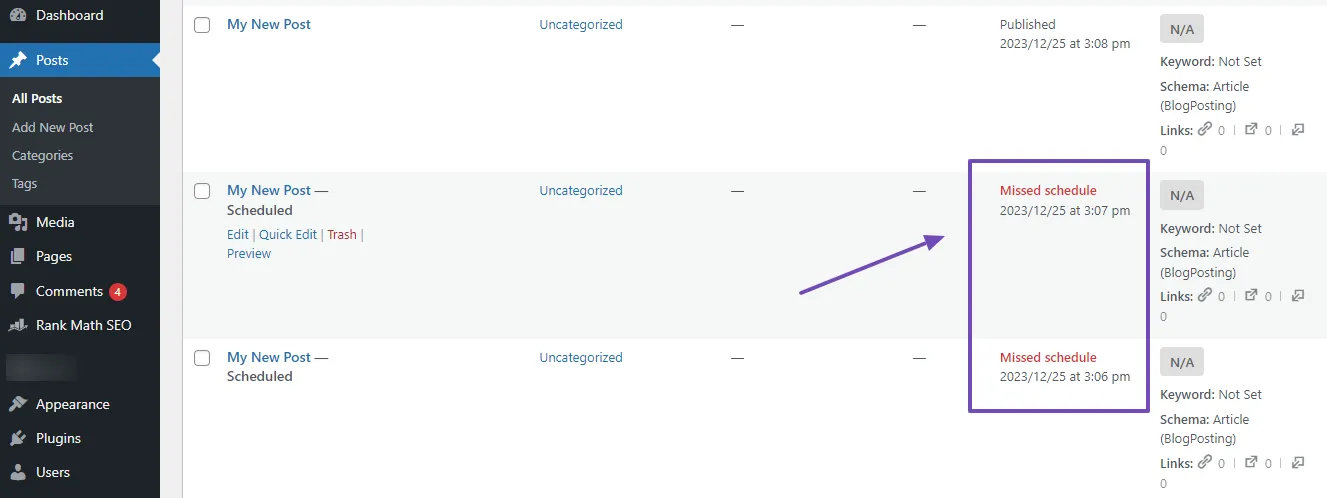
After working through visibility issues, another time-related error you may encounter is “Missed Schedule,” which appears when WordPress fails to publish scheduled posts automatically. Instead of going live at the intended time, scheduled posts remain stuck in pending status.
It's quite likely that WordPress’s internal cron system (WP-Cron) fails to run. WP-Cron depends on site traffic; if no one visits your site around the scheduled time, the cron job doesn’t trigger. It can also fail due to disabled loopback requests, caching conflicts, or plugin errors that prevent scheduled tasks from running properly.
Hence, the simplest solution is to enable “Alternate Cron” by adding this line to wp-config.php:
define(‘ALTERNATE_WP_CRON', true);
For high-traffic or business-critical sites, disable WP-Cron entirely and replace it with a real cron job set up through your hosting control panel. In addition, you can check whether loopback requests are working by going to Site Health in the dashboard: if you see warnings there, address them before relying on scheduled publishing again.
55. Failed auto-update
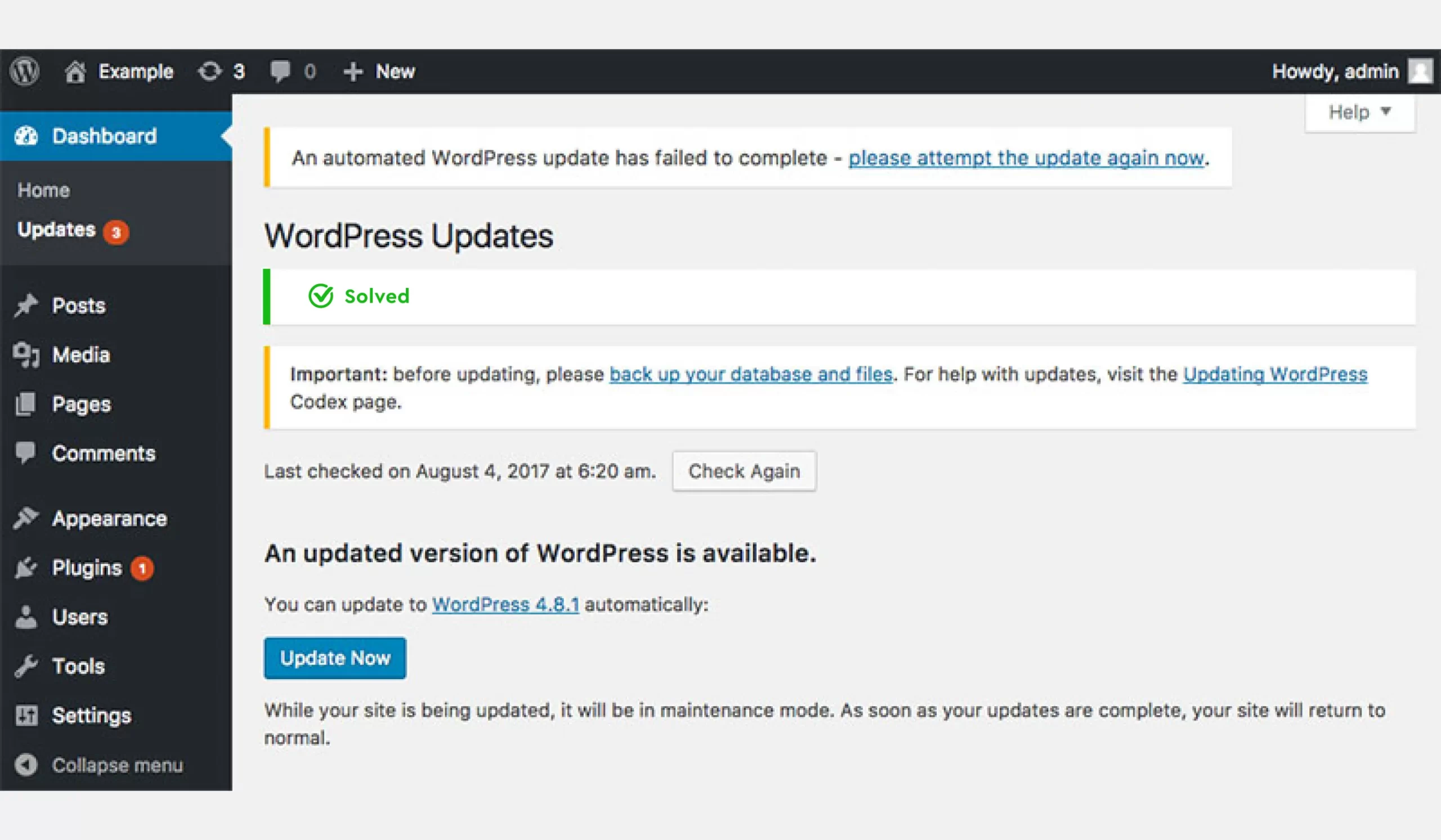
Another update-related issue that often follows missed schedules is the Failed Auto-Update error. WordPress tries to update core files, themes, or plugins automatically in the background, but if something prevents the process (e.g., timeouts, file permission issues, or server misconfigurations), it marks the update as failed. This can leave your site partially updated or even broken if only some files were replaced.
To resolve these WordPress errors:
- Go to Dashboard → Updates and manually trigger the update again. If it fails repeatedly, ensure your file permissions are correct (755 for folders, 644 for files).
- Completely delete the plugin/theme folder via FTP and reinstall it fresh if needed.
- Upload the wp-admin and wp-includes folders from a clean WordPress download to overwrite corrupted files.
56. WordPress import issues
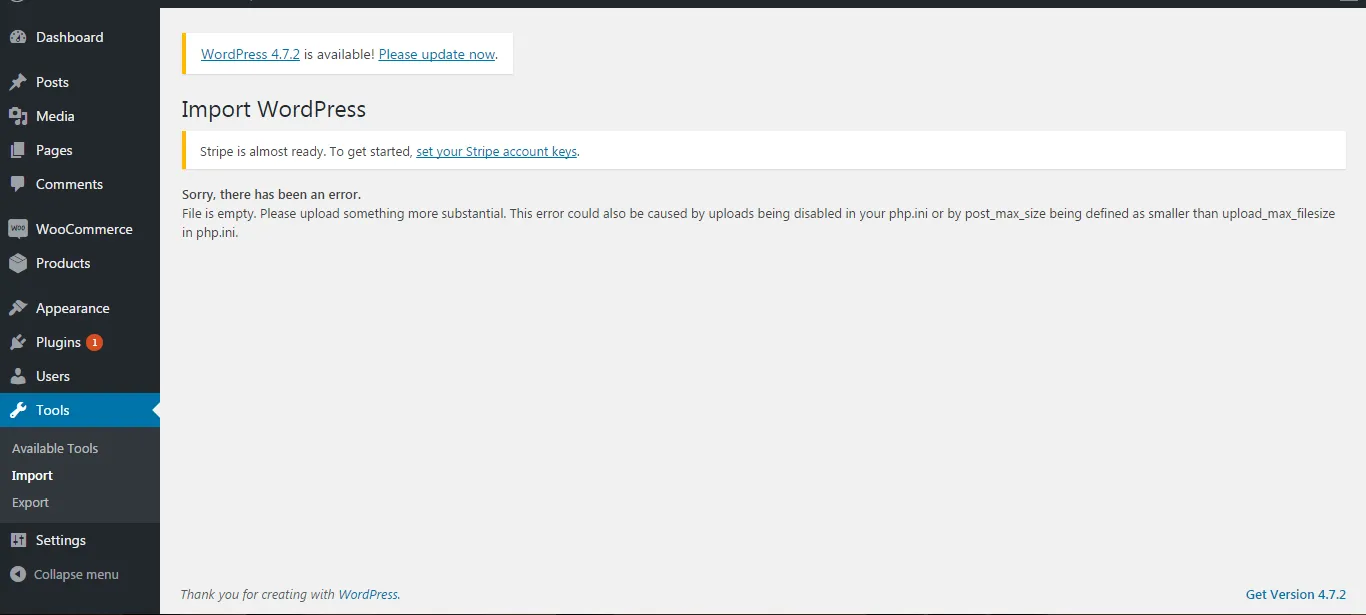
The WordPress import issue is when you try and fail to import posts, media, menus, or settings using WordPress’s built-in importer or another migration tool.
These failures often stem from file-size limits, insufficient PHP memory, slow hosting, corrupted import files, or missing attachments. Sometimes the importer can’t fetch external images due to hotlink prevention, authentication requirements, DNS problems, etc.
The best way to fix this properly is to:
- Increase your PHP limits (upload_max_filesize, post_max_size, max_execution_time, memory_limit).
- Likewise, for XML imports, ensure the file is well-formed by testing it in an XML validator.
- Download the file to your computer and re-upload it manually.
- For large migrations, we strongly suggest using a dedicated service like LitExtension for more reliable results.
57. WordPress performance issues (slow site)
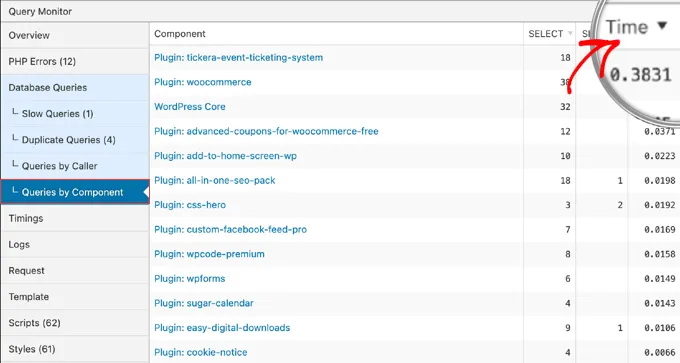
After import issues, one of the biggest ongoing frustrations for site owners is slow performance. Cuses include unoptimized images, bloated plugins, heavy themes, database bloat, insufficient memory, slow shared hosting, lack of caching, or too many background processes.
In that case, we recommend optimizing your images using compression tools. Audit and remove heavy plugins, especially page builders or analytics tools you don’t need.
If you still cannot identify slow queries, a performance plugin like Query Monitor can help. And if possible, upgrade your hosting plan if your current server can’t handle your traffic.
58. WordPress is not sending emails
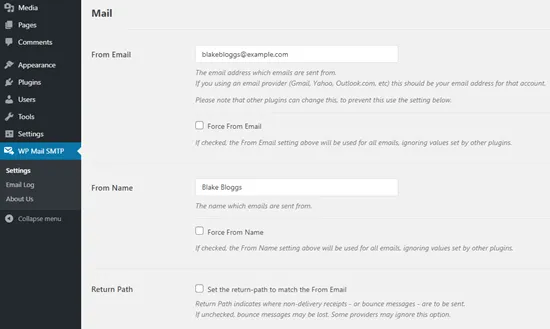
Next comes an issue that affects communication and automation workflows: WordPress not sending emails. This becomes all the more obvious when contact forms, password resets, order confirmation emails, or admin notifications never arrive.
Remember that WordPress relies on the PHP mail() function by default, which many hosting providers, including yours, might block to prevent spam. Even if it’s enabled, emails may land in spam due to poor authentication (lack of DKIM, SPF, DMARC) or because the sending domain doesn’t match the server’s hostname.
Hence, to fix these WordPress errors, you should:
- Install an SMTP plugin like WP Mail SMTP
- Connect your site to a trusted email service (Gmail, SendGrid, Mailgun, Amazon SES).
- Configure your DNS records (SPF, DKIM, DMARC) to authenticate your sender identity.
Once set up, run a test email through the plugin to confirm everything works.
59. WordPress syntax errors
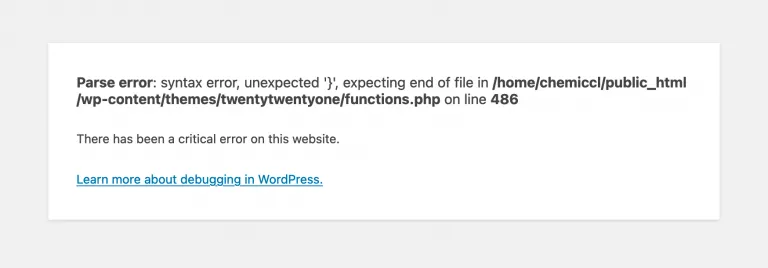
Another code-related issue that frequently breaks pages is a WordPress syntax error. The problem arises when a PHP file contains invalid syntax (e.g., a missing semicolon, a stray bracket, or improperly closed quotes). Your site will usually show a fatal error message mentioning the file and line number where the problem occurred.
The simplest way to address this is to:
- Read the error message carefully; it tells you the exact file and line number causing the issue.
- Use FTP or your file manager to open that file, locate the incorrect syntax, and fix it manually.
- Remove the custom code you added and test again if you still cannot identify the issue.
In the future, always test code changes in a staging environment and use a proper code editor to catch syntax errors automatically.
60. The WordPress sidebar is appearing below the content
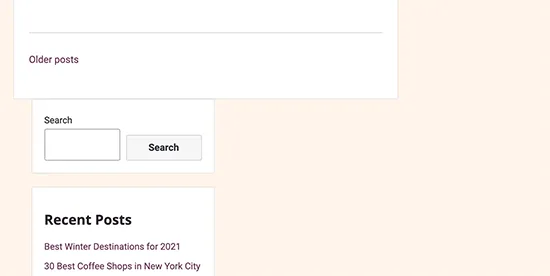
We have also observed a rather common theme-related issue you may encounter: the WordPress sidebar appearing below the content. Instead of sitting neatly beside your post, the sidebar drops beneath it, breaking the layout and making the page look messy or incomplete.
It's suspected that HTML or CSS structure breaks, usually due to unclosed <div> tags in the theme or content, overly narrow content widths, or floats not clearing correctly. A plugin may also inject malformed HTML, pushing the sidebar out of place.
Hence, you need to:
- Inspect your theme files (especially index.php, page.php, and single.php) to ensure all HTML tags are properly opened and closed.
- Validate your post content in the editor to check for broken HTML blocks.
- In your CSS, make sure your container widths are correct and that floats are cleared using clear: both; or modern flexbox/grid layouts.
- If the problem started after installing a plugin, deactivate it to see whether it introduced layout-breaking markup.
61. White text and missing buttons in the visual editor
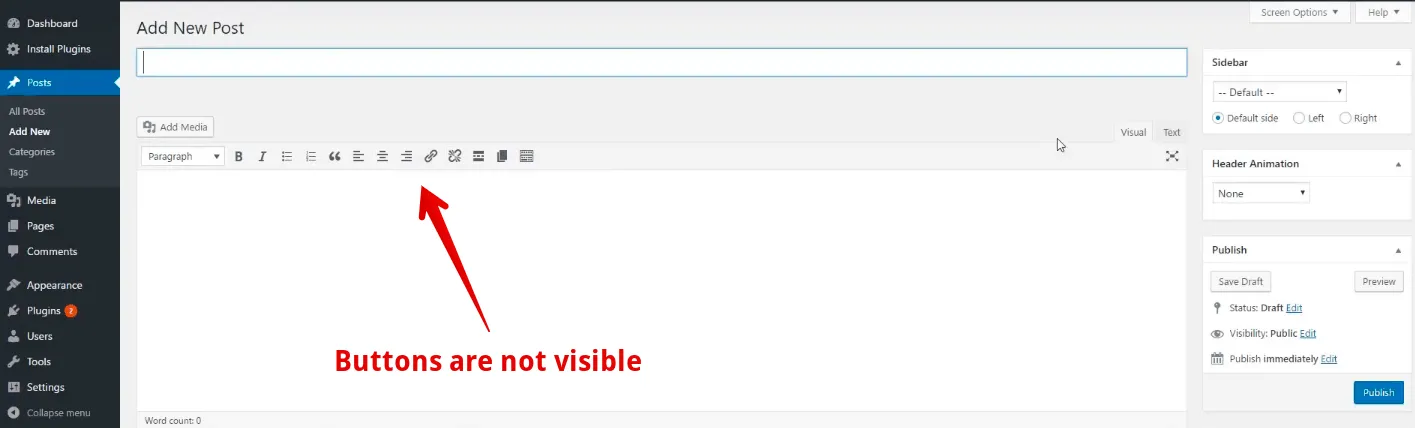
Continuing from the sidebar layout issue, another problem rooted in theme or script conflicts is white text and missing buttons in the Visual Editor. When this happens, the WordPress post editor loads incompletely: toolbar icons disappear, buttons are unclickable, or the editor shows blank white text that you can’t read while typing.
Simply put, JavaScript files used by TinyMCE (the editor) fail to load correctly. As a result, conflicts often arise from outdated plugins, caching issues, incorrect file permissions, or broken files inside /wp-includes/js/. Sometimes, a theme incorrectly even loads its own version of jQuery and breaks core editor scripts.
For these WordPress errors, we recommend trying all the basics first:
- Clear all caches (browser + WordPress caching plugins)
- Deactivate your plugins one by one to identify any script conflicts.
- Switch temporarily to a default theme to rule out theme-level JavaScript errors.
You can also force WordPress to load a fresh version of TinyMCE by replacing /wp-includes/js/tinymce/ with a clean copy from a fresh WordPress download. If the problem persists, open your browser's developer console for script-loading errors; the file shown there usually reveals the culprit.
62. WordPress RSS feed issues
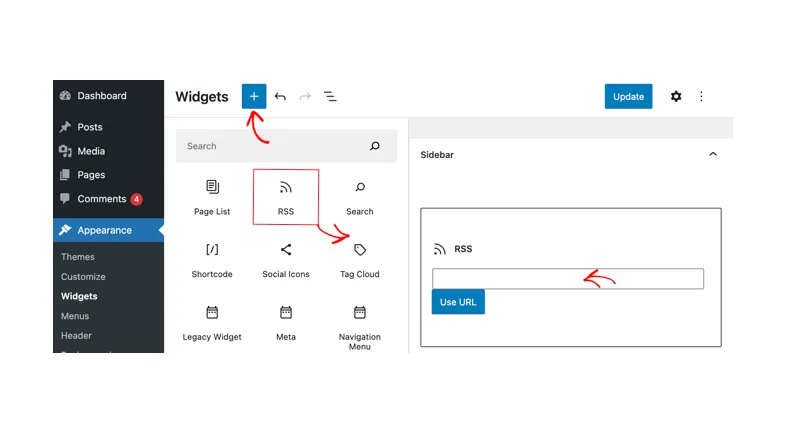
From editor display problems, we move into syndication errors – specifically WordPress RSS feed issues, which occur when your site’s RSS output becomes invalid. Instead of properly formatted XML, your feed may show blank pages, errors, or strange characters that prevent feed readers from parsing it.
Keep in mind that RSS feeds must follow strict XML formatting rules. Even a single stray whitespace, extra line, or malformed HTML tag in a post can break the entire feed!
For that reason, the first step to take is to validate your feed using an RSS validator tool; the error message will point to where the XML breaks.
- If the issue comes from theme files, check functions.php for extra spaces before <?php or after ?>. Disable recently installed plugins one by one to see if they’re adding invalid output.
- If the feed breaks because of a specific post, edit that post in HTML mode and remove malformed code.
Lastly, remember to access yourdomain.com/feed/ to ensure your blog outputs real XML.
63. WordPress failed to open stream
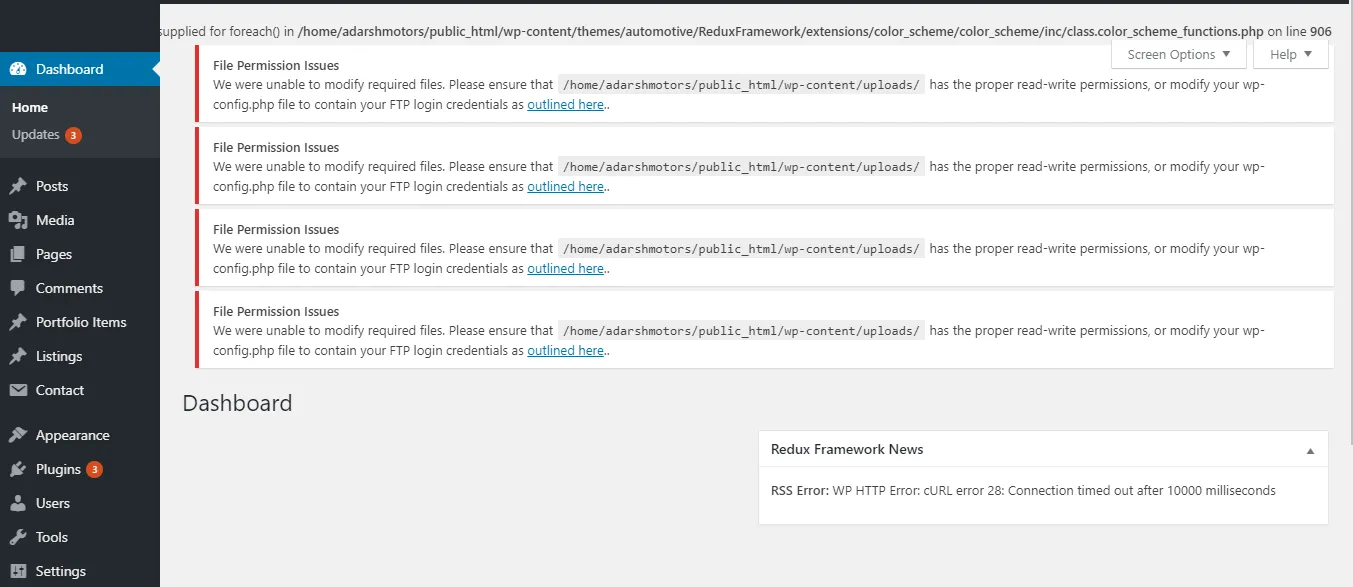
Next, a more technical but common issue is the “Failed to Open Stream” warning, which appears when WordPress tries to access a file but cannot read or load it. This may occur during plugin/theme installations, updates, uploads, or normal page loads. It’s typically displayed alongside details like “No such file or directory” or “Permission denied.”
Hence, you need to read the full error message, as it will tell you exactly which file and path failed.
Then, check your server via FTP to confirm whether the file exists:
- If it’s missing, upload a fresh copy from a clean WordPress installation or reinstall the affected plugin/theme.
- Or, if custom code is referencing the wrong path, correct the file path in your PHP file to ensure WordPress can locate it.
64. Password reset key error
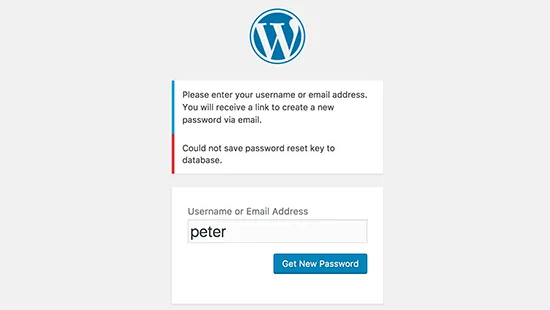
Since missing files can break authentication flows, the next related issue is the Password Reset Key Error, which arises when trying to reset your WordPress password via email. After clicking the reset link, you may see: “Sorry, this key is not valid or has expired.”
You encounter these issues because password reset keys stored in the database are either corrupted, expired, or mismatched. In addition, caching plugins or security plugins might invalidate reset keys by overwriting or blocking session tokens. Worse, database table corruption in wp_users or wp_usermeta even interfere with authentication.
So, what should you do?
- Access phpMyAdmin, open the wp_users table, and manually update your password using WordPress’s built-in hash:
- Click “Edit” on your admin account.
- In the user_pass field, select MD5 as the function.
- Enter your new password.
- Save changes.
Then log in using your new password. If the issue persists for other users, disable caching plugins temporarily and repair your database using the WordPress repair tool.
65. “Are You Sure You Want to Do This?” error
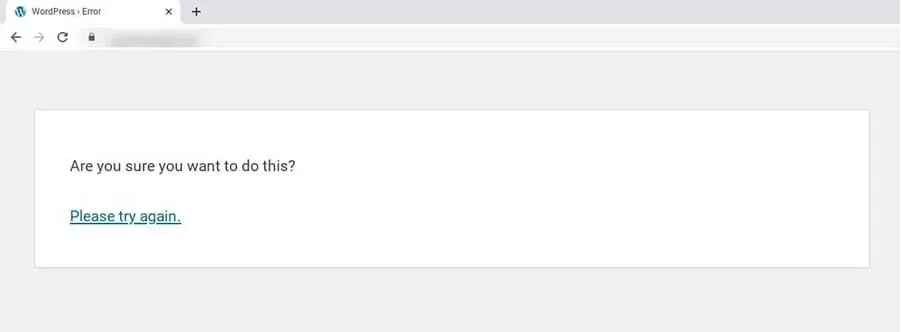
Following authentication issues, another confusing message you may encounter is the “Are You Sure You Want to Do This?” error, likely when you perform actions such as uploading themes, installing plugins, or customizing your site. During such instances, WordPress will abruptly block the action without further explanation.
This error is triggered when WordPress fails to verify a nonce (a security token used to validate user actions). Nonce failures often occur due to expired sessions, incorrect file permissions, security plugin interference, or uploading ZIP files that are too large or incorrectly formatted.
The recommended approach is to:
- Refresh your session by logging out and logging back in.
- Then, verify that the theme or plugin ZIP file you’re uploading contains the actual installable folder and not an entire package with documentation.
- If the error persists, increase upload_max_filesize and post_max_size to ensure the file isn’t being cut off mid-upload.
66. “Another Update In Progress”
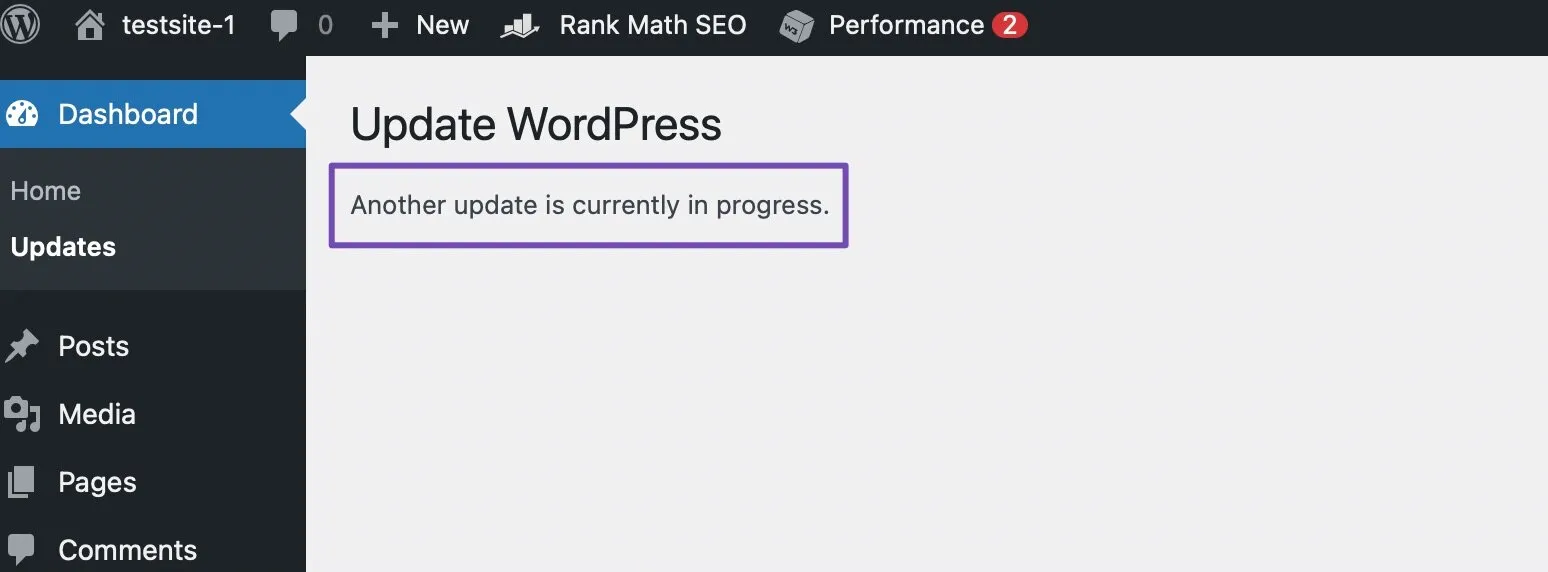
When nonce checks fail, update issues often follow, including the “Another Update In Progress” message (briefly discussed earlier). In simple terms, you try to update WordPress core, but WordPress believes an update is already running, even if it’s stuck or failed earlier.
This message is triggered by a leftover row in the database (core_updater.lock) that WordPress creates to prevent overlapping updates. If an update crashes or times out, that lock remains in place indefinitely.
Fortunately, the fix is not too complicated. Simply log into phpMyAdmin, open the wp_options table, search for the option name core_updater.lock, and delete that row. After refreshing your dashboard, you’ll be able to run updates normally.
67. “Error Moving to Trash”
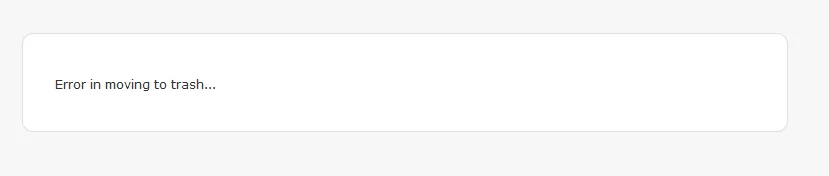
Next, a more user-facing problem: the Error Moving to Trash message, which arises when you try to delete a post, page, or media file, but WordPress fails to move it into the trash folder.
From our observation, these WordPress errors are typically caused by incorrect file permissions in the /wp-content/uploads/ directory, database constraint issues, or plugins modifying post actions (e.g., membership plugins restricting content deletion). Sometimes, the trash system itself becomes corrupted if database tables are damaged.
You need to first check folder permissions (755 for directories). Disable plugins that control user roles or content access. If the error includes a database reference, use phpMyAdmin to repair the affected tables, particularly wp_posts and wp_postmeta.
Nothing works? In that case, bypass trash by enabling permanent deletion in wp-config.php:
define(‘EMPTY_TRASH_DAYS', 0);
Then retry deleting the item.
68. WordPress installation errors (General)
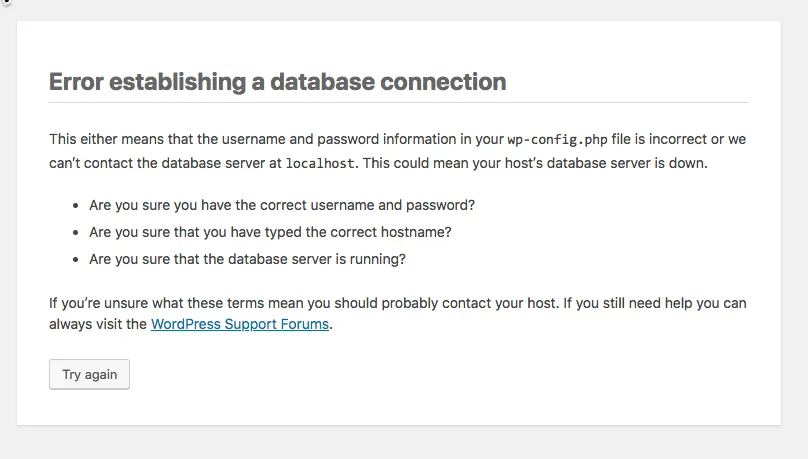
Stepping back to more foundational problems, you may also encounter general WordPress installation errors – anything from missing files to server configuration failures during the installation process. These include errors like “Could not create configuration file,” “Cannot connect to database,” or “Installation failed.”
These issues occur when WordPress cannot write files, create database tables, or communicate with the server. In addition, poor file permissions, incorrect database credentials, missing PHP extensions (like MySQLi), or restricted hosting environments often cause installation failures.
To fix installation errors:
- Confirm your host meets the minimum WordPress requirements: PHP version, necessary extensions, and writable directories.
- Ensure correct database credentials and assign full permissions to your site directory during installation.
- If the installer fails, you can create a wp-config.php file manually using the sample provided and continue setup manually.
69. “The Site Is Experiencing Technical Difficulties”
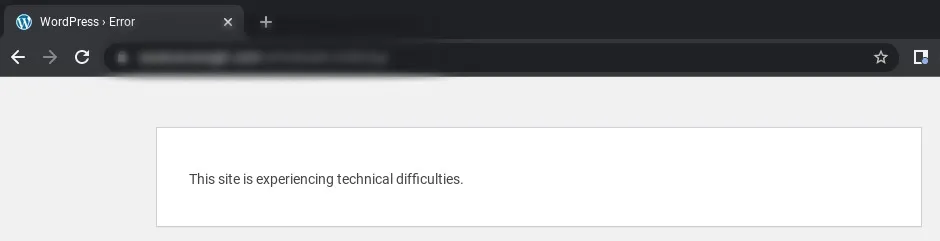
Another error message you may see when something breaks behind the scenes is the generic “The Site Is Experiencing Technical Difficulties.”
This often appears after a plugin or theme update fails or when a fatal PHP error prevents WordPress from loading normally. When the error happens, WordPress goes into fatal error protection mode, displaying a simplified error message to visitors while sending the admin a more detailed message via email.
We recommend you:
- Log in to your email and check the fatal error recovery message. It will provide a link to the “Recovery Mode” where you can deactivate the malfunctioning plugin or theme.
- If you don’t receive the email, temporarily disable plugins via FTP (renaming the /plugins/ folder) and reactivate them one by one to find the cause.
- Make sure to update PHP and replace corrupt files to resolve lingering issues.
70. “An automated WordPress update has failed to complete – please attempt the update again now”
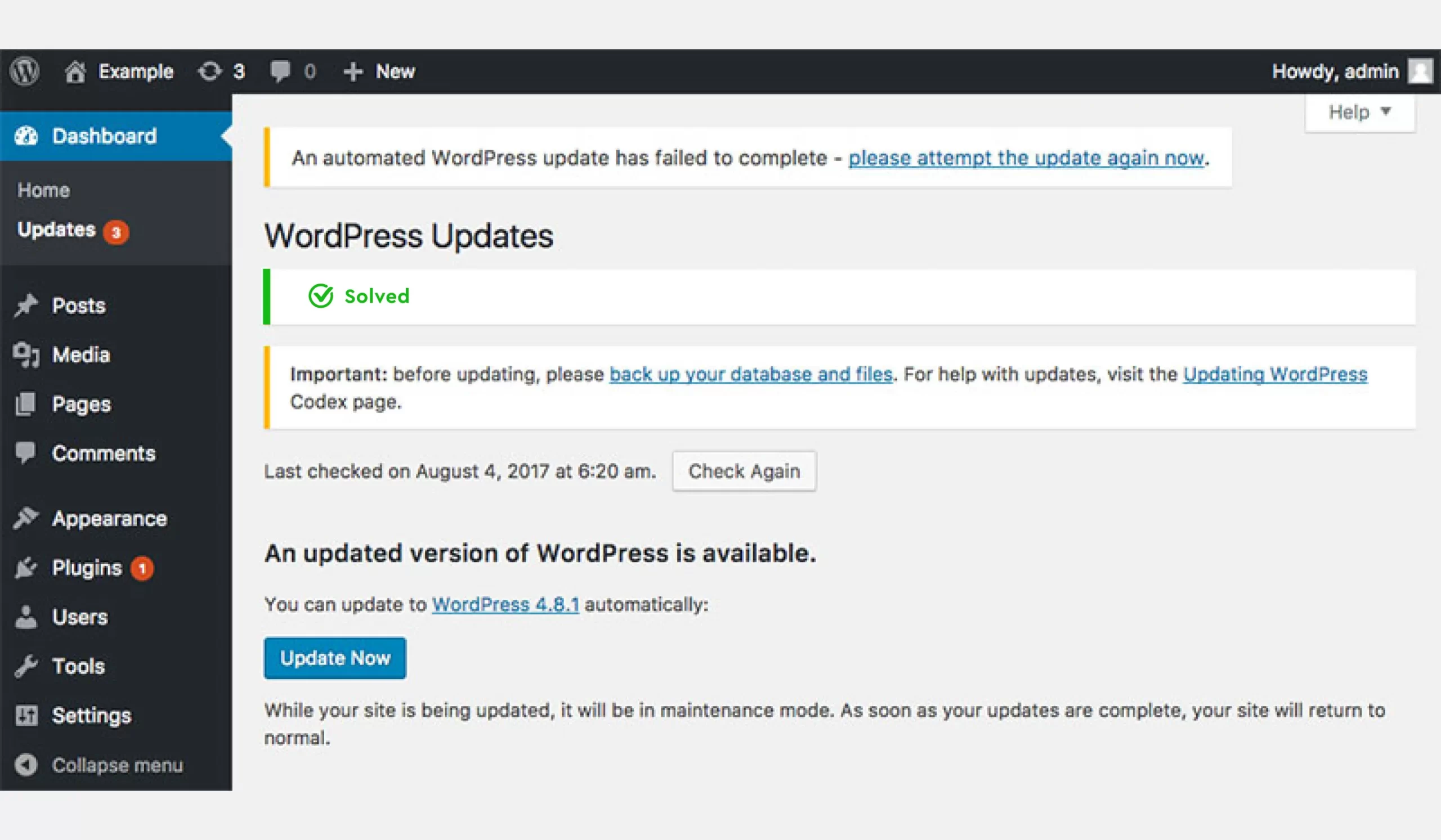
Here comes a more specific version of auto-update failures is the message: “An automated WordPress update has failed to complete – please attempt the update again now.”
You will see it during WordPress's attempt at a background update of its core files, which is interrupted by timeouts, disk space issues, file permission problems, or server resource limits. The system leaves behind a lock file or partial update files that prevent further attempts.
In that case:
- Go to Dashboard → Updates and click “Update Now.”
- If the update still fails, delete the core_updater.lock entry in wp_options via phpMyAdmin.
- Manually upload the latest wp-admin and wp-includes folders from a fresh WordPress download to ensure all files are intact.
- After manual replacement, run the update again from the dashboard.
71. Your WordPress site is down
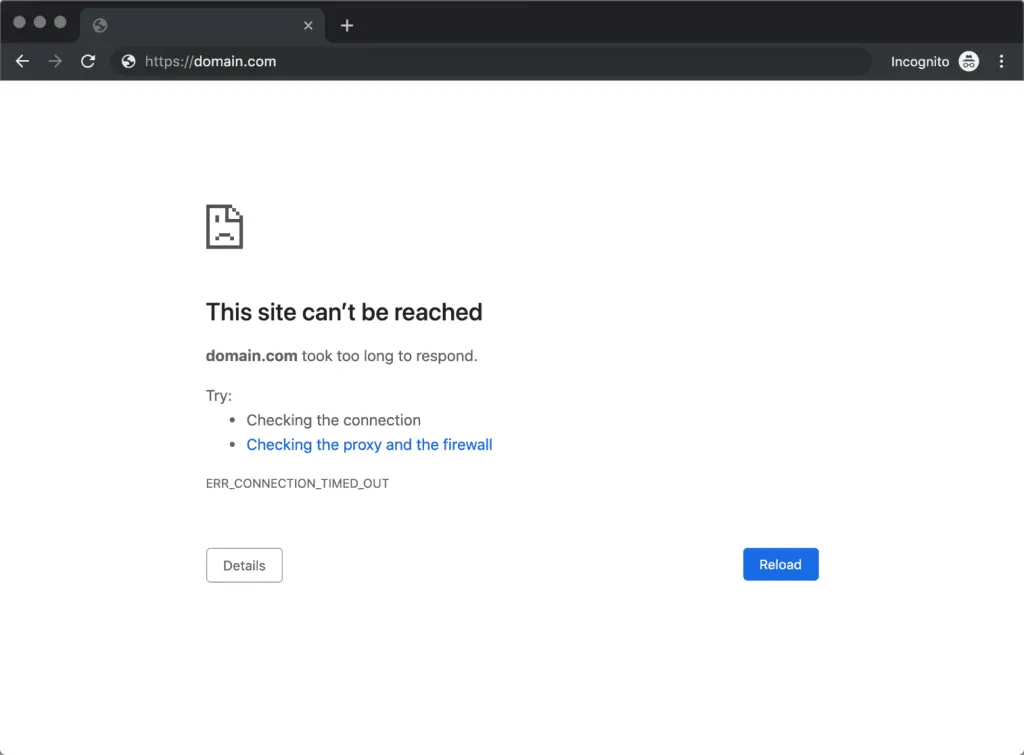
Perhaps the most alarming problem is when your entire WordPress site goes down. Instead of a specific error message, you may simply see a blank page, a browser error, or a generic hosting-level message like “This site can’t be reached.
A full site outage usually points to a server-level issue: your hosting environment may be offline, your PHP engine may have crashed, your database server may be unresponsive, or a critical WordPress file may have been corrupted or deleted.
You need to:
- Check whether the issue is local or server-wide using a tool like DownForEveryoneOrJustMe.
- Next, log in to your hosting dashboard to check the error log; these often reveal whether PHP, database, or memory limits caused the crash.
- If you recently installed or updated a plugin or theme, disable them via FTP by renaming the /plugins/ or active theme folder.
When the site still doesn’t load even after that, regenerate your .htaccess file by temporarily renaming it, or restore the site from a recent backup through your hosting provider.
72. “The Link You Followed Has Expired”
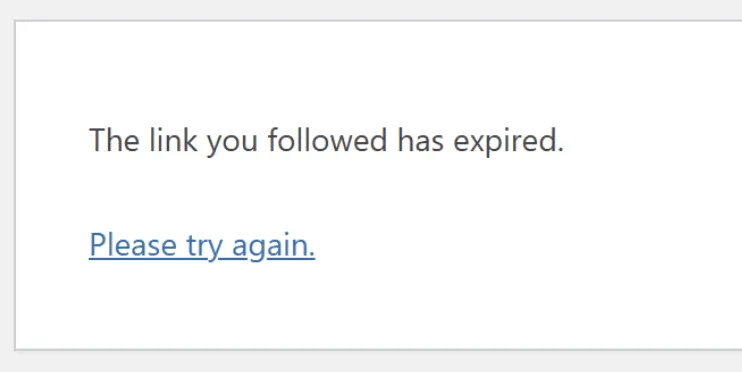
Once your site is back online, you may run into a more contained issue: “The Link You Followed Has Expired.” This message often appears when uploading large themes or plugins through the WordPress dashboard. The file upload abruptly terminates, and WordPress replaces the process with this generic expiration error.
It's likely that hosting environments limit how long PHP scripts can run and how large uploaded files can be. When a theme or plugin ZIP file exceeds the upload_max_filesize, post_max_size, or max_execution_time limits, the upload cuts off mid-process, leading WordPress to treat the request as expired.
Hence, it's best to increase these limits inside your hosting panel or php.ini file. Recommended values are:
upload_max_filesize = 256M
post_max_size = 256M
max_execution_time = 300
max_input_time = 300
If you don’t have access to php.ini, you can add the same rules in .htaccess or wp-config.php, depending on your host’s configuration. Alternatively, bypass the dashboard entirely by uploading the theme or plugin via FTP into /wp-content/themes/ or /wp-content/plugins/.
73. “Failed To Load Resource”
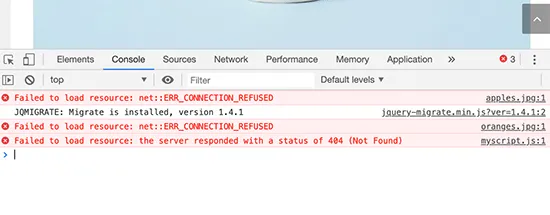
Moving on from upload limitations, the next issue – “Failed to Load Resource” – usually appears inside the browser’s Inspect/Console panel rather than on-screen. It ndicates that a file (such as an image, JavaScript file, stylesheet, or font) could not be loaded by the browser. As a result, parts of your site may appear broken, shown in the missing images, layout distortions, or non-functional interactive elements.
The underlying cause is almost always a blocked or incorrectly referenced file, which occurs if files were deleted during an update or a plugin/theme loads assets from incorrect URLs. In addition, a misconfigured CDN or caching plugin may also rewrite resource URLs incorrectly, causing the file to fail.
To fix it, inspect the browser console to identify the exact file failing to load, and check that the file exists in that directory via FTP.
- If the file is missing, reupload it from a backup or reinstall the plugin/theme providing it.
- If the URL is incorrect, update your WordPress Address and Site Address (in Settings → General) or flush your CDN/cache so asset URLs regenerate cleanly.
Finally, ensure permission levels allow the server to read the file (644 for files, 755 for folders).
74. ‘cURL Error 28: Connection Timed Out’
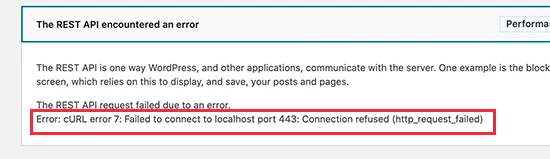
Since missing resources often relate to external requests, the next error builds on that concept: cURL Error 28, which occurs when WordPress tries to contact an external service (API, payment gateway, plugin server, update server), but the request times out before receiving a response.
In most cases, this error arises when something blocks outbound connections, such as a firewall rule or DNS misconfiguration. Not to mention, some hosts block external pings by default, causing cURL to break when WordPress needs to fetch data.
To approach this problem, you need to check whether your server firewall or security plugins (Wordfence, Sucuri, iThemes Security) are blocking external requests. Whitelist the required domains (WordPress.org, API endpoints used by plugins, payment gateways), and increase timeout limits in php.ini:
curl.cainfo
default_socket_timeout = 300
If DNS is the issue, switch to a reliable resolver like Cloudflare or Google DNS. Finally, contact your host to ask whether they restrict outgoing requests; many cURL issues require host-level adjustments to fully resolve.
75. “Googlebot cannot access CSS and JS files”
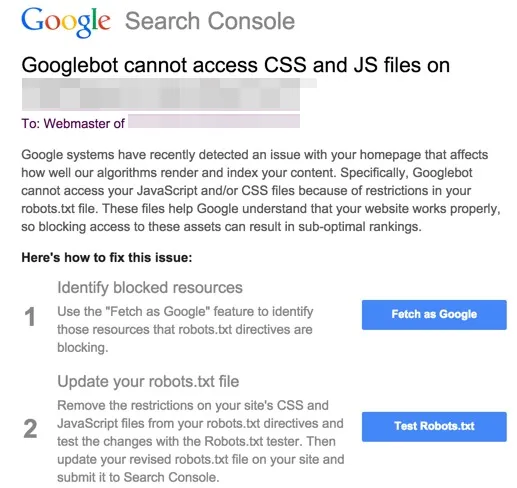
Lastly, we encounter a visibility-related one: “Googlebot cannot access CSS and JS files.” Google’s crawler attempts to render your site but is blocked from loading essential CSS/JS resources. And when Google can’t see your real layout, your SEO can suffer!
So, what is the reason?
Your robots.txt or .htaccess file accidentally blocks directories like /wp-includes/ or /wp-content/, where WordPress stores most of its CSS and JavaScript files. Another possibility is that some security plugins also block bots too aggressively, preventing Googlebot from fully rendering your pages.
To fix it, open your robots.txt file and ensure it does not contain lines like:
Disallow: /wp-includes/
Disallow: /wp-content/
Remove or adjust these lines when you find them. Then, in Google Search Console, use the URL Inspection tool to test whether Google can render the page successfully. Lastly, if a security plugin blocks Googlebot, make sure to adjust its bot/traffic filtering settings or whitelist Google’s crawler.
How to Fix The Most Common WordPress Errors: FAQs
Is WordPress having a problem right now?
No, the WordPress.org core platform almost never experiences outages. When something breaks, the issue is typically with your own hosting server, a plugin or theme conflict, or a misconfiguration within your site.
Why am I getting a WordPress error?
Most WordPress errors stem from conflicts, corrupted files, or server limitations. Also, plugins and themes often introduce bugs when they are outdated or incompatible with your WordPress version.
Why are people moving away from WordPress?
WordPress requires regular updates, security monitoring, performance optimization, and a basic understanding of plugins and hosting. Hence, casual site owners who want a “set-and-forget” solution may prefer closed platforms like Wix, Squarespace, or Shopify, where the provider manages everything behind the scenes.
Where can I see WordPress errors?
You can view WordPress errors in several places depending on the type of issue:
- Enabling WP_DEBUG in your wp-config.php file allows WordPress to display or log detailed error messages.
- Hosting dashboards often include an “Error Logs” or “Logs” section where you can view PHP, server, and database issues.
- Your browser’s Developer Console can reveal resource-loading errors like missing images or blocked scripts.
- For crawl-related SEO issues, Google Search Console provides detailed warnings.
Together, these tools give you a full view of what’s going wrong and where the problem originates.
Final Words
Dealing with WordPress errors can feel overwhelming, but once you understand why these issues occur and how to troubleshoot them systematically, managing your site becomes far less stressful. With this guide, you now have the foundation to diagnose issues quickly, take action with confidence, and keep your site healthier in the long run!
Still need assistance? Check out our WordPress/ WooCommerce blogs or join our Facebook Community.

