WooCommerce order management can quickly become a headache, especially when you're trying to do everything yourself. From missing statuses to manual updates, it’s easy to lose track. But with the right setup, it doesn’t have to be stressful!
In this article, you will learn everything about the WooCommerce order management workflow of orders and how to make the best of it:
- What is WooCommerce order management;
- How to use WooCommerce order management built-in features;
- Best plugins to help you maximize the order process flow;
- Tips to enhance your WooCommerce order management process.
Keep reading for more!
What is WooCommerce Order Management?
WooCommerce order management is the process of handling everything that happens after a customer places an order on your store, from confirming the order to shipping it and updating its status. It ensures that each purchase is fulfilled correctly, efficiently, and with clear communication between you and your customer.
To manage this process effectively, WooCommerce provides a set of built-in tools that help you stay on top of every order from start to finish. This involves several key aspects:
- Tracking order statuses: Monitoring each order as it moves from pending to completed.
- Reviewing order details: Checking products, customer info, payment method, and shipping data.
- Managing payments: Handling successful, pending, or failed payments as needed.
- Fulfilling orders: Preparing, packaging, and shipping the products to customers.
- Communicating with customers: Sending automatic updates and manually responding when necessary.
- Handling refunds and cancellations: Resolving post-purchase issues directly from the dashboard.
- Staying organized: Using filters, search, and notes to keep on top of order activity.
Together, these core functions form the foundation of day-to-day operations in your WooCommerce store.
How to Manage WooCommerce Order Process?
Now that you understand WooCommerce order management, let’s look at how to use the built-in tools step by step. This quick tutorial will guide you through the basics to help you manage orders more efficiently.
1. Understand the order statuses flow
To start with, order statuses in WooCommerce help you track the progress of each order, from the moment it’s placed to when it’s completed or refunded. On WooCommerce, you’ll mainly be working with these statuses:
- Pending payment: The order has been created, but no payment has been received yet. This often applies to bank transfers or manual payment methods.
- Processing: Payment has been received, and the order is now being prepared for shipment. For most physical products, this is the main stage where you'll pack and ship the items.
- On hold: The order is awaiting confirmation, typically used when payment hasn’t cleared or stock isn’t ready.
- Completed: The order has been fulfilled, shipped, and marked as done. This status is commonly used for downloadable or shipped goods.
- Cancelled: The order was canceled by either the customer or the store admin. No further WooCommerce order actions are needed.
- Refunded: The order has been partially or fully refunded. WooCommerce updates the status once the refund is processed.
- Failed: The payment attempt was unsuccessful or declined. These may require manual review or follow-up with the customer.
The way orders move through these statuses isn’t always a straight line, it can vary depending on the payment method or how you choose to manage the order. For example, some payments are confirmed instantly, while others may require manual approval or may fail altogether.
To make things clearer, the flowchart below shows how an order can shift from Pending payment to different next steps like On hold, Failed, or Processing, and from there to final outcomes like Completed, Cancelled, or Refunded.
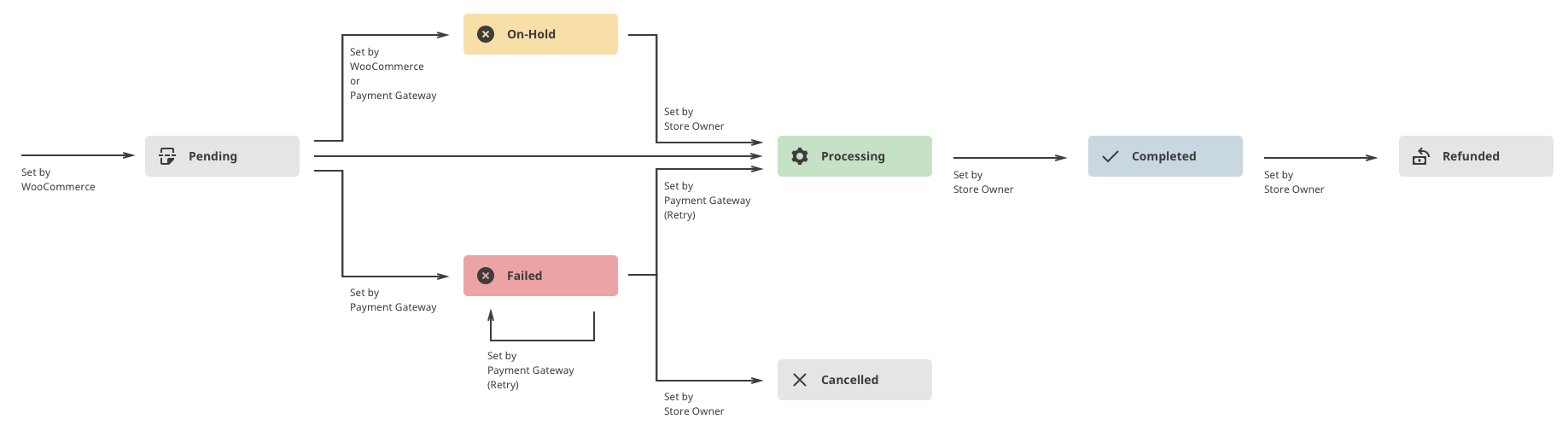
2. Navigate the orders overview screen
Once orders start coming in, the Orders Overview screen becomes your primary hub for tracking everything. You can find it by going to WooCommerce > Orders in your WordPress dashboard.
This page shows a table with a list of all your store’s orders. At a glance, you’ll see useful details like:
- Order number;
- Date of purchase;
- Order status (like “Processing” or “Completed”);
- Total amount;
- The order’s source.
Each row in the table represents one order. You can click on any order to open it and view or update the details.
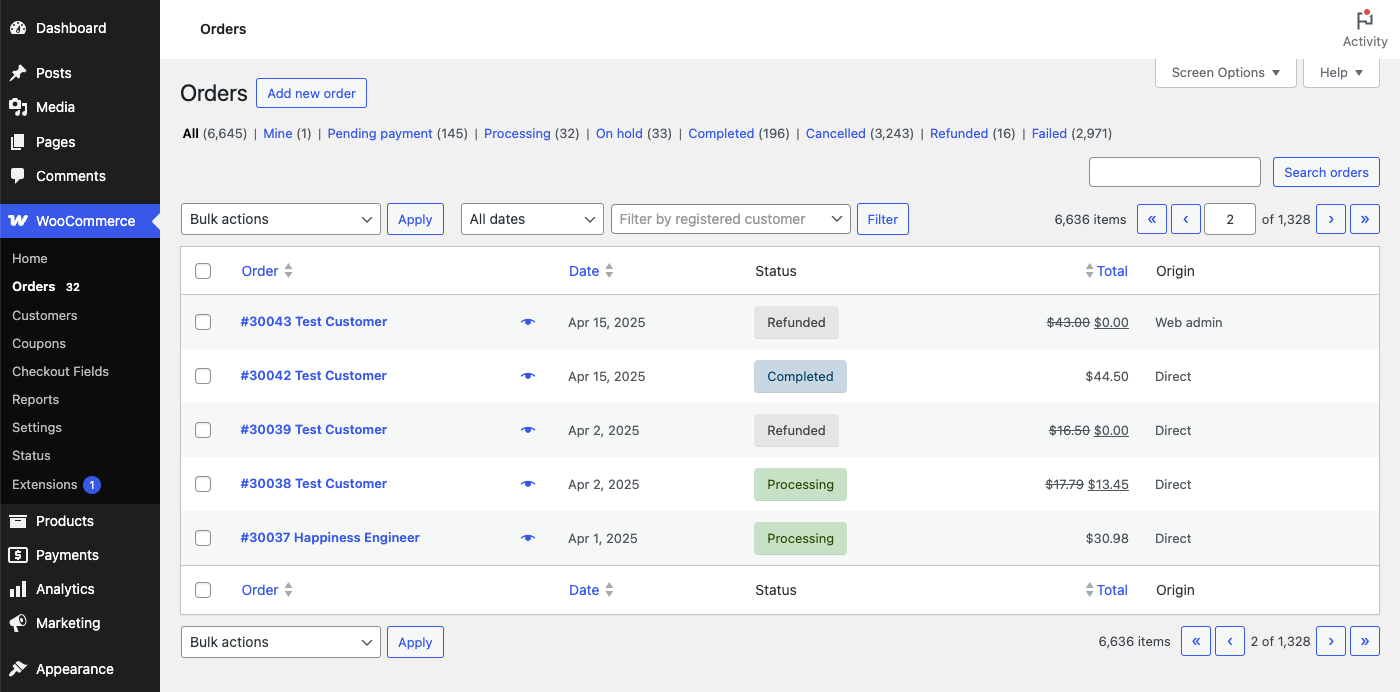
To help you stay organized, WooCommerce gives you some simple tools on this screen:
- Filters: Use the dropdowns at the top to view orders by status. For example, you can display only “Processing” orders if you're preparing to ship.
- Search bar: Quickly find orders using customer names, order numbers, or other keywords.
- Bulk actions: Select multiple orders and update them simultaneously. You can change statuses, resend emails, or move orders to trash with just a few clicks.
- Column sorting: Click on the column headers (like “Date” or “Total”) to sort orders and spot trends or priorities.

3. Manage individual orders
To get into the details of any order, you can simply click on it from the Orders Overview screen. This takes you to the Edit Order page – your main workspace for handling everything related to that specific order.
At the top of the page, you'll find a full summary of the order. This includes the items the customer purchased, the amount they paid, their billing and shipping addresses, and any notes they added during the checkout process.
If something needs to be changed, such as the customer entering the wrong address or needing to adjust a product quantity, you can edit most parts of the order directly from this screen. WooCommerce allows you to modify line items, add shipping costs, apply discounts, or include custom fees as needed. It’s all editable with just a few clicks.
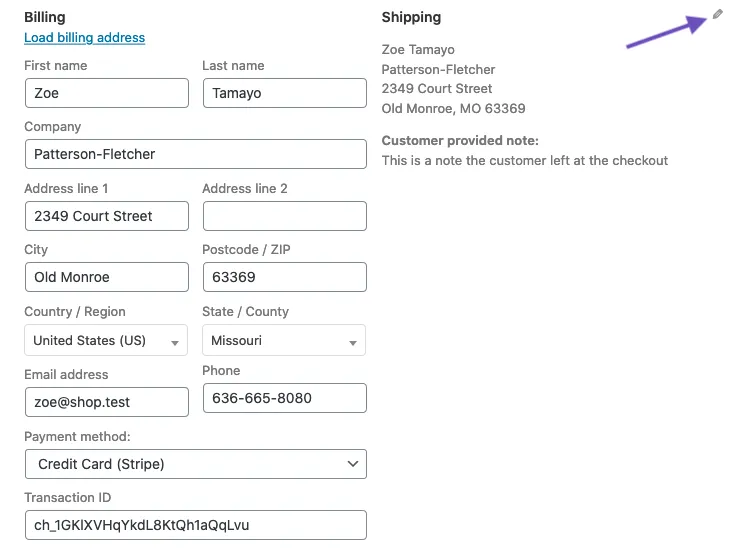
Sometimes, you can create a new order manually by going to WooCommerce > Orders > Add Order. From there, you can enter all the details yourself and manage it just like any other order.
As the order moves along, you’ll want to keep its status up to date. Using the dropdown menu, you can easily change the order status if the details change.
To help stay organized and maintain clear communication, WooCommerce also allows you to add order notes. You can write private notes just for yourself (which customers won’t see), or send notes directly to your customer.
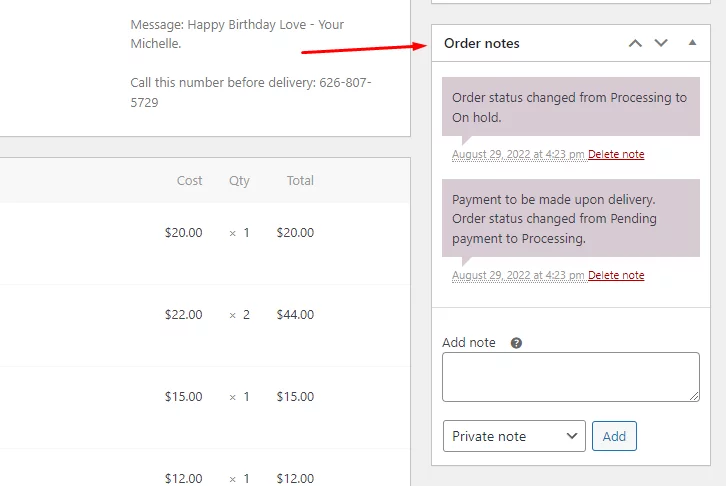
All of this happens in one place, making the Edit Order page a powerful tool for keeping every order accurate, up-to-date, and well-managed.
4. Facilitate order payments
Not every order is paid right away, and that’s okay. WooCommerce provides you with simple tools to manage payments, follow up with customers, and handle offline methods without the need for additional plugins.
4.1. Let customers pay for an existing order
If an order is still Pending payment, you can let the customer complete the payment later using their own secure payment link. To do this:
- Open the order from your dashboard.
- In the Order actions dropdown, select “Send order details to customer”.
- The email includes a “Pay for this order” button. When the customer clicks it, they’ll be taken to a secure payment page where they can complete their order using any enabled gateway (like Stripe, PayPal, etc.).
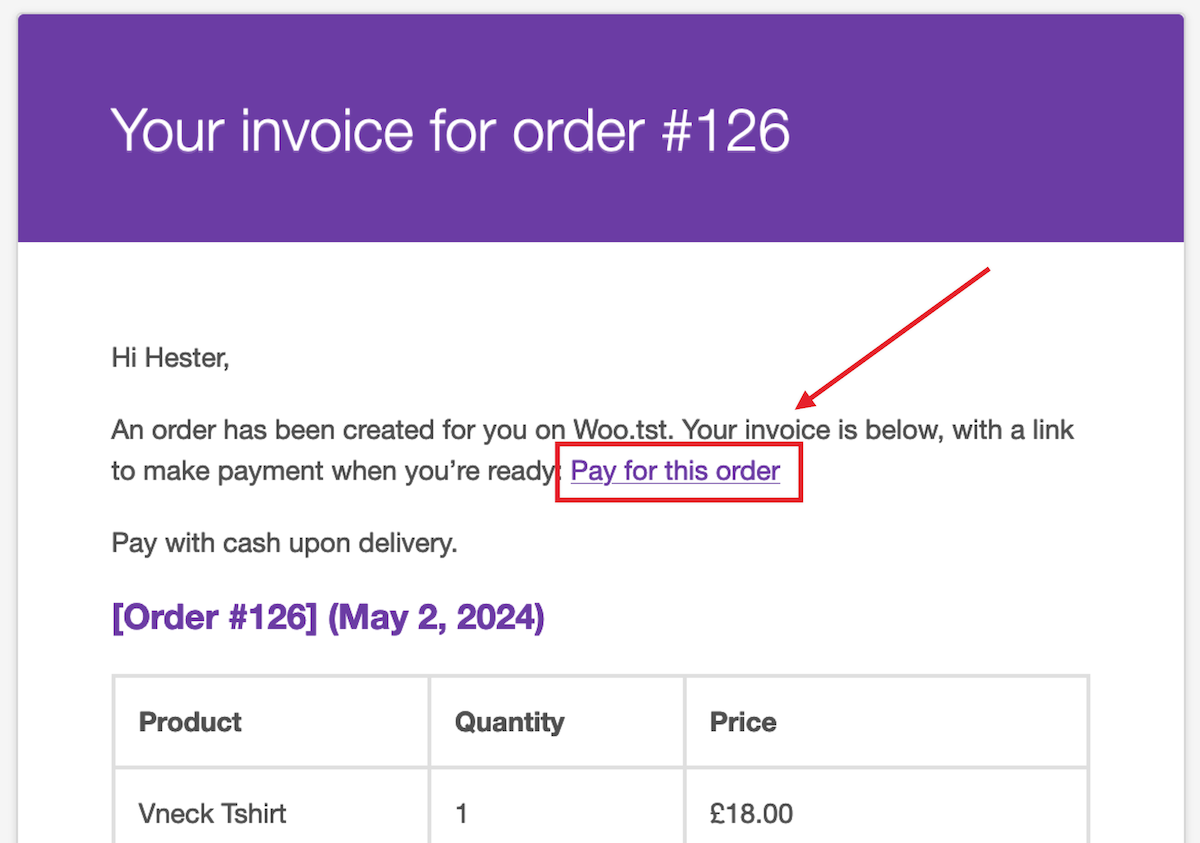
4.2. Customers pay through their My Account page
If your store allows customers to create accounts, they can also pay for pending orders from their My Account page.
When logged in, they’ll see a list of their orders and a “Pay” button next to any unpaid ones. Clicking this button directs them to the checkout screen to complete their payment.
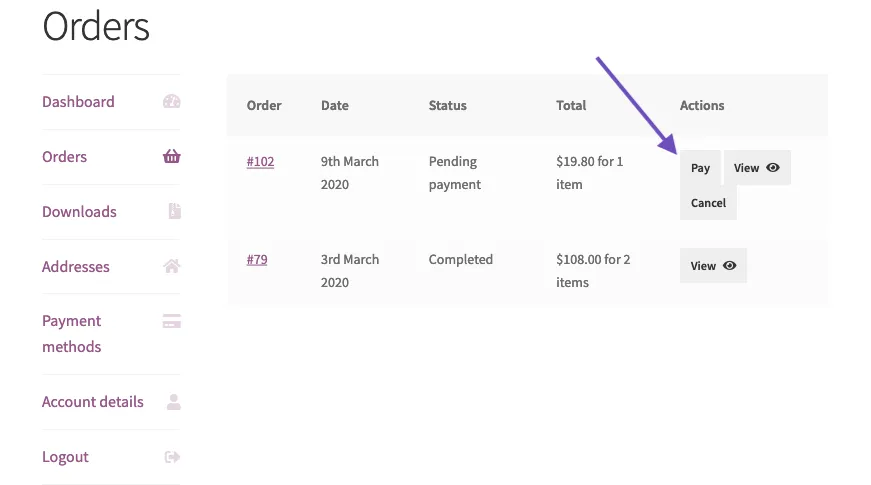
This is a great hands-off option, especially for repeat customers who manage their own orders.
4.3. Manually sharing a payment link
If you’d rather send the payment link directly (for example, via live chat or direct message), you can copy it like this:
- Open the order in your admin.
- Scroll down to Order Notes.
- Find the note that includes a URL. This is the customer’s personal payment link.
- Copy and paste it wherever needed.
This method works well when the customer requests a quick way to complete their payment outside of email.
5. Remove personal data from orders
Over time, your store will collect a lot of customer information: names, addresses, emails, and more. To stay compliant with privacy laws like GDPR (especially if you're selling to customers in the EU or similar regions), WooCommerce enables you to safely remove or anonymize that data.
You can do this in three ways, depending on the situation:
5.1. Remove personal data with bulk editing
If you need to clean up personal information from multiple orders at once, WooCommerce makes it easy with a bulk editing option. This is especially useful if you regularly remove data for privacy compliance or want to maintain a clean record after fulfilling orders.
However, first, you’ll need to enable this feature. To enable bulk personal data removal:
- Go to WooCommerce > Settings > Accounts & Privacy.
- Check the box labeled “Allow personal data to be removed in bulk from orders”.
- Click Save changes.
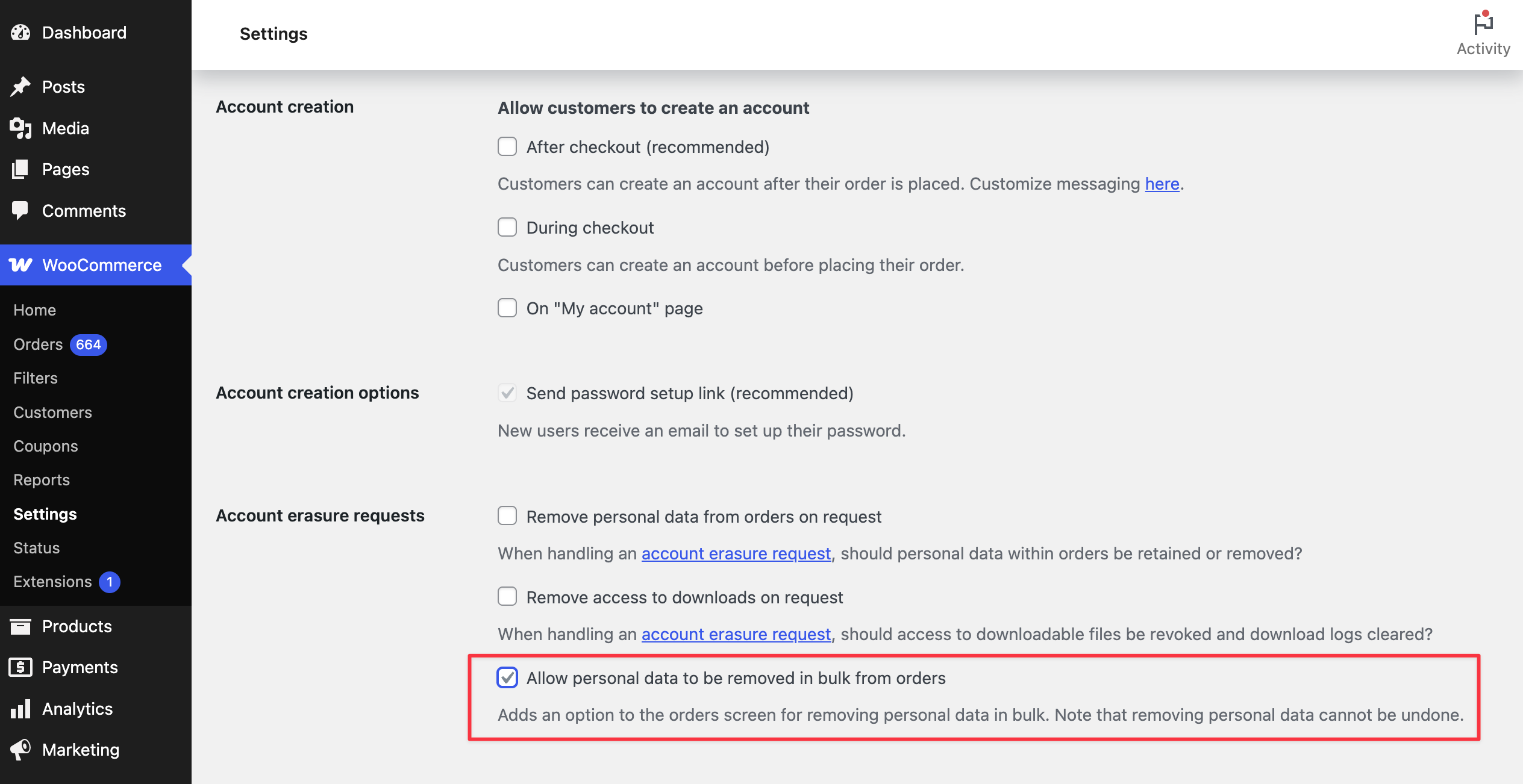
Once enabled, you’ll see a new option on your Orders page. Now, you can remove personal data in bulk:
- Go to WooCommerce > Orders.
- Select the checkboxes next to the orders you want to anonymize.
- In the Bulk Actions dropdown, choose “Remove personal data”.
- Click Apply.
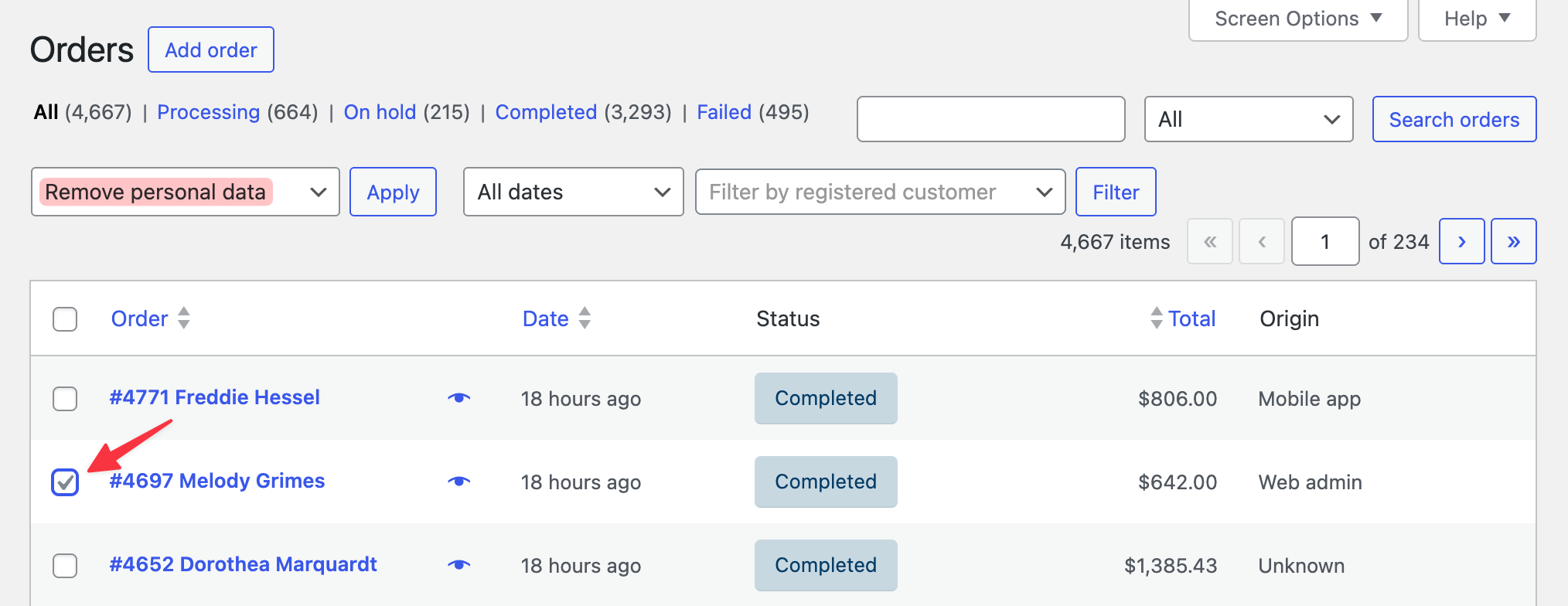
WooCommerce will then anonymize the selected orders. The data is replaced in a consistent way:
- The customer becomes “Guest”
- Names and billing details show as [deleted]
- The email is replaced with [email protected]
- The phone number becomes 000 000 0000
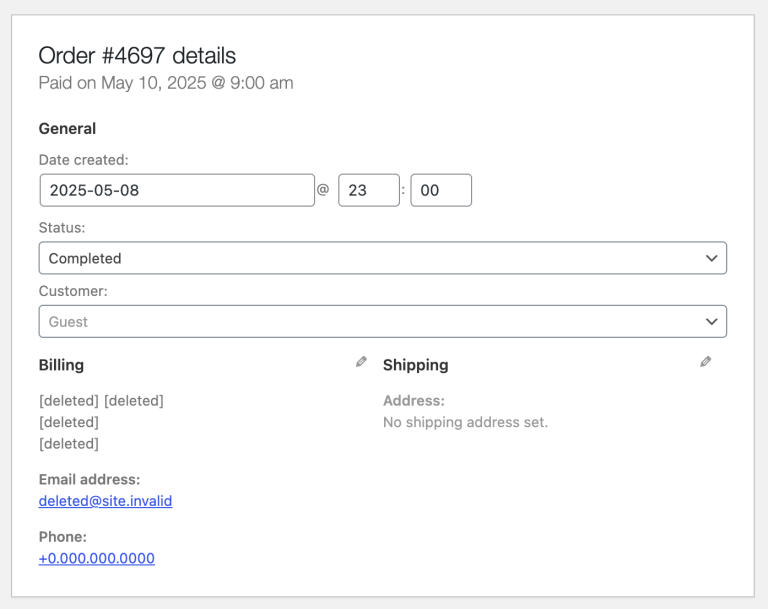
Even though personal information is removed, the order totals, products, and reporting data stay the same, so your sales stats aren’t affected.
5.2. Automatically remove data from old orders
You can also choose to automatically anonymize personal data from Completed or Refunded orders after a certain period.
- Go to WooCommerce > Settings > Accounts & Privacy.
- Scroll to the section labeled Personal Data Retention.
- Enter a time frame (like 30, 60, or 365 days) for how long to keep personal data on completed or refunded orders.
- After that time, WooCommerce will automatically remove the personal information, eliminating the need for manual work.
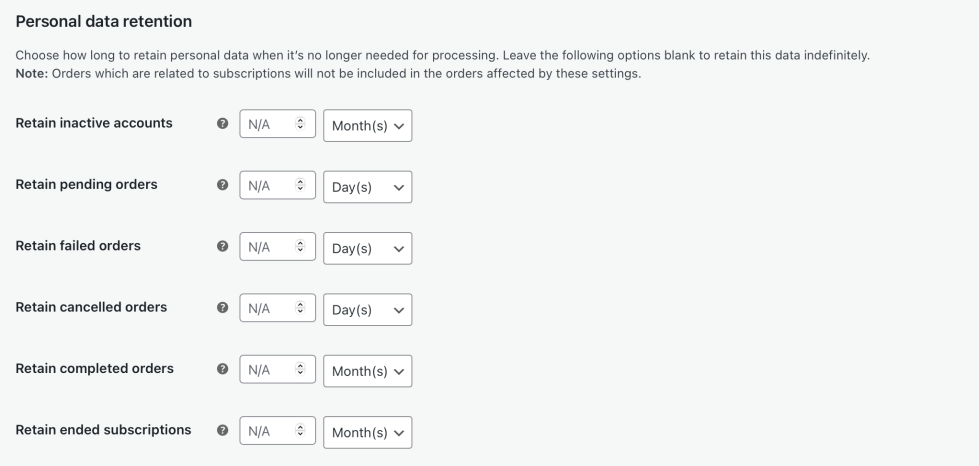
This helps you stay compliant without needing to remember to clean up things yourself. By utilizing these built-in tools, you can maintain a well-organized store, safeguard your customers' privacy, and fulfill your legal obligations with minimal effort.
5.3. Erase data as the customer requested
If a customer asks you to delete their personal data, you can handle it from the WordPress Tools > Erase Personal Data screen.
- Go to Tools > Erase Personal Data in your WordPress dashboard.
- Enter the customer’s email address and click “Send Request”.
- The customer will receive a confirmation email to approve the request.
- Once they confirm, you can click “Erase Personal Data” to remove their details from their orders and account (if applicable).
WooCommerce will then strip out all personal information from the order, such as the customer's name, email, and address, but the order itself will still appear in your reports, just without any identifying details.
6. Test the order process
Testing WooCommerce orders ensures that everything works properly before going live. Here are three things to know:
- Most payment gateways offer a test mode (sandbox) to safely place fake orders.
- Test orders behave like real ones, including emails and analytics tracking.
- Be sure to delete test orders afterward to avoid confusion or clutter.
After you’re done testing, you can simply delete those test orders from your WooCommerce dashboard. This helps keep your reports clean and prevents test data from affecting analytics, inventory, or customer insights.
Overall, by mastering the basics of order management, you’re setting yourself up for smoother operations and fewer surprises. It helps you stay organized, fulfill orders more efficiently, and deliver a better experience for your customers. The more you work with it, the more confident you'll feel.
7 Best Plugins for Advanced WooCommerce Order Management
The default WooCommerce order management system works well for small stores, but it often falls short as your operations grow. You may find yourself held back by:
- No support for custom order statuses to match unique workflows;
- Manual processing with little to no automation;
- Limited bulk editing capabilities for managing high-order volume;
- Poor visibility into stock levels tied to specific variations or attributes;
- Basic filtering and reporting make it difficult to track order trends.
To overcome these challenges and run a more efficient, scalable store, many merchants turn to specialized plugins. Below are 7 of the best WooCommerce order management plugins to streamline your operations.
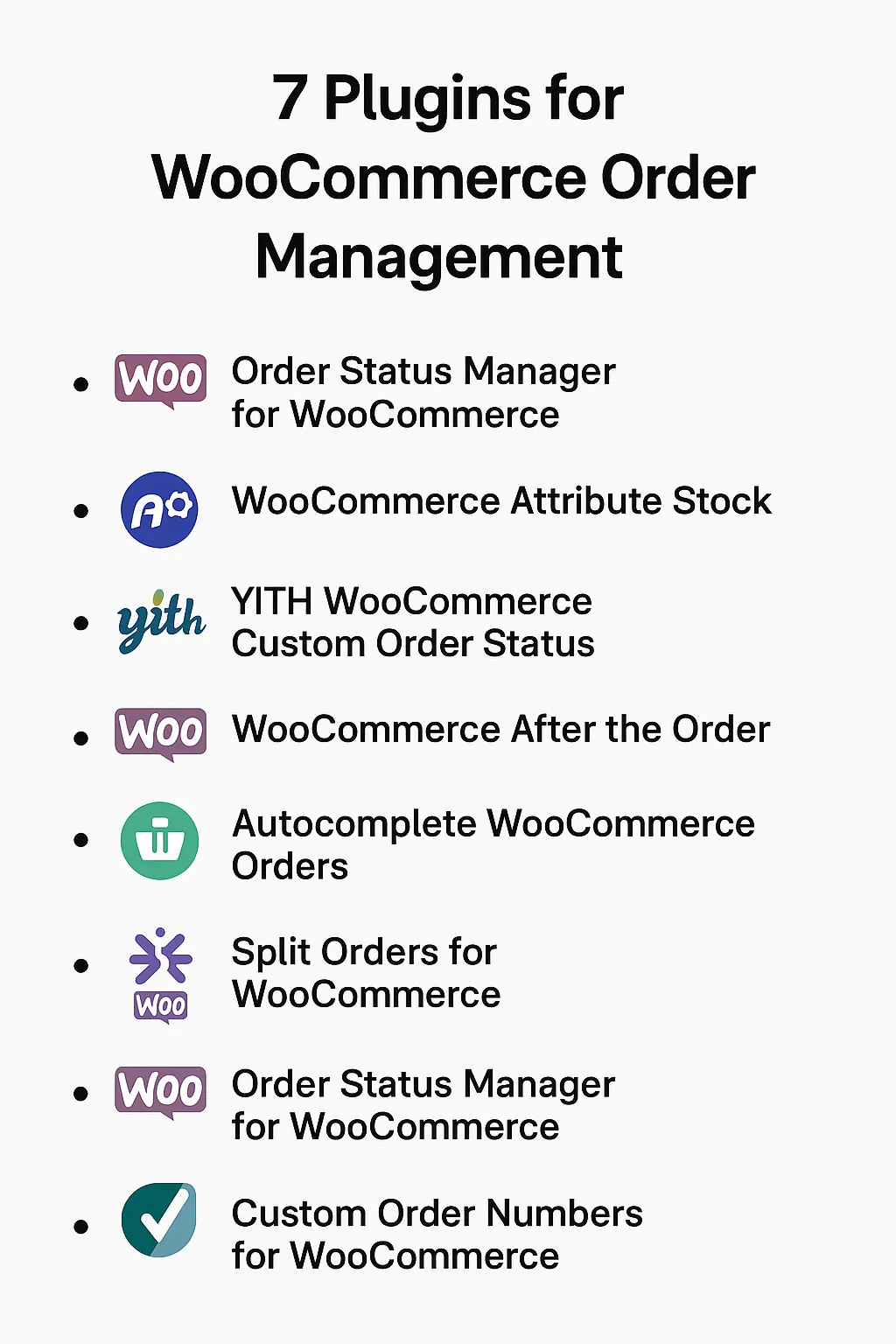
1. Order Status Manager for WooCommerce
Pricing: $49/year (No free trial)
WooCommerce comes with a fixed set of order statuses, which might not reflect the real steps in your fulfillment process. If your workflow includes additional stages, such as quality checks, packaging, or supplier confirmation, you’ll quickly encounter limitations.
The WooCommerce Order Status Manager, available on the official WooCommerce Marketplace, addresses this by enabling you to create and manage custom order statuses tailored to your specific workflow. You can assign icons, colors, and email notifications to each status, define “next statuses” for guided progress, and even sort or bulk-edit statuses in the dashboard. All of this is managed directly from the WooCommerce dashboard, with support for bulk actions to help save time.
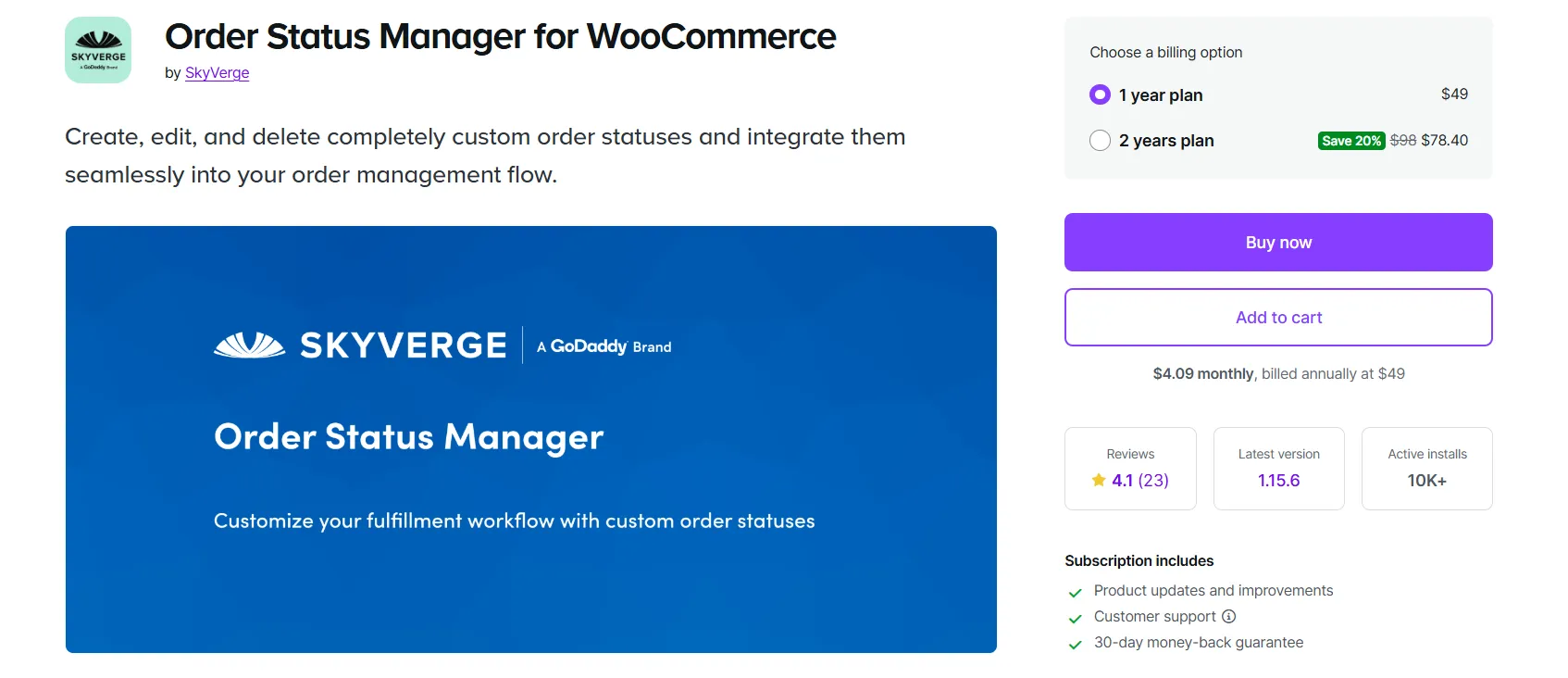
Key features:
- Show custom status descriptions on the customer’s “View Order” page.
- Use status icons instead of text badges for easier scanning in the Orders list.
- Include custom statuses in WooCommerce reports for accurate analytics.
- Mark statuses as “Paid” to unlock digital downloads and purchase notes.
- Mark statuses as “Requires Payment” to display “Pay” and “Cancel” links to customers.
- Add new order emails for custom statuses, with editable templates.
Best recommended for: Stores that need more control over their fulfillment process or want to improve customer communication through clearer, customized order statuses.
2. WooCommerce Attribute Stock
Pricing: $39 (with a free Lite version available)
By default, WooCommerce tracks stock by product or variation, but that doesn’t work well when multiple items share the same attribute, like size or color. If you need to manage shared inventory across products, WooCommerce Attribute Stock fills that gap.
This plugin enables you to set shared stock across products or variations with matching attributes, utilize multipliers for items such as weight or quantity packs, and apply custom rules for nearly any type of inventory setup. You can also import and export stock via CSV, manage it easily from your dashboard, and connect to external systems through REST API and webhooks.
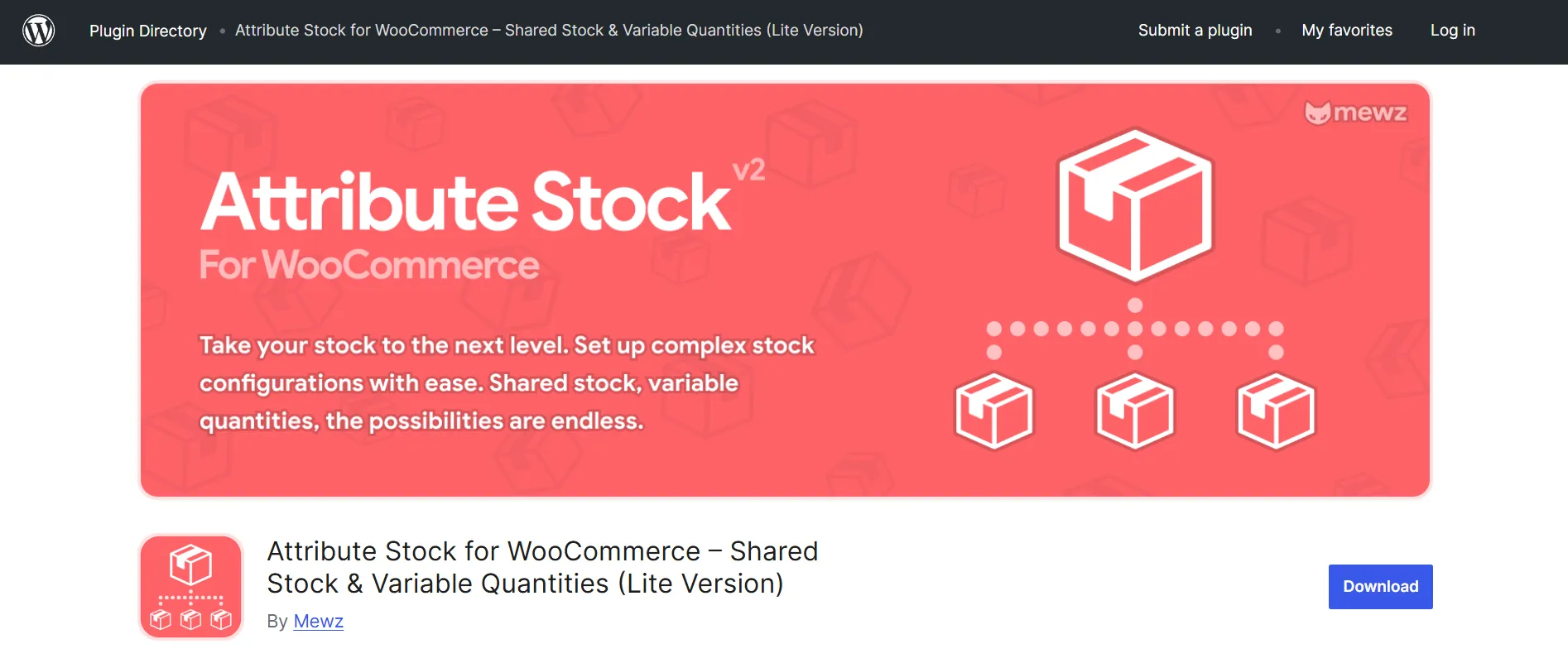
There’s also a Lite version you can use for free to test basic functionality. The Lite version only supports internal stock management without controlling front-end sales or preventing overselling. Meanwhile, the paid version unlocks full frontend integration, advanced stock rules, REST API/webhook support, and CSV import/export for a complete inventory solution.
Key features:
- Set up stock multipliers to deduct specific amounts of attribute stock per product sold (great for weight, length, or quantity-based products).
- Utilize advanced configuration rules, including match logic, product filters, and component stock setups.
- Track inventory accurately, even when using “Any” variation in product options, no need to define every combination.
- Manage stock visually with custom SKUs, images, and filtering in the admin dashboard.
- Sync stock using the built-in REST API and webhook support for integration with external tools.
Best recommended for: Businesses that sell products sharing limited components. For example, different shirt styles that all pull from the same pool of “Medium” stock.
3. YITH WooCommerce Custom Order Status
Pricing: $90/year
If your store involves extra steps, such as preparing, quality checking, or scheduling pickups, the default WooCommerce order statuses may not be sufficient. YITH WooCommerce Custom Order Status helps fill that gap by allowing you to create statuses that accurately reflect your exact process.
You can personalize each status with icons and colors, automate emails for status updates, and even treat specific stages as “paid” so digital downloads or customer notes become instantly available. It’s a great way to make your workflow clearer, for both you and your customers.
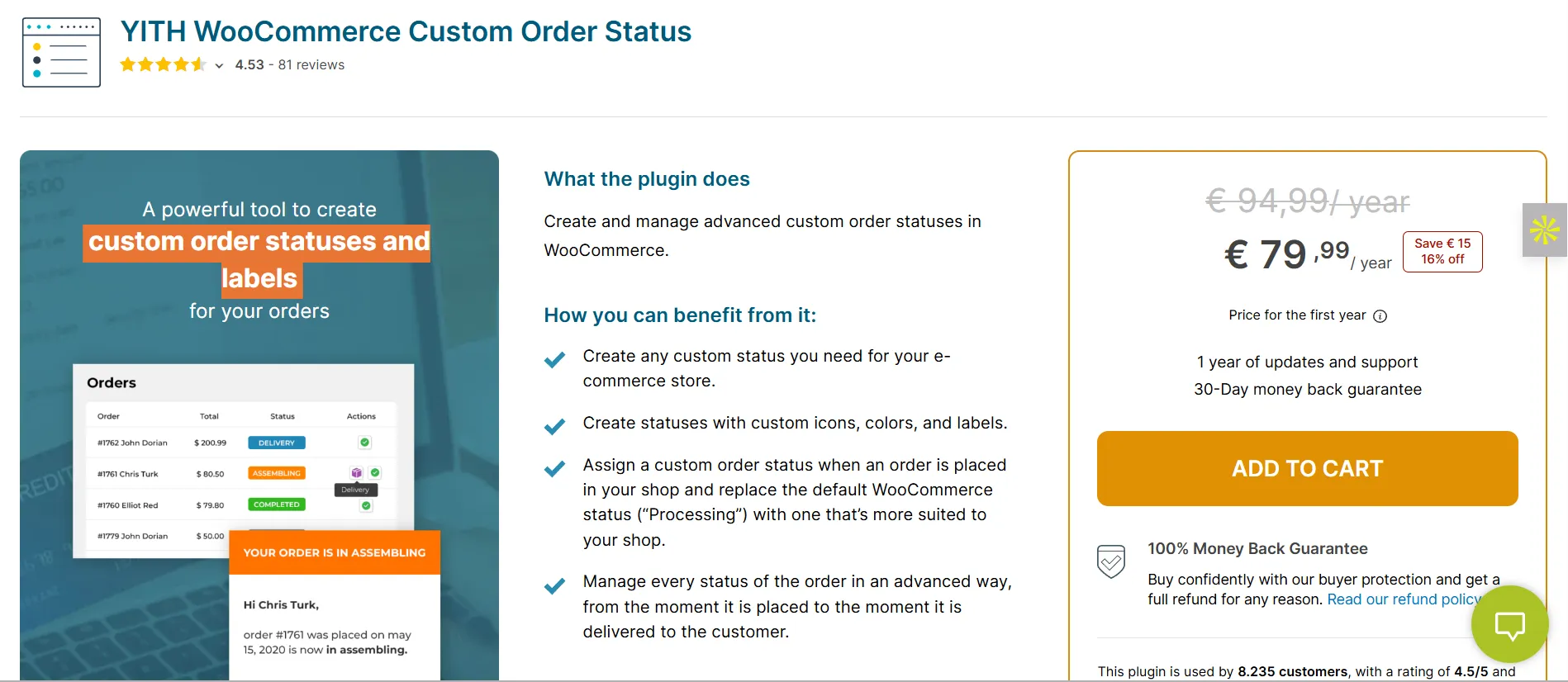
While this plugin doesn’t include a free trial, YITH offers a live backend demo so you can explore its features before purchasing. Plus, all YITH plugins come with a 30‑day money‑back guarantee, giving you peace of mind if it doesn’t meet your needs.
Key features:
- Set default custom statuses for manually or automatically created orders.
- Bulk update multiple orders using your custom statuses directly from the Orders screen.
- Fine-tune workflows by treating custom statuses as paid or unpaid to control access to downloads or purchase notes.
- Easily manage all statuses from an intuitive settings panel, fully integrated with WooCommerce.
Best recommended for: Store owners seeking greater flexibility and visibility across every stage of the order lifecycle.
4. After The Order for WooCommerce
Pricing: $79/year (No free trial)
WooCommerce doesn’t offer much control over what customers see after checkout, aside from the basic Thank You page and default emails. WooCommerce After the Order, available on the official WooCommerce Marketplace, solves this by letting you display custom messages directly on the Thank You page or in the order confirmation email. You can personalize what each customer sees based on the products or categories in their order, making your post-purchase communication more relevant and automated.
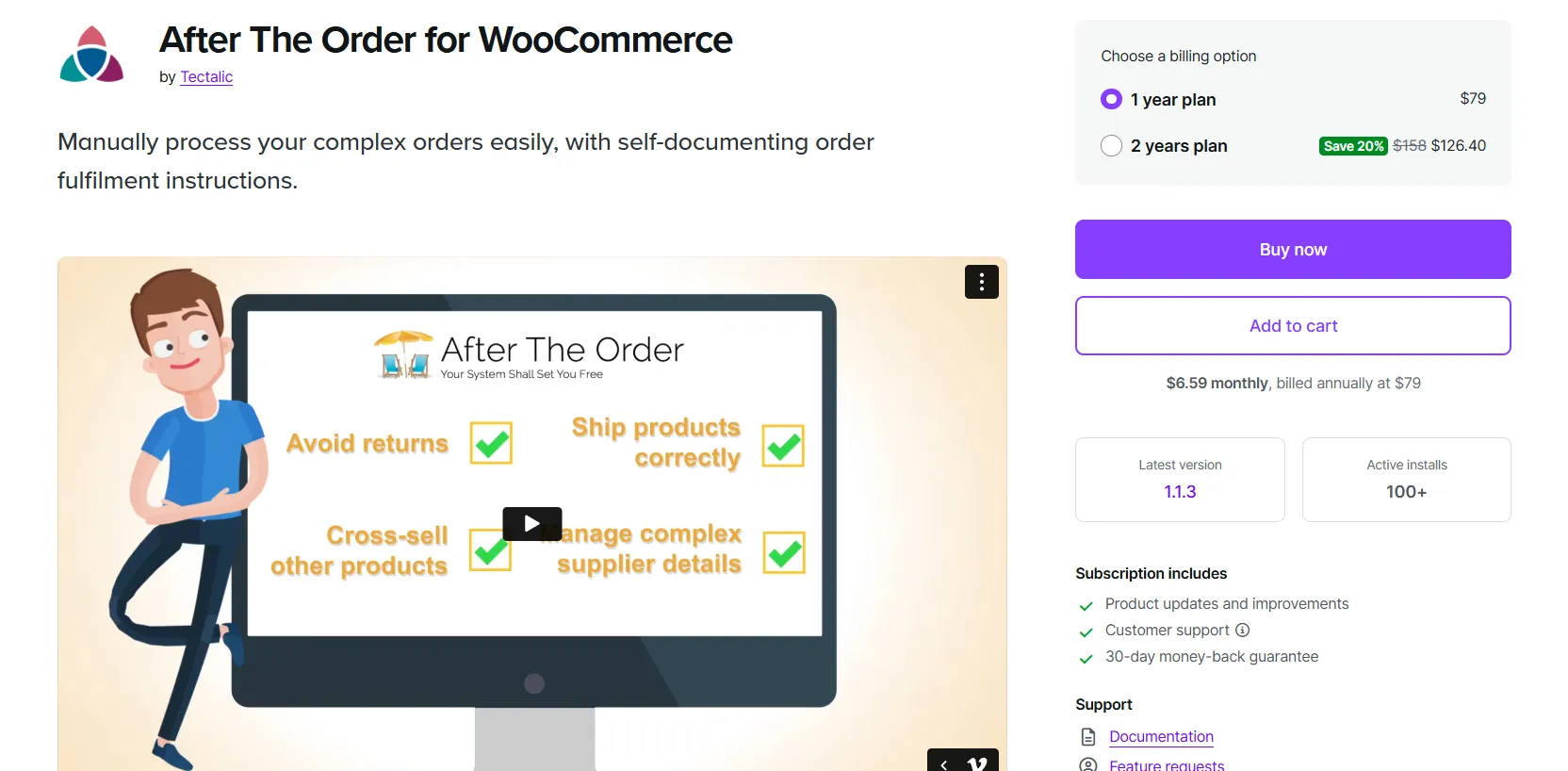
Key features:
- Target messages by product, category, or variation to tailor post-purchase content.
- Include HTML, shortcodes, media, or downloadable files in your messages.
- Show different messages based on order type or items purchased.
- Add helpful instructions, links, or reassurance to improve the post-checkout experience.
Best recommended for: Stores that sell digital products, complex items, or services that require clear next steps after the checkout process.
5. Autocomplete WooCommerce Orders
Pricing: $0 – $59/year
By default, WooCommerce requires you to manually mark each order as “Completed,” even when there’s nothing to ship, like digital downloads or virtual services. This can quickly become a repetitive task that slows down your workflow.
Autocomplete WooCommerce Orders takes care of that by automatically completing orders after payment is confirmed. You can apply it to all orders or only to digital/virtual ones, and even control which payment methods trigger the automation. It’s lightweight, requires no setup, and starts working as soon as it’s activated.

The free version is perfect for basic setups where only online payment gateways (like PayPal or Stripe) need automatic completion. The Premium version ($59/year) adds more flexibility by supporting bank transfers, checks, and cash on delivery, plus more advanced control over how and when orders are completed.
Key features:
- Enable automatic order completion after payment confirmation.
- Choose specific payment methods that trigger the autocomplete action.
- Limit automation to virtual or downloadable products only.
- Maintain control by keeping physical product orders in the “Processing” status if needed.
Best recommended for: Digital product sellers, membership sites, or any store that doesn’t need to fulfill every order manually.
6. Split Orders for WooCommerce
Pricing: $49/year (No free trial)
WooCommerce treats every checkout as a single order, even if the products come from different vendors, warehouses, or shipping methods. Split Orders for WooCommerce solves that by automatically dividing one order into multiple sub-orders based on rules, like category, vendor, or shipping class. Each sub-order can be fulfilled, tracked, and emailed independently, giving you cleaner workflows and more accurate handling. You can subscribe to it right from the WooCommerce official app marketplace.
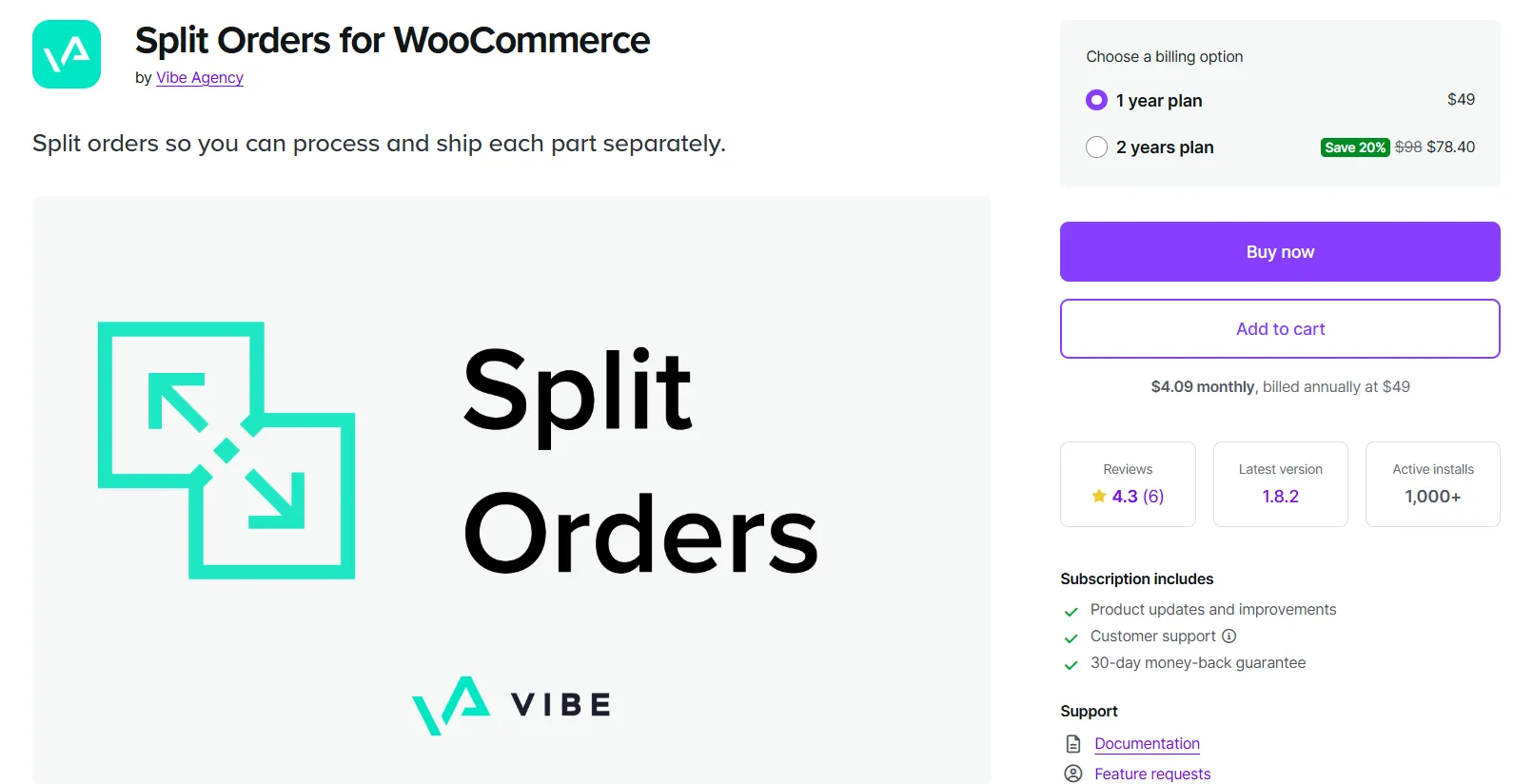
Key features:
- Automatically split orders by product, category, vendor, or shipping class.
- Assign unique shipping methods and rates to each sub-order.
- Send separate email notifications for each sub-order.
- Easily manage and view parent and child orders from your dashboard.
- Works smoothly with popular multi-vendor and shipping plugins.
Best recommended for: Multi-vendor stores, dropshipping operations, or any business that ships items separately based on different logistics needs.
7. Custom Order Numbers for WooCommerce
Pricing: $0 – $99/year
WooCommerce assigns numeric order IDs by default, which can be hard to manage, especially if you want to add structure, branding, or match existing systems. The Custom Order Numbers for WooCommerce plugin solves this by letting you customize your store’s order number format.
The free version lets you create simple sequential order numbers with basic prefixes or suffixes. The Pro version ($99/year) adds automatic resets by time period, dynamic placeholders like dates or customer info, and improved compatibility with other plugins, along with priority support and updates.
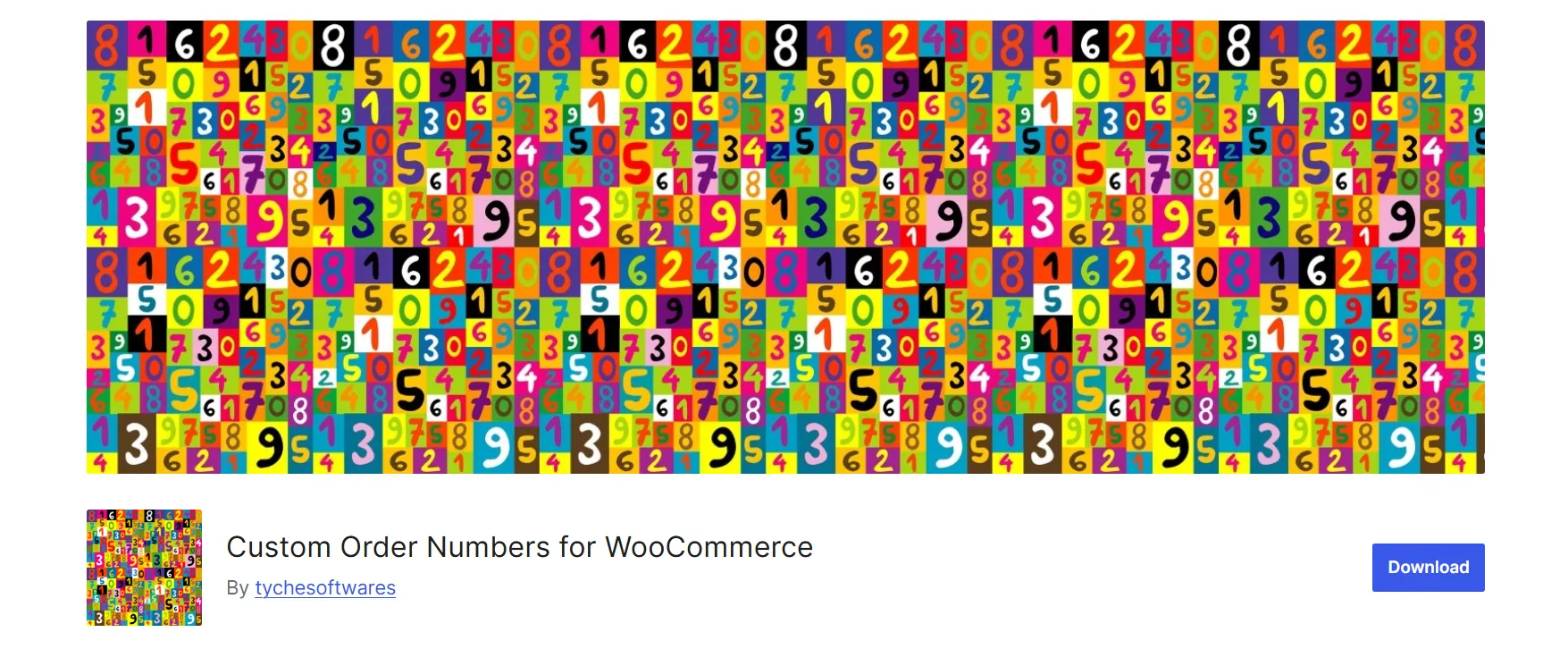
Key features:
- Generate order numbers that are sequential, random, or match the original order ID.
- Automatically assign custom numbers to new orders without manual input.
- Set the sequential counter to reset daily, monthly, or yearly.
- Add a prefix to order numbers for branding or internal organization.
- Renumerate existing orders using a built-in recounting tool.
Best recommended for: Stores that need more organized, branded, or system-integrated order numbers, especially when working with accounting or inventory software.
These seven plugins are our top recommendations to improve WooCommerce order management. Each one serves a different need, so it’s best to pick the ones that match your store’s specific workflow. Just remember: more plugins aren’t always better. Focus on the tools that truly simplify your process without adding unnecessary complexity.
5 Tips to Enhance WooCommerce Order Management Process
Improving your WooCommerce order management doesn’t always mean adding more tools. Sometimes, small adjustments can make a big difference. From our experience, here are five practical tips to help streamline your workflow:
- Automate tasks: Save yourself time on repetitive work by using plugins or built‑in features to automatically complete orders, send emails, or update statuses without lifting a finger.
- Customize order statuses: Make your workflow clearer by adding custom statuses like “In Production” or “Awaiting Pickup” so your team and customers always know what’s happening.
- Keep notes updated: Use order notes to keep track of what’s going on internally and share quick updates directly with your customers when needed.
- Enable self‑service: Let customers help themselves by checking their order status, downloading invoices, or requesting changes right from their account.
- Add payment options: Make checkout easier by offering PayPal, cards, or local payment methods so customers can pay the way they prefer.
With these tactics, your WooCommerce order management can become faster, more organized, and less stressful. These tips are straightforward to apply and can have a significant impact, especially as your store expands. Keep refining your workflow, and you'll spend less time chasing orders and more time focusing on your business.
WooCommerce Order Management: FAQs
How to get order data in WooCommerce?
You can view order data directly in your WordPress dashboard by going to WooCommerce > Orders. Click on any order to see details like customer information, products purchased, payment method, shipping info, and order status. Developers can also use the WooCommerce REST API to retrieve order data programmatically.
How many orders can WooCommerce handle?
WooCommerce can handle thousands, even hundreds of thousands of orders, depending on your hosting setup and optimization. With good-quality hosting, proper caching, and database optimization, WooCommerce is scalable enough for high-volume stores.
Does WooCommerce have order management?
Yes, WooCommerce includes a built-in order management system. You can track order statuses, update order details, manage payments, communicate with customers, and process refunds – all from your WordPress dashboard.
How do I manage order status in WooCommerce?
You can manage order statuses by going to WooCommerce > Orders, clicking on an order, and using the Order status dropdown to update it (e.g., from “Processing” to “Completed”). You can also automate or customize statuses using plugins like Order Status Manager or YITH Custom Order Status.
Conclusion
Effective WooCommerce order management helps your store run more smoothly, keeps your customers happy, and saves you time in the long run. By understanding how WooCommerce handles orders and utilizing the appropriate features and tools, you can confidently take control of your workflow. Hopefully, our article today has helped you make the most of it!
For more insights, don’t forget to check out our WooCommerce blog posts and join the community group!

