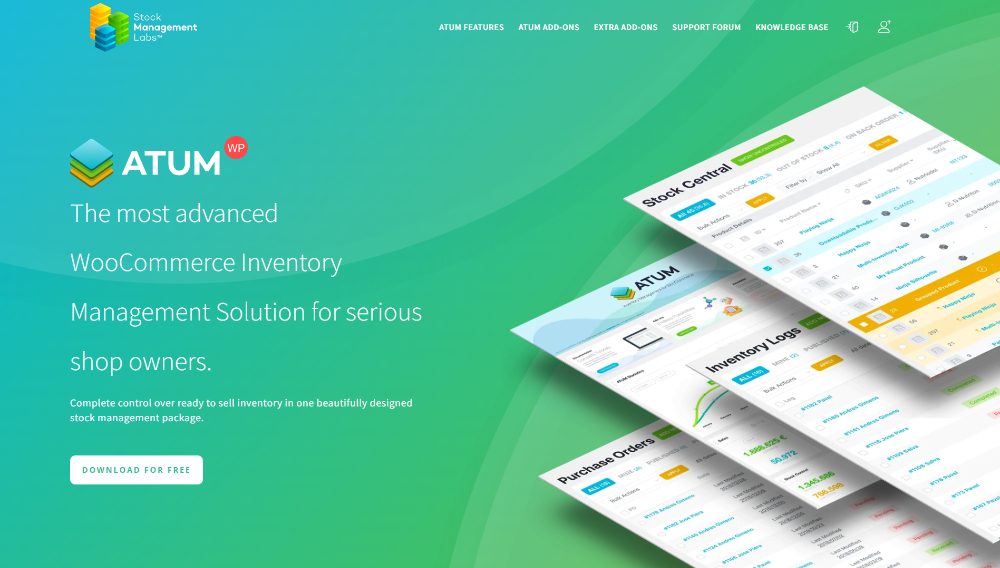WooCommerce inventory management can be a huge help for your online store. It’s a powerful built-in tool, but many store owners don’t realize just how effective it can be.
Want to start taking advantage of everything WooCommerce inventory management offers? This simple guide will help you master it and take your store to the next level.
Keep reading to learn more about:
- How does WooCommerce Inventory Management work?
- How to set up Woocommerce inventory management?
- Best Woocommerce inventory management plugins
- Best practices for WooCommerce inventory management
How Does WooCommerce Inventory Management Work?
WooCommerce inventory management is a built-in system designed specifically to help store owners manage their products and stock effortlessly. At its core, this tool keeps track of your product quantities, updates stock status automatically when orders are placed, and prevents overselling.
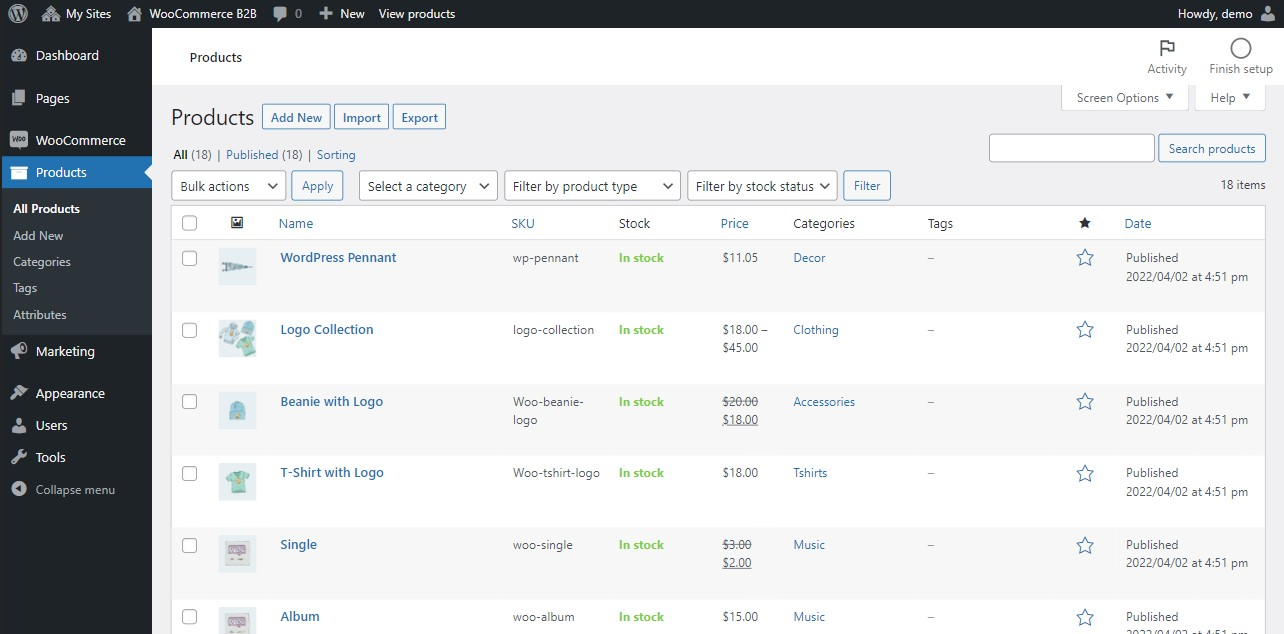
To see how WooCommerce inventory management works in action, here’s a step-by-step breakdown of the entire process:
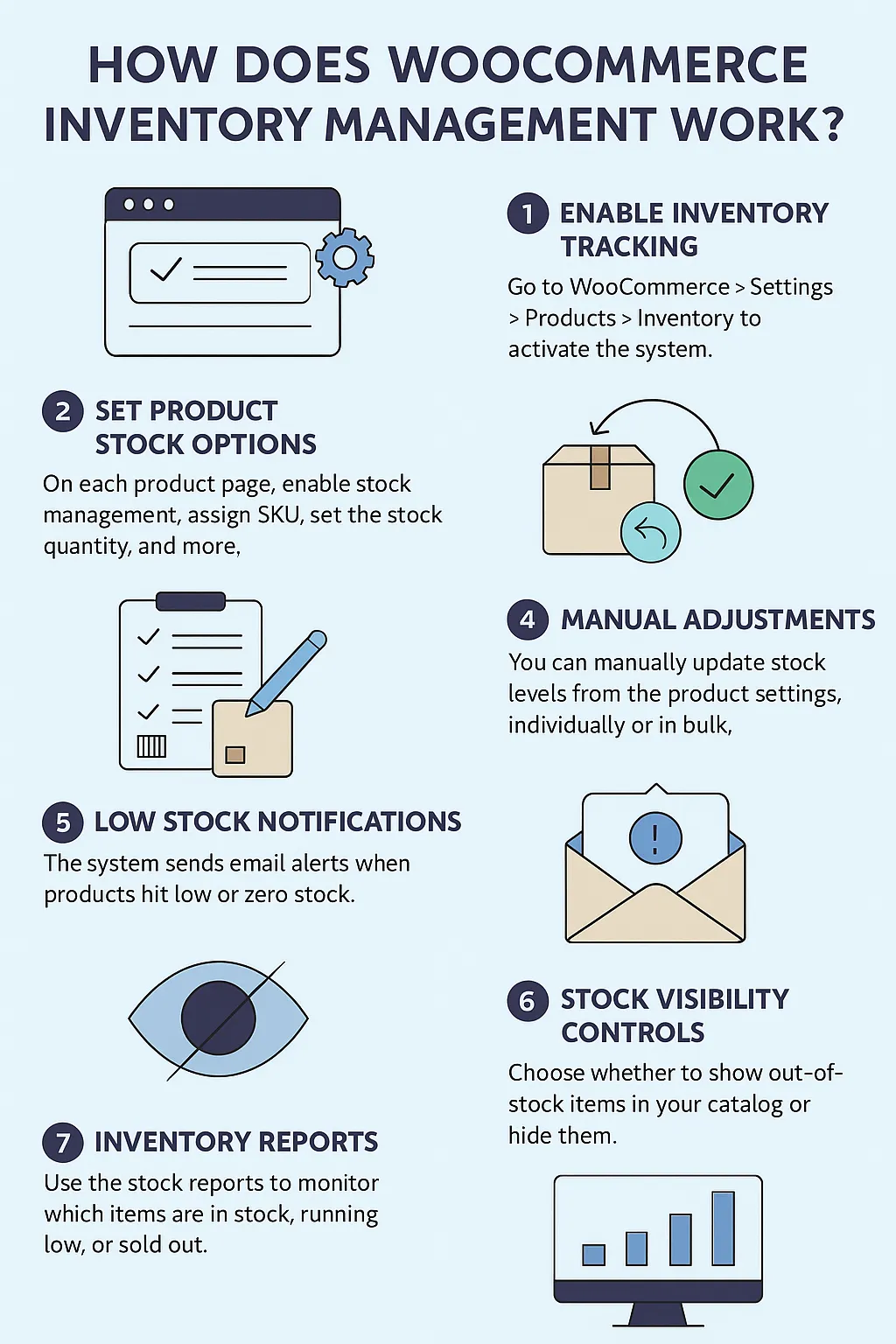
How to Set Up WooCommerce Inventory Management?
Setting up inventory management in WooCommerce doesn't have to be complicated or time-consuming. Once you're familiar with the basics, you'll see just how easy it is to manage your store's inventory effectively. Here are the steps to configure your WooCommerce inventory management.
1. Add WooCommerce products
To get started with WooCommerce inventory management, you'll first need to add your products to your online store. Begin by navigating to Products > Add New.
We’ve included a visual guide with three key areas labeled 1, 2, and 3 that you should pay close attention to during this step.
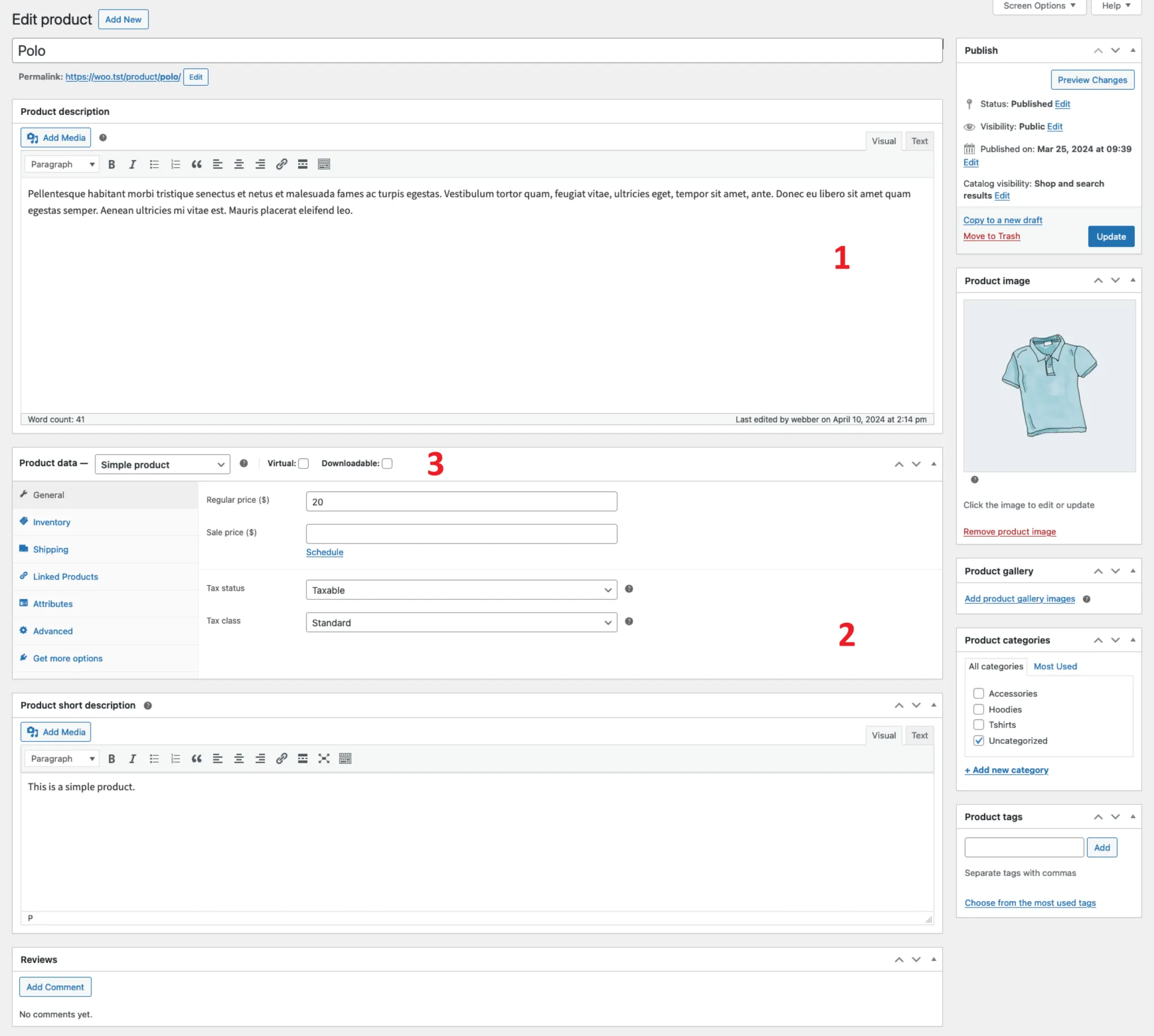
(1) This is where you enter your product name and write a detailed product description. On the right side, you can organize your products effectively by assigning them to specific categories and adding relevant tags.
An important area to focus on is the Product Data section (2). Here, you'll select your product type from the dropdown menu. WooCommerce currently supports these main product types:
- Simple products: Standalone products without variations.
- Variable products: Items available in different variations, such as color or size.
- Grouped products: Collections or bundles of individual products that customers can purchase either together or separately.
- External/Affiliate products: Items you promote from other sellers and earn commissions on through affiliate links.
Additionally, WooCommerce lets you sell virtual and downloadable products. Simply check the corresponding boxes under the product data options (3). Choosing these options removes shipping details from the checkout process, simplifying inventory management. For downloadable products specifically, managing stock isn't typically necessary, streamlining your inventory tracking tasks.
If you want to import products in bulk from another platform or store to WooCommerce, save time with LitExtension. We handle the entire process, from data mapping to accurate product migration, so you can get set up quickly without the hassle.
2. Enable inventory tracking options
Once you've added your products, the next step is to ensure your inventory tracking settings are properly configured in WooCommerce. Here's a few simple steps to do so:
- From your WordPress admin dashboard, navigate to WooCommerce > Settings.
- Then, in the Products tab, select Inventory.
- Make sure to tick the box “Enable stock management”. Then, other WooCommerce inventory settings will appear on the screen.
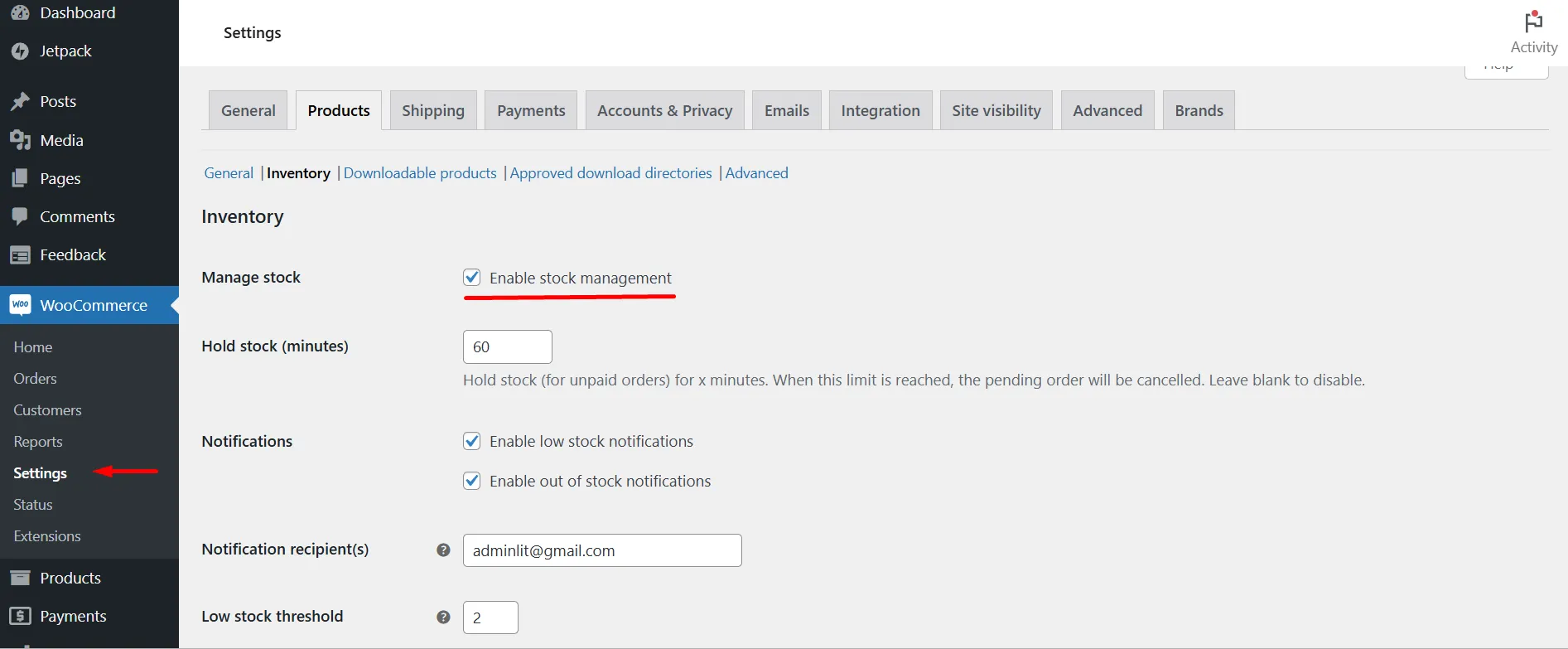
At this stage, there are some crucial settings you'll need to pay attention to, including:
- Hold stock: The amount of time the stock is held for unpaid orders.
- Notifications: Automatically send an email to customers when their selected products reach the low-stock or out-of-stock threshold.
- Low stock and out-of-stock threshold: Receive an email if your stocks reach this number.
- Out-of-stock visibility: Check the box if you want your out-of-stock items hidden from the catalog
- Stock display format: Choose how your stock is displayed.
When everything is ready, click “Save changes”.
3. Manage your inventory
To manage your inventory at the product level, you'll need to enable the Track stock quantity for this product. Here's a brief overview of the individual stock settings you can configure:
- SKU: Assign a unique identifier (SKU) to each product.
- Stock quantity: Manually input the available quantity of each item.
- Allow backorders: Decide if customers can order products even when they're out of stock.
- Low stock threshold: Customize the specific number at which you'll receive notifications about low stock for individual products.
- Sold individually: Restrict customers to purchasing only one unit of the product per order.
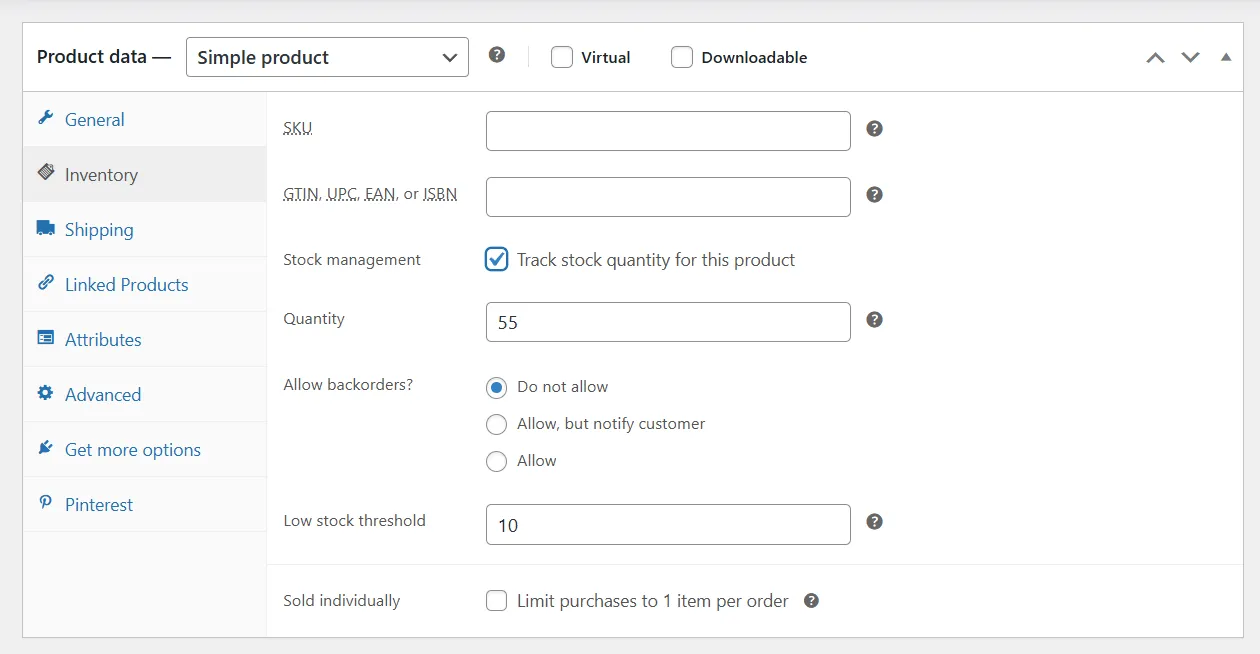
4. Update your WooCommerce inventory
As mentioned before, the WooCommerce system supports automatic stock updates, which is highly convenient for new sellers. With this feature, the system automatically calculates how much stock you have left and updates the inventory accordingly.
To enable this, all you have to do is follow these steps:
- Go to your WordPress admin dashboard and navigate to WooCommerce > Settings.
- Click on the Products tab and select Inventory.
- Check the box Track stock quantity for this product for each product you want to apply this feature.
- Update the stock quantity into the box.
- Click Save changes to apply your settings.
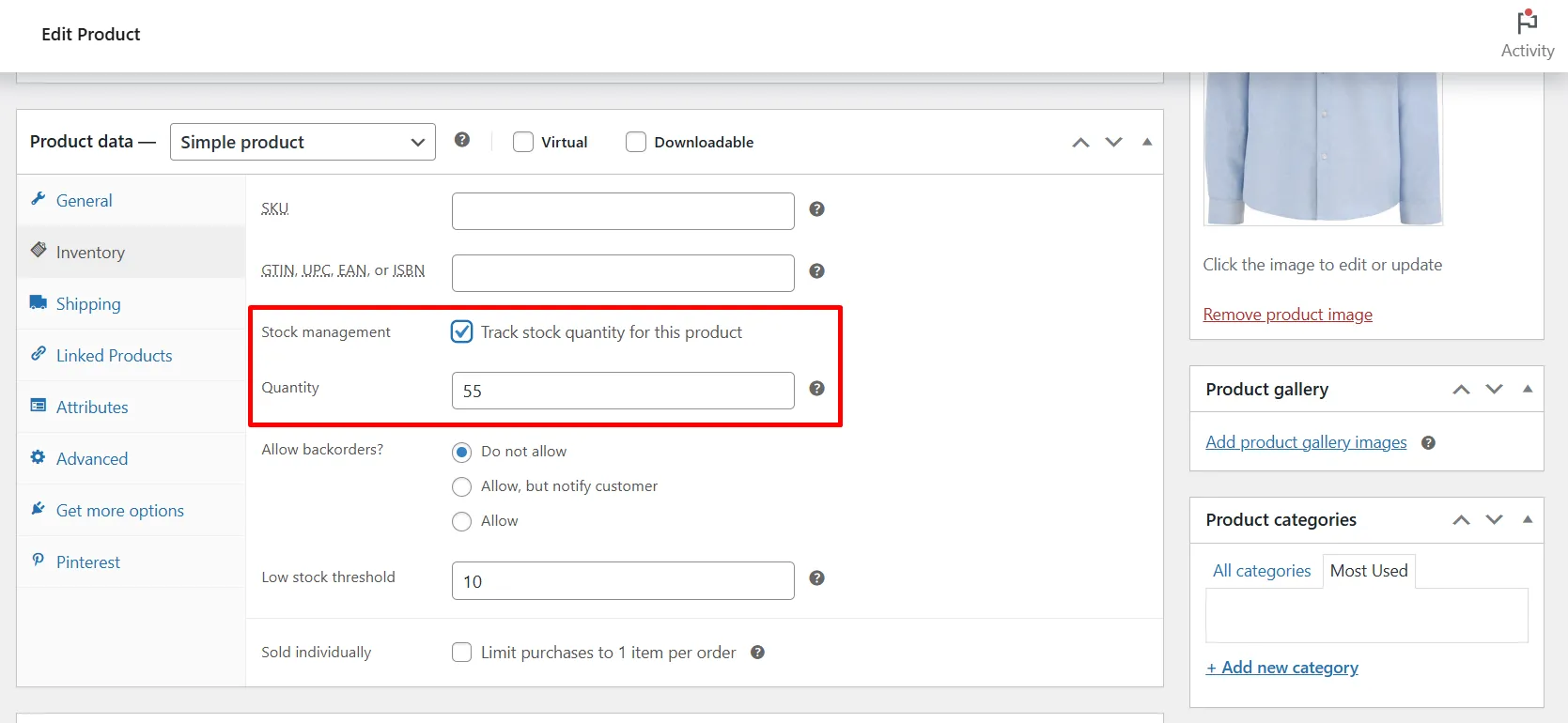
Unfortunately, since the WooCommerce inventory system is at entry level, the system can't automatically increase your stock when you restock products. If you’re managing hundreds of items, manually updating everything can be a real hassle. To make things easier, you might consider using a plugin to extend WooCommerce’s inventory features.
5. Use stock management tools
Aside from the mentioned features, the WooCommerce inventory management system also provides useful tool sets that have a positive impact on your store. It will make the selling process simpler and smoother for sellers.
5.1. Bulk management
WooCommerce makes it easy to manage inventory in bulk, saving you from editing products one by one. Here’s how to enable stock updates for multiple products at once:
- Go to Products > All Products from your WooCommerce dashboard.
- Select the checkboxes next to the products you want to edit, or use the top checkbox to select all.
- In the Bulk actions dropdown, choose Edit and click Apply.
- A bulk edit panel will appear. Find the Manage stock option and select Yes.
- Click Update to apply the changes to all selected products.
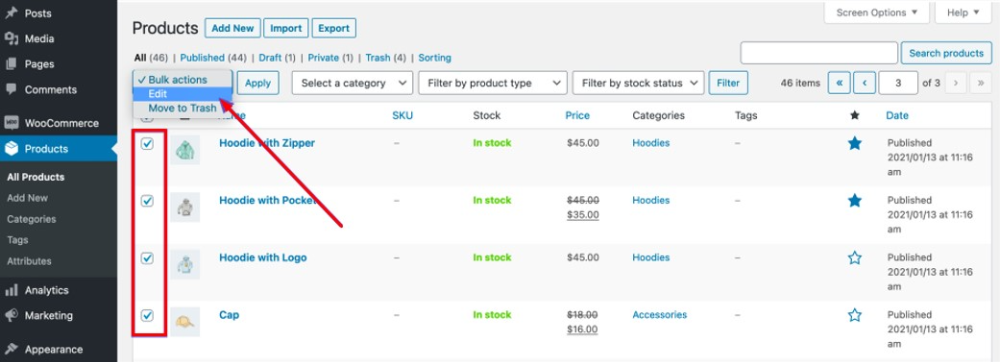
5.2. Low stock threshold
To receive email alerts when stock levels drop, go to WooCommerce > Settings > Products > Inventory and set a global low stock threshold. This ensures you’re notified in time to restock. You can also customize the threshold for individual products or use the bulk edit feature to apply changes to multiple items at once.
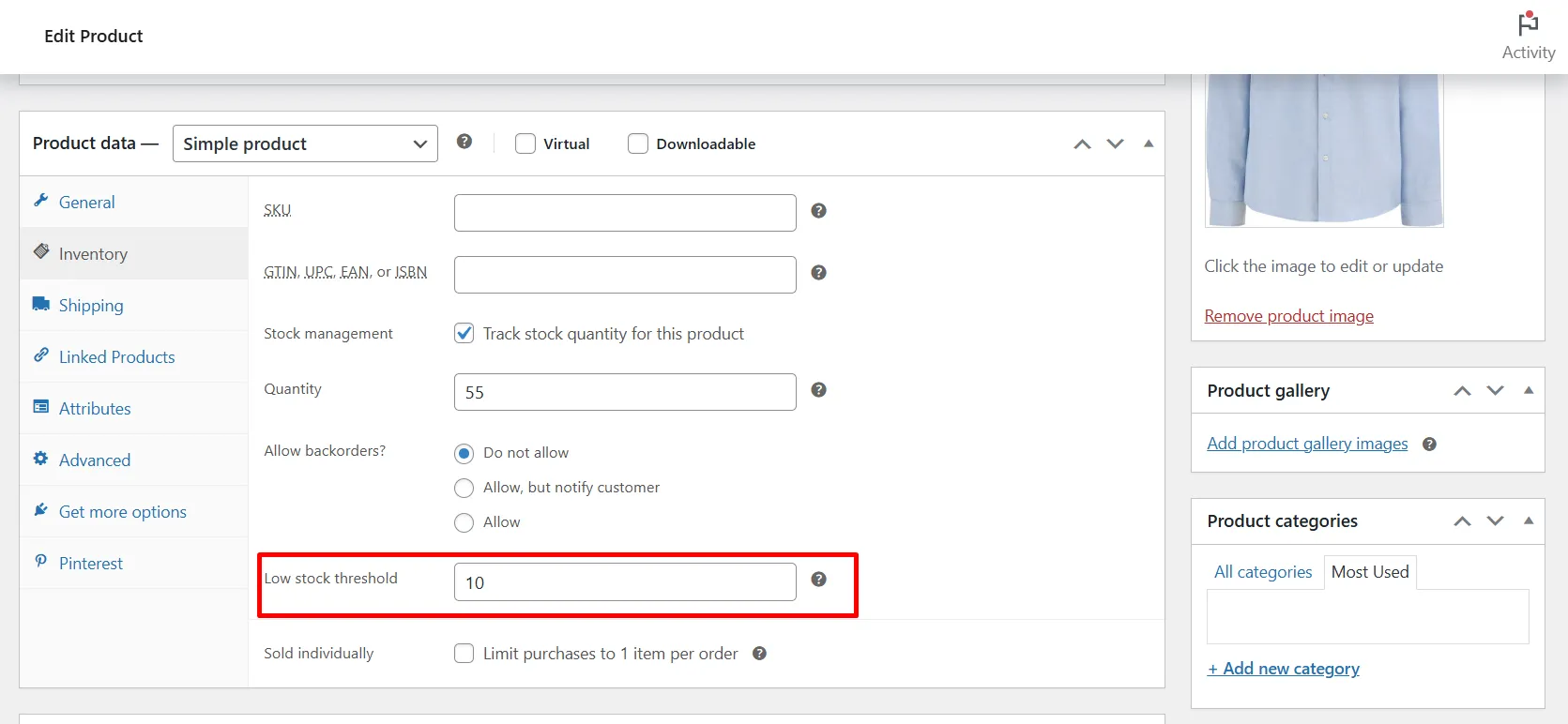
5.3. Sold individually
You can also check the Sold individually box on the Inventory page of your product to enable or disable selling one product at a time.
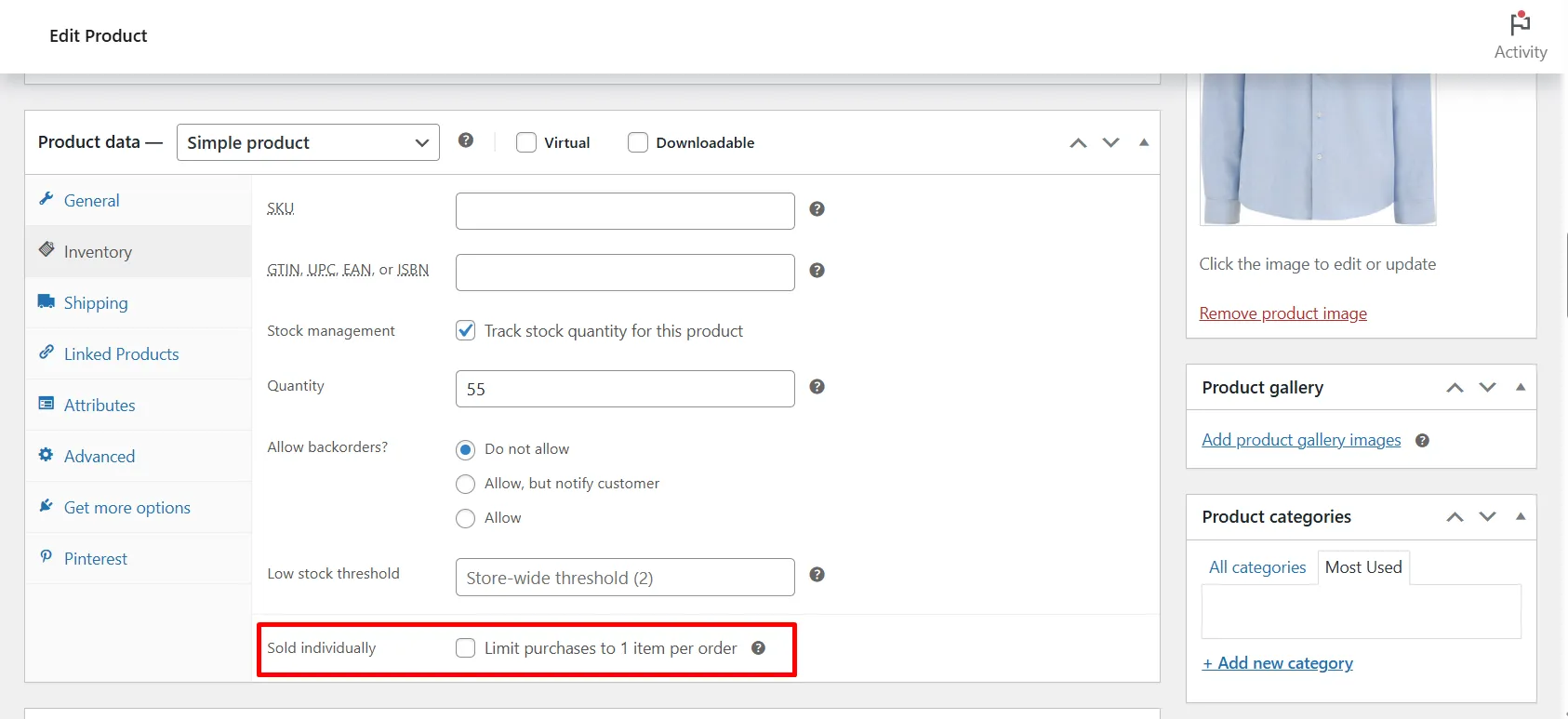
5.4. View stock reports
By using WooCommerce analytics and monitoring the stock data, you can see which items are out of stock and buy more before they run out. This helps prevent stock shortages and inventory overages, which can cause delays in shipping.
Besides, you can also use WooCommerce inventory reports to see which products are selling the most, which can be used for customer segmentation and buyer feedback.
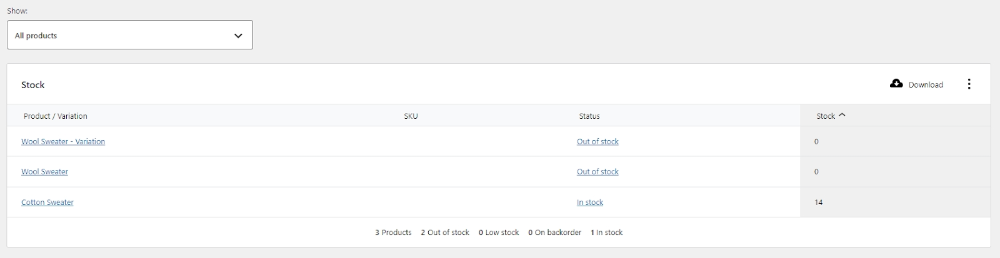
To view stock reports, click on the Reports button on the menu dashboard. From there, navigate to the Stock tabs to see which products are full, which ones are low in stock, and which ones are already out of stock.
After all, setting up WooCommerce inventory management properly helps you keep accurate stock levels, avoid overselling, and stay organized as your store grows. By combining built-in features with smart tools like bulk editing and stock reports, you can manage inventory more efficiently and scale with confidence.
7 Best WooCommerce Inventory Management Plugins for Effortless Control
The default WooCommerce inventory system is a great starting point, but it comes with several limitations that can hold your store back as it grows:
- No barcode or SKU scanning during order processing or inventory updates;
- Manual updates required for restocking;
- Minimal automation features for reordering, supplier management, or inventory syncing;
- No support for raw materials or work-in-progress tracking;
- Inability to manage inventory across multiple warehouse locations;
- Limited inventory reporting with no predictive analytics or advanced inventory forecasting capabilities;
- Limited efficiency with large or complex product catalogs.
To overcome these challenges and gain more control over your inventory, it's worth exploring external plugins. The right tools can automate key processes, enhance accuracy, and provide the flexibility to scale with ease.
Below, we’ve rounded up the most popular and reliable inventory management plugins to help you take your WooCommerce store to the next level.
1. ATUM Inventory Management
Rating: 4.7/5
Pricing: Free to download, but premium add-ons might cost you some pennies.
ATUM Inventory Management is a comprehensive plugin designed to streamline and enhance your WooCommerce inventory management experience. This free, all-in-one solution transforms your WooCommerce backend into a robust inventory management hub with advanced features previously only found in paid plugins. ATUM gives you granular control over your stock, allowing you to efficiently manage your products, track inventory levels, and make informed decisions to optimize your eCommerce operations.
Key features:
- Detailed stock management views and product variations;
- Inventory logging and history tracking;
- Automated stocktaking and low stock alerts;
- Multiple warehouses and locations management;
- Product bundles and kit creation;
- Barcode and SKU-based inventory control;
- Integration with popular WooCommerce extensions.
2. LitCommerce
Rating: 4.9/5
Pricing:
- Free: $0/month;
- Pay as you go (no hidden fee): From $29/month;
- Custom pricing.
LitCommerce offers a straightforward, centralized solution for managing your WooCommerce inventory across multiple sales channels. Designed with small and medium-sized businesses in mind, LitCommerce simplifies multichannel selling by automating listing, syncing inventory, and managing orders – all from a single, user-friendly dashboard. With LitCommerce, you can expand your online reach and sell more efficiently without juggling separate platforms for each marketplace.
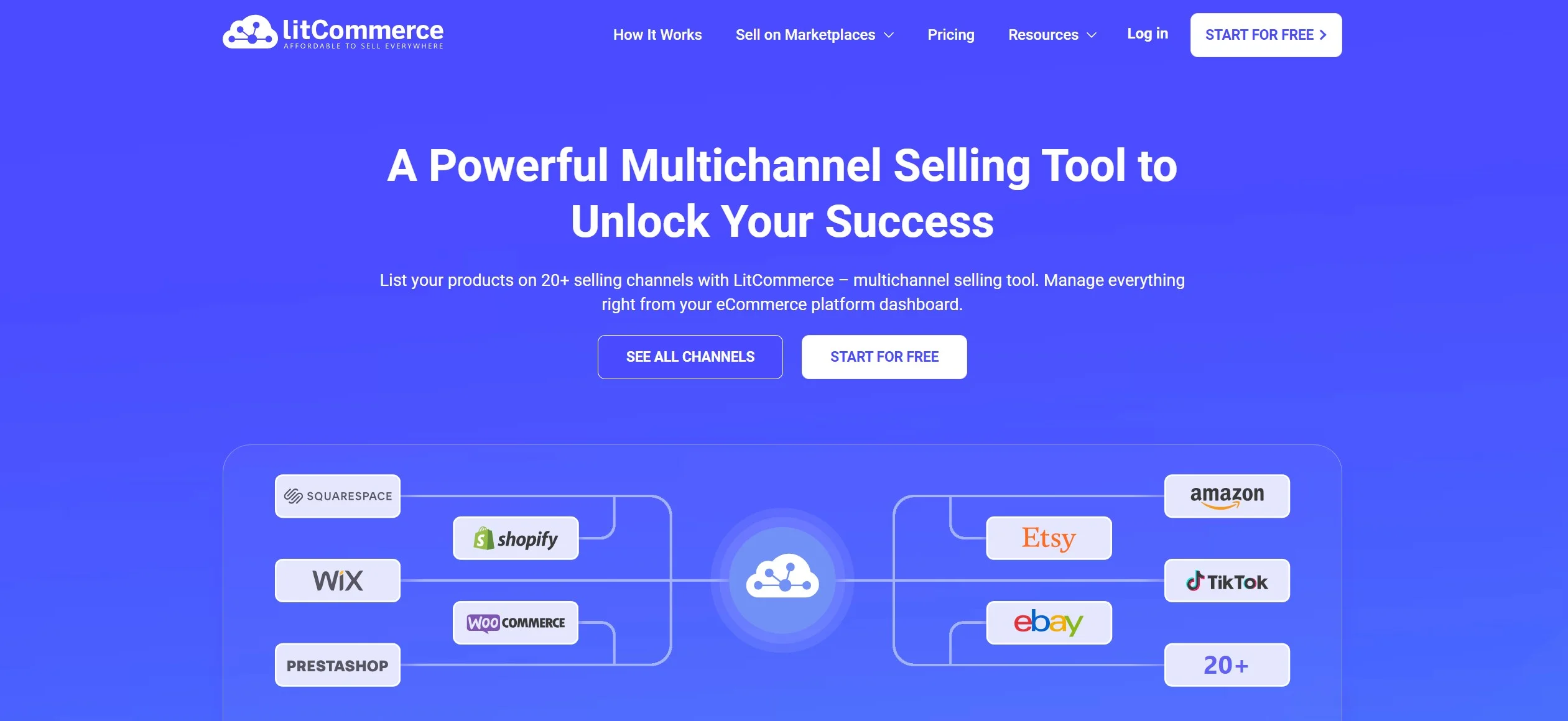
Key features:
- Seamless integration with WooCommerce and a wide array of online marketplaces;
- Automated product listing creation and management for multiple channels;
- Real-time inventory synchronization to prevent overselling;
- Centralized order management and fulfillment;
- Smart pricing rules to optimize pricing strategies across different marketplaces;
- Detailed performance analytics to track sales and inventory trends.
3. Smart Manager
Rating: 4.4/5
Pricing:
- Popular version (for one site): $549
- Bestseller version (for five sites): $599
Smart Manager streamlines your WooCommerce inventory management experience by eliminating the need to navigate between different platforms. On a single dashboard, you get a spreadsheet-like interface to manage your products, variations, orders, and more. From our experience, Smart Manager is particularly beneficial for those who prefer a more familiar spreadsheet-based workflow or need to perform bulk actions quickly and efficiently.
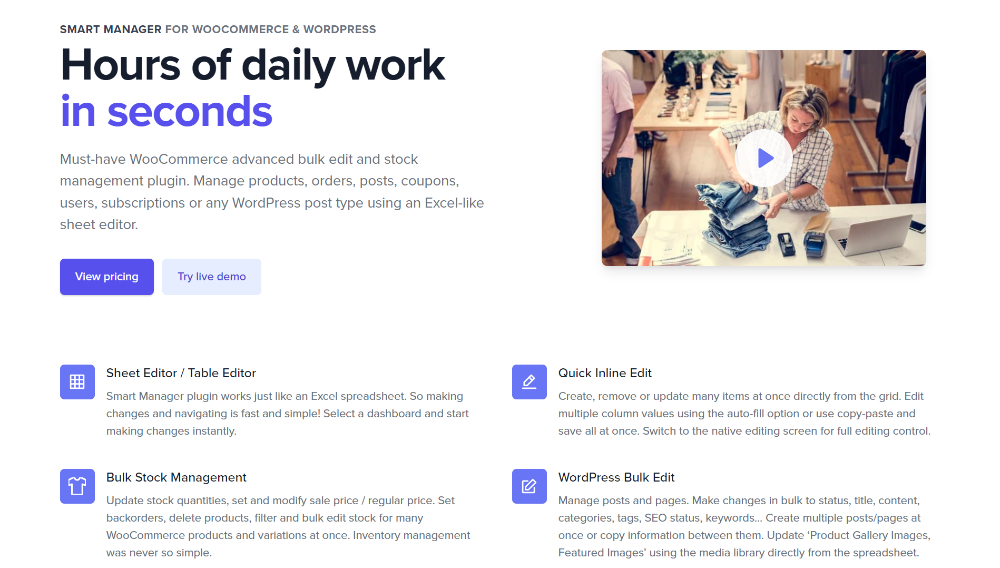
Key features:
- Spreadsheet-style interface for managing WooCommerce products and variations;
- Inline editing for fast and efficient inventory updates;
- Bulk actions for updating product details, pricing, and inventory levels;
- Support for product variations, attributes, and custom fields;
- Advanced filtering and search options;
- Import and export functionality for easy data management.
4. Katana
Rating: 4.6/5
Pricing:
- Starter: $199/month
- Standard: $399/month
- Professional: $899/month
Katana is a cloud-based manufacturing and inventory management software that seamlessly integrates with WooCommerce. Designed specifically for make-to-order, make-to-stock, and dropshipping businesses, Katana provides a centralized platform to manage production, track inventory, and fulfill orders – all while keeping your WooCommerce store in perfect sync. This real-time data flow between your online shop and back-end operations eliminates manual data entry. It reduces the risk of stock errors, making your WooCommerce inventory management more efficient and accurate.
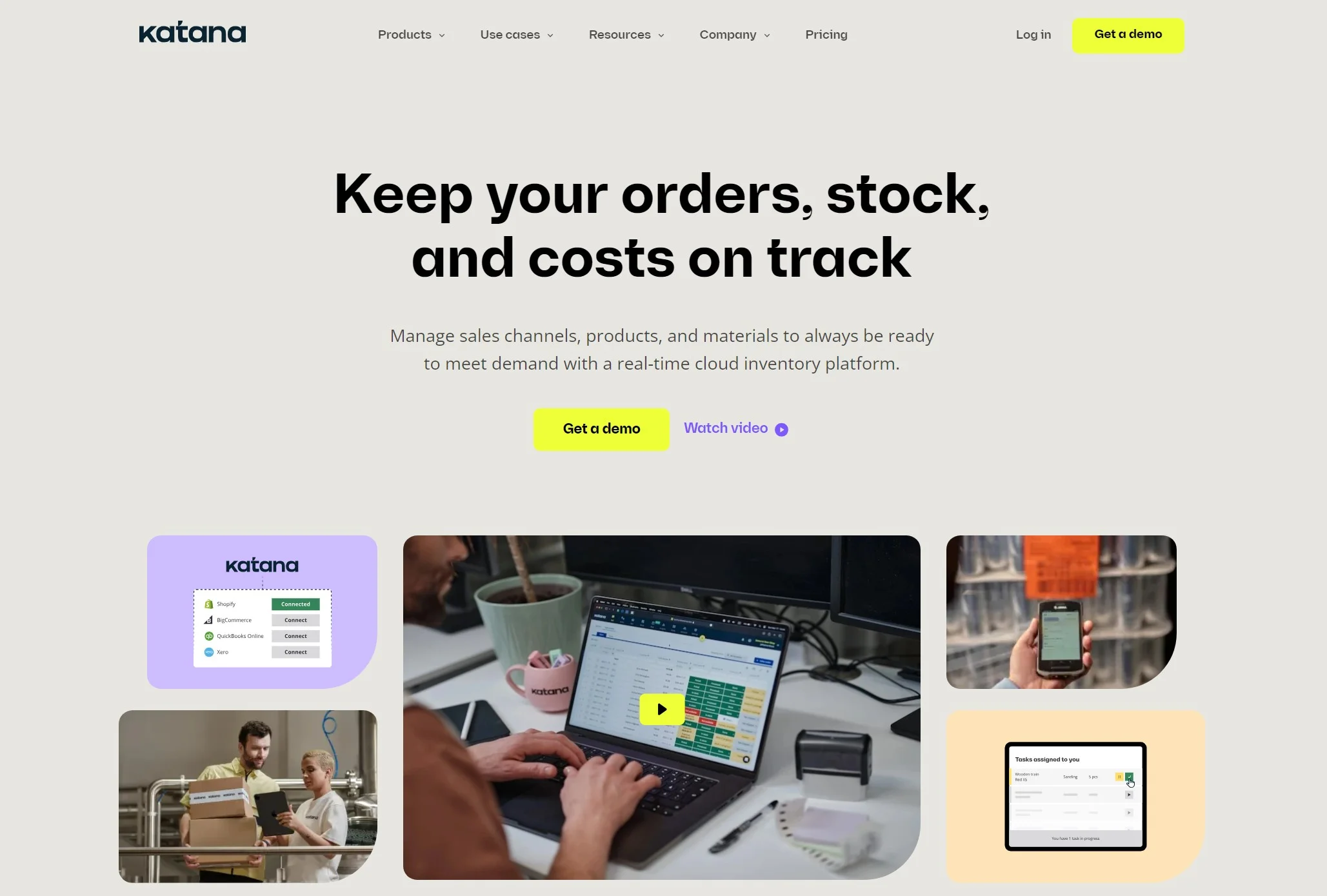
Key features:
- Real-time inventory synchronization between WooCommerce and Katana;
- Production planning and scheduling for streamlined manufacturing;
- Automated raw material and finished goods tracking;
- Sales order management and fulfillment automation;
- Detailed production cost breakdowns;
- Barcode scanning for efficient inventory tracking;
- Integrations with shipping providers and other eCommerce tools.
5. Stock Sync for WooCommerce
Rating: 5/5
Pricing:
- Free: $0
- Basic: $5/month
- Pro: $15/month
- Business: $25/month
Stock Sync for WooCommerce is a powerful inventory management solution designed to automate and simplify the way you handle stock levels across multiple sales channels. If you sell products on platforms beyond WooCommerce, such as Etsy, Amazon, or Shopify, Stock Sync eliminates manual inventory updates and prevents overselling by keeping your stock levels consistent across all platforms in real time.
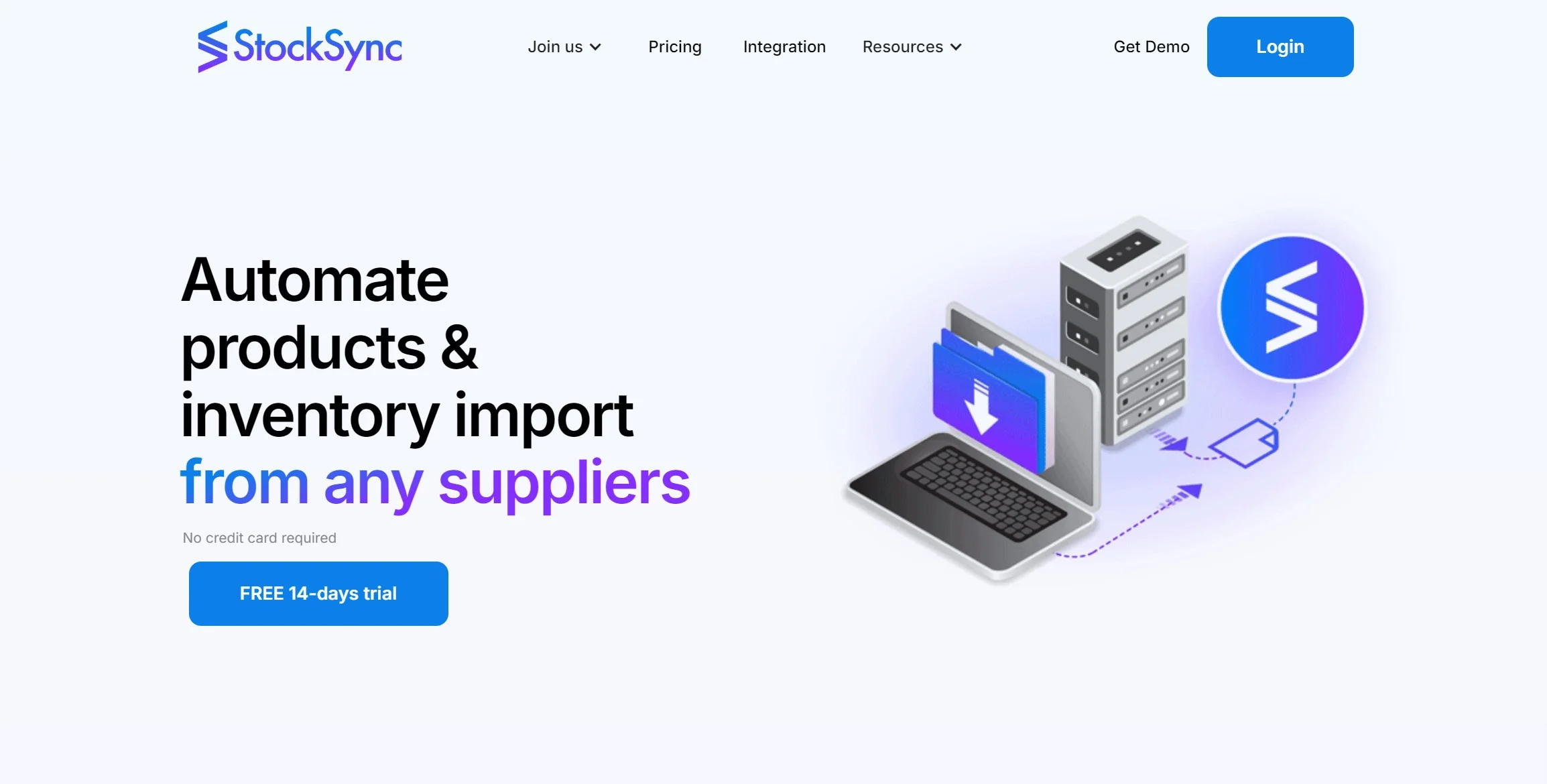
Key features:
- Automatic, real-time stock synchronization across multiple sales channels;
- Support for a wide range of popular eCommerce platforms and marketplaces;
- Flexible configuration options to customize synchronization schedules and behavior;
- Detailed logging and reporting to track inventory changes and identify potential issues;
- Advanced filtering options to control which products and variations are synced.
6. WooCommerce Multi Locations Inventory Management
Rating: 4.4/5
Pricing:
- Regular license: $99
- Extended license: $525
WooCommerce Multi Locations Inventory Management, developed by WP Swaps, is a robust plugin designed to simplify inventory control for businesses operating with multiple warehouses or physical store locations. This plugin extends WooCommerce's native inventory management capabilities, allowing you to track stock levels, manage fulfillment, and gain better visibility into your inventory across all locations.
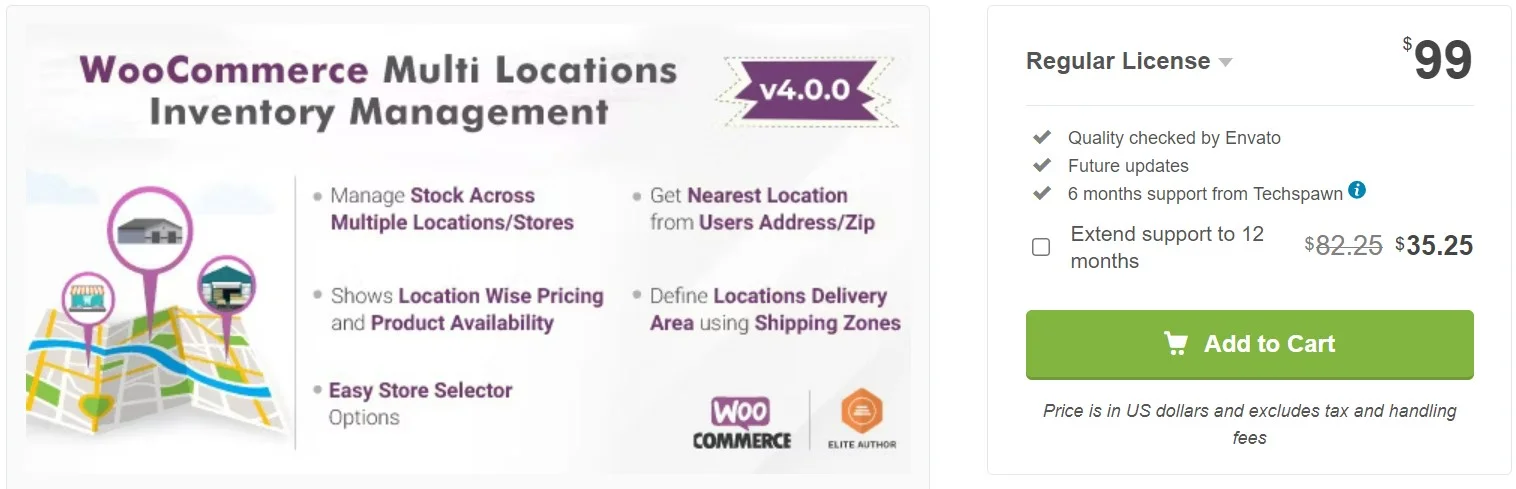
Key features:
- Create and manage unlimited inventory locations within WooCommerce;
- Assign specific stock quantities to each location;
- Track inventory movement between locations;
- Fulfill orders from the most optimal location based on stock availability and customer proximity;
- Generate reports to analyze stock levels and sales data by location;
- Compatible with WooCommerce's built-in shipping methods and extensions.
7. WooCommerce Out of Stock! Manager
Rating: 5/5
Pricing:
- Regular license: $35
- Extended license: $95
WooCommerce Out of Stock! Manager is a plugin specifically designed to give you granular control over how you handle these situations, ultimately improving WooCommerce inventory management and customer experience. Instead of leaving customers in the dark, this plugin allows you to collect valuable data and even drive sales despite inventory limitations.
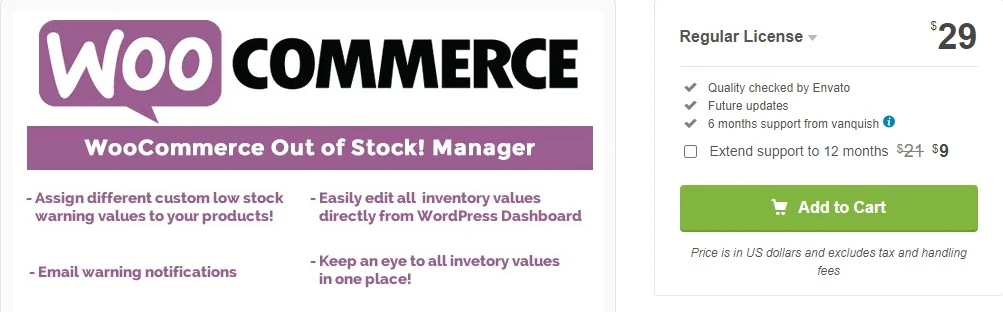
Key features:
- Collect customer emails;
- ‘Out of stock' visibility control;
- Target specific user roles;
- Bulk manage notifications;
- Multiple and custom low-stock value;
- Custom product texts.
WooCommerce’s built-in inventory tools are great for simple needs, but they fall short as your store grows. To solve most of these limitations, you’ll need a more advanced solution. Plugins like ATUM Inventory Management or LitCommerce offer powerful features to help you manage stock more efficiently and scale your business.
Best Practices for WooCommerce Inventory Management
Managing inventory effectively in WooCommerce isn’t just about keeping track of stock—it’s about optimizing operations and staying ahead of customer demand. Here are some best practices to help you stay organized and efficient with WooCommerce inventory management:
- Enable automated stock management: Make sure WooCommerce’s built-in stock tracking is enabled so inventory levels update automatically with every order.
- Use SKUs consistently: Assign a unique SKU to every product to simplify tracking, searching, and reporting.
- Set clear low-stock thresholds: Customize low and out-of-stock alerts to avoid missing restock deadlines and losing sales.
- Utilize inventory reports: Use WooCommerce reporting tools or third-party plugins to monitor stock trends and performance.
- Schedule regular stock audits: Periodically verify your digital stock records against actual inventory to catch discrepancies early.
- Backup your store regularly: Always have a recent backup in case inventory or product data is lost or corrupted.
Following these practices can help you run a more efficient store, reduce costly errors, and create a smoother customer experience.
WooCommerce Inventory Management: FAQs
How do I set all products out of stock in WooCommerce?
While WooCommerce doesn't have a one-click button to mark all products out of stock, you can still do this without any complexities.
1. Step 1: Go to "Products" > "Stock Management" in the Admin dashboard.
2. Step 2: Select all your products .
3. Step 3. Choose "Selected: Mark Out of Stock" to apply bulk actions to your entities.
How do I organize my WooCommerce products?
Here are some key methods to organize your products on WooCommerce:
- Categories: Group products into broad categories (e.g., Clothing, Electronics) to make browsing easier.
- Subcategories: Create hierarchies within categories for more specific organization (e.g., Clothing > Men's > Shirts).
- Tags: Use tags to add descriptive keywords to products, allowing for more flexible filtering and searching.
- Product attributes: Define attributes like size, color, or material to enable variations and filtering.
What is the best way to bulk edit thousands of WooCommerce products?
By default, WooCommerce allows you to bulk edit multiple products at once. Here are what you need to do:
1. From your admin dashboard, go to "Products" > "All Products".
2. Next, use the provided filters to select the entities you want to update.
3. From the "Bulk actions" menu, choose "Edit" and click "Apply".
How do I hide all prices in WooCommerce?
Unfortunately, WooCommerce doesn't offer the built-in feature to hide product price. You'll need to work with coding to manually perform price hiding, or install an additional plugin to have this process done.
Summary
Hopefully, this article has helped you make the most out of the WooCommerce inventory management system. Even though the built-in software may not meet every advanced need, it offers a solid foundation for small to mid-sized businesses to manage stock more efficiently and confidently. For more complex requirements, you can always enhance its functionality with trusted third-party plugins and tools.
If you want to get to know more about this platform, don't hesitate to check out other WooCommerce articles and join our community group.