Though platforms like Wix have been celebrated for their robust features, there may come a time when your current plan no longer meets the business's growing needs. Hence, understanding how to perform an instant Wix upgrade is extremely crucial!
In this guide, we'll cover:
- When to upgrade your Wix site
- Steps to upgrade the Wix plan
- How to update site features
- What to do to update a Wix app
- Extra upgrade tips
Without further ado, let's get started!
When to Have a Wix Upgrade
Before going into further details, let's first discuss some common scenarios where a Wix upgrade becomes absolutely necessary:
- You are scaling your operations and need more collaborators (e.g., the Light plan is limited to only 2).
- The business requires advanced functionality not available in your current subscription package, such as loyalty programs, extensive dropshipping, abandoned cart recovery, etc.
- Your store has maxed out its existing storage and needs additional space to avoid compromising business operations.
As you can see, the common thread in all these scenarios is that your business is growing — and your current subscription plan can no longer meet its demands. Does that sound like your situation right now? If yes, keep reading to find out what steps to take next.
Need Us for Wix Migration?
Let LitExtension help you with our well-optimized All-in-One migration service.

How to Upgrade Your Wix Plan
As we once discussed in our previous Wix pricing review, Wix offers four main plans designed to meet business needs across various levels, ranging from solo entrepreneurs (Light) to medium-sized eCommerce stores (Business Elite). Simply put, if your site is experiencing steadfast changes and no longer fits into the current plan, a plan upgrade will be a great start!
To switch to higher Wix premium plans pricing, follow these steps:
First, go to the dashboard and click the “Upgrade” button.
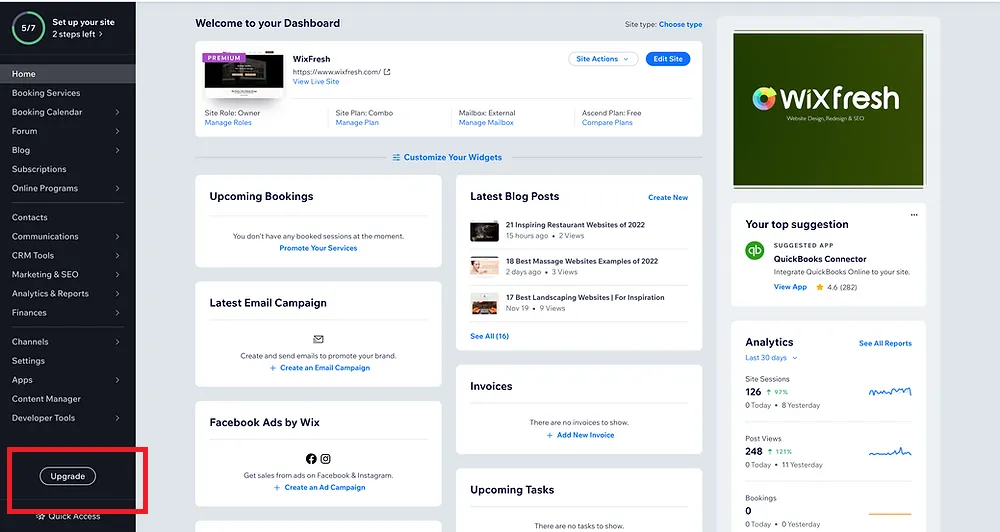
Next, hit “Select” under the plan you want to purchase.
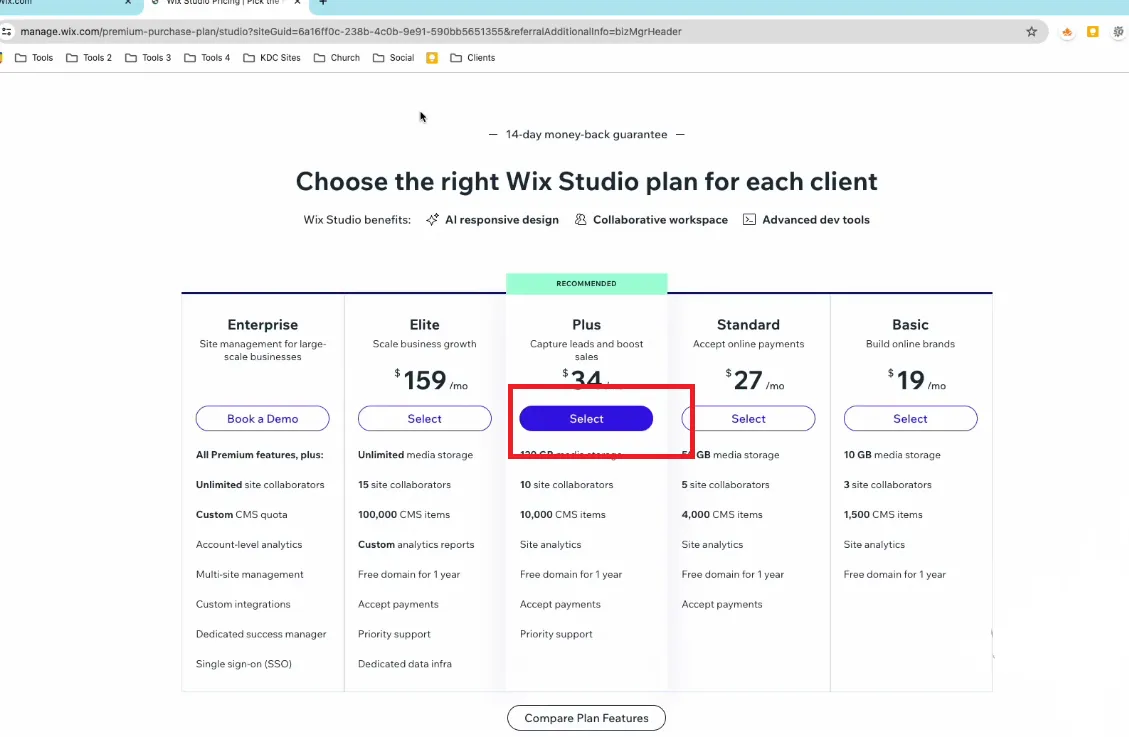
After that, choose a billing cycle (e.g., 3 years, 2 years, yearly, or monthly), and click “Continue to Checkout.”
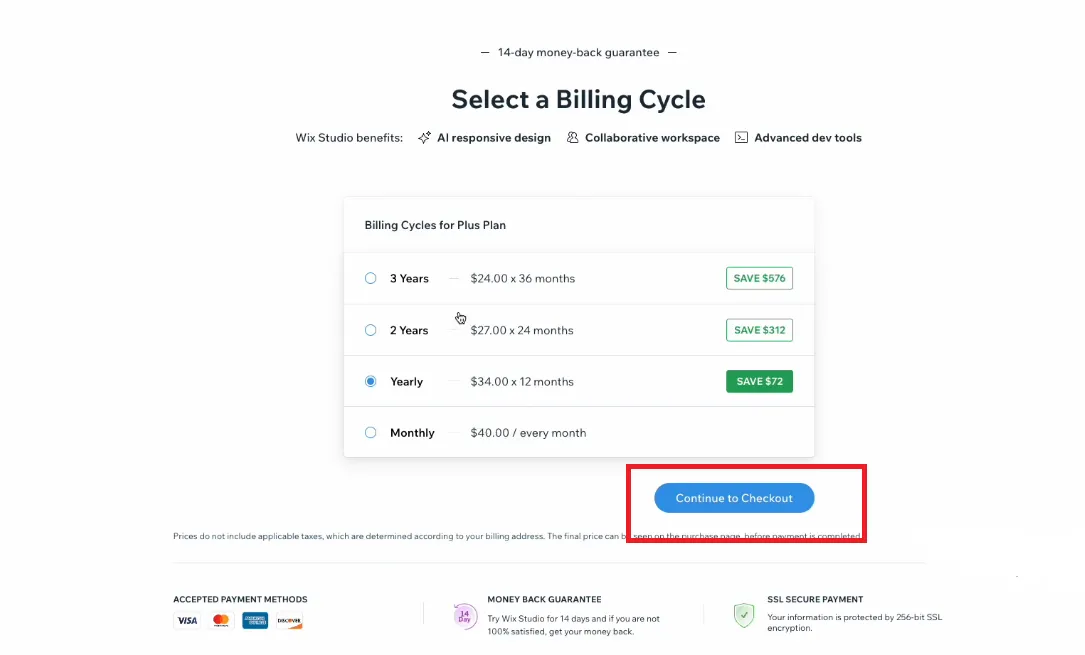
Finally, enter your payment details and hit “Submit Purchase.”
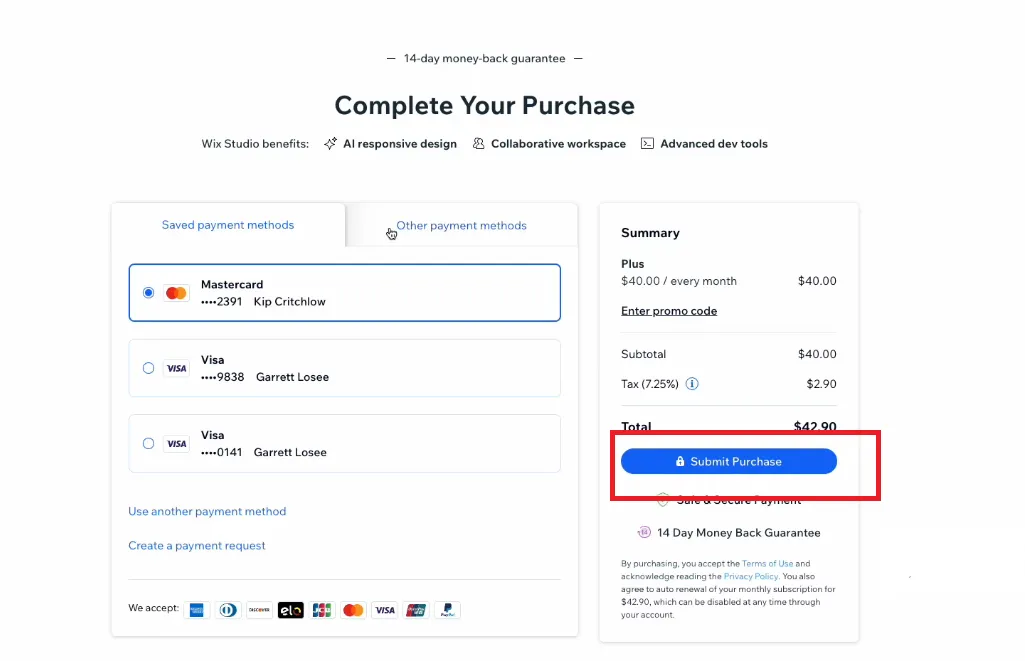
Note:
On certain occasions, your bank might require an identity verification after the Wix upgrade. If any issue arises during this authentication process, remember to reach out to your bank directly for further assistance.
How to Upgrade Wix Site Features
Now that you've upgraded your subscription plan, you might be wondering, “How do I perform a Wix toolset upgrade for my site features?”
The good news is — you don't have to! Each plan is priced differently for a reason: with each upgrade, you gain access to brand-new features not available in your previous plan, as well as improved versions of existing ones.
Below is a quick example of some notable differences across the four packages:
Light | Core | Business | Elite | |
Collaborators | 2 | 5 | 10 | 100 |
Lead-capture forms | 4 | 10 | 25 | 75 |
Fields per form | 10 | 50 | 75 | 100 |
Storage | 2 GB | 5 GB | 10 GB | Unlimited |
Dropshipping by Modalist | 0 products | 25 products | 250 products | 50000 products |
Long story short, once you switch plans, all these site features also undergo an automatic Wix upgrade!
How to Upgrade Wix Apps from The App Market
Aside from the core features, you should also pay attention to the extra third-party apps installed from the Wix App Market as well. Fortunately, performing a Wix upgrade for them is just as easy and hassle-free:
First, go to the dashboard and click “Apps” > “Manage Apps.”
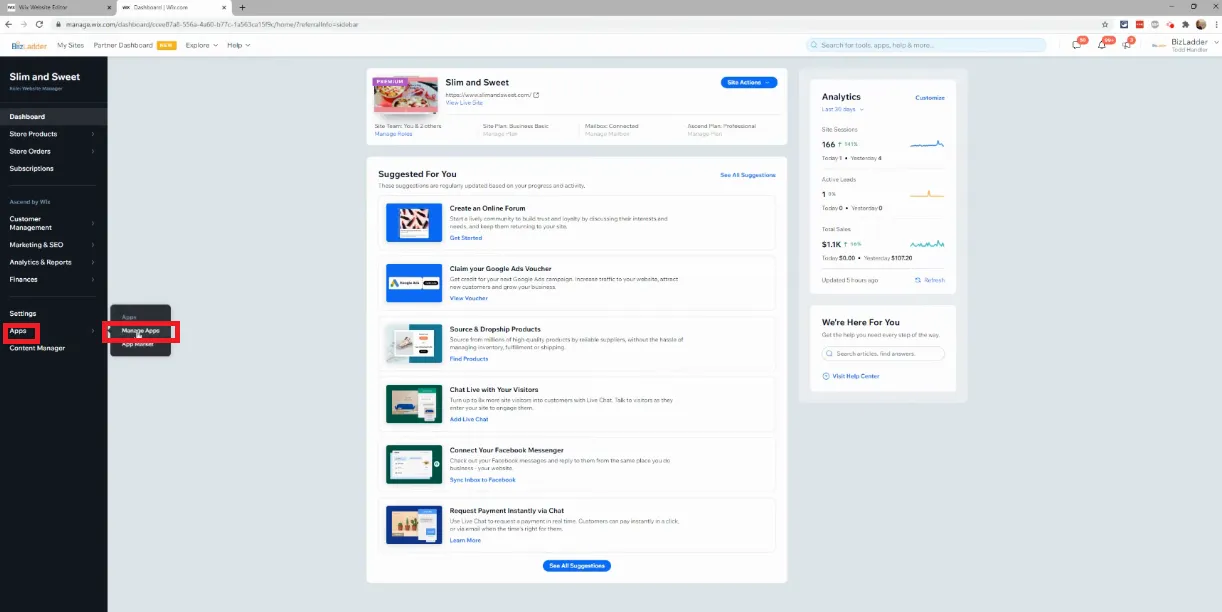
Next, click “Upgrade” next to the app you want to update.
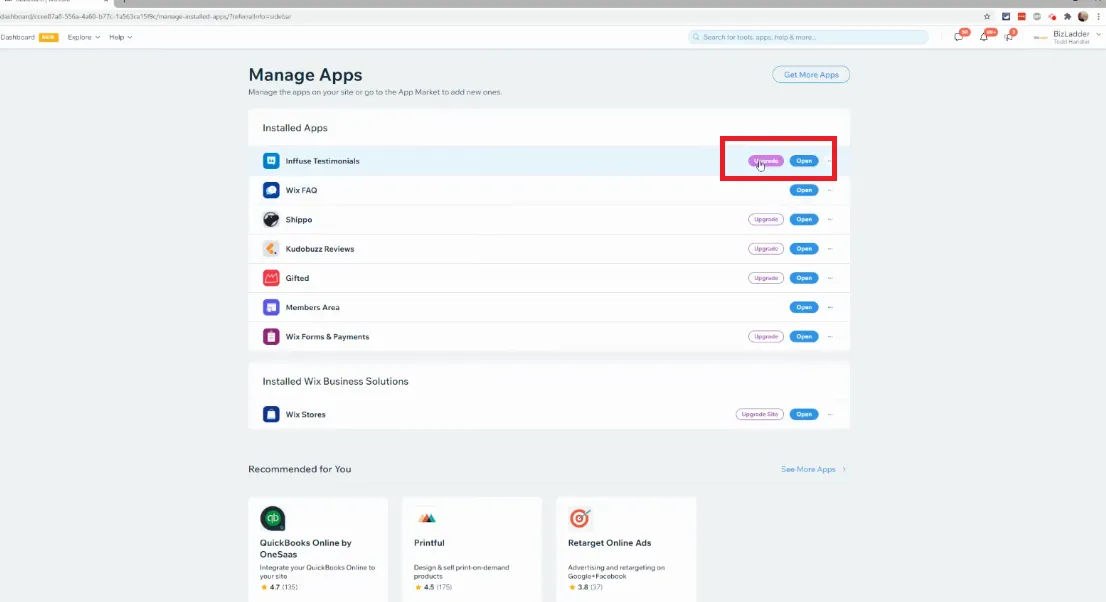
Finally, choose one of the app's subscription plans, type in your payment info, and click “Submit Purchase.”
Extra Wix Upgrade Tips
Our guides above have covered just about everything you need to know! To make sure your upgrade goes smoothly without any hiccups, here are a few extra powerful tips to keep in mind:
- A Wix upgrade usually offers you more storage; consider adding high-quality images or videos to improve your site's visual appeal.
- Likewise, higher-tier plans also allow more collaborators. Review team permissions VERY carefully to ensure everyone has the appropriate access.
- If your upgrade includes significant new features (such as expanded eCommerce options or more loyalty programs), do not forget to announce these improvements to your audience through email campaigns or social media!
Wix Upgrade: FAQs
Can I upgrade my Wix subscription?
Yes, you can upgrade your Wix subscription at any time to access additional features. To do this, log in to your Wix account, go to the "Upgrade" button, select the plan you wish to upgrade, and follow the prompts to complete the purchase process.
Why is Wix asking me to upgrade?
Wix may prompt you to upgrade if you're attempting to use features not included in your current plan. For example, creating customer accounts or reviewing site traffic requires subscriptions from Core ($29/month) onwards.
How do I update my Wix account?
To update your Wix account details, sign in and click on your profile at the top right corner, then select "Account Settings." Here, you can modify your personal information, login credentials, and other account preferences. Remember to save any changes before exiting.
Final Words
Performing a Wix upgrade requires just a few very simple steps. We hope our detailed guides above have provided everything you need! For extra tips and insights, explore our other Wix guides and connect with us in our Facebook Community.

