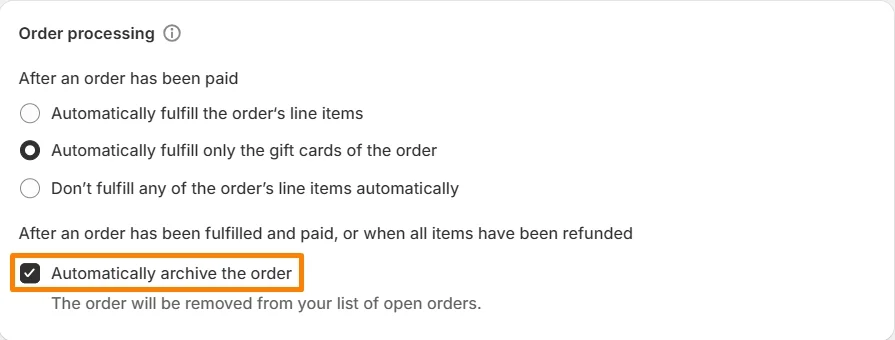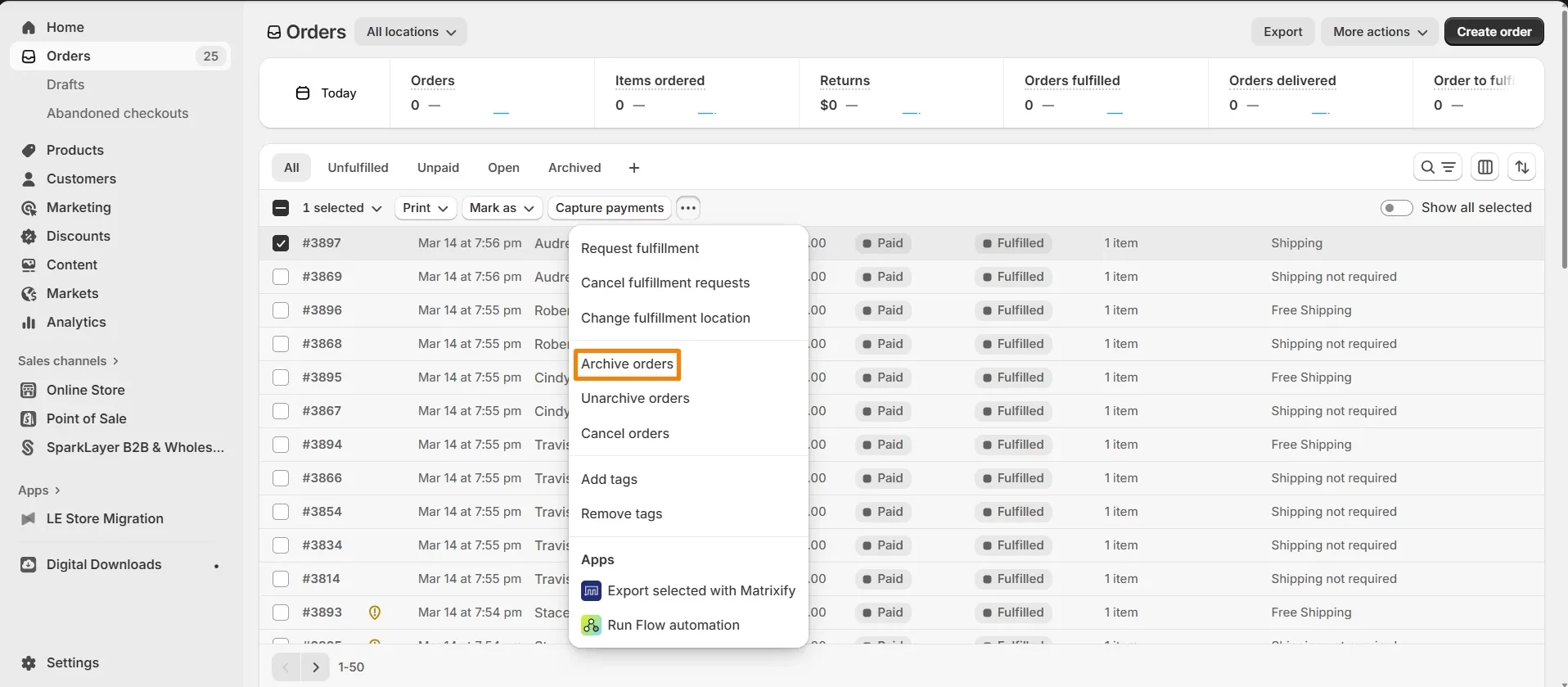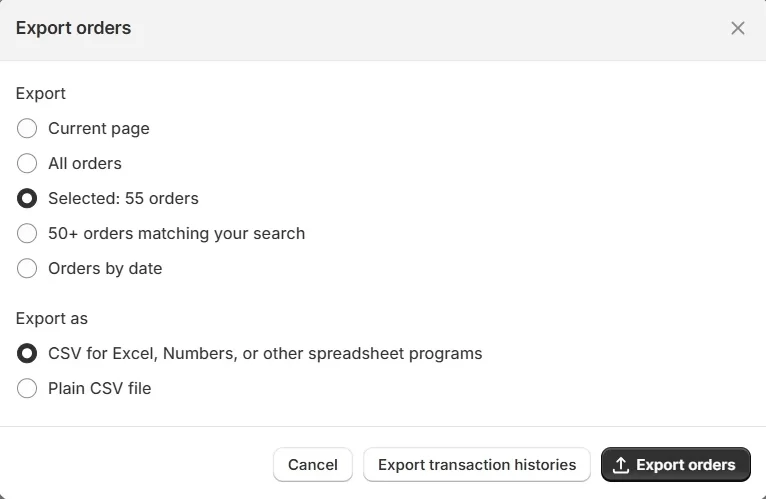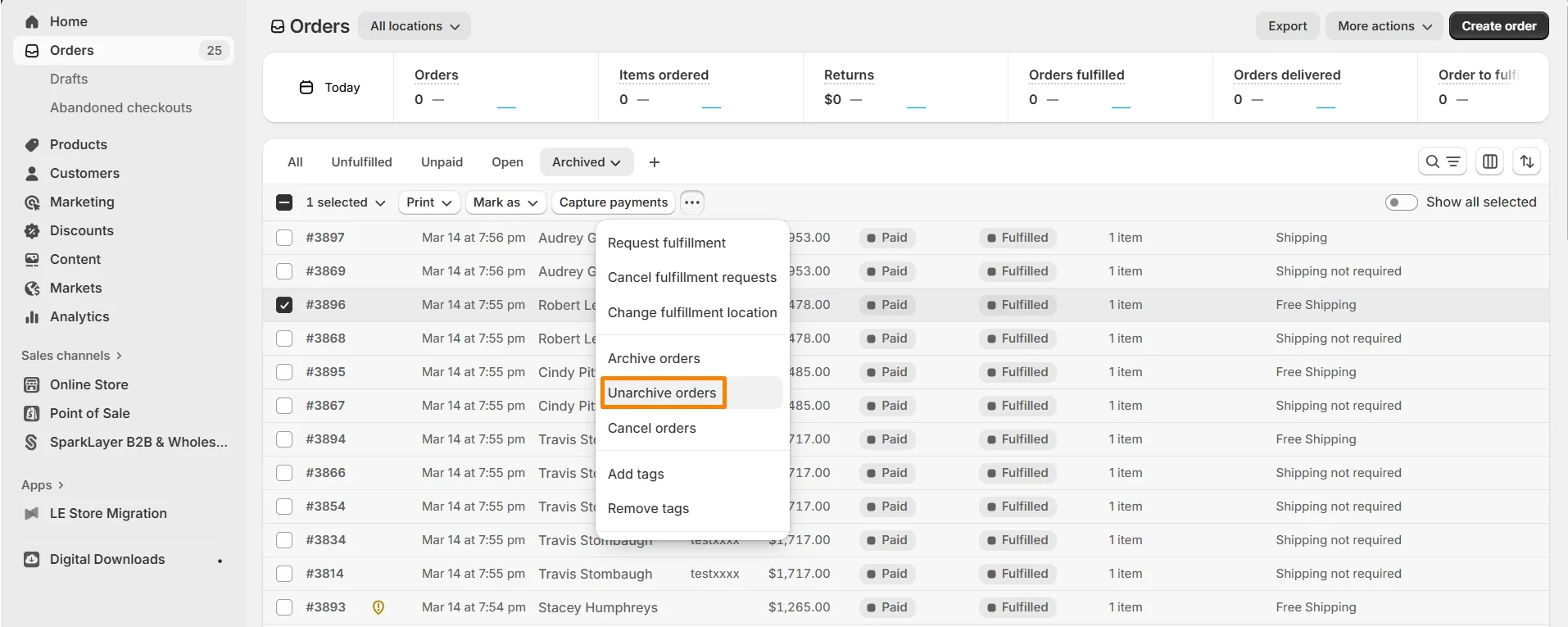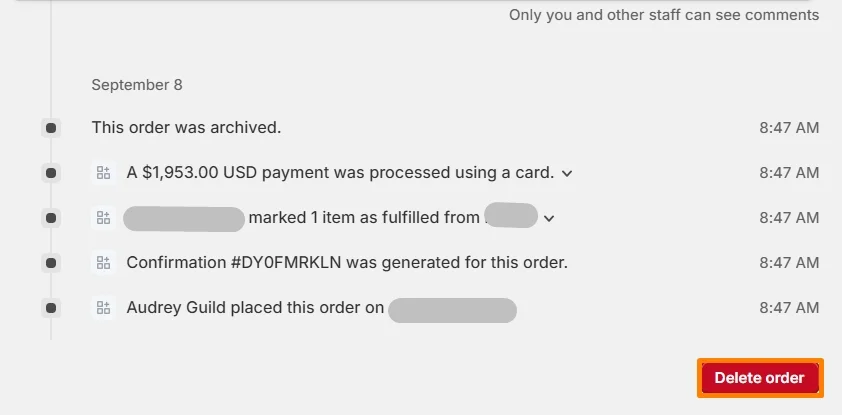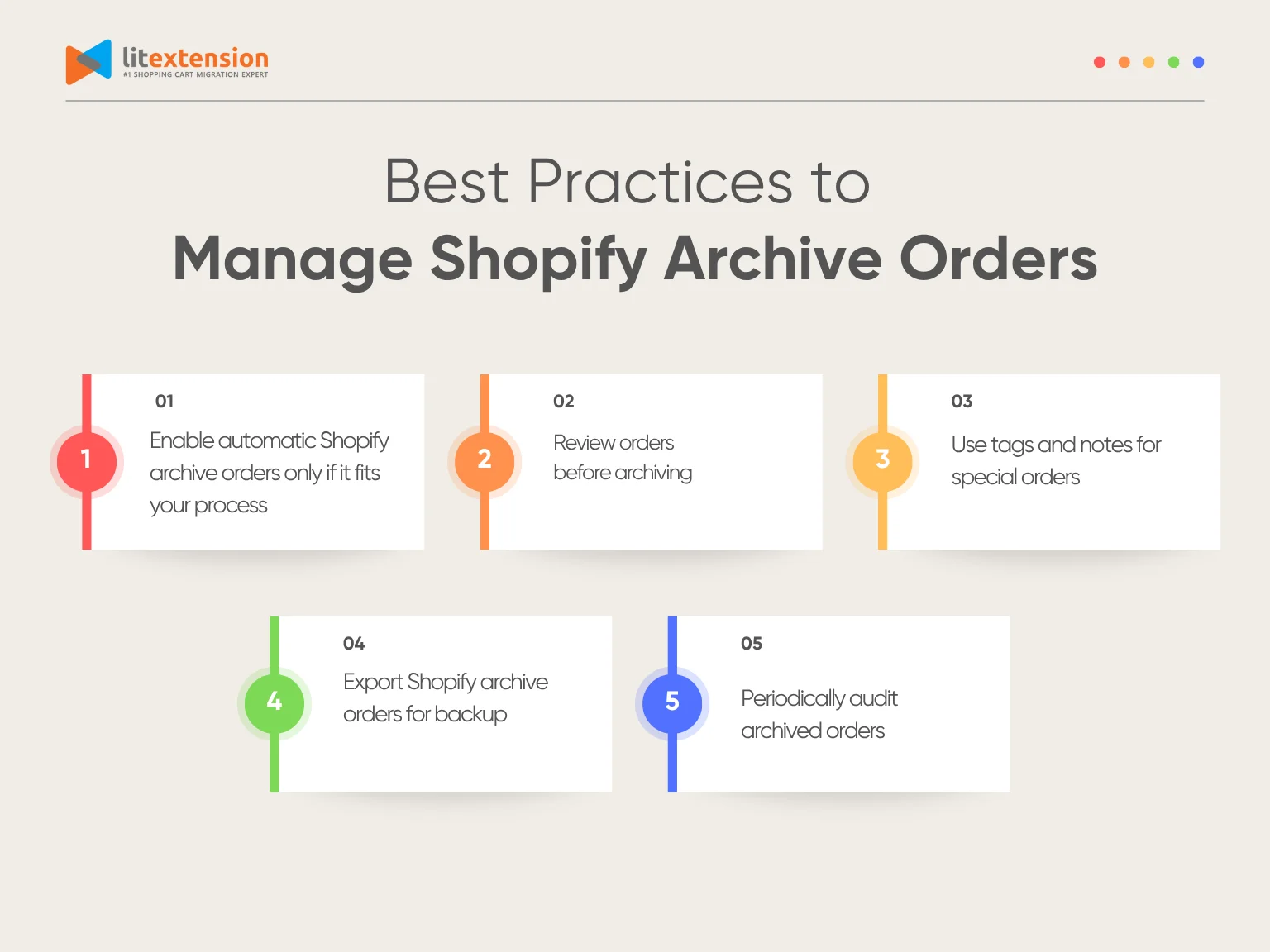Do you know that there's a function called Shopify archive orders on the Shopify admin dashboard? This feature helps you keep your workspace organized by moving completed orders out of your active list. Although the orders are not deleted, they are stored in a way that makes your dashboard cleaner and easier to navigate.
If you’re new to this function, it might be confusing at first. Understanding your concern, we have created this article to help you understand the fundamentals of archive orders on Shopify, including:
- What are Shopify archive orders
- Why archive orders on Shopify
- Order archive vs delete vs cancel: What are the differences
- Automatically archive Shopify orders
- Manually archive Shopify orders
- How to manage archived orders on Shopify
- Best practices to manage Shopify archived orders
Let's get rolling!
What are Shopify archive orders?
Shopify archive orders are completed or fulfilled orders that you move out of your active order list to keep your dashboard clean and organized. When you archive an order, Shopify doesn’t delete it. Instead, the order remains safely stored in your system, so you can still access it anytime for reports, customer inquiries, or record-keeping.
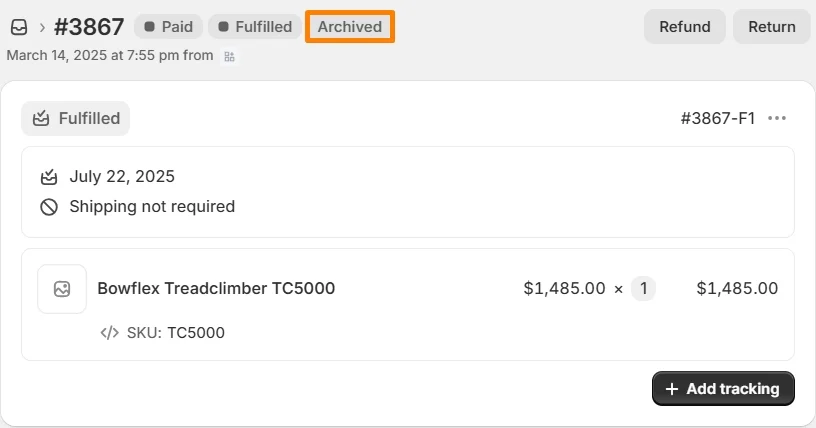
This Shopify feature is especially useful for stores that handle a large number of daily transactions. By archiving fulfilled or closed orders, you can focus only on those that still need attention, like pending payments or unfulfilled shipments. In short, archiving helps you manage your workflow more effectively without losing important order data.
Why archive orders on Shopify?
Archiving orders in Shopify isn’t just about tidying up your dashboard. It’s a simple yet powerful way to streamline your store management. Let’s explore the main reasons why you should use this feature.
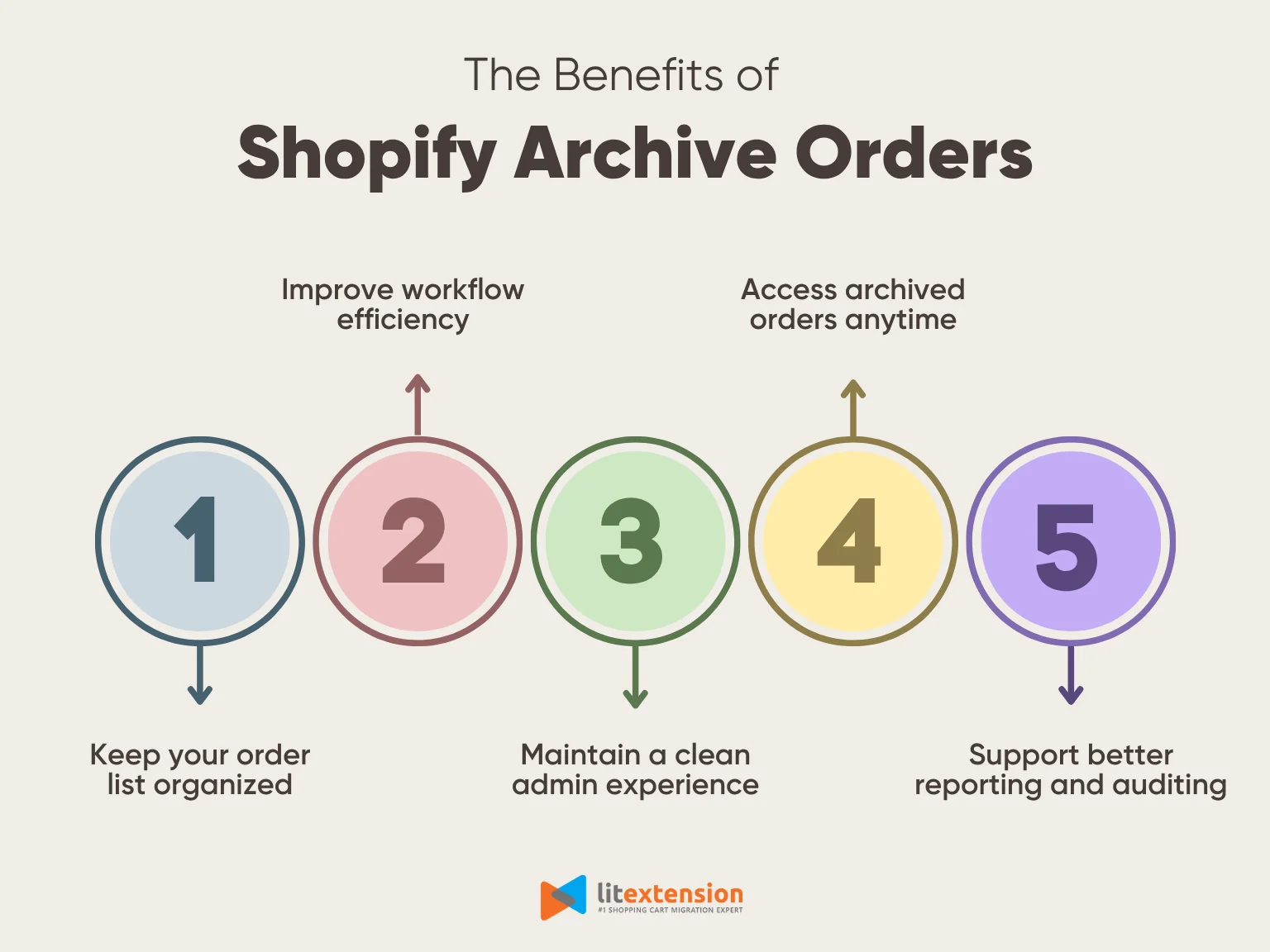
1. Keep your order list organized
As your business grows, your list of orders can quickly become cluttered with completed transactions. Archiving allows you to remove fulfilled and paid orders from the active list, helping you focus only on those that still need action. This makes it easier to monitor pending shipments, track new purchases, and prioritize current tasks without distraction.
2. Improve workflow efficiency
When your active orders list only shows the ones that require attention, your team can process tasks more efficiently. Archiving helps reduce visual noise, which means less time scrolling and more time fulfilling or managing orders that actually need work. This becomes especially helpful during peak seasons like Black Friday or holiday sales.
3. Maintain a clean admin experience
A cluttered interface can be frustrating. Archiving completed orders improves the overall experience in your Shopify admin panel. It’s easier to find what you’re looking for, and you won’t accidentally reopen or rework old orders. A cleaner view leads to fewer mistakes and smoother day-to-day operations.
4. Access archived orders anytime
Even when you archive orders, Shopify still keeps all the data. You can search, filter, or export archived orders whenever you need them. This ensures that you stay organized without losing access to your store’s full order history.
5. Support better reporting and auditing
Shopify archive orders helps separate active tasks from historical records, which is useful for accounting and performance analysis. Since archived orders are still included in reports, you can easily review your store’s performance without letting old orders clutter your daily view.
Order archive vs delete vs cancel: What are the differences?
In Shopify, archiving, deleting, and canceling orders are three very different actions, each with its own purpose and effect on your store. Knowing how they differ helps you choose the right action for each situation and avoid mistakes that could impact your reporting or customer experience.
Here’s a quick breakdown to help you understand the differences:
Action | What it does | When to use it |
Archive | Moves the order out of the active list, keeping it stored in your account | Use for fulfilled, paid orders that no longer need action |
Cancel | Marks the order as canceled, keeps it in the system for records | Use when you need to void an unfulfilled or unpaid order |
Delete | Removes the order permanently (only applies to test orders) | Only for deleting test orders created during setup |
Understanding these differences helps you avoid data loss and keeps your store’s operations running smoothly.
How to Archive Orders on Shopify in 2 methods?
Now that you understand what Shopify archive orders are and why they’re helpful, let’s go over how to use this feature in practice. Shopify gives you two ways to archive orders: you can do it manually one by one, or you can set it to happen automatically after an order is fulfilled and paid.
In the next sections, we’ll walk you through both methods step by step so you can choose the one that best fits your store’s workflow.
Method 1: Automatically run Shopify archive orders
By default, the following orders will be automatically archived on the Shopify admin dashboard:
- Orders that are paid for and fulfilled
- Orders that are fully refunded
However, if your orders are not archived automatically, here's how to set up automatic Shopify archive orders.
- Step 1. From your Shopify admin dashboard, navigate to “Settings” > “General”.
- Step 2. In the “Order processing” section, select the “Automatically archive the order” option.
- Step 3. Click “Save”.
With that being said, if you want a more hands-on approach and full control of your order list, feel free to deselect this option to manually archive orders on Shopify.
Method 2: Archive Shopify orders manually
Manually archiving orders is a simple method. It allows you to review each order before removing it from your active list.
Here’s how to manually archive orders in Shopify:
- Step 1. From your Shopify admin dashboard, navigate to “Orders”.
- Step 2. Select the order you want to archive by ticking the corresponding box.
- Step 3. Then, click the three dots button and select “Archive orders”.
You can also perform bulk Shopify archive orders by selecting multiple orders or clicking select all to choose and archive several order numbers at once.
Manual archiving is useful if you want to double-check payment status, add notes, or ensure everything is complete before removing the order from your main view. It gives you flexibility and control over your order management process.
How to Manage Archived Orders on Shopify
Archiving an order doesn’t mean it’s gone; it simply moves out of your active list and into a stored state. But what if you need to view, export, or even reverse that action later?
In this section, we’ll show you how to work with your Shopify archived orders after they’ve been stored. You’ll learn how to export archived order data, unarchive orders if needed, and understand the limitations around deleting them. This helps you stay flexible while keeping your order history well-organized.
Export archived orders
Even after orders are archived, you can still export them from your Shopify admin for reporting, accounting, or backup purposes. Shopify lets you filter archived orders and export them as a CSV file, which is useful if you need to analyze past sales or share data with your team.
Here's how to export Shopify archive orders:
- Step 1. Navigate to “Orders” from your Shopify admin dashboard.
- Step 2. Click the “Archived” tab and select the order numbers you want to export.
- Step 3. Then, in the top-right corner, click the “Export” button.
- Step 4. In the pop-up window, configure your “Export” and “Export as” options as you wish.
- Step 5. Press the “Export orders”. Shopify will generate the file and email it to you or let you download it directly. Please note that the export process might take a few minutes, depending on your file size.
Unarchive Shopify archived orders
If you ever need to move an archived order back to your active list, whether to make changes, process a return, or follow up with a customer, Shopify makes it easy to unarchive it. This action restores the order to the main Orders page, where it becomes visible alongside current transactions.
Here’s how to unarchive an order in Shopify:
- Step 1. From your admin dashboard, navigate to “Orders” > “Archived”.
- Step 2. Select the order you want to unarchive, and click the three-dot button.
- Step 3. Then, choose the “Unarchive orders” option from the drop-down list. That order will be moved to the active list immediately.
Please note that unarchiving an order doesn’t affect its payment or fulfillment status. It simply makes the order visible again in your active queue, which is helpful if you need to take further action.
Delete Shopify archive orders
Shopify now allows you to permanently delete orders, but only under certain conditions. The order must be canceled or fulfilled, and you can only delete it if all items have been refunded or no payment is involved. This action is irreversible, so it should be used with caution.
Here’s how to delete an archived order in Shopify:
- Step 1. From your Shopify admin page, go to “Orders”.
- Step 2. Click on the order you want to delete, and scroll down to the bottom of the page.
- Step 3. Click the “Delete order” button.
- Step 4. A confirmation pop-up will appear; click “Delete order” again to confirm. The order will then be permanently removed from your Shopify account.
This process is useful if you need to remove test or canceled orders completely, especially when cleaning up your store records or preparing for launch.
Best Practices to Manage Shopify Archive Orders
Archiving orders is a helpful way to keep your Shopify admin organized, but managing them effectively requires more than just clicking “Archive.” Here are some best practices to help you stay in control of your order history and maintain a smooth workflow:
1. Enable automatic Shopify archive orders only if it fits your process
Shopify allows you to automatically archive orders once they are fulfilled and paid. While this saves time, it’s not ideal for every business. If your team handles follow-ups like reviews, custom requests, or returns after fulfillment, it’s better to archive manually to avoid losing track of those tasks.
2. Review orders before archiving
Before archiving, double-check that the order is truly complete, fulfilled, paid, and that no further action is needed. This helps avoid the extra step of unarchiving later if changes or refunds are required.
3. Use tags and notes for special orders
If you need to track VIP customers, delayed shipments, or bulk orders, add tags or internal notes before archiving. This way, you can easily search and filter those orders later if needed.
4. Export Shopify archive orders for backup
Keeping a backup of your Shopify archive orders is a smart habit, especially if you rely on order data for accounting, customer service, or performance tracking. While Shopify securely stores your information, having your own copy ensures you're protected in case of technical issues, third-party app errors, or accidental data loss.
5. Periodically audit archived orders
Set a schedule to review archived orders, especially during low sales periods. Look for patterns, customer feedback, or recurring issues that could improve future fulfillment or service.
By following these best practices, you’ll not only keep your Shopify dashboard clean but also ensure your archived orders stay accessible, organized, and useful for long-term business insights.
Shopify Archive Orders – FAQs
What does archiving orders on Shopify do?
Archiving orders in Shopify moves completed or fulfilled orders out of your active list to keep your dashboard organized. The orders are not deleted, they remain safely stored in your account, so you can access them anytime for reporting, customer support, or reference. This helps you focus only on orders that still need action while maintaining a complete sales record.
What happens if you archive an order on Shopify?
When you archive an order, Shopify hides it from the main Orders page but keeps all its details in your store’s database. You can still view it, export it, or unarchive it later if needed. Archiving does not affect your reports, analytics, or customer visibility; it's purely an organizational tool to simplify your workflow.
What is the difference between archive and delete on Shopify?
Archiving and deleting are very different actions. Archiving only removes the order from your active list while keeping it saved in your records. Deleting, on the other hand, permanently removes the order from your store and cannot be undone. In most cases, Shopify only allows deletion of test or canceled orders. For all real transactions, archiving is the safer and recommended option.
Final Words
In short, Shopify archive orders is a simple yet powerful way to keep your store organized, reduce clutter, and focus on what matters most: processing active orders and serving your customers. Whether you choose to archive manually or set it up automatically, using this feature correctly will improve your day-to-day operations and help maintain clean records.
For more expert tips on running your online store and migrating your eCommerce data efficiently, explore the LitExtension blog. We regularly share guides, best practices, and insights to help you grow your business with confidence.