For many new OpenCart store owners, importing and exporting data seem simple at first. Yet, once they're deep into the process, it quickly becomes clear just how tedious and error-prone OpenCart import export really is!
That's why it's essential to know the smartest way forward. In this article, we'll walk you through three different ways to perform OpenCart import/export effectively in 2025 using:
Without further ado, let's get started!
OpenCart CSV Import Made Easy!
Let our experts handle the migration while you focus on growing your business.

OpenCart Import Export: How to Do It Manually
Let's say you're switching to a new store or just want a backup of your current data. The most common method many store owners turn to is OpenCart's built-in export feature, since it's straightforward and doesn't require any extra tools.
However, when it comes to manual OpenCart product import, things take a very different turn. You'll need to input everything by hand, entry by entry. Sure, this approach gives you full control, but be warned: it can be incredibly time-consuming and exhausting, especially if you're dealing with a large catalog.
Still, if you're ready to tackle it the manual way, here's how the OpenCart import export process works:
Step 1: Export data from OpenCart
To start, log in to your OpenCart admin dashboard. Then head over to “System” > “Maintenance” > “Backup/Restore.”
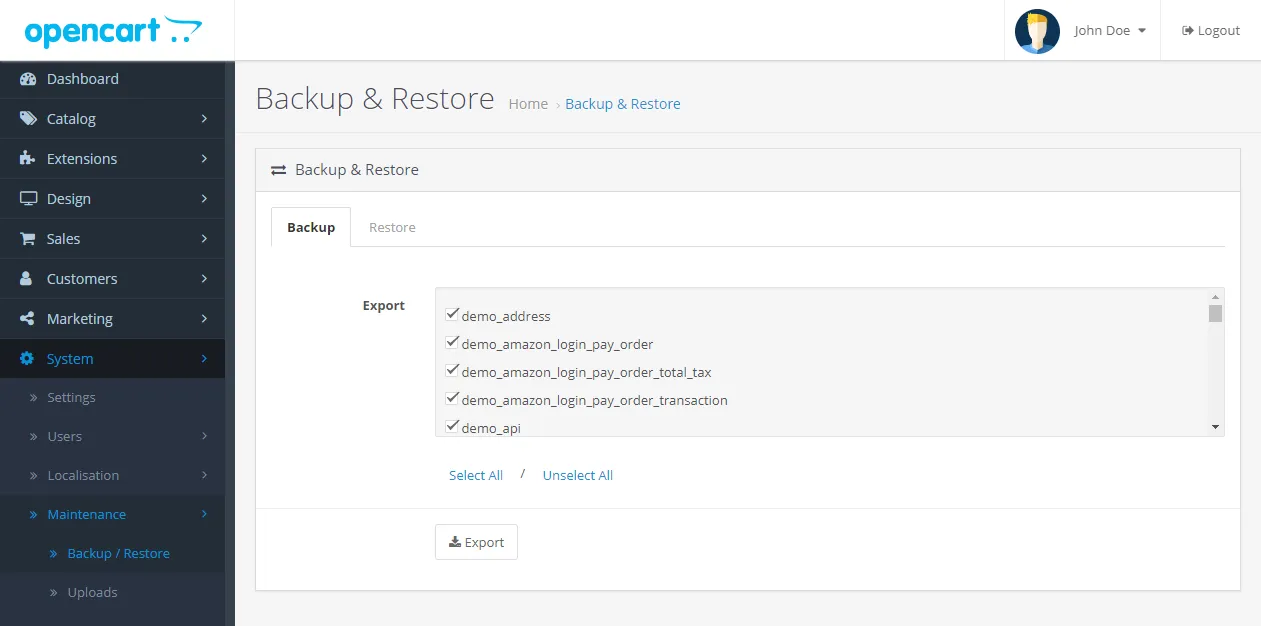
In this section, you'll see a list of database tables, which include products, categories, customers, orders, and more. Tick the boxes next to the data you want to export; for example, if you're only interested in products and categories, just select those.
Once you've made your selection, click “Export.” OpenCart will generate a .sql file containing the data from your selected tables. This file doesn't have a friendly spreadsheet format since it's structured mainly for database restoration. So, while you can't open it in Excel and browse through clean columns and rows, you can still use it as a reference when manually entering the data into your new system.
Step 2: Manually re-enter product data for import
Now comes the real manual labor of the OpenCart import export process.
In your new OpenCart store (or any other platform you want to import information to), log in to the admin panel. Go to “Catalog” > “Products,” then click “Add New” to start recreating your products one at a time.
Using the exported data as your reference, begin filling in the details:
- General tab: Product name, meta title, descriptions
- Data tab: Model number, SKU, price, quantity, image, dimensions, weight
- Links tab: Categories, manufacturer, related products
- Options and Attributes: If your products had variations or technical specs, you'll need to manually rebuild those too.
Repeat this process for each product in your catalog. If you have a dozen (or worse, hundreds) of products, this step will likely take the most time.
Step 3: Recreate orders (if needed)
Many eCommerce platforms (OpenCart included) do not let you add full order history manually from the admin panel. So, you can consider creating new orders on behalf of customers using “Sales” > “Orders” > “Add New.”
Still, keep in mind that order history from a previous store will have to be skipped or saved in offline records and cannot be fully recreated.
LitExtension: The Ultimate Solution
As you can see, manual OpenCart import export is incredibly time-wasting, especially when you’re juggling large amounts of data. So if you have bigger goals in mind (say, migrating to an entirely new platform), then relying on such a tedious, error-prone approach just isn’t the best idea!
Instead, why not let expert-led services like LitExtension take care of the heavy lifting for you? It’s faster, safer, and far more efficient this way. At the moment, depending on your needs, LitExtension offers two different options: the Automated Migration package for those who want to stay hands-on, and the All-in-One service for anyone who prefers to sit back and let experts handle everything.
Let’s take a closer look at how each option works for import export OpenCart:
LitExtension Automated
As mentioned, this option is ideal if your store has a moderate amount of data and you prefer to manage the migration yourself while keeping control over the process. The process is relatively simple to follow and doesn't require any technical knowledge at all! Nevertheless, keep in mind that if something goes wrong during the process, you'll be troubleshooting entirely on your own!
Still on board? In that case, let us detail the three steps to carry out an OpenCart migration using LitExtension's Automated Migration package:
Step 1: Set up your Source Cart (OpenCart) and Target Cart
To get started, head over to the LitExtension website, then fill in your name, email, and password to register. Or, if you already have an account, simply click “Log in” and sign in using Google for convenience.
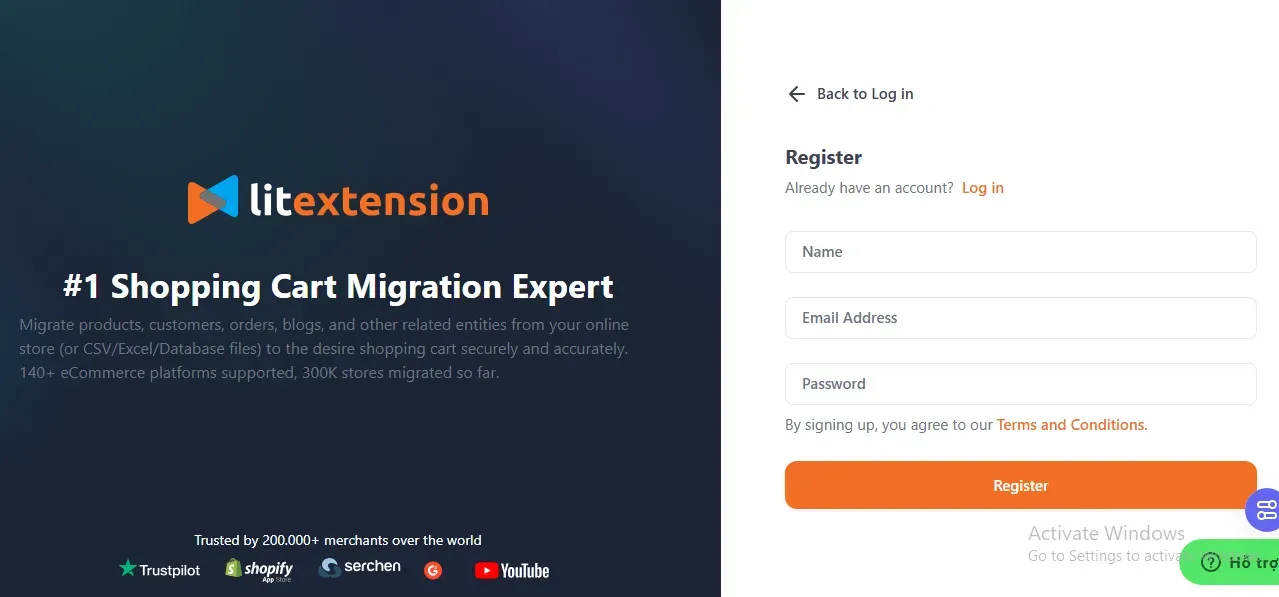
Once you're in, go to the “Migration” tab and select “Create New Migration.”
From the dropdown menu, choose OpenCart as your Source Cart and enter your OpenCart store's URL. You'll be asked to download and install the LitExtension Connector onto your store's root directory. But no worries; simply follow the clear step-by-step prompts on the screen to establish a connection.
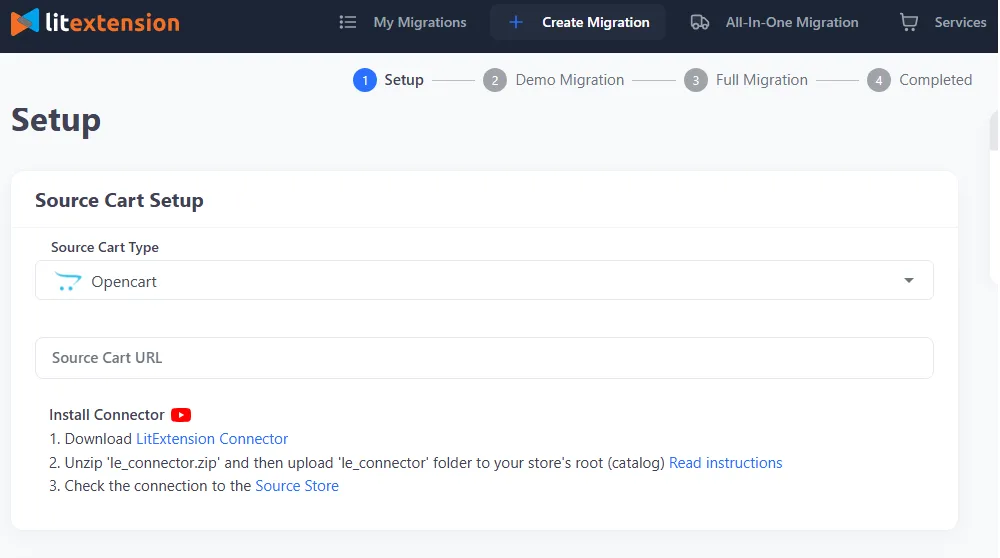
Next, it's time to choose where your data will go!
Select your Target Cart (this could be another OpenCart store, or a different platform like WooCommerce, Shopify, or BigCommerce). After that, enter the URL for that store and complete the connection process by following the on-screen instructions.
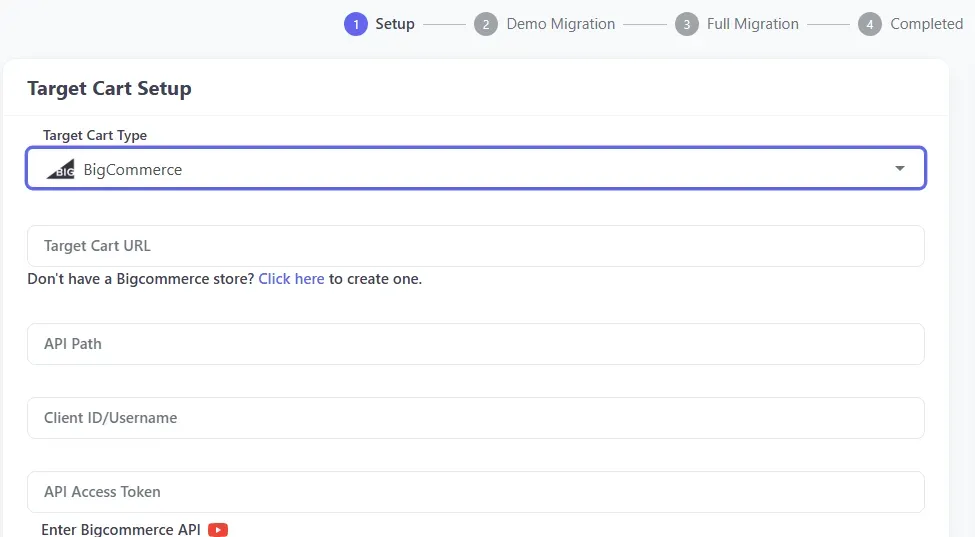
Step 2: Choose the entities you want to migrate
Once both stores are connected, you'll see a checklist of all the data types available for migration. This includes products, categories, customers, orders, and more. You can select specific entities or simply click “Select All” for a full migration.
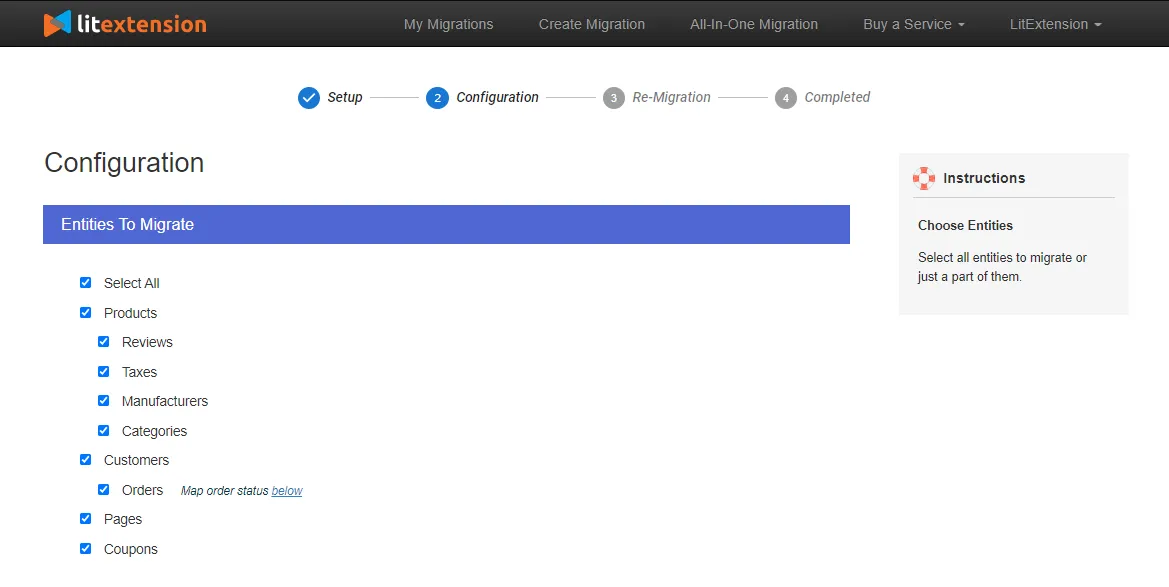
Additionally, scroll down to view a list of additional options, such as preserving order IDs, clearing data on the target store before migration, or migrating images in the product descriptions. Some of these are completely free, but others come with a small extra cost; keep that in mind!
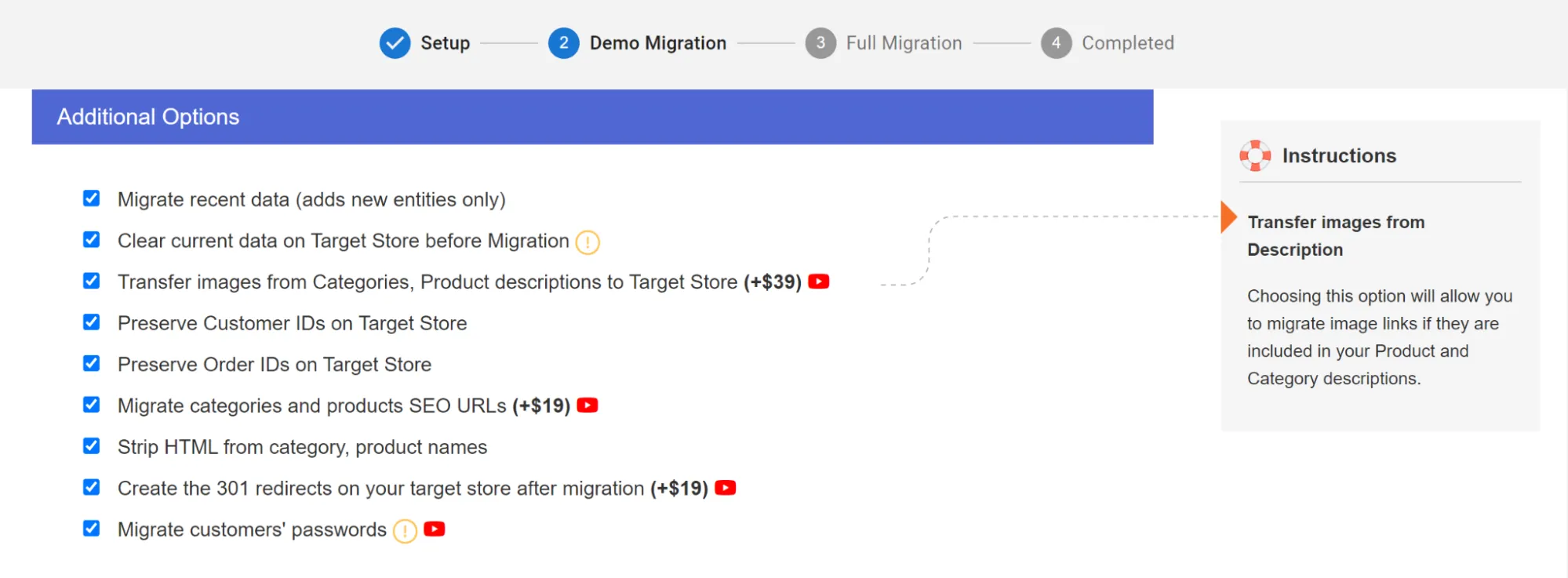
Step 3. Perform the migration
Now, before going all in, you'll have the chance to run a Free Demo Migration. It will transfer up to 20 entities per data type (like 20 products, 20 customers, etc.), so you can preview how everything will appear in your new store. Here's your chance to double-check formatting, data accuracy, and category structure!
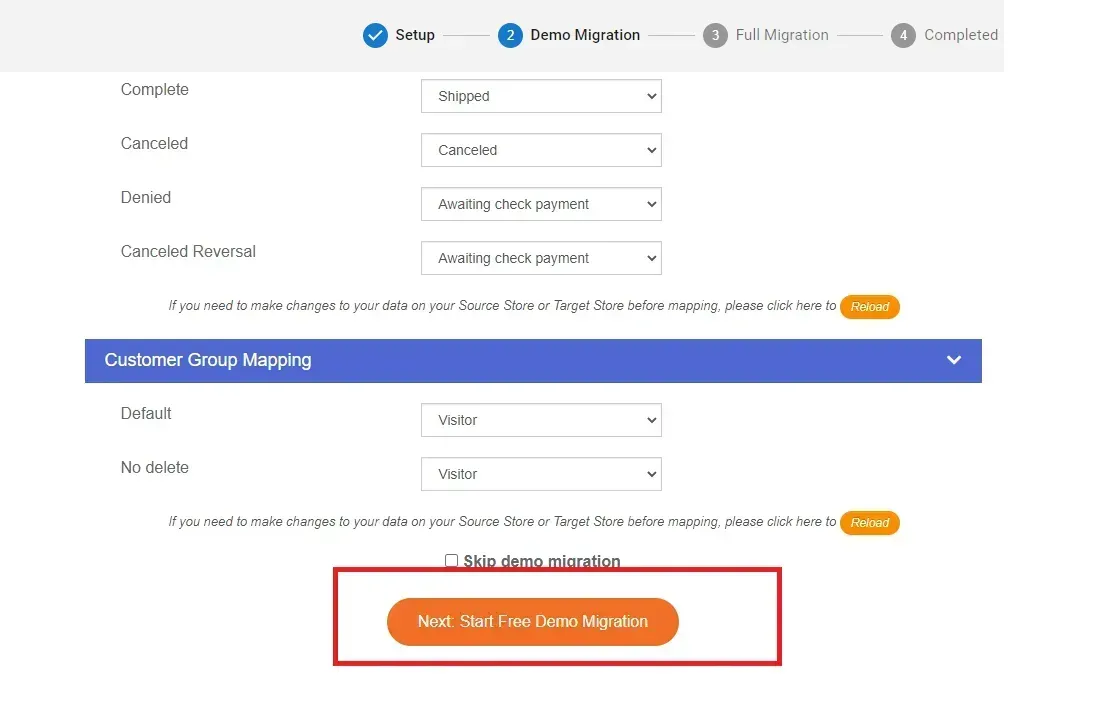
If you're happy with the demo results, simply proceed to the full migration with a single click. And the best part? You don't need to keep your browser open or monitor the entire process since it all runs smoothly in the cloud. Just relax and wait for a confirmation email once it's done!
And don't worry; the support doesn't stop after migration. With every Automated plan, you'll receive:
- 1 free re-migration (valid for 60 days after full migration starts)
- Unlimited recent data migrations (to sync new data added to the source store after the initial migration)
- Unlimited smart updates (for updating modified data) for a full 90 days, absolutely free.
LitExtension All-in-One
All in all, the Automated Migration package above is a great choice when your stores have moderate to simple catalogs, and there are many similarities between OpenCart and your new platforms. But what if things become more complicated, not to mention all the unique customizations that might get in the way?
That's where the All-in-One package truly shines! With this service, you're no longer the one managing the process. LitExtension's expert team takes over completely, handling every detail from setup to post-migration clean-up so you can focus on running your business.
Let's see what you can expect:
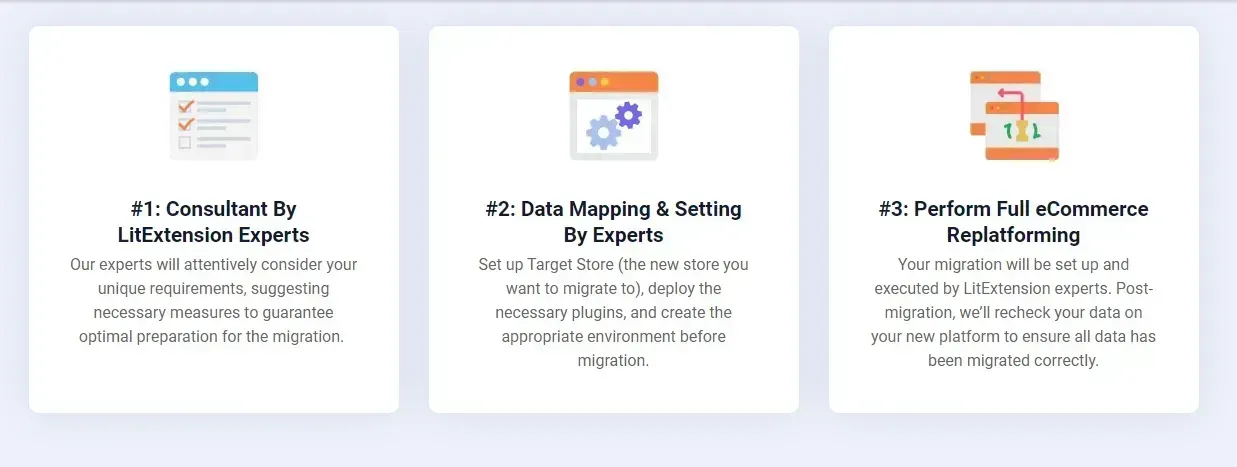
Step 1: Consultation by LitExtension experts
The OpenCart export import and migration process starts with our consultation. As you reach out, our team will schedule a one-on-one session to better understand your OpenCart store, your target platform, and what exactly needs to be migrated (such as product data, customer records, order history, categories, or even OpenCart-specific configurations.
After the consultation, you'll receive a Service Level Agreement (SLA) outlining the scope of work. Once that's signed and payment is completed, we'll take the wheel from here!
Step 2: Data mapping and setting by experts
Before we move any data, our specialists prepare your target store to ensure a smooth transition. This includes:
- Creating store backups to prevent data loss
- Cleaning and organizing the existing structure
- Installing required extensions or plugins (if applicable)
- Setting up SEO-friendly redirects to preserve traffic
- Adjusting configurations to ensure everything works post-migration
We also provide unlimited demo migrations during this stage. That means you can preview exactly how your data will appear on the new platform and request modifications (if necessary) before we move forward!
Step 3: Perform full eCommerce replatforming
Once your setup is ready and approved, we move on to the full migration. As mentioned earlier, our team will carry it out from start to finish and keep you in the loop with status updates.
If you have questions or requests along the way, you'll always get a response within 12 hours. And unlike the Automated package, there are no extra fees for additional migration options: everything is included!
Most importantly, LitExtension's support doesn't stop when the migration ends. Even after your store goes live, we will continue to offer:
- Recent Data Migration: If new orders, customers, or product updates appear on your OpenCart store within 30 days of the migration, we'll re-import that data for free (as long as it's no more than 5% of the original volume).
- Re-Migration Guarantee: Need to start over? No problem. We offer unlimited re-migration at no cost for 30 days after the original migration finishes.
- Smart Update: Over the next 90 days, we'll sync any updates made to your OpenCart store with your new one, so that nothing gets out of sync if you're still operating both during a transition period.
OpenCart CSV Import, Done Right!
With LitExtension’s experts by your side, you can migrate safely and keep your business running flawlessly.

Bonus: OpenCart Import Export Extensions
All in all, LitExtension remains the most complete and hassle-free way to handle your OpenCart migration. Nevertheless, we understand that some users might be exploring alternative tools, perhaps to save on costs or handle a simpler job.
If that sounds like you, then OpenCart's own marketplace offers several import/export extensions that can help lighten the workload compared to doing everything manually:
Export/Import Tool by JNeuhoff (Free)
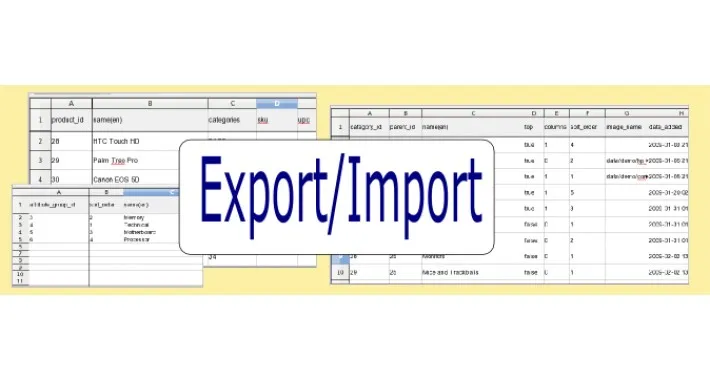
One of the most popular and widely recommended OpenCart extensions is the Export/Import Tool by JNeuhoff.
This free tool allows you to import and export key store data like products, categories, options, attributes, filters, and customers using Excel spreadsheets. It supports both incremental and full data imports, works well with multi-language setups, and also lets you export a specific range of items (e.g., only rows 10 to 100). Quite handy for partial updates or selective editing!
That said, for those dealing with a large product catalog, memory usage can quickly become an issue and potentially crash the import process. Worse, the extension also lacks features like data validation or error handling, so you'll need to double-check everything manually.
Product Import Export ($29.99)
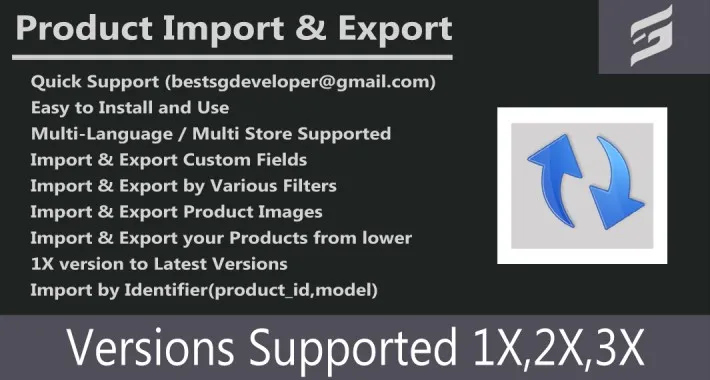
Priced at $29.99, this extension is designed to handle bulk product upload OpenCart and export using Excel files in .xls or .xlsx formats.
Many users recommend it for switching between OpenCart versions (for example, from version 1.5.x to 3.x) and multi-language and multi-store configurations. The extension also includes filtering features, so you can narrow down which products you want to move or update.
However, at the moment, its functionality is limited to products only. It doesn't support the migration of other critical data types like categories, customers, or orders. Additionally, you'll need to pay close attention to Excel formatting, as even small errors in the file structure can break the import.
Import/Export PRO ($69.99)

Lastly, users looking for a more advanced OpenCart import export tool may consider Import/Export PRO, which offers a significant upgrade in features compared to the other two. Specifically, this extension supports full shop data updates, which means you can export and import everything from products and categories to orders, customers, and beyond in a single operation.
Plus, as this OpenCart import export tool can work with external sources like Google Sheets and FTP, it's not exaggerating to say Import/Export PRO is one of the most flexible import/export tools in the OpenCart ecosystem. Even better, Import/Export PRO comes with over 500 built-in filters that give you precise control over what gets moved and how — very ideal for large-scale data transfers or complex setups involving multiple data types. However, at $69.99, it's clearly the most expensive option on this list. Also, from our observation, the interface and setup process can be overwhelming, so you should think twice if you are a beginner or store owner with little to no technical background.
_
In short, all three of these OpenCart import export extensions offer more convenience than manually entering data item by item. They're also cost-effective for basic or focused tasks. Still, if you're planning a full-scale migration (plus the peace of mind that everything will be handled professionally), LitExtension always remains the best choice overall.
OpenCart Import Export: FAQs
How can I export my OpenCart products to a CSV file?
By default, OpenCart doesn't provide a native option to export products directly into a CSV file. However, you can still achieve this using third-party extensions like Export/Import Tool by JNeuhoff.
Can I import customer and order data into OpenCart from another platform?
Technically, yes, but not through OpenCart's default admin panel. OpenCart doesn't allow direct importing of customer or order data unless you use an extension or work with a professional migration service like LitExtension.
What should I watch out for when importing data into OpenCart?
There are a few important things to keep in mind:
- First, formatting is everything; even a small typo or misplaced value can break the import or cause corrupted records.
- Second, always make a full backup of your site before attempting any import. That way, if something goes wrong, you can quickly roll back.
- Also, be aware of version compatibility; some extensions may not work across all OpenCart versions.
Conclusion
When it comes to OpenCart import export, your time and data deserve more than a patchwork process. Manual entry might work for small jobs, and extensions can be helpful in certain cases, but neither provides the flexibility, accuracy, or support needed for a smooth, future-proof migration.
That's where LitExtension makes all the difference! With over 12 years of experience and the trust of 200,000+ global users, it is the go-to solution for anyone looking to migrate OpenCart data with confidence. Be it the Automated package or the expert-led All-in-One service, you'll get a fast, secure, and worry-free transition, all without any of the guesswork.
For more information, check out our OpenCart guide and join our Facebook Community.

