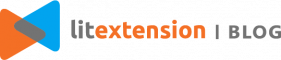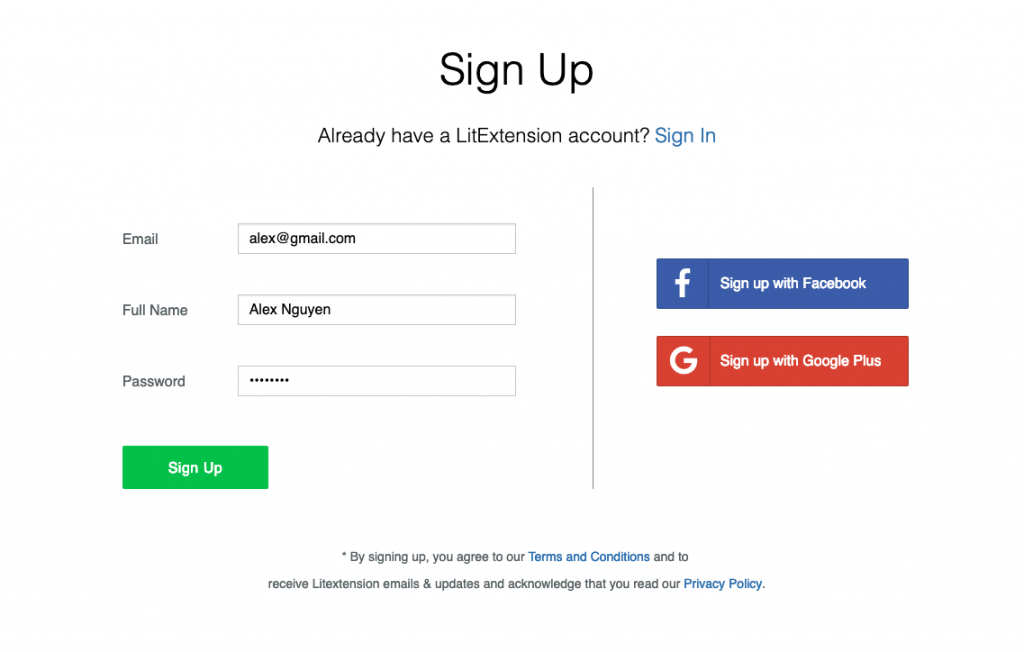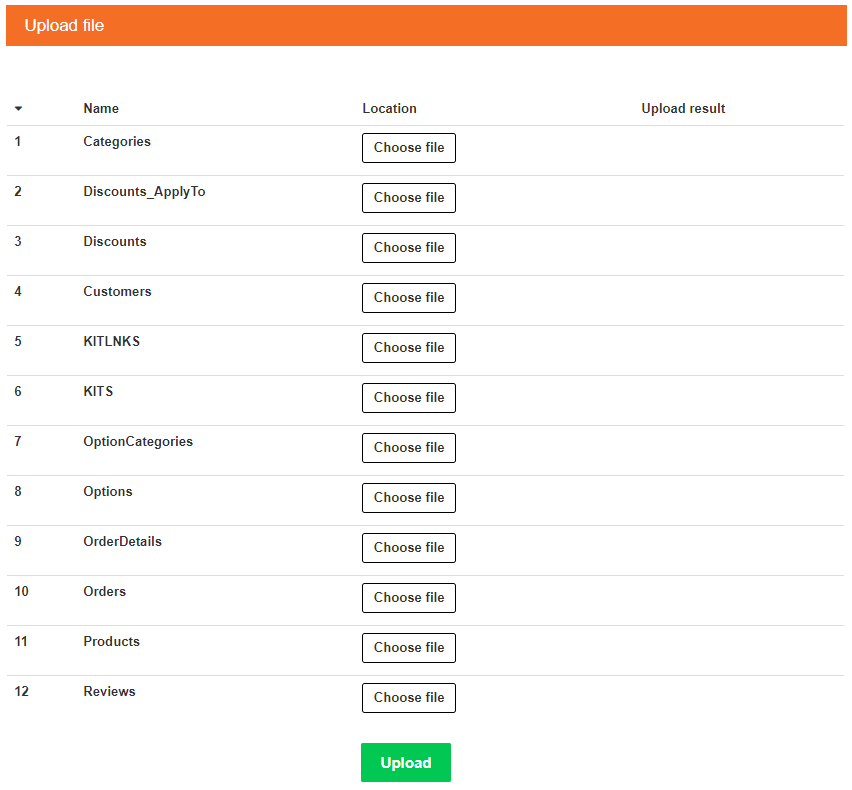Adobe and Shopify are two of the best eCommerce platforms to make online stores. Both have a substantial market with a highly advanced set of features and large extensions marketplace. Up to 2020, there are more than 117,000 live websites using Adobe and more than 1,660,000 live websites using Shopify.
Migrating from Adobe to Shopify is a simple process when conducted through the LitExtension migration solution. LitExtension can help you migrate products, orders, customers and other data from Adobe to Shopify automatically. Hence, let me guide you with the easiest steps to help you transfer the Adobe store to Shopify.
Let’s begin the process!
1. Create A LitExtension Account
Register an account or Sign In on LitExtension site. You also can login easily by your existing Google or Facebook account.
2. Create A New Migration
2.1. Enter Adobe Store Information
On the Migration Page, click Create New Migration at the top right button on the screen. Select Source Cart Type and provide the source store’s URL into the blank bar.
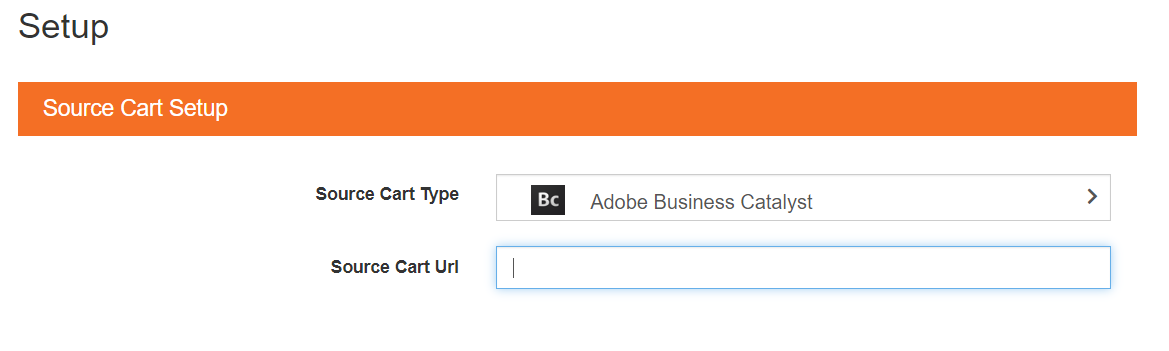
2.2. Enter Shopify Store Information
In Target Cart Setup section, choose Shopify as the Target Cart Type and provide the target store’s URL into the blank bar.
Then follow the brief instruction on the left of the screen to get API password on your Shopify site.
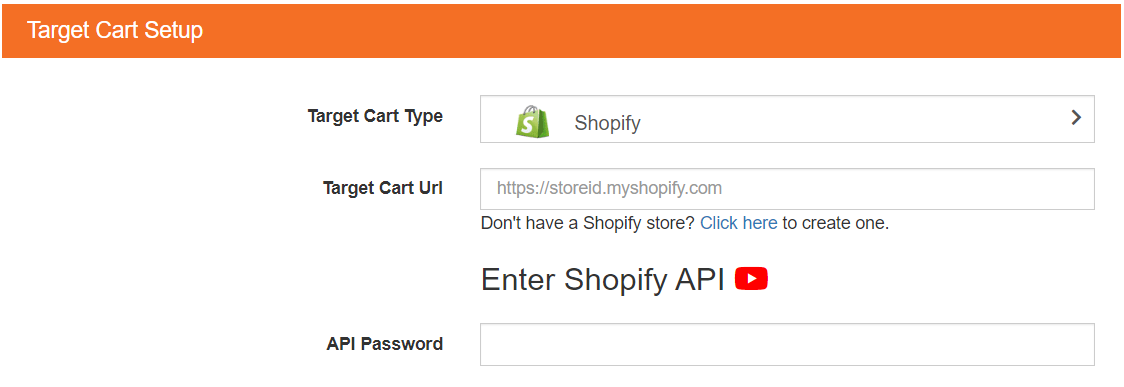
Right here, the Connector Installation will be automatically checked and informed on the screen without manual checking.
3. Select Entities You Want To Migrate
Choose entities you want to migrate. You can select either all of them together or certain data. For example, only Products, Customers and Orders.
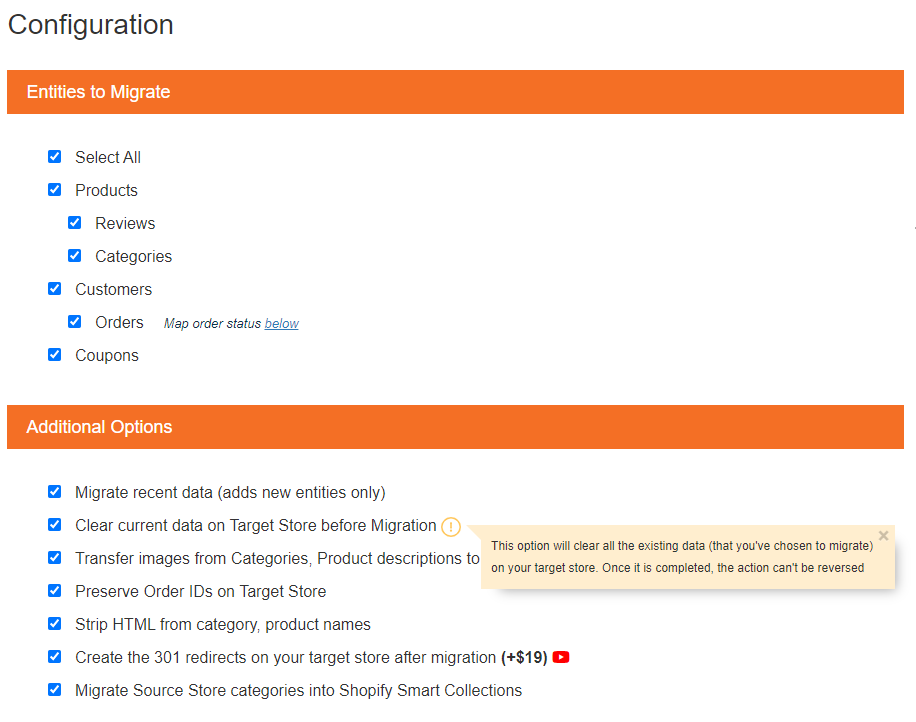
LitExtension also provides Additional Options here to extend your migration possibilities. Languages, Order Status and Customer Group will be matched together to be displayed correspondingly in the new store.
Follow the instruction to export your data files from your source store and upload them into this form.
4. Perform Migration from Adobe to Shopify
You can try a demo first or run full migration immediately. However, the migration from Adobe Business Catalyst e-commerce platform is currently available for Premium All-in-One Migration Service. So buy our full package and enjoy your time without any worries by clicking the green button below. 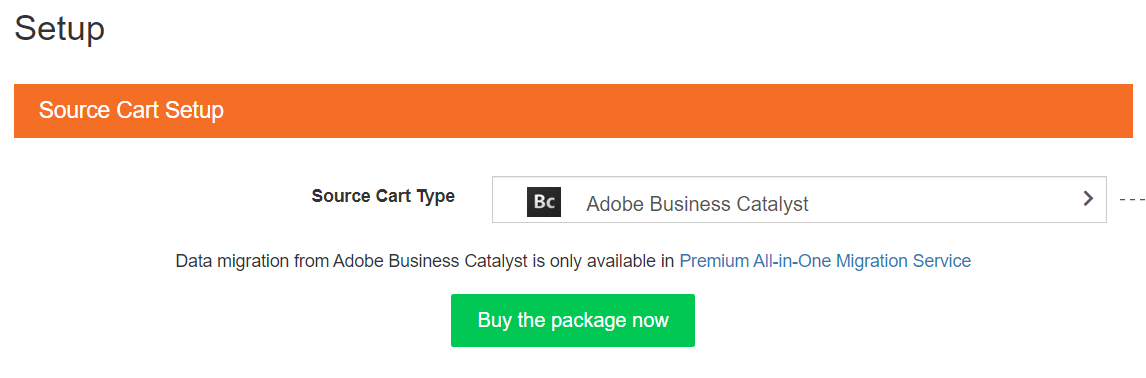
To Perform Full Migration: With the All-in-One service, there will be no effort that has to be made to migrate data. Please wait during data is migrating, an email will be sent you from LitExtension system after migration completed. Now, your data will be moved to the new desired store as your expectation.
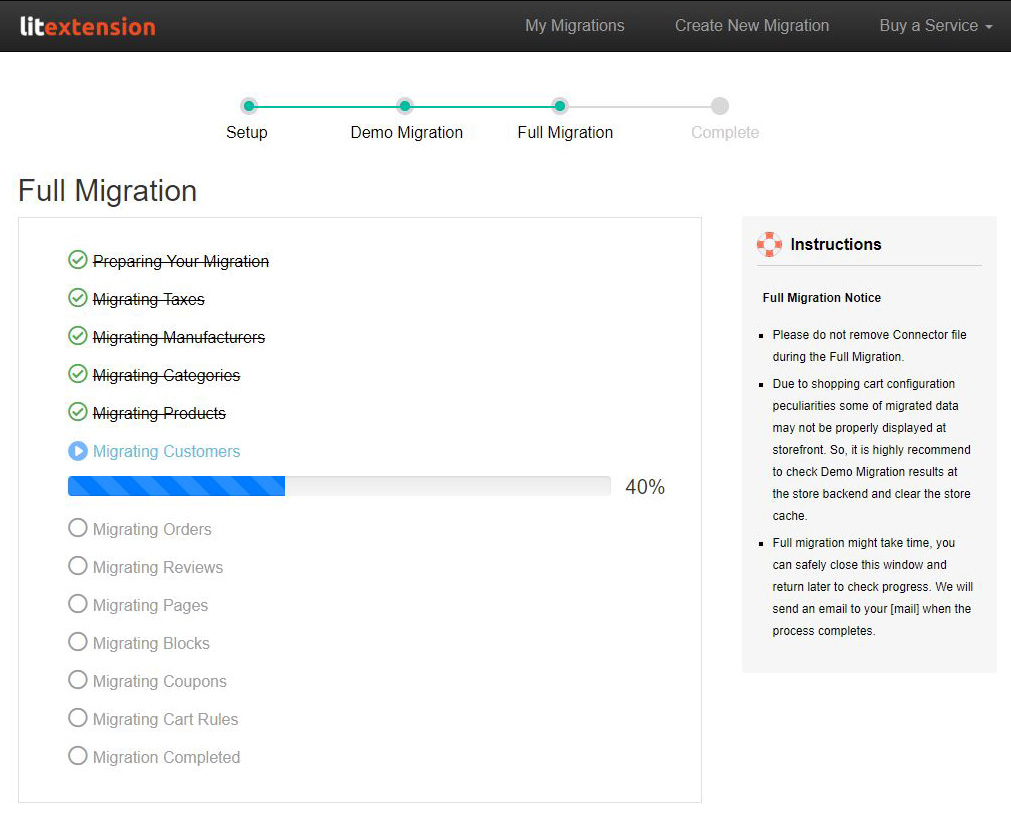
5. Technical Support
LitExtension has a dedicated support team who are 24/7 available to handle any of your concerns via ticket, phone, live chat, or email. At LitExtension, customers' satisfaction is of the greatest importance to us.
If you have any more questions while using LitExtension service, please visit our Support Center or feel free Contact Us.